Workspace ONE UEM (AirWatch) Autodiscovery
Workspace ONE Unified Endpoint Management (UEM), formerly known as VMware AirWatch, is supported by Device42 autodiscovery.
Create and schedule an autodiscovery job to fetch data about the devices and apps managed by your Workspace ONE UEM account and keep your Device42 CMDB updated as a central source of truth.
This page outlines the discovered items and how to set up and run a Workspace ONE UEM (WS1) autodiscovery job.
Workspace ONE UEM Autodiscovery Items
Currently, the following data is retrieved:
- Computers
- Mobile devices
- IP and MAC addresses
- Installed software and applications
Create a Workspace ONE Autodiscovery Job
First, create an API key for the user account on the WS1 console.
In Device42, navigate to Discovery > Cloud and click + Add Cloud Autodiscovery.
Under the Type dropdown, select Workspace One. Provide your account URL and paste your WS1 API key in the Tenant field.

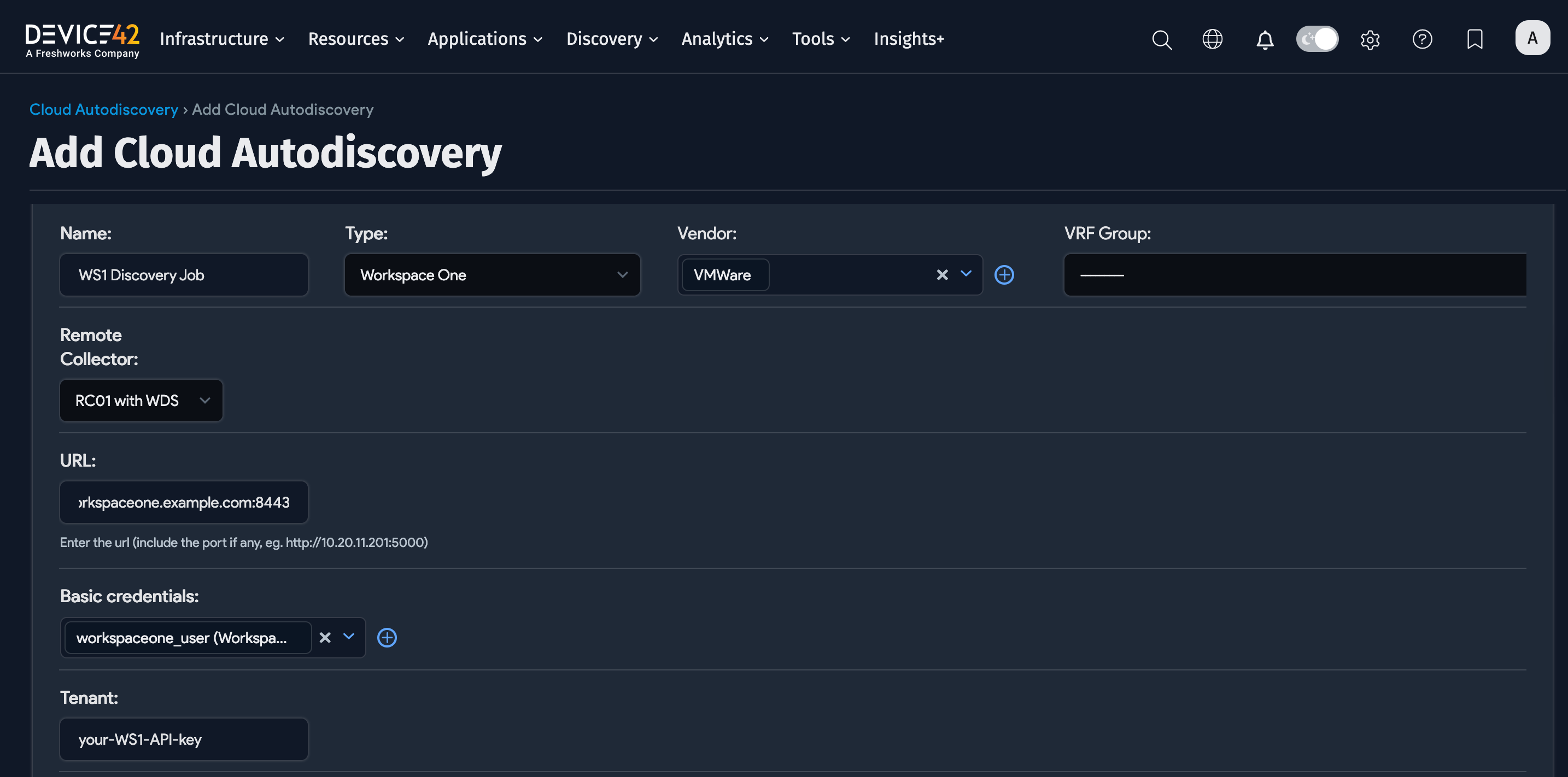
Add Credentials
Provide your WS1 username and password by creating a secure Secret. Click the plus icon next to Basic credentials to add a new Secret.
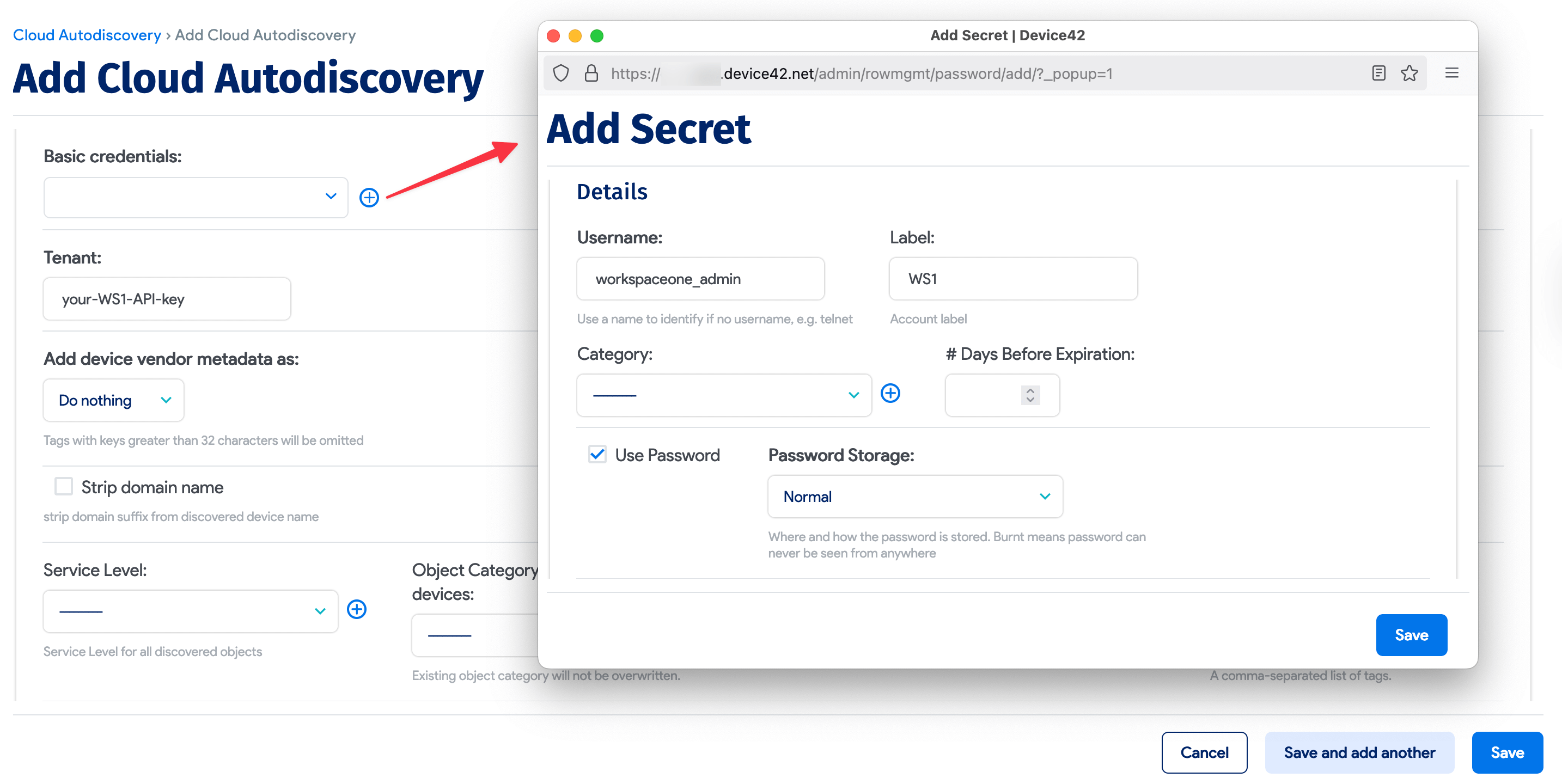
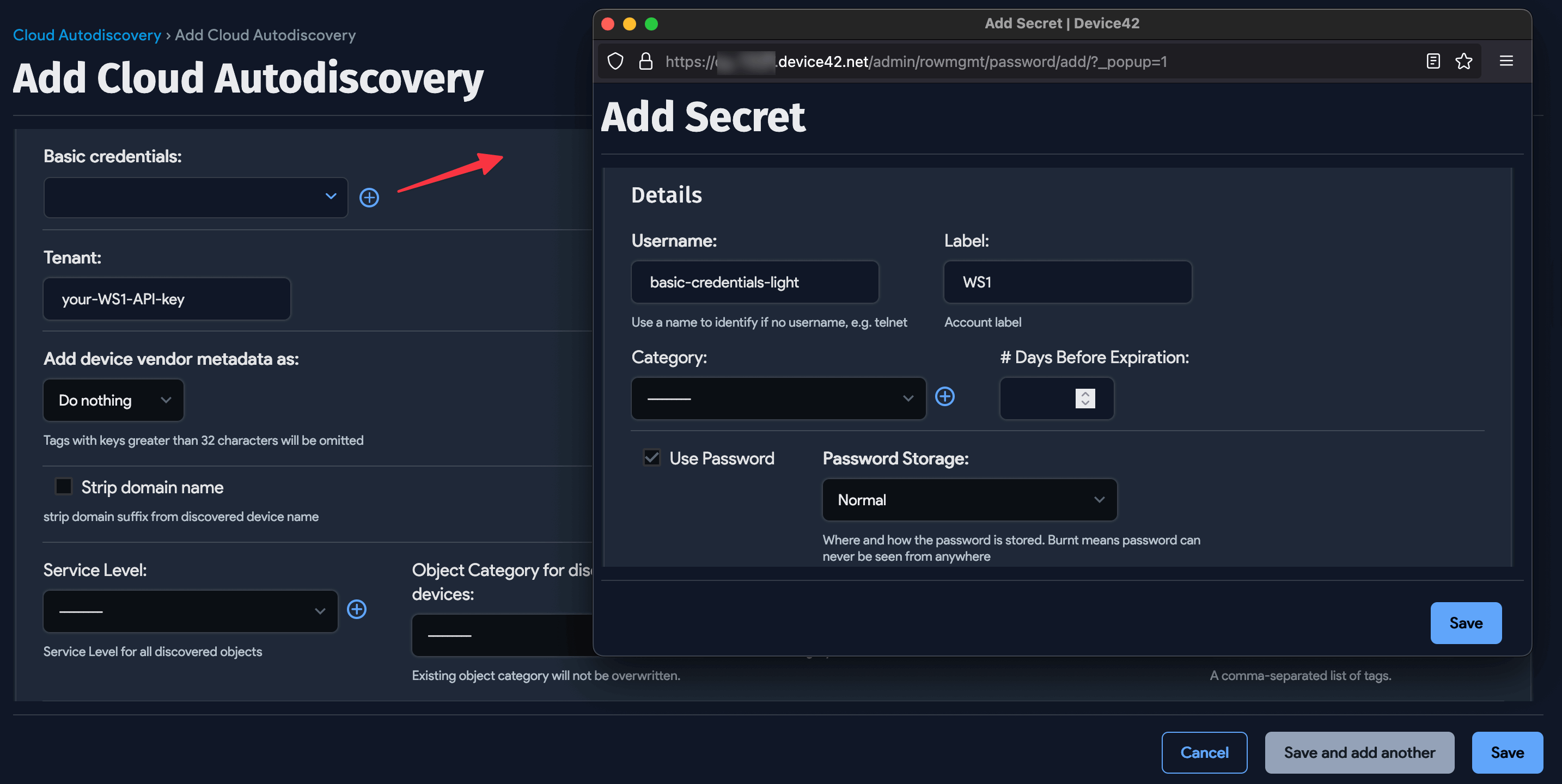
Optional Fields
Choose how to associate vendor metadata to the autodiscovered items. Under Add device vendor metadata as, you can specify Custom Fields, Tags, or Do Nothing.

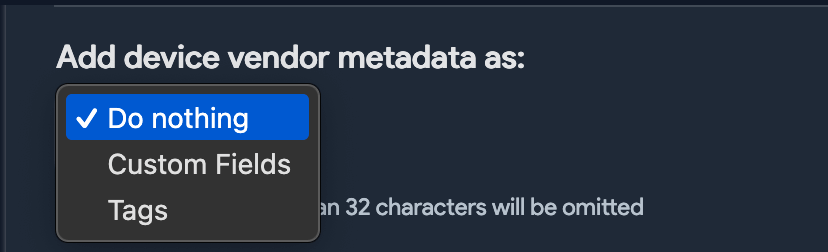
Choose an Object Category for discovered devices. If you'd like the object category of existing devices to match the newly selected object, check the Overwrite existing object categories box.
Add Tags for discovered devices to categorize and later help you filter the discovered devices by your chosen tags.


Schedule the Autodiscovery Job
You can automate the autodiscovery process by choosing the day(s) and time(s) that the job will run.
Create multiple jobs using the + Add another Autodiscovery Schedule button.


Run Now
On saving, you'll have the option to run the job immediately.
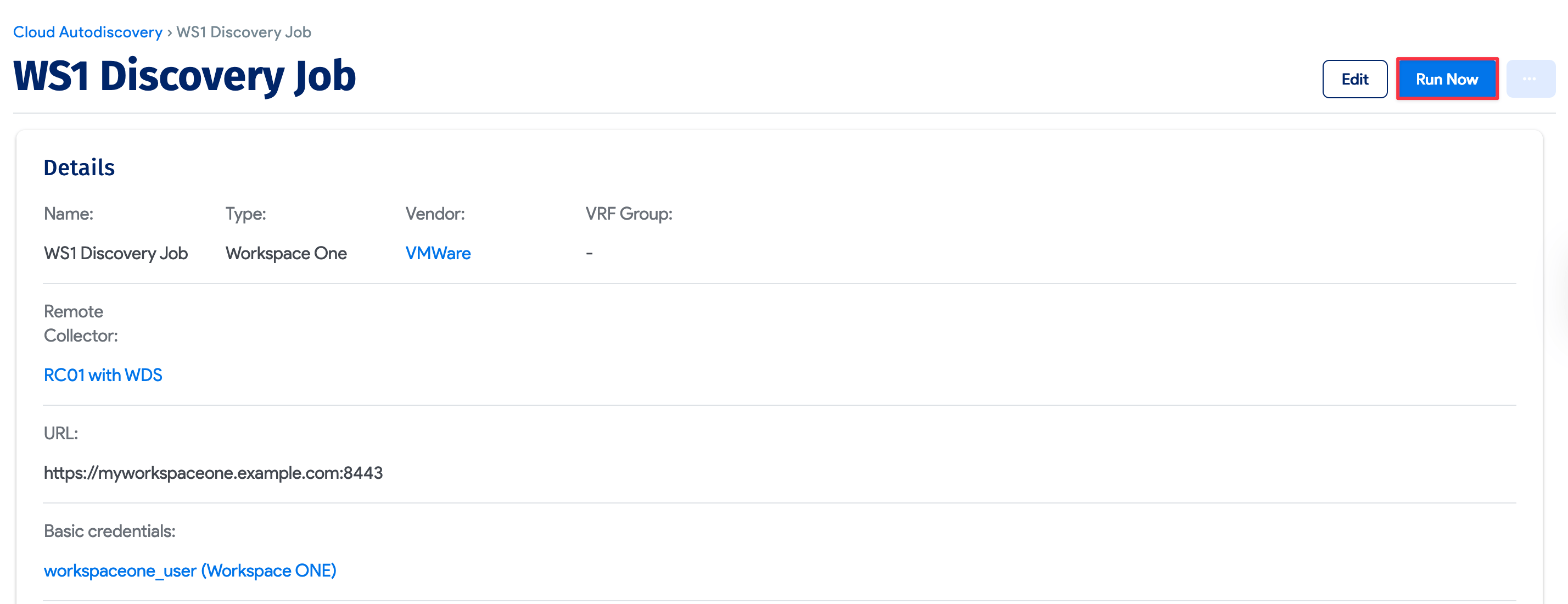
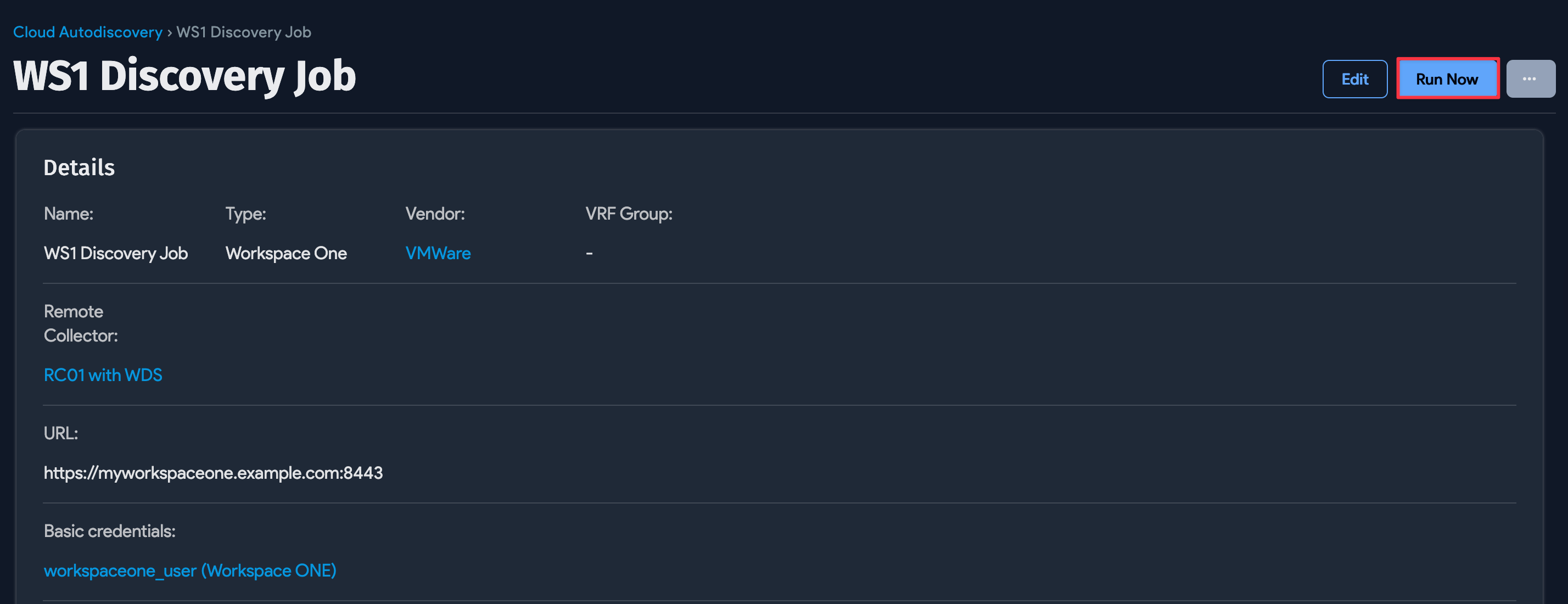
You can also run the job later by navigating back to the Cloud Autodiscovery list page and clicking the Run Now button next to the job.