SNMP SAN/Server Autodiscovery
SNMP Discovery Overview
The SNMP autodiscovery method can be used for any SNMP-compatible device. For SNMP Network Device discovery, see our Network Device discovery documentation. For SNMP-based Server autodiscovery, read on.
This page discusses the discovery of servers and SANs via SNMP. This method will also find Windows and Linux servers. However, more information will be retrieved by the Linux & UNIX Server Auto-Discovery documentation pages. For Linux and Windows servers, this method retrieves the name, MAC & IP addresses, and IP properties. If the servers happen to be Dell machines with Dell OpenManage installed, it will also find serial numbers, models, and some other relevant information.
Device42 recommends that you execute Hypervisor server discovery using our specialized Hypervisor job types. See the Windows / Hyper-V Discovery page and the Linux / UNIX server auto-discovery page for more information.
NetApp, EMC, and Dell NAS/SAN Storage Discovery
Netapp and EMC SANs are supported. Inventory data, such as name, hardware model, serial number, OS, MAC address, IP properties, and more are retrieved. If you happen to run Dell storage devices, the Device42 community has contributed some scripts that support API-level native discovery via Dell Storage Manager. See our Dell Storage Discovery blog post for more information, or jump over to the Device42 GitHub page if you're only looking for the script!
Setting Up a NAS/SAN Storage Autodiscovery Job
Navigate to Discovery > SNMP and click Create.
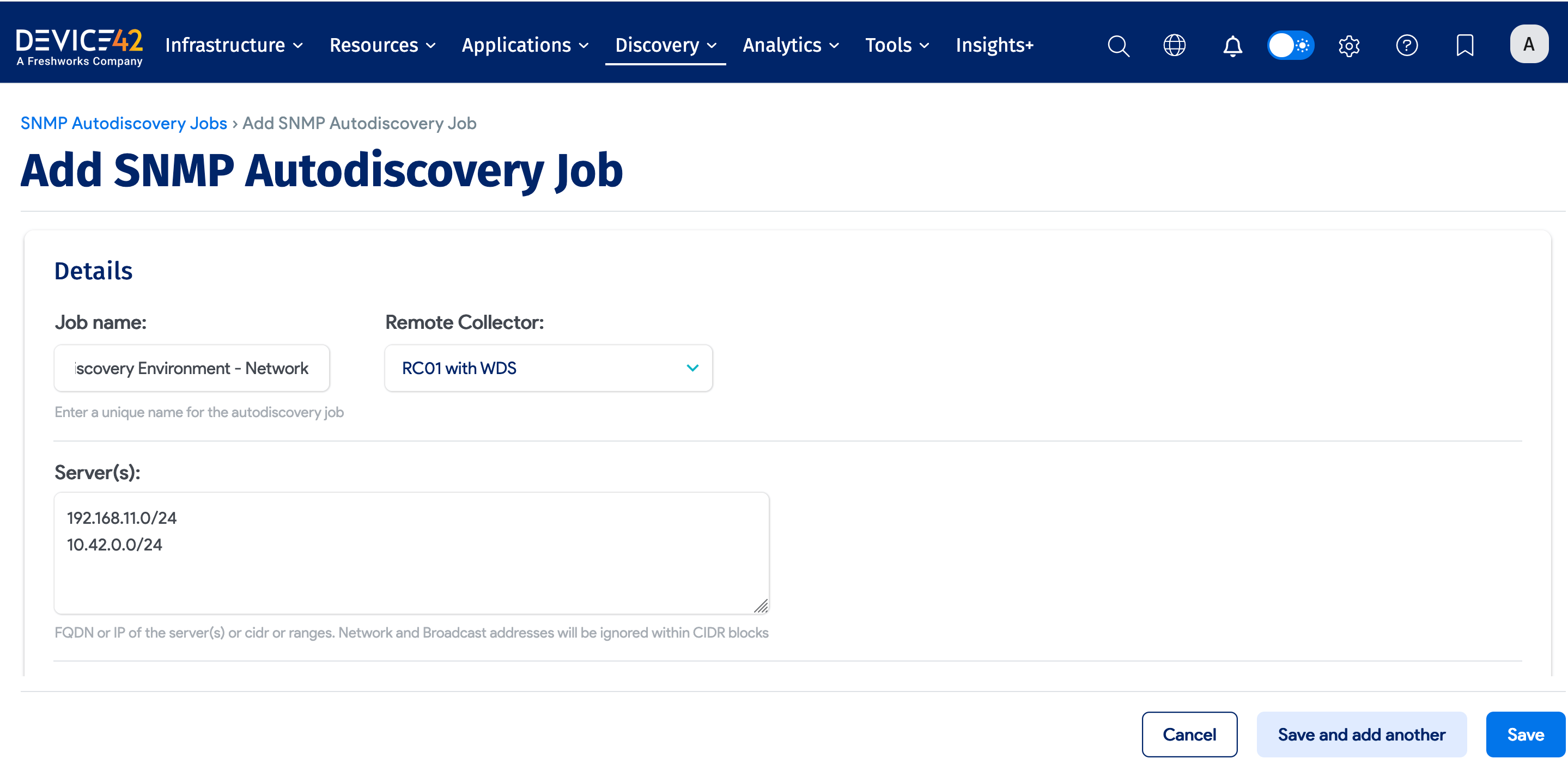
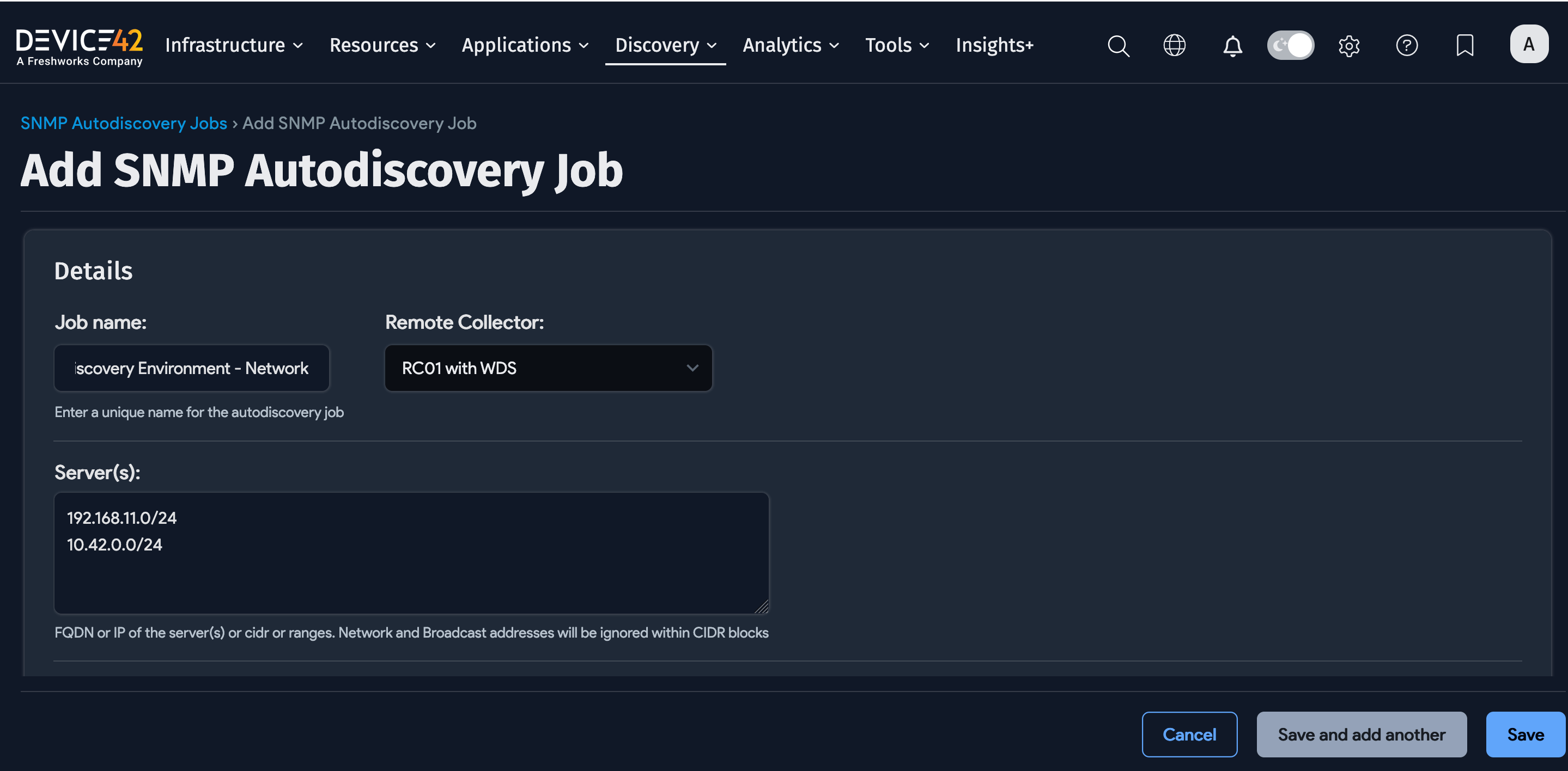
The autodiscovery job specification takes the FQDN or IP addresses of the servers to be discovered and ignored as input. You can also list any OIDs and operating systems that should be ignored in the autodiscovery process.
Under Credential(s), select the SNMP Version and add a Community String:
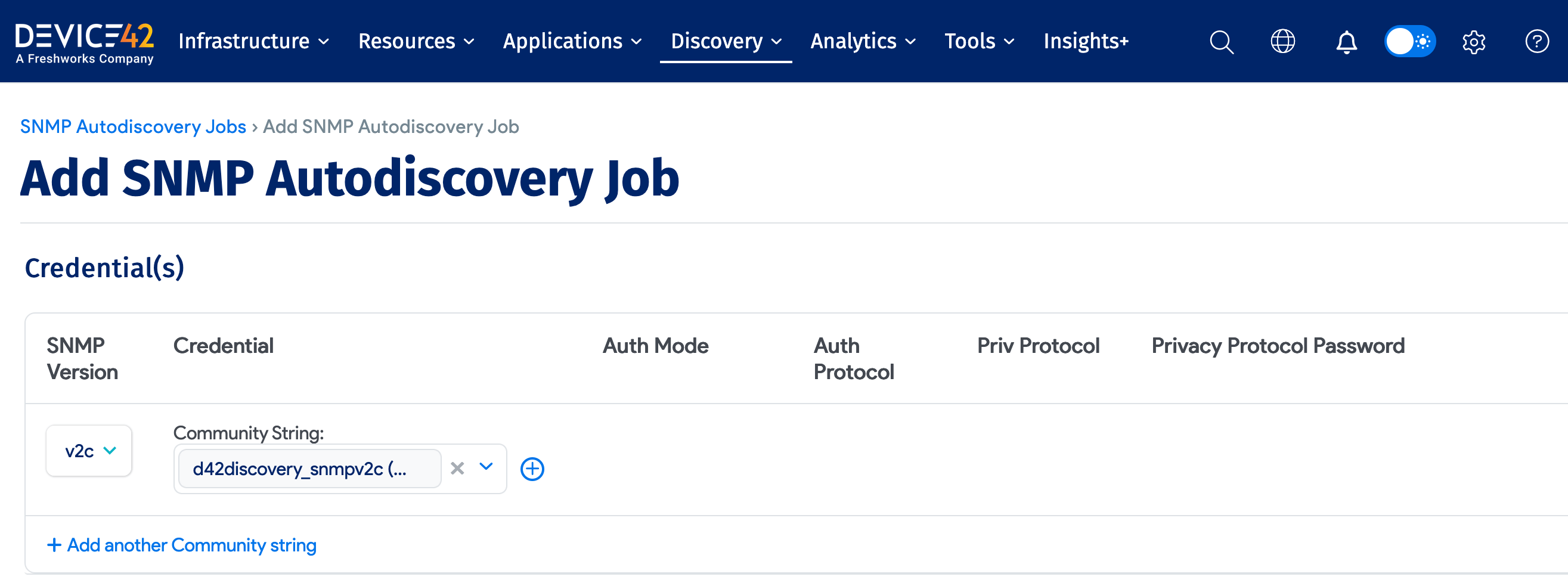
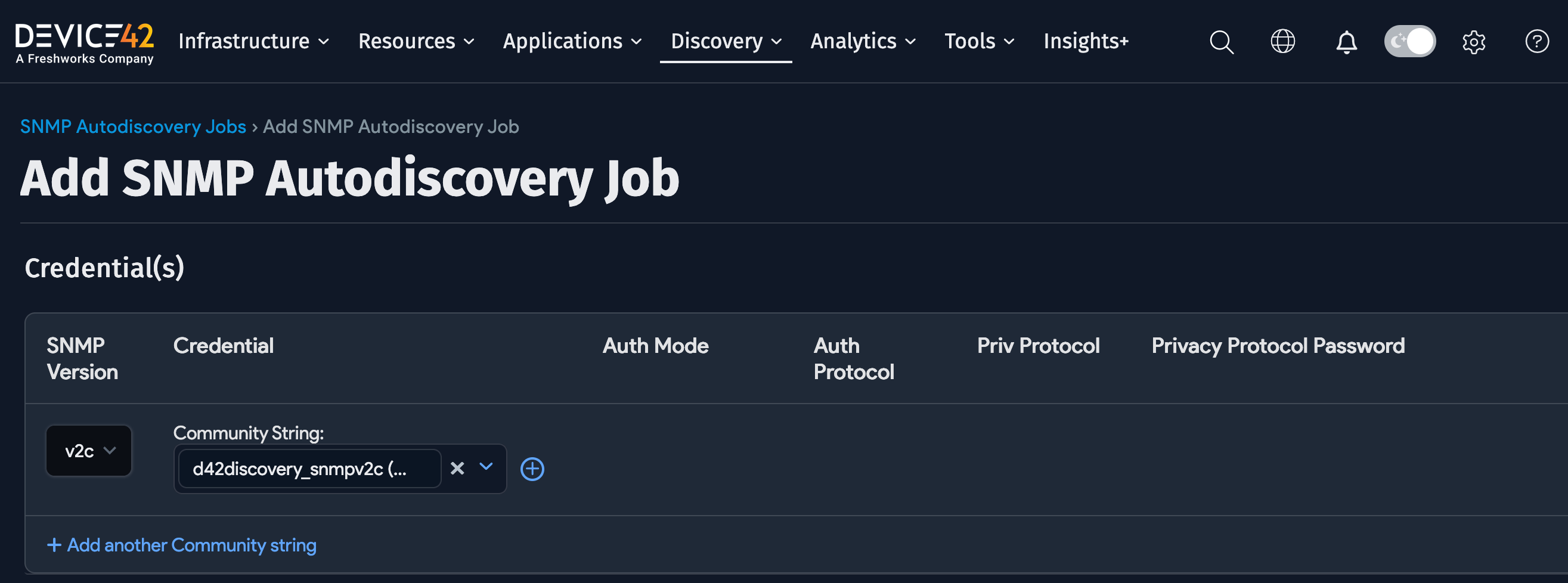
The job can also be scheduled like other autodiscovery jobs.
Run Now or Schedule
Click Add another Autodiscovery Schedule from the Autodiscovery Schedule section when editing the job to create a run schedule for the job.


After saving the job, select Run Now to run the job immediately. You can also run the job from the list page (Discovery > SNMP).
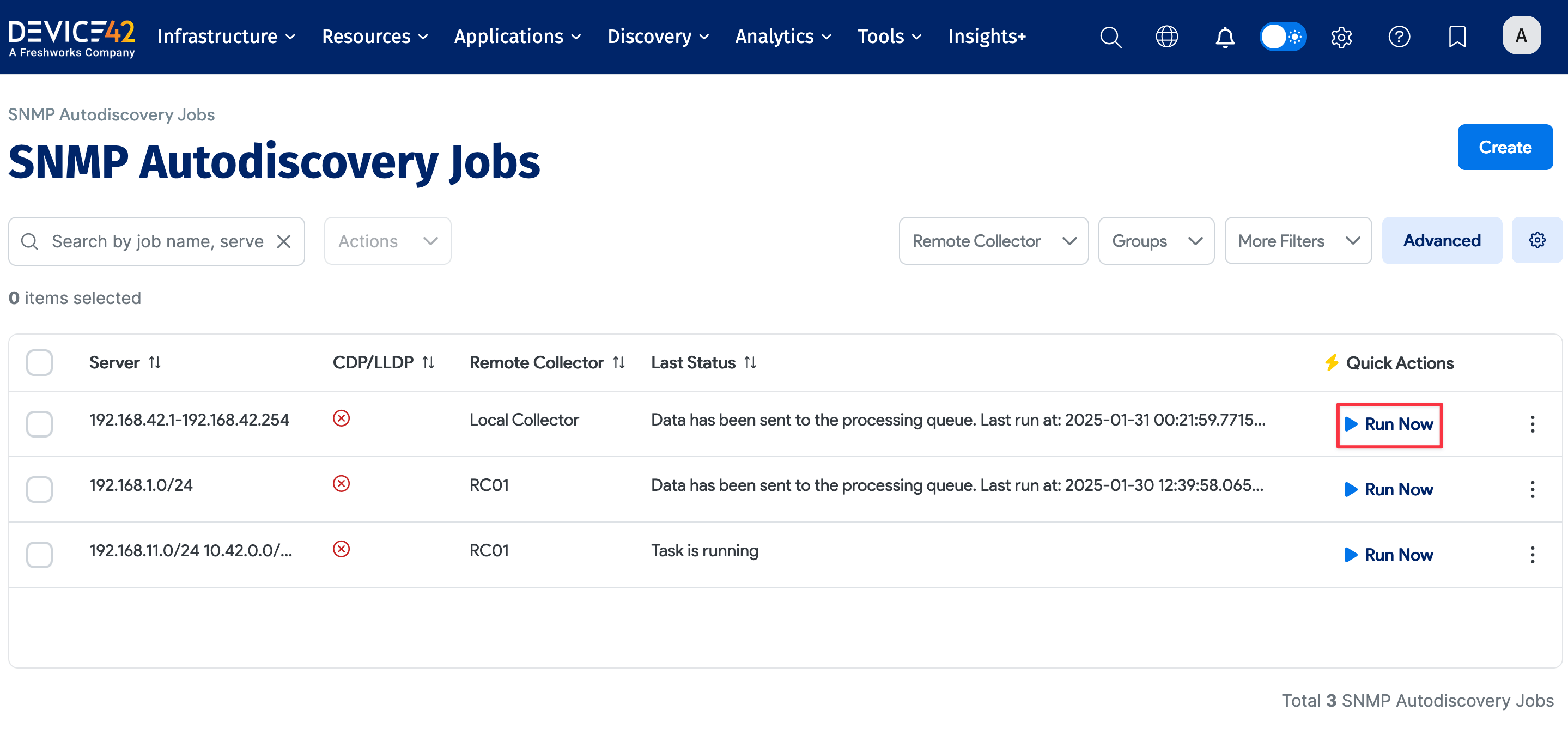
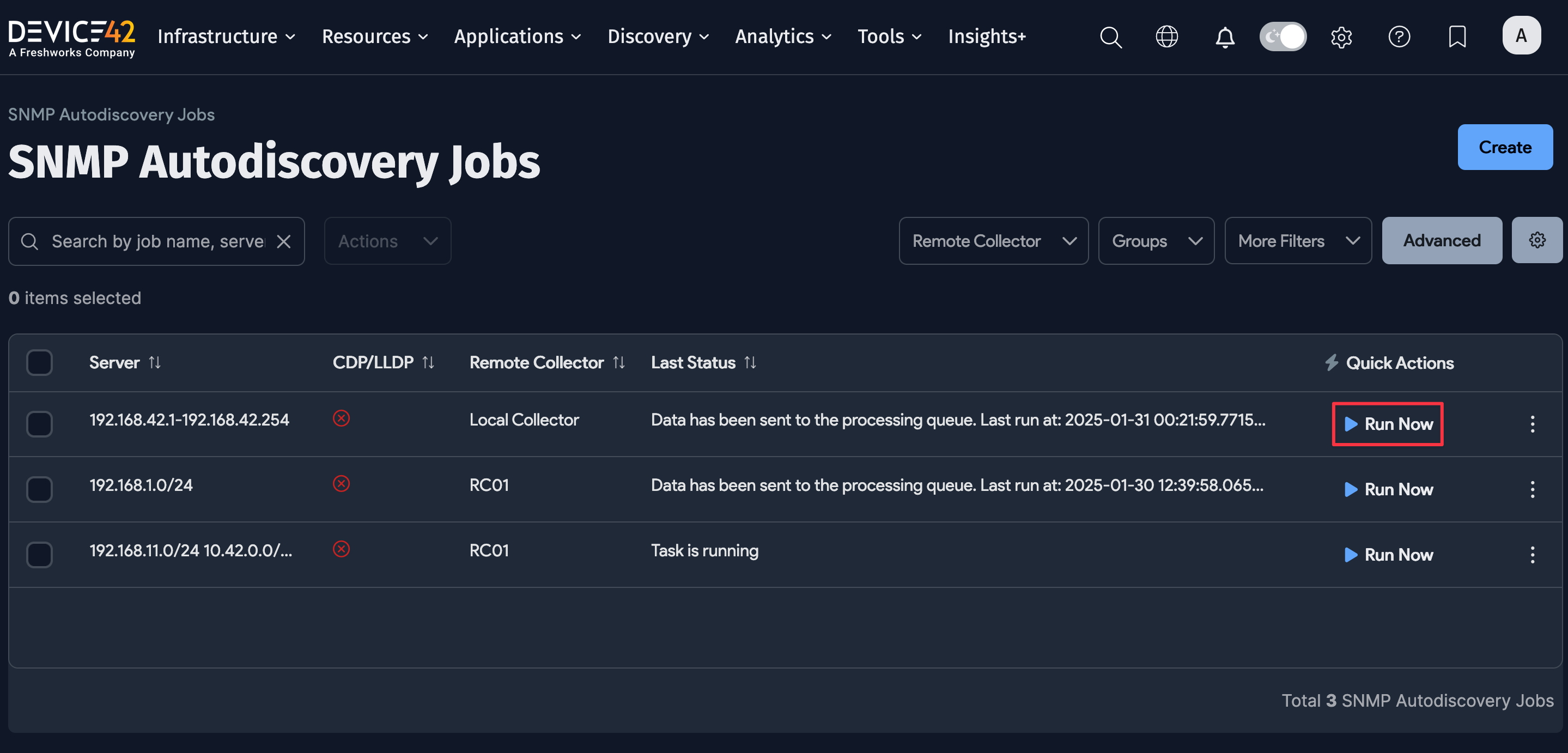
To prevent a large amount of jobs from running initially, newly created jobs will not run on the first day they are made. If you would like to run a job after its initial creation, simply select the Run Now button next to the job after creation.