All Other Storage Autodiscovery
Access Protocols by Array
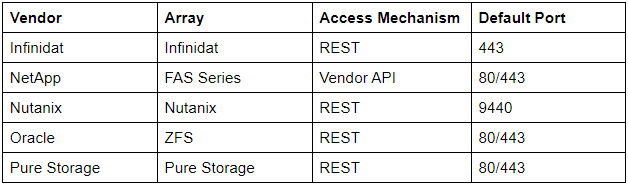
Minimum Permissions for Storage Array Autodiscovery
Follow the steps in the sections below to set up users or roles with minimum read-only permissions that you can use when you create storage array autodiscovery jobs.
Infinidat
-
Log in to the Infinidat console.
-
Select Settings from the left panel.
-
Click on Users from the tab.
-
Click the Create User button to open the Create User panel.
-
Create a user and assign it one of the available roles:
- ADMIN
- POOL_ADMIN
- READ_ONLY
-
Select the minimum READ_ONLY role
-
Click OK and save the user.
Netapp Filers
-
Connect to your Netapp via SSH.
-
Create a monitoring role with the necessary permissions.
_useradmin role add -a api-system-get-version,login-http-admin,security-api-vfiler,api-system-get-info,api-fcp-adapter-list-info,api-iscsi-initiator-list-info,api-iscsi-adapter-list-info,api-disk-list-info,api-aggr-list-info,api-volume-list-info,api-lun-list-info,api-qtree-list,api-quota-list-entries,api-cifs-share-list-iter-start,api-perf-object-get-instances,api-lun-map-list-info,api-cifs-share-list-iter-next,api-lun-get-serial-number_Permissions contained in the above command:
api-system-get-versionlogin-http-adminsecurity-api-vfilerapi-system-get-infoapi-fcp-adapter-list-infoapi-iscsi-initiator-list-infoapi-iscsi-adapter-list-infoapi-disk-list-infoapi-aggr-list-infoapi-volume-list-infoapi-lun-list-infoapi-qtree-listapi-quota-list-entriesapi-cifs-share-list-iter-startapi-perf-object-get-instancesapi-lun-map-list-infoapi-cifs-share-list-iter-nextapi-lun-get-serial-number
-
Create a monitoring group, attaching the monitoring role created above.
useradmin group add -r -
Create a monitoring user and assign it to the monitoring group created in the step above.
useradmin user add -g
Cluster Mode
-
Connect to your NetApp cluster via SSH.
-
Create a user with the following config:
- VServer to discover:
<vserver\_name> - Discovery User name:
<user\_name> - Role: readonly (existing system role)
- Application: ontapi
- Auth Method: Password
security login create -vserver -user-or-group-name -application ontapi -authentication-method password -role readonly - VServer to discover:
Nutanix
- Log in to the Nutanix console.
- Click the gear icon or select Settings from the main menu.
- Select Local User Management under Users and Groups.
- Click on the + New User button.
- Do not select any roles, so that the user is assigned a viewer role by default.
- Click OK and save the user.
Oracle ZFS
-
Log in to the Oracle ZFS console.
-
Select Configuration from the main menu.
-
Click on the + button next to Roles to create a new role.
- Add the following Authorizations to the role (leave Domain as “*”):
- Analytics: Read
- Worksheet: Read
- Add the following Authorizations to the role (leave Domain as “*”):
-
Click on the + button next to Users to create a new user.
- Select the Role created in step 3 for the user.
- “Kiosk User” must NOT be selected.
-
Click Finish to save the user.
Pure Storage
Pure Storage does not allow for multiple local users, and relies on an LDAP provider to supply user authentication and group membership for a non-root user.
- Log in to the Pure Storage console.
- Click on System Menu.
- Click on Configuration.
- Click on Directory Service.
- Connect your Pure Array to your LDAP provider, making sure to map the Read Only Group to the appropriate OU within your LDAP environment.
- Create a discovery user account in your LDAP environment.
- Add that LDAP user account to the OU associated with the Pure Storage Read Only Group.