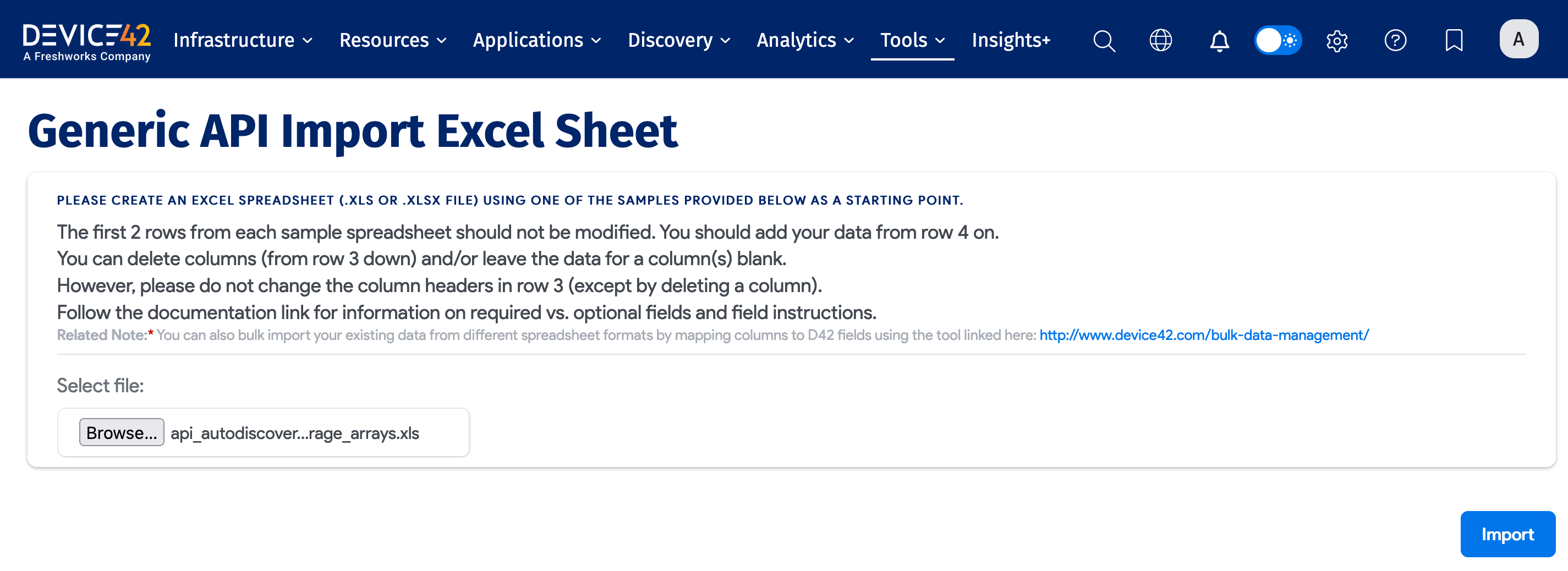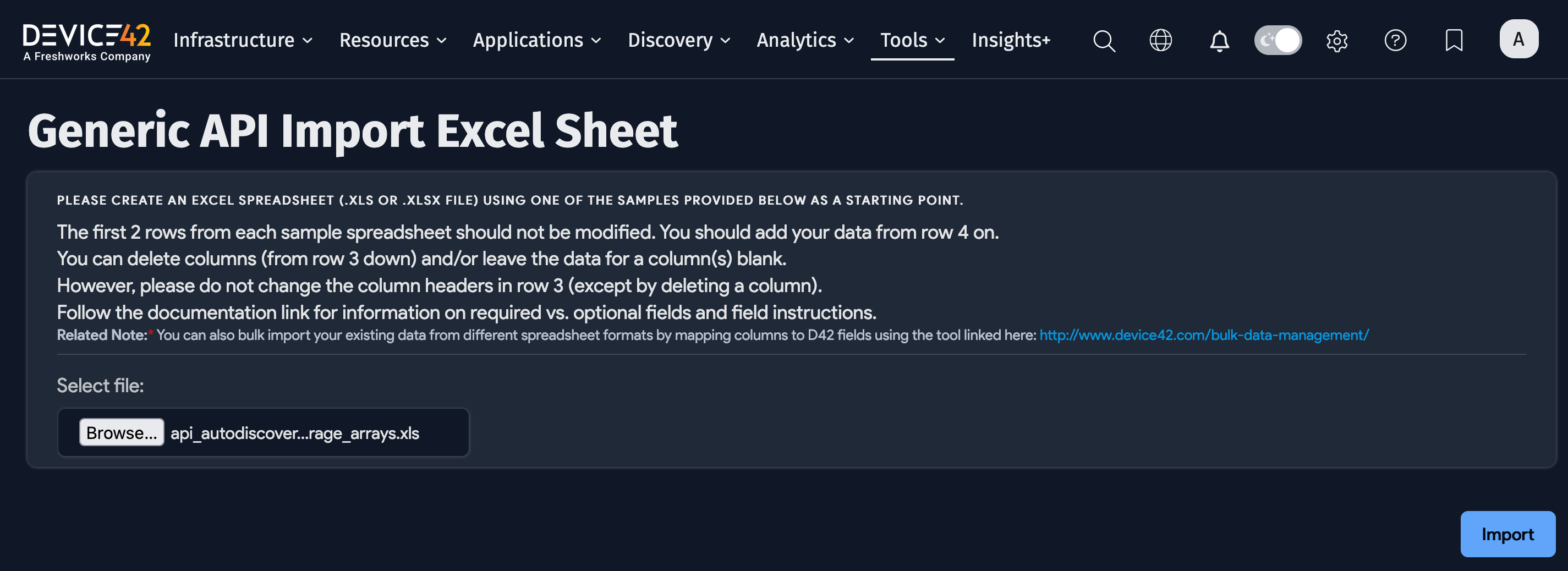Viewing Storage Arrays
Storage arrays are identified and returned by the Device42 storage arrays autodiscovery. Storage arrays also display their resource details, related resources, and topology maps.
View All Storage Arrays
Select Resources > Storage > Arrays from the Device42 menu to display the Storage Arrays list page.

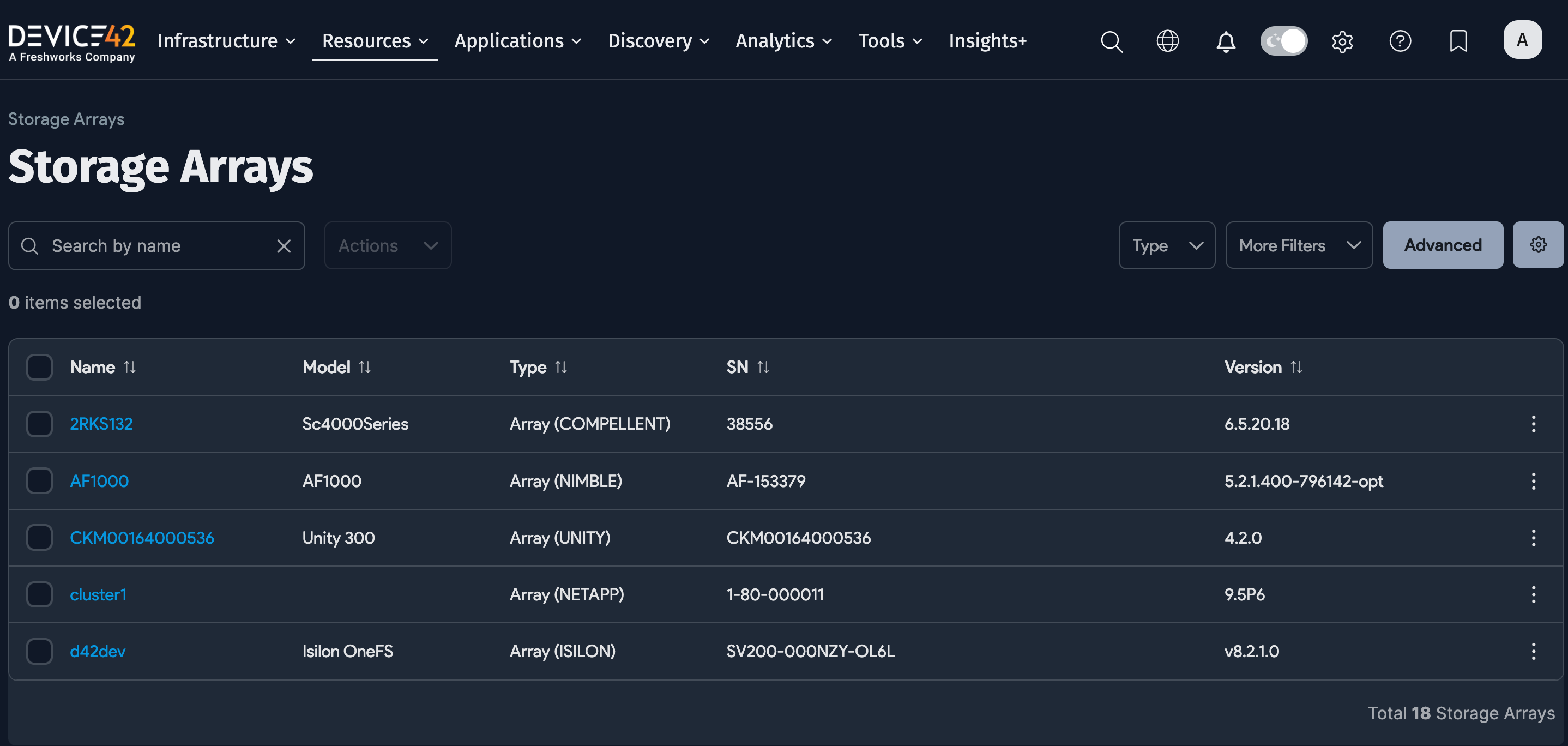
On this page, you can Search by name, filter the list by Type, and add More Filters.

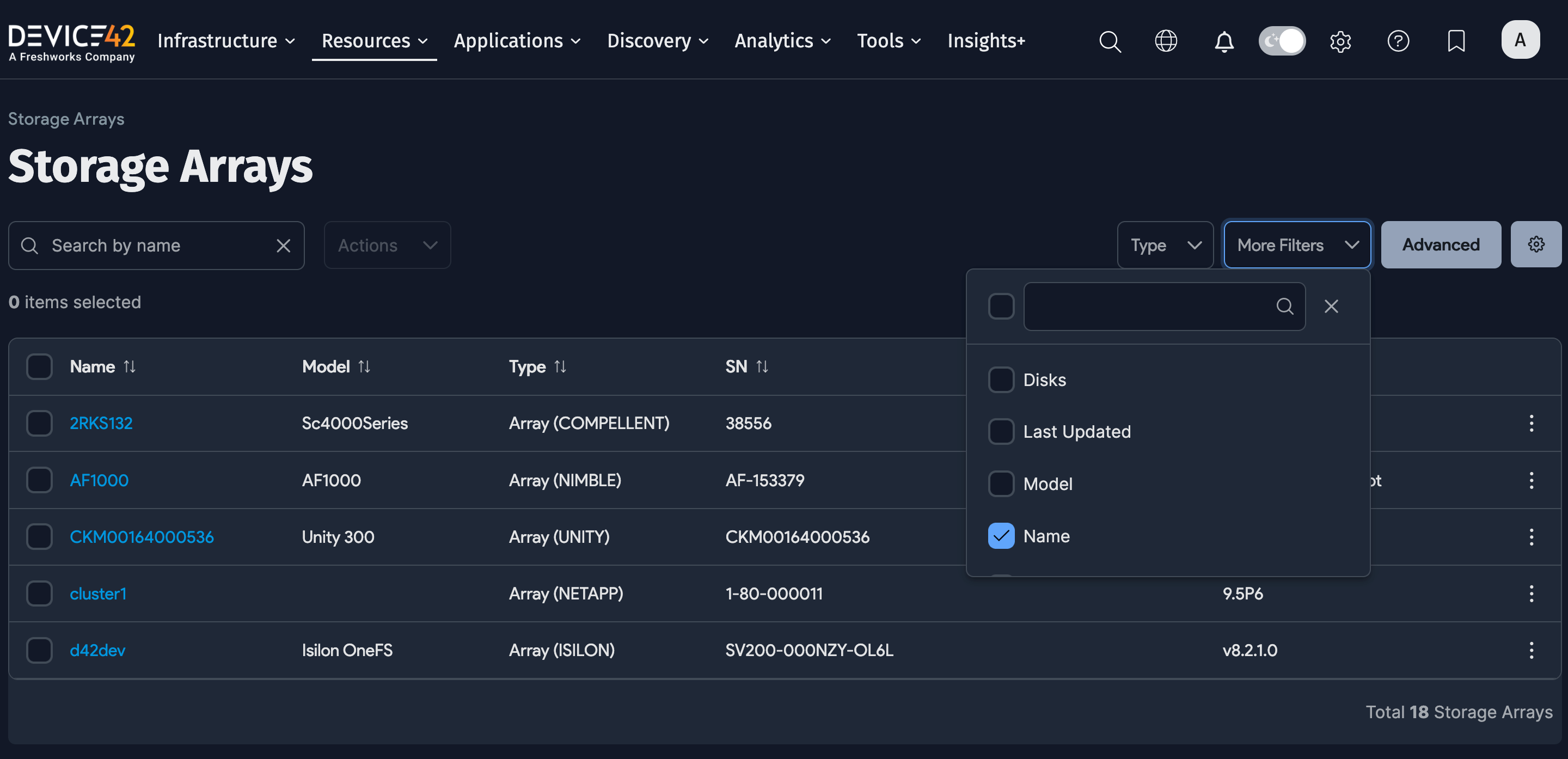
The Storage Arrays list page also includes an Advanced Search option you can use to construct more specific searches. See the Advanced Search Feature documentation page for instructions.
Click on an array Name to see details about that array. You can use the links in the panel on the right to see details about that related resource.
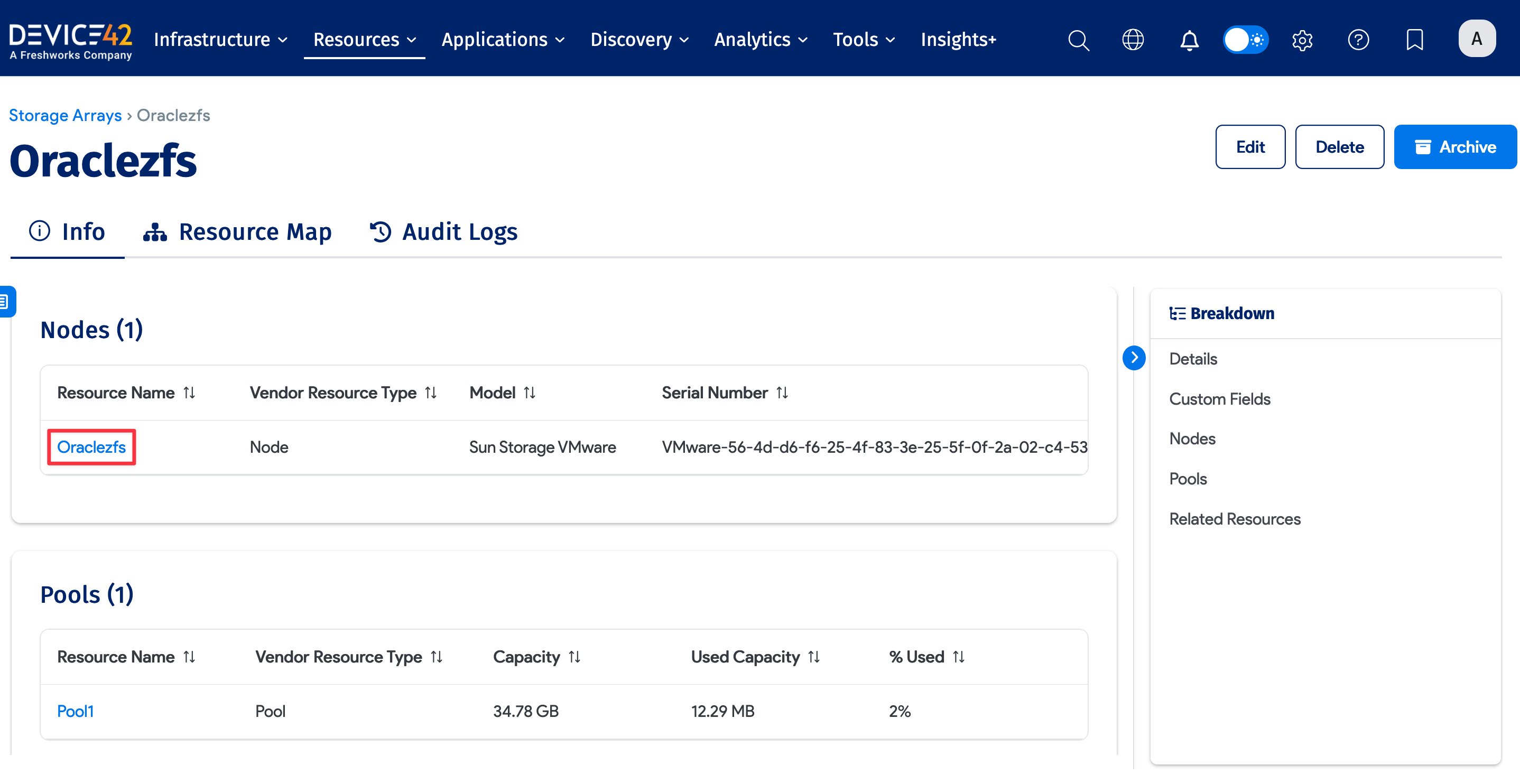
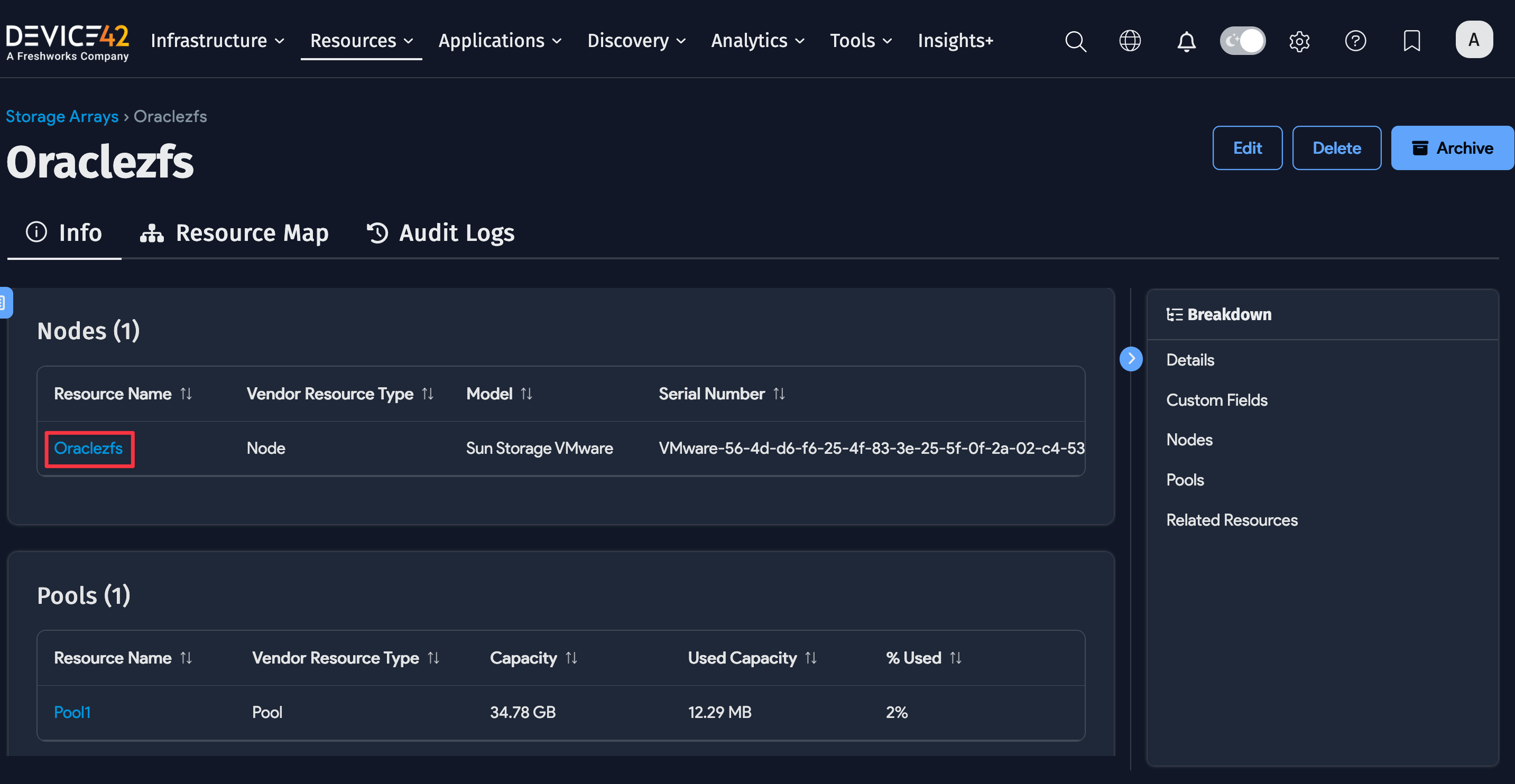
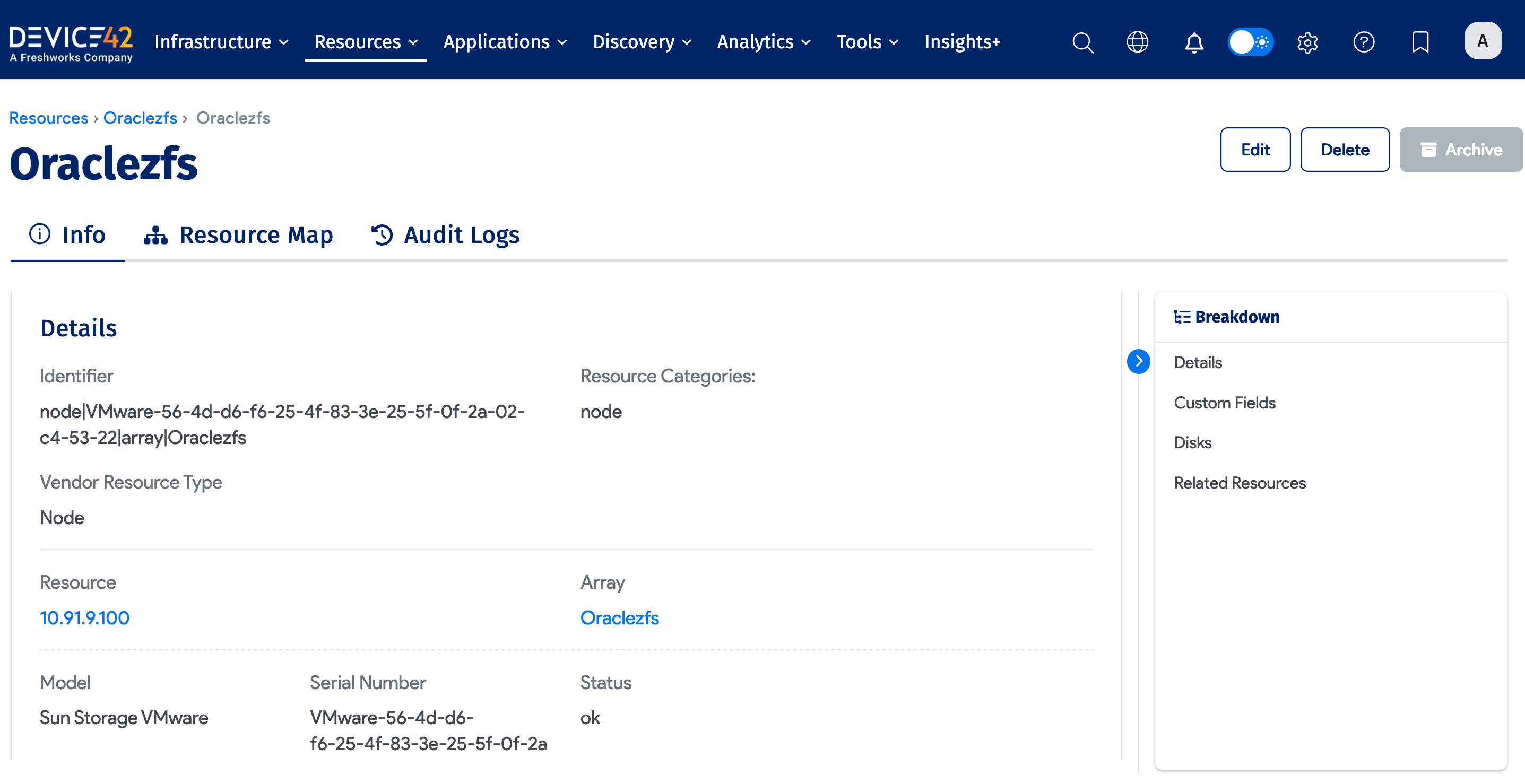
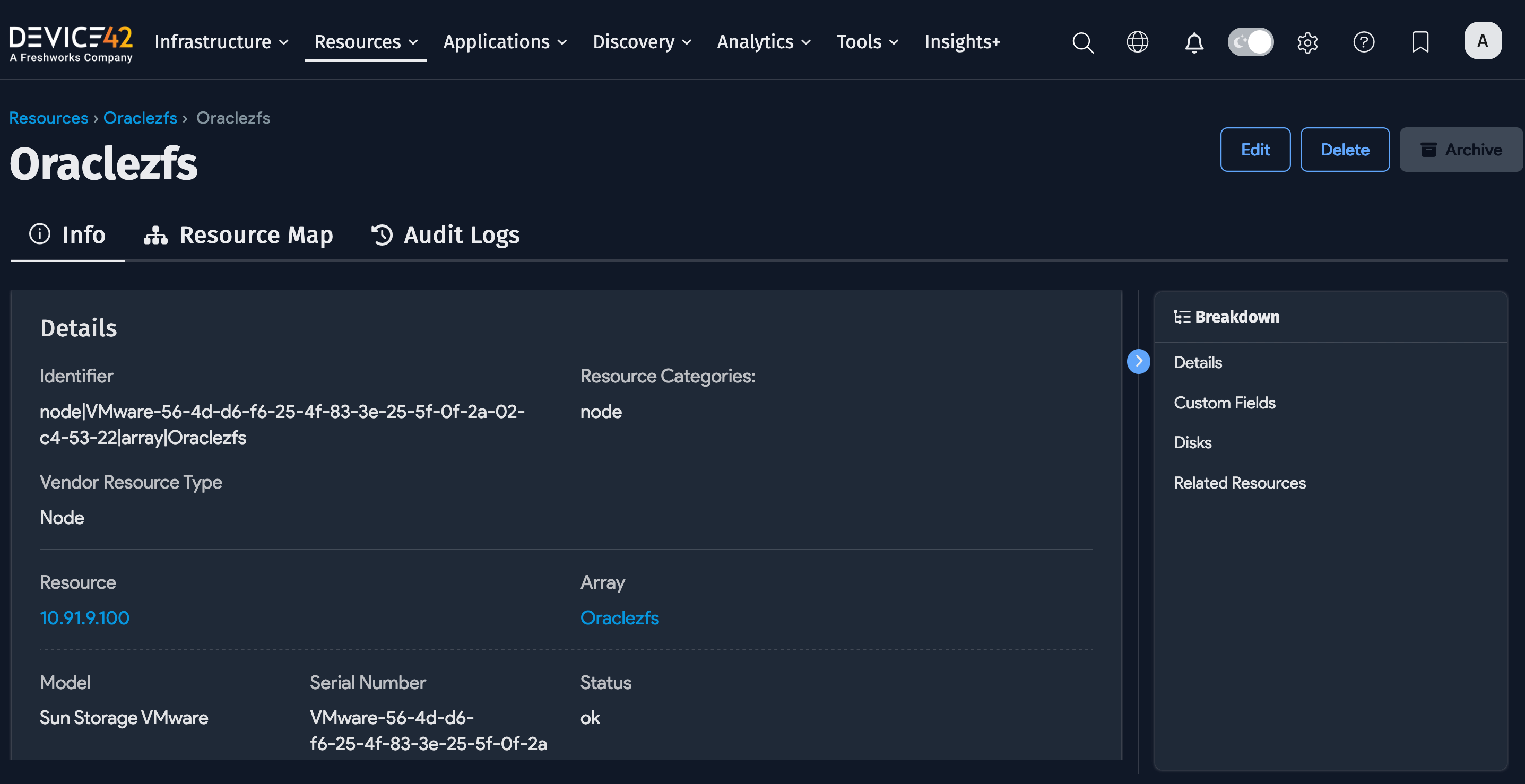
View Storage Arrays Mapped to Devices
Devices with attached storage arrays display links to those arrays in the Parts section of the device view page. The example below shows the Parts tab of a physical device with a link to storage.
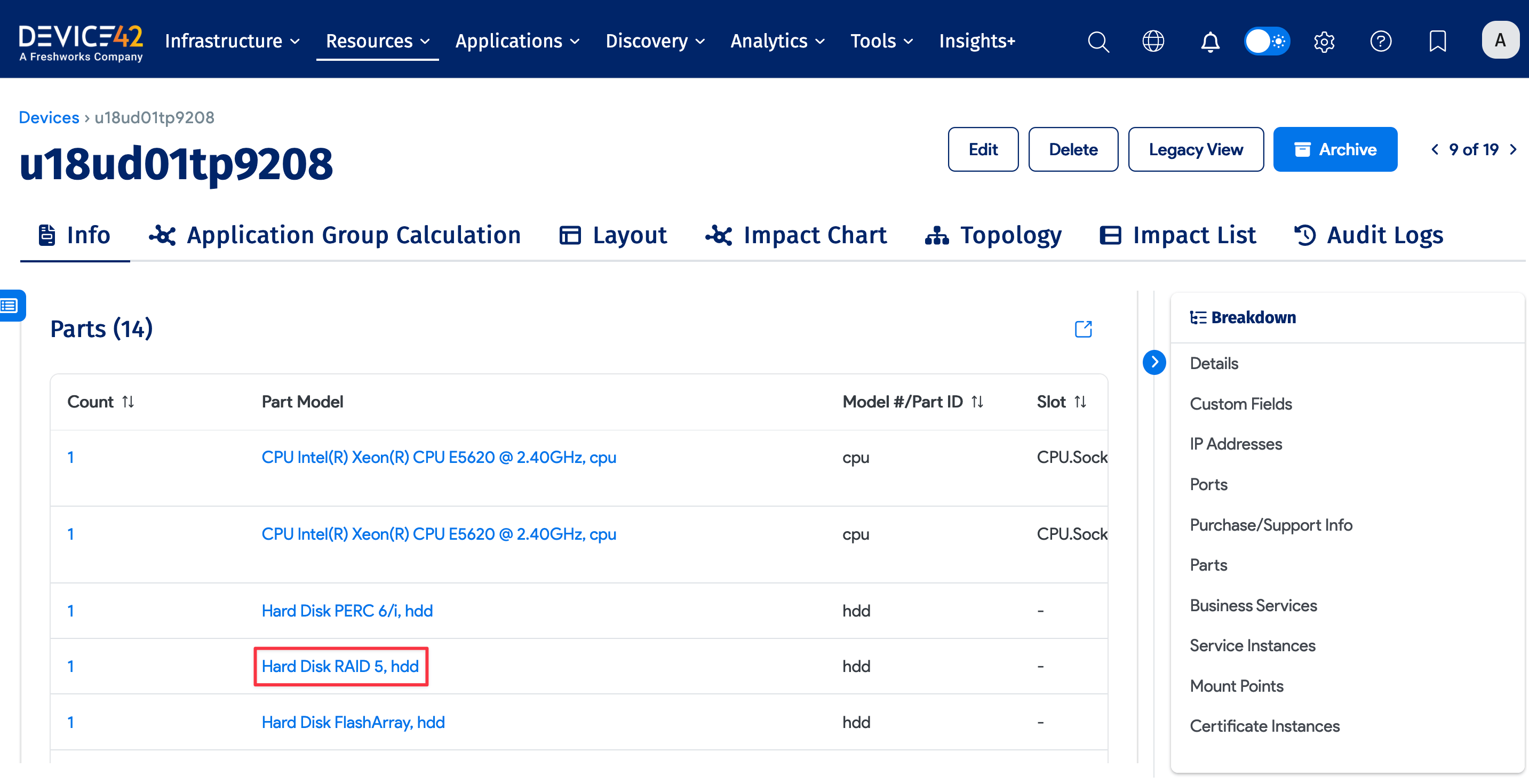
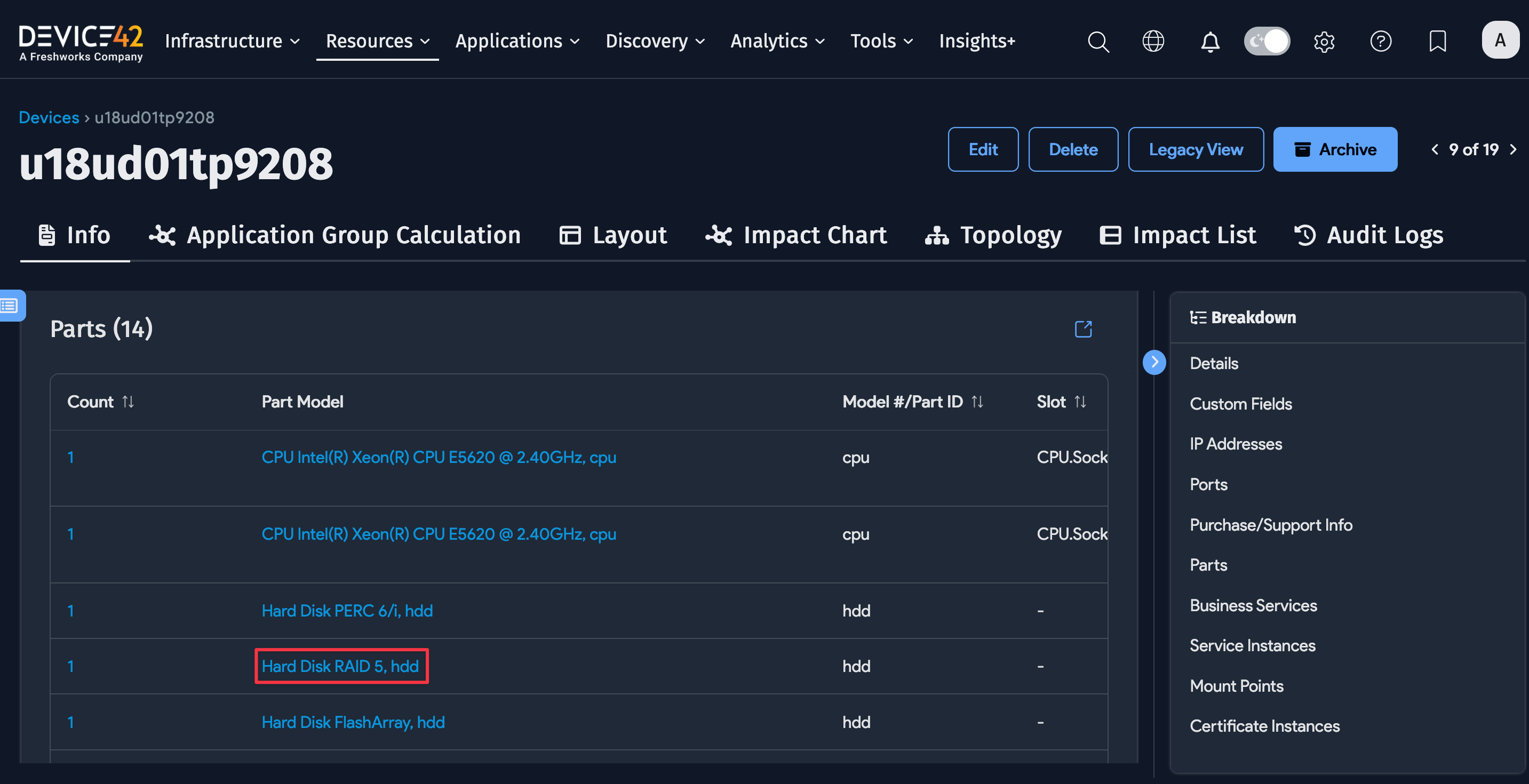
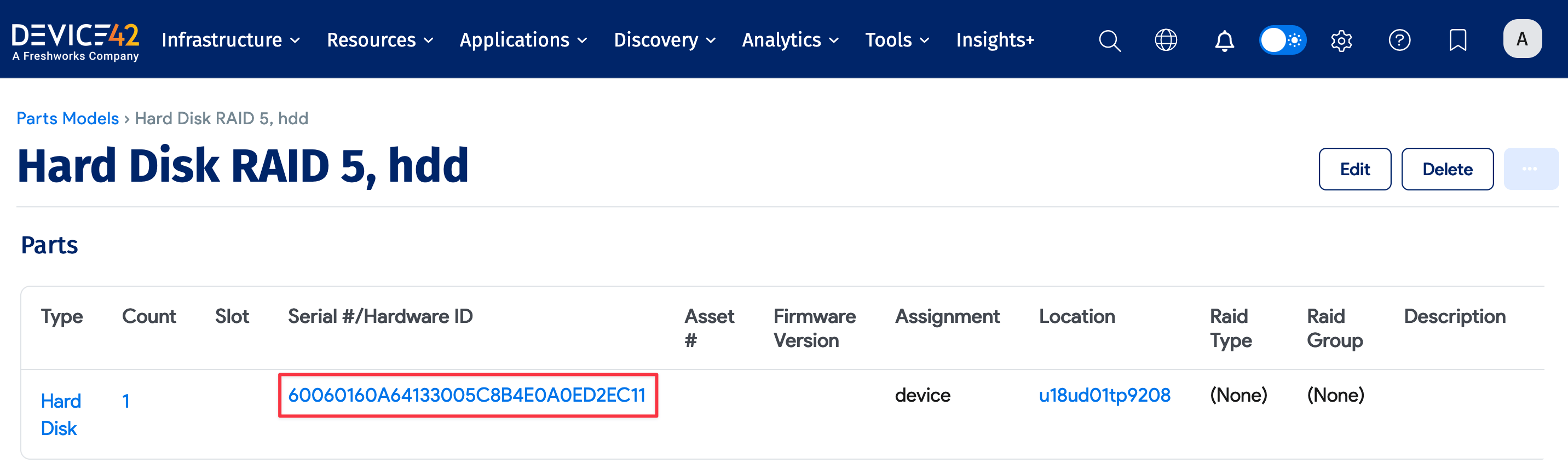
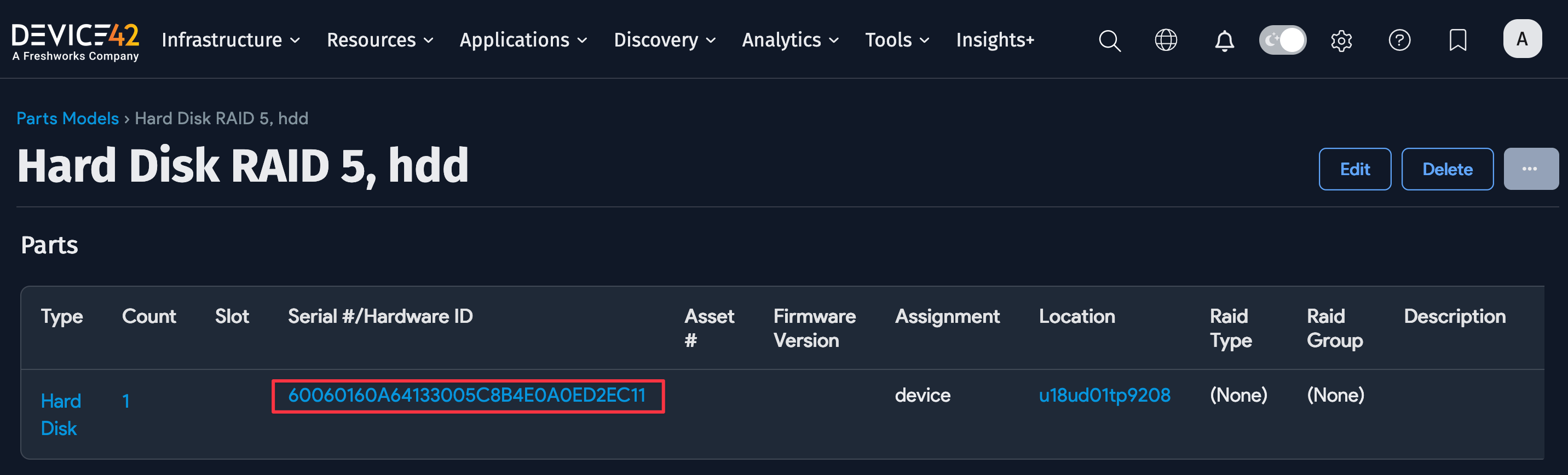
Click on a Parts link to see that resource (in this case a LUN).
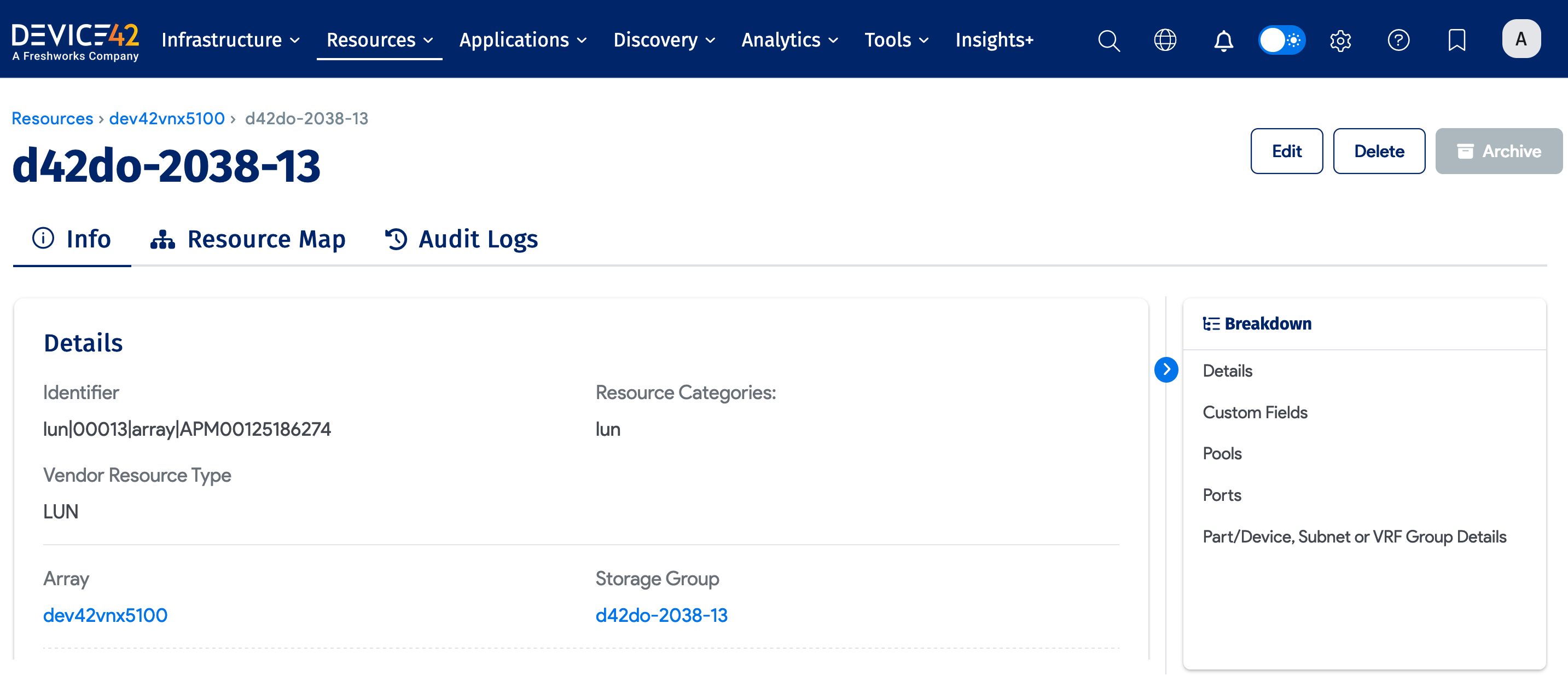
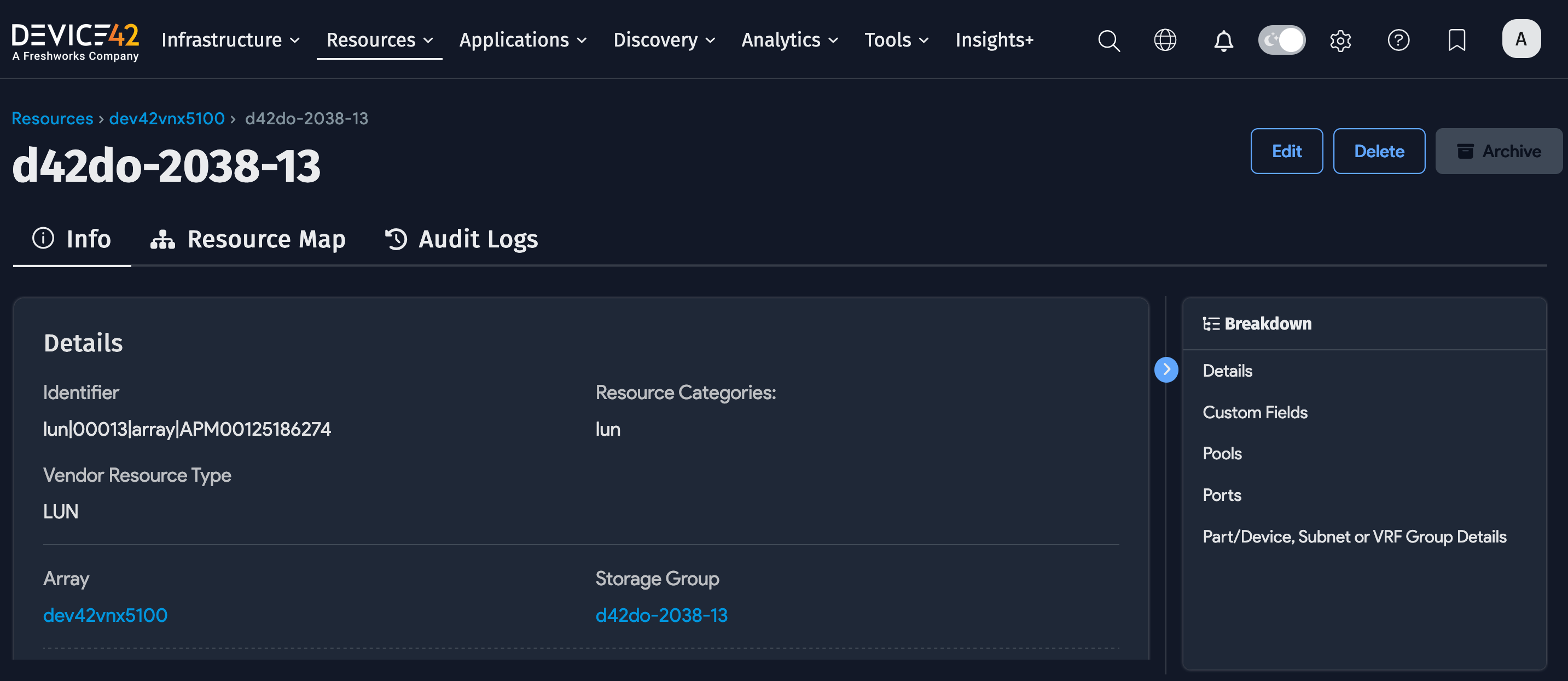
Resource Maps and Trends Graphs
Click Resource Map at the top left of the page to see the topography map for the array. On the left panel, you can add, highlight, or search by type or individual items to customize the chart view.
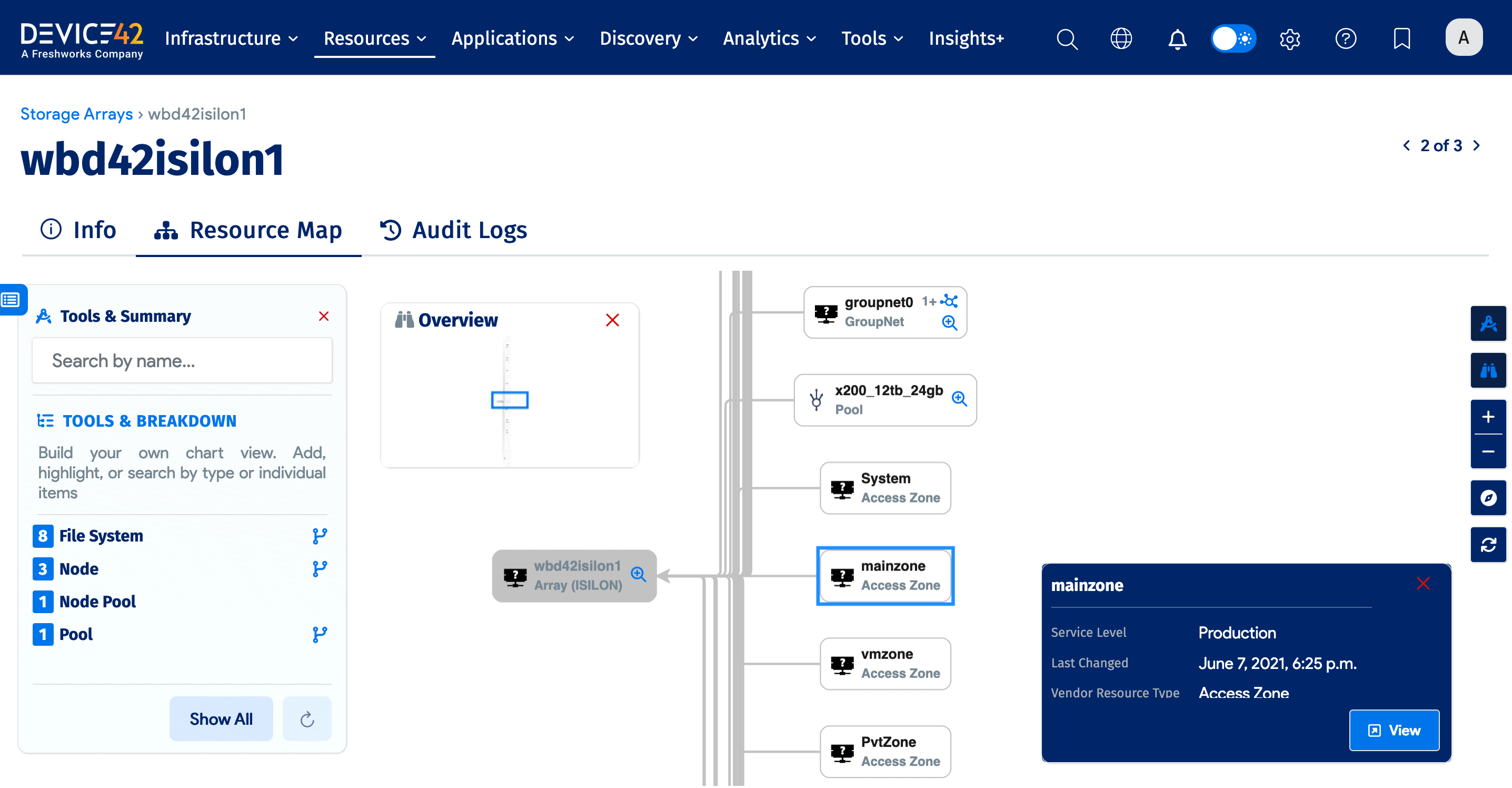
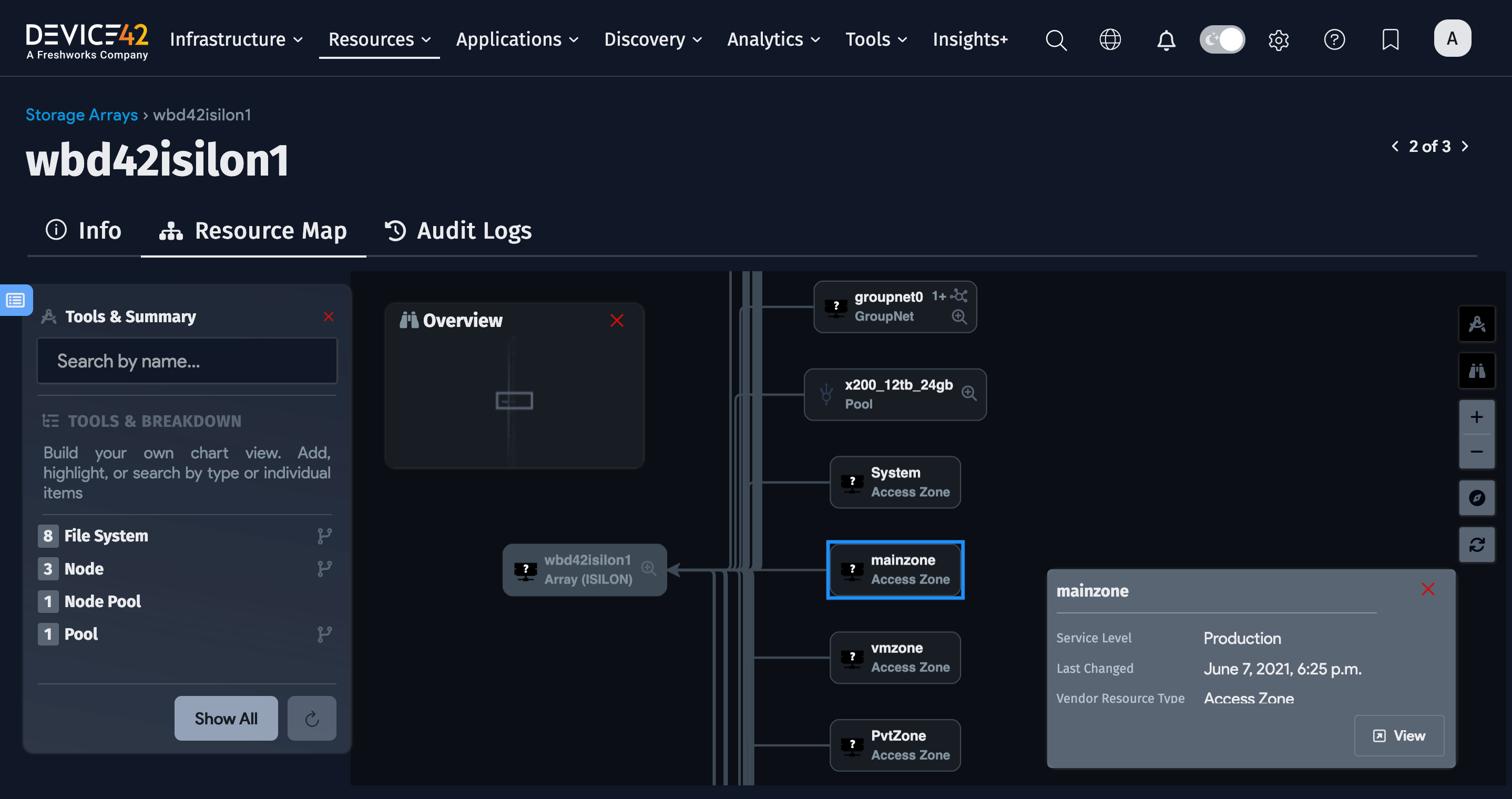
Edit Storage Arrays
Click Edit on the storage array view page to edit the array. You can add or edit Notes (1) or D42 Tags (2) for the array, toggle the In Service (3) indicator on or off, and select or add a Service Level value (4).
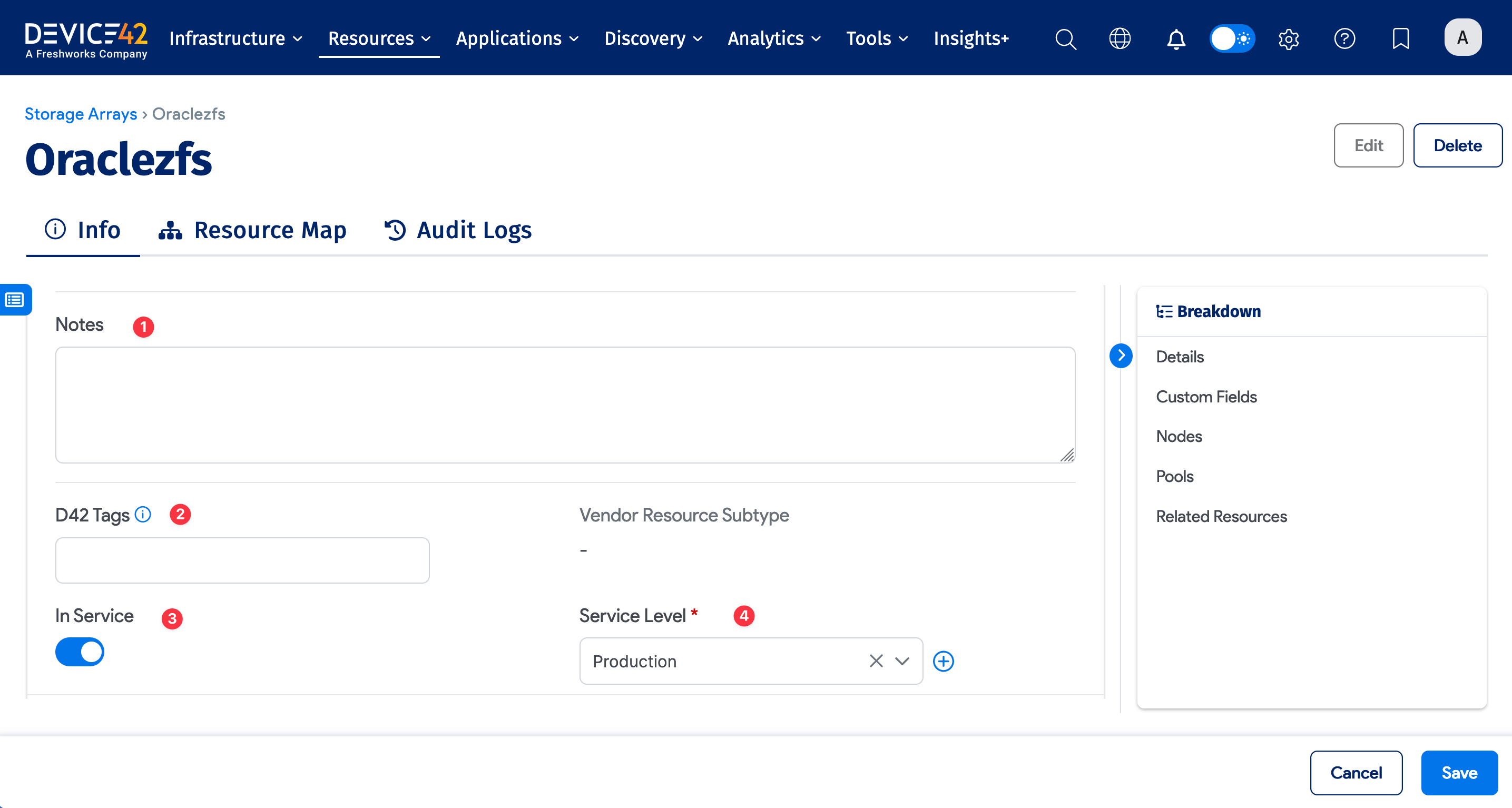
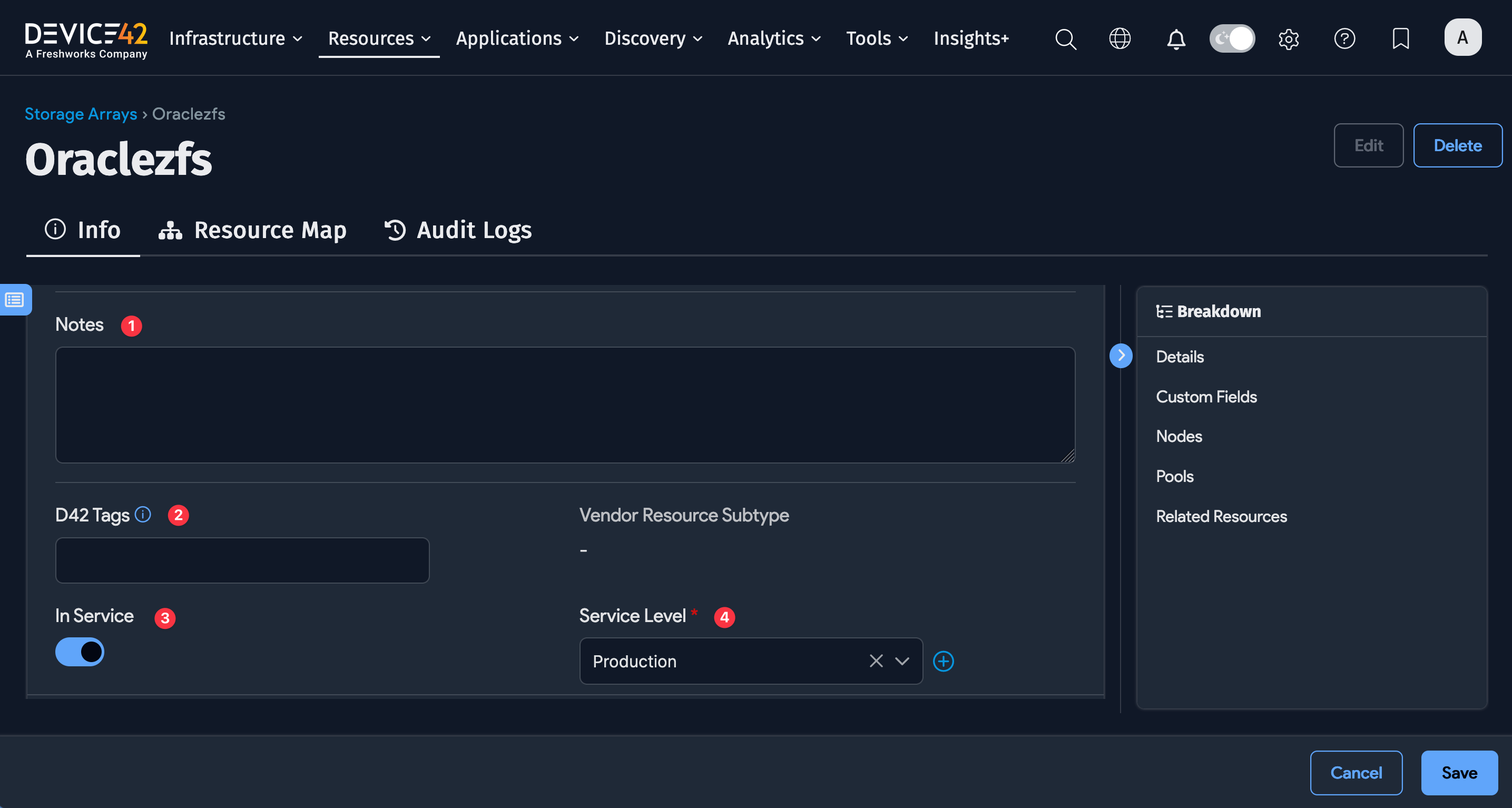
Click Save to save your edits or click Cancel to discard them.
Storage Arrays Actions
Select one or more arrays from the list and choose an action from the menu.
To delete items, choose Delete with Detailed Confirmation, Fast Background Delete, or Fast Background Archive from the Actions dropdown menu.
You can also select storage arrays to Add to Business Application.


Confirm the deletion if prompted.
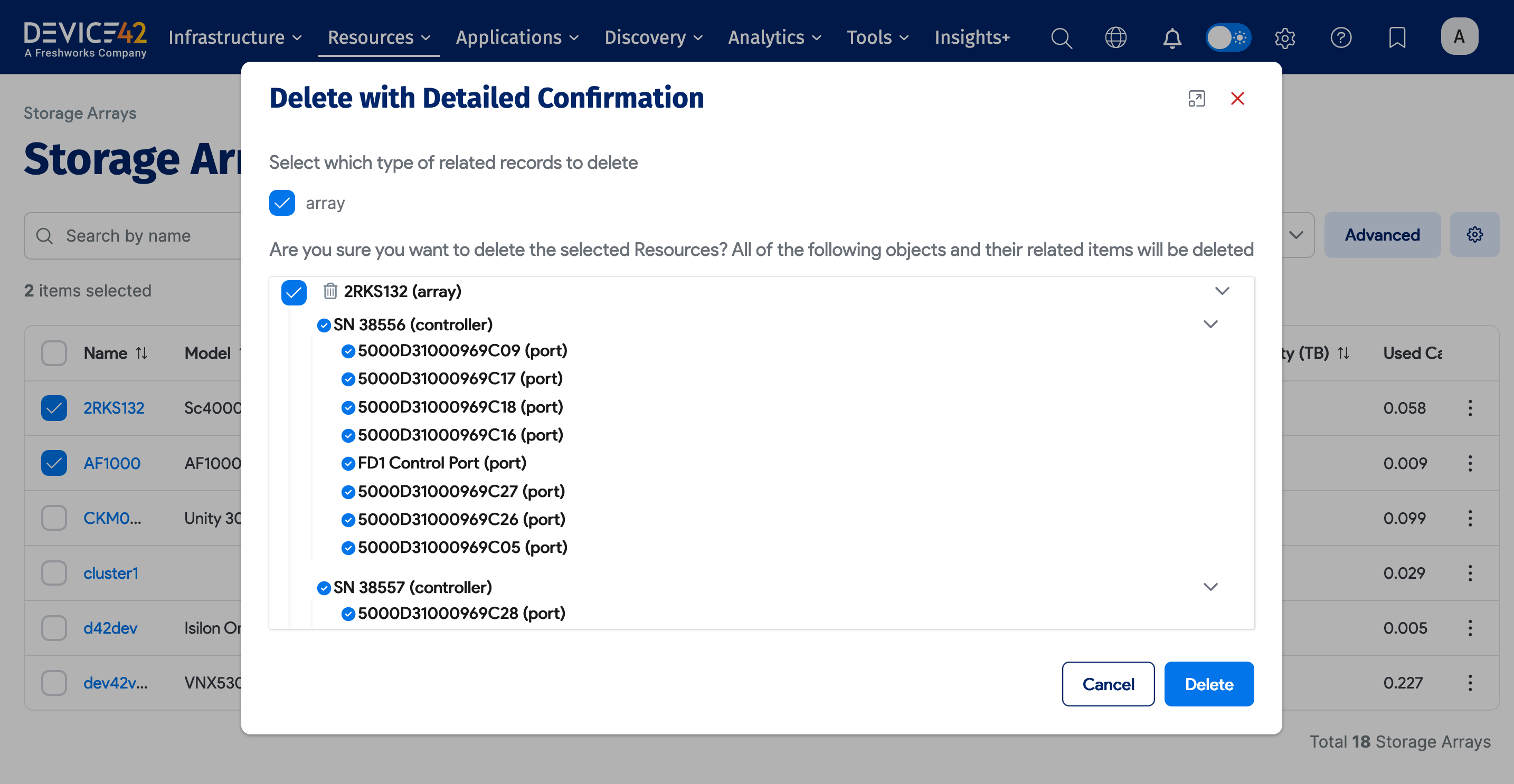
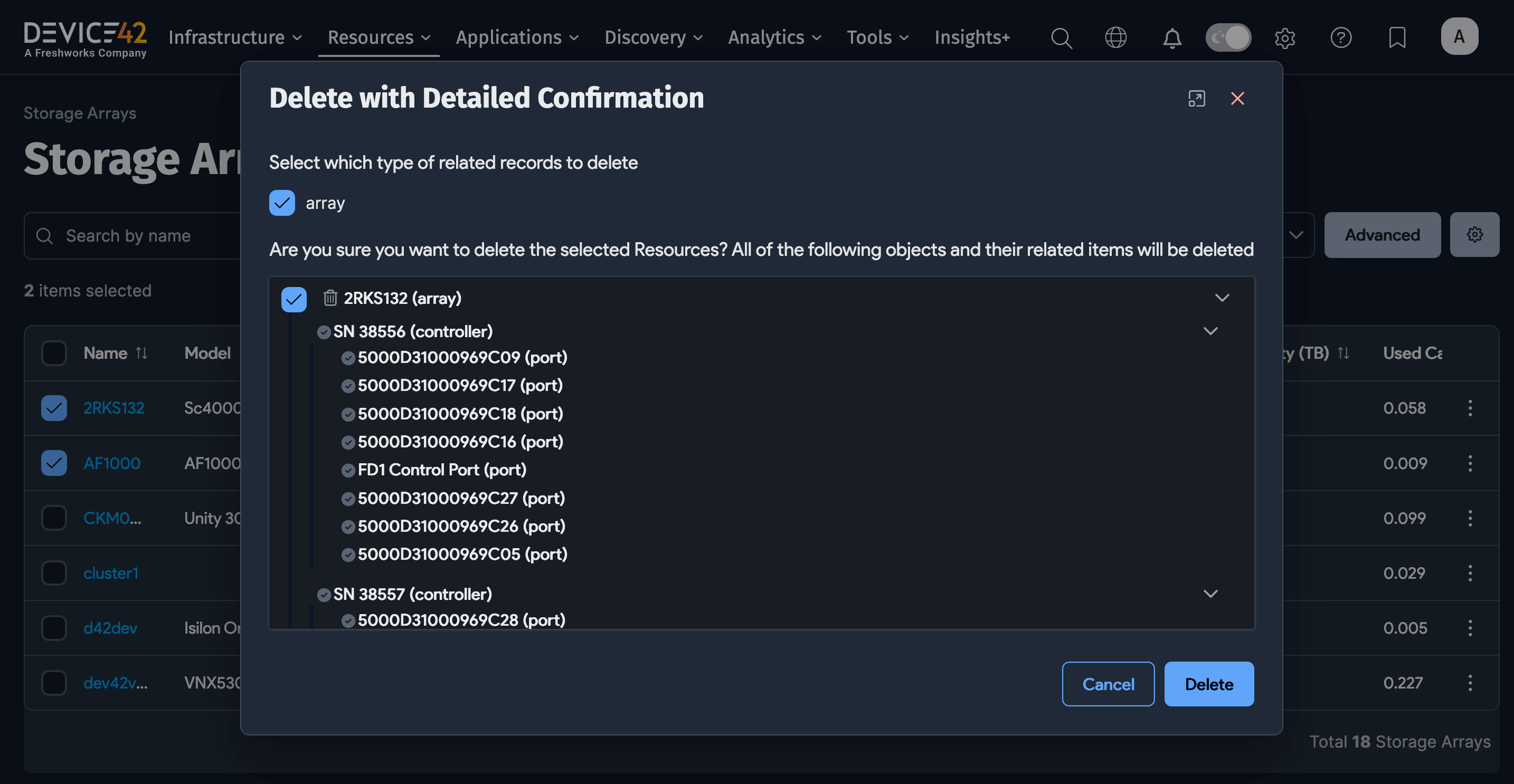
Storage Array Discovery Job Import and Export
You can import or export storage array discovery jobs using an Import/Export Excel file.
-
Select Tools > Imports/Exports (xls) from the Device42 main menu. Locate the Autodiscovery – Create Storage Array Autodiscovery Jobs row and click Download Sample Excel File.


-
Fill in the Excel file to set up your storage array discovery job. Click on the tips in the cell headings for details on what values to enter in each column.
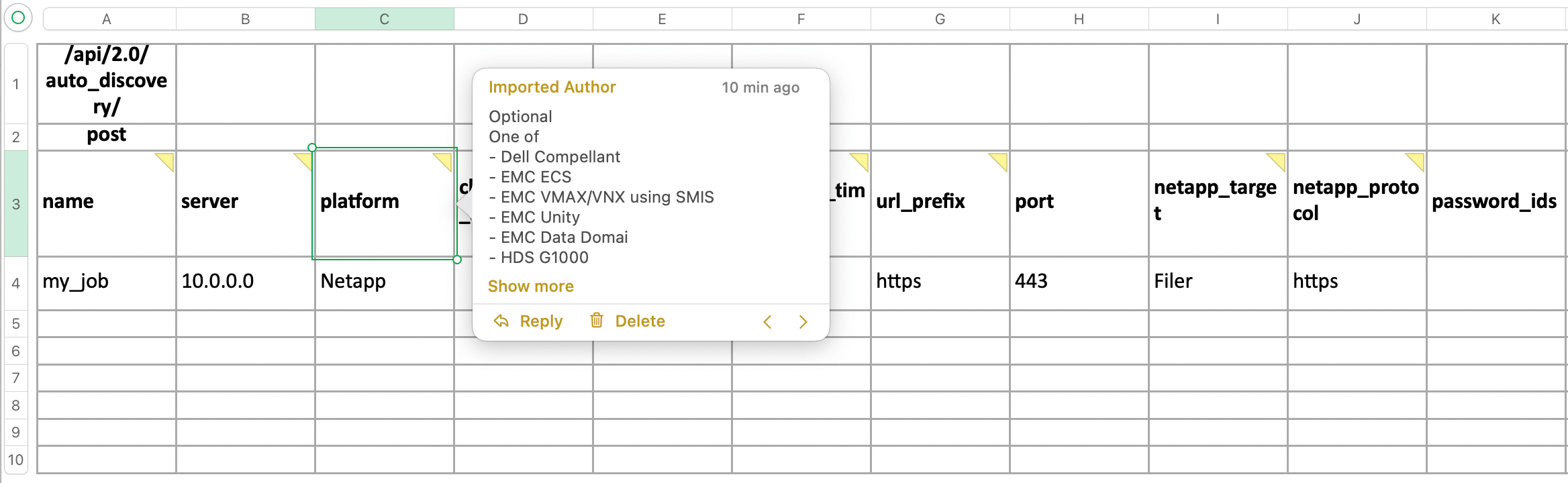
-
Browse to the Excel file and click Upload to add the storage array discovery jobs to Device42.