Dell/EMC Autodiscovery
Access Protocols by Array
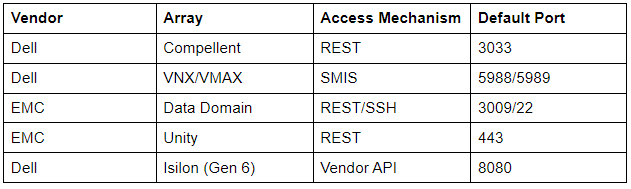
Minimum Permissions for Storage Array Autodiscovery
Follow the steps in the sections below to set up users or roles with minimum read-only permissions that you can use when you create storage array autodiscovery jobs.
Dell Compellent
Compellent discovery requires use of an associated Dell Storage Manager appliance.
- Log in to your DSM deployment’s web UI.
- Select Data Collector settings.
- Go to the Users tab.
- Go to the Users & User Groups tab.
- Create a user and assign it the Reporter role.
- Select your new user and connect it to your target Storage Center via the Select Storage Center Mappings menu.
VNX or VMAX Using EMC SMIS Provider
Log in to SMIS provider using http://<SMIS-Provider-IP>:5988/ECOMConfig or https://<SMIS-Provider-IP>:5989/ECOMConfig.
- Click Add User and create a user with the monitor role.
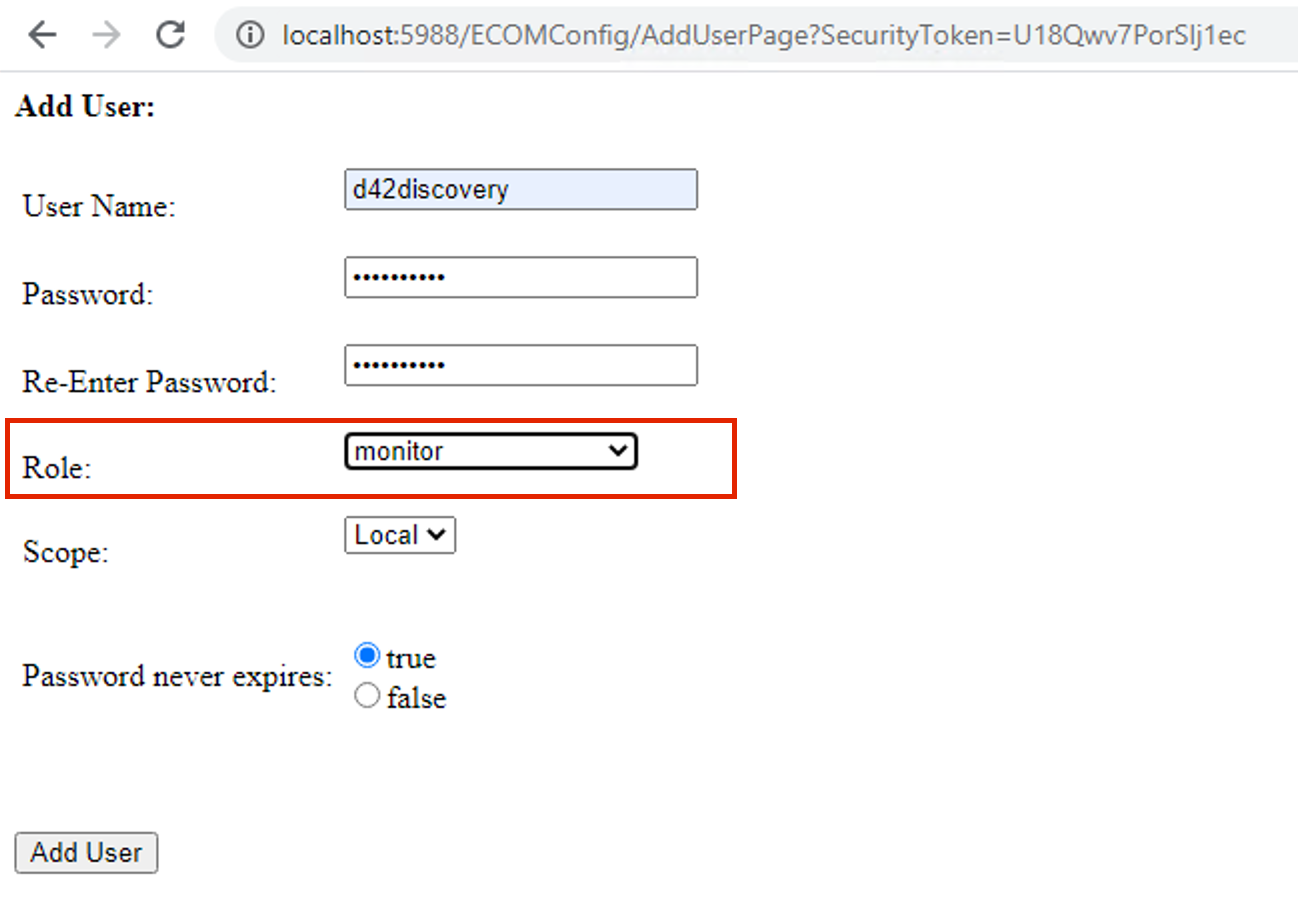
- Use the Dynamic Settings shown below.
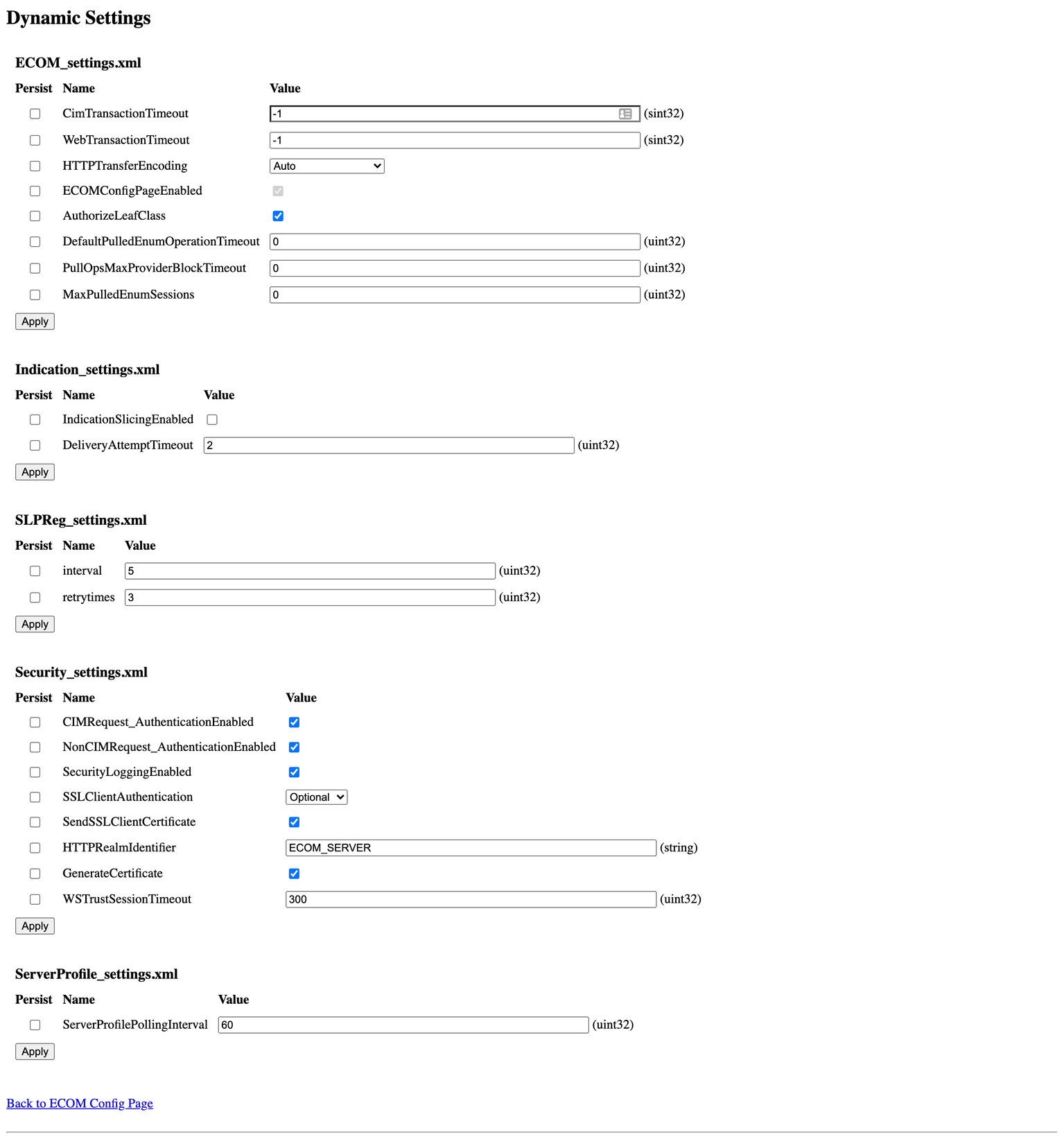
EMC Data Domain
-
Log in to the Data Domain console.
-
Select Administration → Access on the left panel.
-
Go to the Local Users tab.
-
Create a user and assign one of the available roles:
- admin
- limited-admin
- security
- user
- back-operator
- none
-
Select the minimum user role.
-
Click OK and save the user.
EMC Unity
-
Log in to the EMC Unity Console console.
-
Click on the gear icon in the tool bar to open the Settings window.
-
Click on the Users and Groups tab.
-
Click on the + button to add a user. This will launch the Create User wizard.
-
Select type of user on first page, and click Next.
-
Enter username and password, and click Next.
-
Assign one of the available roles:
- Administrator
- Storage Administrator
- Operator
- VM Administrator
-
Select the minimum Operator role.
-
Click Finish and save the user.
Isilon
Create a new role and add the following read-only permissions:
- ISI_PRIV_LOGIN_CONSOLE
- ISI_PRIV_LOGIN_PAPI
- ISI_PRIV_LOGIN_SSH
- ISI_PRIV_SYS_SHUTDOWN
- ISI_PRIV_SYS_SUPPORT
- ISI_PRIV_AUTH
- ISI_PRIV_AUDIT
- ISI_PRIV_CLUSTER
- ISI_PRIV_DEVICES
- ISI_PRIV_FTP
- ISI_PRIV_HDFS
- ISI_PRIV_HTTP
- ISI_PRIV_MONITORING
- ISI_PRIV_NDMP
- ISI_PRIV_NETWORK
- ISI_PRIV_NFS
- ISI_PRIV_NS_TRAVERSE
- ISI_PRIV_NS_IFS_ACCESS
- ISI_PRIV_QUOTA
- ISI_PRIV_REMOTE_SUPPORT
- ISI_PRIV_SMARTPOOLS
- ISI_PRIV_SMB
- ISI_PRIV_STATISTICS
You can also use CLI commands to create such roles:
-
Log in to the cluster using SSH.
-
Run the following commands:
-
To create a read-only role:
isi auth roles create –name readonly_role –description “Read-only role for D42” -
To give permissions to this role add all the permissions from above:
isi auth roles modify readonly_role –add-priv-ro=ISI_PRIV_LOGIN_PAPI -
To create a USER:
isi auth users create readonly_user –enabled yes –password xxxxxx -
To add a user to the role:
isi auth roles modify readonly_role –add-user=readonly_user
-
Alternatively, you can create the Role/User via the web UI
-
Log in to the cluster web UI.
-
Select Access Tab → Membership & Roles.
-
Select the Users tab.
-
Select LOCAL: System for the provider.
-
Create user:
- Set the username and password.
- Select Users as the primary group.
- Enable the account.
-
Select the Roles tab.
-
Create a role:
-
Set the Role Name.
-
Add the member (the user created above).
-
Add the following privileges as read-only:
- Console
- Platform API
- SSH
- Shutdown
- Support
- Auth
- Audit
- Cluster
- Devices
- FTP
- HDFS
- HTTP
- Monitoring
- NDMP
- Network
- NFS
- Remote Support
- SmartPools
- SMB
- Statistics
- Namespace Traverse
- Namespace Acces_s
-