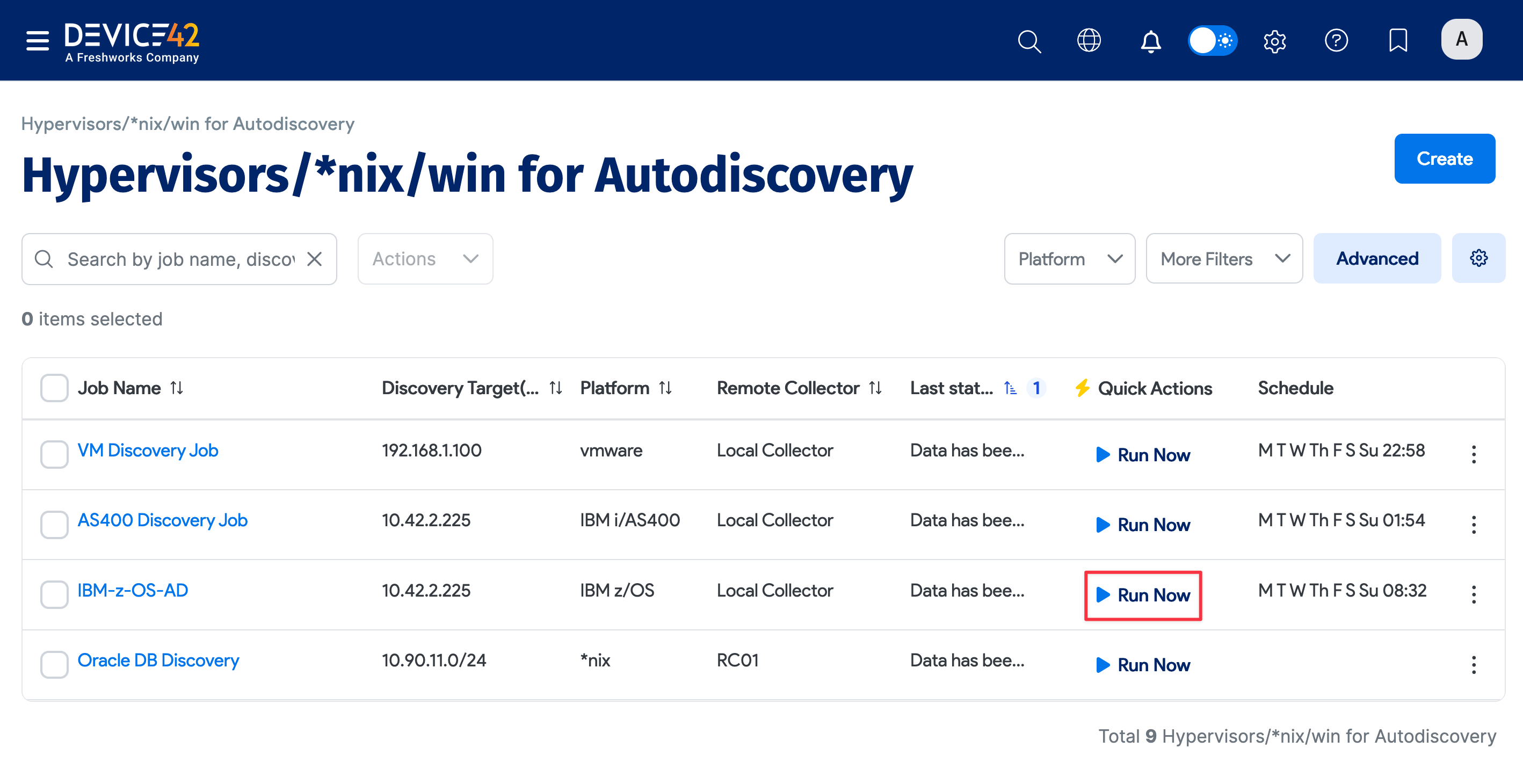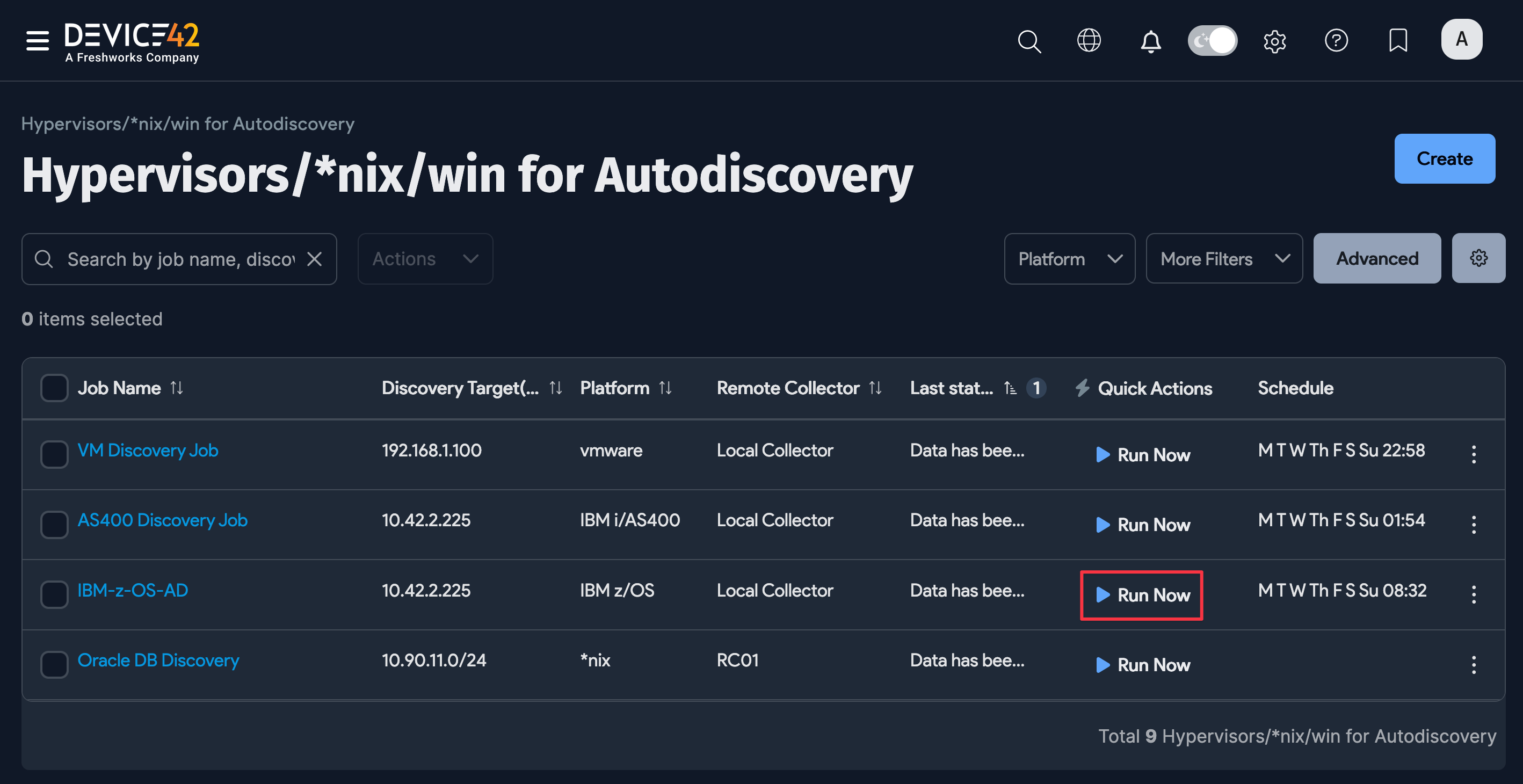IBM z/OS (Mainframe)
Are you looking to discover an IBM i/AS400 midrange system? Click here for the IBM i/AS400 docs page.
Device42 can discover IBM mainframes running the z/OS operating system, and like most discovery jobs, z/OS discovery can be scheduled to run automatically.
IBM z/OS Discovery Job Prerequisites and Information
-
License requirement: IBM z/OS discovery requires a license.
-
Compatibility: IBM z/OS discovery works for almost all z/OS systems.
-
Discovered details: IBM z/OS discovery jobs currently find:
- Device names
- IP addresses (both v4/v6)
- Machine information (serials, capacities, manufacturers, device names)
- OS versions
- Hardware (CEC units)
- Services attached to service ports
-
FTP configuration: Discovery happens via FTP on port 21. FTP must be enabled and connections accepted for an IBM z/OS discovery to succeed.
Our FTP discovery expects to use the default IBM translation tables — if you encounter an issue with this, please contact Device42 Support.
-
Netstat communication: Device42 requires access to the TSO
NETSTAT CONNcommand. -
Permission: Collecting disk information requires access to the
STGADMIN.IDC.DCOLLECTprofile. -
Security No special security rights are required. A standard TSO logon is sufficient.
Discovery is a non-intrusive process, as no files are created on the z/OS system and no software is installed on the z/OS system.
One discovery job must be created per job card. If multiple instances share the same job card (as configured), they can be discovered in the same job, but this is often not the case.
IBM z/OS Discovery Updates
Device42 has enhanced IBM z/OS discovery with additional capabilities and device results.
- Processor information: The number of IBM z Integrated Information Processors (zIIPs) and IBM z Application Assistance Processors (zAAPs) are recorded as components on the device record.
- Disk space details: The number of drives, their capacity, and their space used (in TB) are captured as mount points on the device. Note: Access to the
STGADMIN.IDC.DCOLLECTprofile is required to collect disk information. - User and connection data: Information on current TSO users, TN3270 connections, and GCP processor capacity in MIPS is added in the form of extra fields on the device record.
- Database and queue managers: The data of executing DB Managers for DB2 and IMS/IBM MQ Managers is captured as Services.
Create an IBM z/OS Mainframe Discovery Job
Navigate to Discovery > HyperVisors / *nix / Windows, and click Create to create a new discovery job.
- Job Name: Enter a unique name to identify the IBM z/OS autodiscovery job.
- Remote Collector: Optionally, specify a Remote Collector from which to run discovery, instead of from the Main Appliance.
- Job Debug level: Turn debug on or off.
- Platform: Select BM z/OS for mainframe discovery.
- Discovery Target(s): Specify the FQDN or IP address of the IBM z/OS target you want to discover. If using FQDN, ensure Device42 is set up to resolve DNS. Configure the DNS settings in your Device42 virtual machine (VM) console.
- Port: Only change this if your admin has configured a custom listening port. IBM z/OS discovery uses FTP port 21 by default.
- ADM Sampling Interval: Specify the application dependency mapping (ADM) data collection interval.
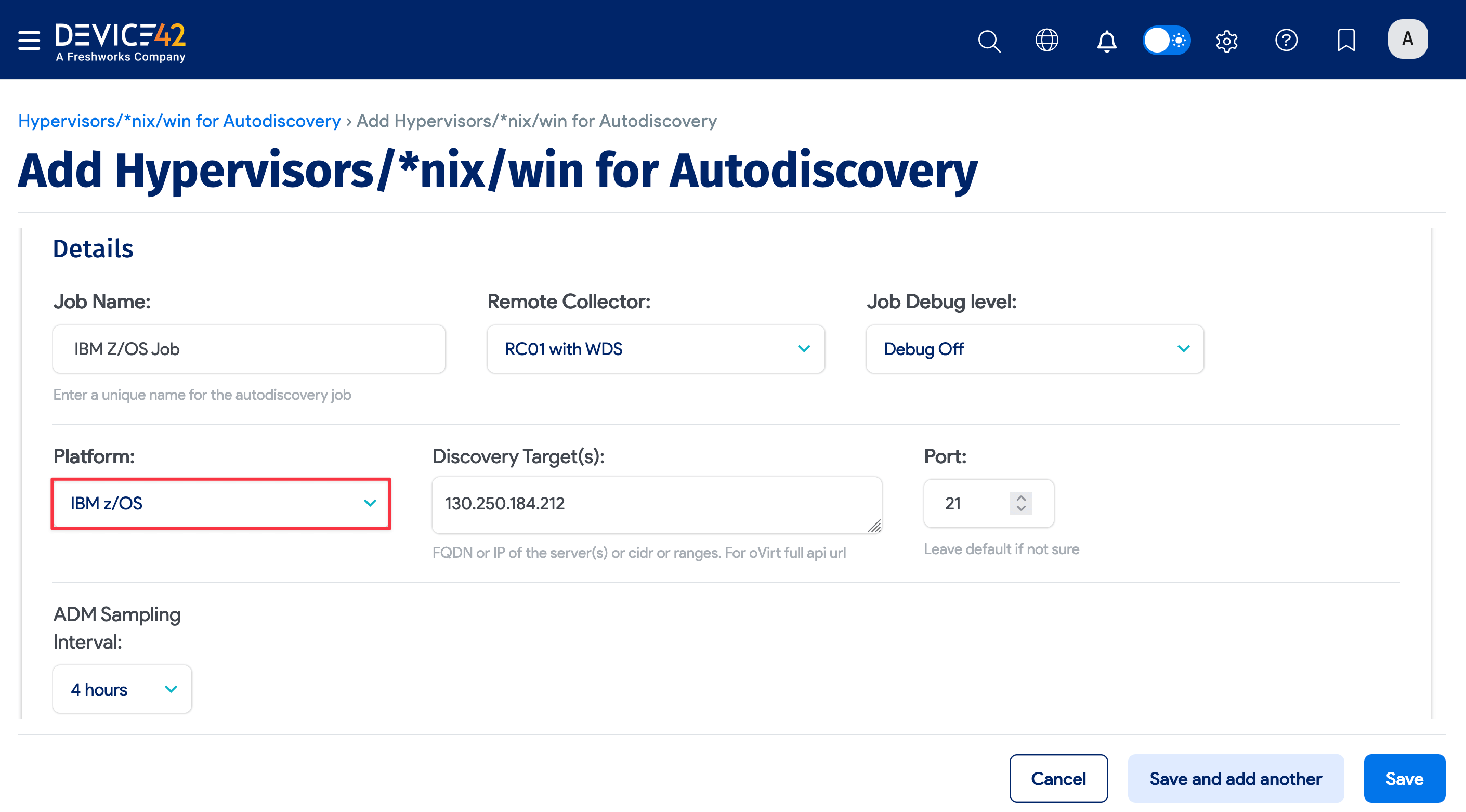
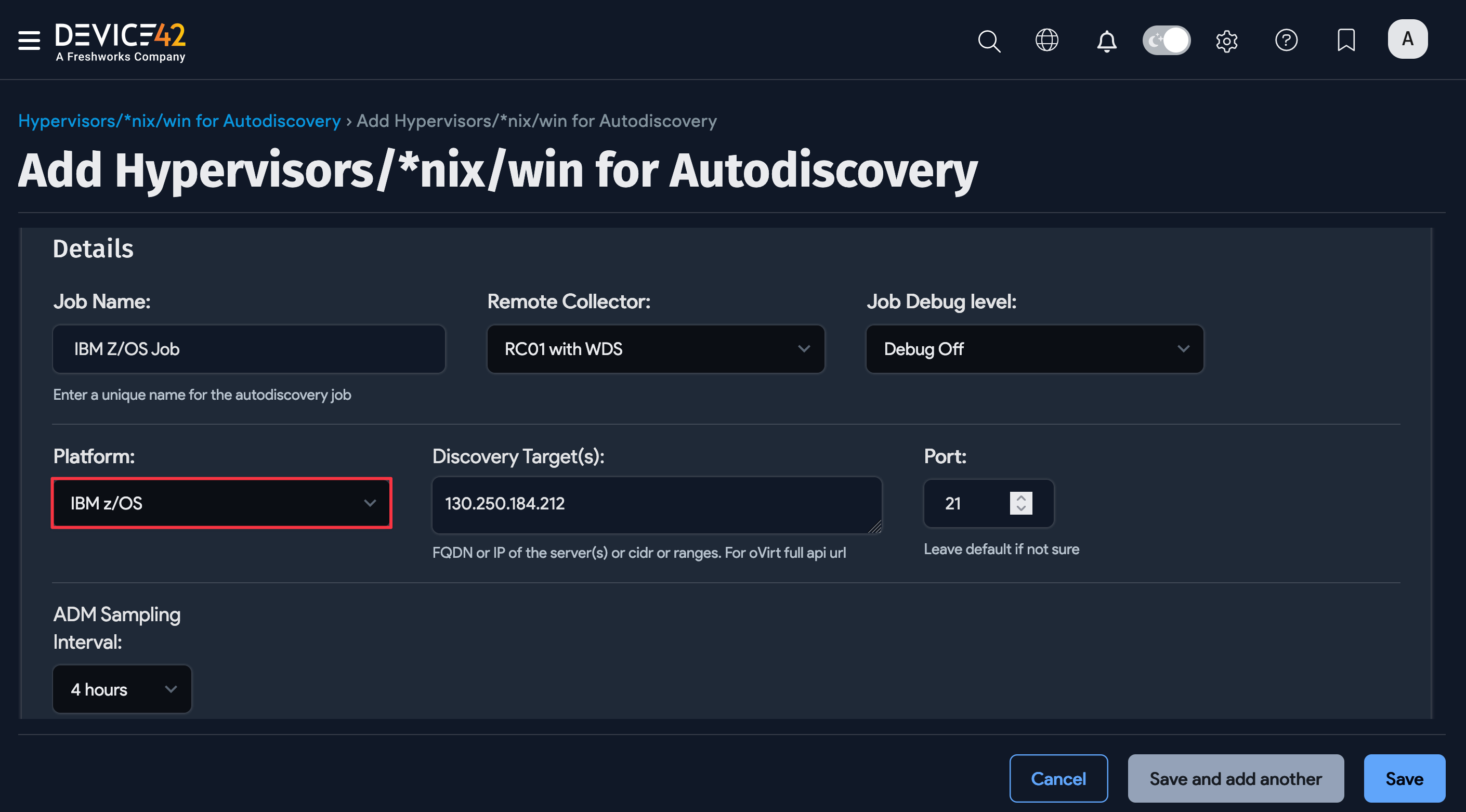
-
Discovery Target(s) Credential(s): Specify a username with permissions on your z/OS mainframe. Usernames are not case sensitive on z/OS.
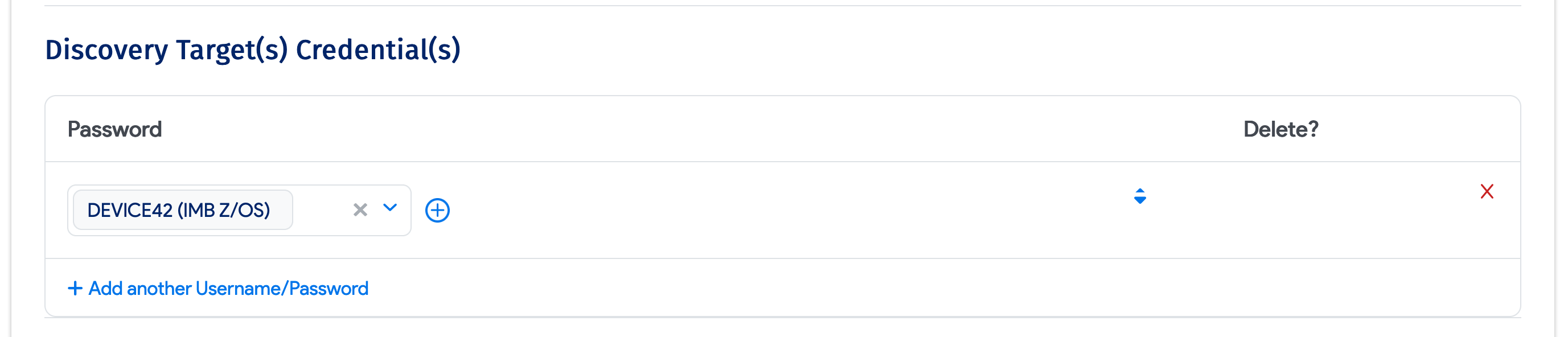
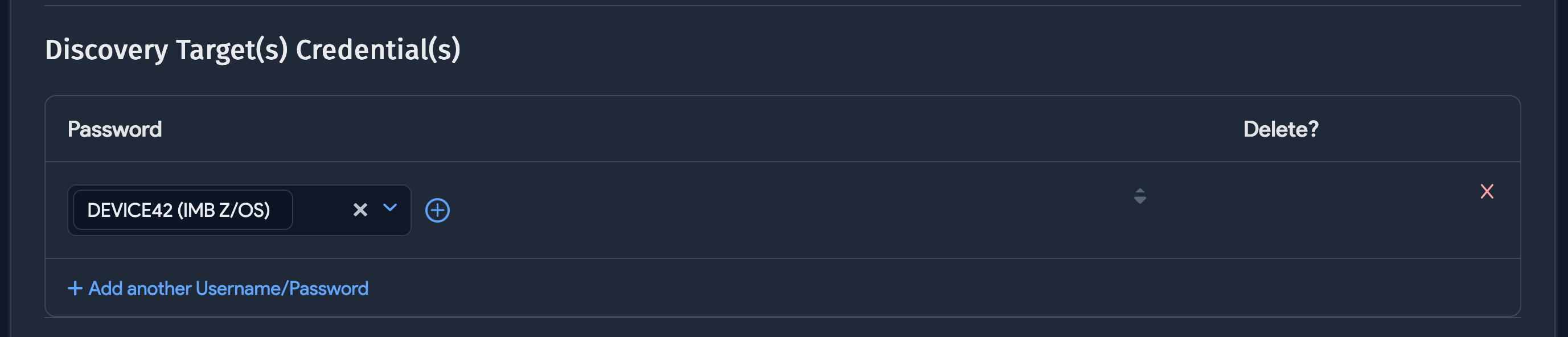
-
Discover Using FTPS: Use FTPS for the discovery job.
-
Job Card: Input the job card specific to this discovery job. You may need to contact your administrator to get this information. One job card is required per job, and a new z/OS discovery job must be created for each additional job card.
-
Alternate zOS TCP Command: Enter a parameter you can use to specify the TCP command used in discovery.
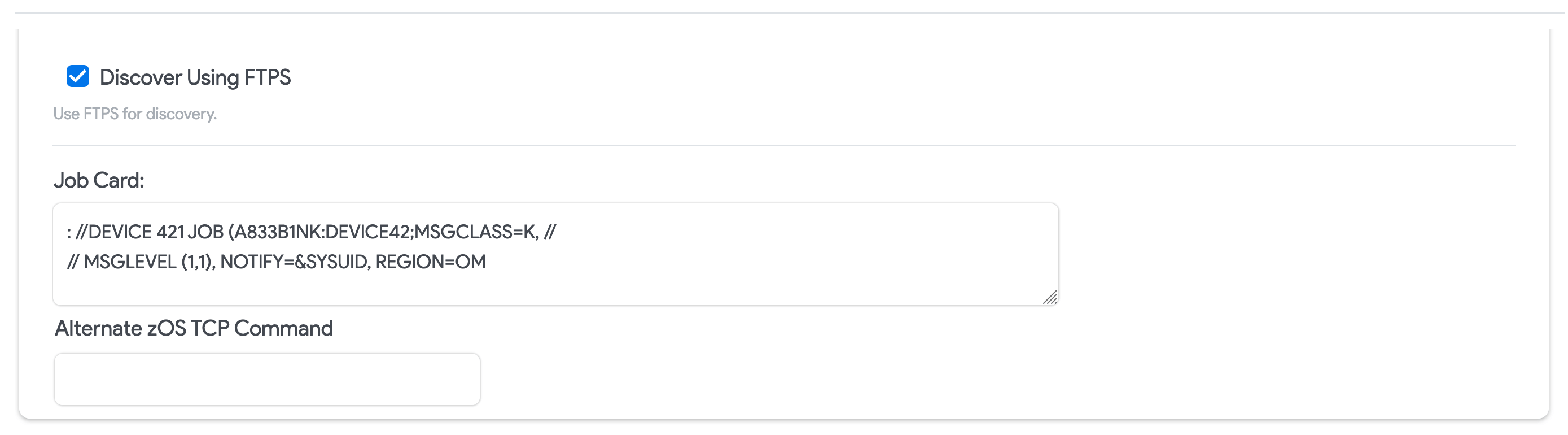
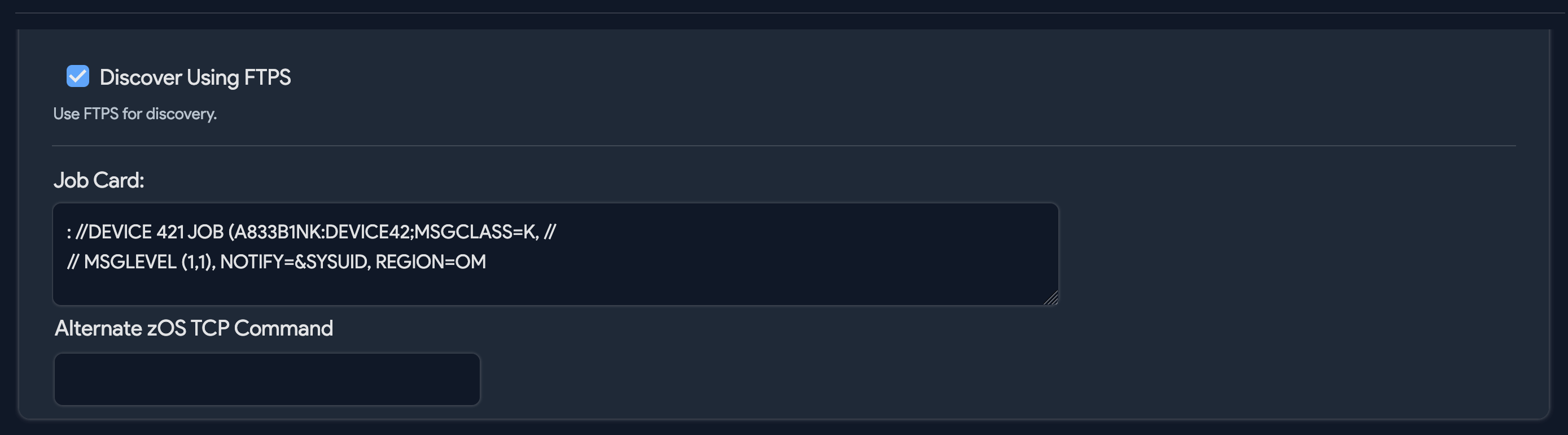
-
Autodiscovery Schedule: Optionally, you can set z/OS discovery jobs to automatically run on a schedule.
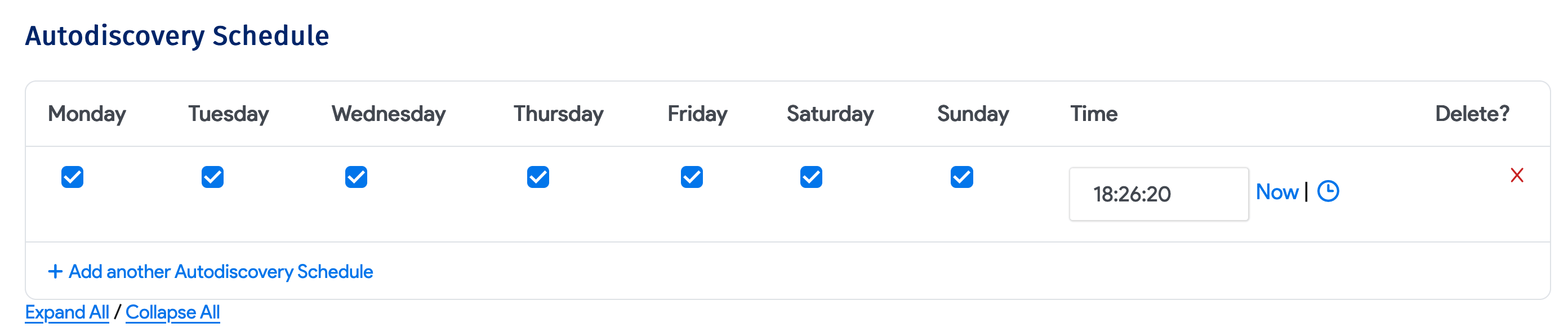
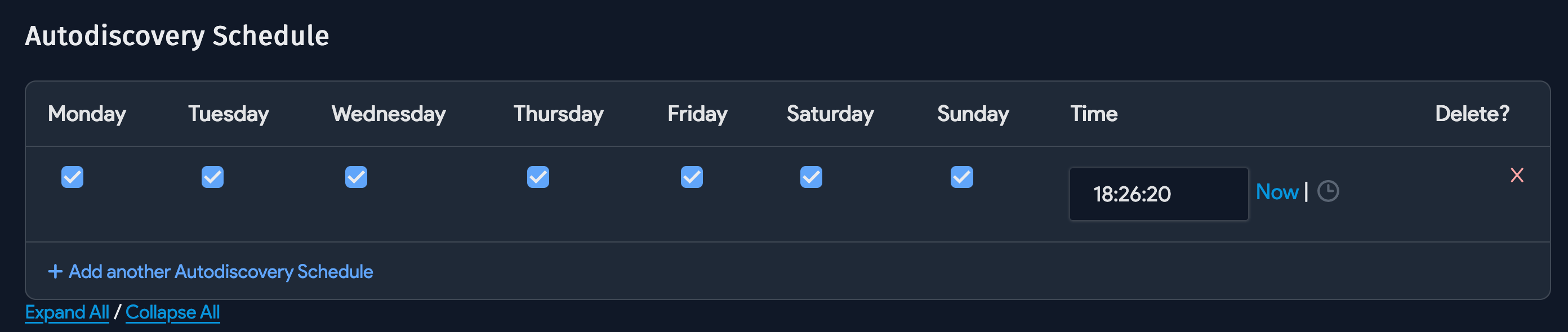
-
Job Status: View or enter the status of the last discovery job or task run.
-
Exclusions: Input any IP addresses or FQDNs to exclude from the associated discovery job.
-
Naming Options: Set a device name, as given in the server field of the job, and add non-authoritative aliases.
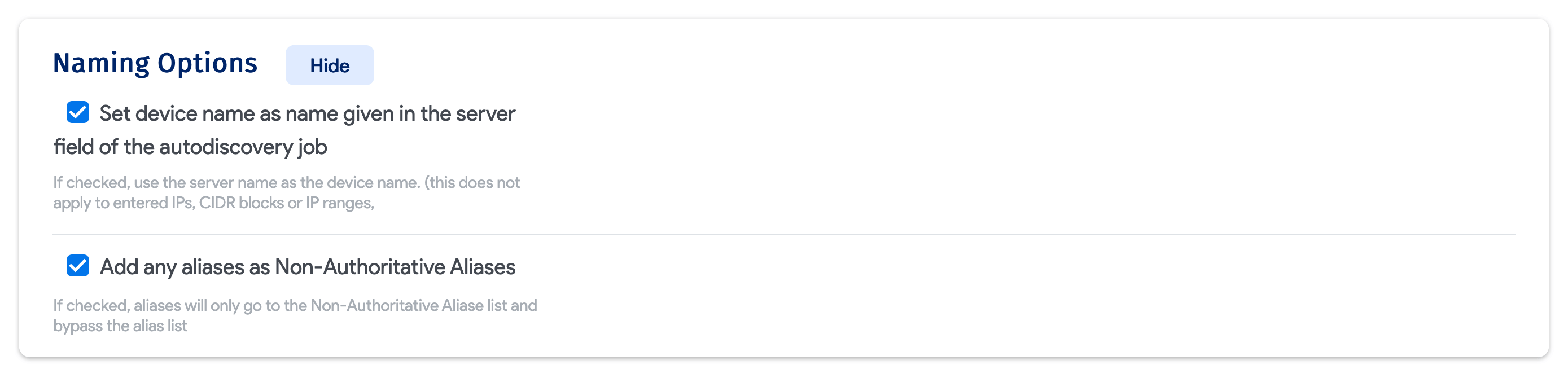
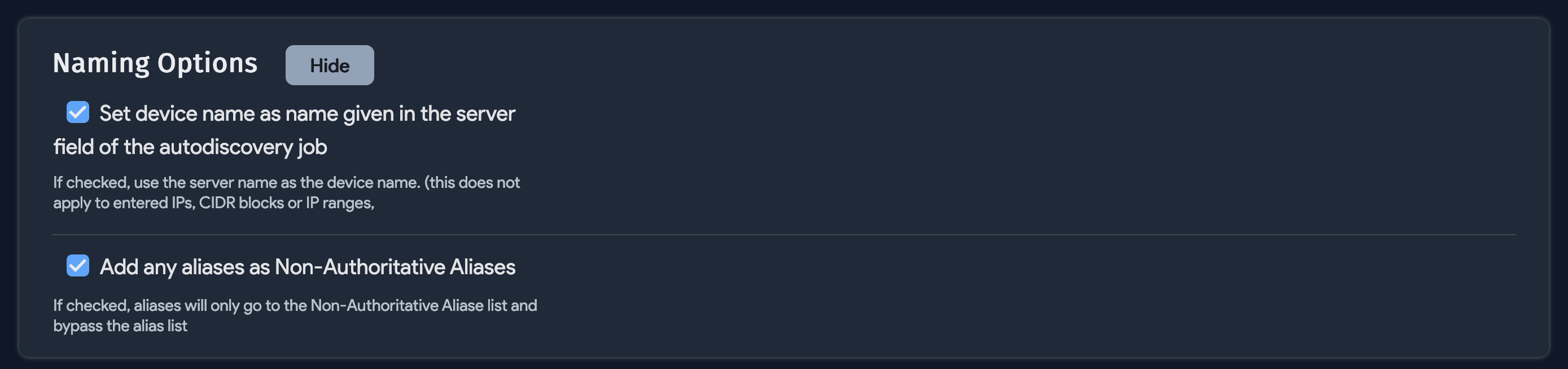
-
Host Discovery: Select options for the host OS name, serial number, and UUID, then specify the action to take if no VM is found, and select an object category for discovered devices.
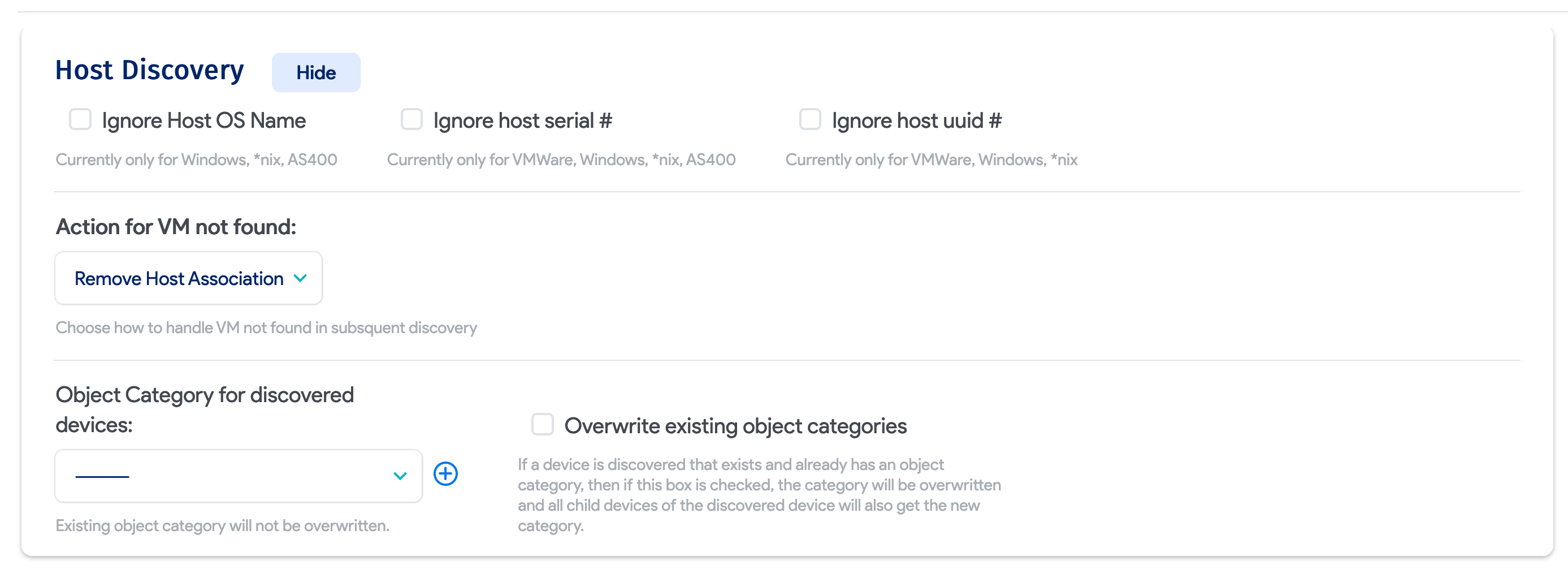
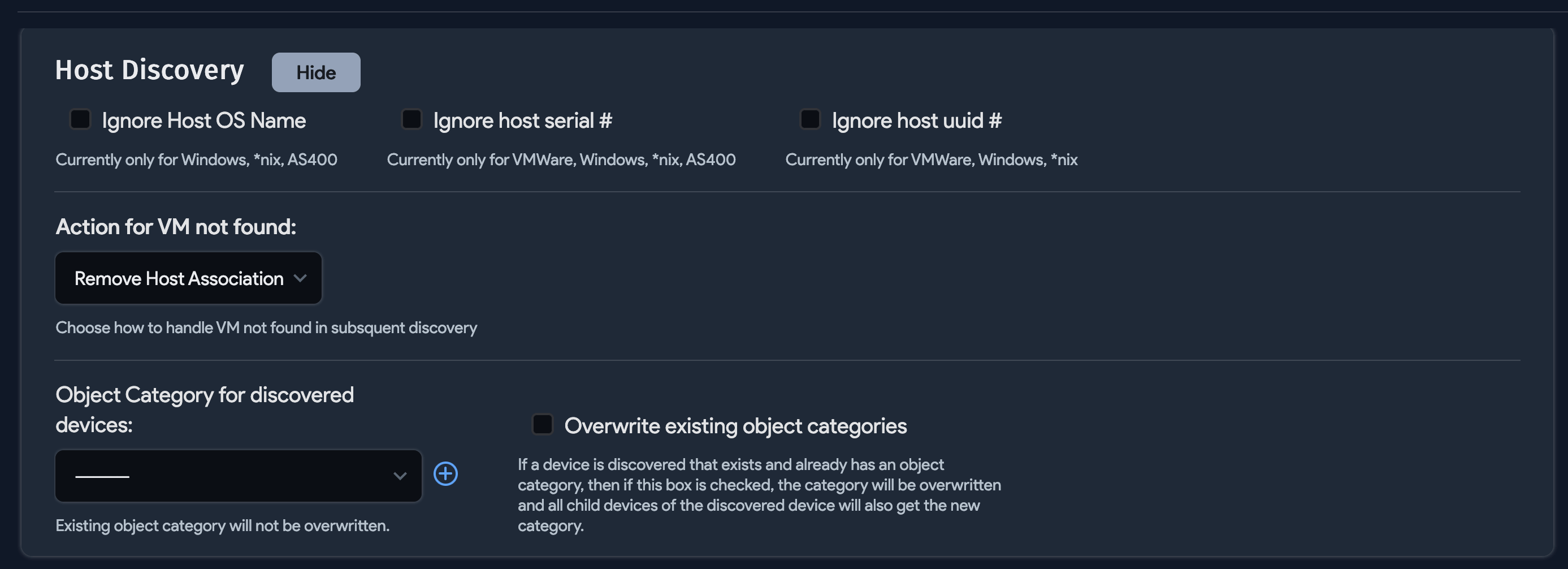
-
Software and Applications: Select options to discover software and services.
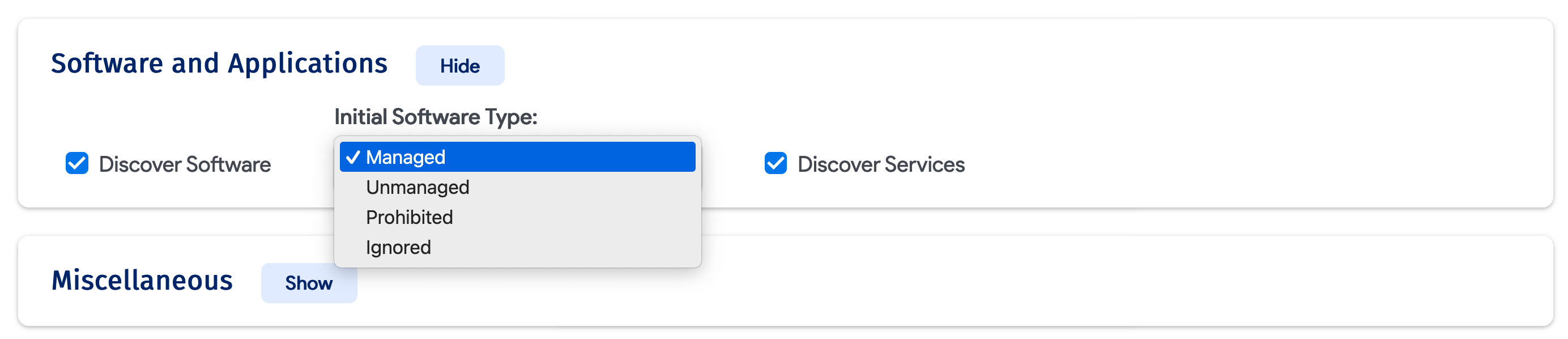
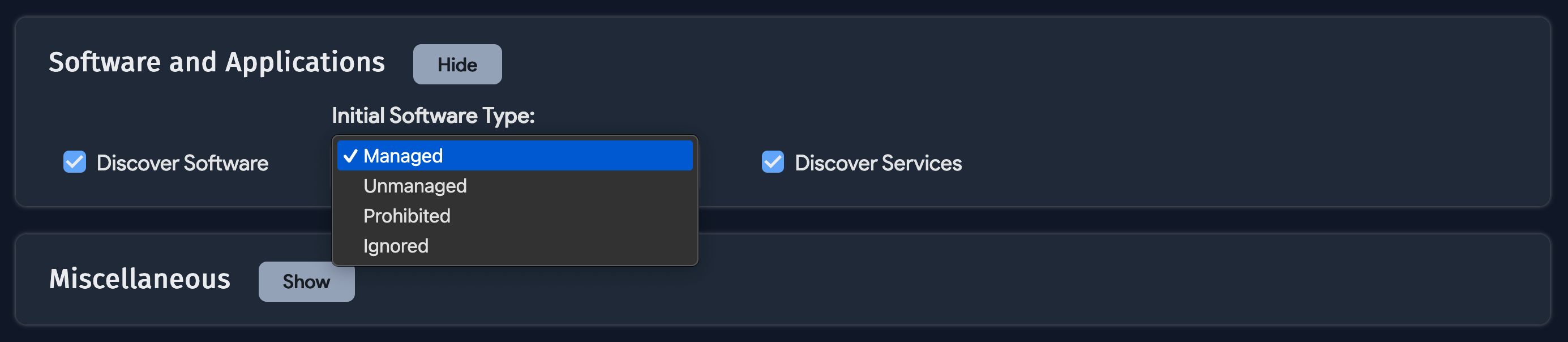
-
Miscellaneous: Select the service level, the service customer, the device VRF group, and tags.
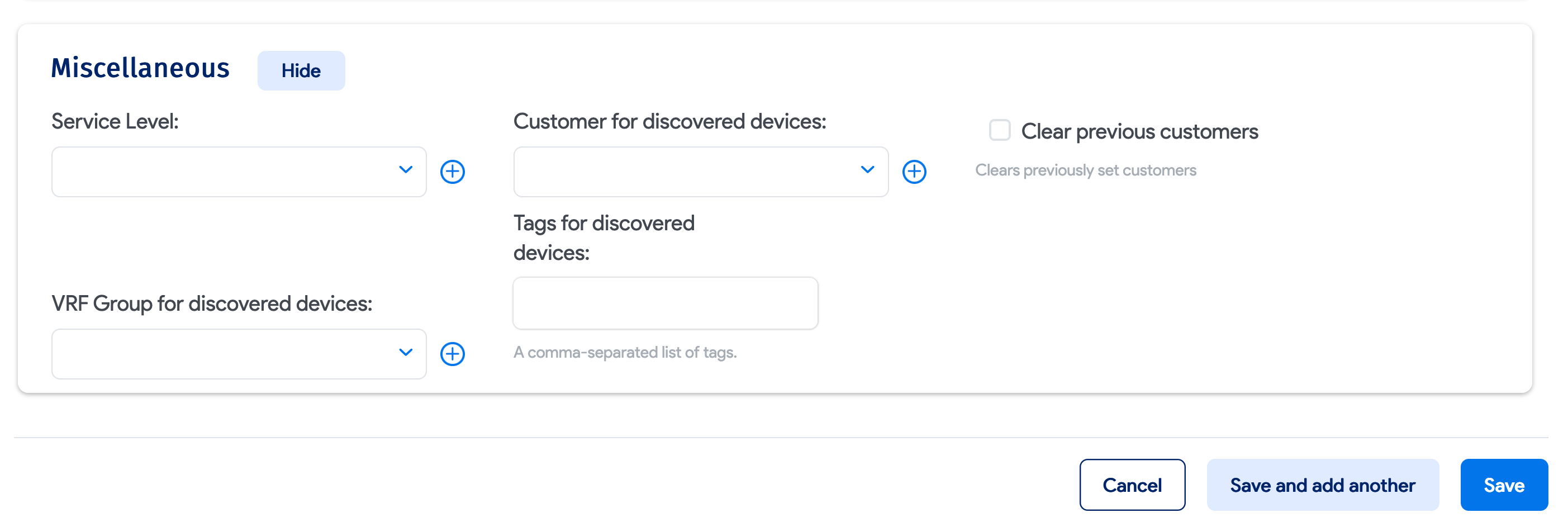

For information on other jobs that can be run via this screen, see the dedicated Linux / Unix Discovery Docs page.
Run Now
Newly created jobs will not run on the first day they are created, to prevent an unintentionally large number of jobs from running initially. If you would like to run a job after its initial creation, select Run Now on the job details page.
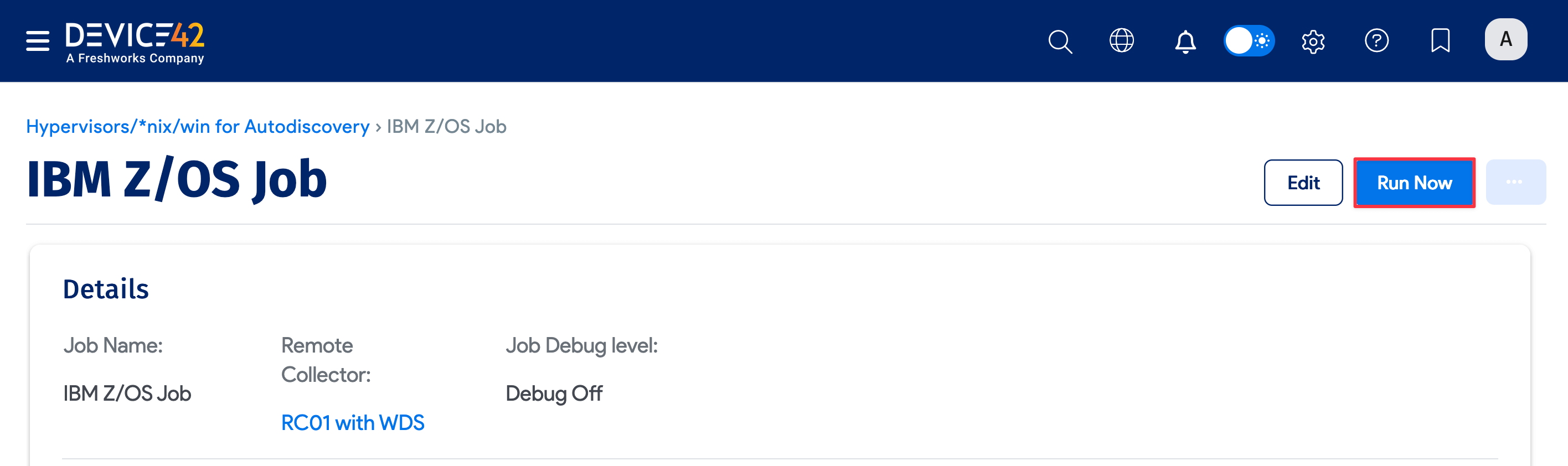
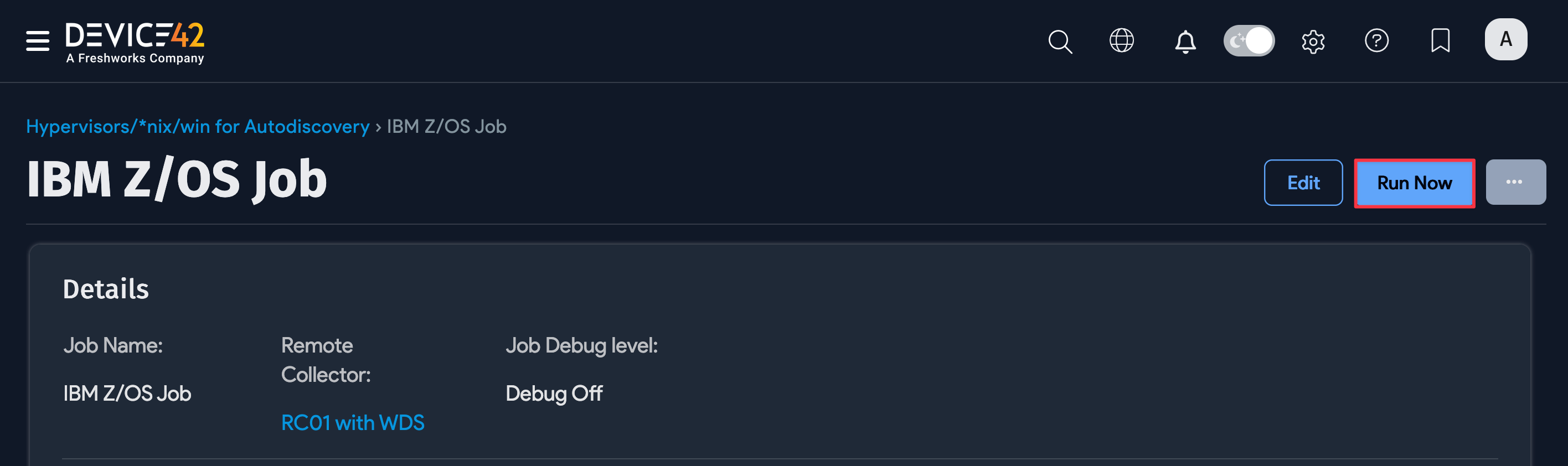
You can select Run Now from the list page under Discovery > HyperVisors / *nix / Windows to run the job immediately.