Warranty Autodiscovery
Discover Warranty Details With Device42
Device42 supports the autodiscovery of hardware warranties, making tracking within Device42 a breeze.
The Device42 warranty autodiscovery and management tools find and help you track your hardware warranties from Dell, IBM, Lenovo, and Meraki. The functionality originally started as a standalone script, which still functions, and is now integrated into the main UI. Select Discovery > Warranty Sync from the main menu.
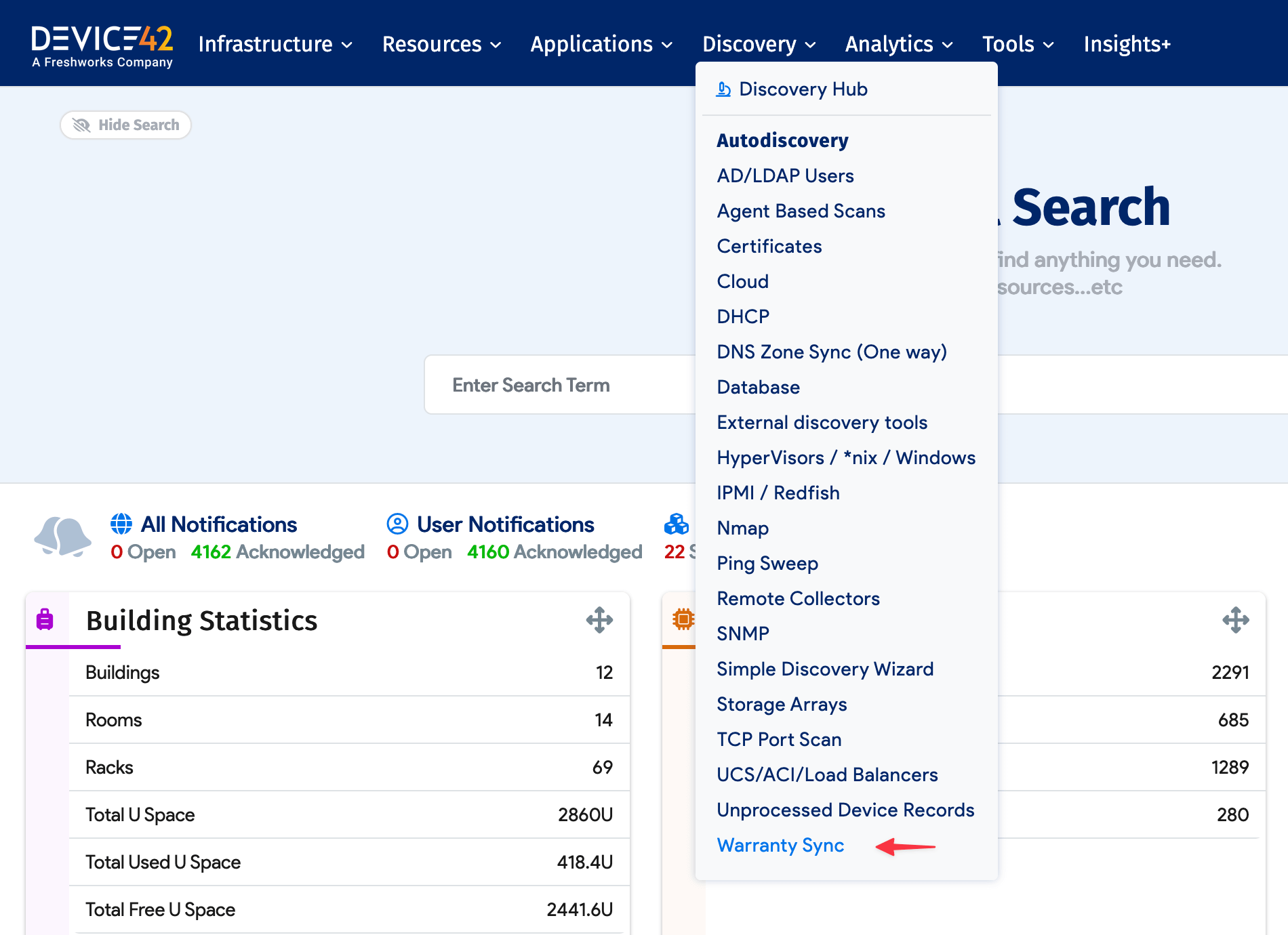
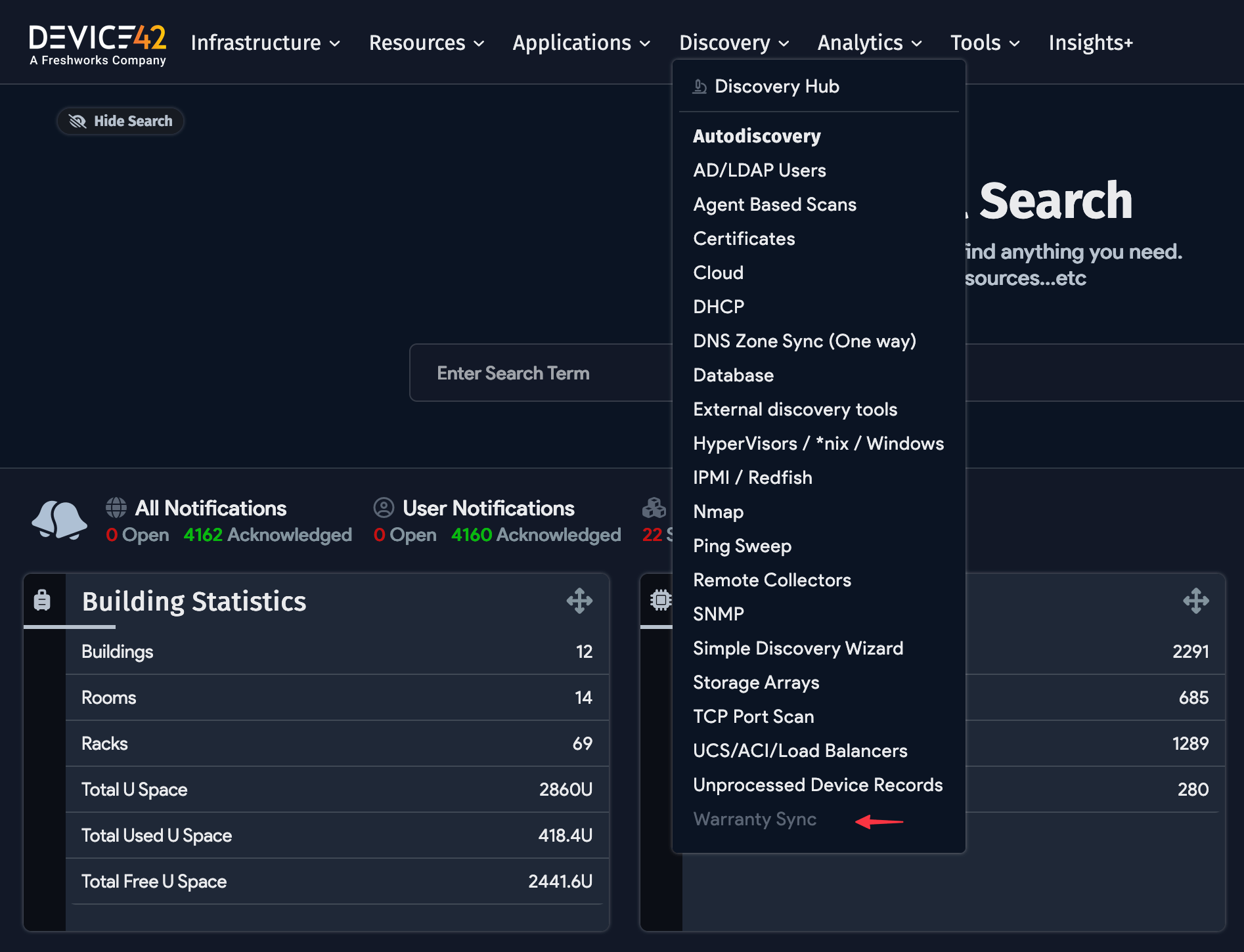
To configure automatic warranty discovery, you need to request API keys from the vendors that require them (currently Dell and Meraki). Once you've provided Device42 with the API access keys, machine IDs, and CI model and serial numbers, the warranty autodiscovery automatically discovers and populates your hardware's service contract information.
Detailed Warranty Sync Instructions
Device42 supports warranty autodiscovery for the following vendors:
- Dell
- IBM
- Lenovo
- Meraki
- Cisco (Preview)
API Keys, Configuration, and Prerequisites
-
For the script to successfully retrieve warranty information for a given device, the device model and serial number fields must be correctly filled out (entered or discovered). If you have more than one vendor entry for a given vendor, the best option is to merge them prior to discovery.
For example, to merge lexical variations of "Amazon Web Services" into a single vendor, head to Infrastructure > Vendors and check the boxes next to all the relevant variations:
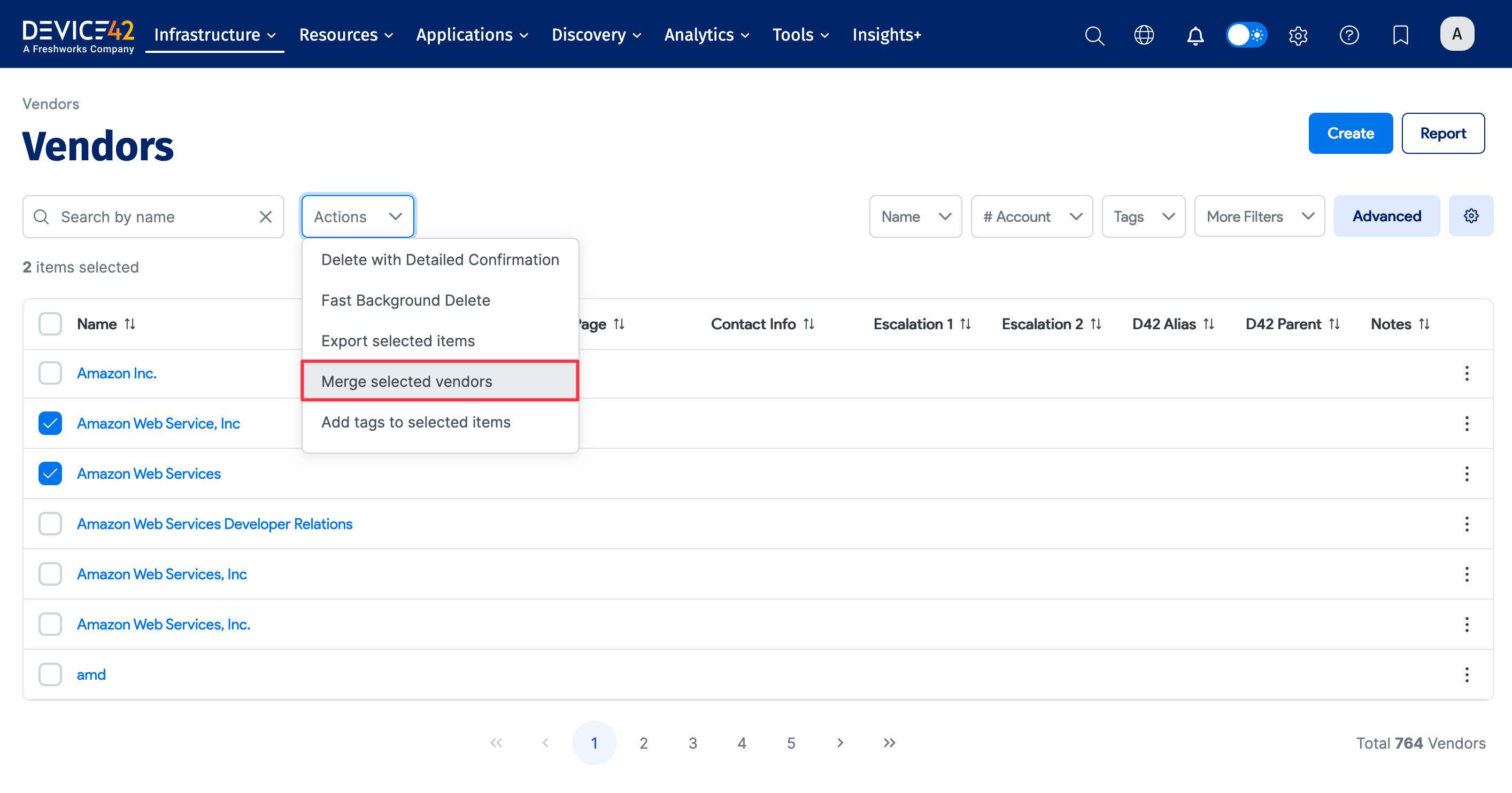
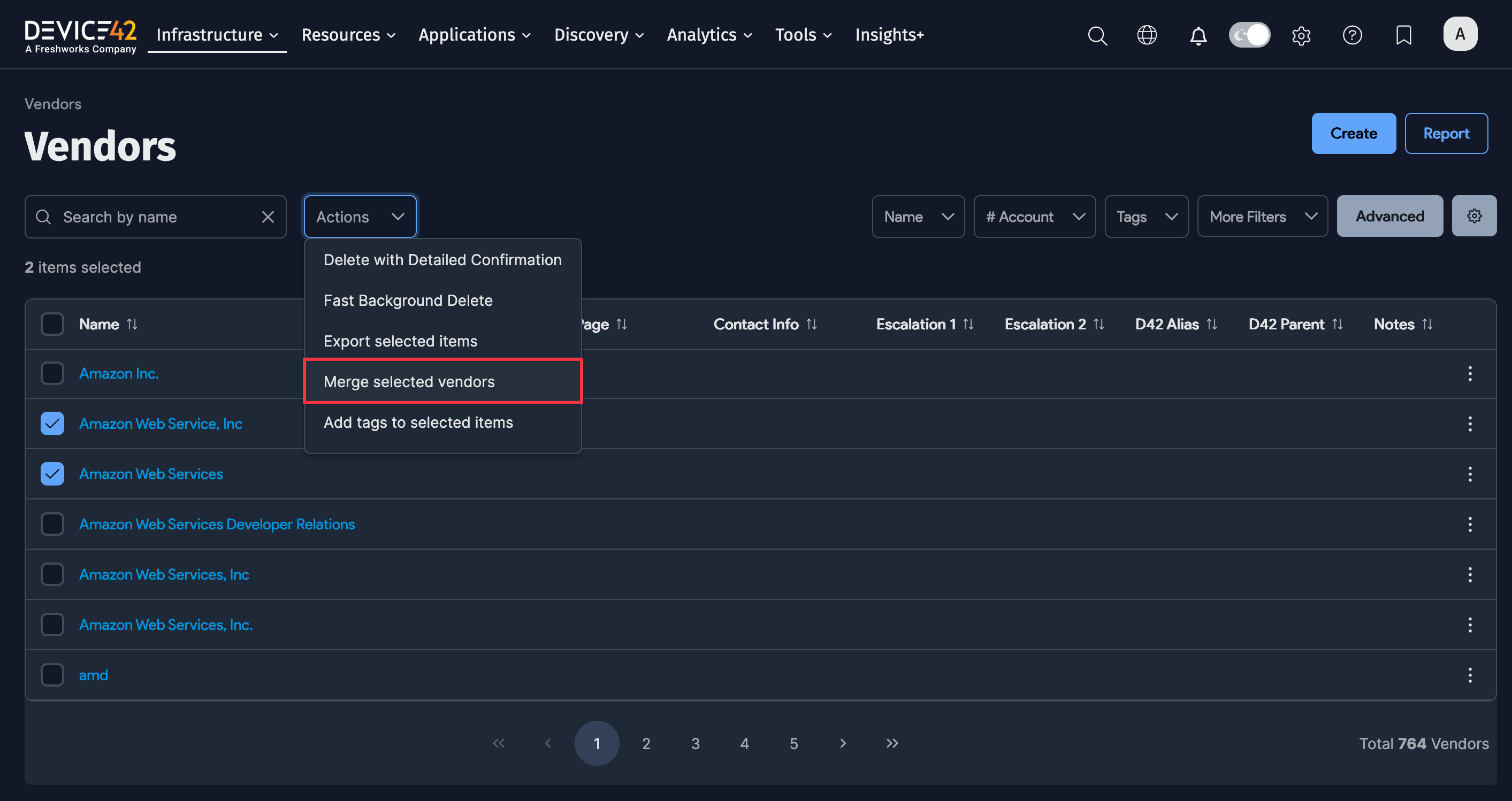
-
The EnrichAI module has largely automated this requirement: Set the Model field to Dell, IBM, Lenovo, or Meraki. Hardware with different vendor name variations will not return a warranty.
You can easily add the proper Vendor Aliases to the vendors if your vendors are named differently. On the vendor edit screen, update the vendor entries. Enter dell for Dell, ibm for IBM, meraki for Meraki, and lenovo for Lenovo:
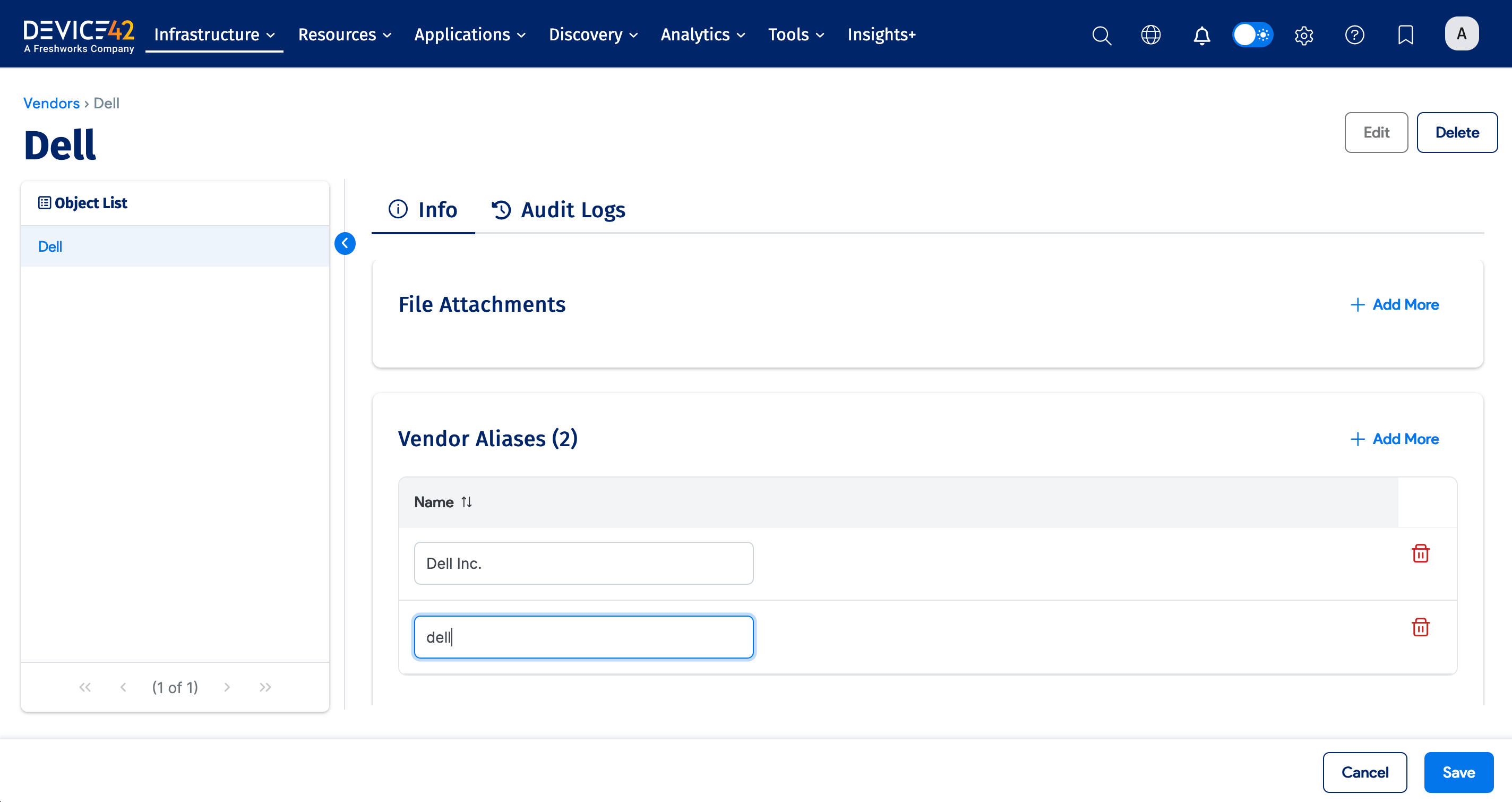
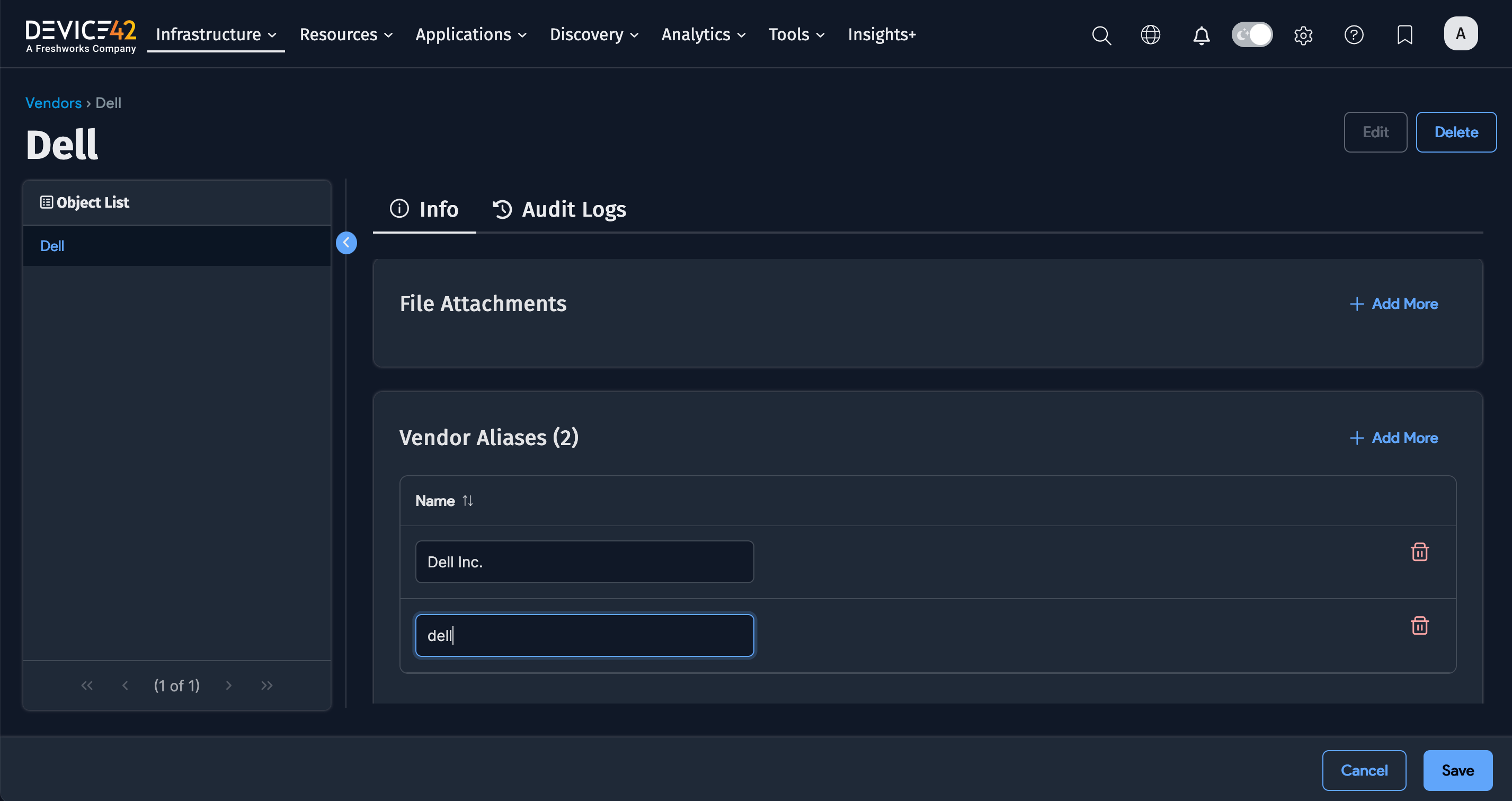
-
Get your API keys:
Dell API key: Instructions for obtaining a Dell API key are now available from TechDirect, which requires a valid Dell login.
Meraki API keys: Device42 requires you to obtain a Meraki API key min order to retrieve warranty information.
Lenovo API keys: Lenovo provides a warranty lookup API key to customers who request it via Lenovo Sales or Support Account Representatives.
IBM API keys: Log in to your IBM account to access your warranty lookup information.
noteIf using the standalone warranty script (instructions in the STANDALONE section below), Python 2.7 must be installed along with the python library requests.
Secure Communication Details
Both the UI and the warranty script transmit the same information (relevant serial number(s)) to the appropriate vendor via port 443 SSL. This only includes the API key entered into Device42 if required by the vendor (Dell or Meraki). Payload looks as follows:
payload = {'id': inline_serials, 'apikey': self.api_key, 'accept': 'Application/json'}
Warranty lookup queries the APIs at the following URLs:
Dell - apigtwb2c.us.dell.com https port 443
Lenovo/IBM - support.lenovo.com https port 443
Meraki - api.meraki.com https port 443
Configuring a Job With an API Key
-
Select Discovery > Warranty Sync from the main menu, click Create, and Name your job.
-
Select a Vendor:
For Dell or Meraki, be sure to enter your matching API key (see the API Keys section above for details on obtaining a Dell or Meraki API key). If you select Dell, ensure you choose the API version from the dropdown.
For IBM or Lenovo, you are required to be a large enterprise customer and need to contact a sales representative who will put you in contact with the correct team for the API key.
-
Add your API key right by clicking the magnifying glass on the Access Key field, clicking Add Password in the upper-right corner of the popup, and add your key as shown below. Repeat these steps for the Secret Key if necessary.
-
Choose your Order Number Type and Debug level options.
-
Set a schedule if desired and save the job.
-
Go ahead and run the job!
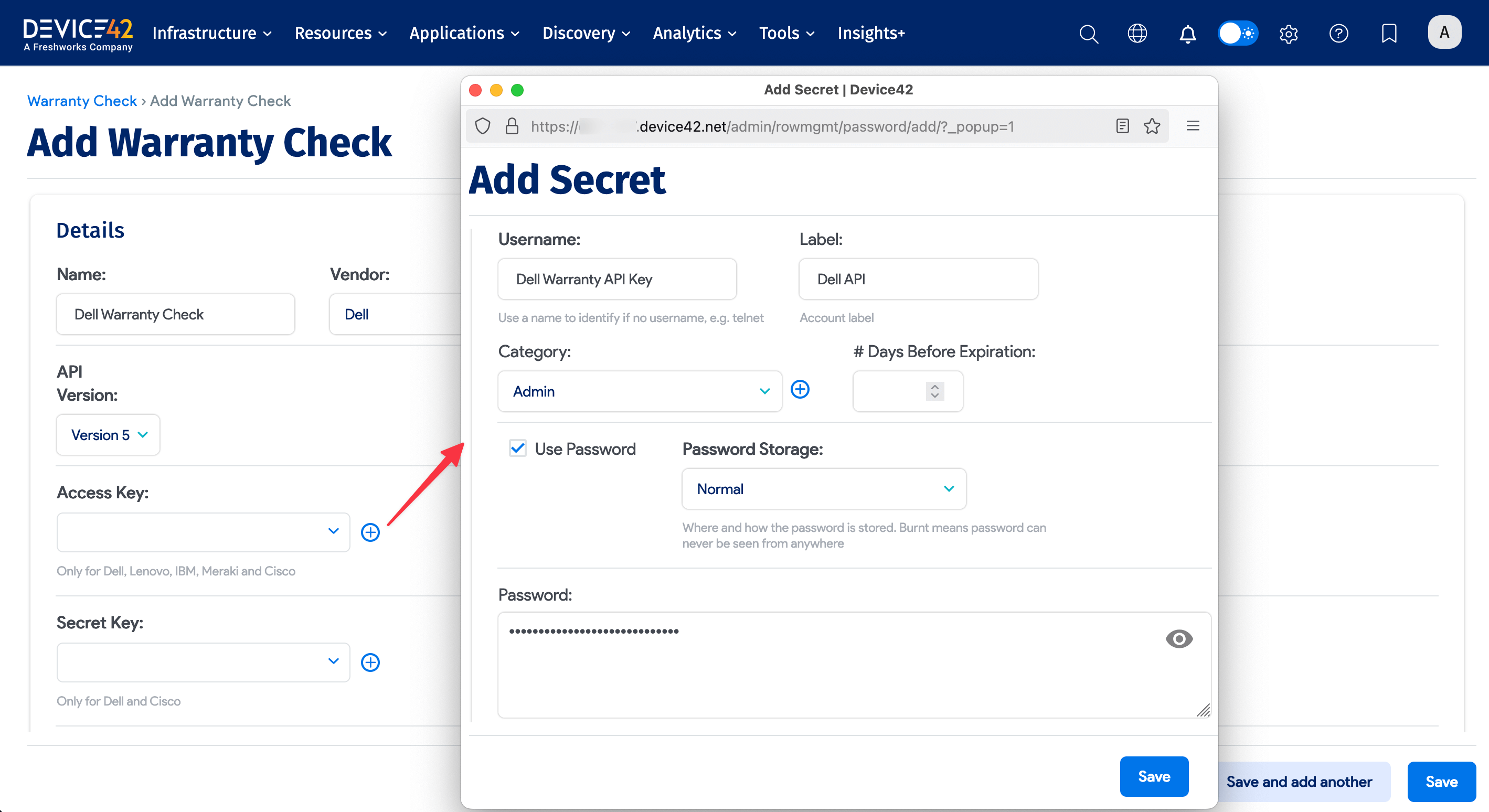
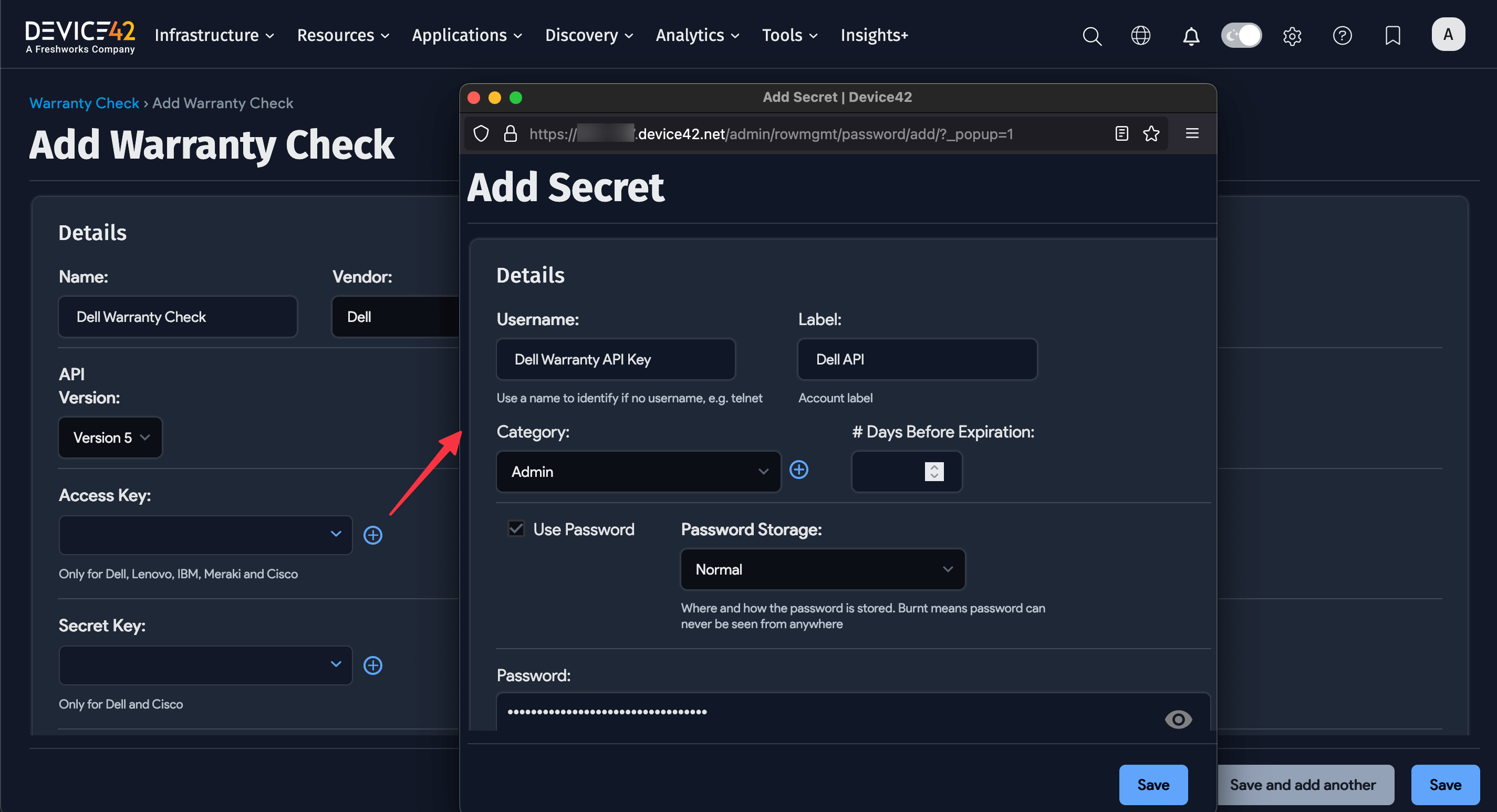
As long as your API key is active, and devices have a valid model, vendor, and serial number, the sync will gather warranty information. On each device in the Life Cycle tab or under Infrastructure > Purchases, you will find past and present warranty information. This includes order details, contract and service types, and dates.
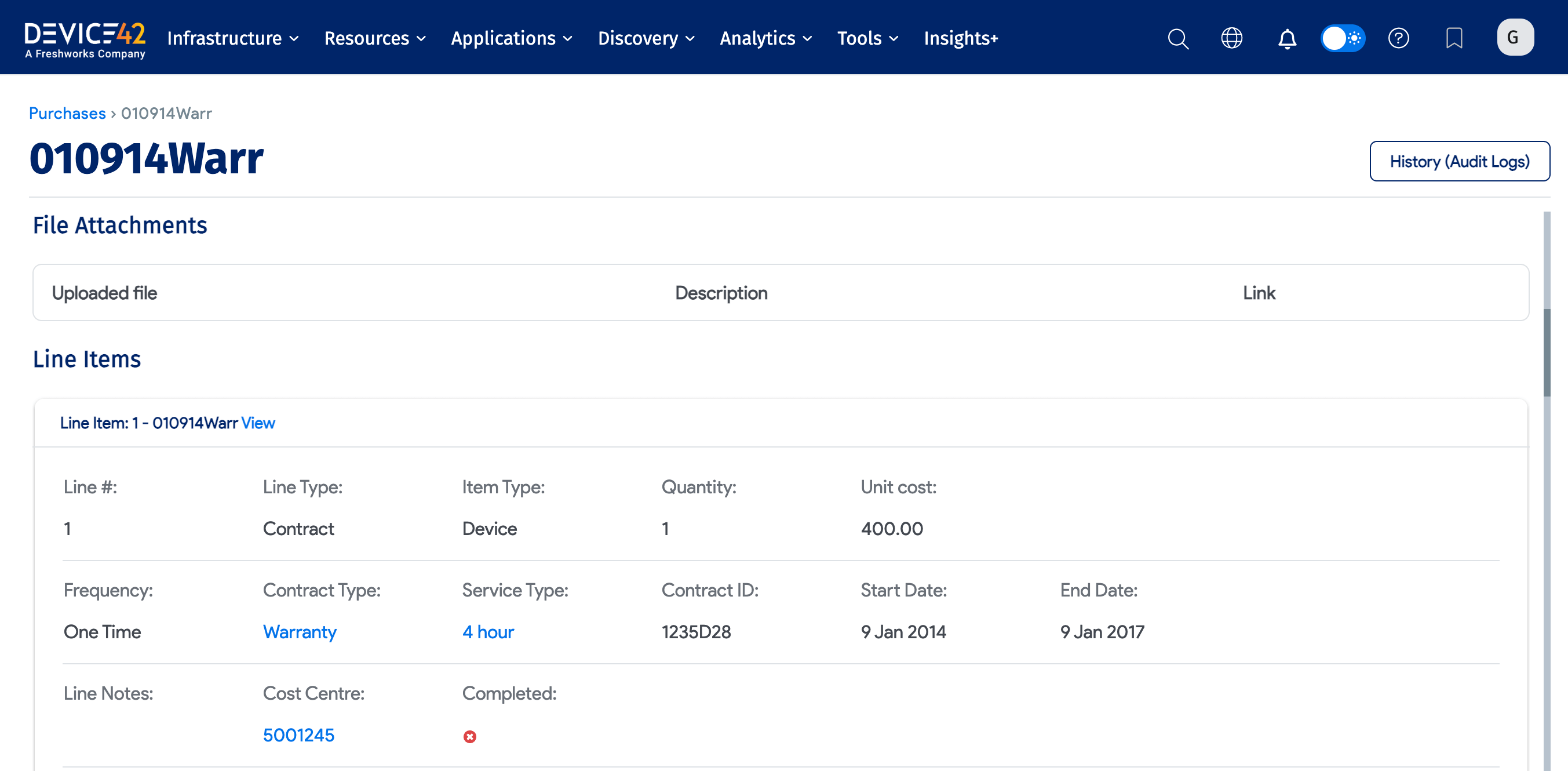
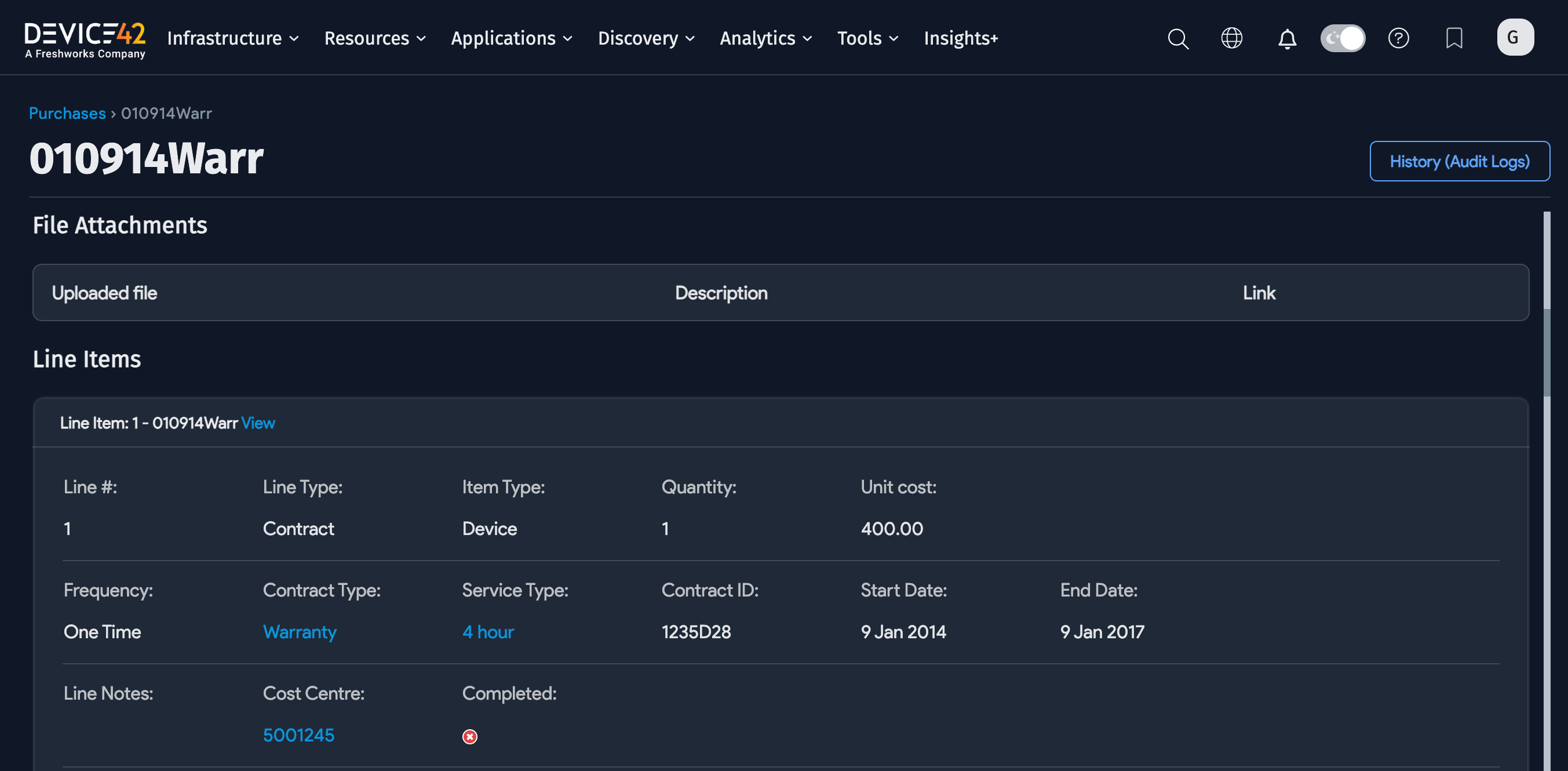
Configuring the STANDALONE Warranty Script
-
Create a working directory. Copy the files from Device42’s
warranty_checkGitHub repo. -
Copy the file
warranty.cfg.exampletowarranty.cfg. -
Set the required parameters in
warranty.cfg[D42 instance info & API keys]:
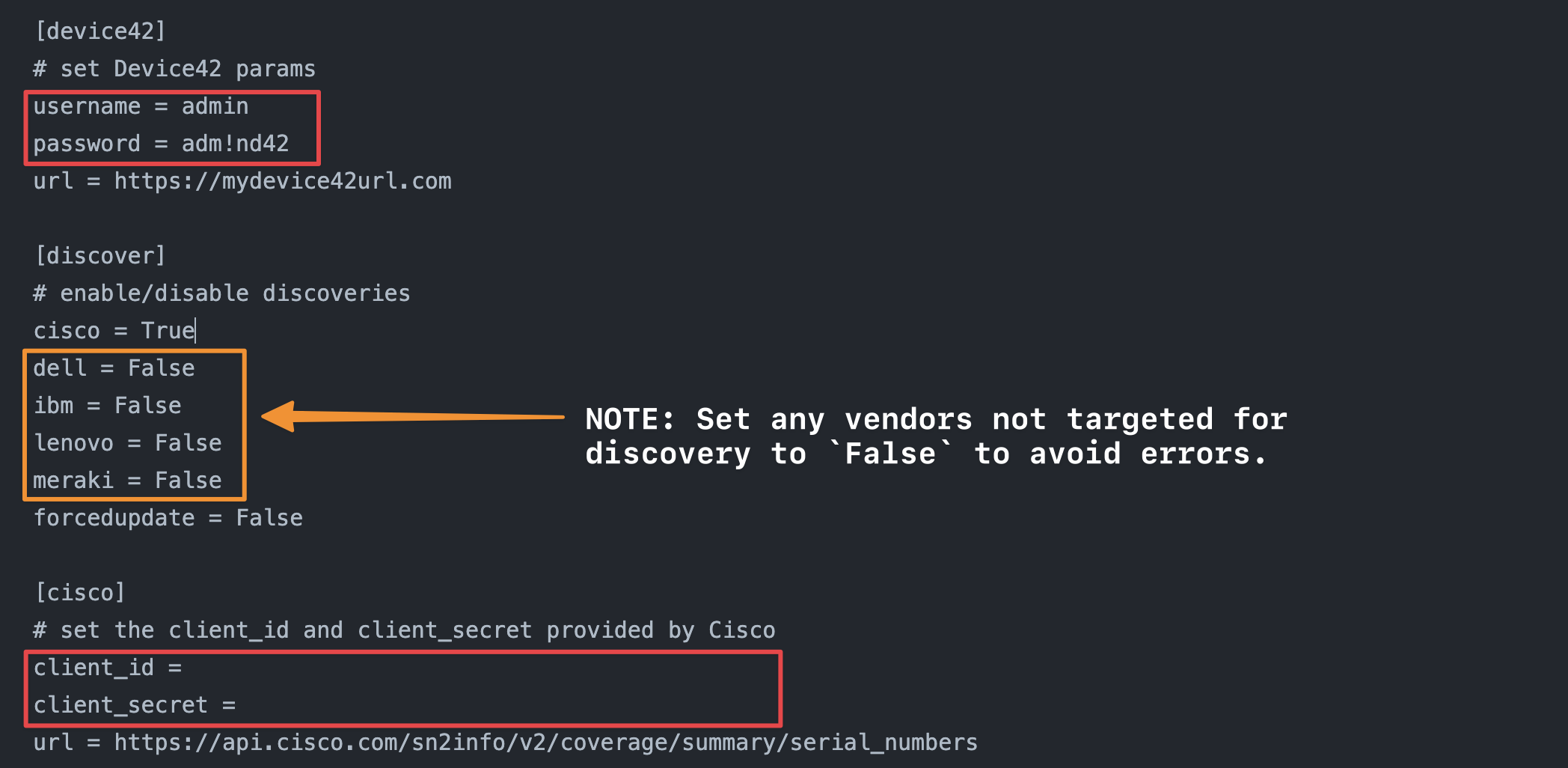
-
Run the script!
$ python starter.py
Obtaining the STANDALONE Script
As noted above, this functionality is now built into the main UI.
The latest version of the standalone script can be downloaded from GitHub, although this may be deprecated in future.
Cisco Support API Info
The required Cisco API, SN2INFO, is not available by default and you need to request access from Cisco.
Cisco discovery specifically uses the Cisco support API, labeled Serial Number to Information, and the following endpoint:
https://apix.cisco.com/sn2info/v2/coverage/summary/serial_numbers/{sr_no,sr_no,sr_no}.
Visit Cisco Developer to learn more about the Cisco support API.
If you have questions about accessing the Cisco Support API, you can register an application on the Cisco API console. Select only the Client Credentials checkbox selected and nothing else. This should allow you to use your client ID and secret to generate an authorization token, using OAuth 2.0 to make requests to the API.
Visit Cisco Developer to learn more about registering an application.
Most of the configuration information required for a successful Cisco warranty discovery is entered in the App Registration form in the Cisco API console.
The Application Type should be a Service.
The API should be enabled and will be displayed in the My Apps & Keys section.
Meraki Details
For Meraki warranty discovery, all access points with corresponding serial numbers and hardware models need to have Meraki set as the vendor prior to sync.