Remote Collector
The Device42 Remote Collector
A Remote Collector (RC) is a virtual appliance deployed separately from the Device42 Main Appliance (MA). An RC is controlled from the MA and sent autodiscovery jobs that it executes remotely. All autodiscovery jobs, including Power SNMP jobs, are supported and can be run remotely on an RC.
Windows discovery requires at least one Windows Discovery Service (WDS) instance to be deployed.
You may configure an unlimited number of RC appliances as needed across your environment. RCs facilitate SNMP, IPMI, hypervisor, and other types of autodiscovery across networks requiring only HTTPS access, eliminating the need to open numerous ports across network segments.
Sizing Recommendations
For one RC per 1000 workloads, the sizing recommendations are as follows:
- Two vCPU
- 4GB RAM
- 50GB vDisk
Installation and Configuration
To download the RC, head to our Autodiscovery software download page. In the D42 Remote Collector (RC) section at the top of the page, click the Download button.
We currently offer a .ovf image for direct download.
Should your hypervisor not support the OVF Virtual Machine (VM) image format, please contact support@device42.com and we will work with you to provide an image compatible with your hypervisor.
Deploy the VM image to your hypervisor, boot it, and use the following default credentials to log in via the VM console or SSH, Port 22.
Username:
client
Password:
device42
After logging in to the console, you will see the Device42 Appliance Management Main Menu.
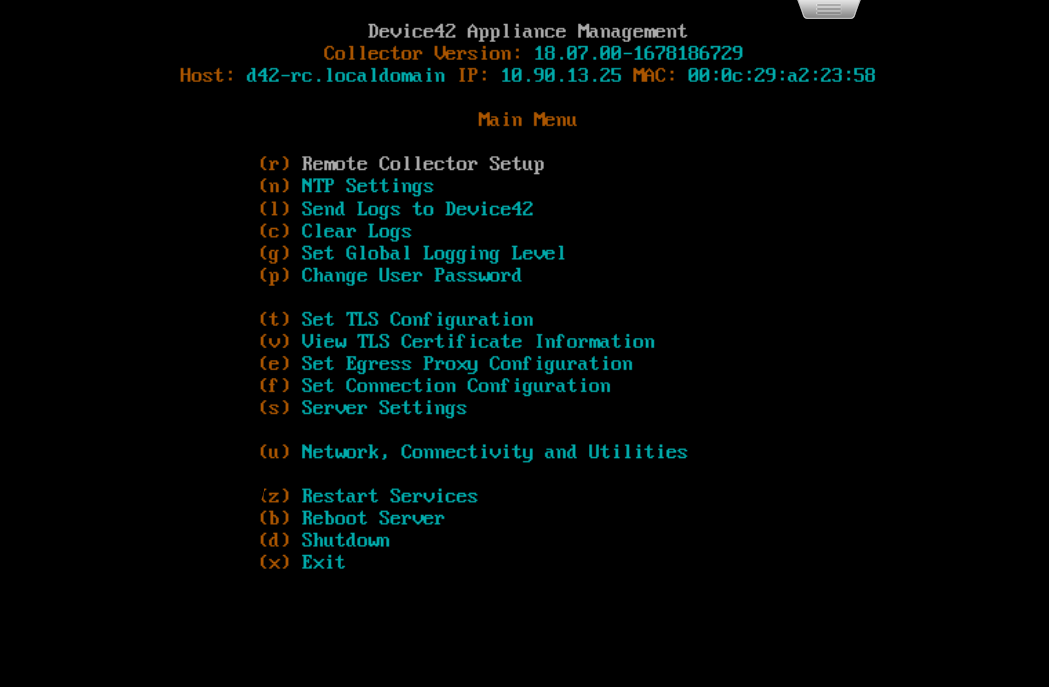
Initial (First-Boot) Network Configuration
Upon initial installation, configure your network settings to proceed with setup. It is best to use a static IP for your network, as Device42 can lose contact with RCs that have changing (dynamic) IP addresses.
On the Main Menu, choose Network Interfaces and press enter on the name of your interface to edit it. Use the space bar to unselect DHCP and assign a static IP address using the following screen:
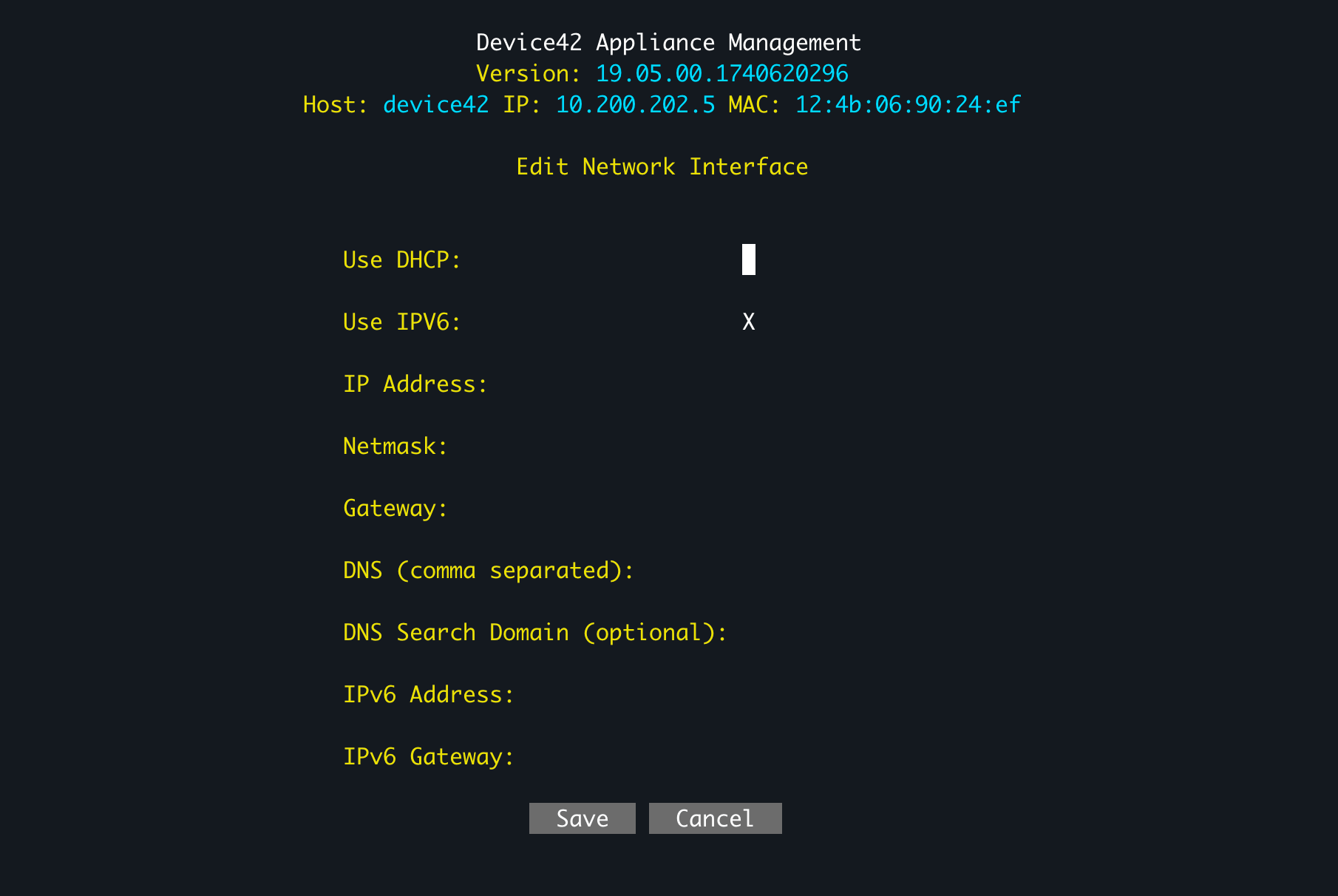
The PREFIX field above asks for an integer that represents the subnet mask in slash notation. For example, for the subnet mask 255.255.255.0, which is /24 in slash notation, you would enter 24.
The PREFIX field has been removed, and as soon as your RC connects to Device42, it will be updated.
Connect your Remote Collector to Device42
Each RC must be able to communicate with the MA on Port 443. After initial communication, a WebSocket connection is established between the RC and the MA on a randomly selected ephemeral port, allowing full-duplex communication between them. The Device42 MA can thus talk to and control the RC over the WebSocket.
From the Main Menu, select (r) Remote Collector Setup to register your RC with your Device42 MA. To do this, you will first need to generate a one-time password (OTP) from Device42. Visit Device42 in your browser and via the main menu, head to Discovery > Remote Collectors. Here you will be able to view any existing registered RCs and generate an OTP to register a new one:
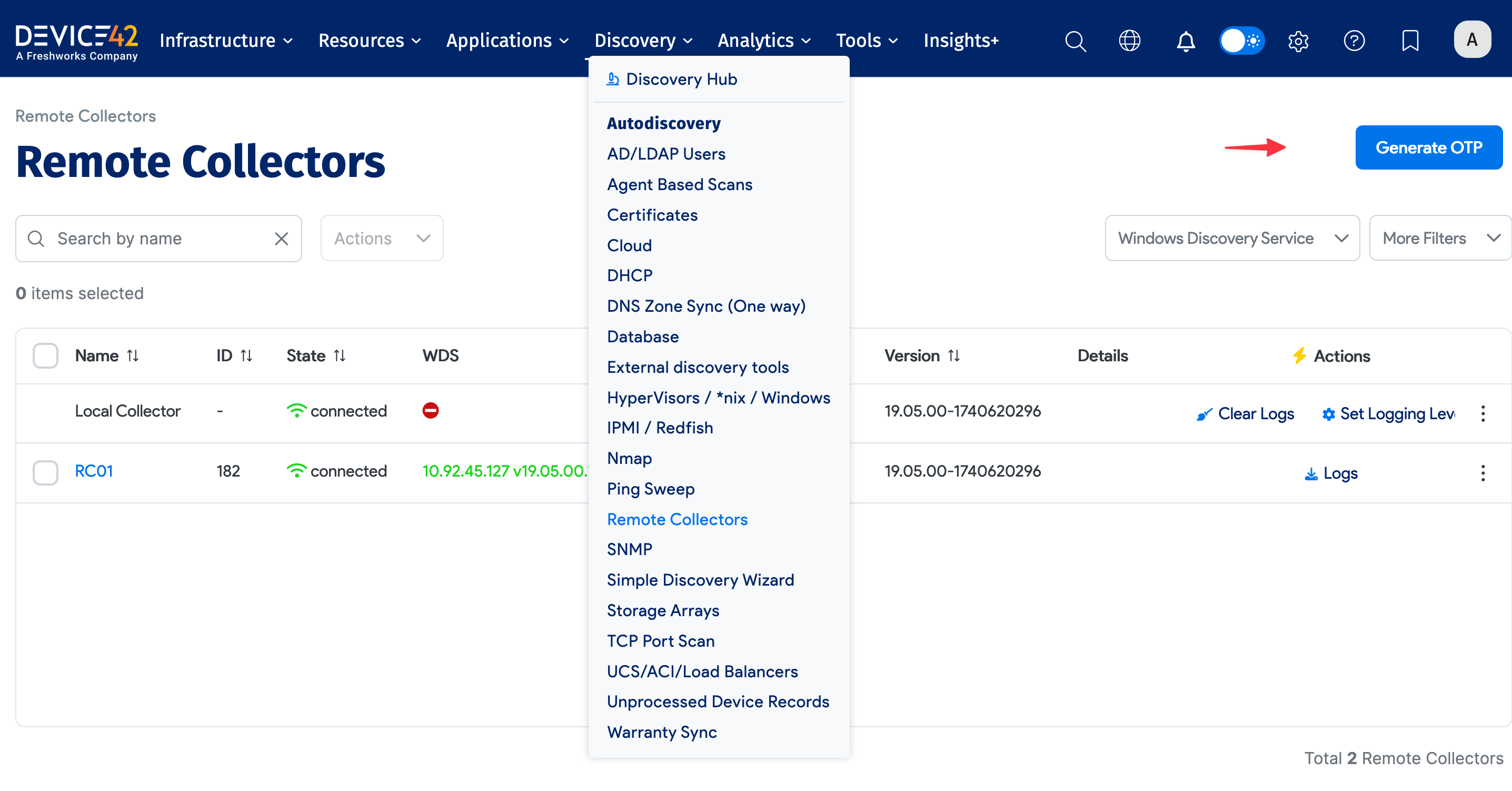
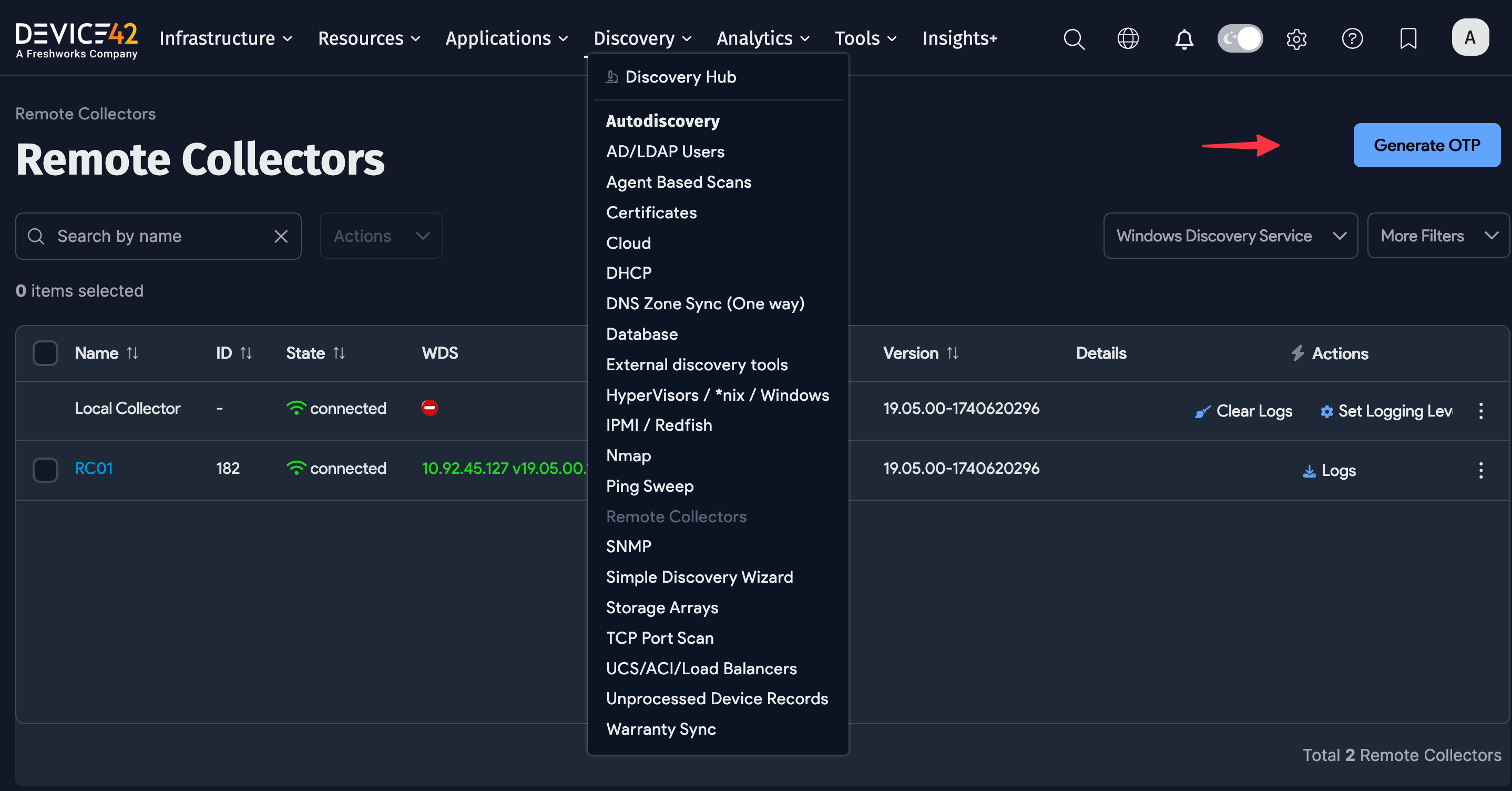
Click Generate OTP in the top right and copy the password you receive.
In the RC console, under Remote Collector Setup, enter your OTP and the IP address or FQDN of the Host MA.
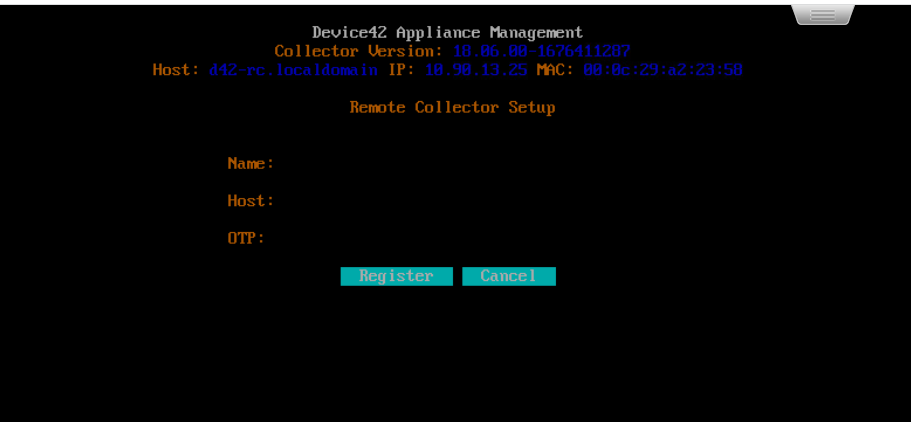
When the initial setup is complete, more detailed information about the configuration of the RC is visible under the Remote Collector Setup submenu, including the option to reset and reconfigure your RC.
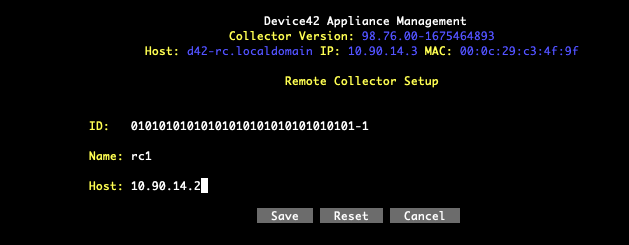
After the initial registration on Port 443, all subsequent communication occurs over a secure WebSocket channel between the RC and the MA.
View and Edit Remote Collectors
Open the Device42 website in your browser. Click the RC Name on the Remote Collectors list page to view or edit a specific RC. Click the Edit button to edit the RC.
Note that the view and edit pages now include a MAC Address field showing the address of the RC. Be careful editing this address; an incorrect address will cause the RC to disconnect.
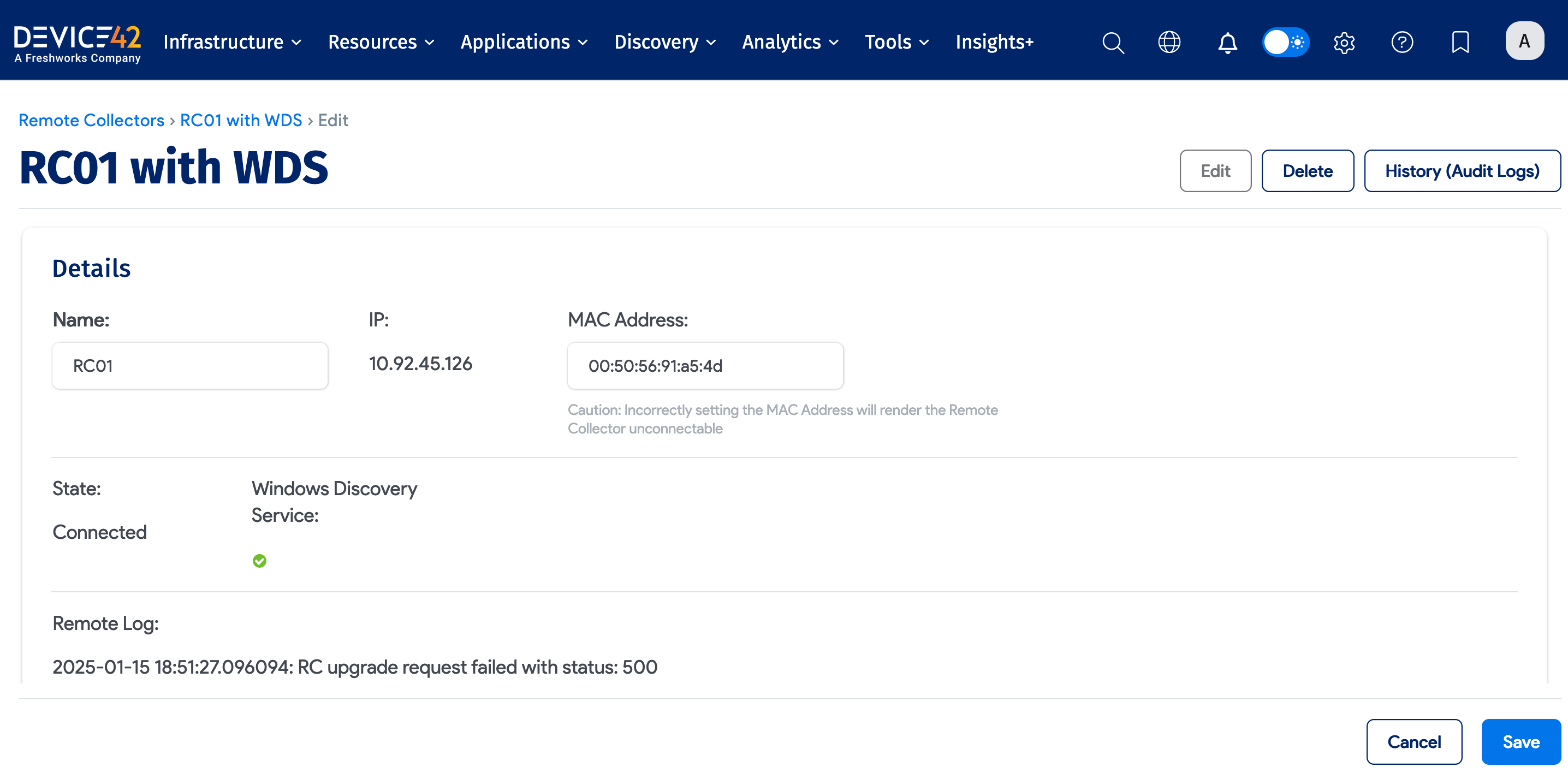
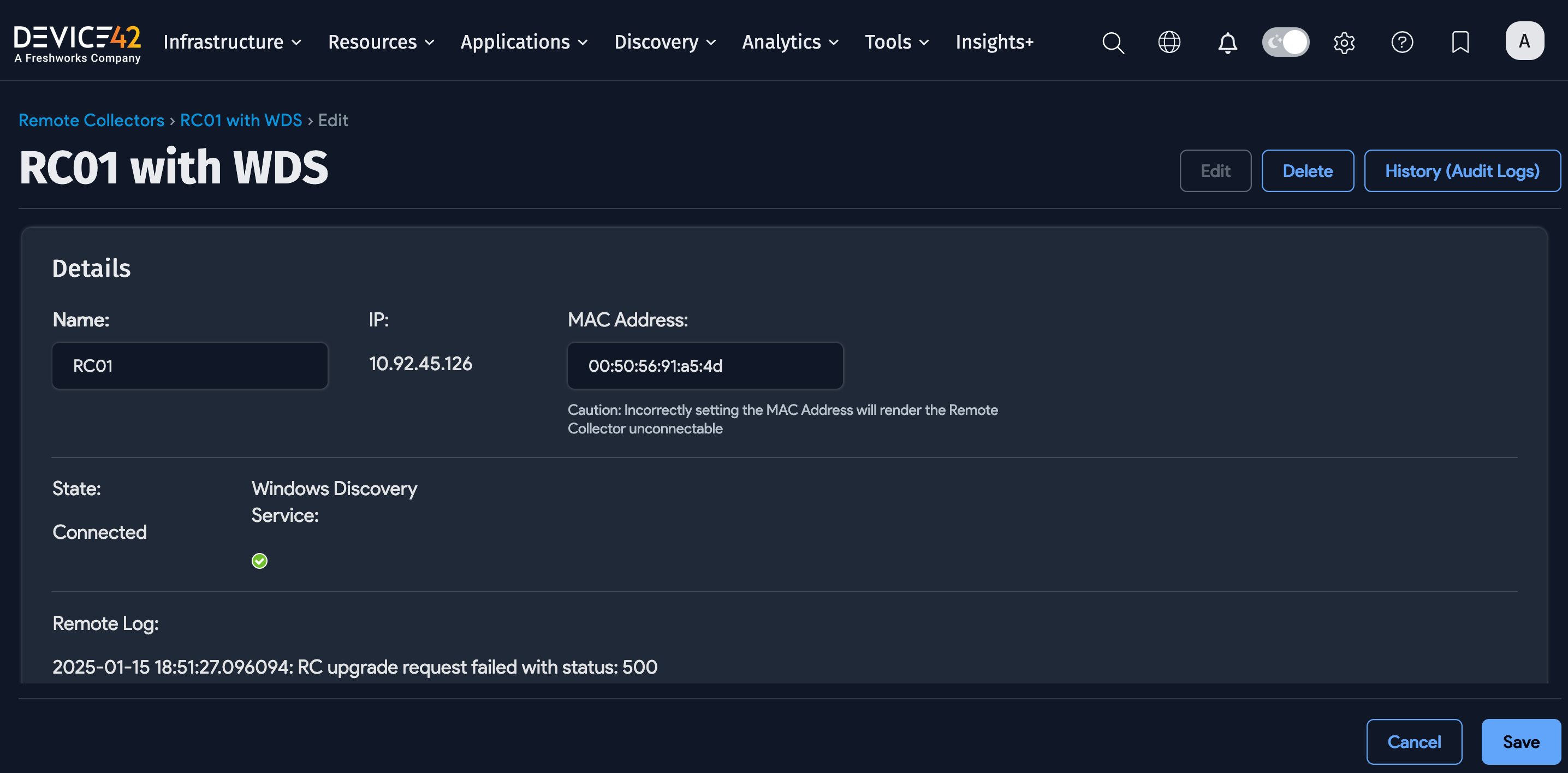
Remote Collector List Page Actions
Navigate to the Remote Collectors list page under Discovery > Remote Collectors and click Actions.
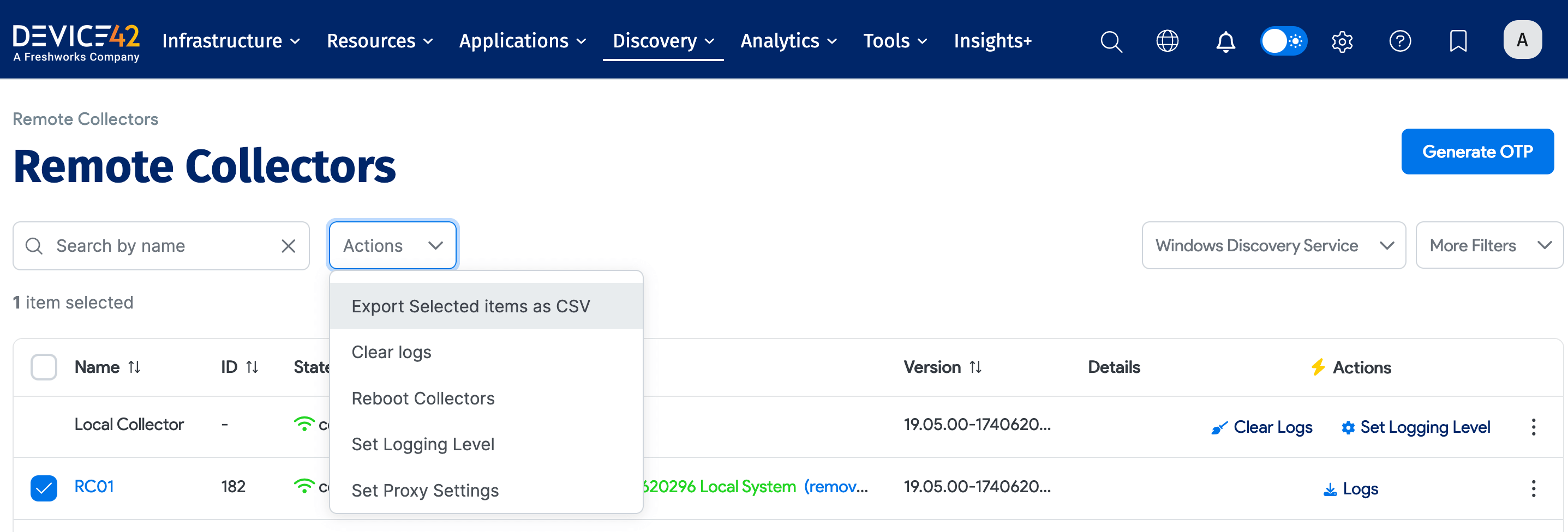
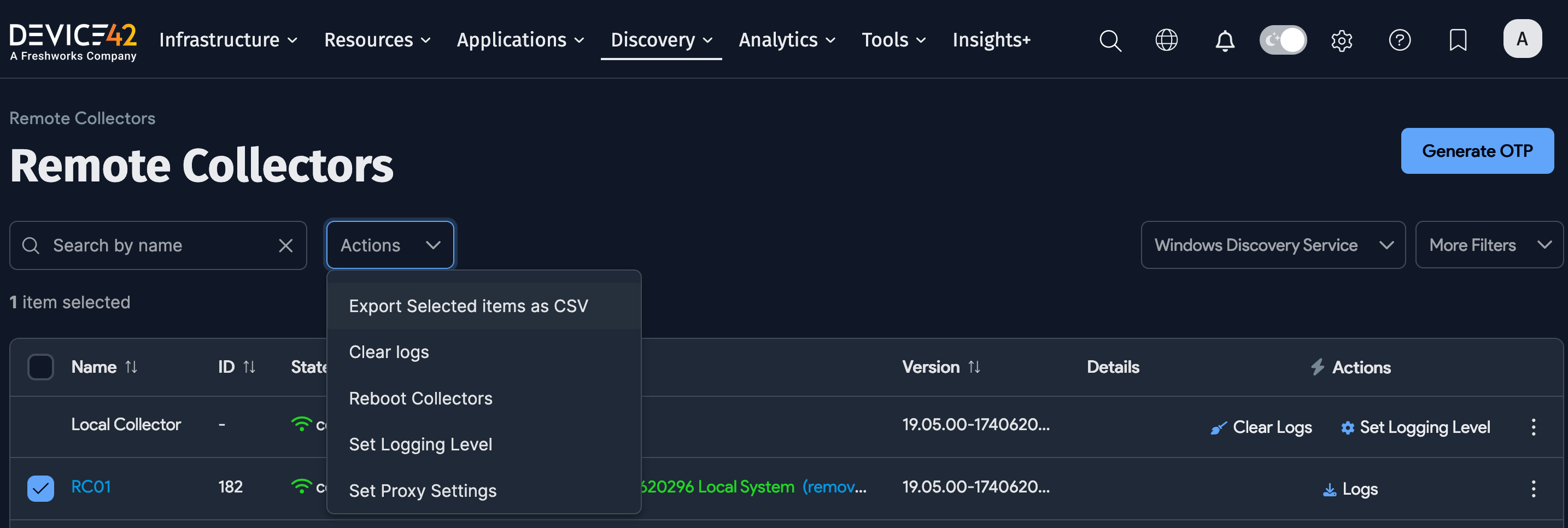
Select the relevant RC(s) from the table, choose one of the following actions, and click the hammer icon to execute the action:
-
Delete with Detailed Confirmation: Delete the selected RC(s) with a confirmation prompt.
-
Export Selected Items as CSV: Export a CSV file with information about the selected RC(s).
-
Clear logs: Clear the log files for the selected RC(s).
-
Reboot Collectors: Reboot the selected connected RC(s). Note that if your RC is exhibiting unusual behavior, rebooting the RC is a good first step to resolving the problem.
-
Set Logging Level: Set the RC logging level. Select Information to reduce the log file size. You can also set a Global Logging Level via the RC console.
-
Set Proxy Settings: Edit the RC(s) inherited proxy settings.
Proxy Settings
The proxy settings within the MA and RC are set independently but are often identical. To reduce the potential for error, the RC can pick up preconfigured proxy settings. You can also view and edit the RC proxy settings within the RC view of the MA.
Scalability
Device42 RCs provide robust scalability by offloading discovery workloads from your MA. You can deploy multiple RCs for each MA. We recommend using one RC with one WDS for every 1,000 workloads.
Deployment Example
RCs are extremely flexible and make discovery with Device42 easier than ever. You can deploy one or more, with no logical limit to the number of RCs you can use.
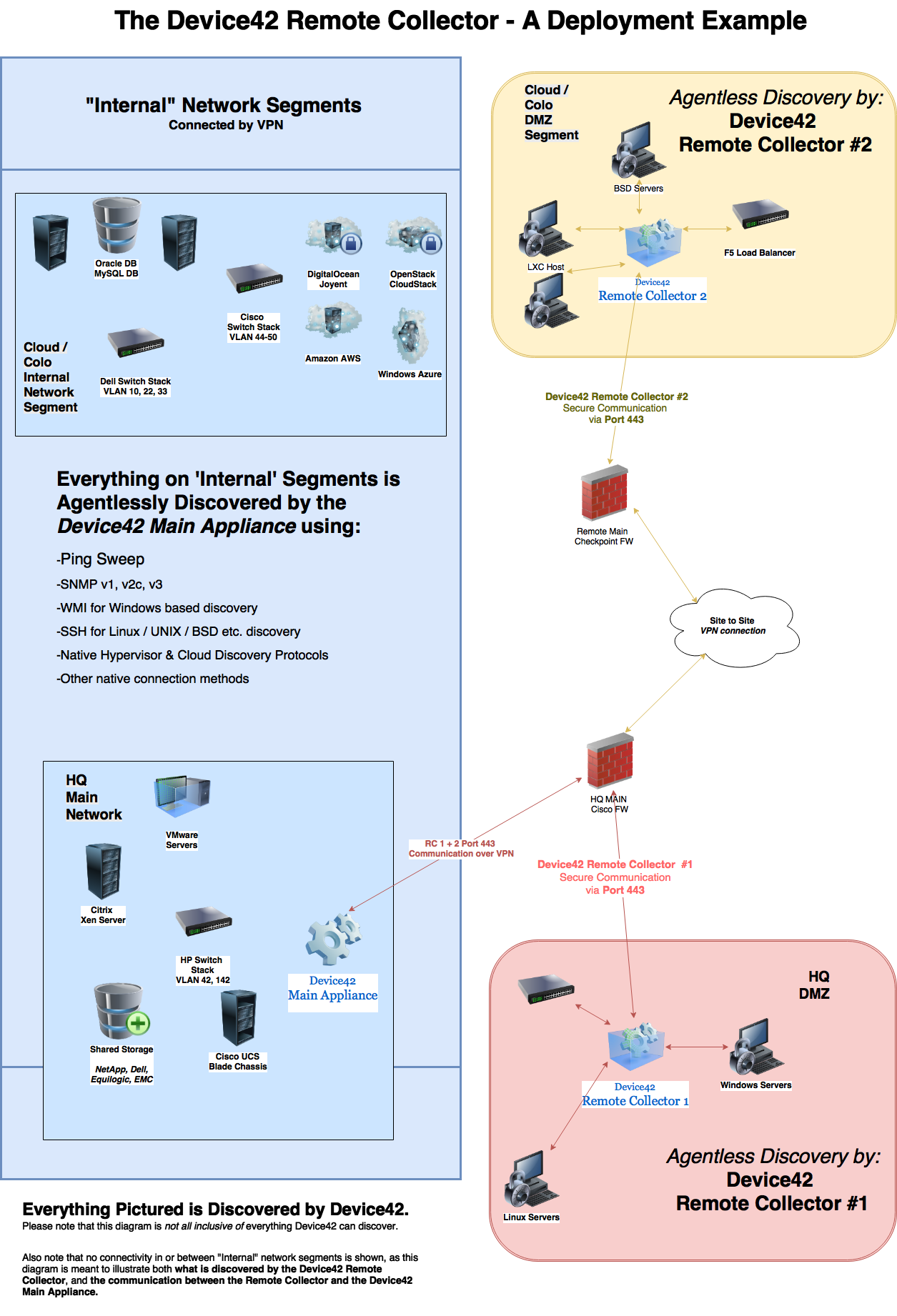
In the deployment example pictured above, an RC is deployed within each isolated DMZ network segment that, per firewall rules typical of a DMZ, the Device42 MA is normally unable to reach or discover directly. Deploying an RC to these segments bolsters security by saving the network administrator from making multiple temporary (or permanent and insecure) firewall rules (aka 'holes') to allow discovery traffic to pass from the MA over the wide range of ports used by various vendor APIs.
Please note that the diagram doesn't show the majority of network connectivity that would be present, and instead focuses on what is discovered by the MA and the RC, and the communication between them.
As mentioned briefly in the introduction, all communication and discovery information is securely transmitted between the RC and the MA once a connection is established via Port 443 (HTTPS/SSL). This means a single, secure, and easily monitored 1:1 rule allows for comprehensive and continuous discovery of the secured network segment - as often as scheduled or desired - without compromising its isolation or security.
Running Remote Discoveries
Once registered, you can schedule any autodiscovery job from the MA and instruct it to run on the RC of your choosing. Each autodiscovery screen shows a Remote Collector dropdown menu. Click this dropdown to display all registered RCs and choose the RC you would like to run the discovery job:
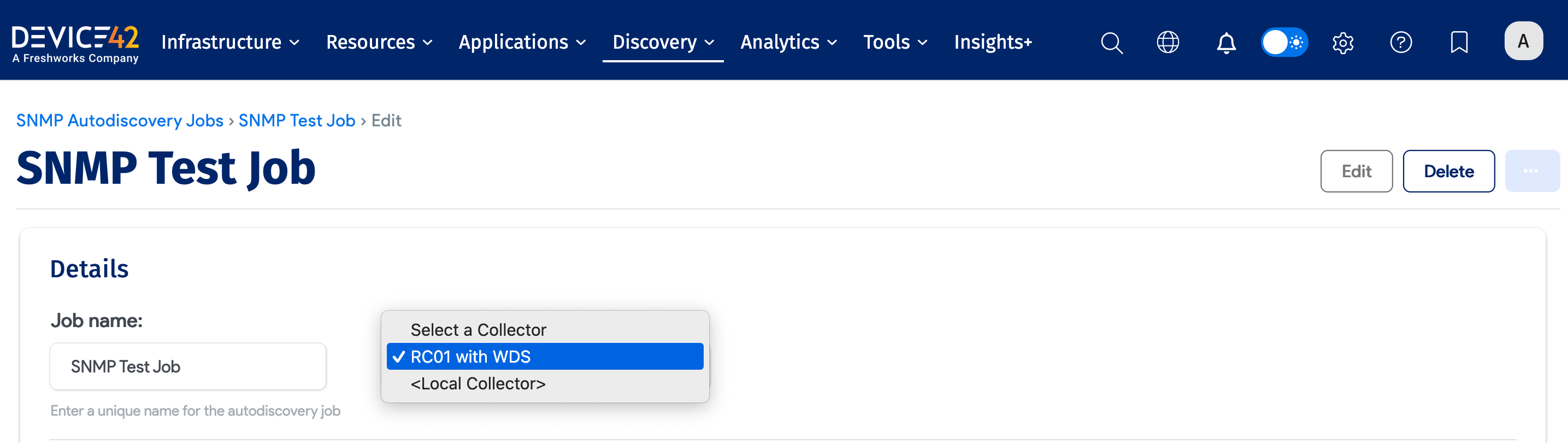

Updating Your Remote Collector
Device42 RCs are updated automatically as long as they are connected to a Device42 MA. Updates to the MA instance include updates to your RC(s), which are pushed out automatically as part of the regular Device42 update process. By keeping your main Device42 instance up to date, you ensure that your RCs are also up to date.
Migrating Existing Power Appliance Jobs to a Remote Collector
It is possible to use existing tools to migrate jobs that were created for the original, standalone power appliance to RCs.
Follow the Power Job Migration Guide to migrate jobs to your choice of RC(s).