IP Addresses
IP Addresses in the Device42 database must be unique per VRF group. So, you can have two subnets with overlapping IP ranges as long as they are in different VRF groups. The only issue with overlapping subnet ranges is that autodiscovery and import will add or modify the IP into first subnet it finds in the list.
Device42 can return information about IP addresses that are associated with multiple devices. The IP list page now includes a Devices column displaying the device or devices associated with an IP (in comma-separated format). You can also use the IP edit page to add or delete devices associated with an IP address as shown in the Add/Edit Page section below.
IP Addresses List Page
Navigate to the IP Addresses list page by going to Resources > IPs > All IP Addresses.
The list page shows IPv4 and IPv6 addresses that you can sort by any field. You can also filter by type, availability, updated time stamp, subnet, VRF group, and tags.
You can search for IPs with full or partial entries right here. Clicking on an IP takes you to its view page.

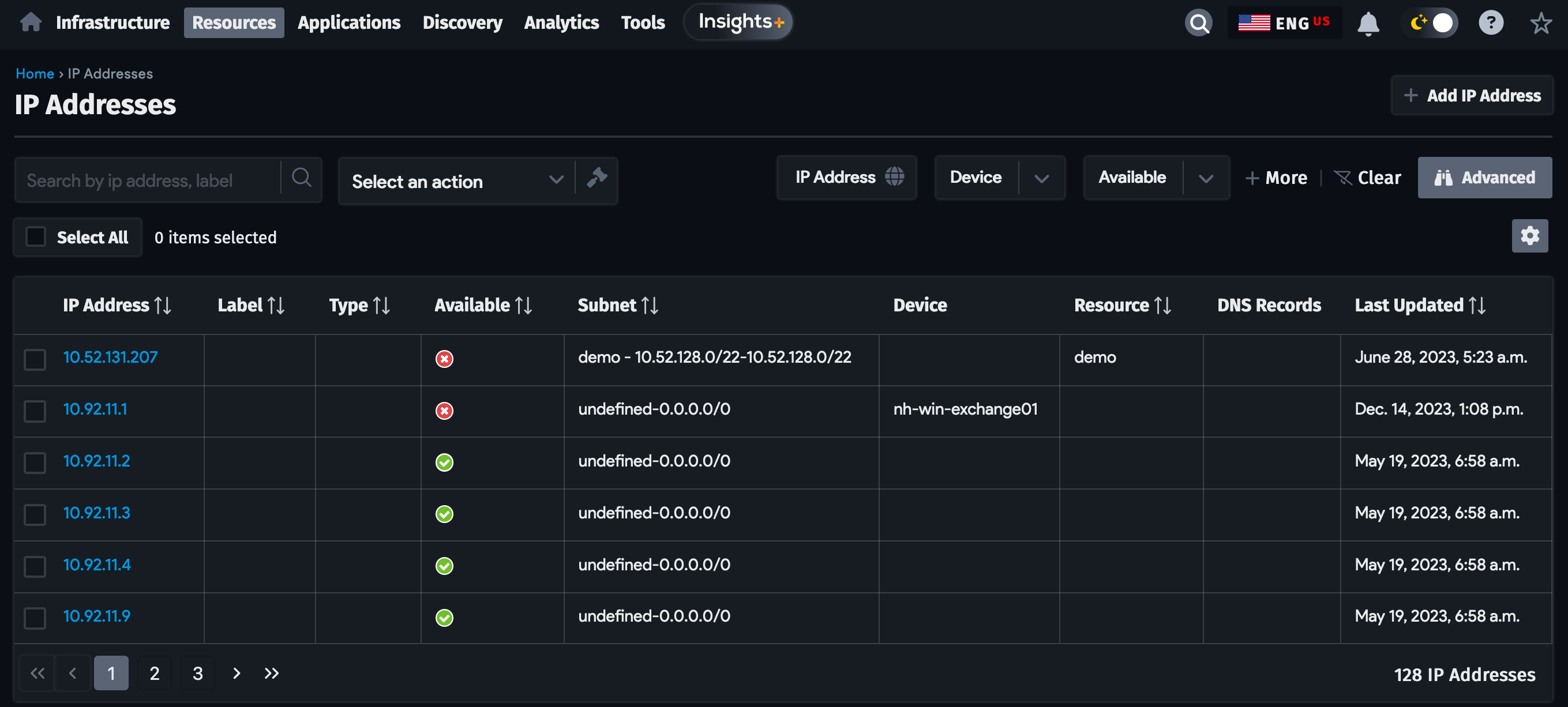
Bulk Actions for IP Addresses
To perform a bulk action, check the IP addresses to affect from the list and select an action from the Select an action dropdown menu. Then confirm the action in the dialog to perform the selected bulk action.

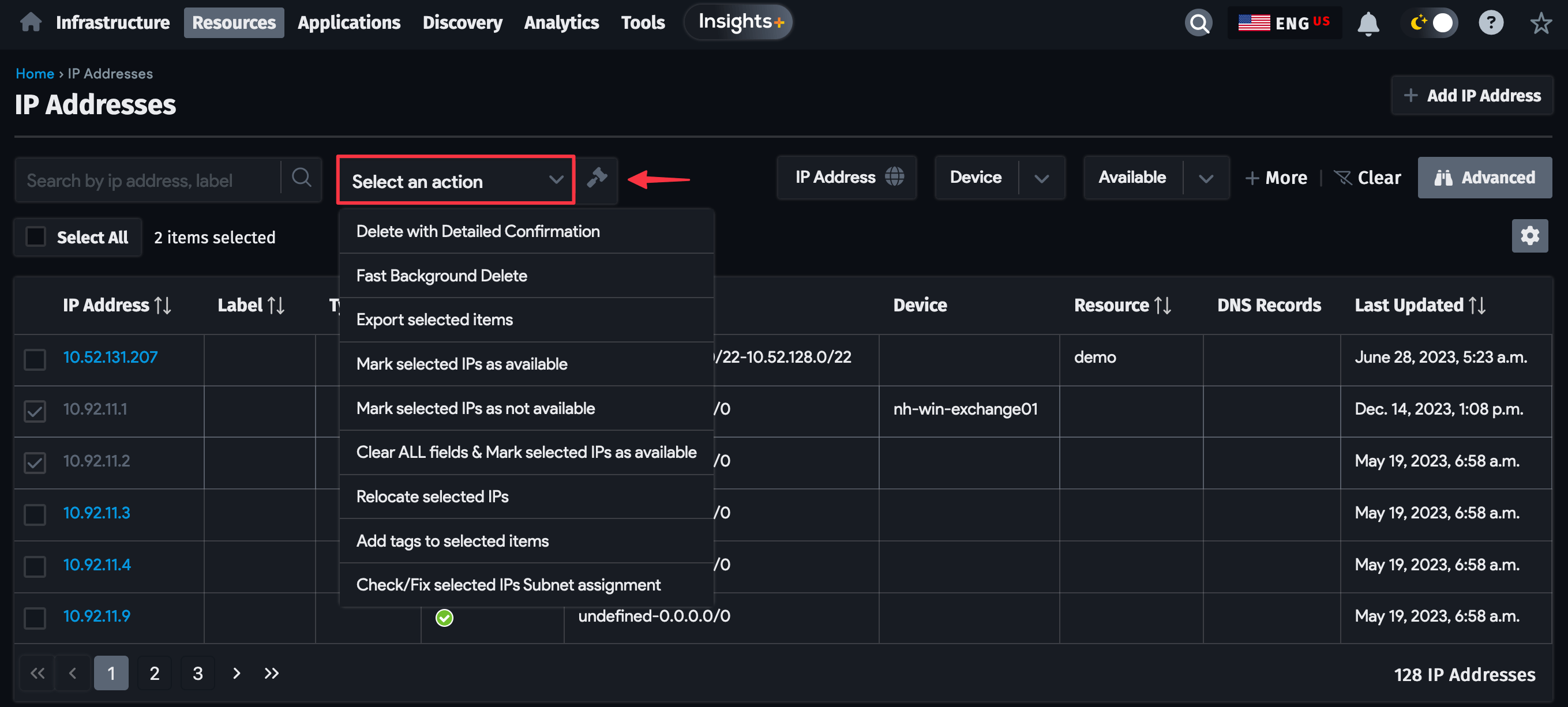
The following bulk actions are available for IP addresses:
- Export selected items to CSV: Create CSV export file.
- Do a re-importable export for selected items: Create an export file that you can re-import.
- Delete with Detailed Confirmation: Displays prompt before deleting.
- Fast Background Delete: Delete without prompt.
- Mark selected IP as available: Will only mark those IPs available that have no device association.
- Mark selected IPs as not available: Will mark selected IPs as not available.
- Clear ALL fields and Mark selected IPs as available: This command will clear all device associations for the selected IPs and mark those IPs as available.
- Relocate Selected IPs: This will bring up a matching subnets page based on the first selected IPs. You can choose to move IPs to another subnet with this. Only IPs that are within the range will be moved.
- Add tags to selected items: add a comma-separated list of tags.
- Check/Fix selected IPs Subnet assignment: Displays a page to check or fix the Subnet assignment.
View IP Address Page
Click on an IP address to view its details.
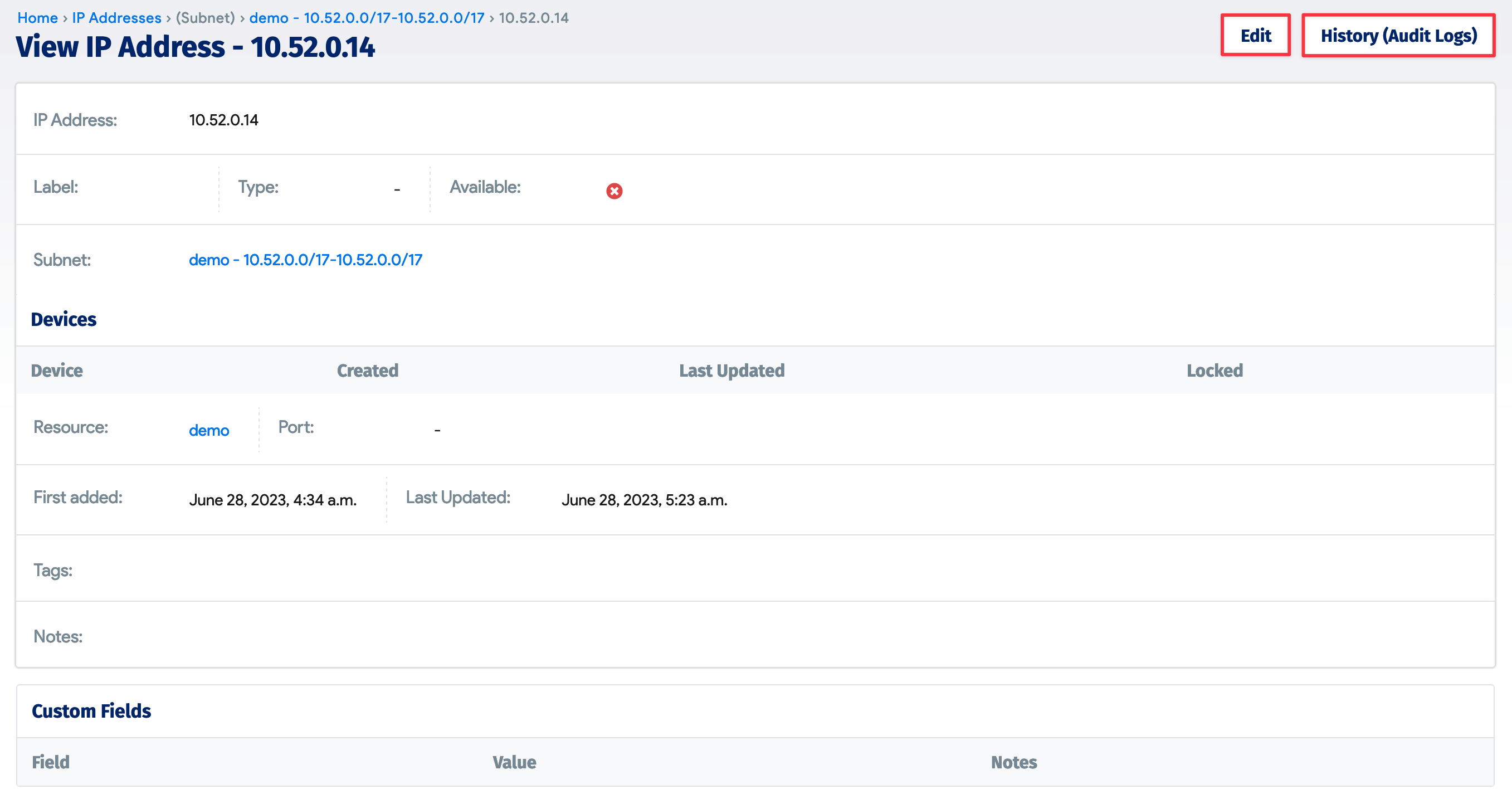

You can see the history of changes for that IP address from the History (Audit Logs) tab at the top of the page (similar to all other view pages in the application). If you have appropriate permissions, the Edit button will be available. All DNS records that use this IP are shown in the view page as well.
Clicking on the link in the Resource field will take you to the K8s cluster that is currently holding that IP.
Entries in the Configuration Resource and Configuration Resource Item fields make sense only in the context of a Kubernetes cloud discovery job (cloud platforms autodiscovery) and are filled in automatically. These fields should not be populated for a regular IP address.
Add/Edit Page
Click on the Create button on the view page to add an IP address.
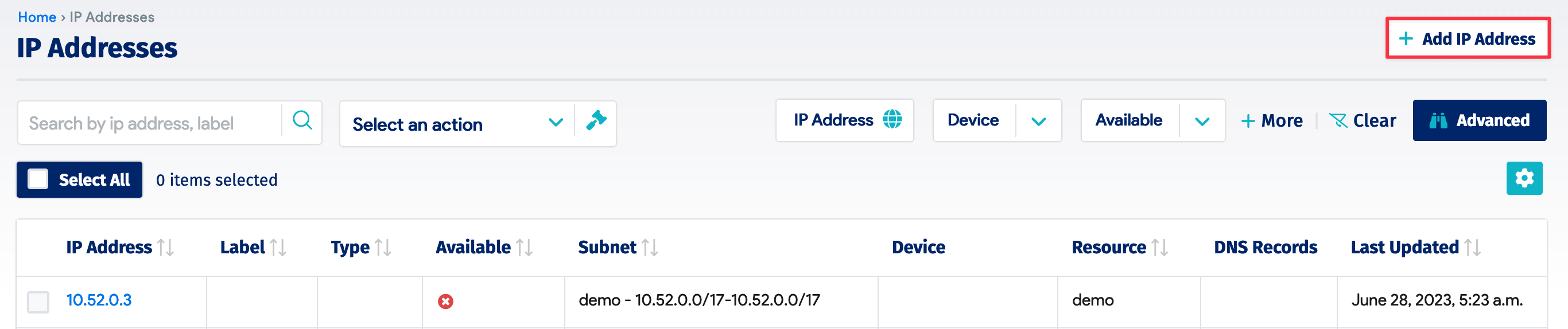
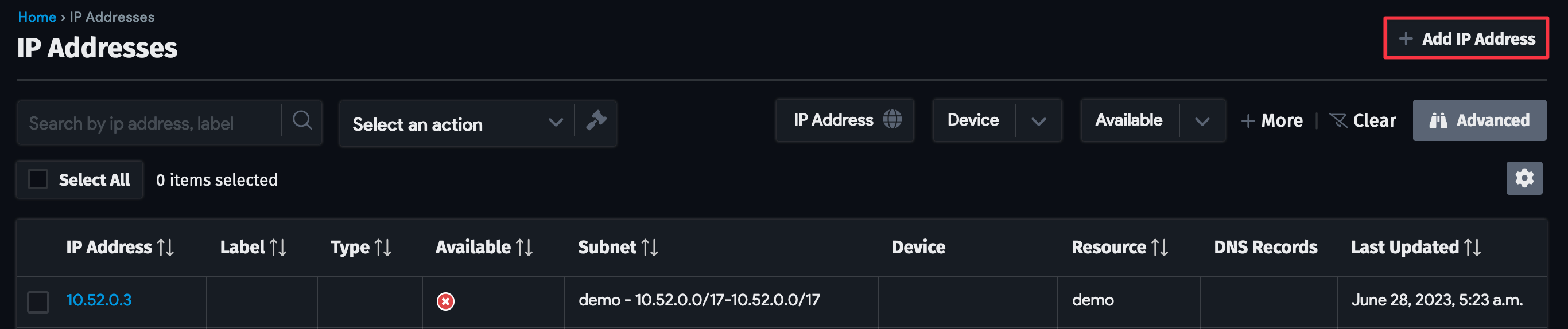
When adding or editing an IP, the Subnet field is required. Device42 will automatically check if the IP falls within the allowed IP range in the subnet and will not allow duplicate IPs to be added in that VRF group or subnet (if not a VRF group). You can choose an existing device and port or add new ones from this page.
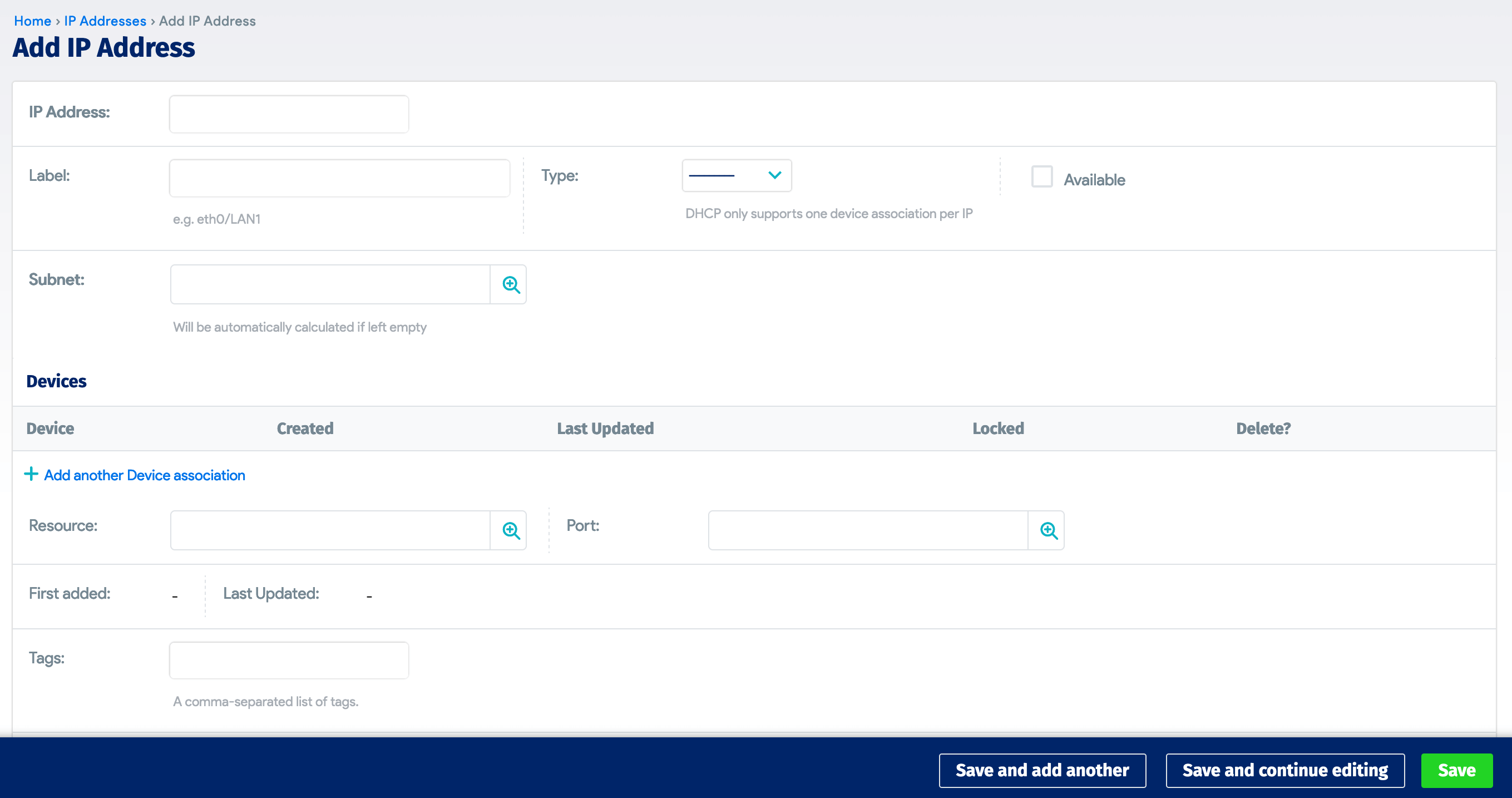
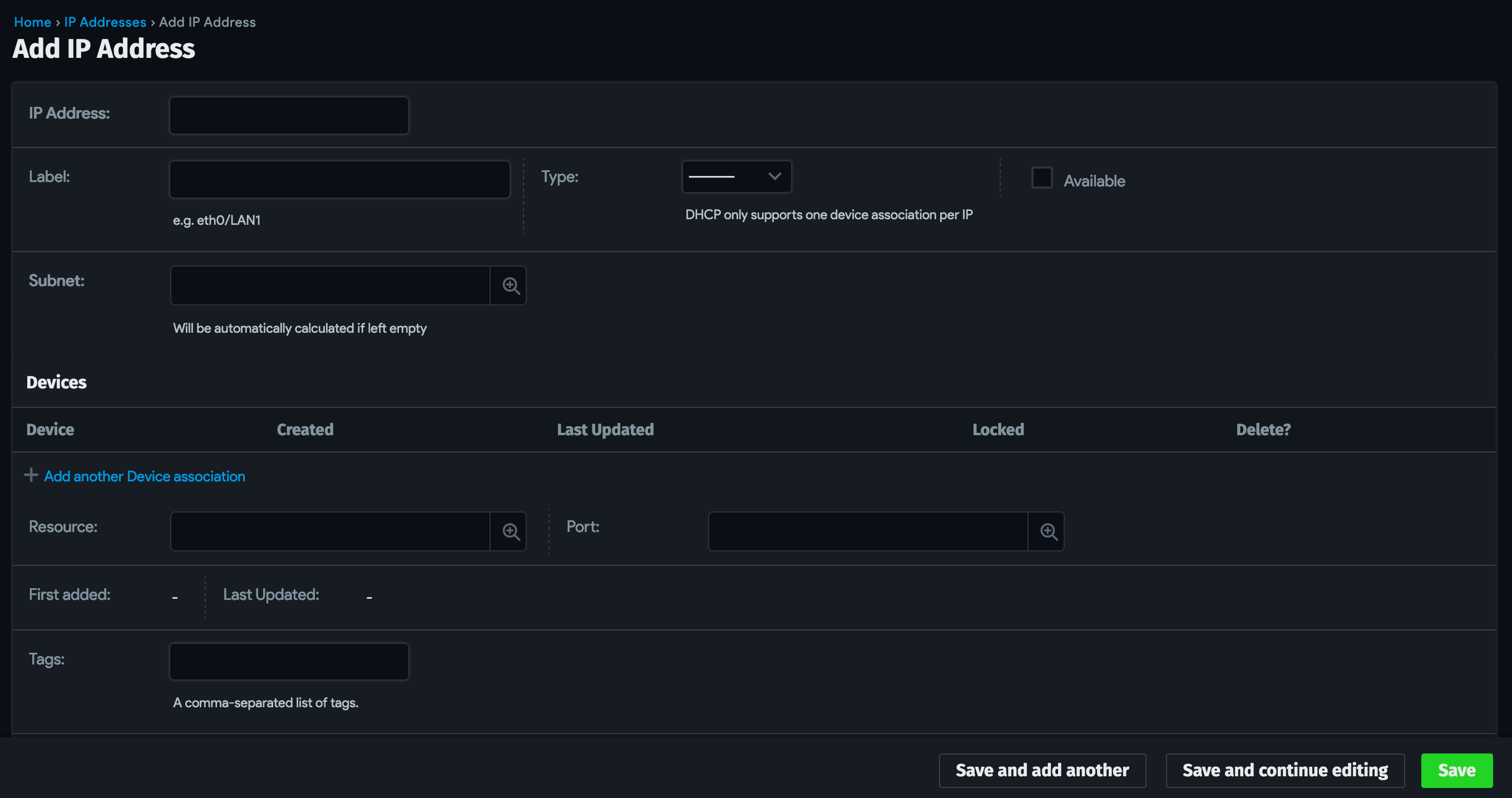
To enter additional device(s) to associate with an already-created IP address, click on the Edit button of the IP address from its view page. Then click on the + Add New button.
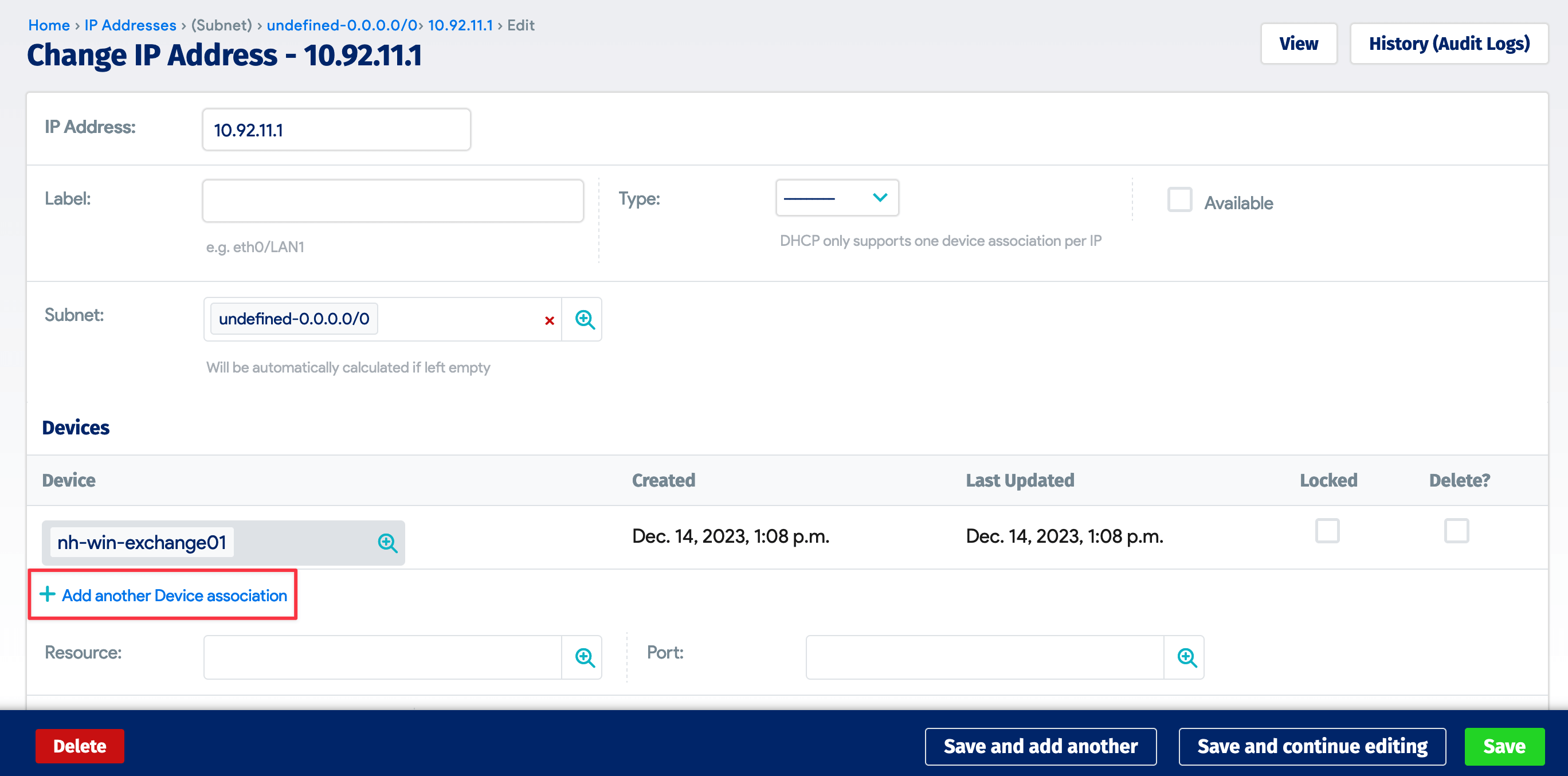
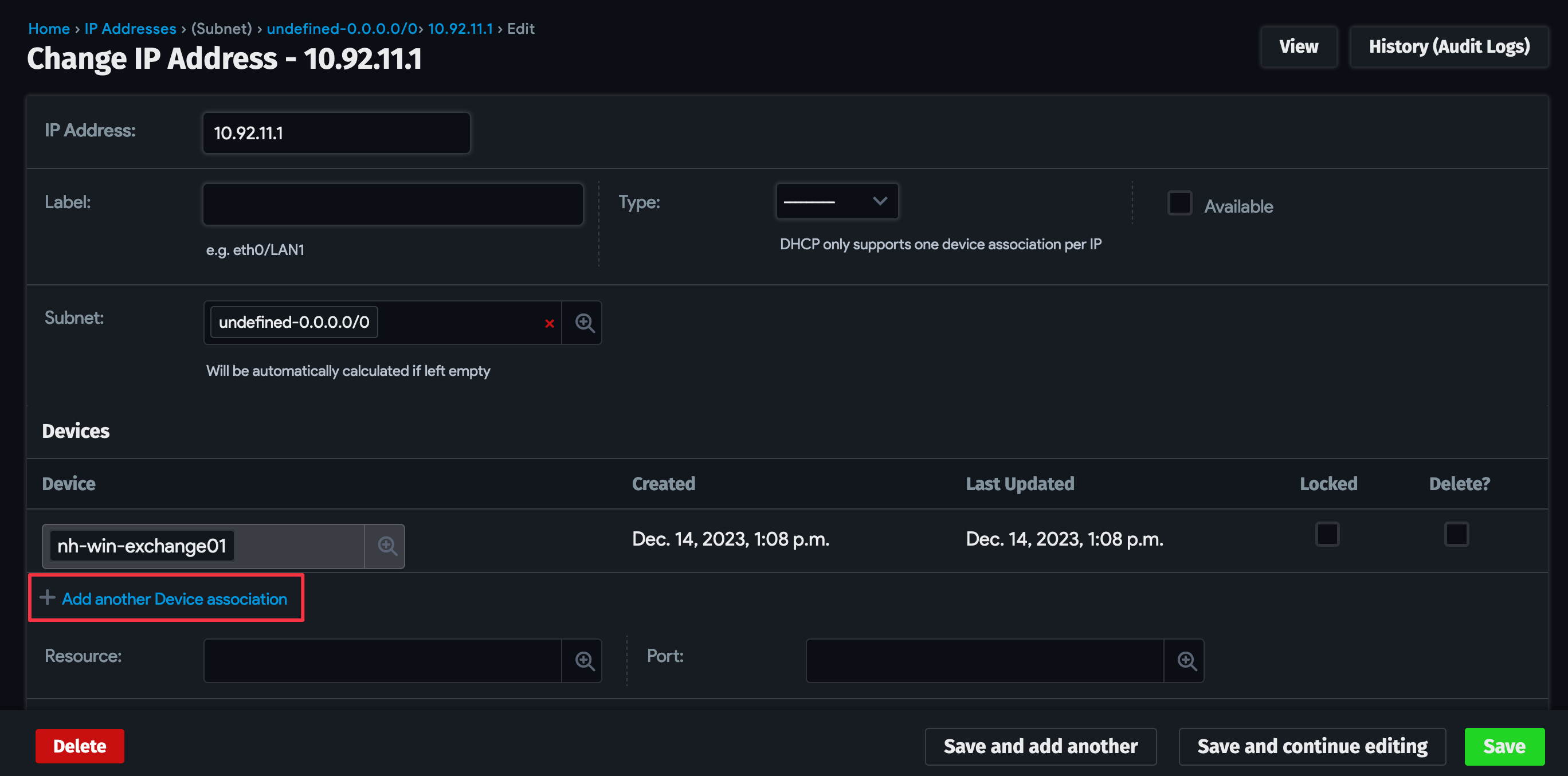
Select Resources > DNS > All DNS Records from the main menu to add DNS A/AAAA records for the IP and they will be updated on the IP address.
IP Address Management from the Command Line
With Device42, you can find if an IP is already in a D42 instance, suggest the next available IP, and add an IP from the command line using the REST APIs. Here is a post discussing this: https://www.device42.com/blog/2013/03/27/ip-address-management-from-the-command-line/