Virtual Machine Autodiscovery
Device42 can discover a range of Virtual Machine (VM) hypervisors directly from the UI. These include VMware ESXi (managed via vCenter), as well as other virtualization platforms:
|
|
While configuring the job, you may elect to have your primary Device42 appliance directly perform the discovery, or you may designate a Remote Collector (RC) to run each task.
Setting up VMware/Citrix XenServer/oVirt/KVM/LXC Autodiscovery
From the Device42 main menu, under Discovery > Hypervisors/*nix/Windows, add a Hypervisor, UNIX/Linux (*nix), or a Windows discovery job to connect to your hosts or guests and gather physical and VM details.
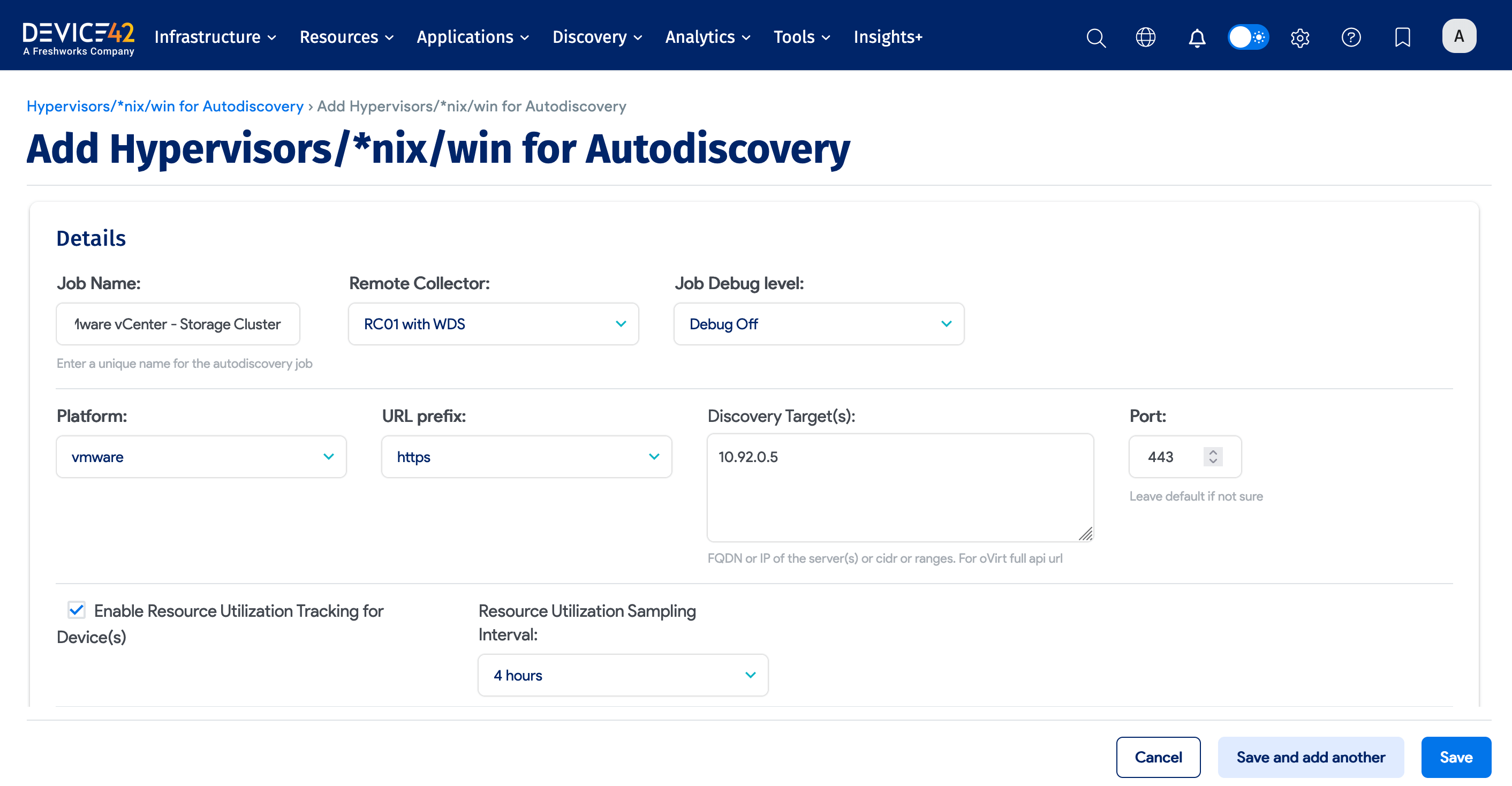
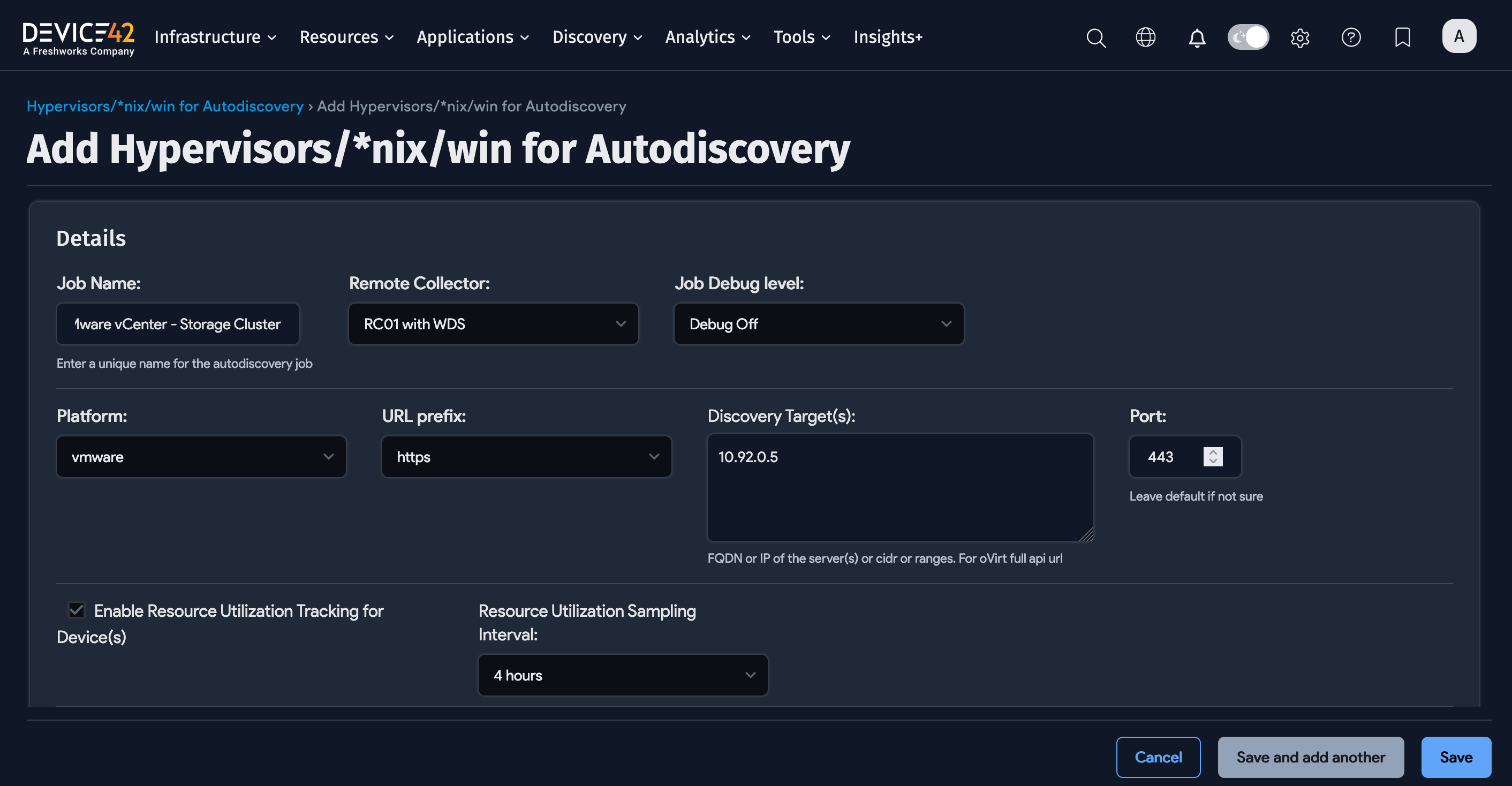
Job Name: Enter a unique name to identify the autodiscovery job.
Remote Collector: Optionally run the discovery job from the chosen RC instead of the Main Appliance (MA).
Job Debug Level: Set to Debug On to collect extra debug info that's useful to include in a support ticket.
Platform: Choose the VM platform, such as Vmware, Citrix XenServer, oVirt Server, KVM or libvirt, Docker, LXC, etc.
URL Prefix: This will be HTTPS in most cases. But if you've changed it, you have the option to switch it to HTTP.
Discovery Target(s): This is the FQDN or IP of the vCenter server or the ESX server. If using FQDN, set up DNS resolution in the Device42 VM console first.
You need to add each vCenter server you wish to discover. Device42 does not automatically find or crawl additional vCenter servers linked to your first one.
Port: This is 443 by default. Only change if you have changed it.
Enable Resource Utilization Tracking for Device(s): This option enables the periodic collection and examination of server resource usage metrics. See Resource Utilization for more information.
Discovery Target(s) Credential(s): Specify username and password (account credentials) with permission to view all the hosts and VM inventory info. For oVirt, the username is most probably in the format of username@domain, for example, admin@internal.
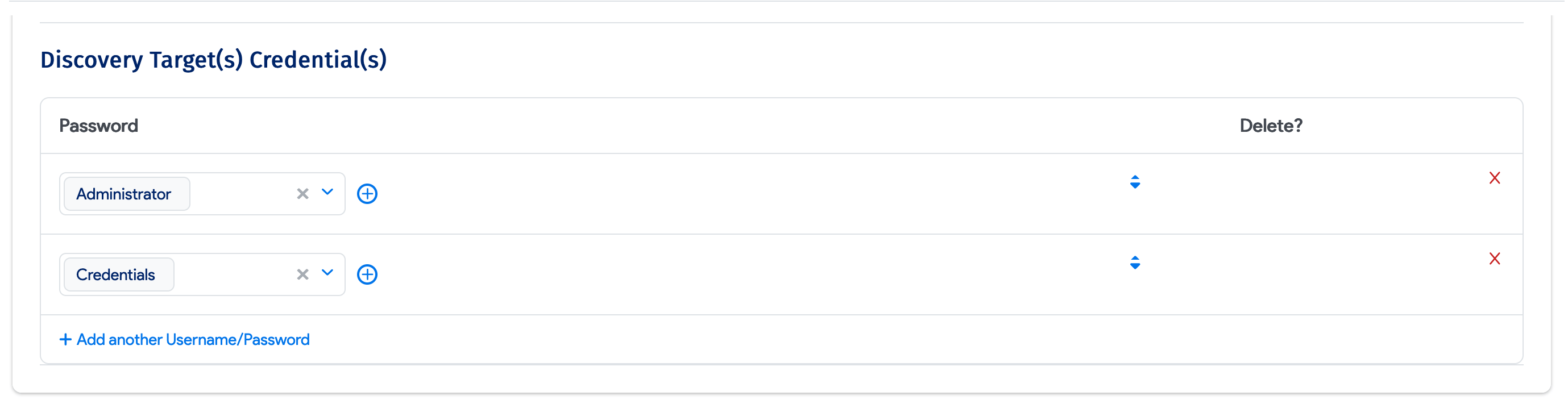
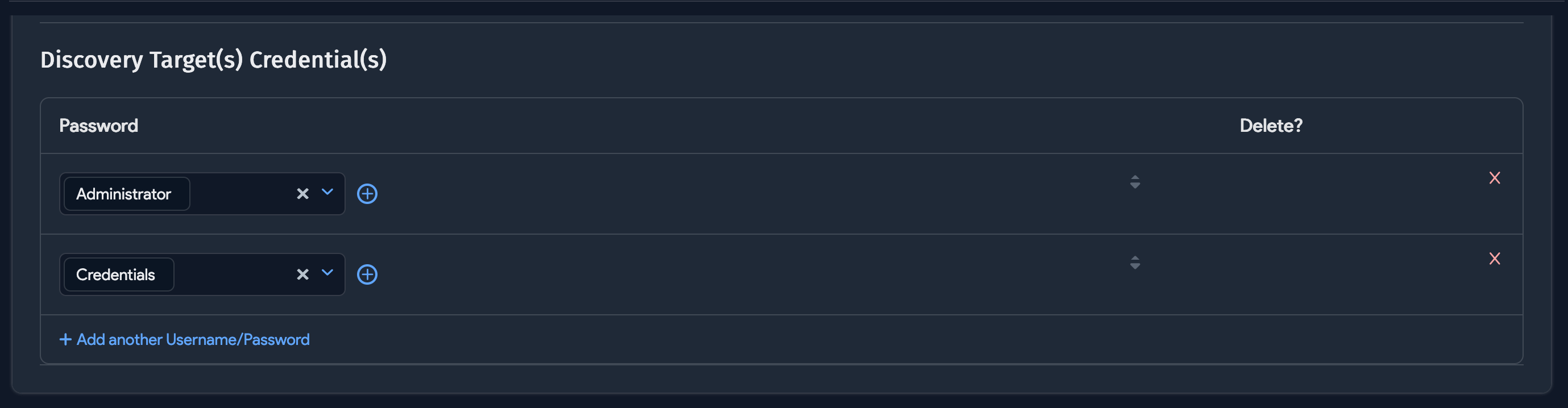
Please do not set up an autodiscovery scan using critical production account credentials. Please create a separate, dedicated account to use only for discovery.
Depending on the permissions granted and your configured password policies, account lock-out could result in an otherwise completely avoidable outage. You the customer are responsible for any such behavior that might result.
Discovery Job Options - Hypervisor / *nix / Windows
Naming Options
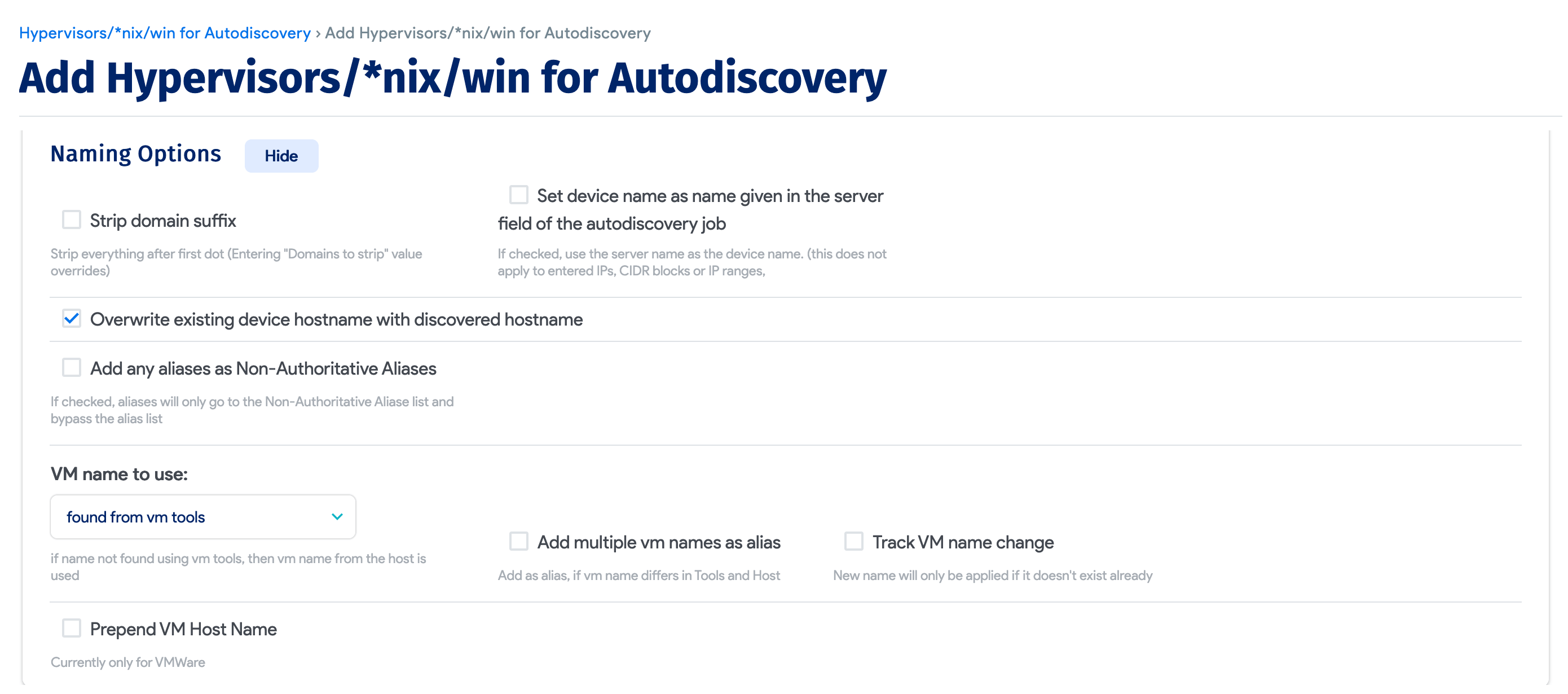
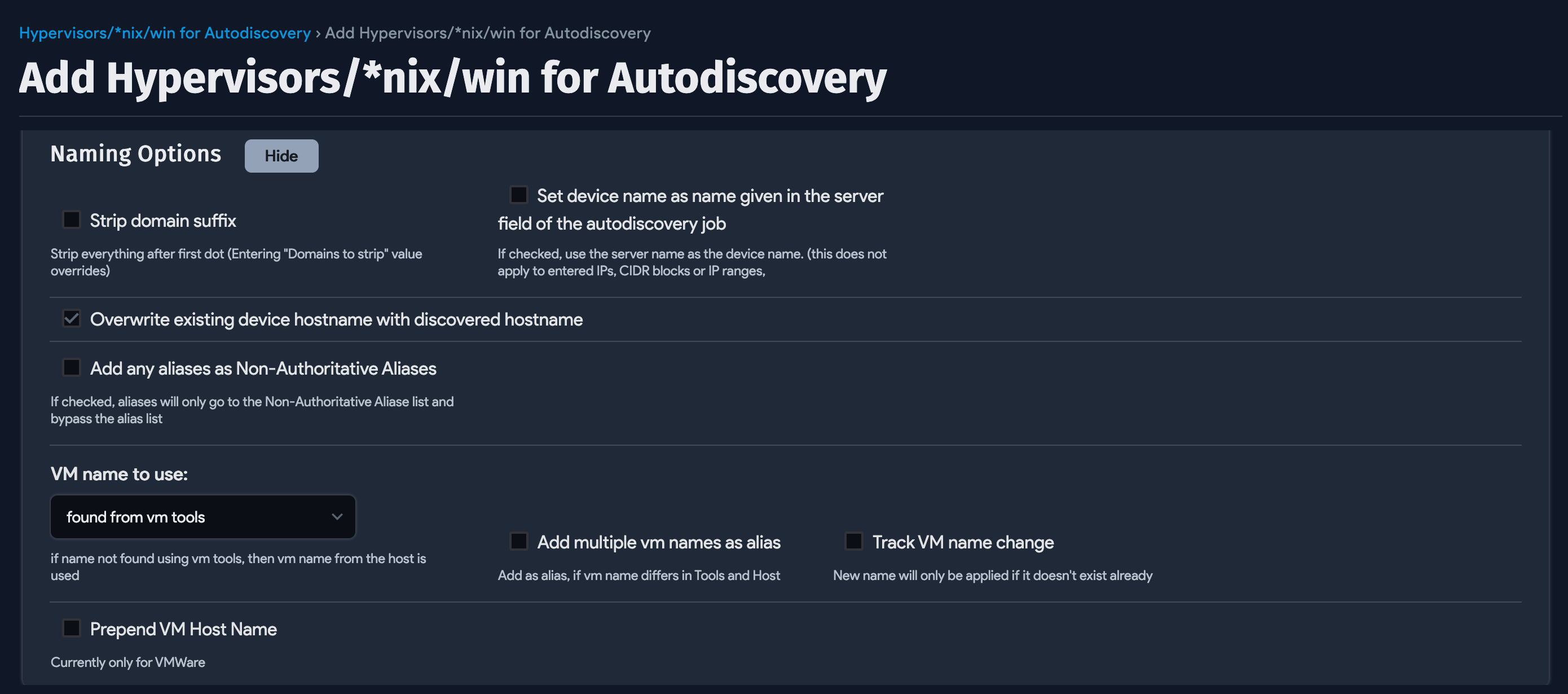
Strip domain suffix: Checking this box will strip domain suffixes from host and VM names.
VM name to use: If the VM has a different name on the host and as found from the tools, you can choose which name should be used while adding/updating the VM in device42. Available for VMware only for now.
Add multiple VM names as alias: If the VM name on the host and the VM name found from tools don't match, you can add the second name as a device alias by checking this box. Currently only available for VMware.
Track VM name change: Added in v5.8.0 to track any changes to the VM name. This applies if the name is changed on an existing VM (verified by UUID). If the new name already exists in the system, it will be ignored.
Prepend VM Host Name: Prepend (add) VMhost name to the front of the discovered guest name for each discovered VM.
Host Discovery
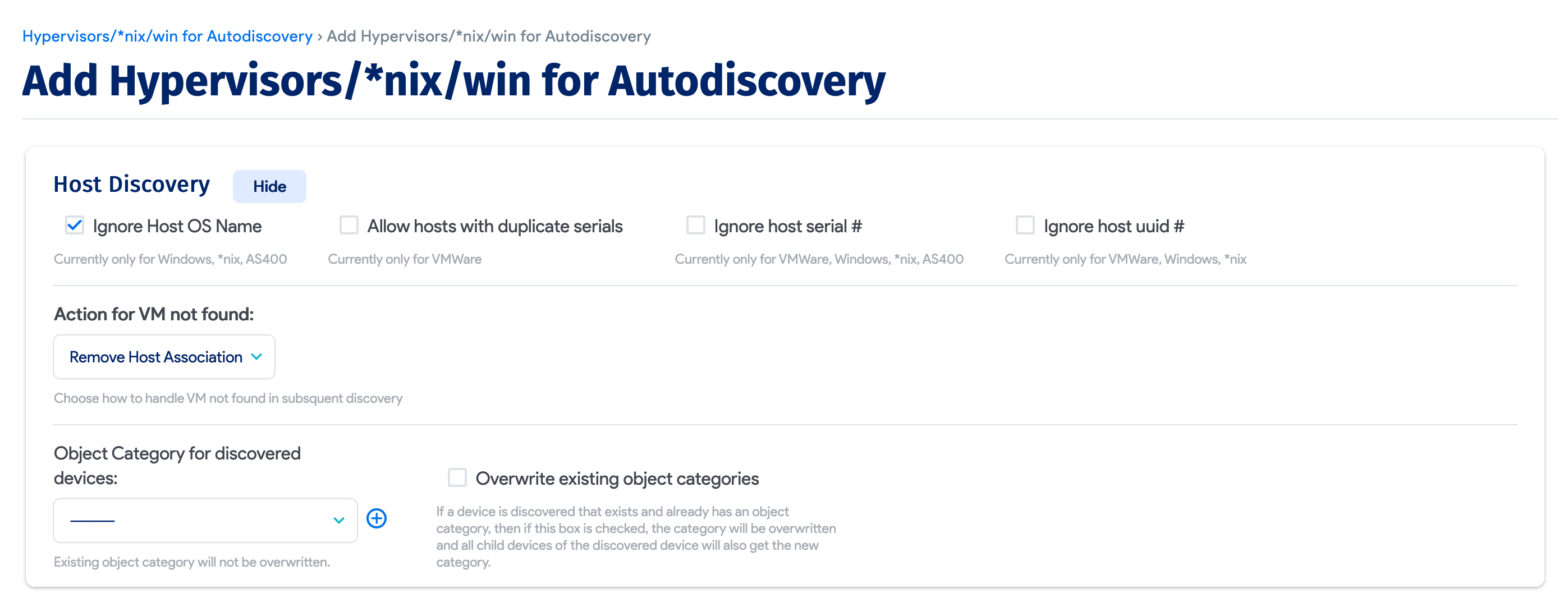
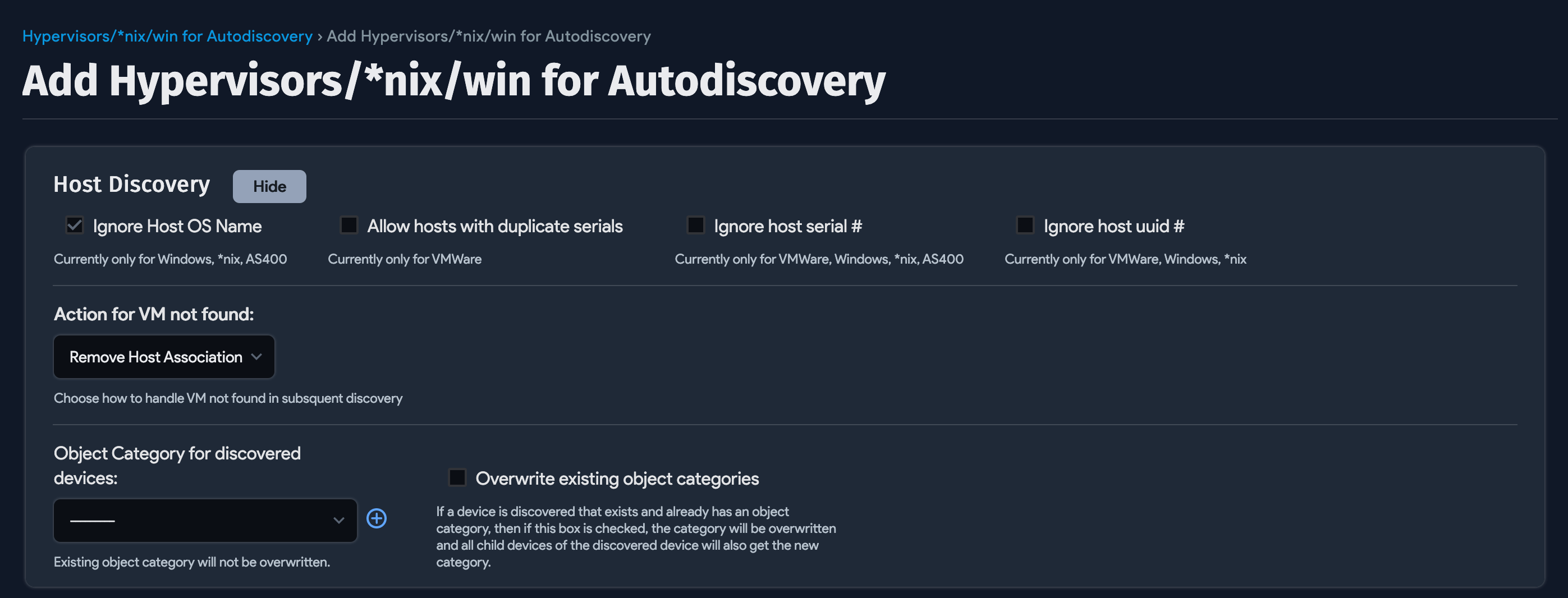
Ignore Host OS Info: Do not discover host operating system information.
Allow hosts with duplicate serials: Create two VM hosts (don't merge) with the same serial number.
Ignore host serial #: Do not discover the host serial number.
Ignore host UUID #: Do not discover the host UUID number.
Action for VM not found: Choose one of the following four actions for stale, deleted, or no longer discovered VMs:
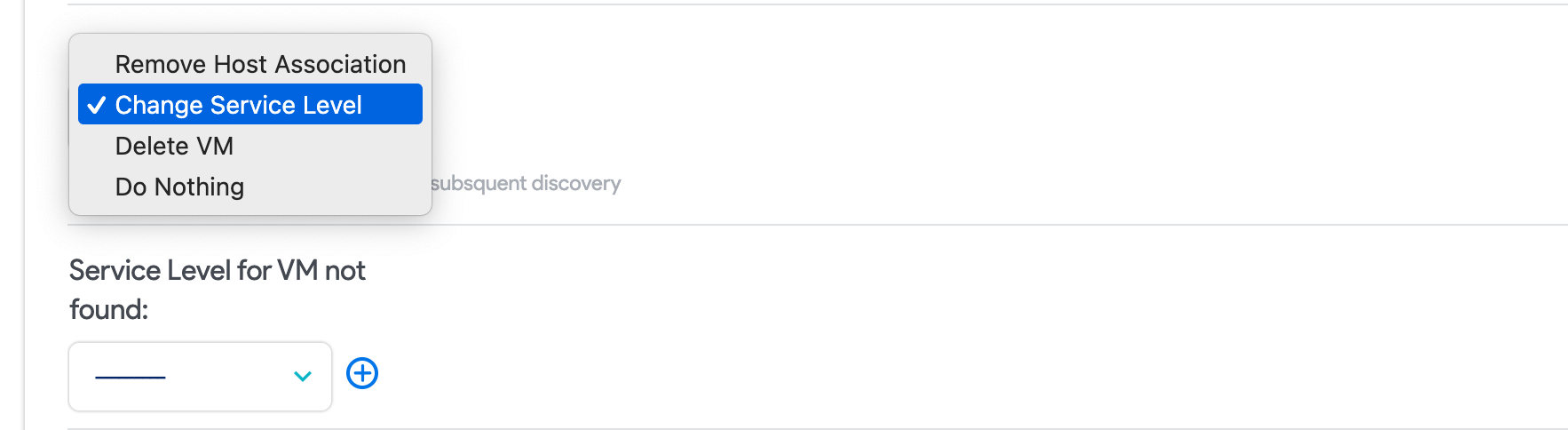
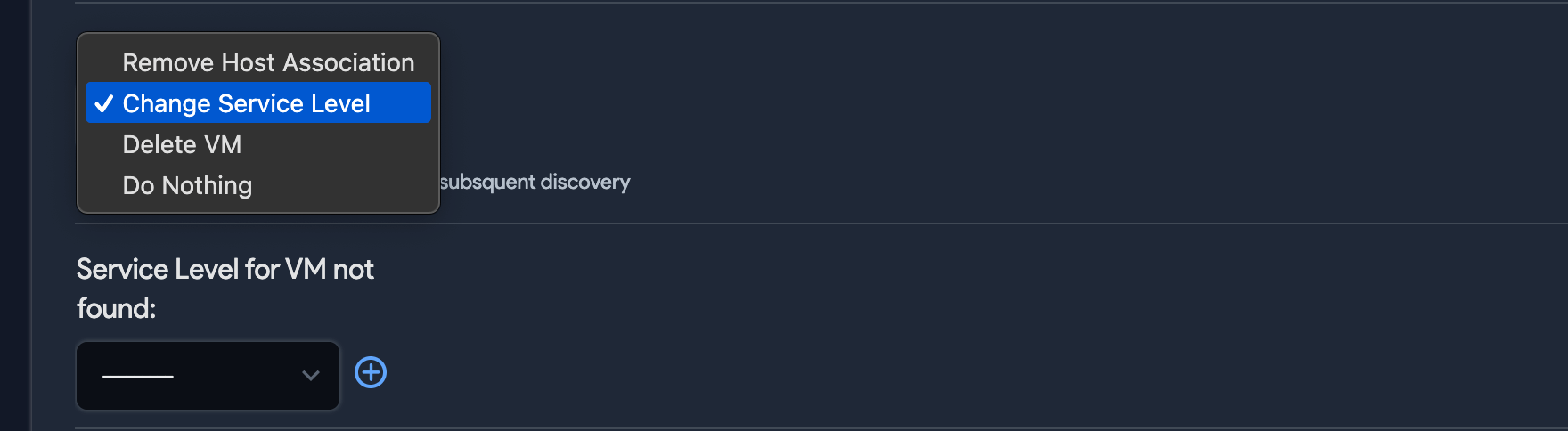
- Remove Host Association: Remove the host association.
- Change Service Level: Remove and change the service level to a new specified level, to make it easy to filter and report on these VMs.
- Delete VM: Delete the device.
- Do Nothing: Take no action.
Object Category for discovered devices: Select an object category to assign to all uncategorized devices discovered.
Overwrite existing object categories: If selected, existing object categories will be overwritten with the selected category.
Hypervisor Options
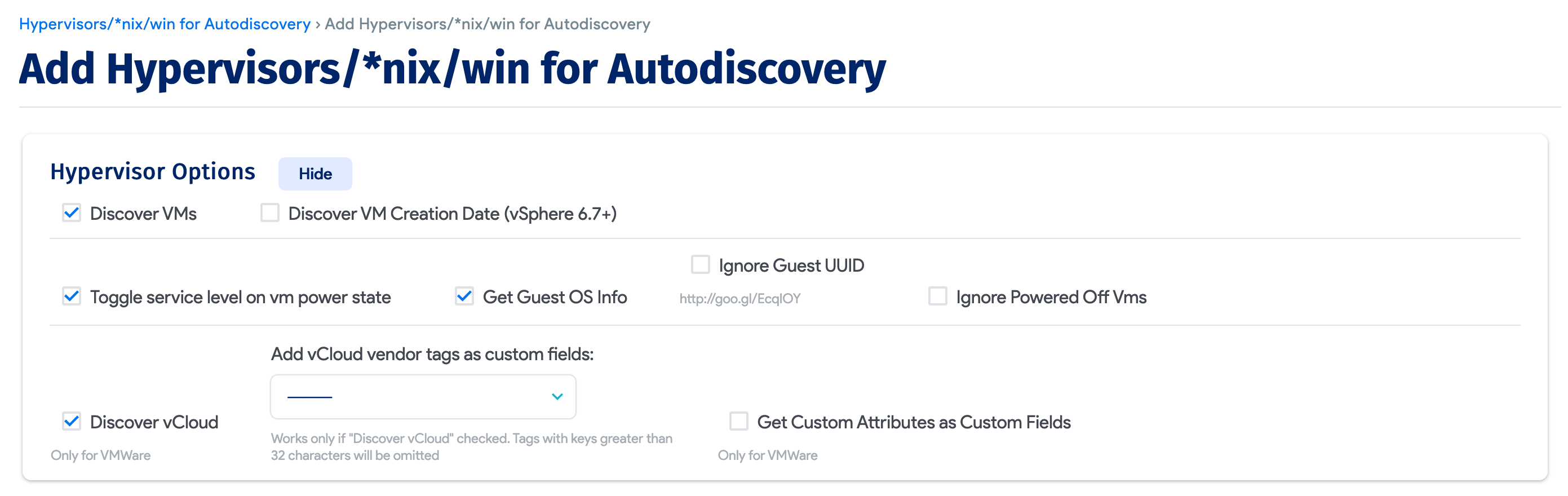
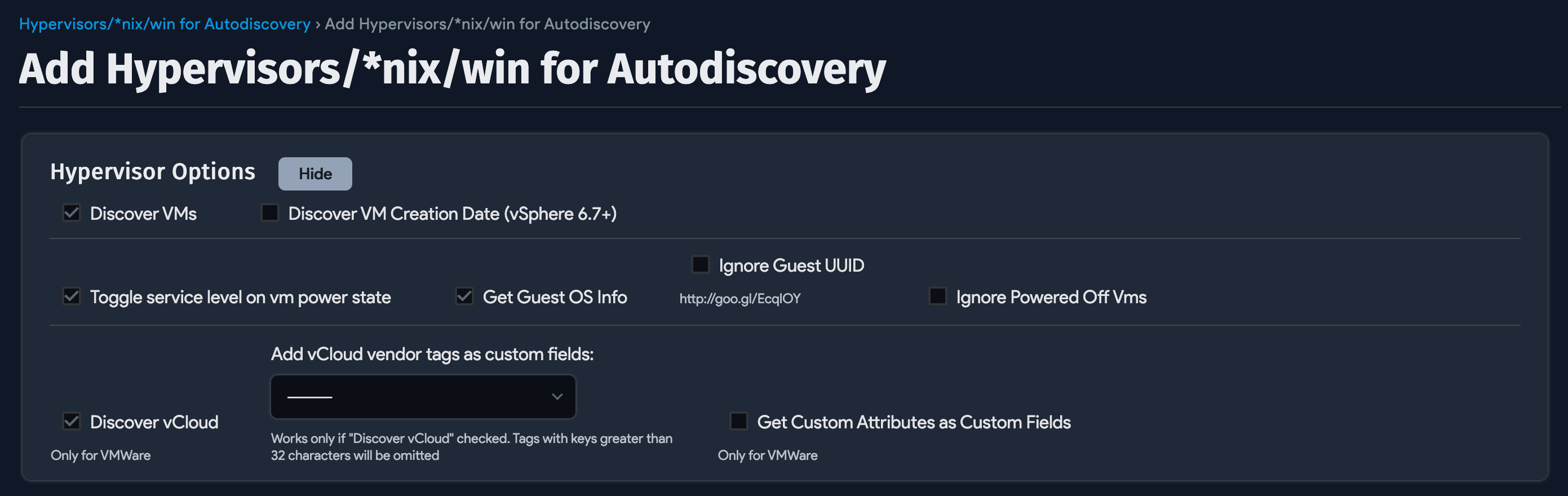
Toggle service level on VM power state: If a VM is powered off, checking this box will mark that VM as "Not in Service".
Get Guest OS Info: This grabs the guest OS information for a VM from VMware. It is not as detailed as machine-level WMI/SSH discovery.
Ignore Guest UUID: Do not discover guest UUID number.
Discover vCloud: Discover vCloud instances (if using vCloud connector for vSphere, vRealize, etc.) and create custom fields for any VMWare tags.
Miscellaneous Options
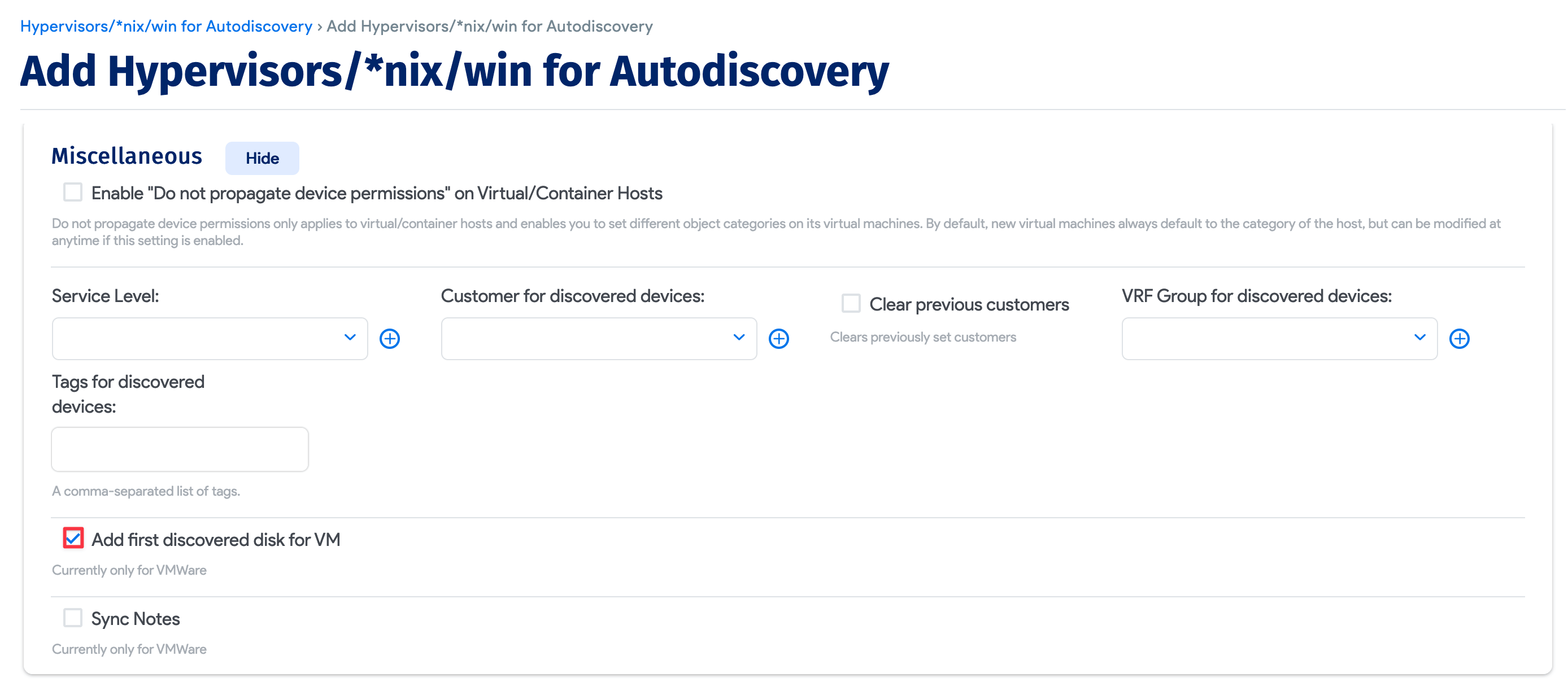
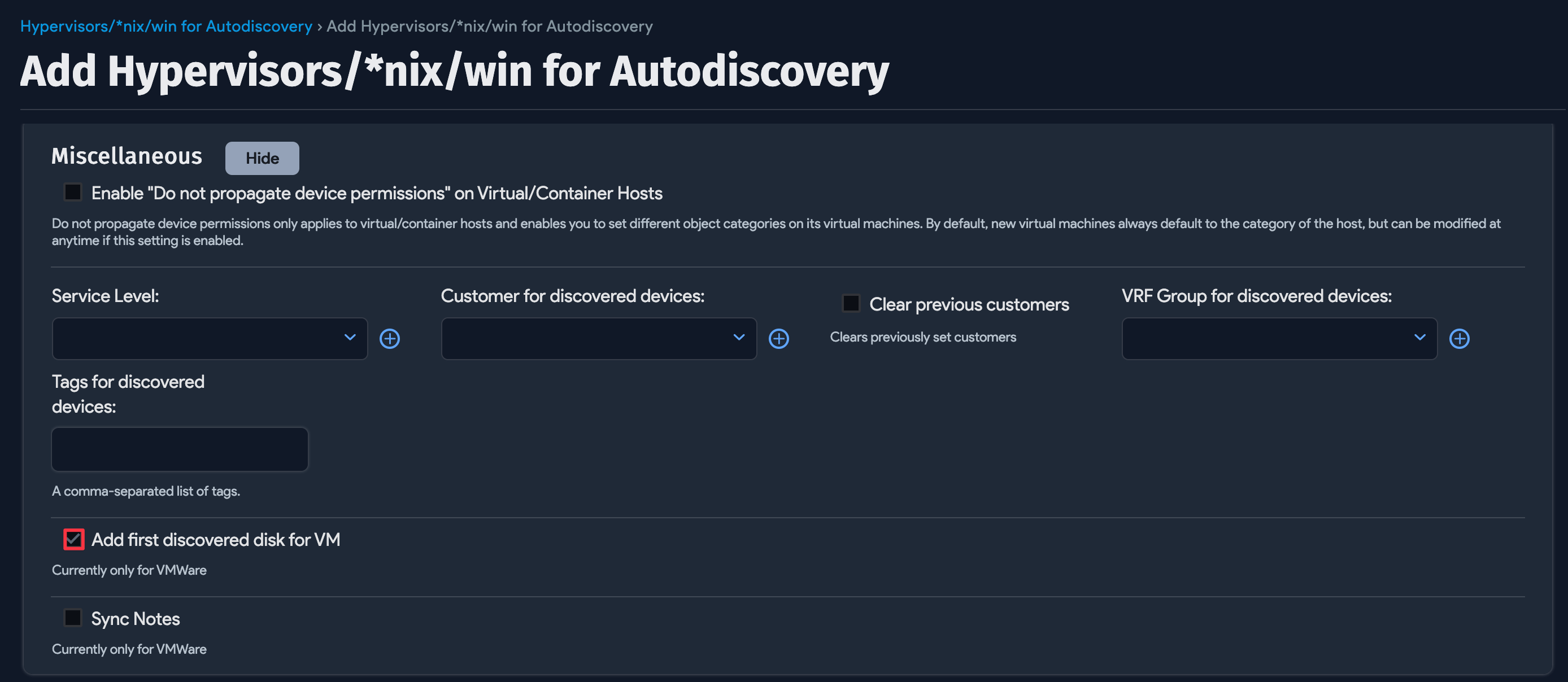
Add first discovered disk for VM: Add the first discovered vHDD to the device properties (the default is false). This might not be accurate for your particular environment so use this option with care.
Run Now or Schedule
You can schedule the autodiscovery to run on a recurring basis. Specifically, you can choose to run autodiscovery on certain days of the week and at a specific time each day.
Select Add another Autodiscovery Schedule when creating or editing a job to create a run schedule for that job.
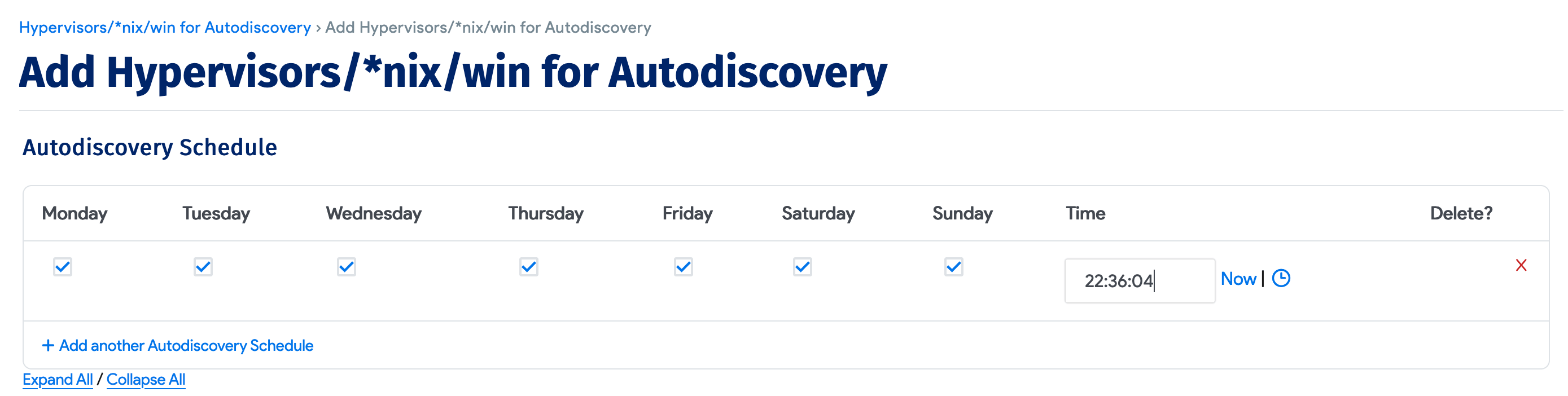
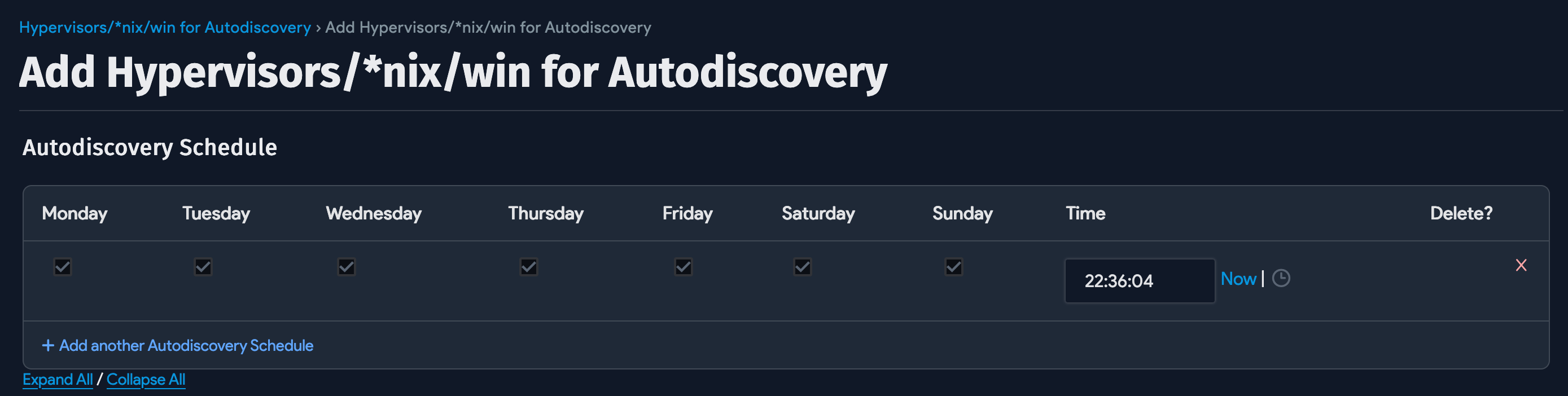
When you save the job, you'll see the Run Now button to run the job immediately. You can also run the job from the list page.
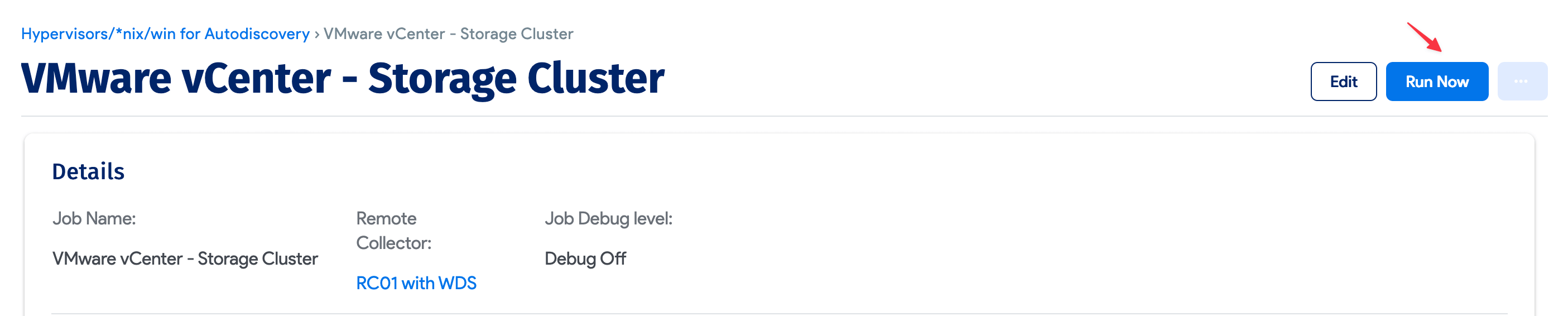
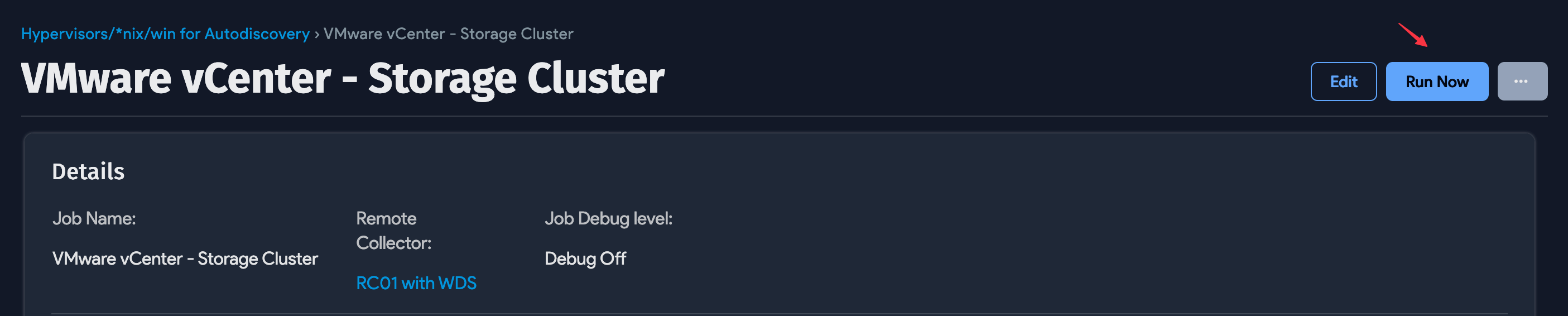
Newly created jobs will not run on the first day they are created to prevent an unintentionally large number of jobs from running initially. If you would like to run a job after its initial creation, click the Run Now button.
Under the Hood
Device42 uses VMware APIs and the open-source library pyvmomi.