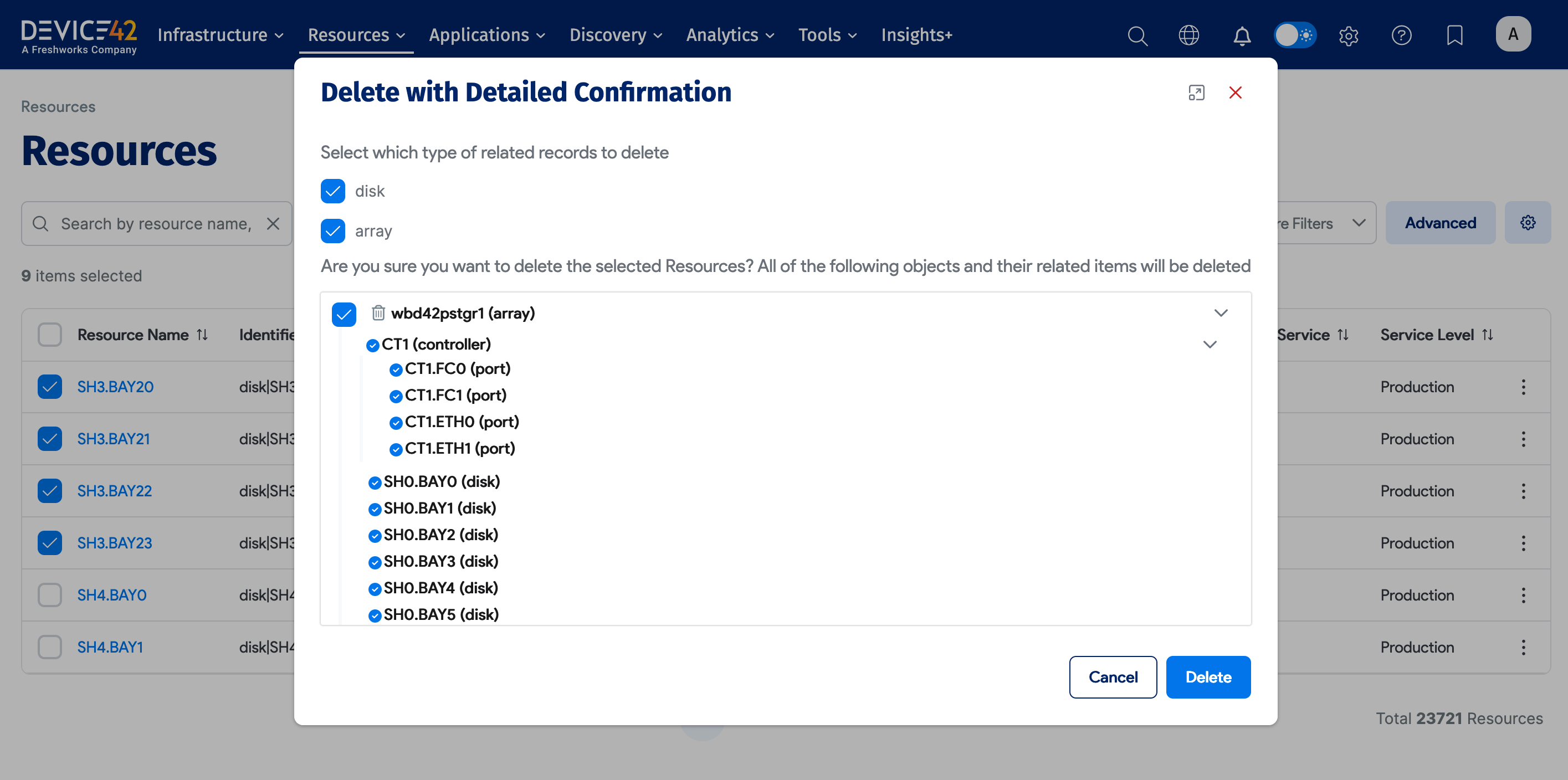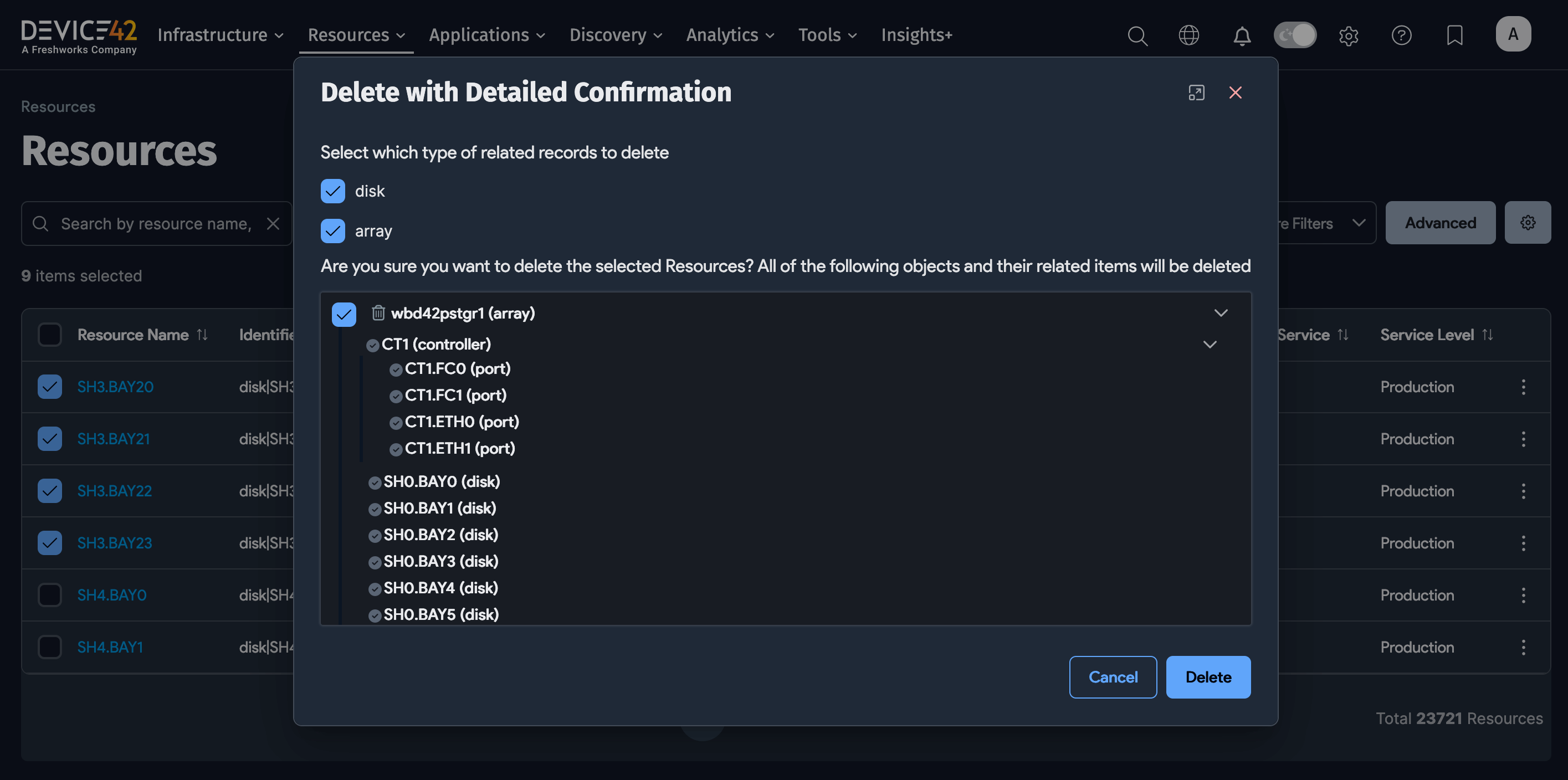Resources
Resources are items identified and returned by Device42 autodiscovery jobs, and can be both cloud-based and on-premise. Resources include devices, load balancers, pool resources, storage arrays, and more. Select a resource from the list page to view its properties and access its resource map.
View All Resources
Select Resources > All Resources from the Device42 menu to display the Resources list page.
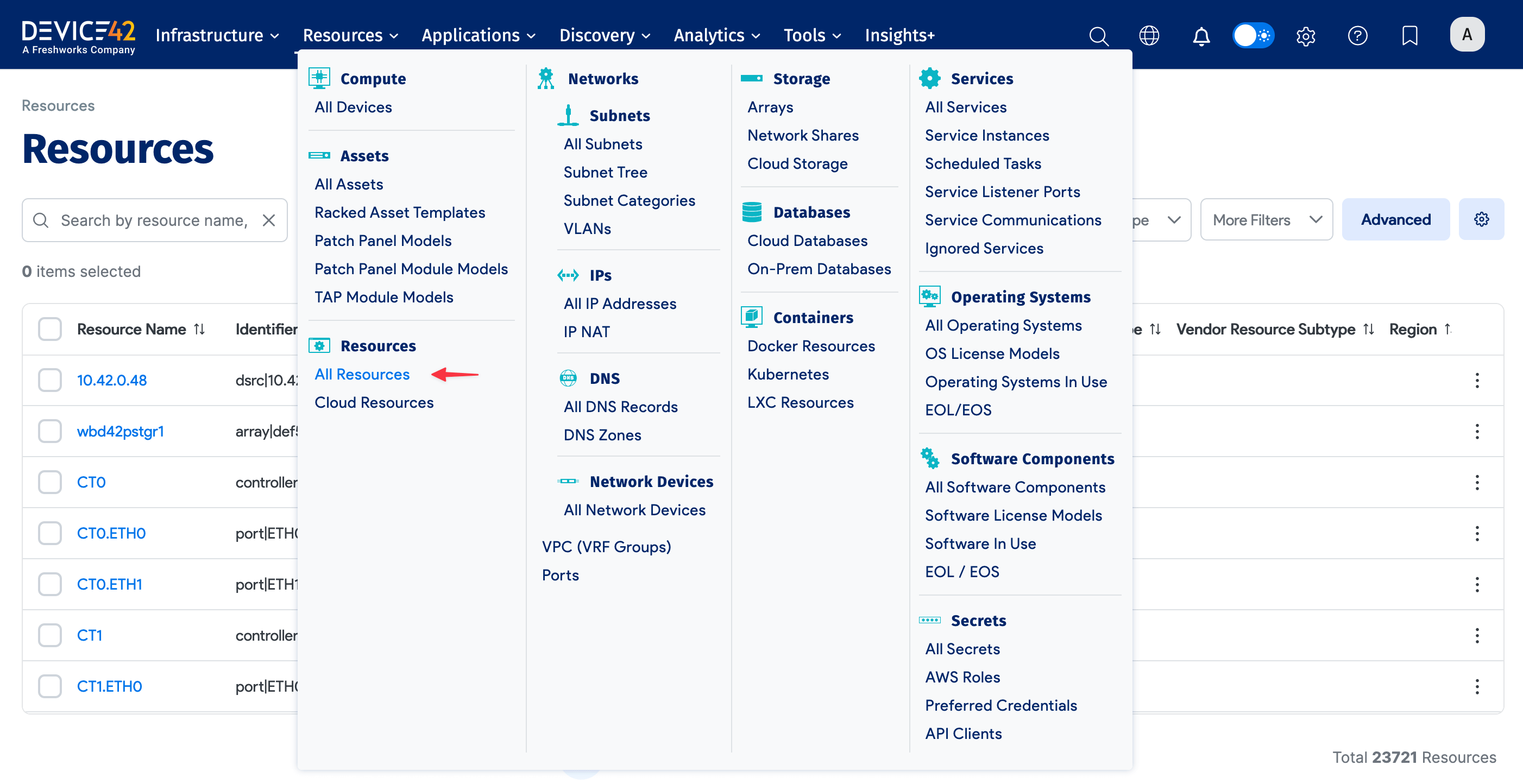
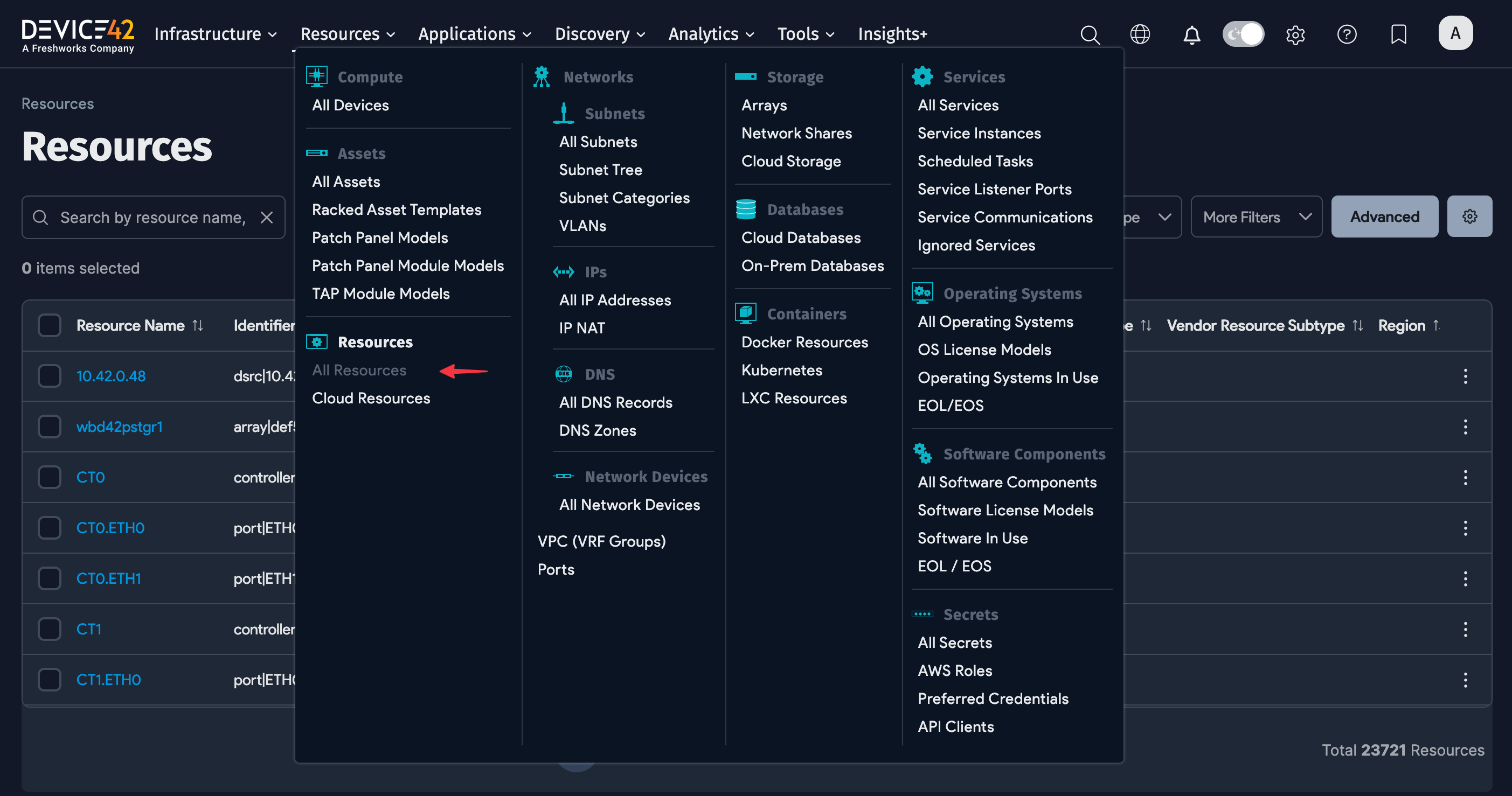
Find Resources
From the Resources list page, you can Search by name, identifier or filter the list by Cloud Provider and Vendor Resource Type.

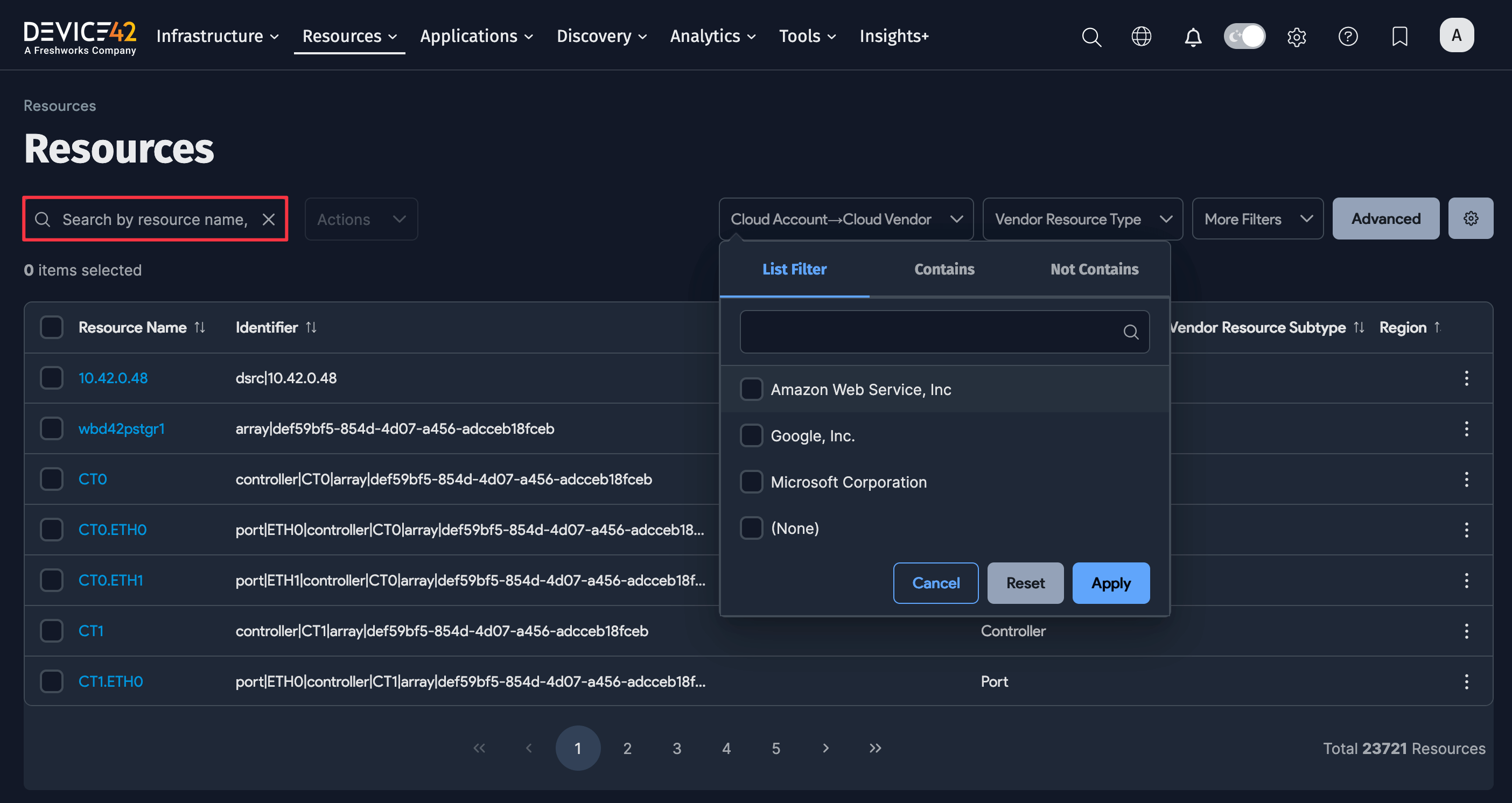
Click More Filters and select from a range of resource properties, including:
- Vendor Resource Subtype
- Region
- Zones
- Tags
- In Service
- Service Level
- First Added
- Last Updated
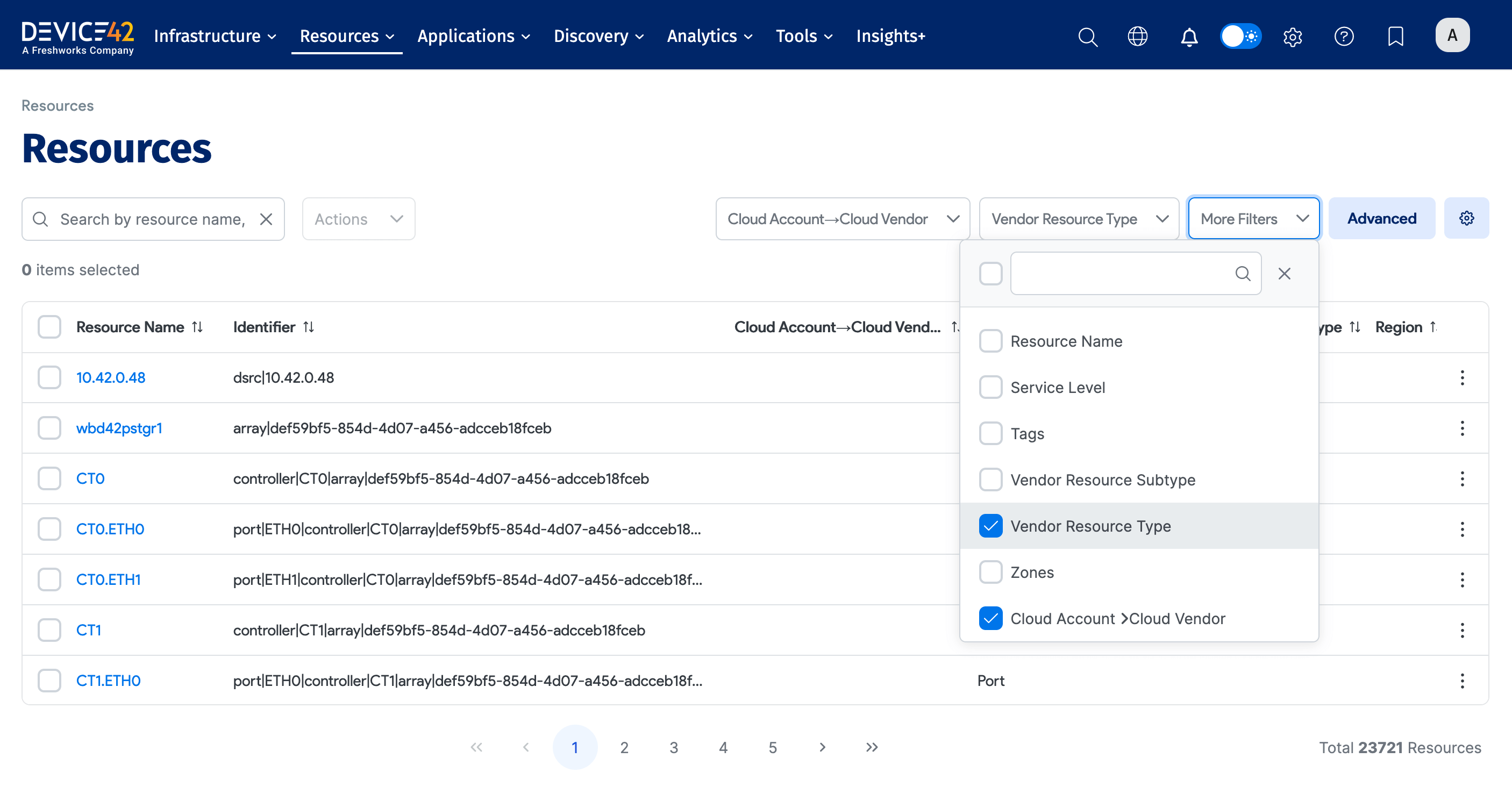
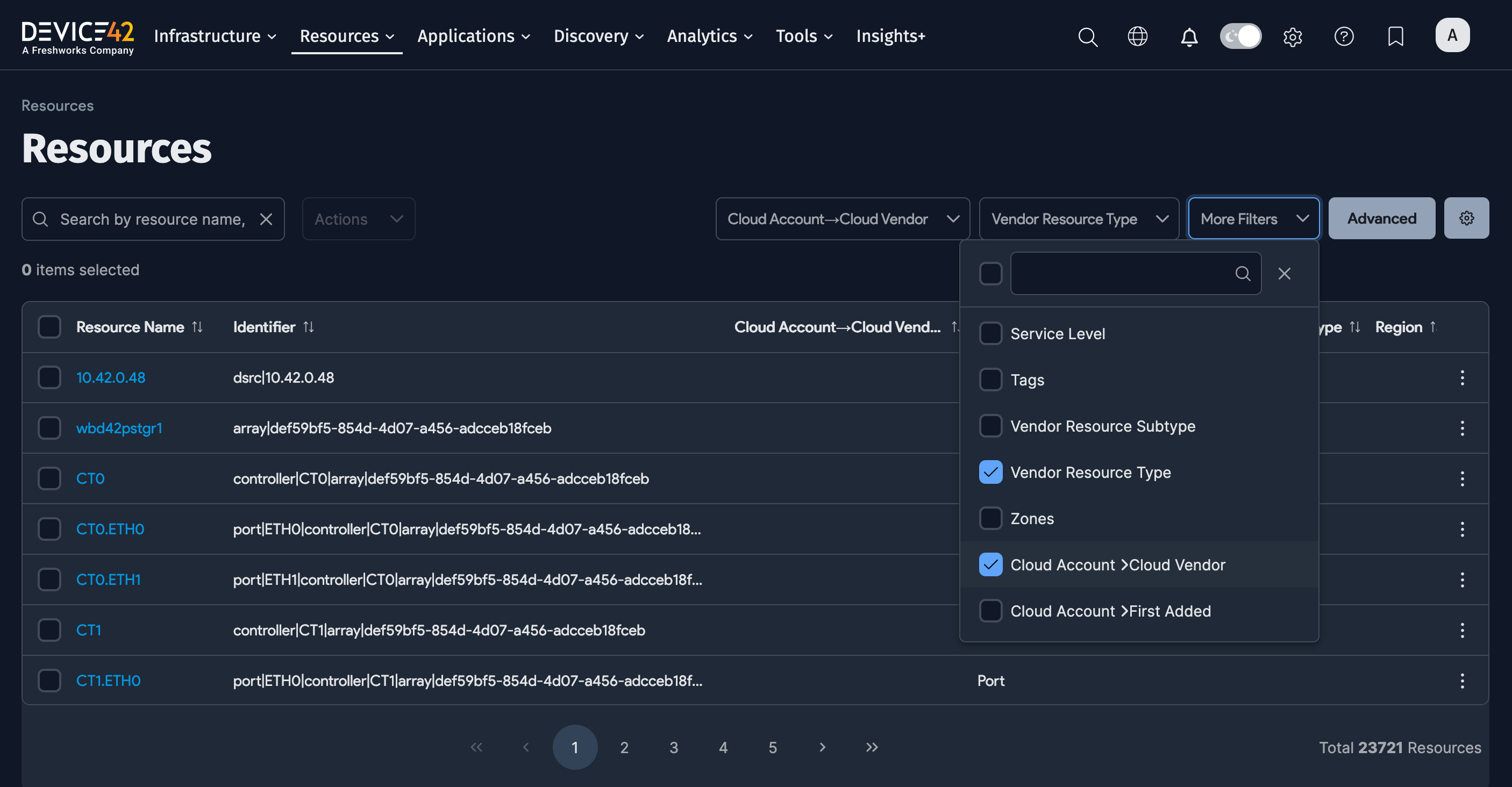
Use the Advanced search option to construct more specific searches. See the Advanced Search Feature documentation for instructions.
View Resource Details
Click on a resource Name to see details about that resource, including sections for the resource-specific CI types. For example, a NetApp storage array includes sections for Disks and Volumes.
Click on the links in the sections to view the details of specific items.
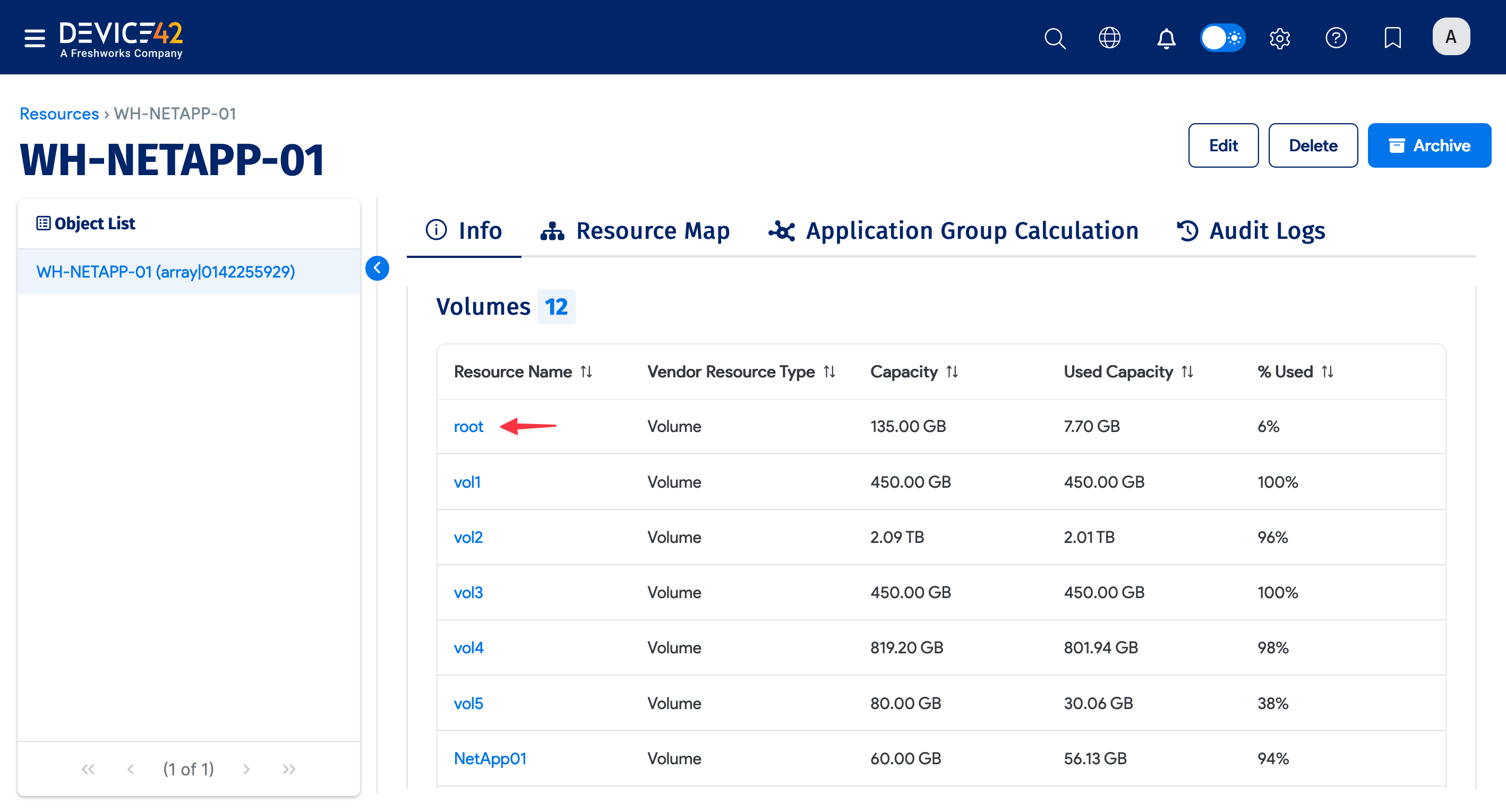
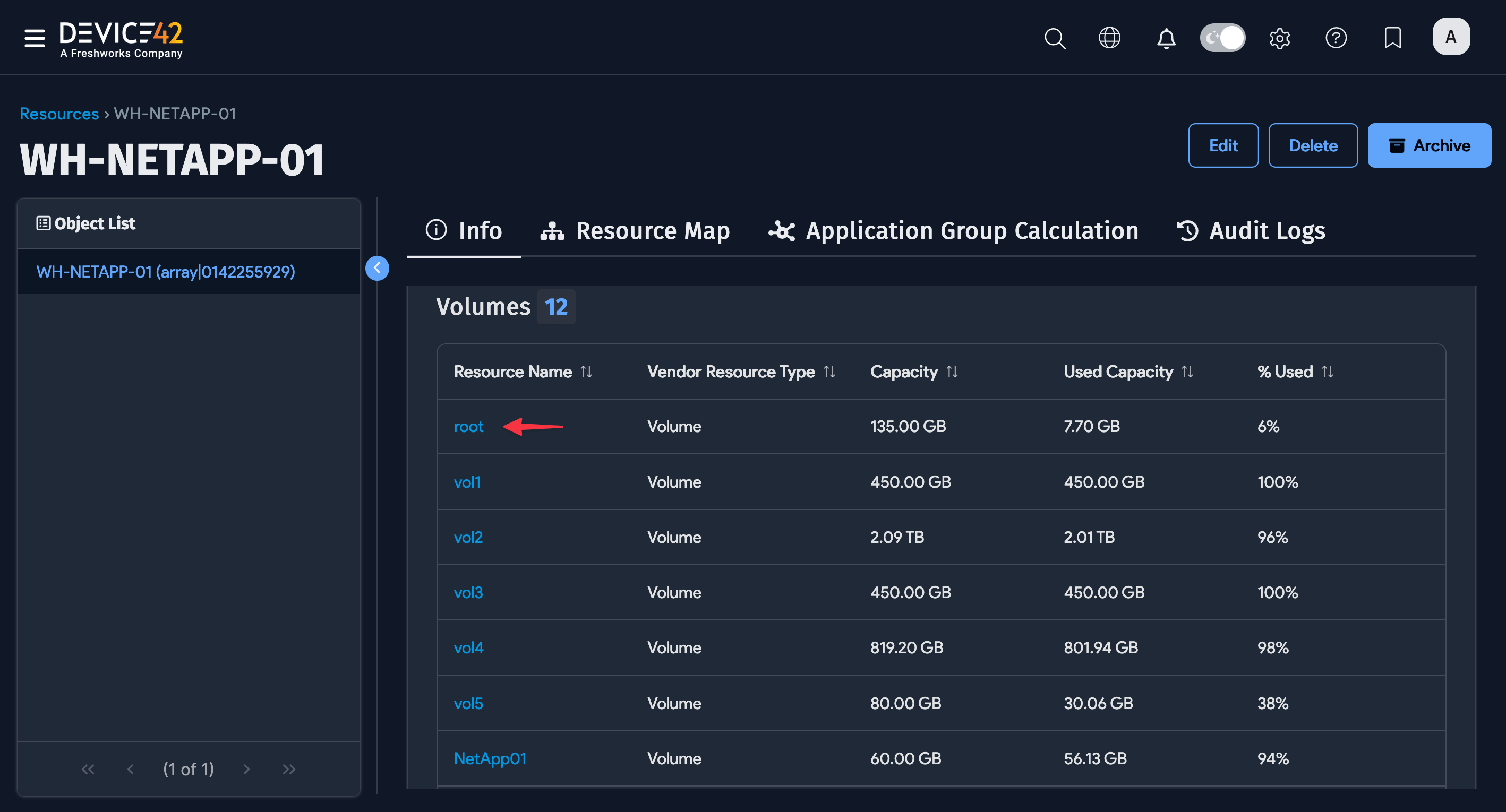
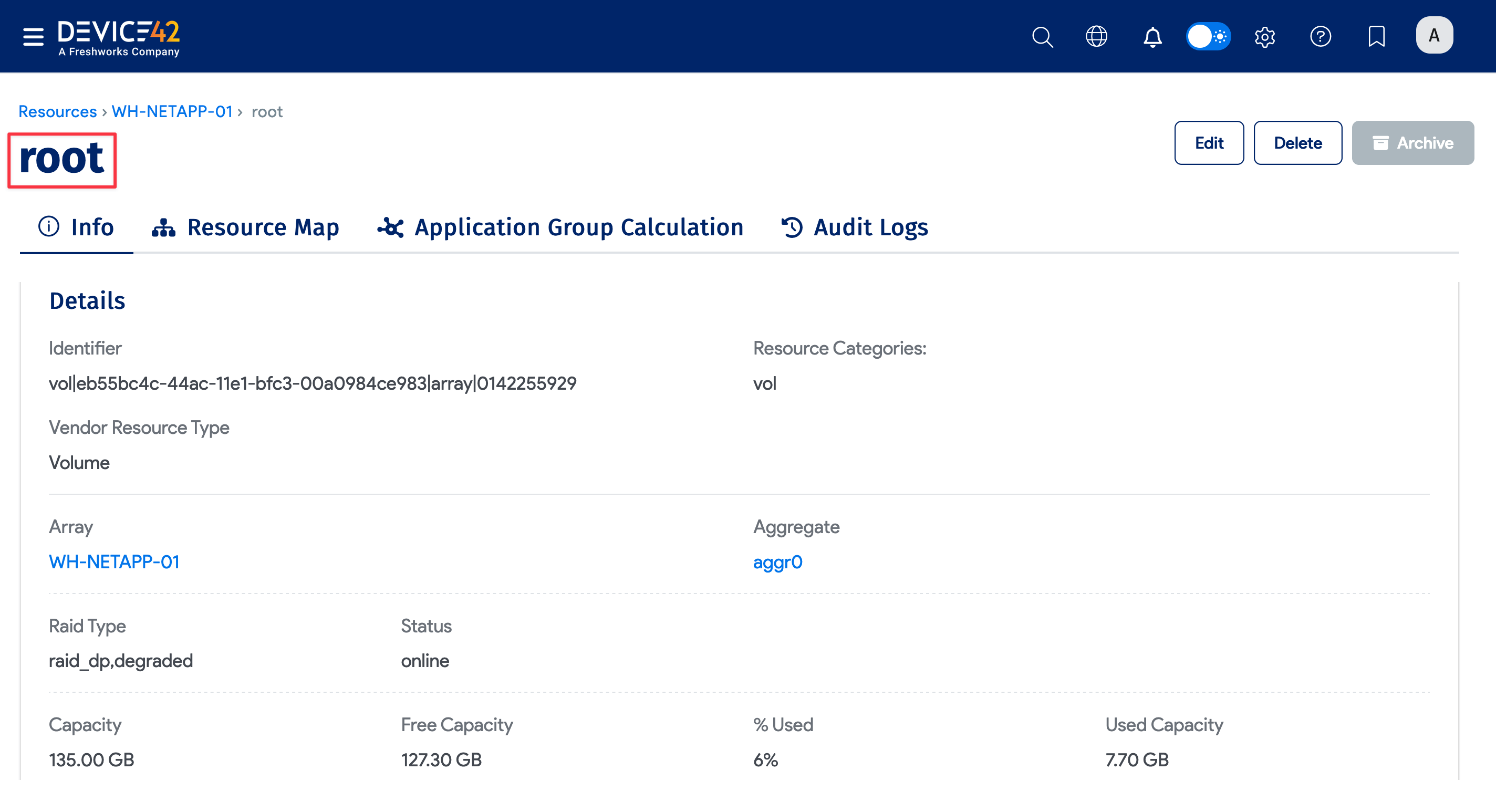
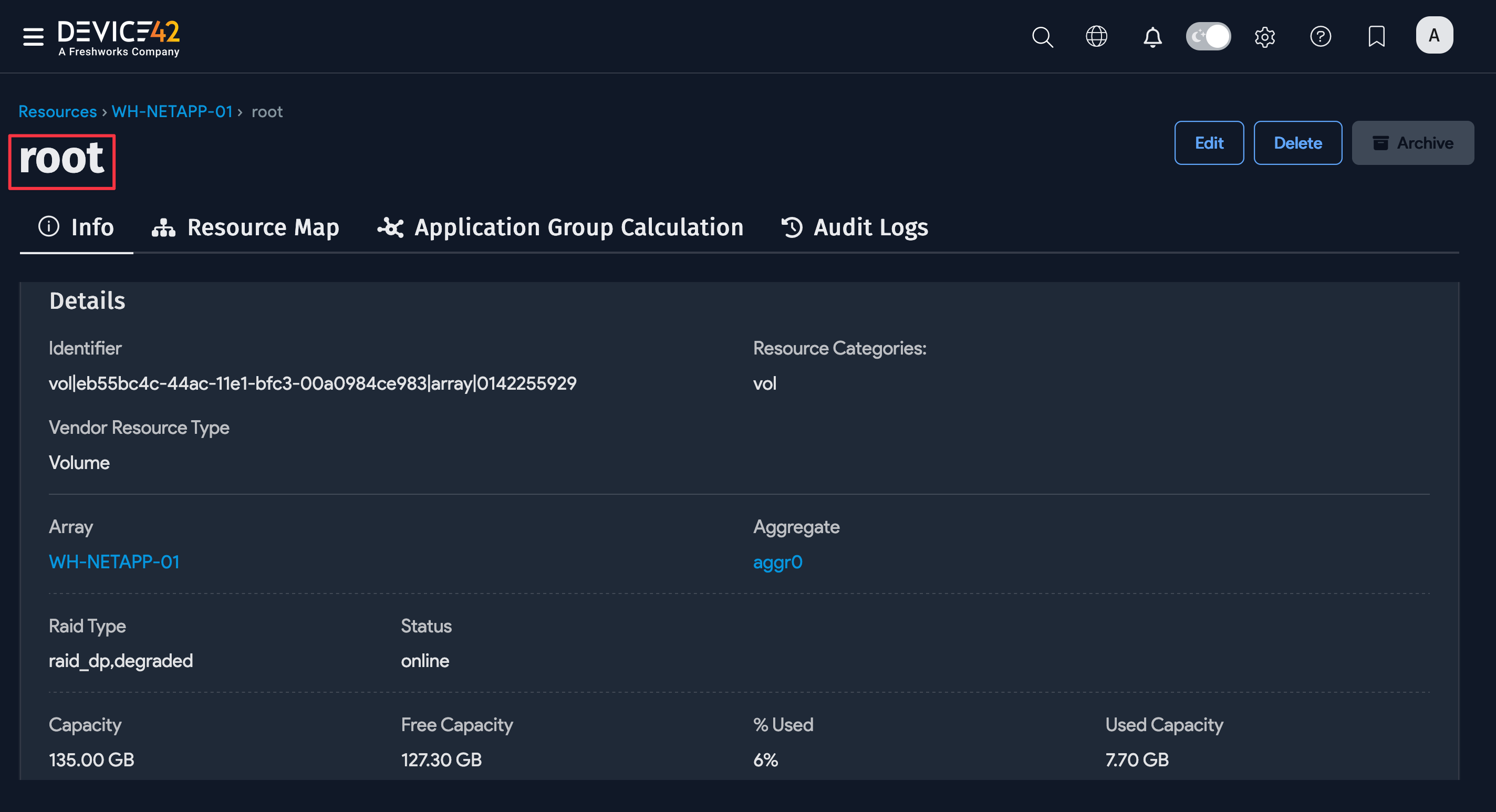
Application Group Calculation
Similar to the Device view, the Resources view includes an Application Group Calculation tab, provided you have a license for the Application Dependency Mapping (ADM) module.
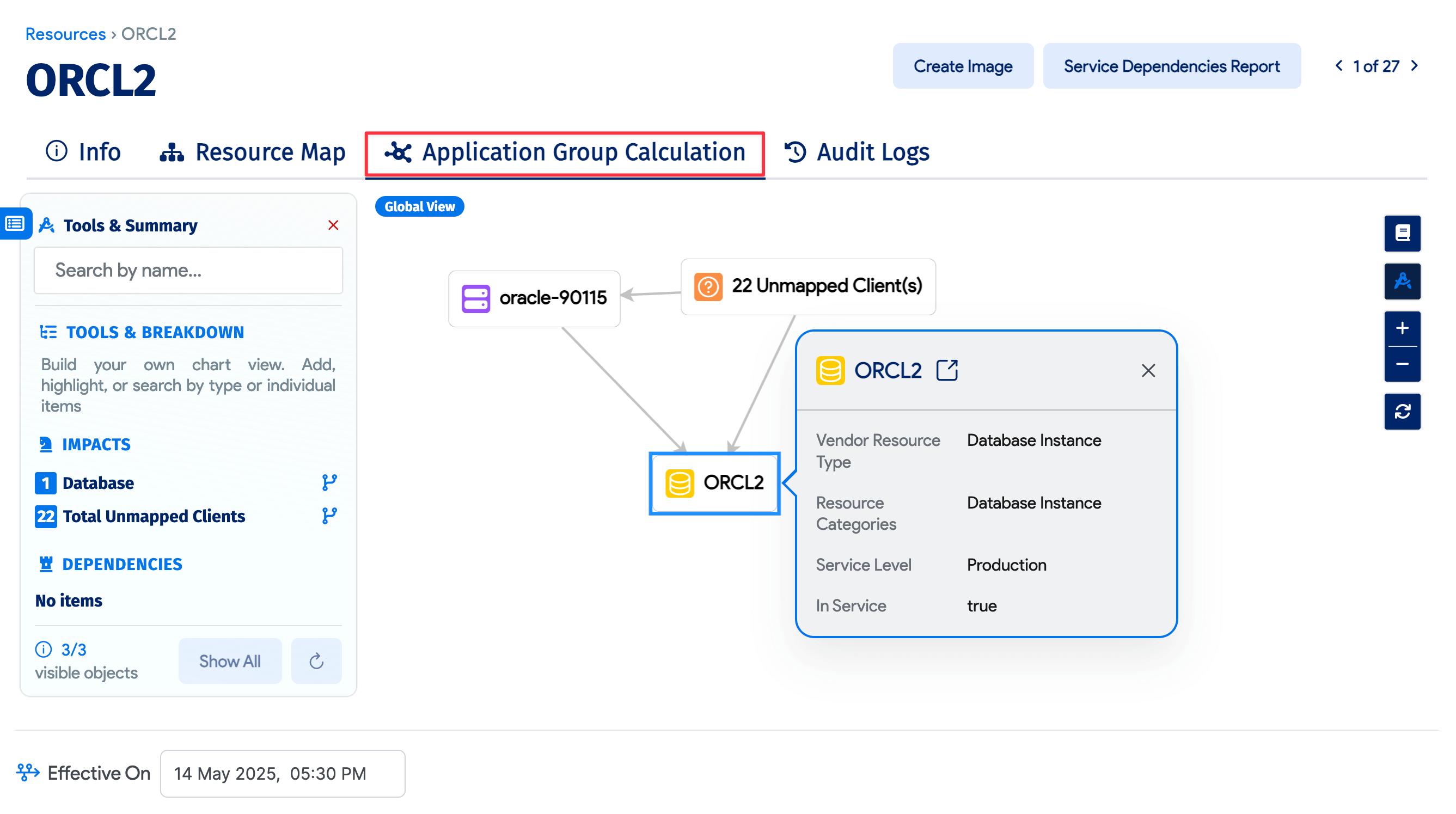
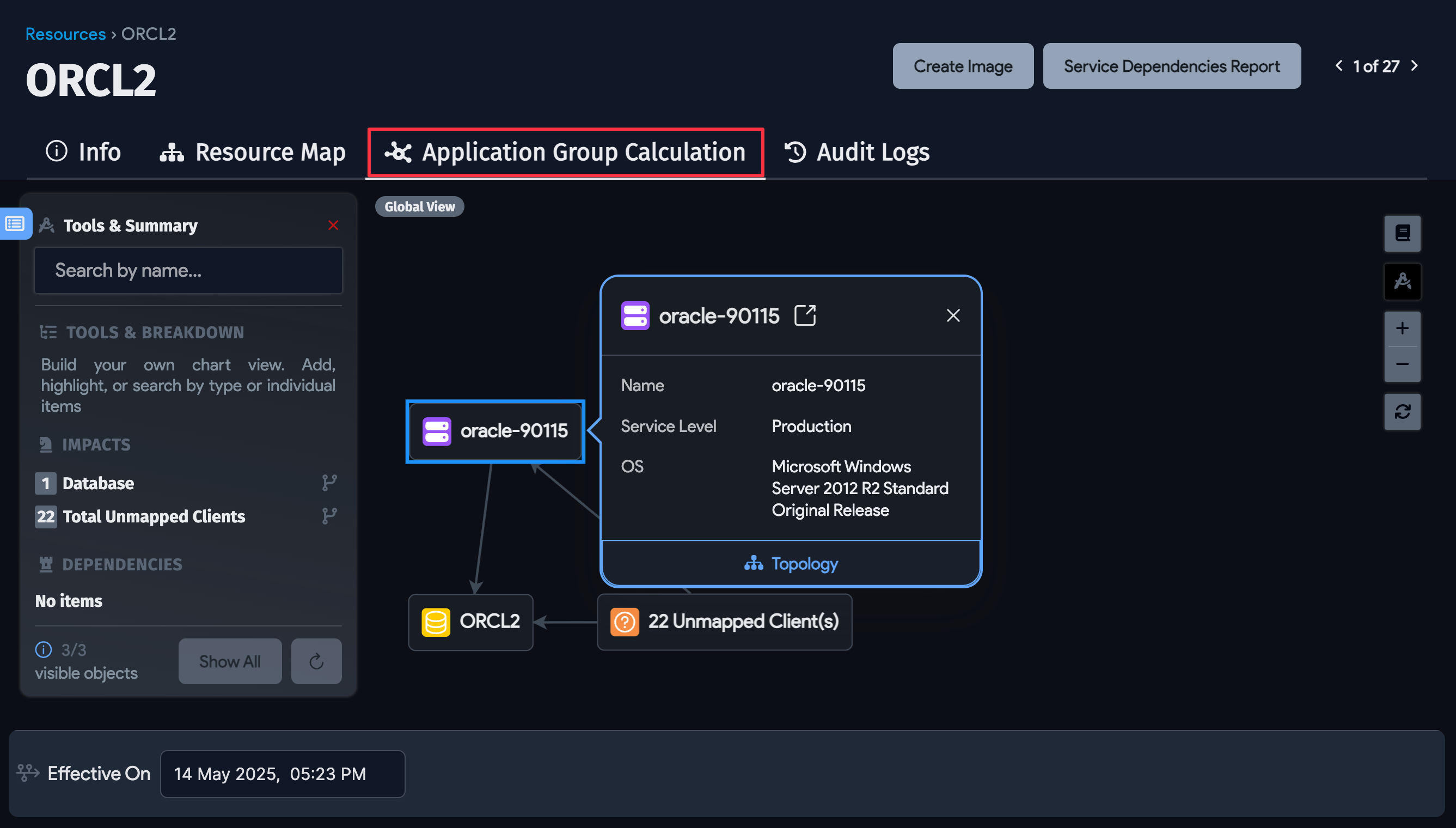
The tab displays a visualization of the Application Group calculation data for the selected resource, with a single Starting Point, and the resource's related dependencies and impact objects in the diagram.
Resource Map
Click Resource Map in the top left of a resource page to see the topography map for that resource. Use the options in the left panel to highlight and search for related CIs to display on the map.
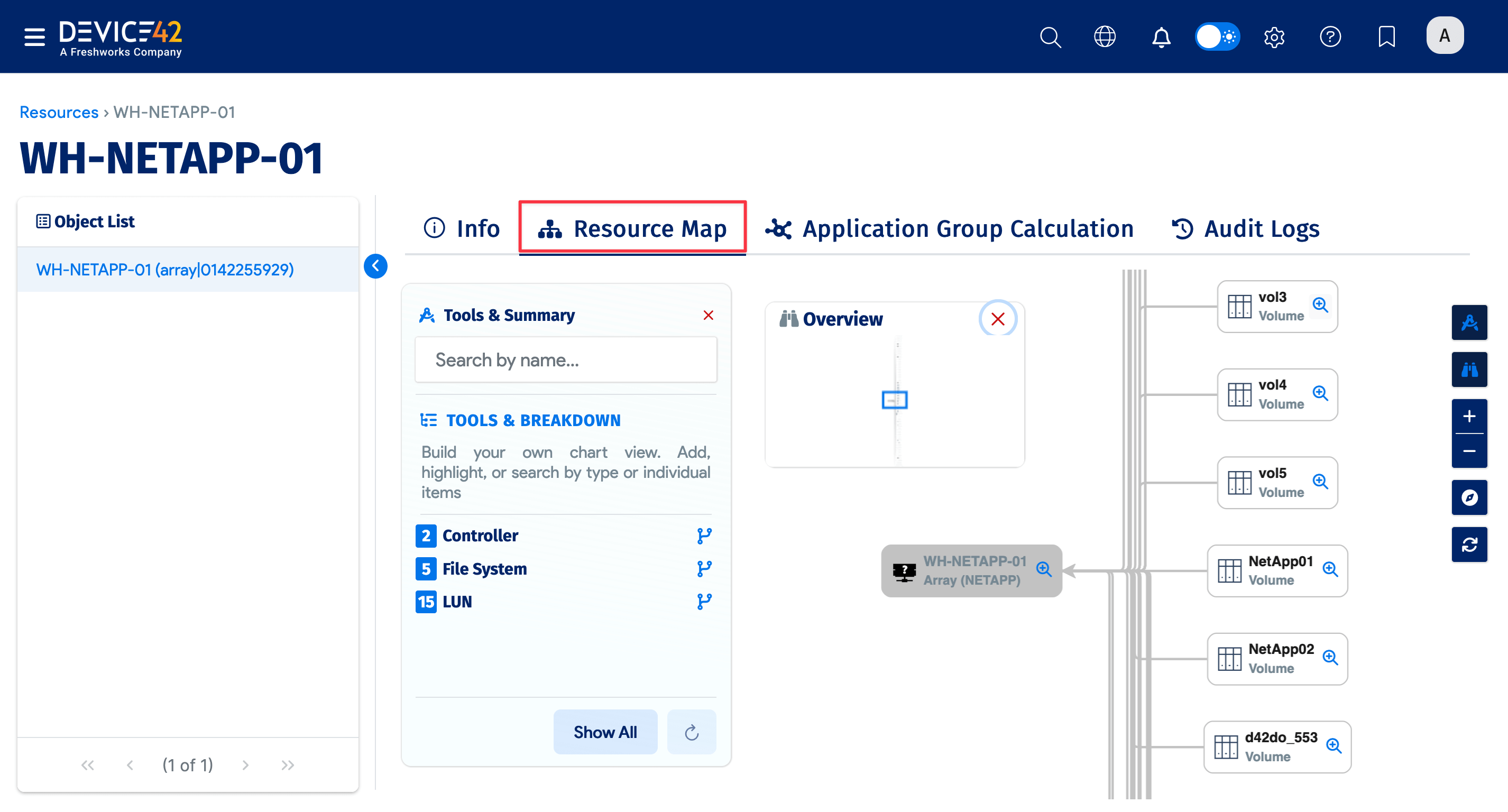
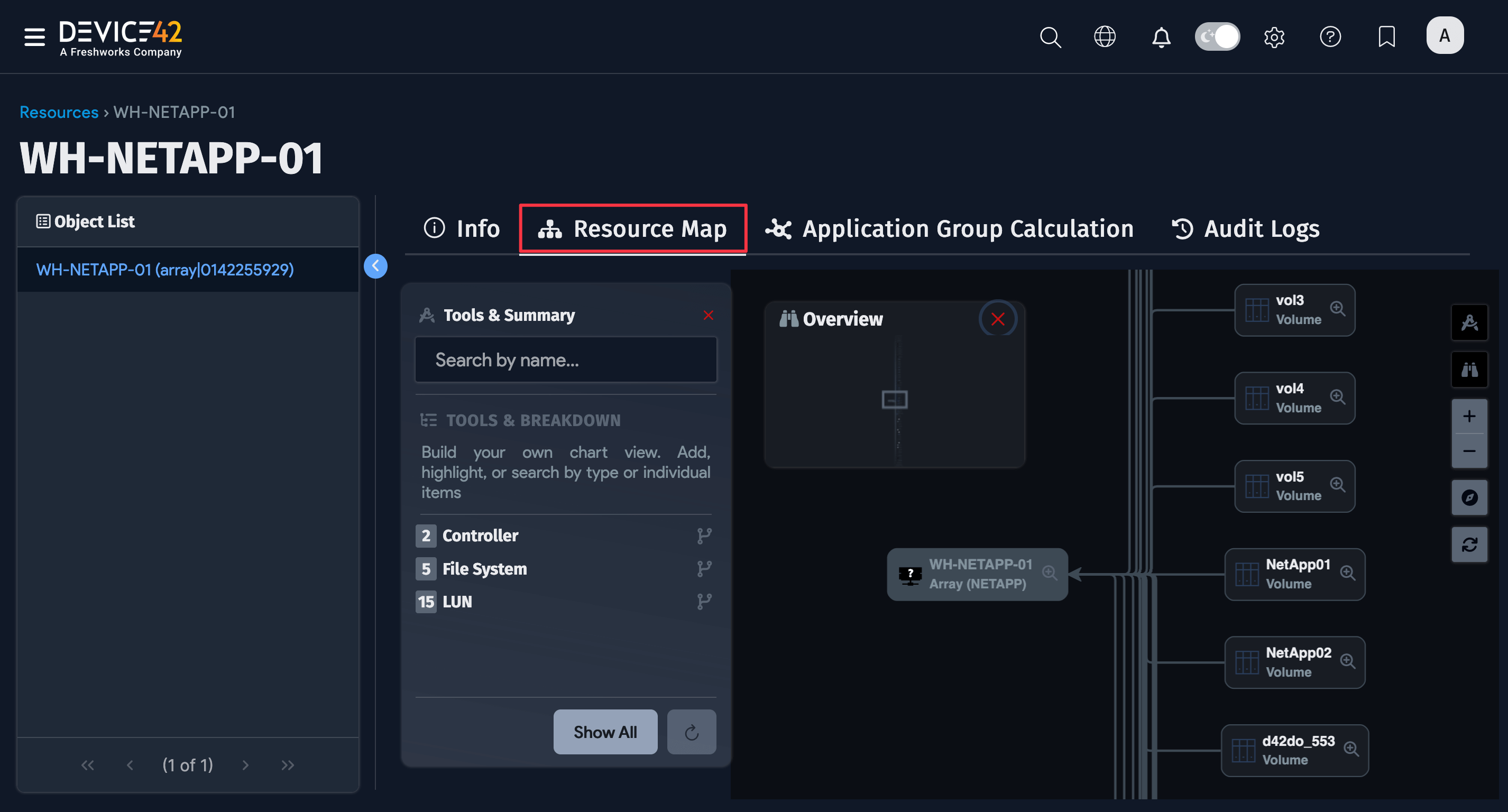
Edit a Resource
Click Edit on a resource page to edit that resource. You can add or edit Notes or Tags for the resource, toggle Yes on or off to indicate whether it is In Service:, and select or add a Service Level value.
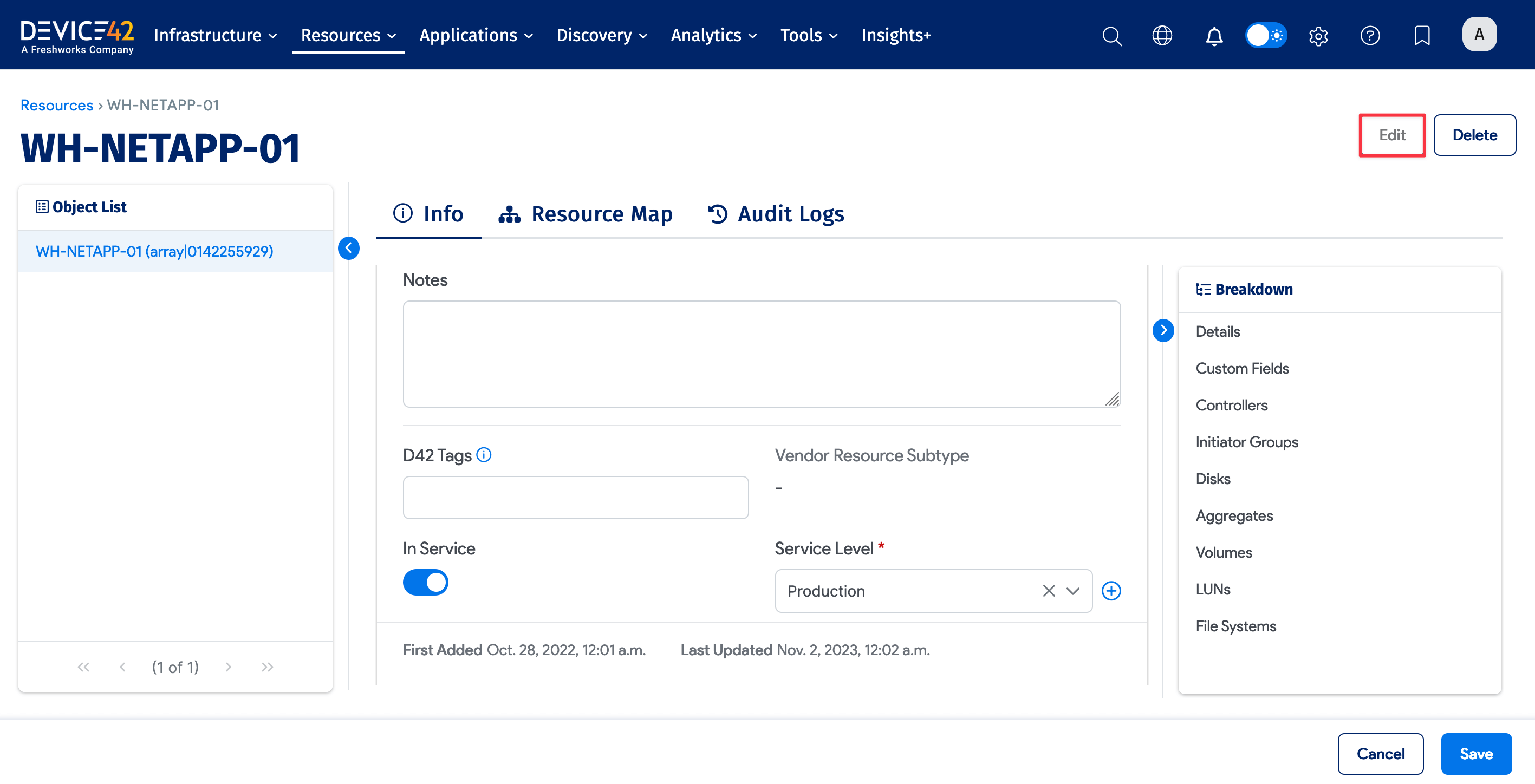
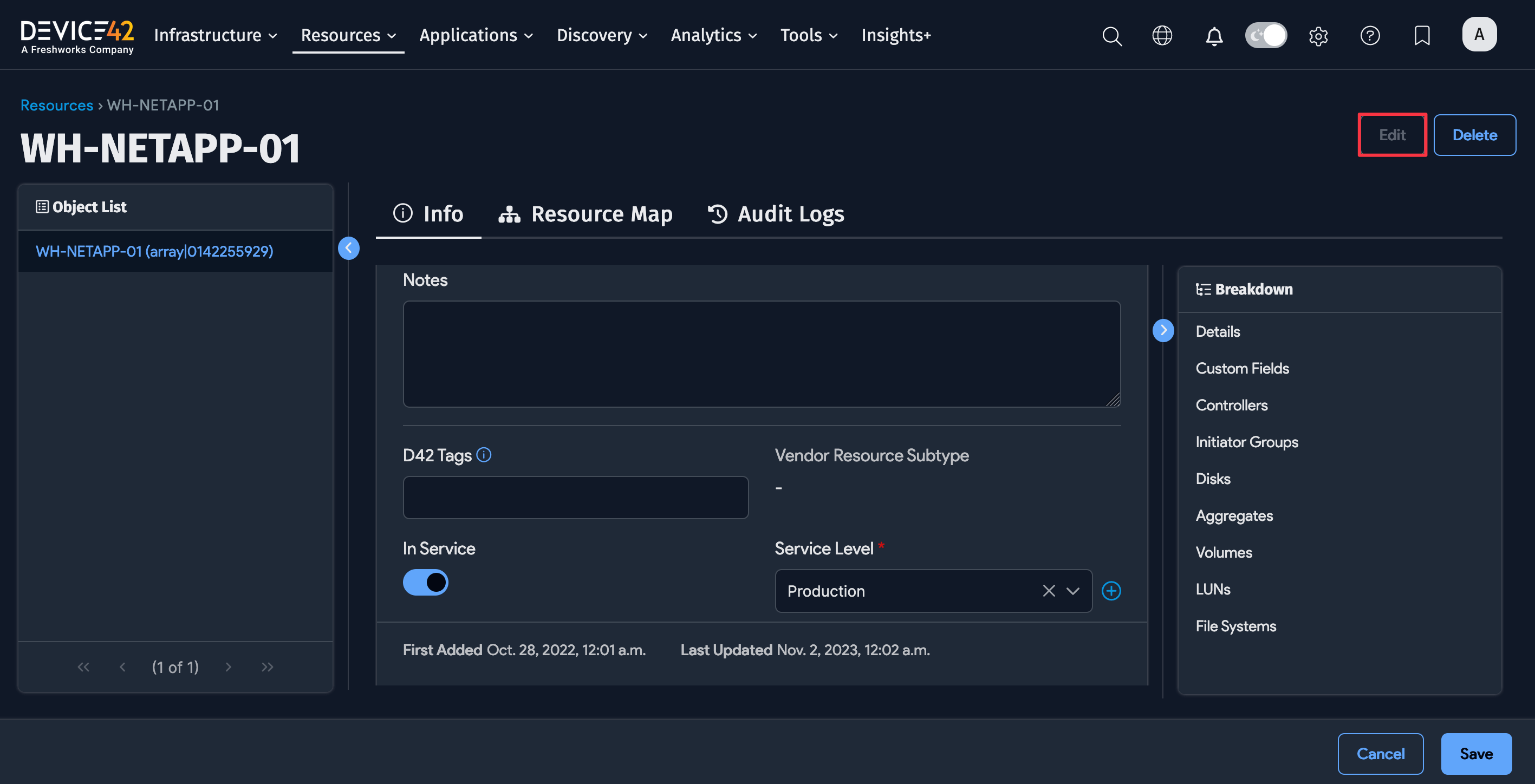
Save your edits or click Cancel to discard them.
Select Resources Across Multiple Pages
Select resources across multiple list pages to run bulk actions on them. Actions include deleting, archiving, or adding the resources to a Business Service.
- Select the Resources list page to view and select resources. The page shows you how many items are selected.
- Use the numbers and arrows to scroll to different list pages and select more resources on that page. The page updates the selected-items count.
- You can then make a selection from the Actions dropdown.
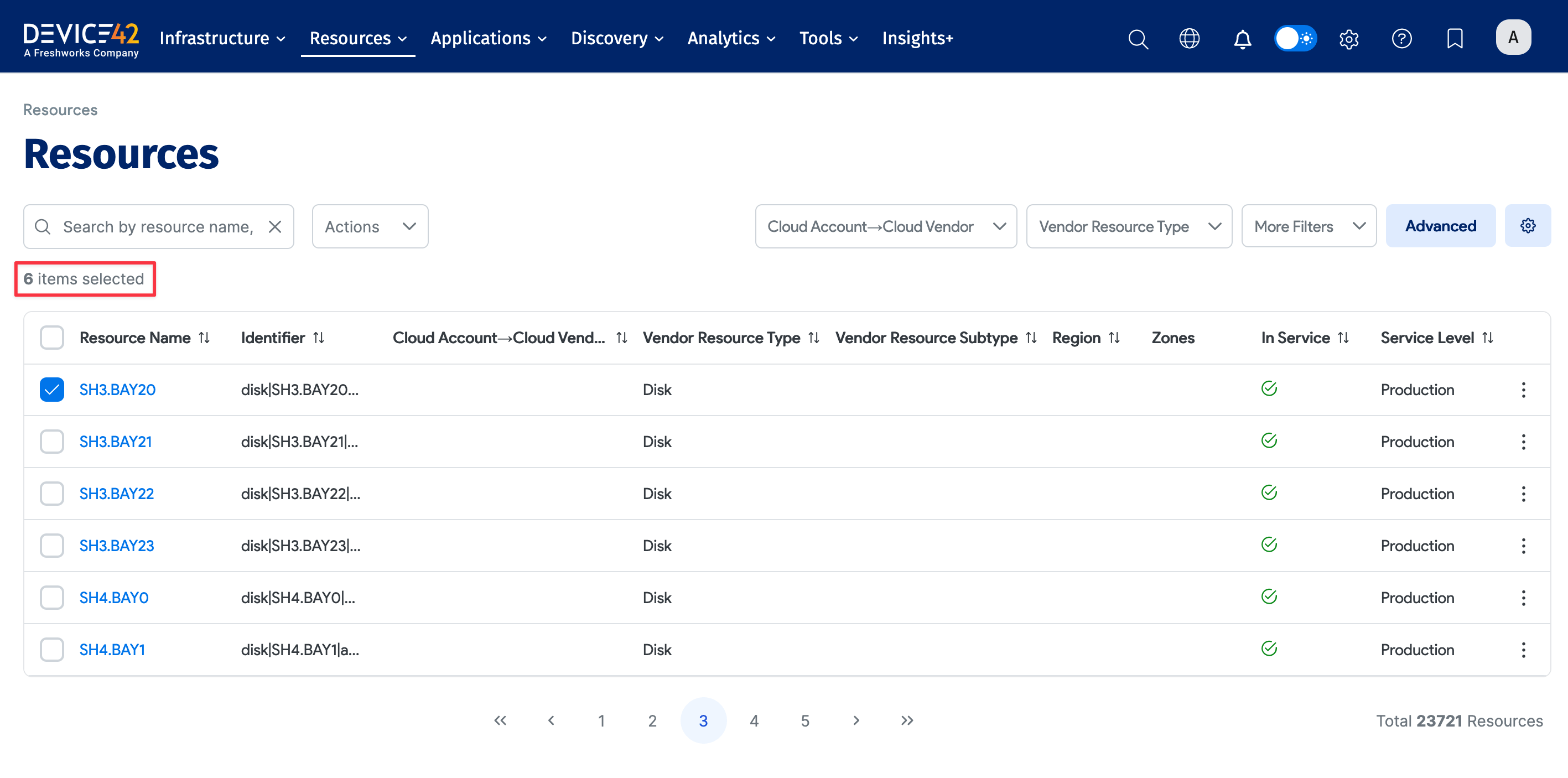
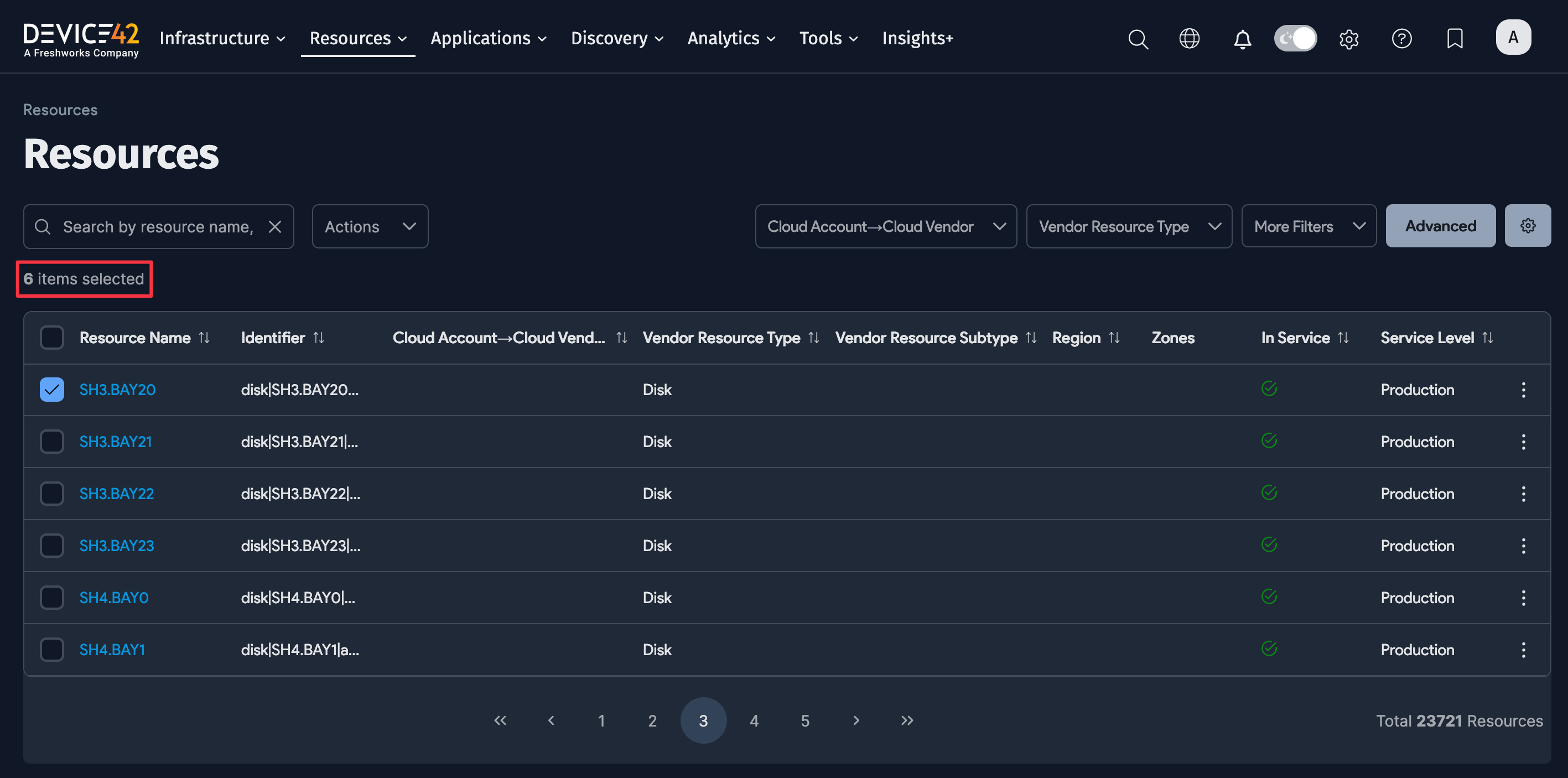
Bulk Resource Actions
You can perform bulk actions if your user account has permission to edit resources. Check with your administrator to ensure that your account has the 'Resources | Can change Resource' permission enabled.
- Export Selected items as CSV
- Add tags to selected items
- Set Service Level
- Mark selected as In Service
- Mark selected as Not In Service
- Set Custom Field Value
You can delete selected resources from list pages and landing pages using Fast Background Delete or Delete with Detailed Confirmation. Alternatively, you can use Fast Background Archive to archive root resources.
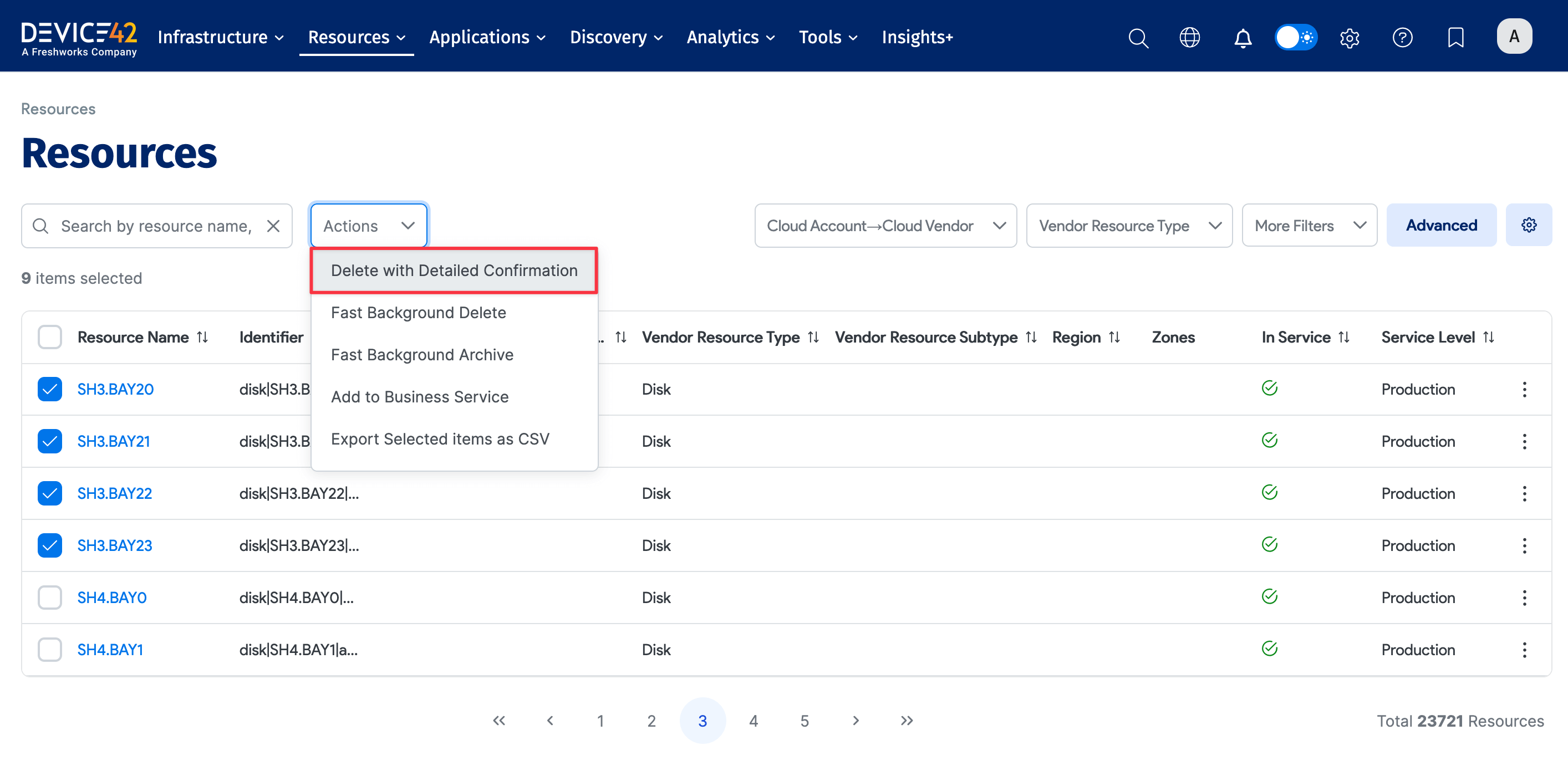
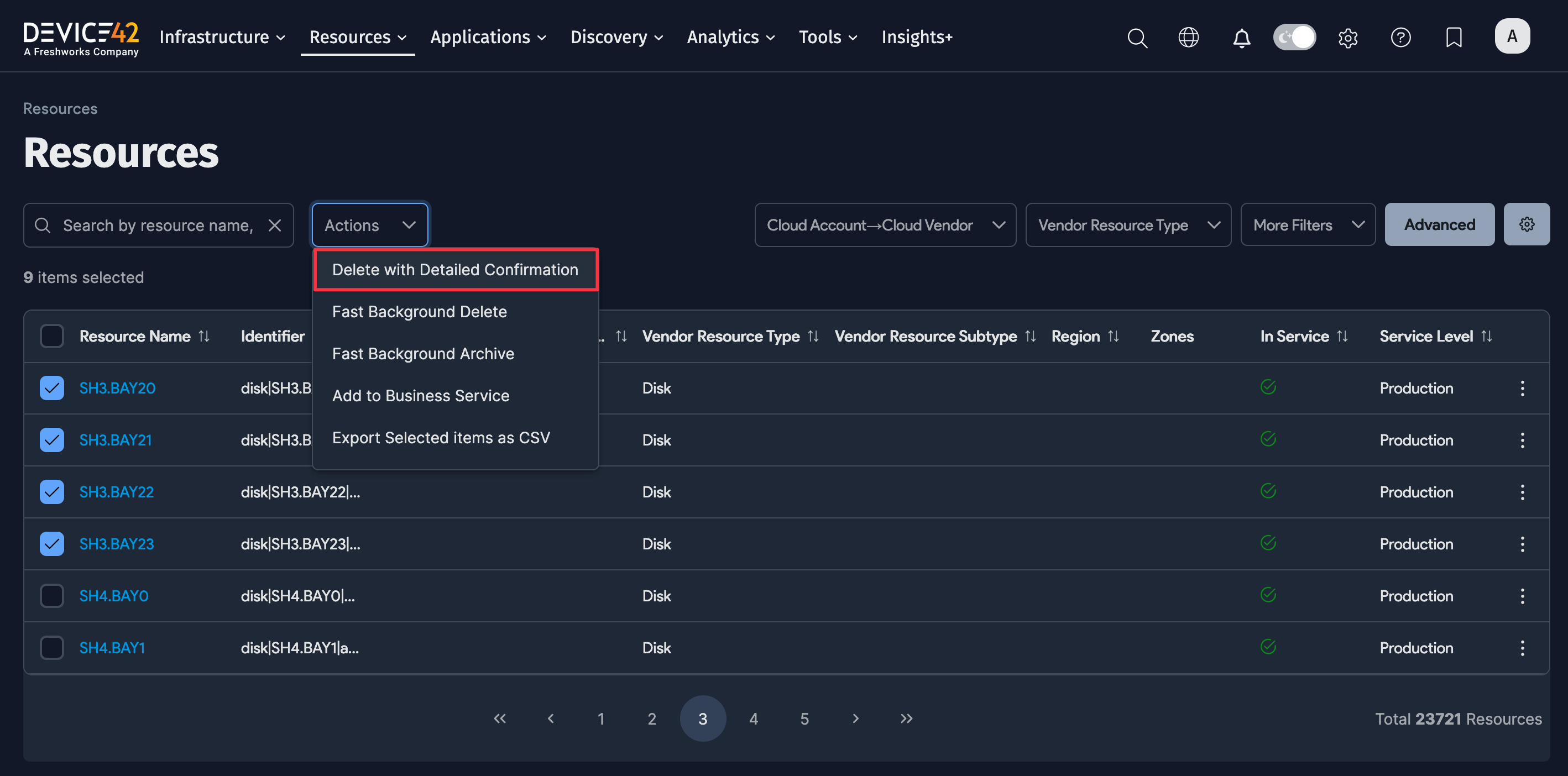
Confirm the deletion when prompted.