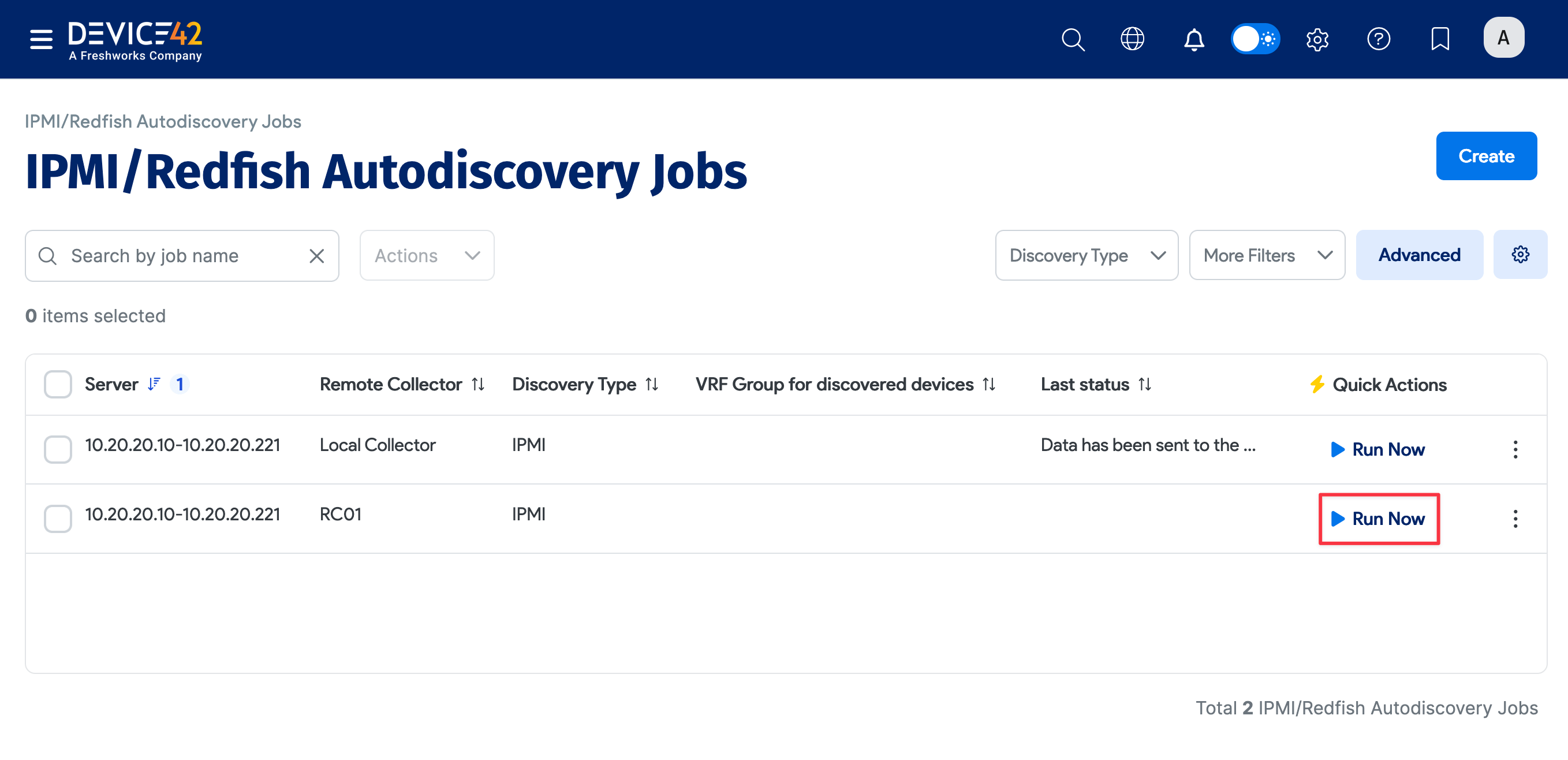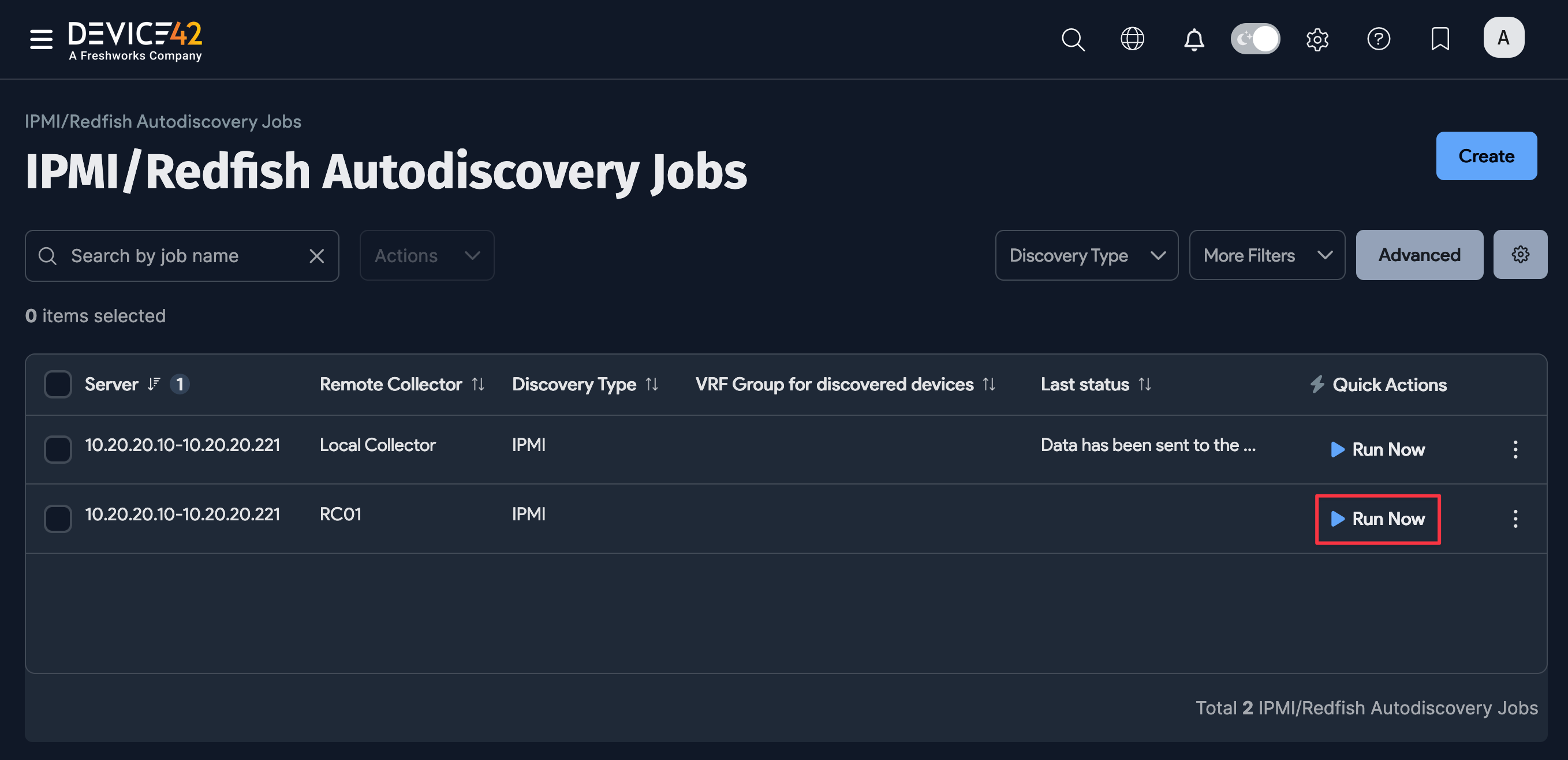IPMI/Redfish Autodiscovery
IP Management Interface (IPMI) Discovery
Device42 can discover a device via its IPMI/BMC (iDrac, iLo, etc.) board. From a device's IPMI interface, Device42 can discover the hardware model, serial number, and the BMC interface's IP address and MAC address, both of which are added to the device record as an interface labeled "mgmt".
Add a New IPMI Autodiscovery Job
Navigate to Discovery > IPMI / Redfish and click Create to create the IPMI autodiscovery job.
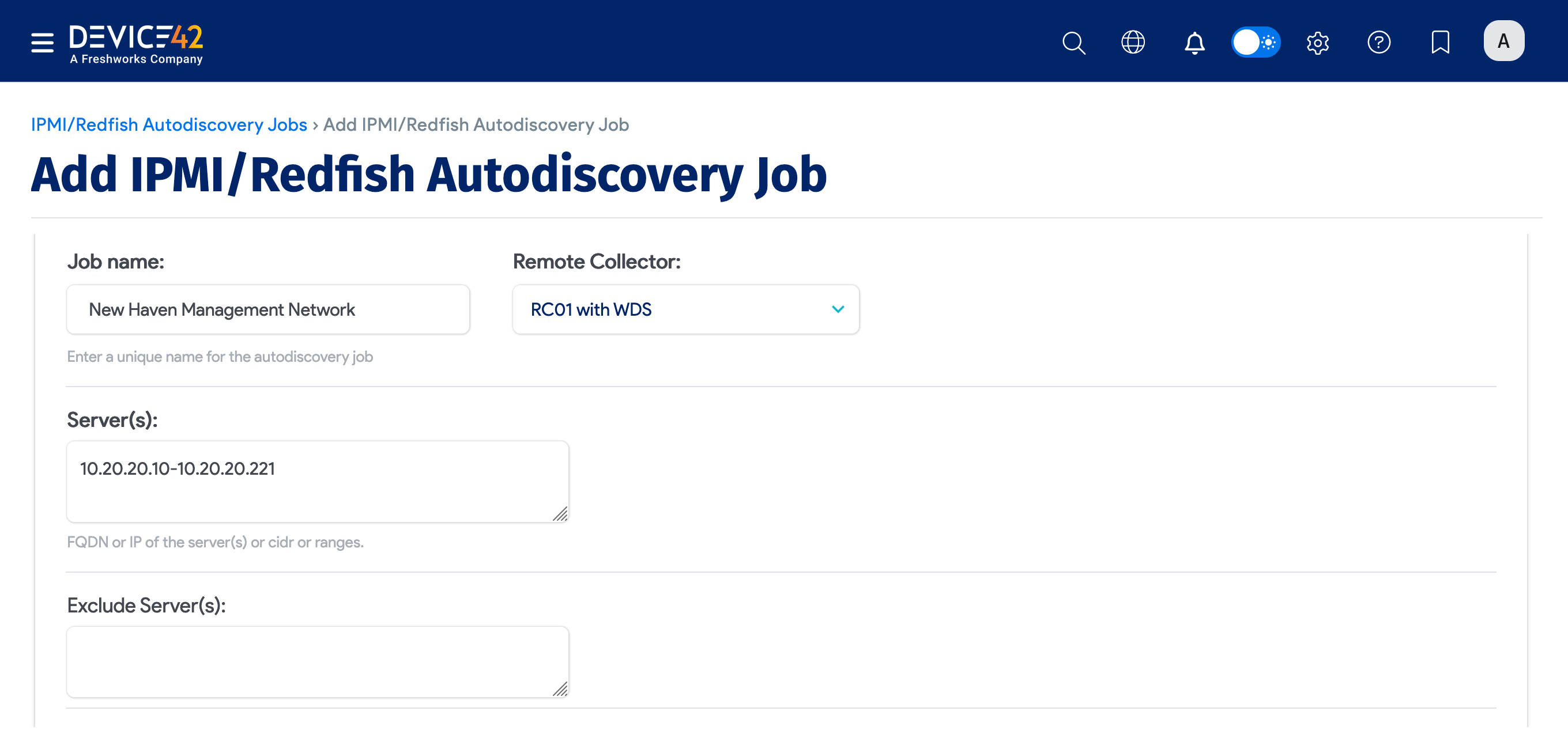
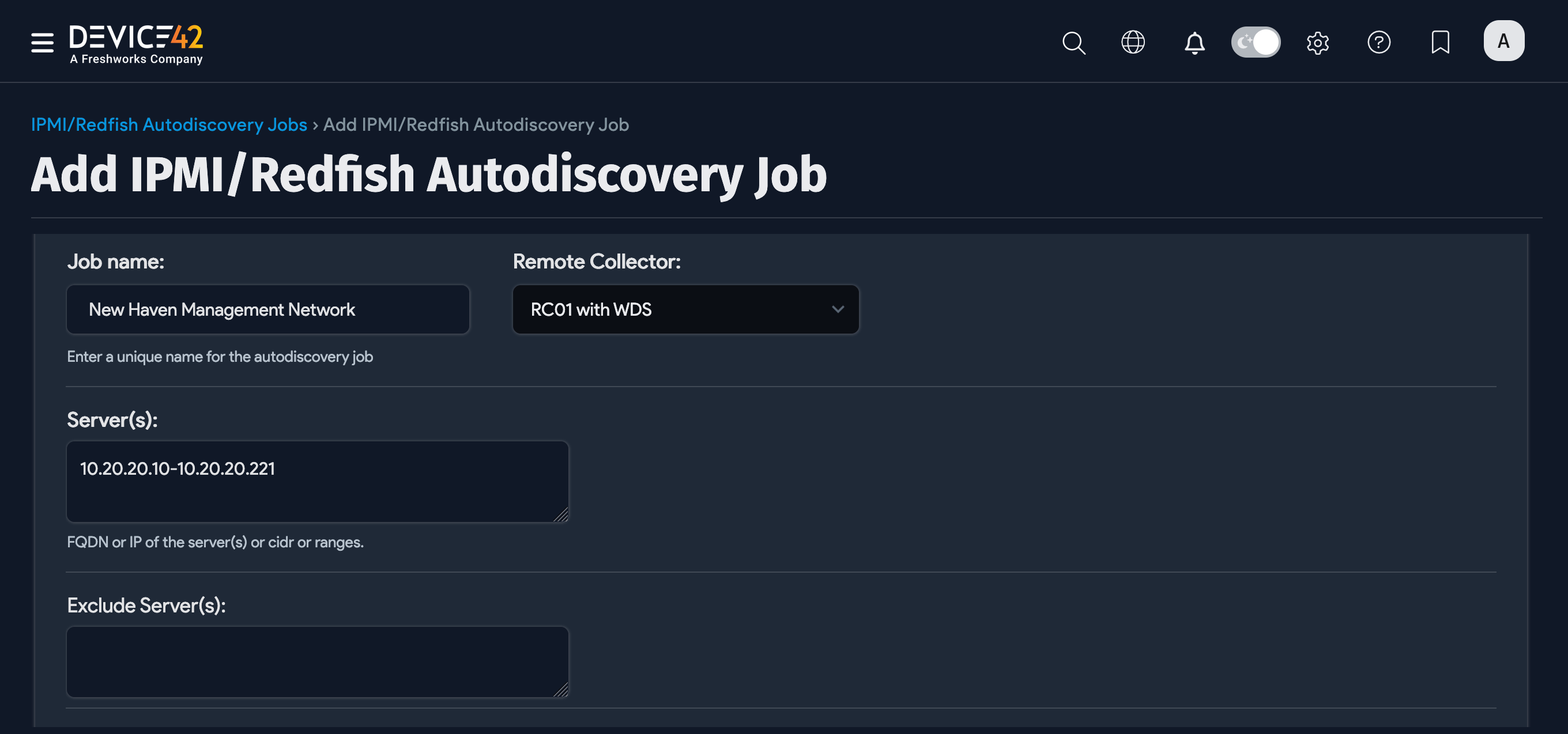
Fill in the job details:
-
Job Name: Enter a unique name for the job.
-
Server(s): Input the IP address range against which you want to run the job.
-
Exclude Server(s): Add any servers for which you want to exclude fetching information.
-
Discovery Type: Choose between IPMI and Redfish.
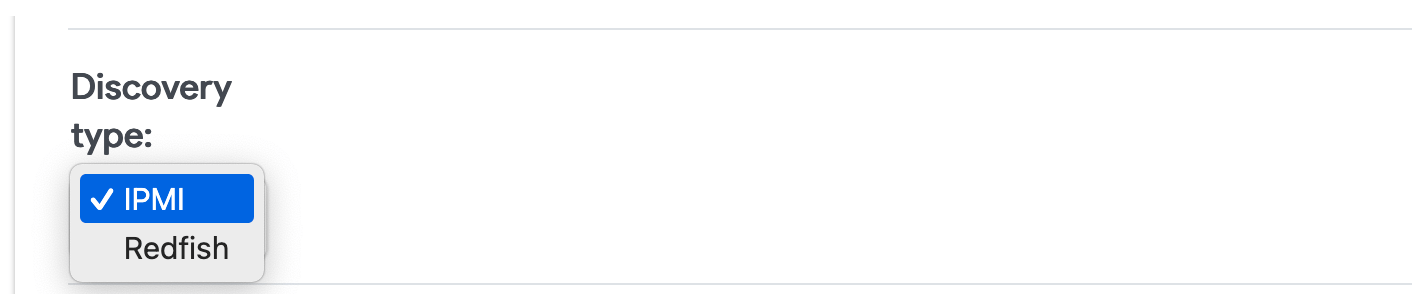
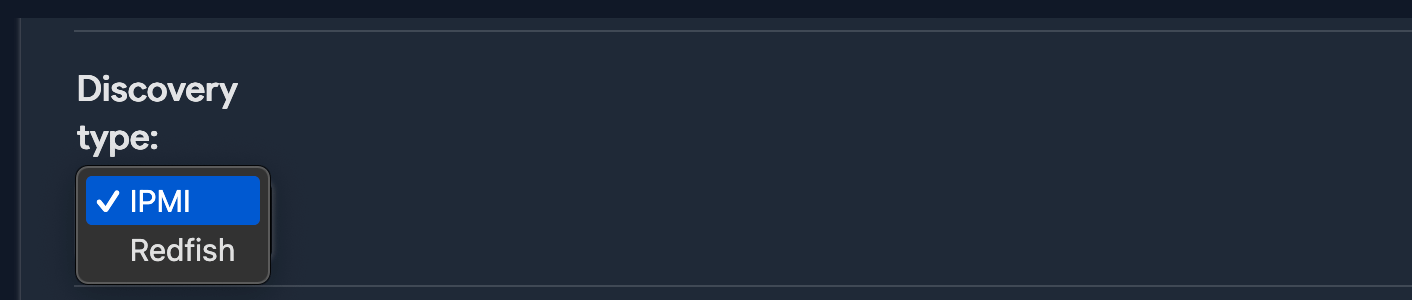
-
Discovery Target(s) Credential(s): Add credentials to connect to the IPMI board.

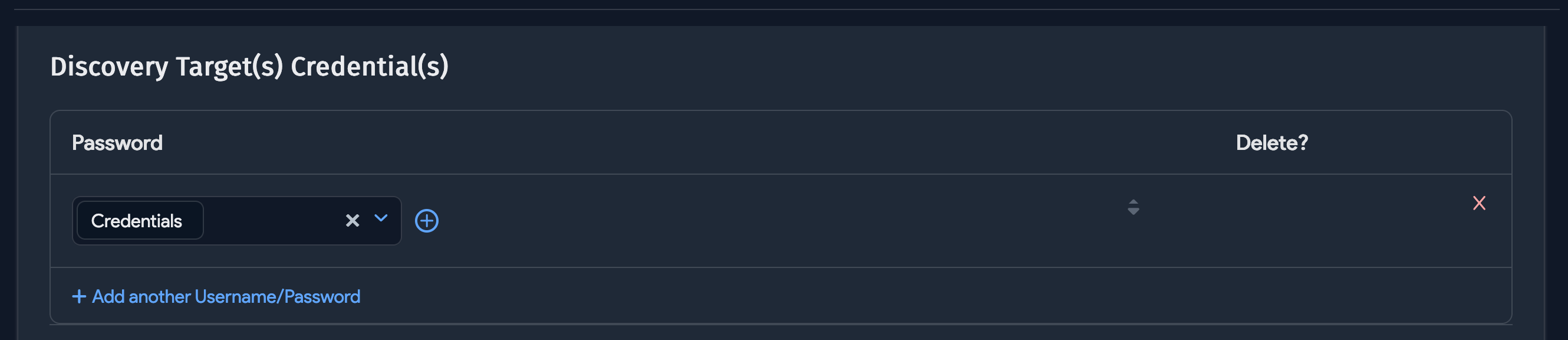
Hostname To Use and Other Options
Under the Hostname to use option, select a naming order to apply to newly discovered devices. When an IPMI discovery job is the first to discover a device, or there is no match against an existing device, a new device record is created with the hostname order you select.
Note that this option does not affect devices that have already been discovered; in this case, the existing record is updated with the discovered MAC address and IP address from the BMC interface, with an interface label of "mgmt".
Select one of the Hostname to use options:
-
Serial # / Reverse DNS / IP: If the serial number is found, it is used as the device name. Otherwise, the reverse DNS name is used. If neither the serial number nor the reverse DNS name is found, the IP address is used to name the device.
-
Discovered Name / Serial # / Reverse DNS / IP: If the discovered name from IPMI is found, it is used to name the device. If no discovered name is found, the naming order is the same as above.
-
Reverse DNS / Discovered Name / Serial # / IP: If the reverse DNS name is found, it is used as the device name. Otherwise, the discovered name is used. If neither the reverse DNS name nor the discovered name is found, the serial number is used to name the device. If neither those names nor the serial number is found, the IP address is used as the device name.


-
Add hardware model, if found: Select this option to add the hardware model discovered via the naming method. Note that the naming method is ignored for existing devices with hardware models.
-
Debug Level: Select Debug On to generate a debug log that can be sent to the support via log bundle.
-
Deselect Run as Operator to allow autodiscovery to run as an administrator on the IPMI device. By default, IPMI autodiscovery is run as an operator rather than an administrator, which may result in some details not being autodiscovered.


-
Serial to use: Choose between Product Serial, Board Serial, and Service Tag.
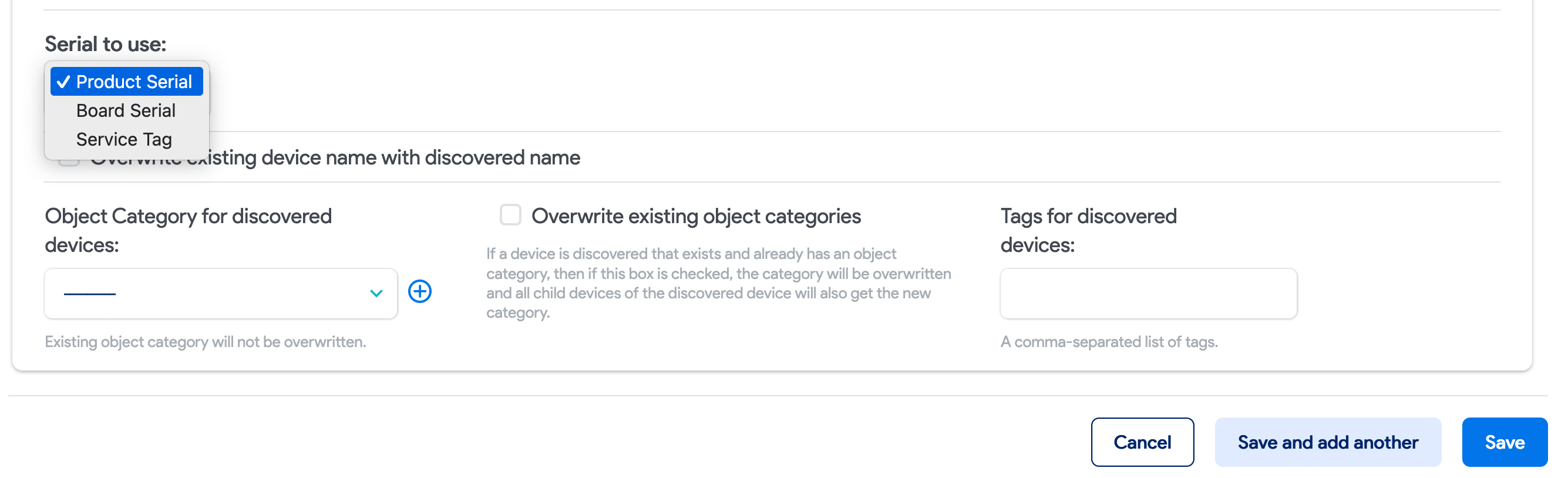
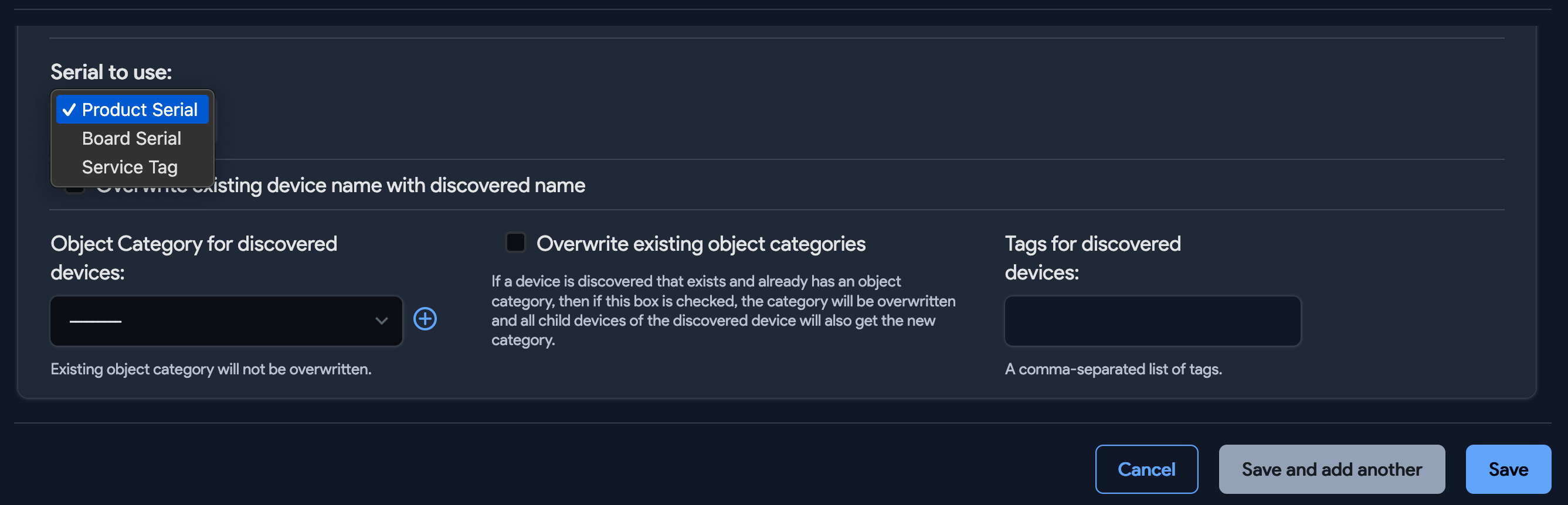
Ensure IPMI Over LAN Is Enabled
The following image is an example from the Dell iDrac web portal that shows why IPMI over LAN must be enabled for autodiscovery to work.
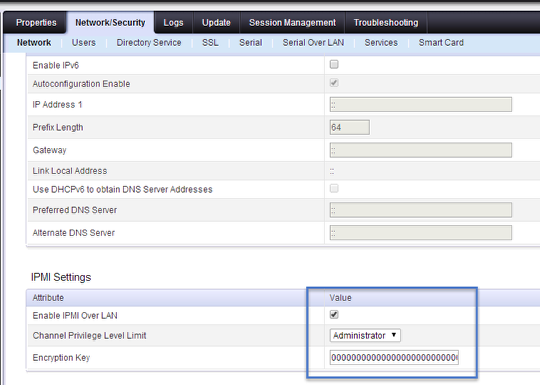
Run Now or Schedule
When creating or editing the job, select Add another Autodiscovery Schedule to run the job on a schedule.


Newly created jobs will not run on the first day they are created, to prevent an unintentionally large number of jobs from running initially. If you want to run a job after its initial creation, select the Run Now button on the job details page that is displayed after a job is saved.
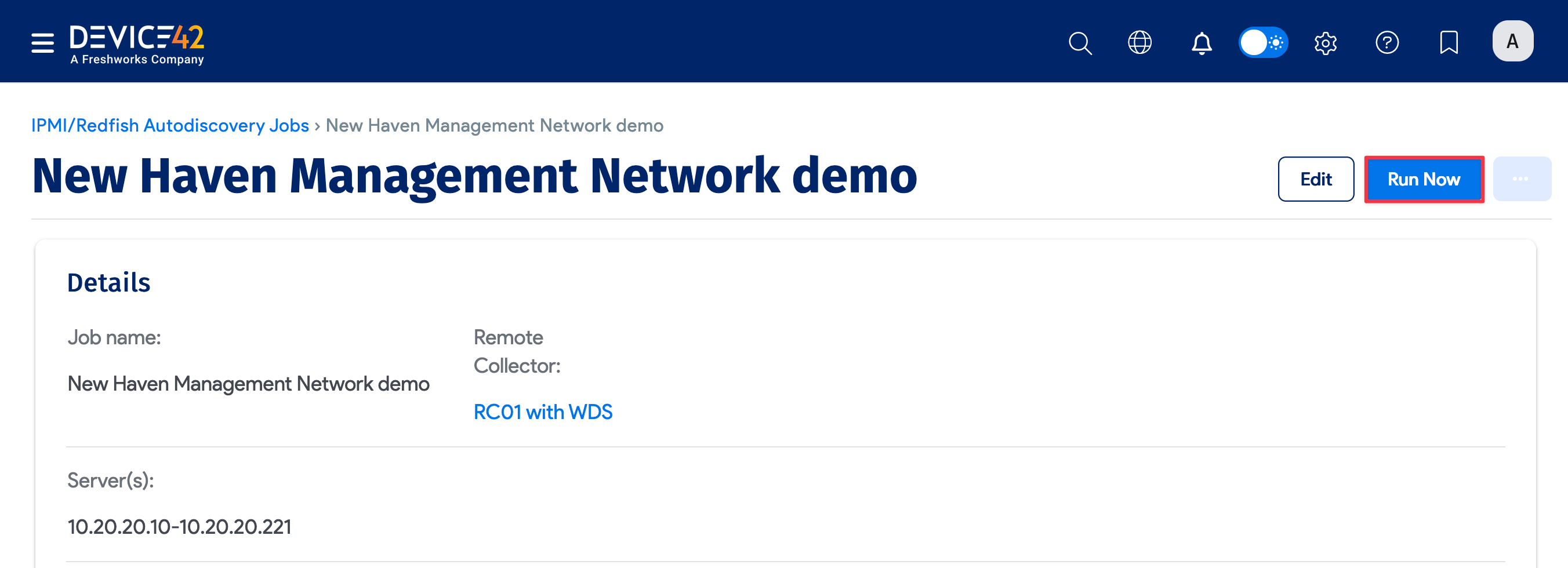
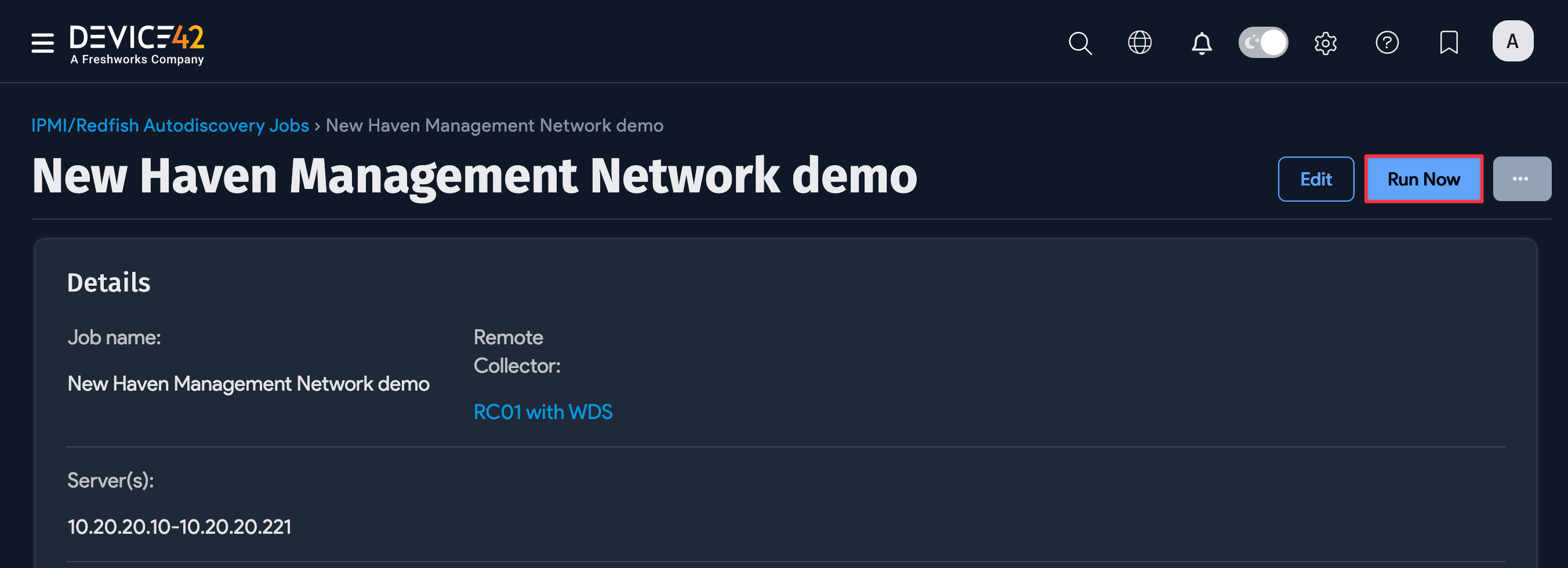
You can also run the job from the list page under Discovery > IPMI / Redfish, click Run Now to run the job immediately.