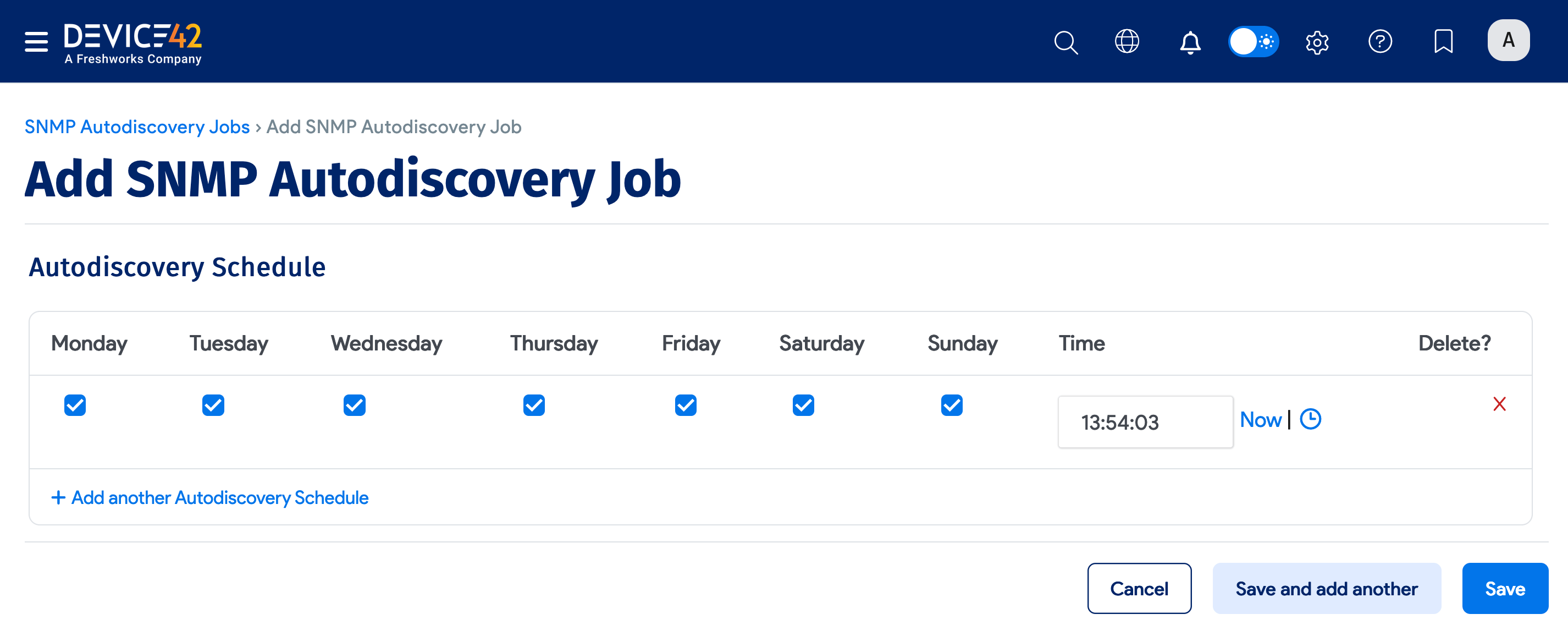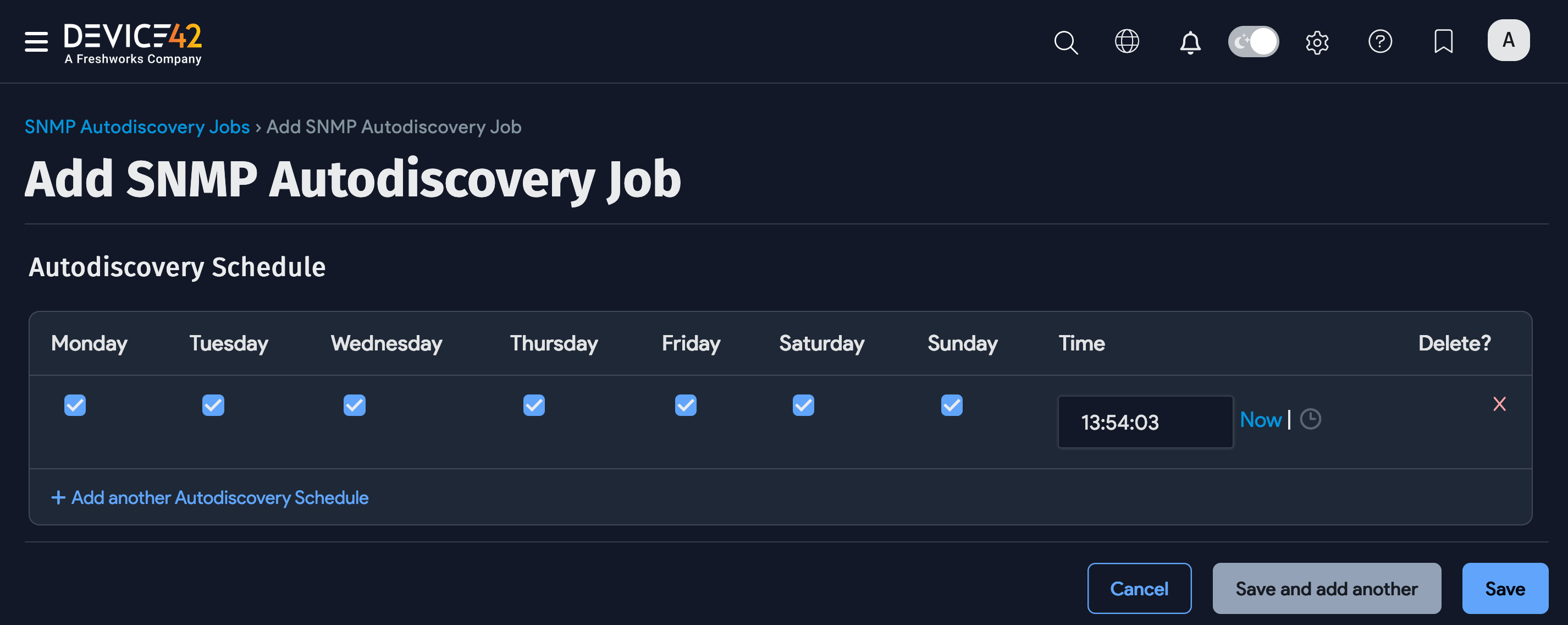Blade Systems Autodiscovery
The Blade Systems autodiscovery method discovers HP and IBM blade systems, including the IBM BladeCenter. Cisco UCS is also supported, but in a separate menu entry.
If you would like to see other vendors, please email support@device42.comt.
Blade server discovery gets the following information:
- Enclosure or chassis: Name, Hardware Make and Model, Serial Number(s), MAC Address(es), IP Address(es), and Interface Name.
- Blade: Name, location within the chassis, Hardware Make and Model, Serial Number(s).
Add a Blade System Autodiscovery Job
Navigate to Discovery > SNMP and click the Create button.
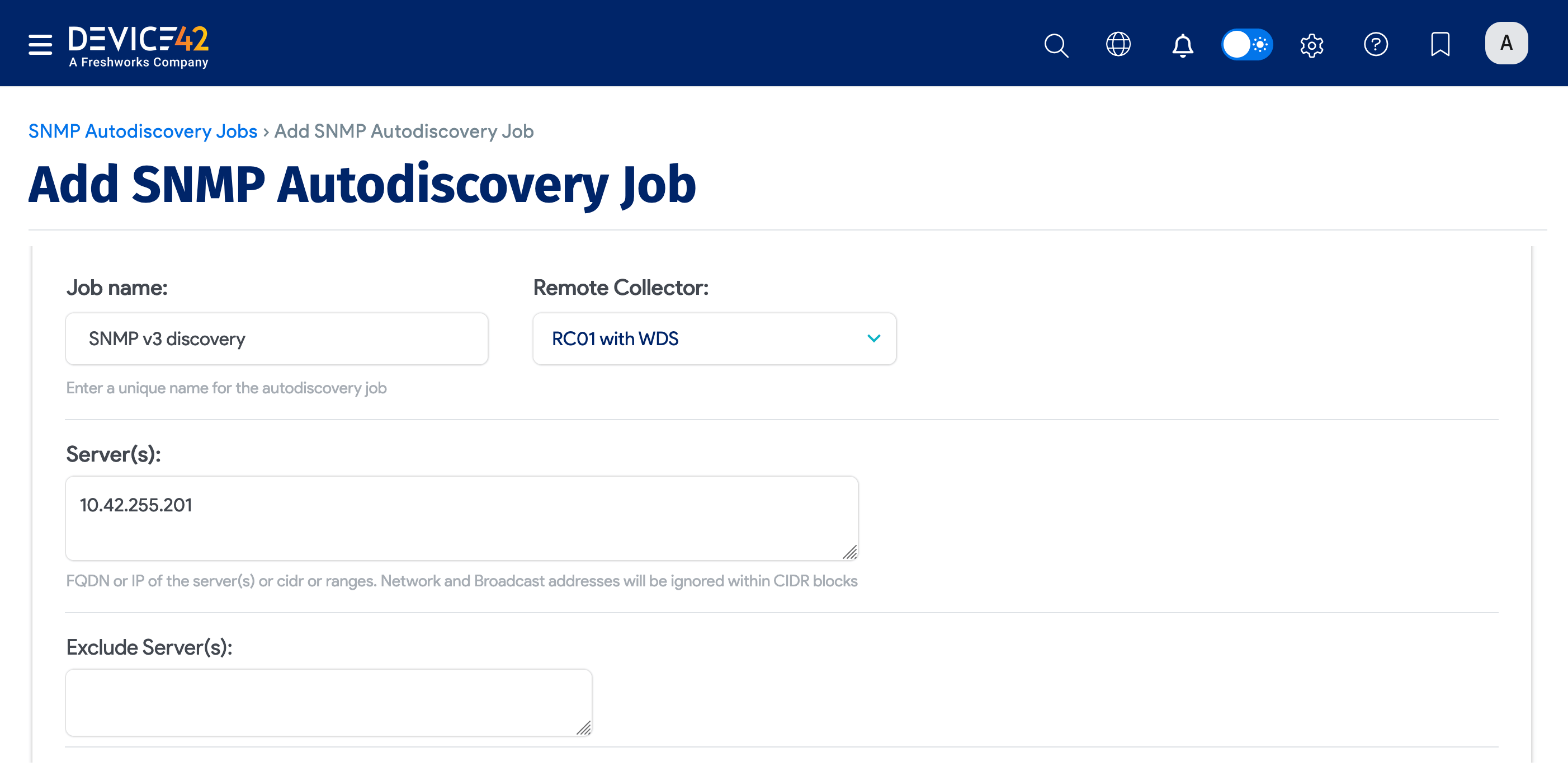
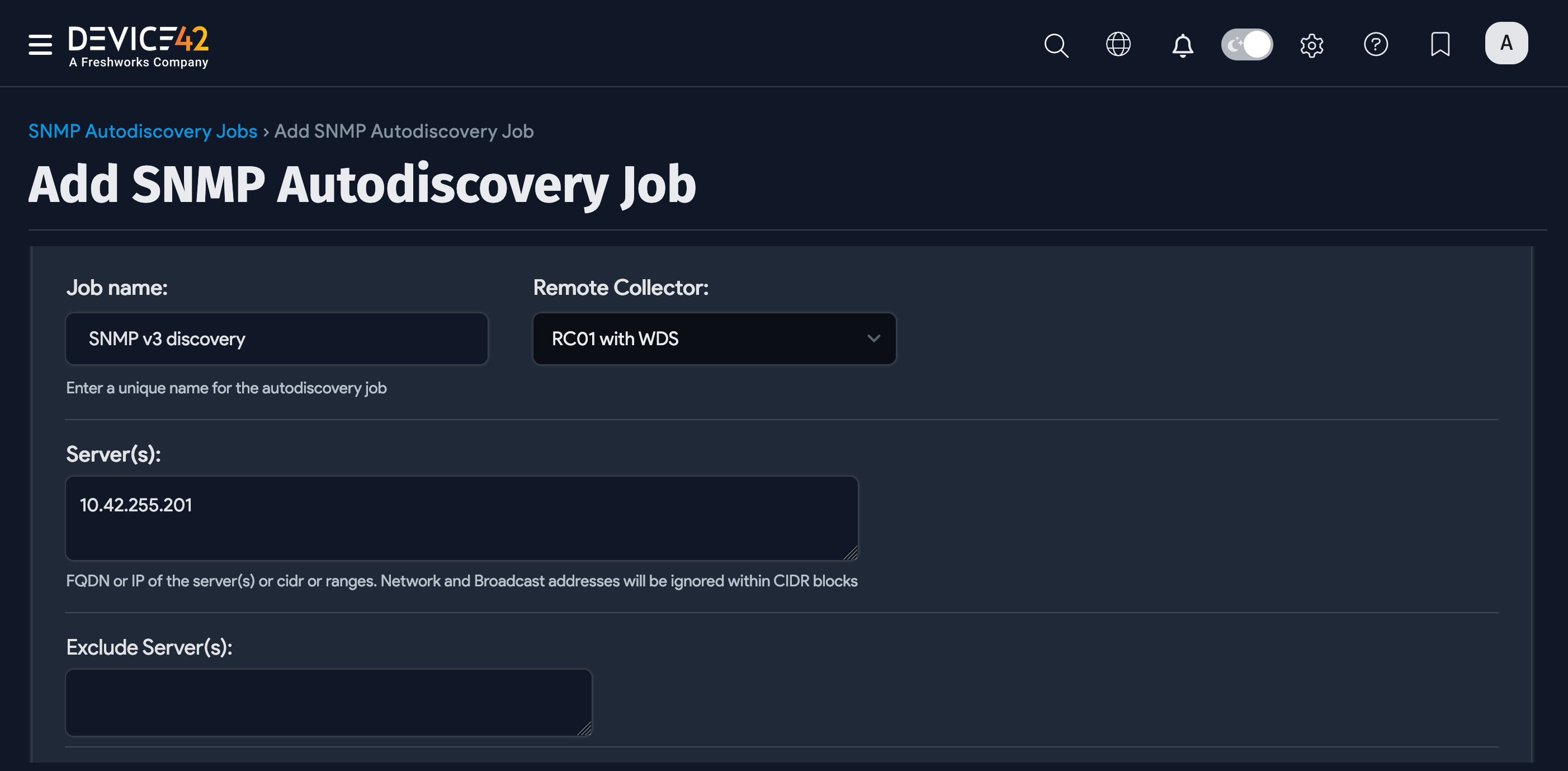
Fill in the basic job details:
- Server(s): Add the server, or range of servers to target.
- Port: The default is "161".
- Give Precedence to hostname: to overwrite the existing name, if one exists.
- Strip domain name: Strip domain suffix from discovered device name.
- Scroll down to Credential(s), select the SNMP version (v1, v2c, v3 ), and add the authentication details.
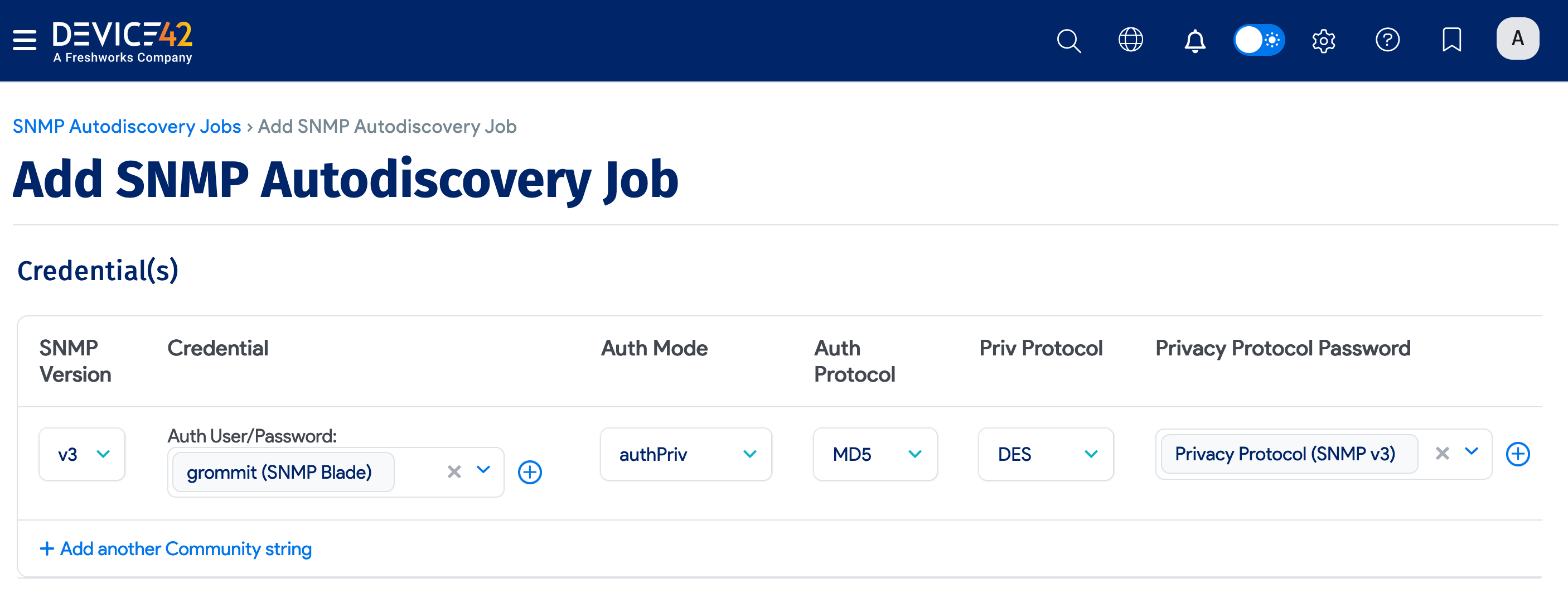
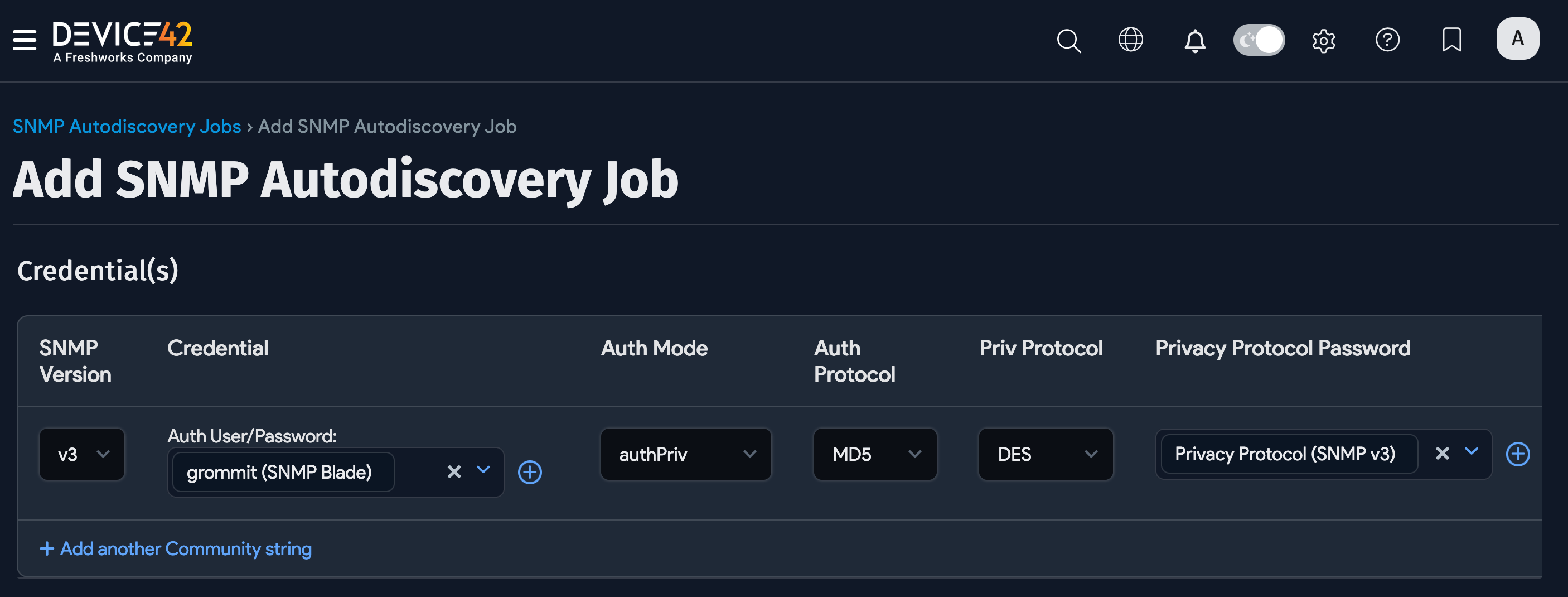
Blade System Options
Scroll down to the Enclosure/blade system options section and click Show to reveal blade system-specific SNMP job options.
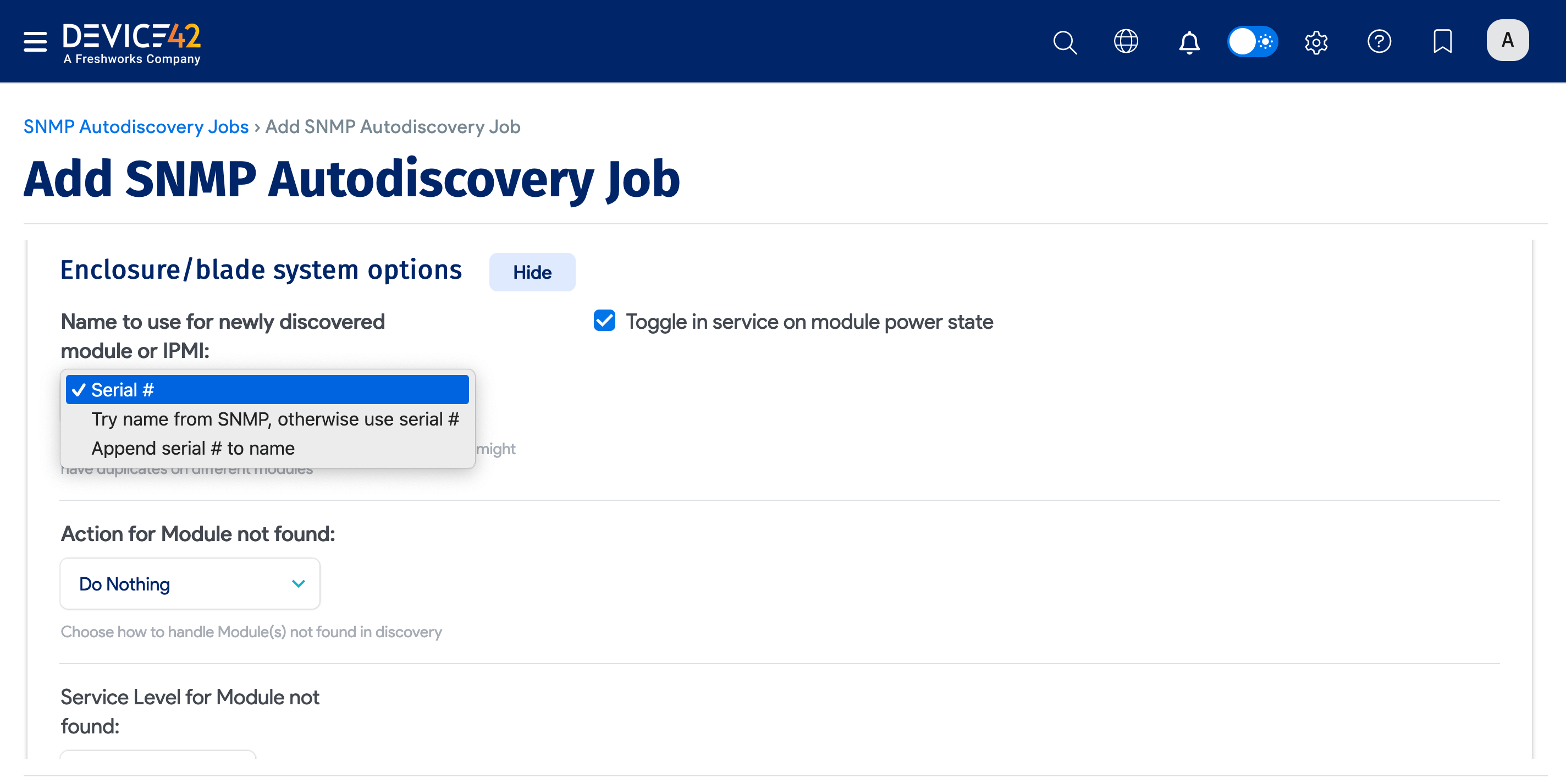
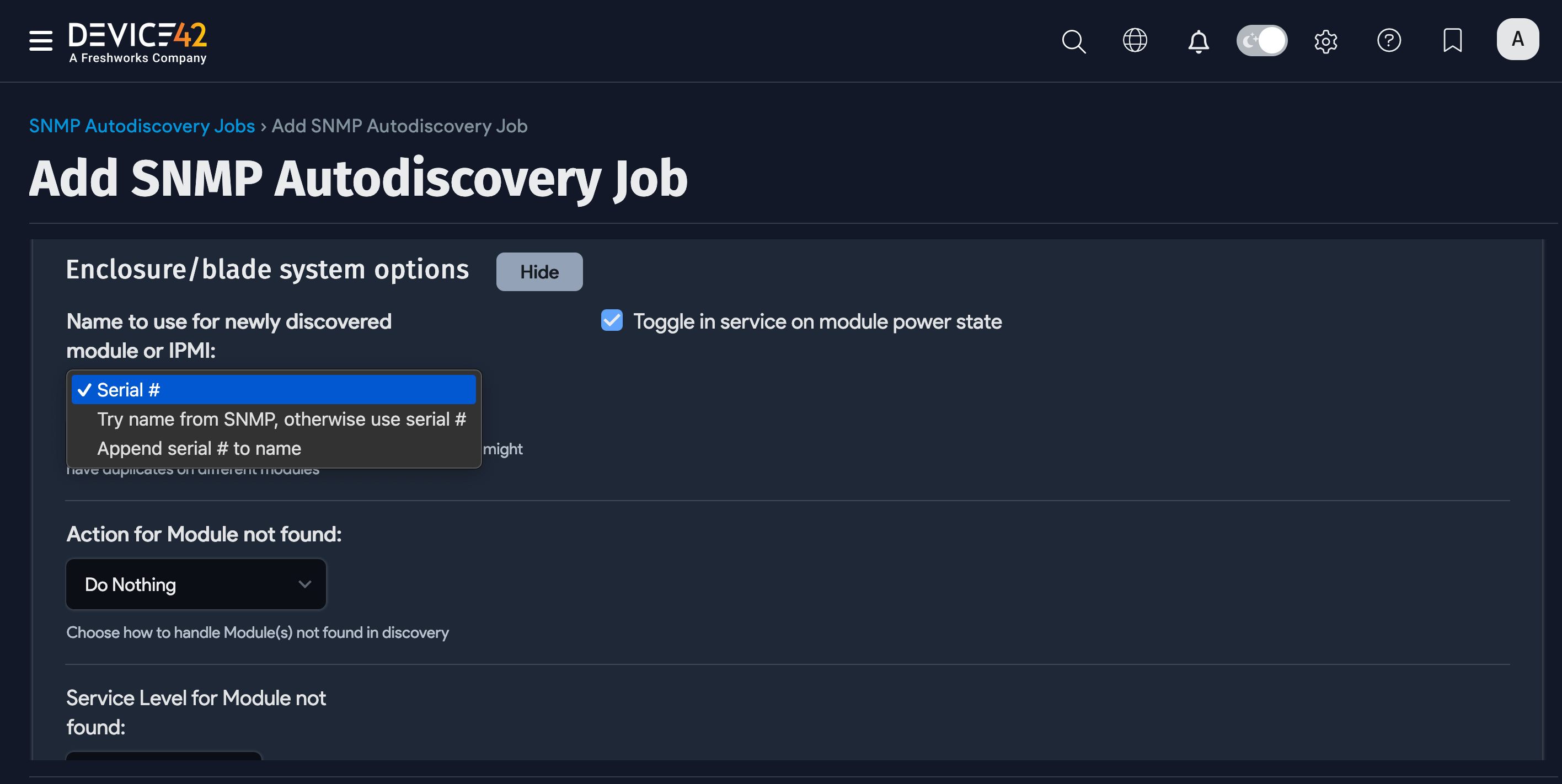
- Choose the Name to use for newly discovered module or IPMI. Select Serial # from the following list of options to avoid creating duplicate names for newly discovered items.
- Serial #
- Try name from SNMP, otherwise use serial #
- Append serial # to name
- Deselect Toggle in service on module power state to prevent the system from automatically changing the service status of the module based on its power state.
- Choose an Action for Module not found:
- Remove Host Association
- Change Service Level
- Delete Module
- Do Nothing
- Select a Service Level for Module not found from the dropdown or add a new one using the add button
Save the blade autodiscovery job.
Newly created jobs will not run on the first day they are created to prevent an unintentionally large number of jobs from initially running. If you would like to run a job after its initial creation, click the Run Now button on the job details page or on the SNMP Autodiscovery list page.
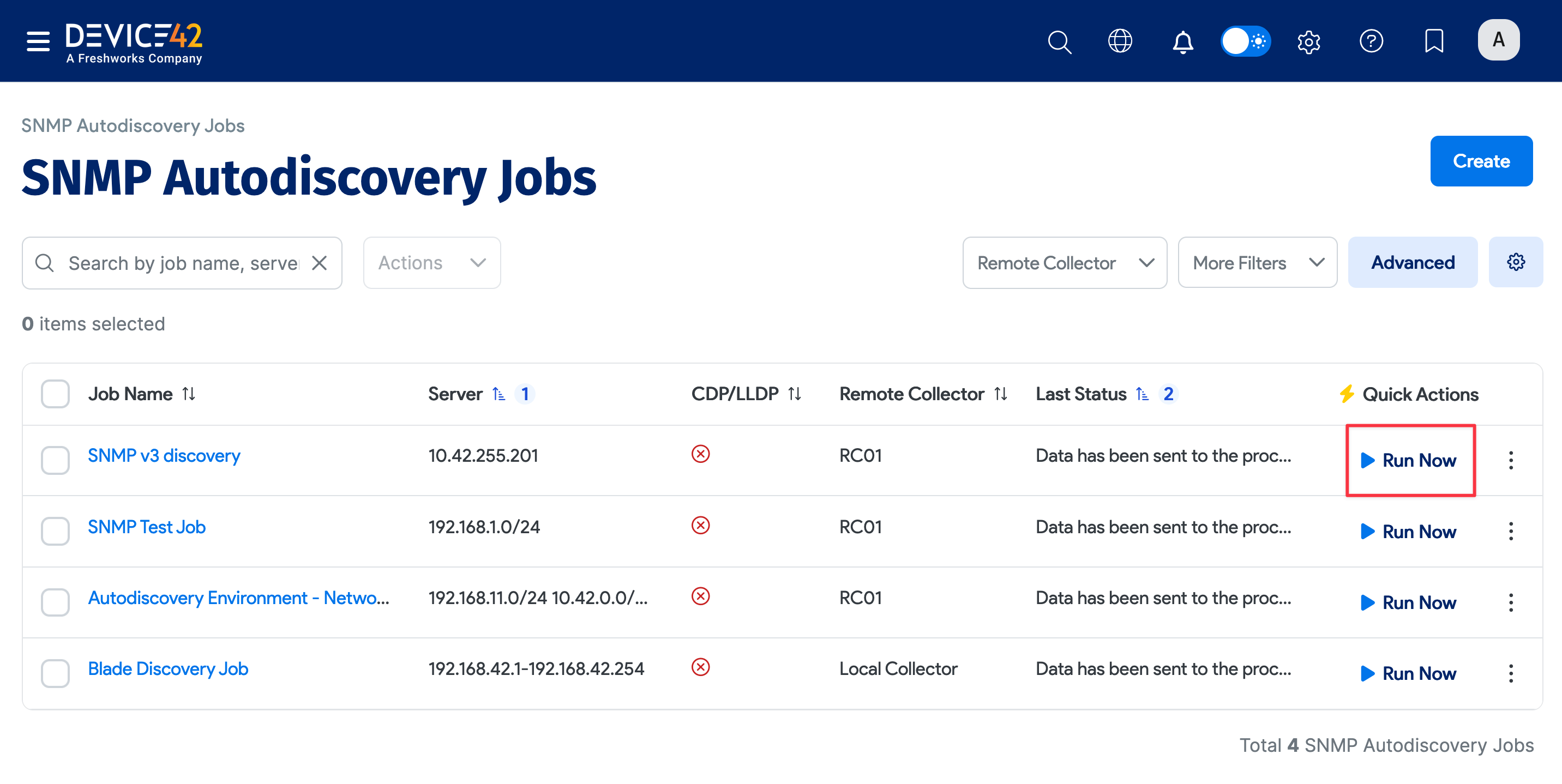
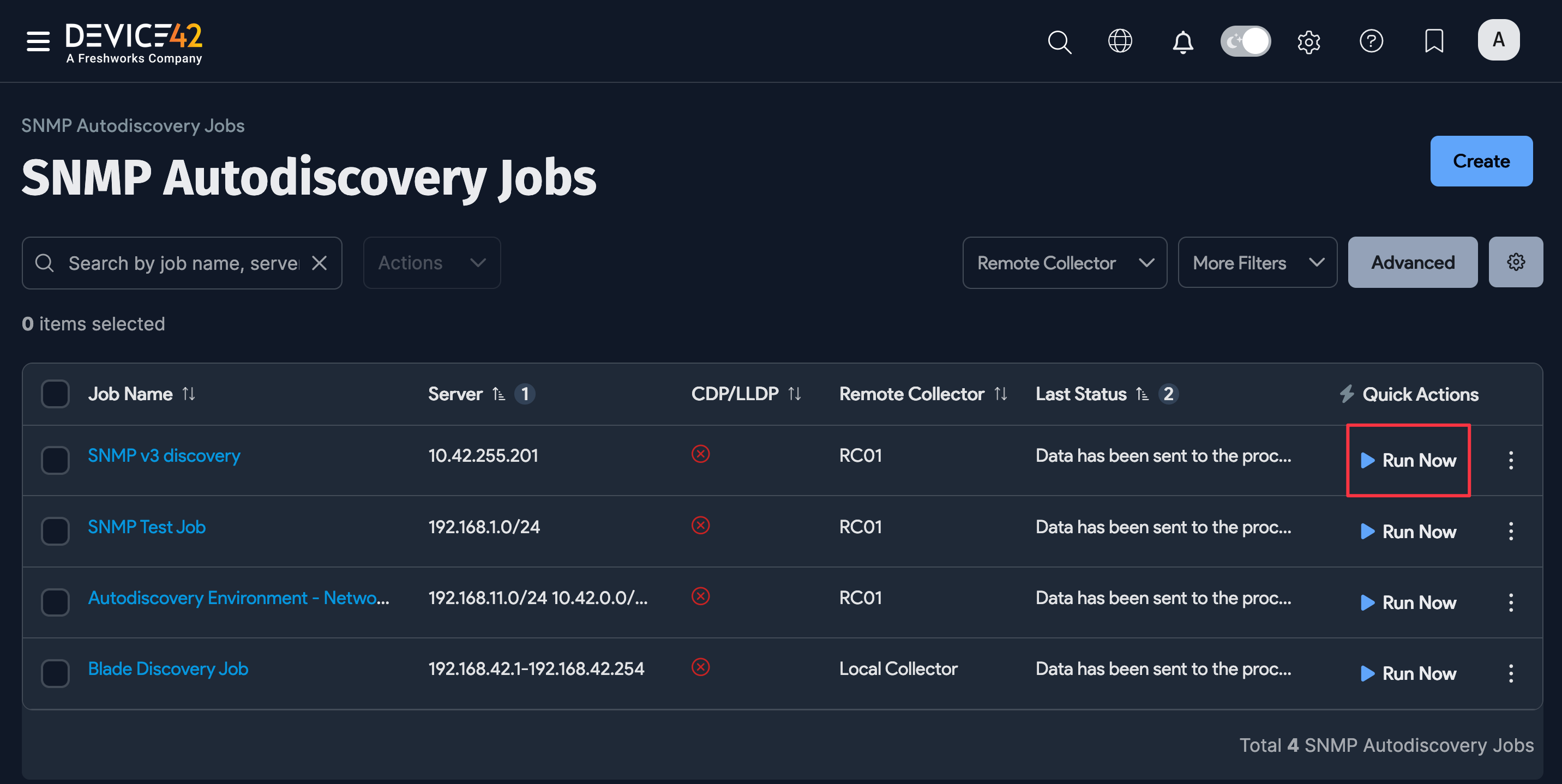
Schedule the Job
On the add or edit modes of the SNMP discovery job page, scroll down to create a run schedule for the job. Create multiple schedules for the job with the + Add another Autodiscovery Schedule button.