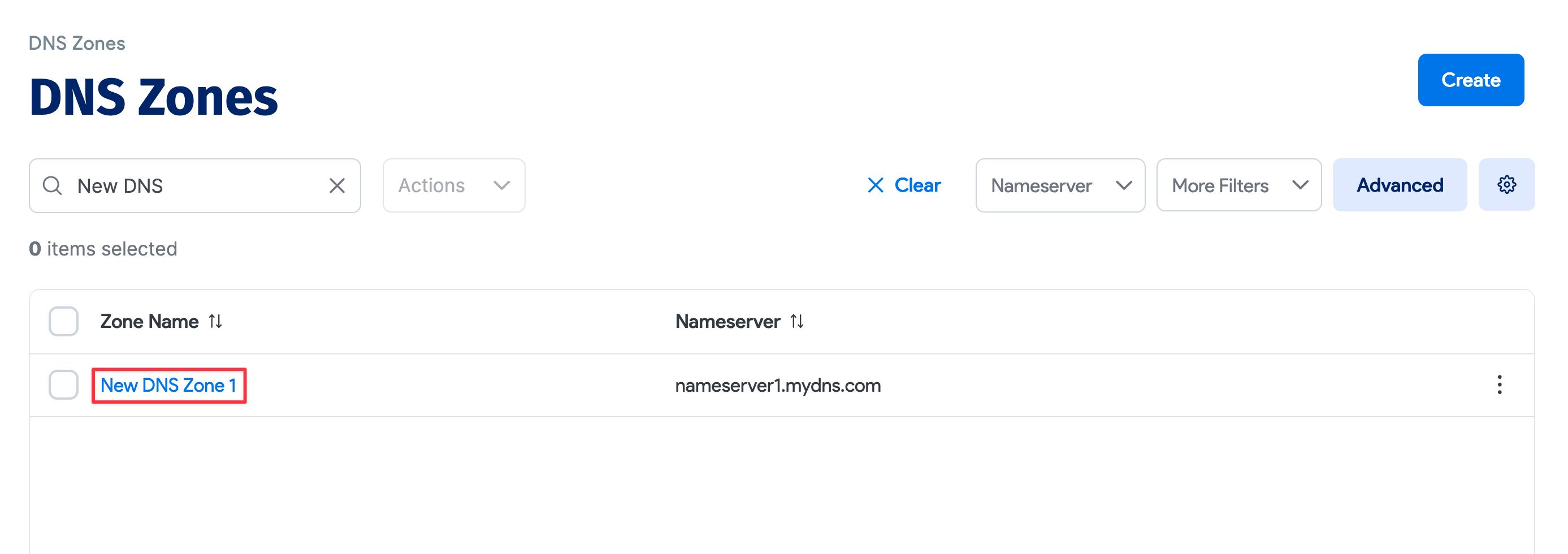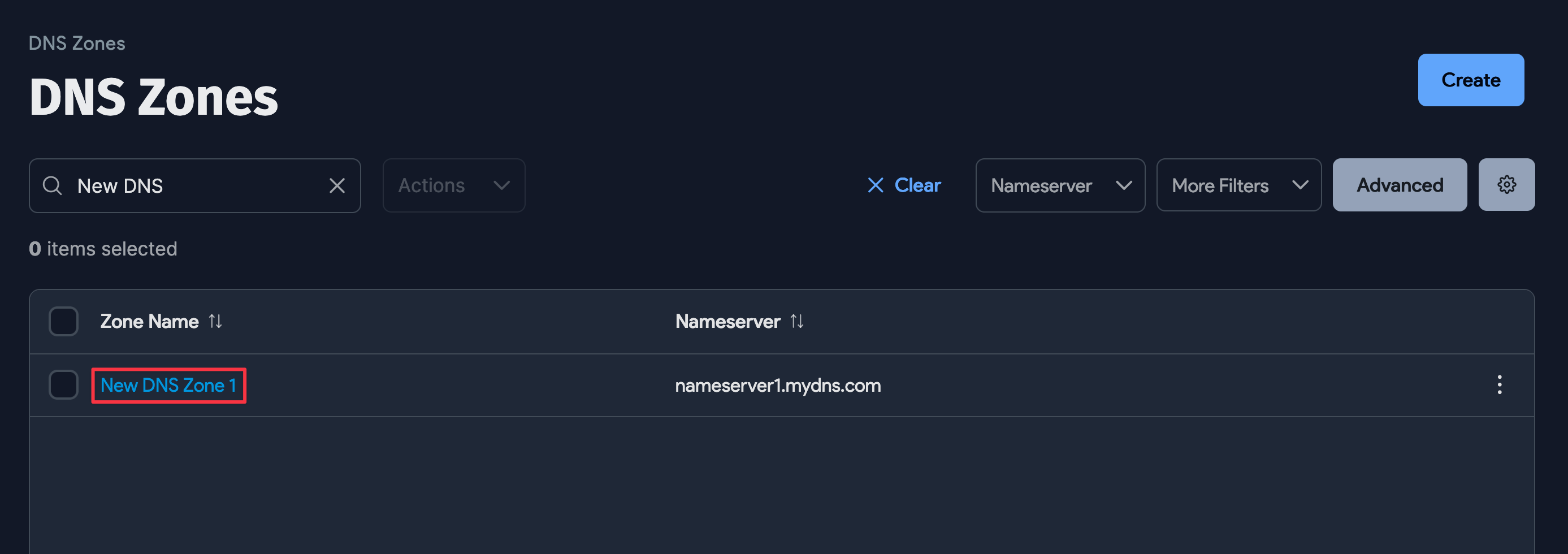DNS Zones
DNS zones can be added manually or (preferrably) via DNS auto-discovery as discussed at: discovery/setup-dns-autodiscovery.mdx
DNS Zone Add/Edit page
The DNS Zones add or edit page can be reached via the main menu, under Resources > DNS Zones. Click the Create button in the upper right to add a new zone. Give your zone a name, and specify the Nameserver for that zone. Optionally, you can specify the VRF Group that your new Zone belongs to, add Tags relevant to your new zone, and add any relevant Notes. Click Save in the bottom right when finished, and you'll be brought back to the DNS Zones list page, where you will see your new zone along with any others that exist.
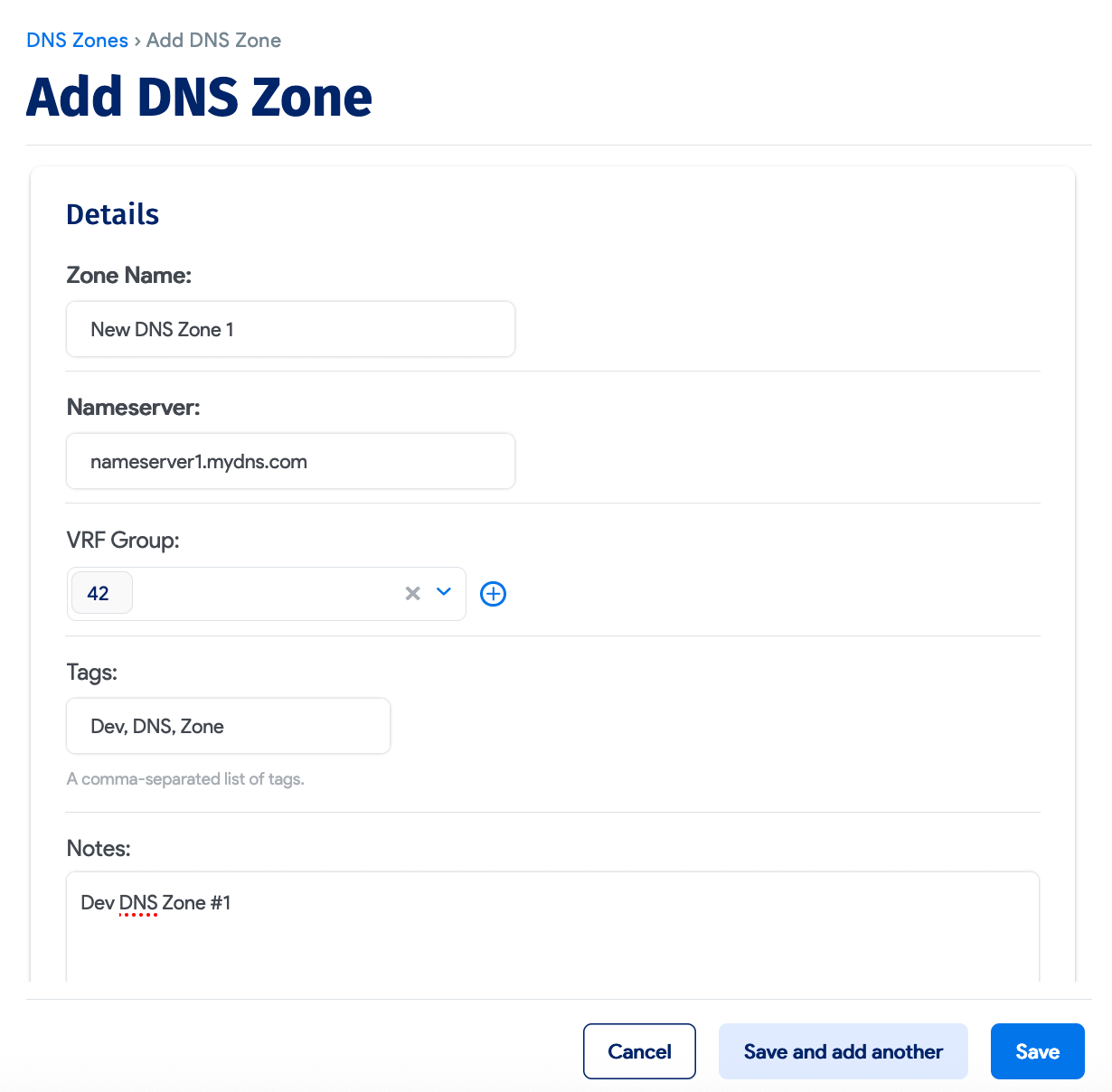
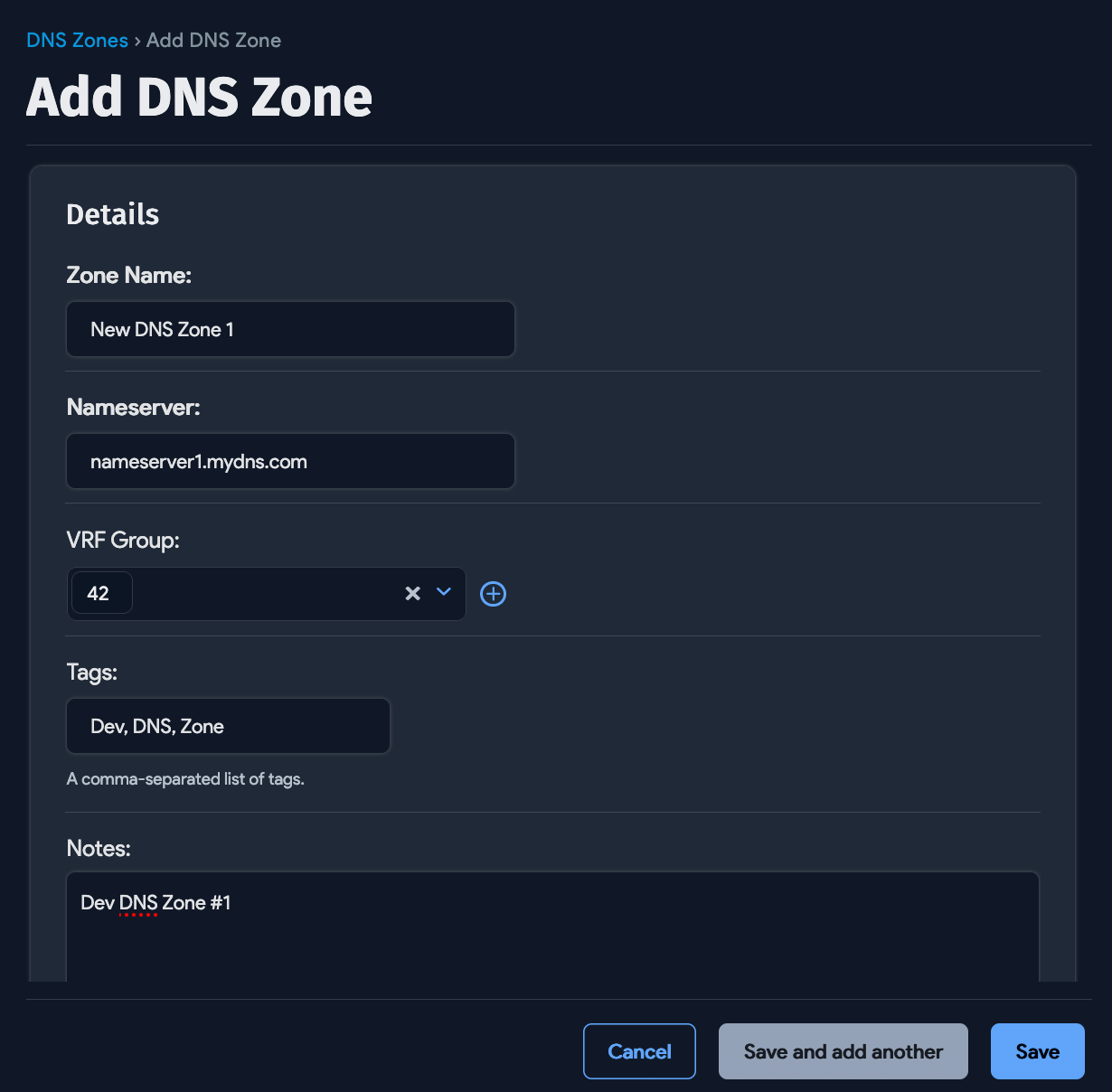
To define a DNS Zone, add or edit the zone specific fields show above.
Editing existing records
To edit an existing DNS Zone record (under under Resources > DNS Zones), click the name of the DNS Zone record you want to edit and click the Edit button in the upper right.