Device42 Windows Discovery Service - Installation
The Windows Discovery Service (WDS) is connected directly to a Remote Collector (RC) to enable WMI discovery directly from the Device42 user interface.
Installation Outline
- Download the
.msiinstaller file from the Device42 software page and run it. - Enter the IP address or FQDN of the RC.
- From the Device42 Main Appliance, generate a one-time PIN.
- Select an installation destination and run the installation.
- Verify the success of the WDS installation from the Device42 Main Appliance.
- Install a valid certificate on the RC and WDS to secure the WDS implementation in Device42.
Detailed Installation Steps
As a prerequisite, the .NET service must be installed on a Windows machine with the .NET runtimes installed.
Download the Installer File and Run
Download the current WDS .msi installer file from the Device42 Autodiscovery software download page.
Run the downloaded Device42Discovery.msi installer. Click Next and follow the prompts to continue with the installation:
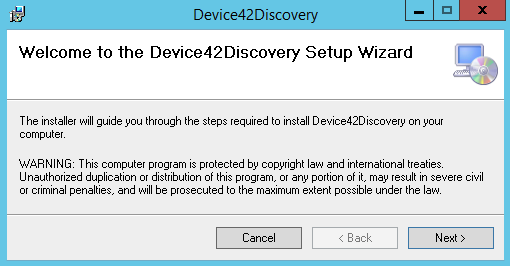
Link to a Remote Collector
In the Device42 RC Link Setup dialog, indicate your RC Endpoint by entering the RC IP address or FQDN in the first field. Enter a one-time PIN in the RC Code field after generating it from the Device42 Main Appliance.
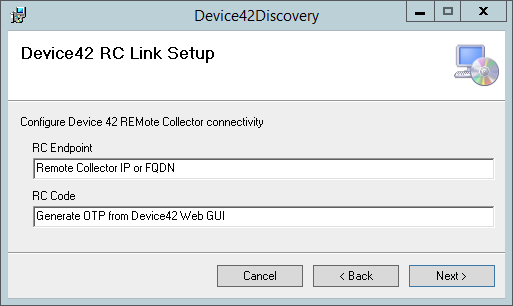
Generate the Remote Collector One-Time PIN
-
From the Device42 MA, navigate to Discovery > Remote Collectors.
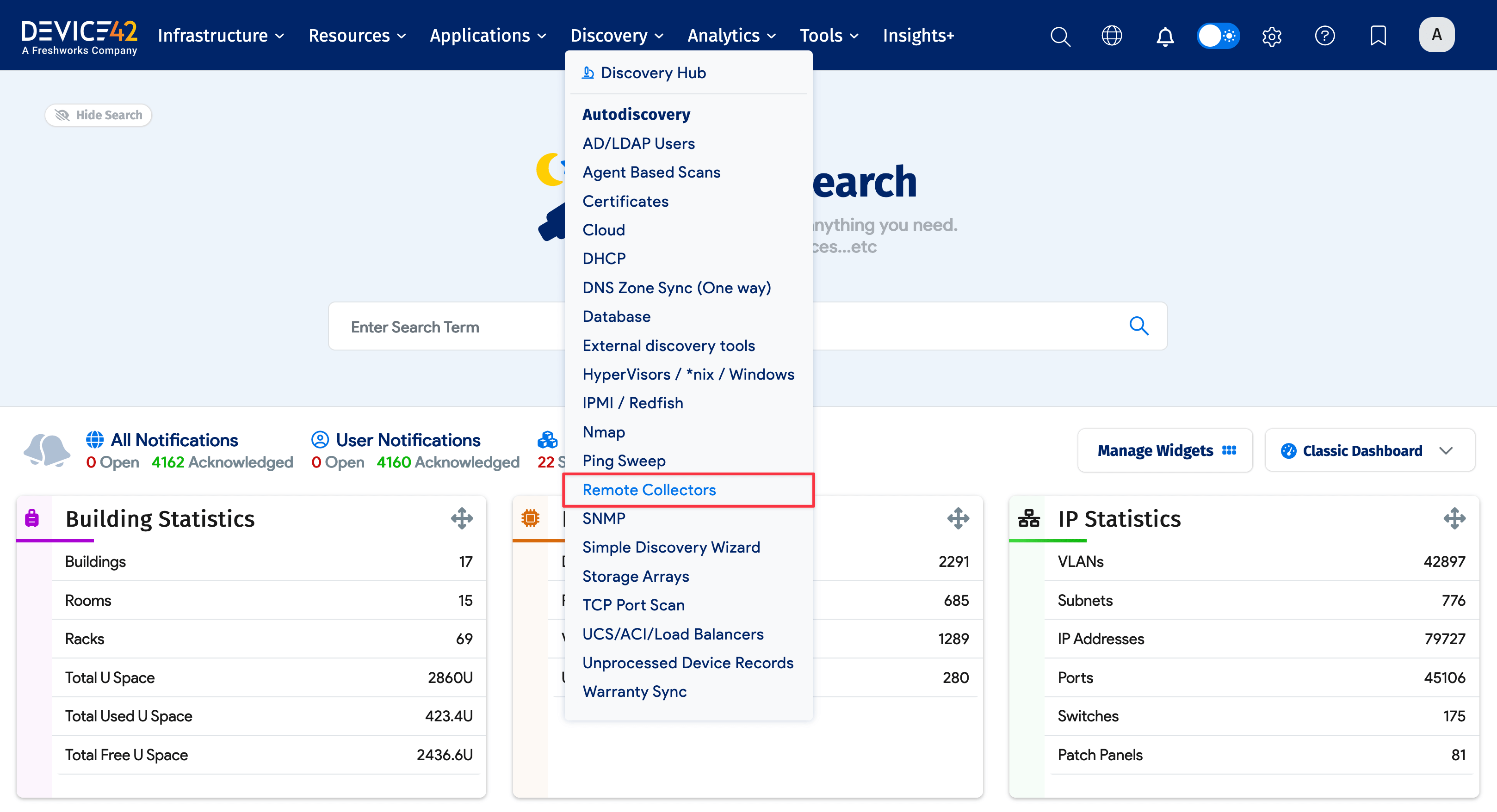
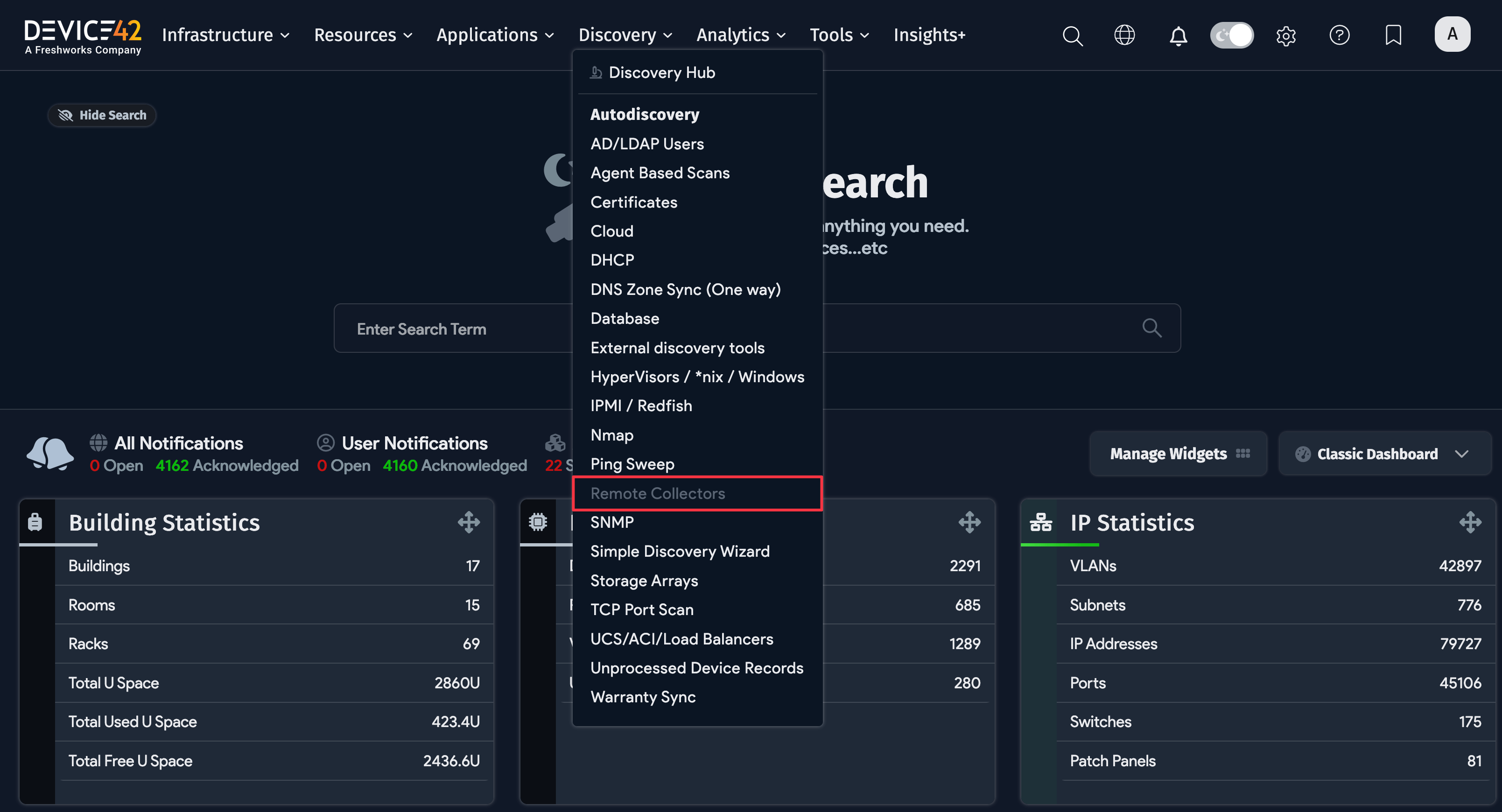
-
Click Generate OTP in the upper-right corner of the Remote Collectors list page.
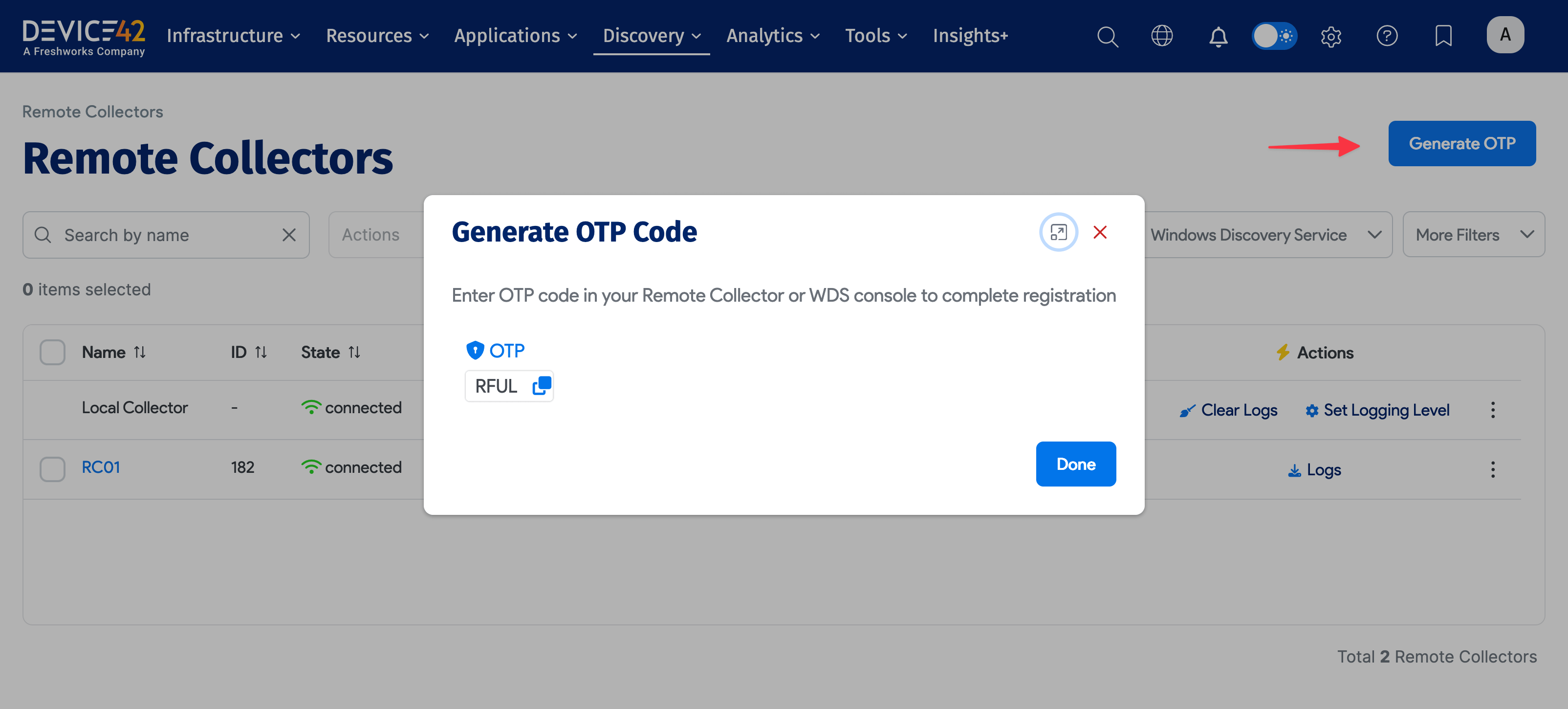

Select an Installation Folder and Start the Installation
Accept the default installation directory for the WDS service or specify a custom installation path.
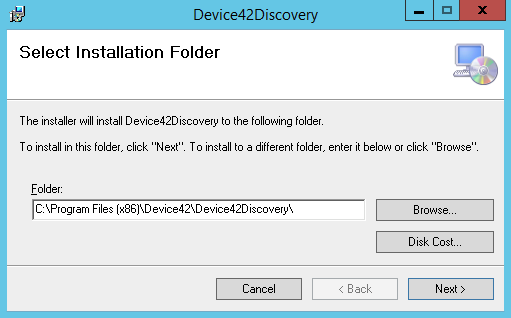
Click Next to confirm installation.
Confirm the Installation
Confirm that the installation was successful by checking that the RCs in the Device42 UI have been renamed and the WDS indicator icon has turned green to reflect the WDS connection.
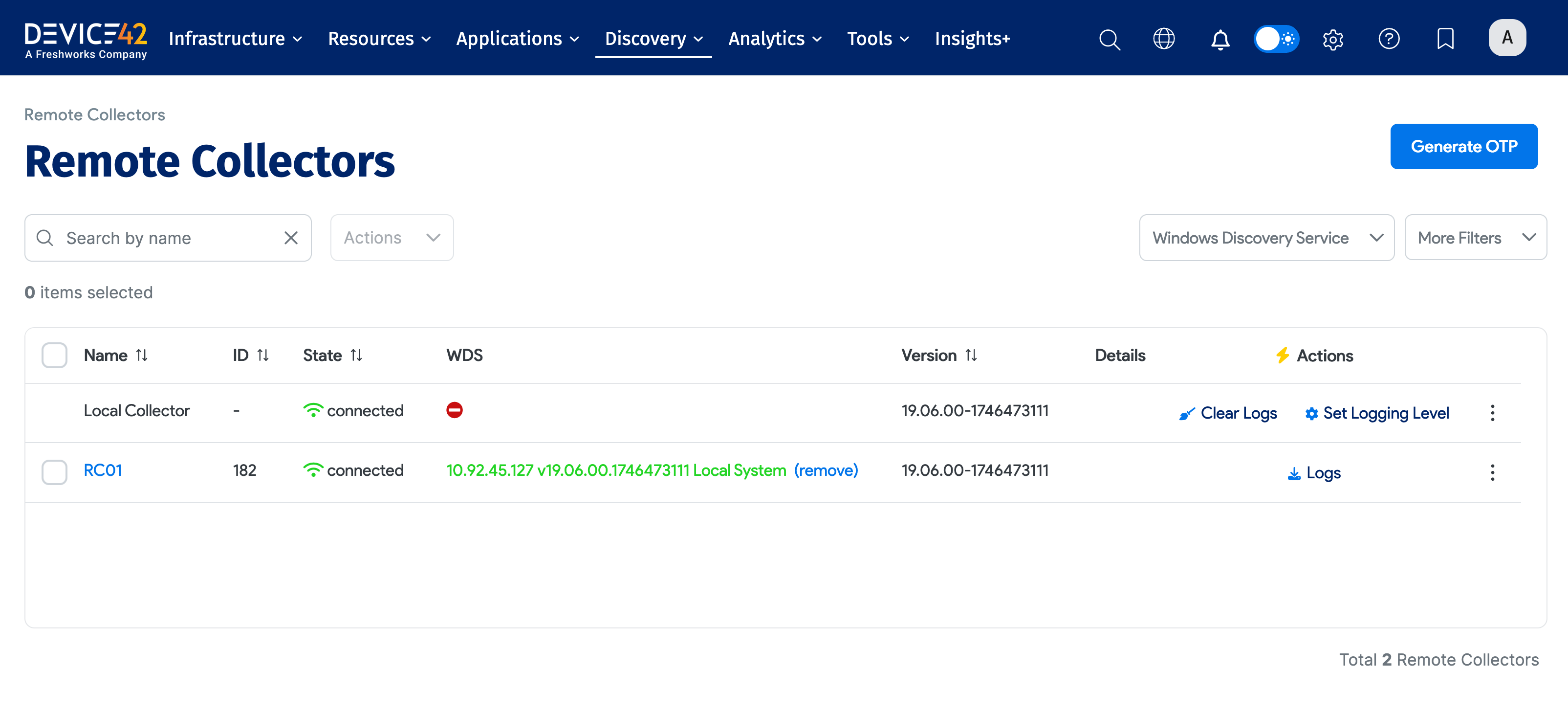
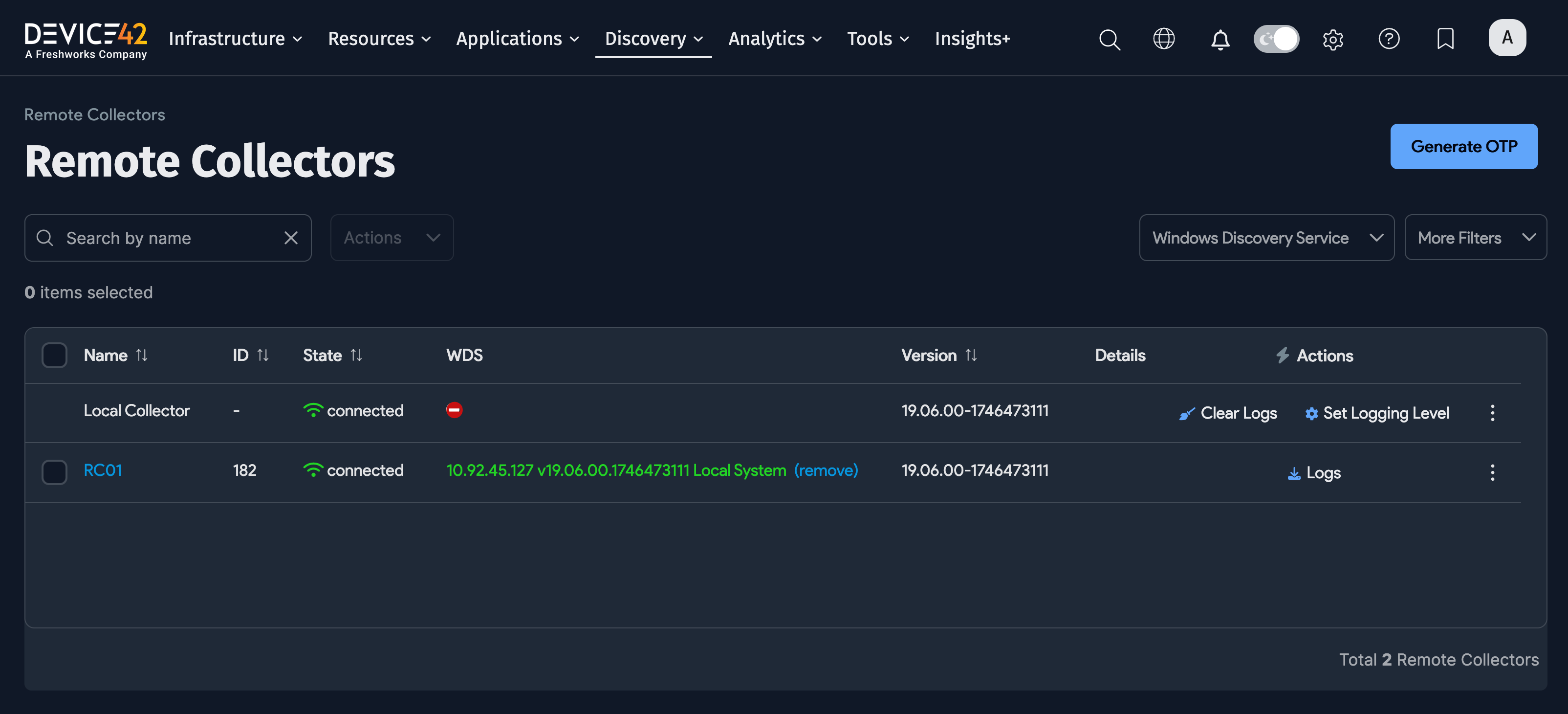
Securing the WDS Implementation in Device42
Both the MA and the RC ship with a self-signed certificate, making it necessary to support invalid certificates with the default installation of Device42.
Install a valid certificate on the MA and the RC. You can then change the default behavior of the WDS to no longer ignore SSL errors by editing the WDS runtime configuration file:
Click to expand the code block
<configuration>
<appSettings>
....
<add key="IgnoreSSLErrors" value="false"/>
....
</appSettings>
...
Create a New WMI Autodiscovery Job
You are now ready to run discoveries with your new WDS. When creating a new Windows WMI autodiscovery job (Discovery > Hypervisors/*nix/win for Autodiscovery), choose the WDS connected to the RC, and configure the job settings to discover Windows devices:
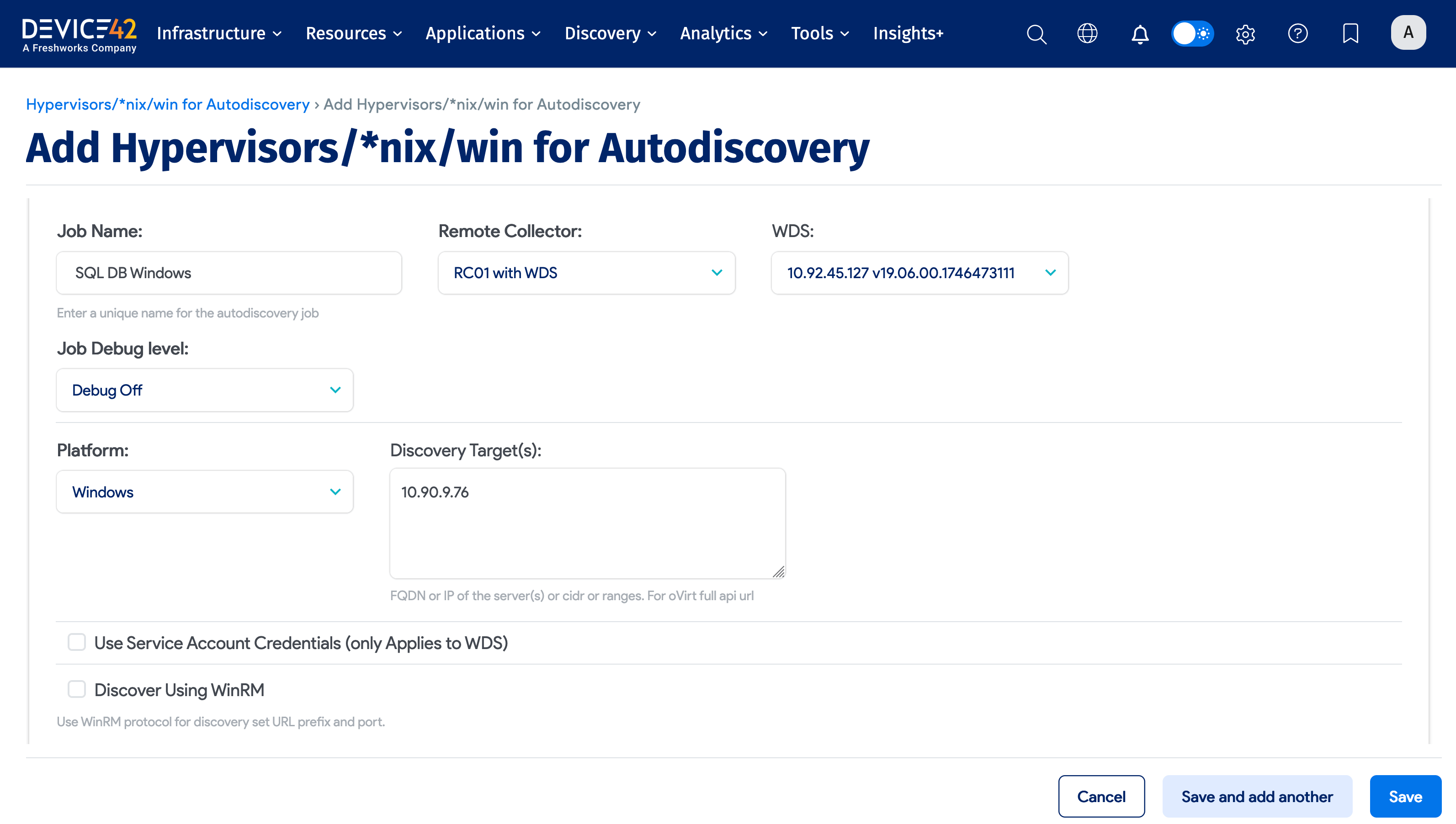
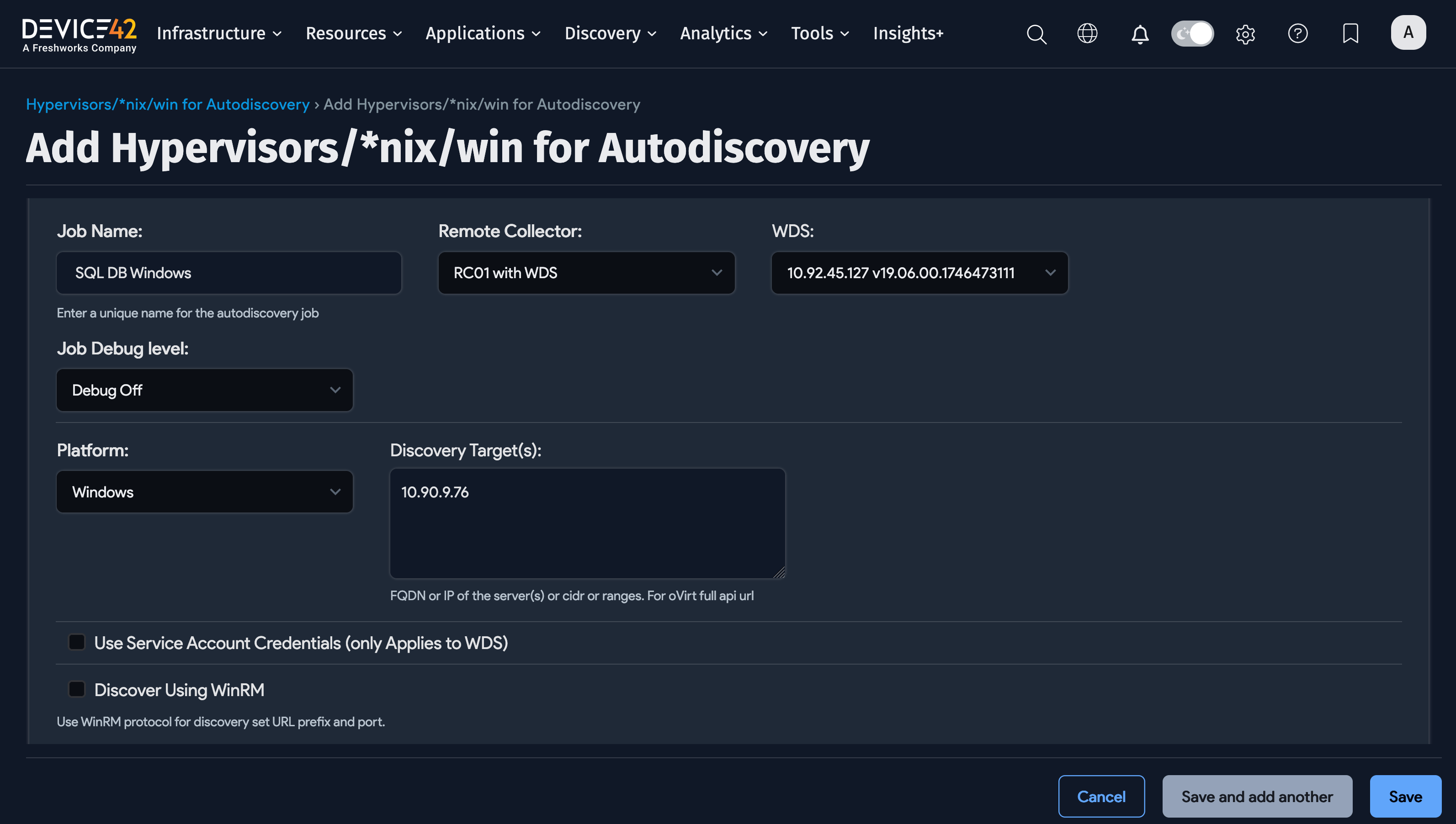
Do not set up an autodiscovery scan using critical production account credentials! Please create a separate, dedicated account to use only for discovery.
Depending on your permissions and configured password policies, account lockout could result in an otherwise avoidable outage. You as a customer are responsible for any such behavior.
Update Your WDS Installation
You do not need to update your WDS installation separately. After the initial connection, WDS updates are automatically pushed and distributed with regular Device42 updates.
If you are concerned that you are not running the latest version of WDS, please update your main Device42 appliance to the latest version.