Xen or KVM Using Virt-Manager - Installation
Install the Device42 Main Appliance on Xen- or KVM-based platforms by following the steps in this guide.
Outline of Installation
- Download the Device42 image and unzip the image using bunzip2.
- Import the disk image and follow the wizard to create a new virtual machine.
- Log in to the Device42 console and configure the Main Appliance.
- Set the time zone and configure NTP.
- Log in to the Device42 Main Appliance from the browser.
Illustrated Steps of Installing Device42 using Virt-Manager
Follow these steps to install the Device42 Main Appliance.
Download the Image and Uncompress
The raw image for Xen or KVM has been compressed using bzip2. When you get the file on the KVM host, run the bunzip2 command to uncompress the file:
bunzip2 device42-<version>-raw.img.bz2
Create the Virtual Machine
-
Select Import existing disk image to create a new virtual machine.
If you don't see the option to Import existing disk Image, follow the Alternate Install guide.

- Choose Linux as the OS type and select the latest Ubuntu Version.

- Allocate at least 8 GB RAM and 2 vCPUs for production appliances. See Sizing Recommendations.
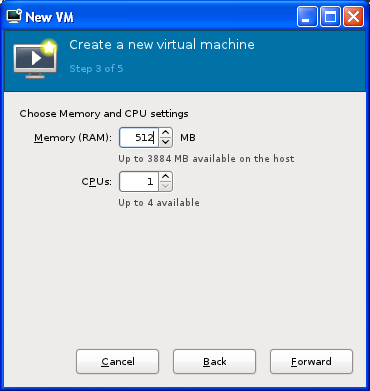
- Choose your virtualization type from Advanced options and x86_64 for the Architecture. Click Finish.
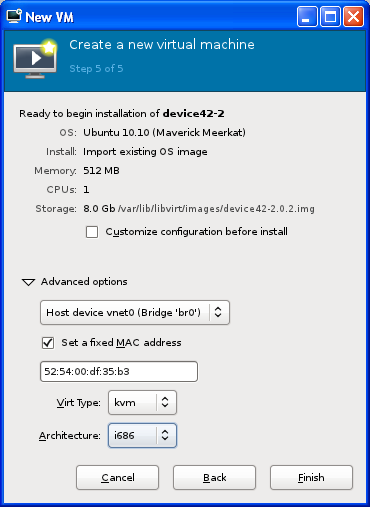
Set Up the Main Appliance from the Console
-
When the import is finished, power on the new virtual appliance.
-
Log in to the console using the default credentials:
- Username:
device42 - Password:
adm!nd42
Change the default password after signing in to the appliance console.
- Username:
-
Configure a static IP address for the Device42 appliance.

- (Optional) Create a DNS entry for the new IP address for the new virtual appliance.
You can apply updates and perform other menu-related tasks using SSH. Please note that root login has been disabled.
Set the Time Zone and Configure NTP
After setting a static IP address, set the time zone and configure NTP to ensure autodiscovery scheduling and log history work correctly.
Log in to the Web Interface
-
Point your browser to
https://FQDN(Fully Qualified Domain Name) or IP addressto go to the Device42 web UI. -
Log in to Device42 using the default credentials:
- Username:
admin - Password:
adm!nd42
Please change the password as soon as you log in.
- Username:


Next Steps
Install the Device42 Remote Collector and Windows Discovery Service before creating your first discovery job.
You can import data into Device42 using the Device42 API or the Import/Export (xls) tool.