PDU Rack Display
In this section, we will cover the basics of entering information that tells Device42 where the PDU is mounted (that is, to the left, to the right, above, below, or in the rack). PDUs above and below the rack are displayed using an icon. Other locations are displayed using images.
PDU Location
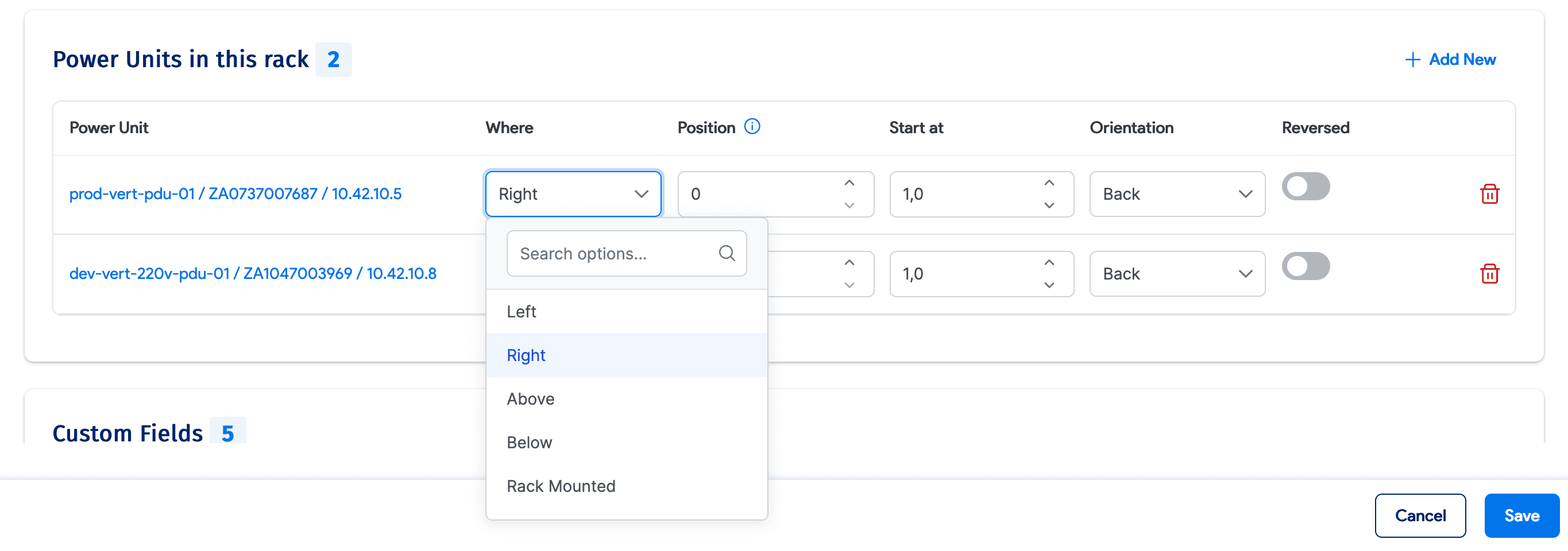
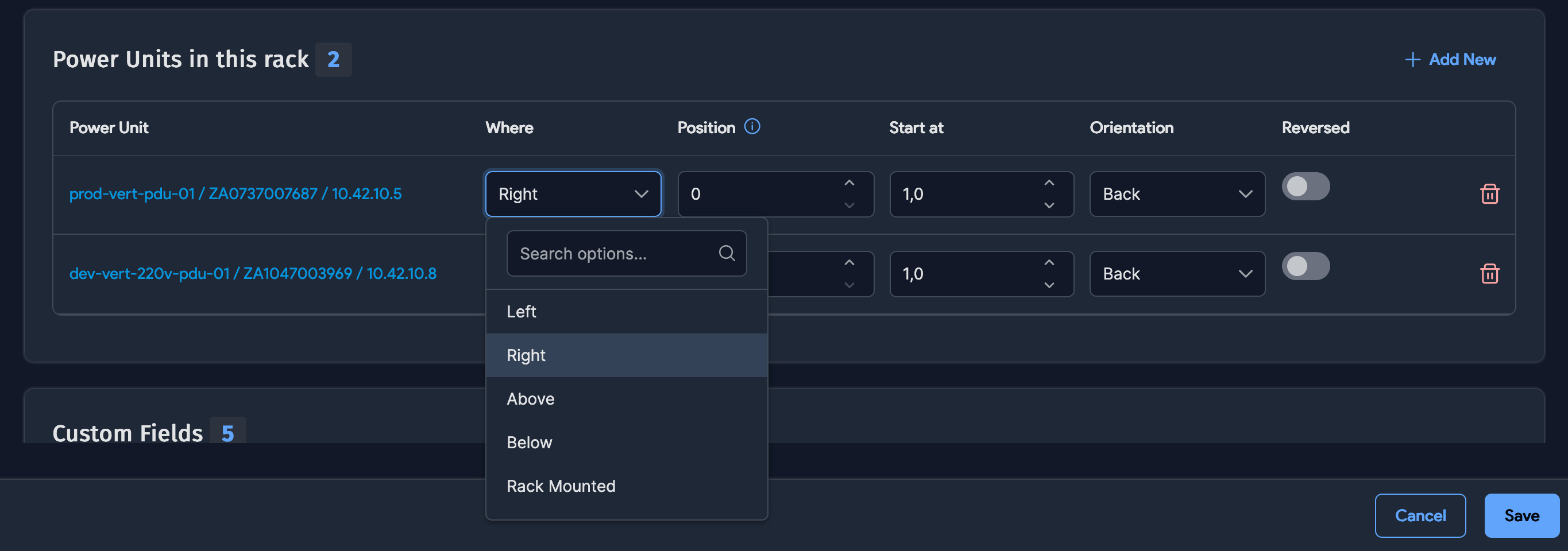
When you choose a PDU from the lookup icon (or search icon), the following options can be defined:
Where: Choose the location of the PDU from Left, Right, Above, Below, or Rack Mounted.
Start at: A starting location is required for rack-mounted PDUs.
It is optional for PDUs that are to the left or right of the rack. However, if you choose a starting location, it will use that as its starting location. The only time the starting location is ignored is if the starting location and size of the PDU entered combine to overshoot the rack.
This field is not required or used for PDUs that are mounted above or below the rack.
Orientation: PDUs are only displayed in their respective orientations. For example, for a Front orientation with the PDU on the top, the rack layout view only displays the PDU in the front of the rack and not in the back of the rack.
Rack-Mounted PDUs


Rack-mounted PDUs display like any other device in the rack. Half-depth PDUs are greyed out on the other side of the rack in the rack display (unless you have another device mounted; then the PDU is not visible).
PDUs on the Left or Right Side of the Rack
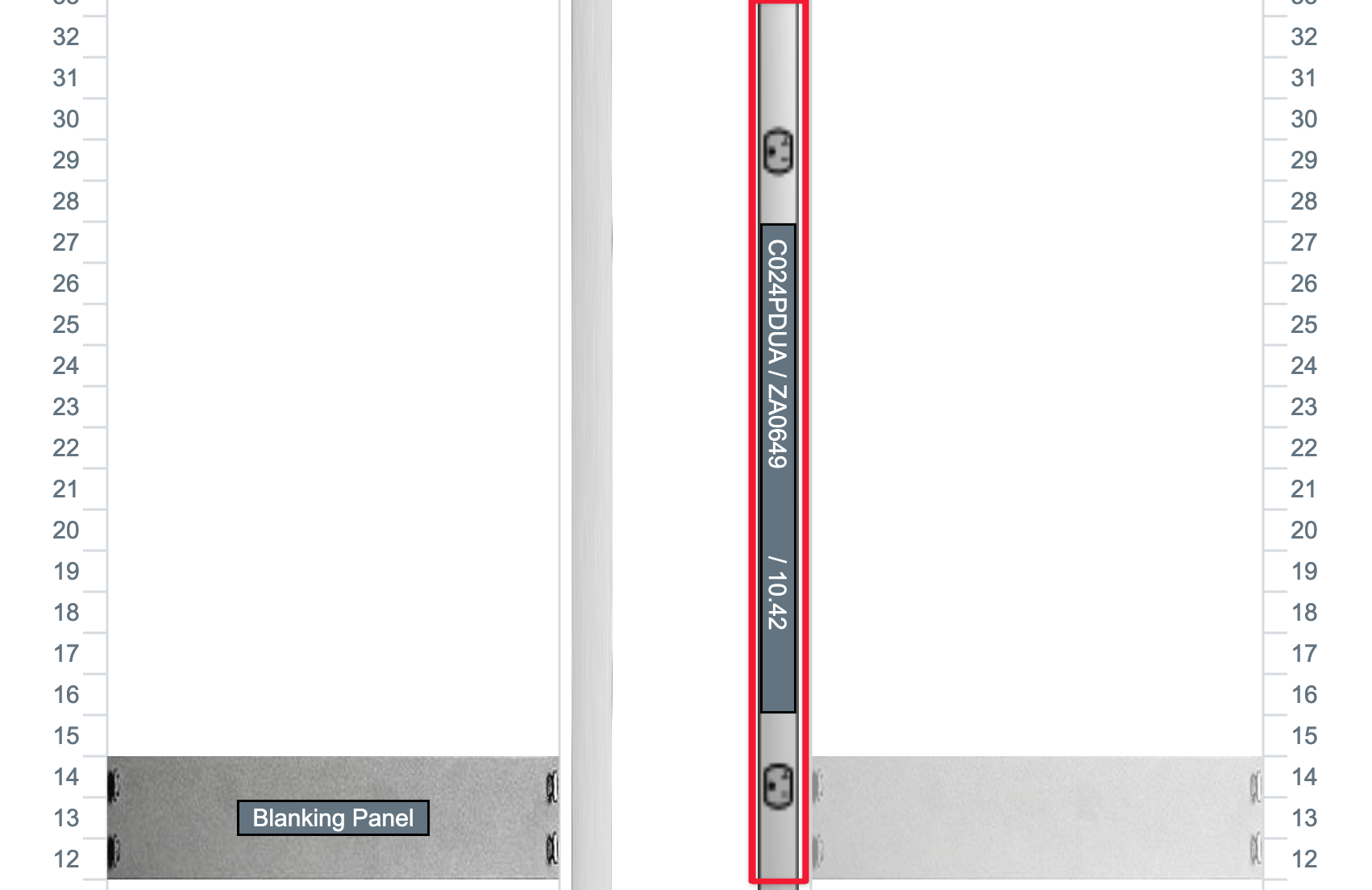
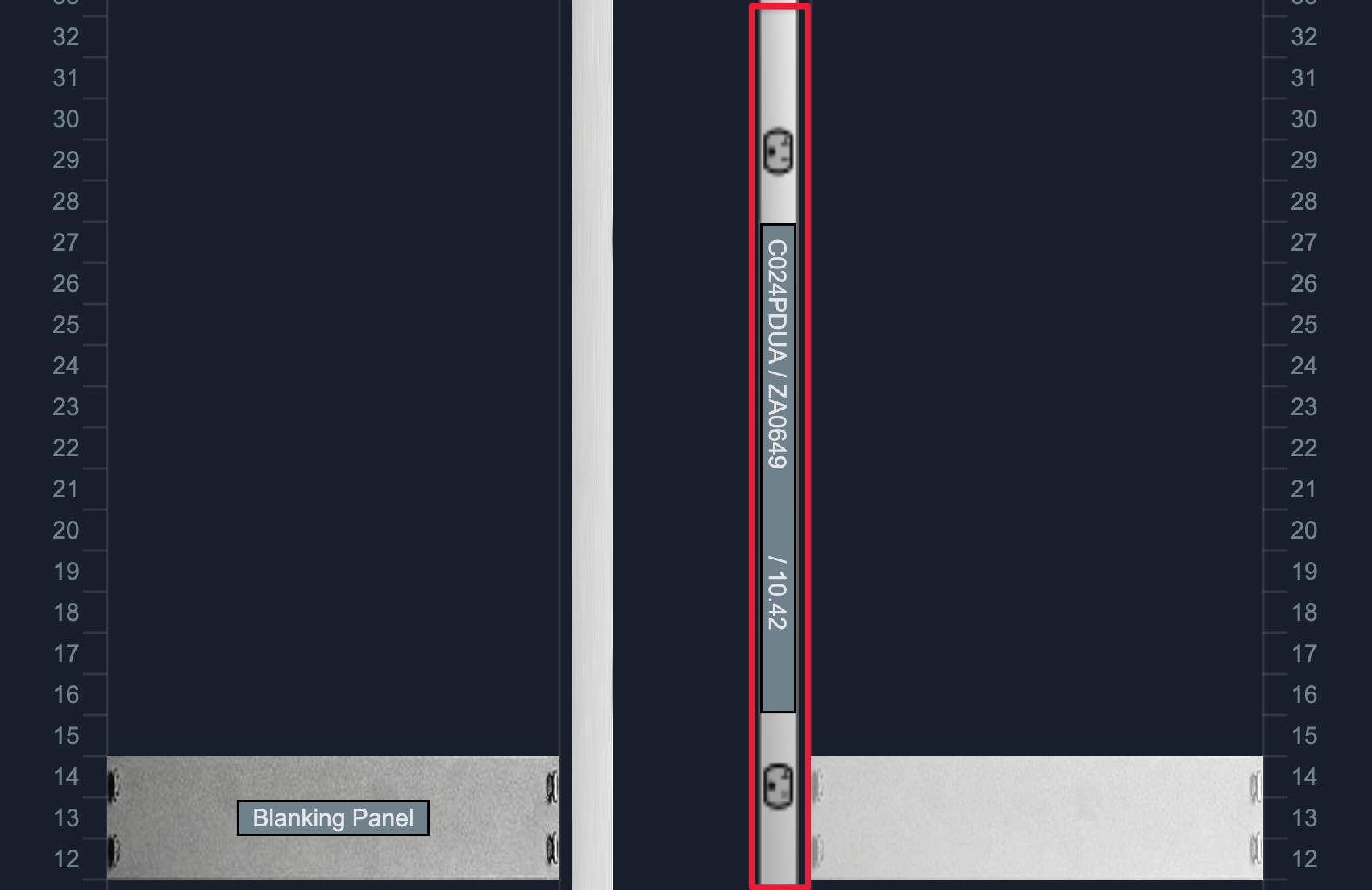
Left or right PDUs are only displayed for the respective orientation, as shown in the image above. You can click on the PDU to open its details page.
PDUs Above or Below the Rack


PDUs above or below the rack are shown using power point icons. Each icon represents a single PDU and can be clicked to open the PDU's details page.
PDU Display in Multi-Rack Views
When looking at PDUs in multiple rack views, only rack-mounted PDUs are displayed.
Visually Adding PDUs to the Rack From the Rack Layout Screen
From the rack layout screen, you will see the option to add a PDU:
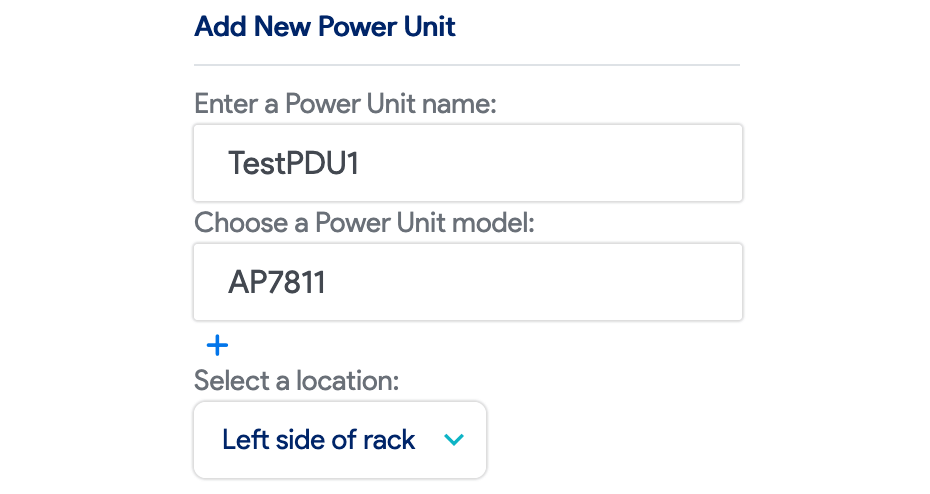
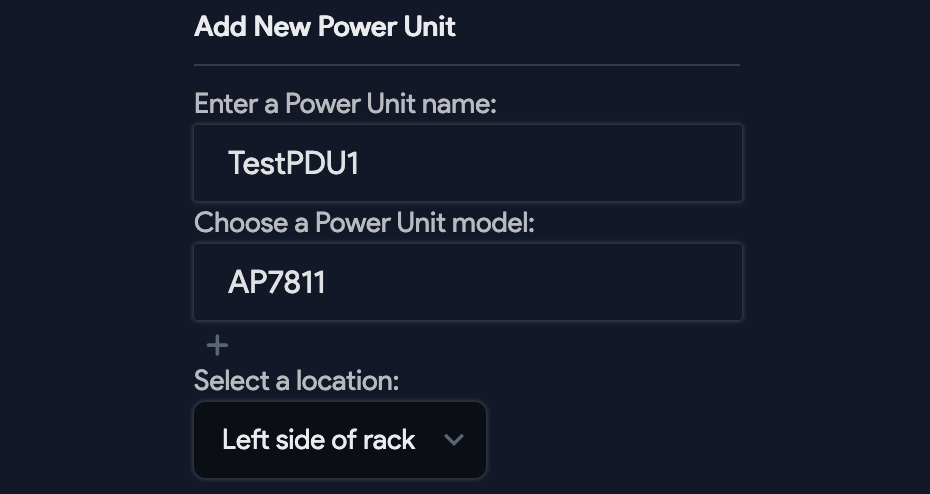
Choose a name and a PDU model, and a template object will appear. Drag the template object to a rack slot, and the move is complete.