PDU Ports
In this section, we will discuss Power Distribution Unit (PDU) ports. To edit PDU ports, open any PDU CI and enter Edit mode via the main menu: Infrastructure > Power Units > Power Units.
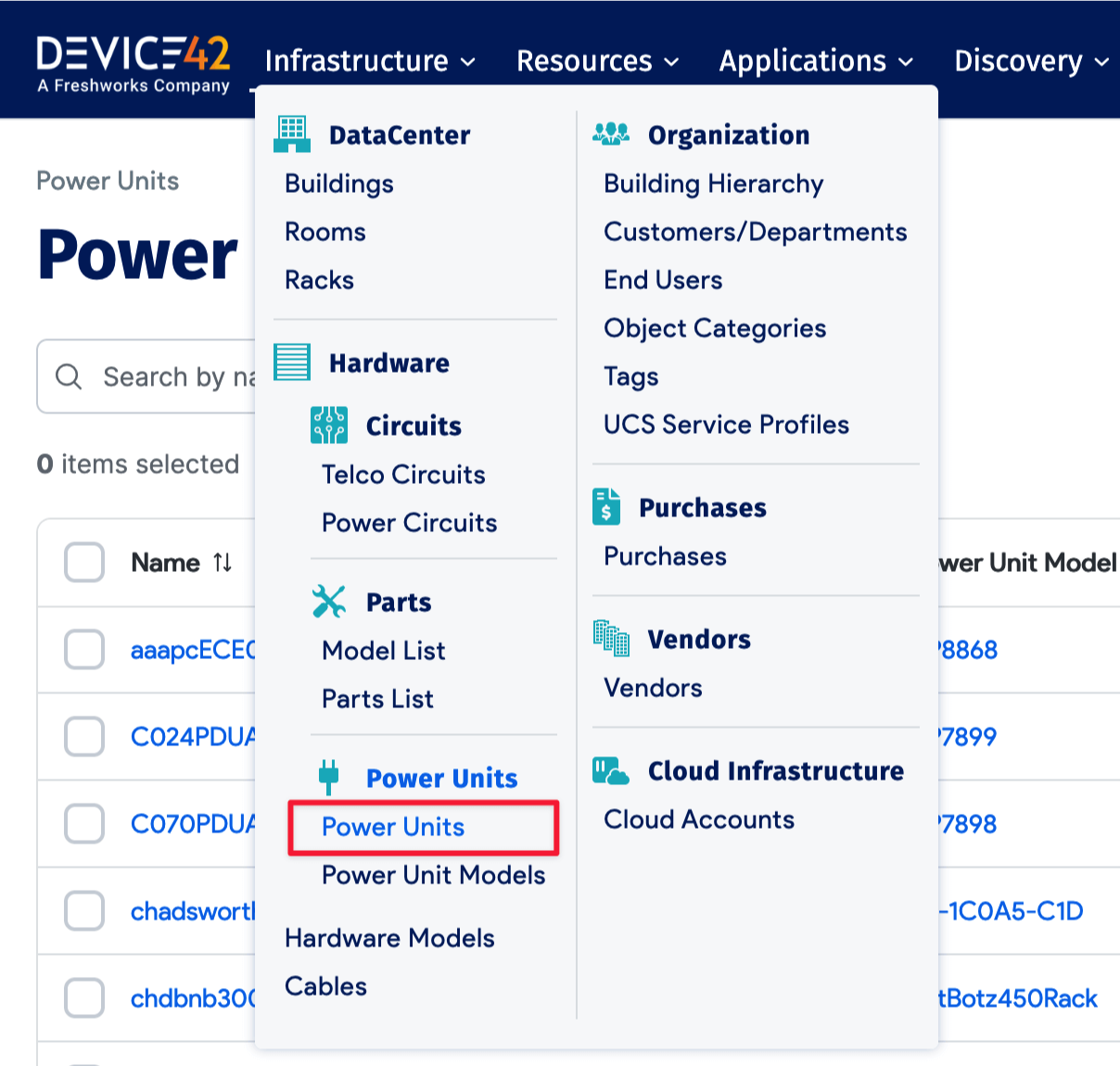
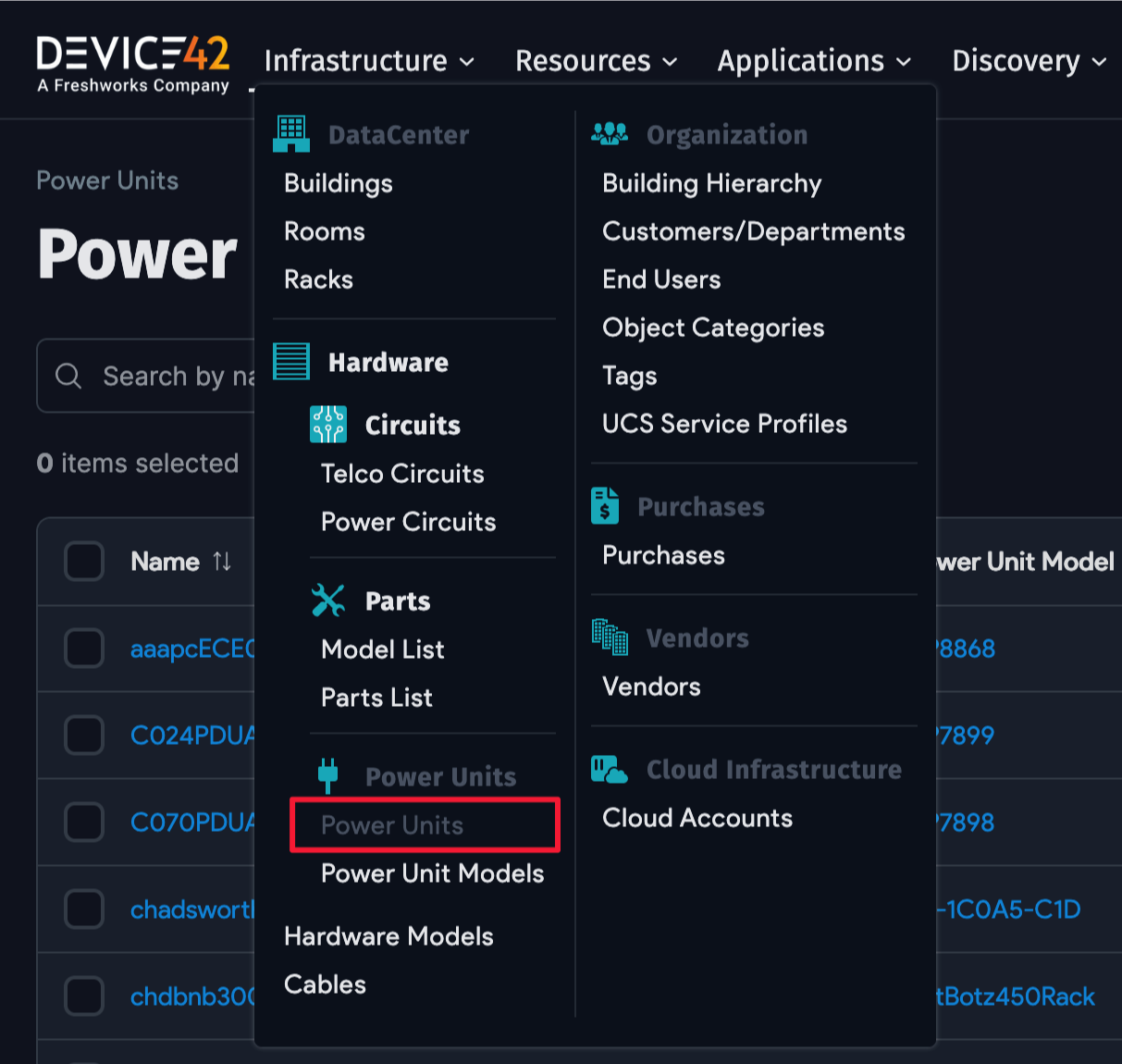
Power Unit and PDU Port Connectivity
PDU ports can be connected to a device, an asset (such as a modem), or another PDU. Set the Connection Type via the Content Type pulldown.
The Object ID is the ID of the Content Type (the device, asset, or PDU) object. Set the ID, and click on the lookup icon. You will then see a list of existing objects that have the selected content type, and you should select the device, asset, or PDU that connects to this port.
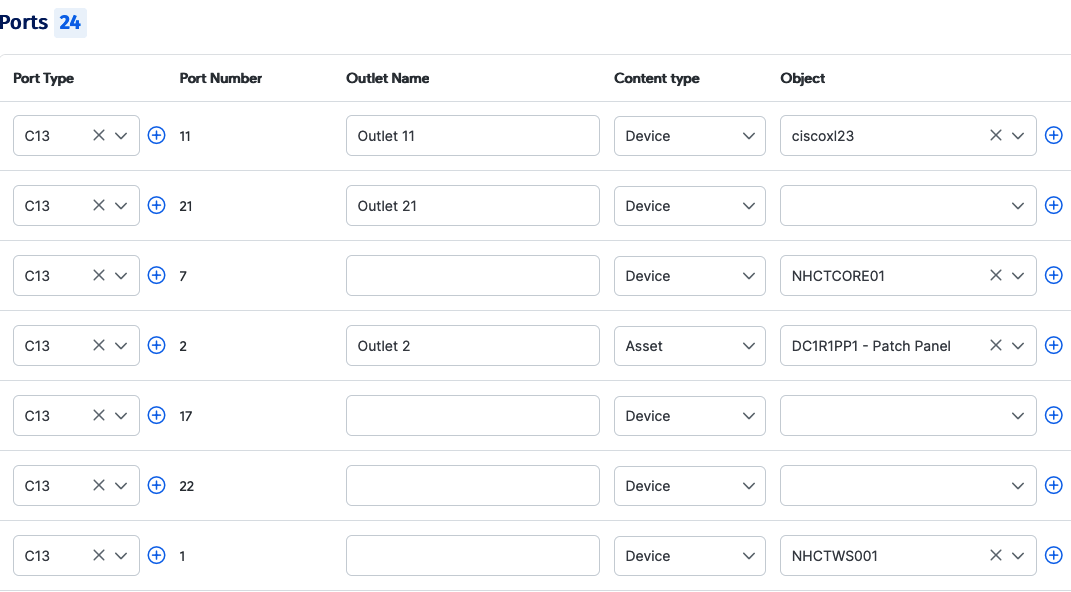
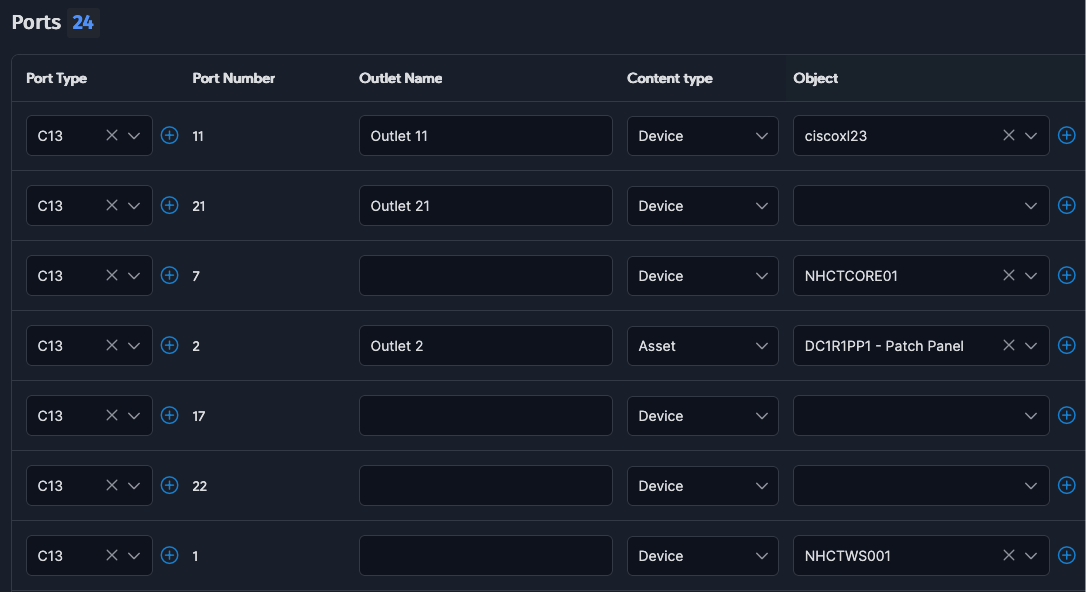
Field Definitions:
- Outlet Name: The outlet name or number on the PDU.
- Port Number: The outlet or port number, as labeled on the PDU.
- Object Name: The object name is auto-generated (after saving) based on the selected Content Type and Object ID, and provides a link to the device, asset, or PDU that is connected to the port.
- Object PSU label: The label of the power supply on the device/asset side.
- Override Watts: Enter a value, in Watts, to override the wattage detected from hardware (optional).
- Bootstrap Power: This field shows the peak power draw from this outlet at device boot time; empty if no device is connected.
- Power Draw: This field shows the actual power [aka true power] draw as measured from this outlet the last time it was polled; it is empty if no device is connected.
- Active Power: This field shows the active power [aka reactive power: power absorbed then returned by the load] draw as measured from this outlet; it is empty if no device is connected.
- Apparent Power: This field shows apparent power [aka true power] draw, a combination of active [reactive] power and true power measurements; it is empty if no device is connected.
- Power Factor: This field shows calculated power factor [PF = true power / apparent power]; it is empty if no device is connected.
PDU Ports Viewed From the Device Perspective
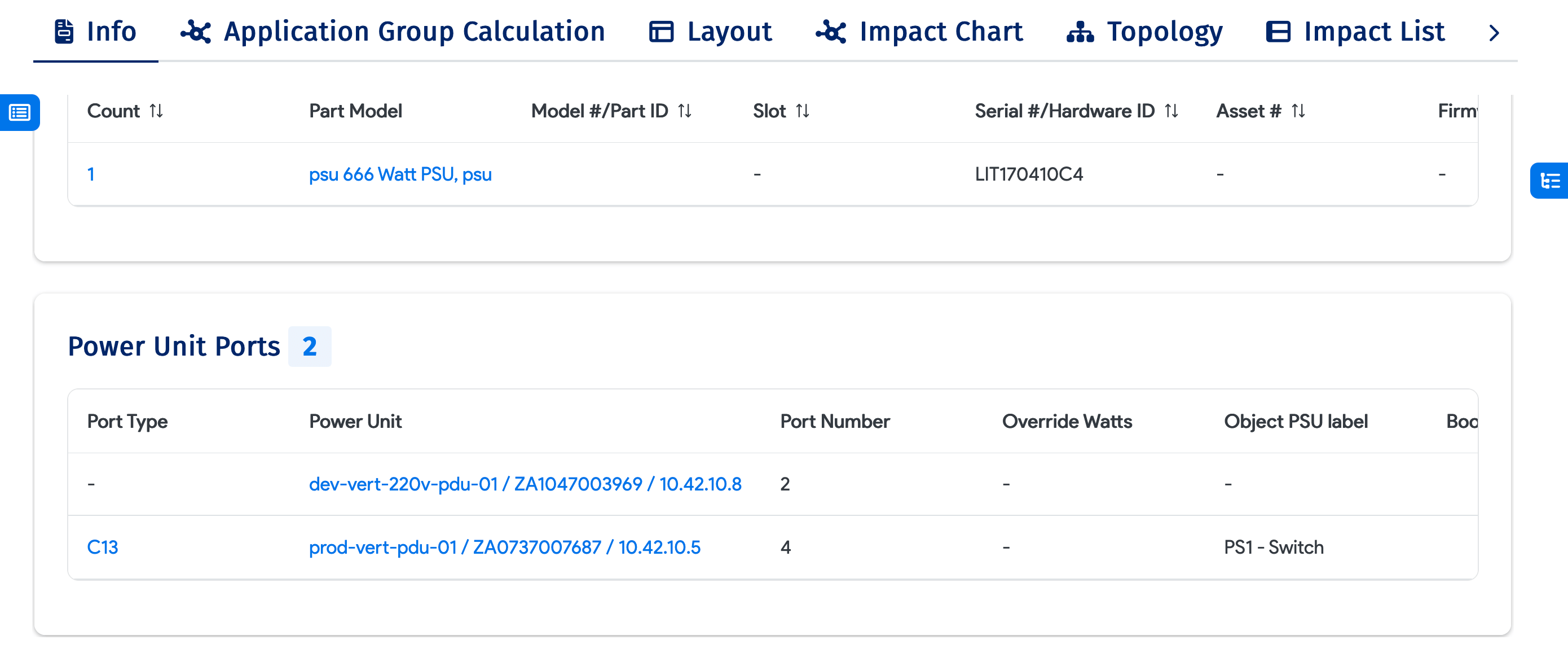
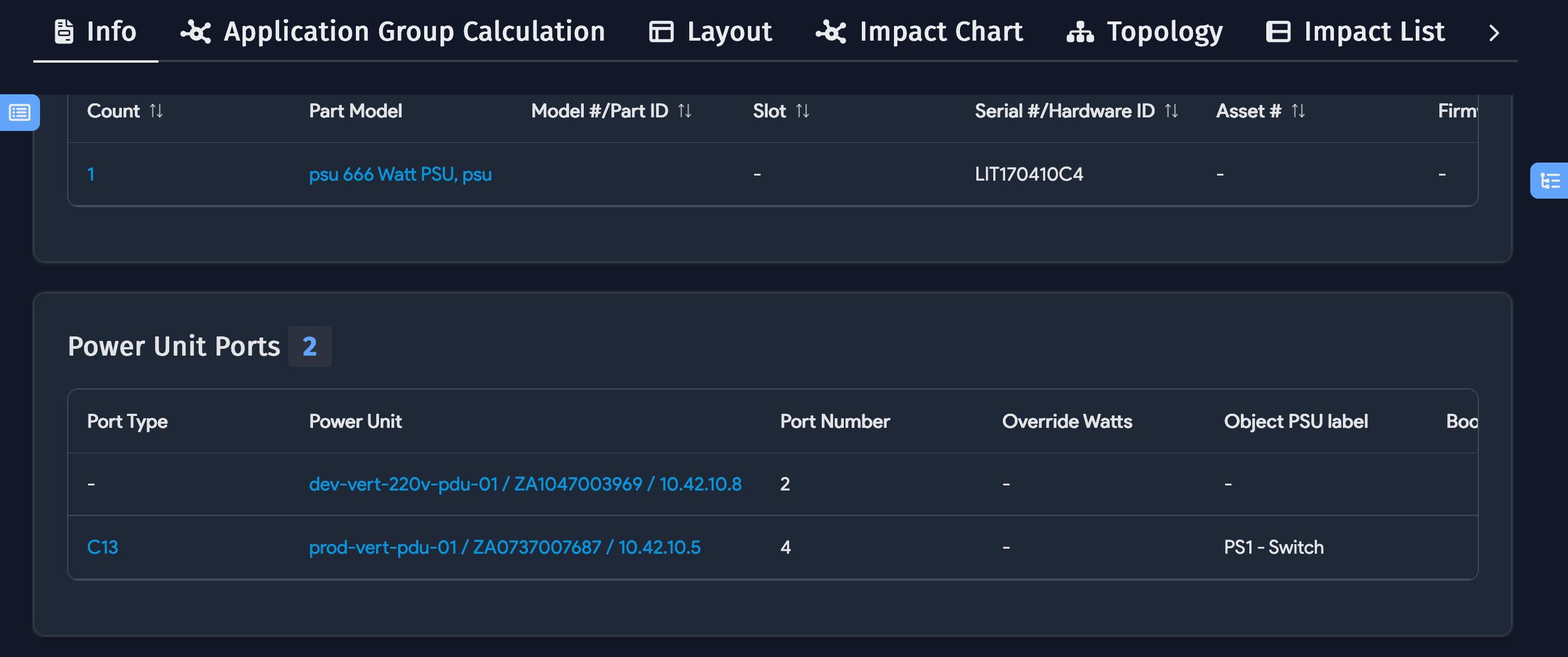
When viewing a PDU-connected device, the Info tab shows the PDU port connections and power information (with the Power Monitoring license for that device).
Only the PSU object label is editable from a physical device's edit screen. All other PDU-related edits must be made on the PDU's edit page.
PDU List View
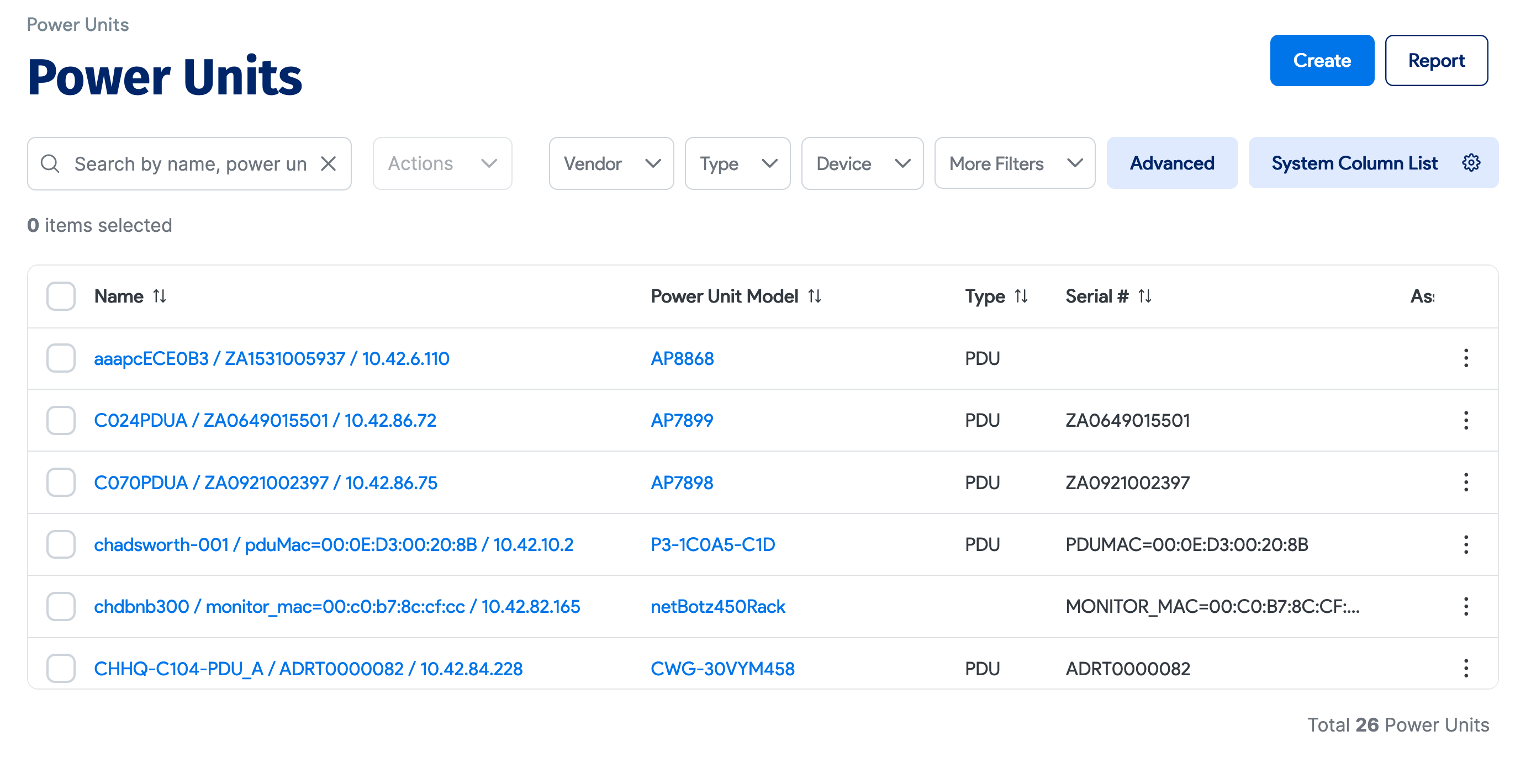
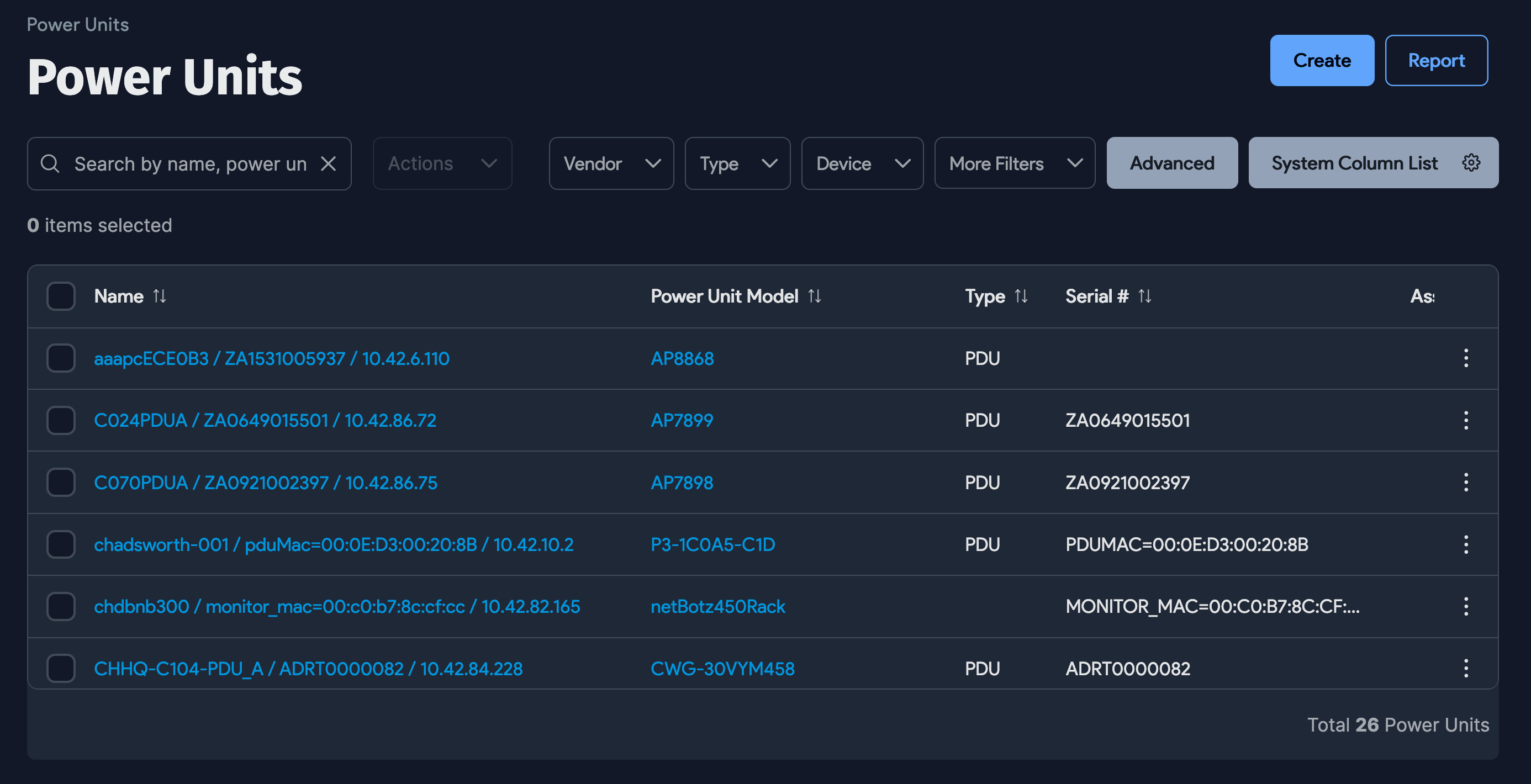
To see the PDU list view and a high-level overview of the PDUs you have discovered in Device42, navigate to Infrastructure > Power Units > Power Units from the main menu.
Infeed Power
The Infeeds section will show the Power Draw Per Phase, including both the Rated Power and Actual Power Draw as measured. If your particular PDU supports it, Apparent Power, Power Factor, Voltage, and Active Power will also be displayed:
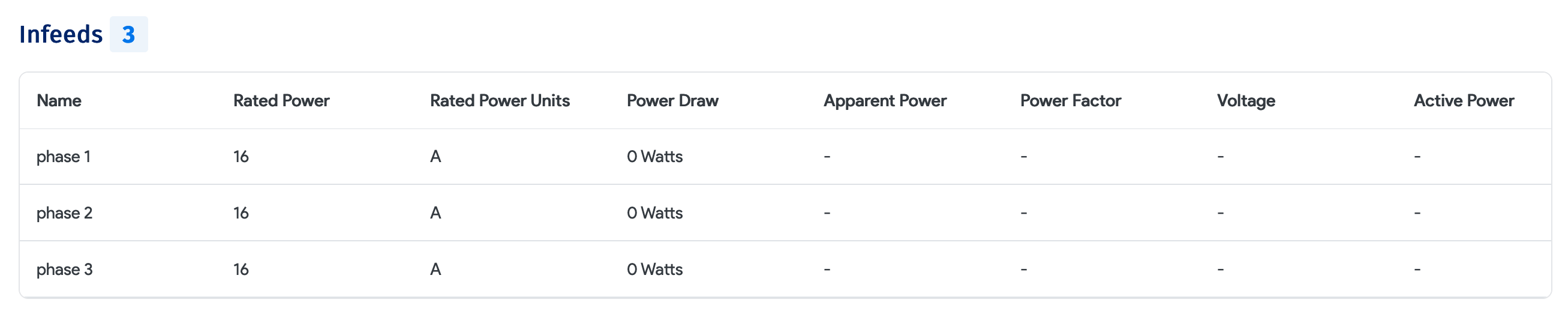
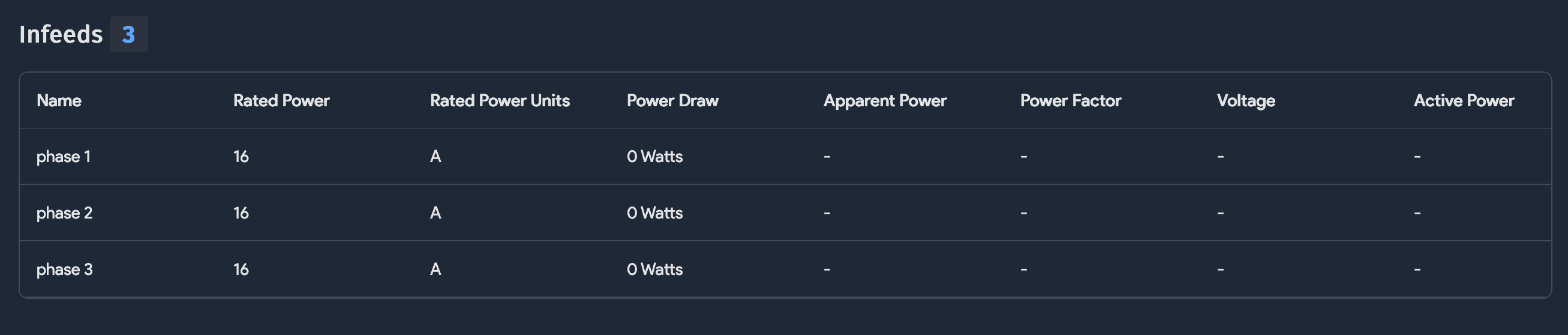
PDUs and Available Ports Visible on the Rack View
Power units will also be found in the Rack View, which can be found by navigating to Infrastructure > Racks from the main menu:


The PDU watts sum will also be visible on the rack layout page as shown below. Click Power Details in the left pane to see the PDU power details.
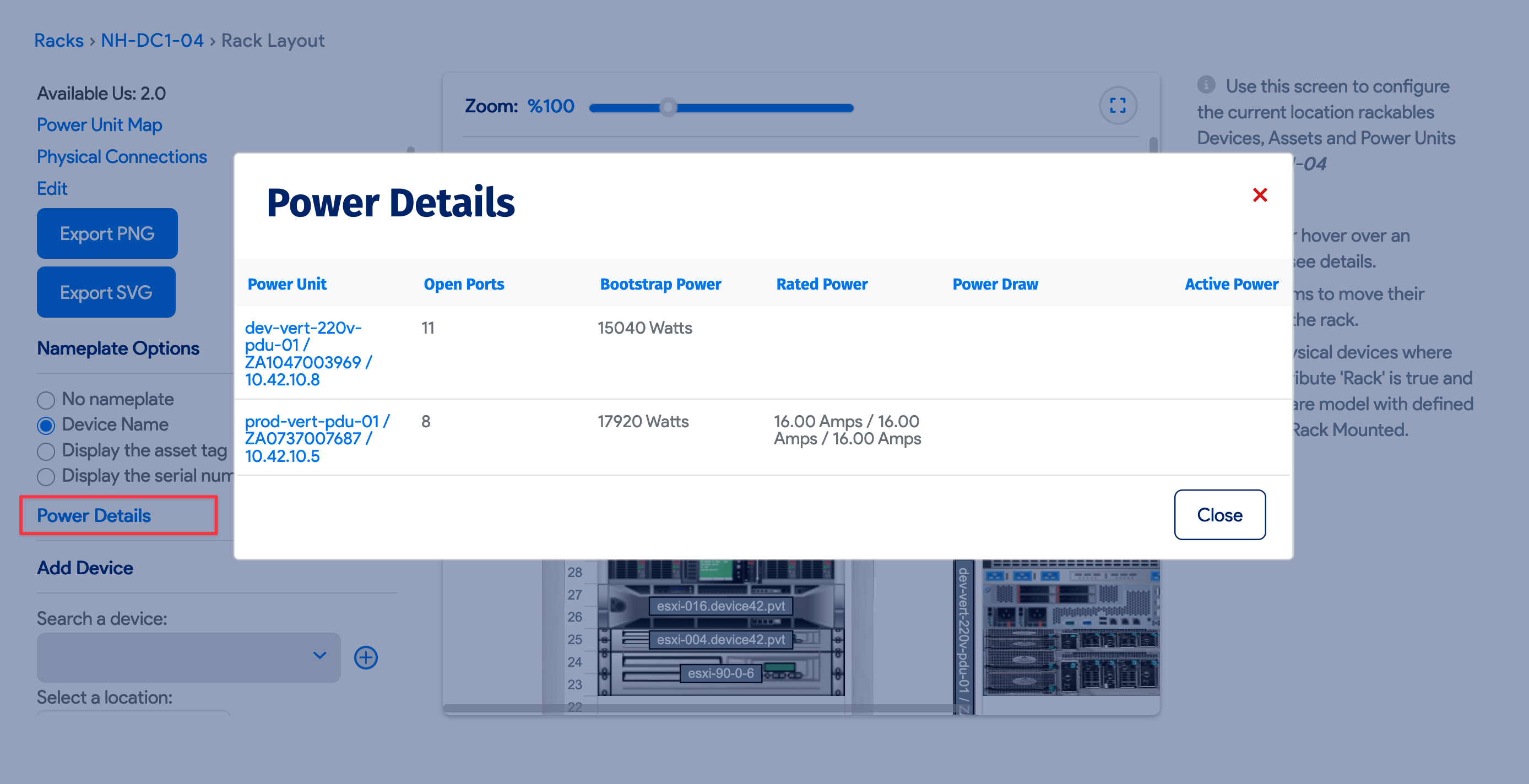
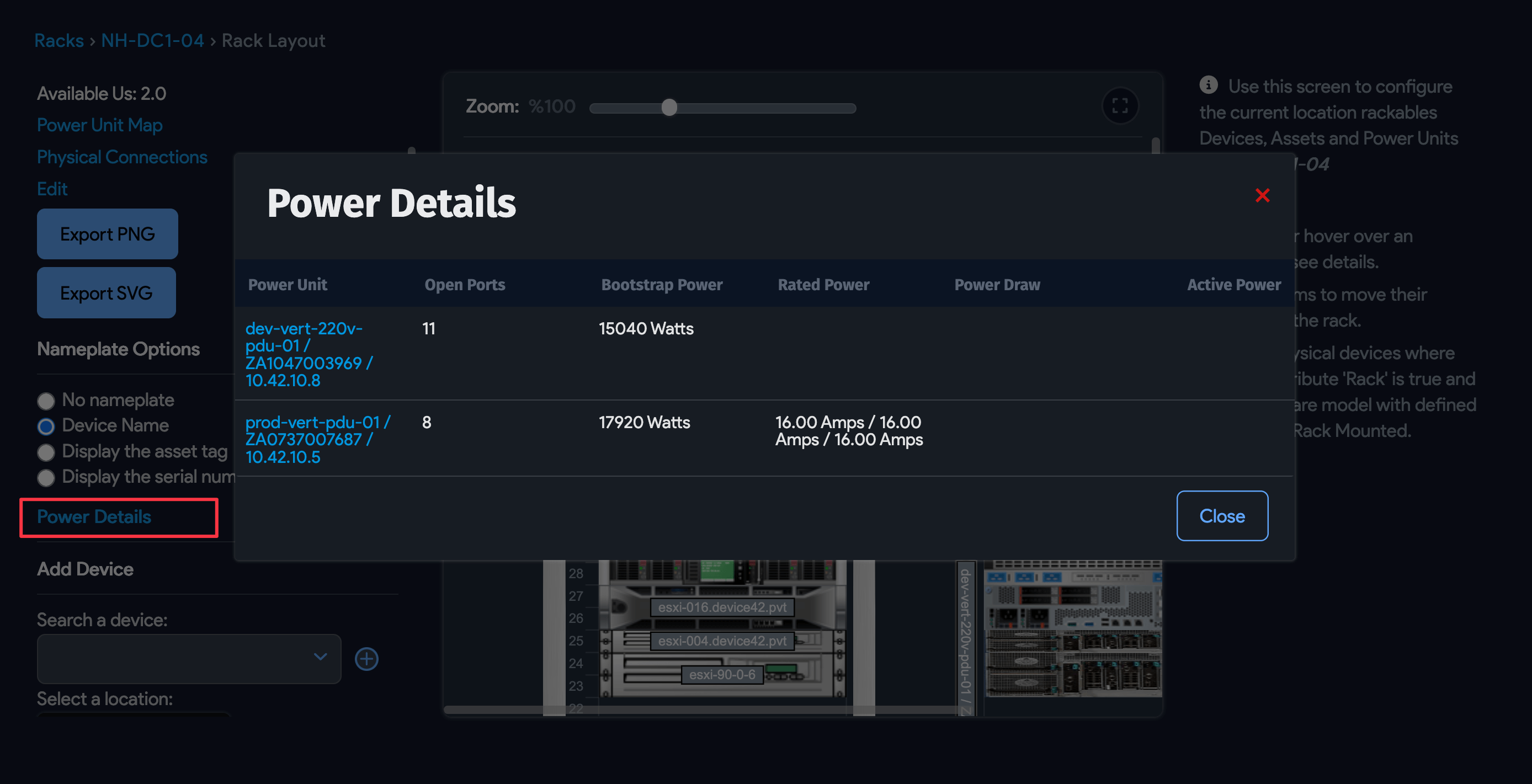
Understanding Power per PDU Port and Override Values


The Override Watts field can be used for PDU port power estimations. By default, the watts value will be the device hardware value as measured (if a device is connected to that port); however, you can enter any value to override the default.
If there is no default value (for example, an asset connected to a PDU port would not have a default power value), you may use this field to enter the value manually. Overridden and default values will be used by Device42 to estimate the total power for that PDU. The sum is visible on all the PDU pages (the list, view, and change pages).