Adding ATSs
Adding an ATS
Intelligent ATSs will be automatically discovered through power autodiscovery in Device42. You will now be able to see incoming PDU connections to ATSs and visualize your whole power chain, from UPS to PDU to ATS to device.
Creating an ATS
You can create an ATS in Device42 by going to Infrastructure > Power Units > Power Units. Click Create at the top right of the Power Units list page. On the new screen, name your ATS and select ATS as the power unit type.
Connecting ATSs to PDUs
To connect an ATS to a PDU, browse to the PDU you would like to connect to the ATS and, in Edit mode, change the Content Type of the port to which you are connecting to Power Unit. Then, using the Object ID plus icon, select the ATS you would like to connect to the PDU.
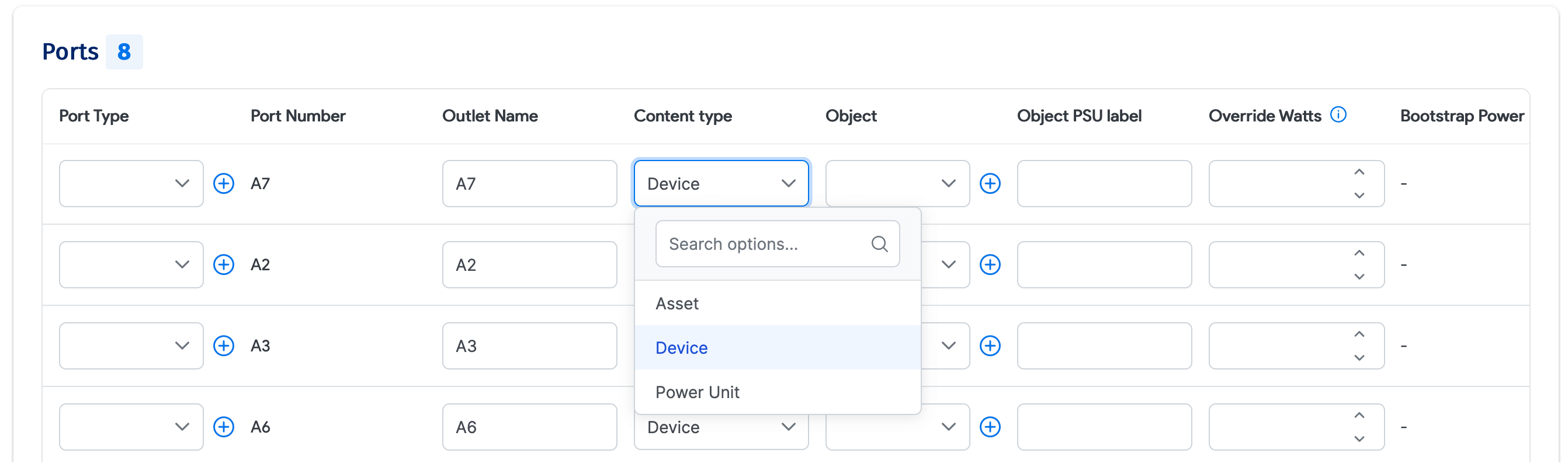
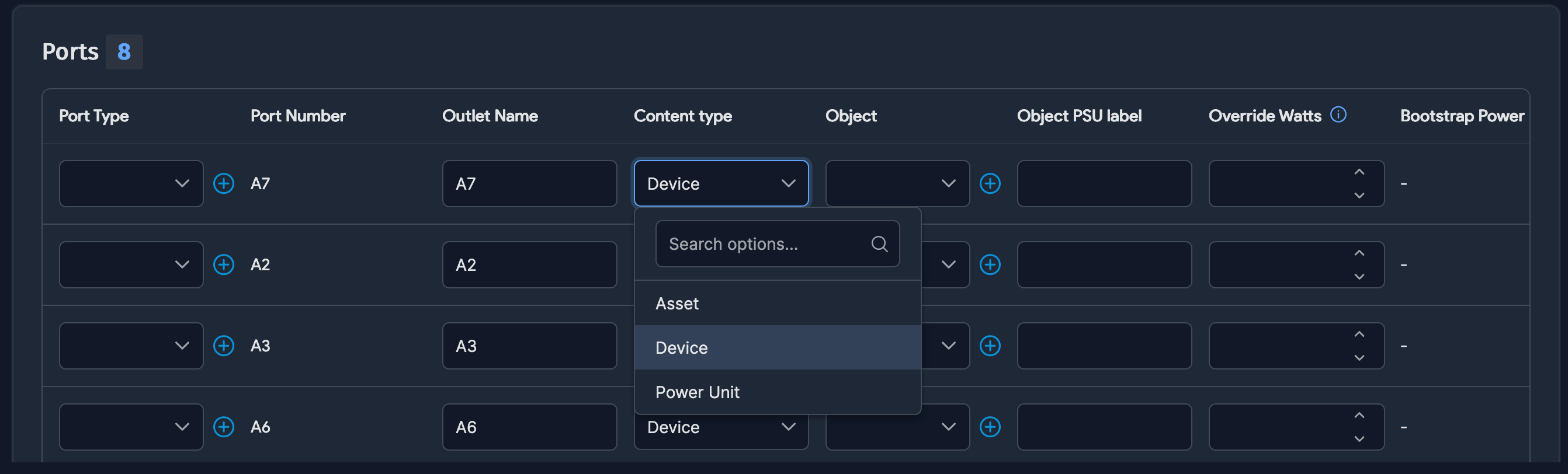
Once you click Save, the connection will be displayed as seen below.
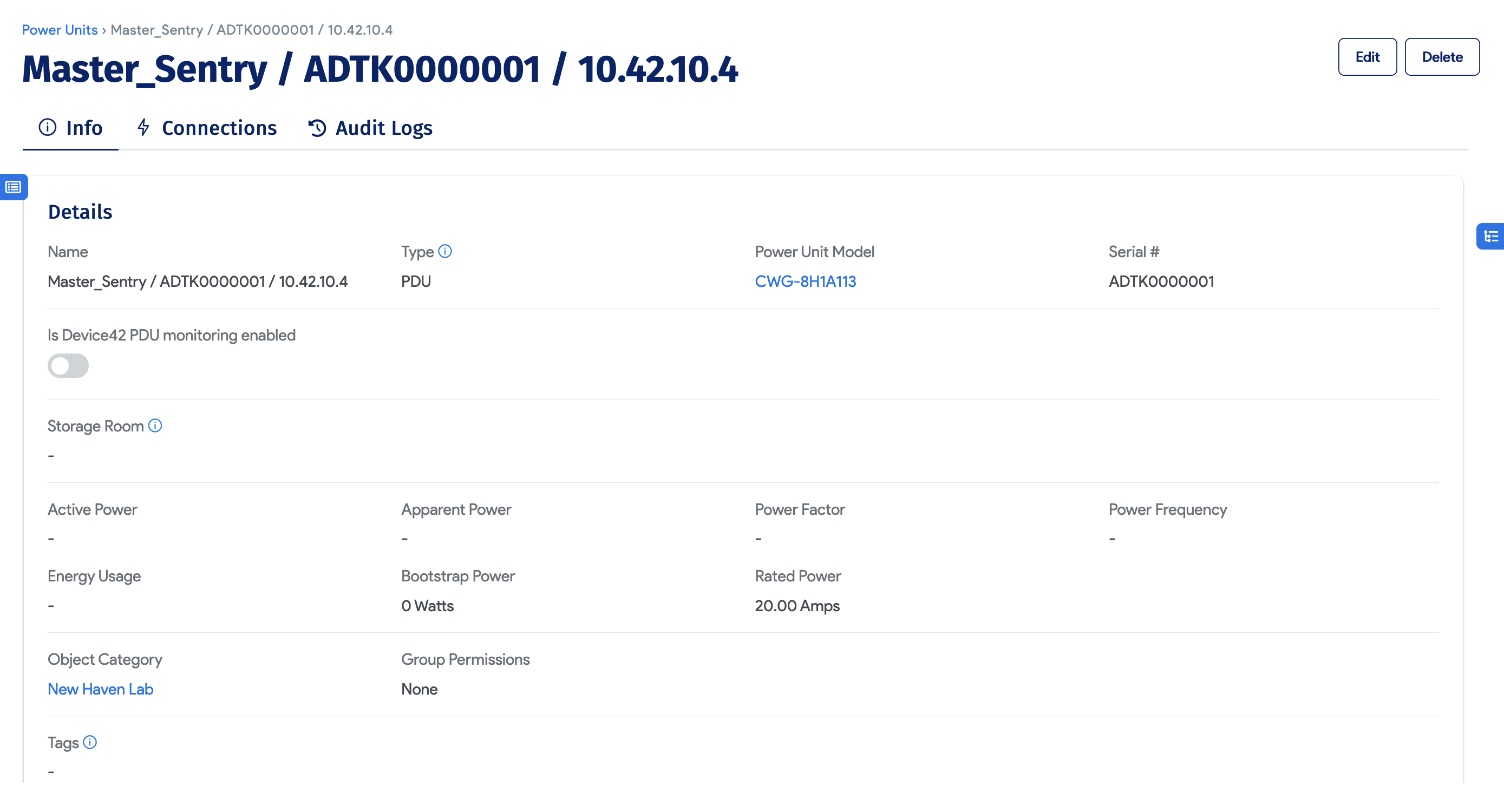
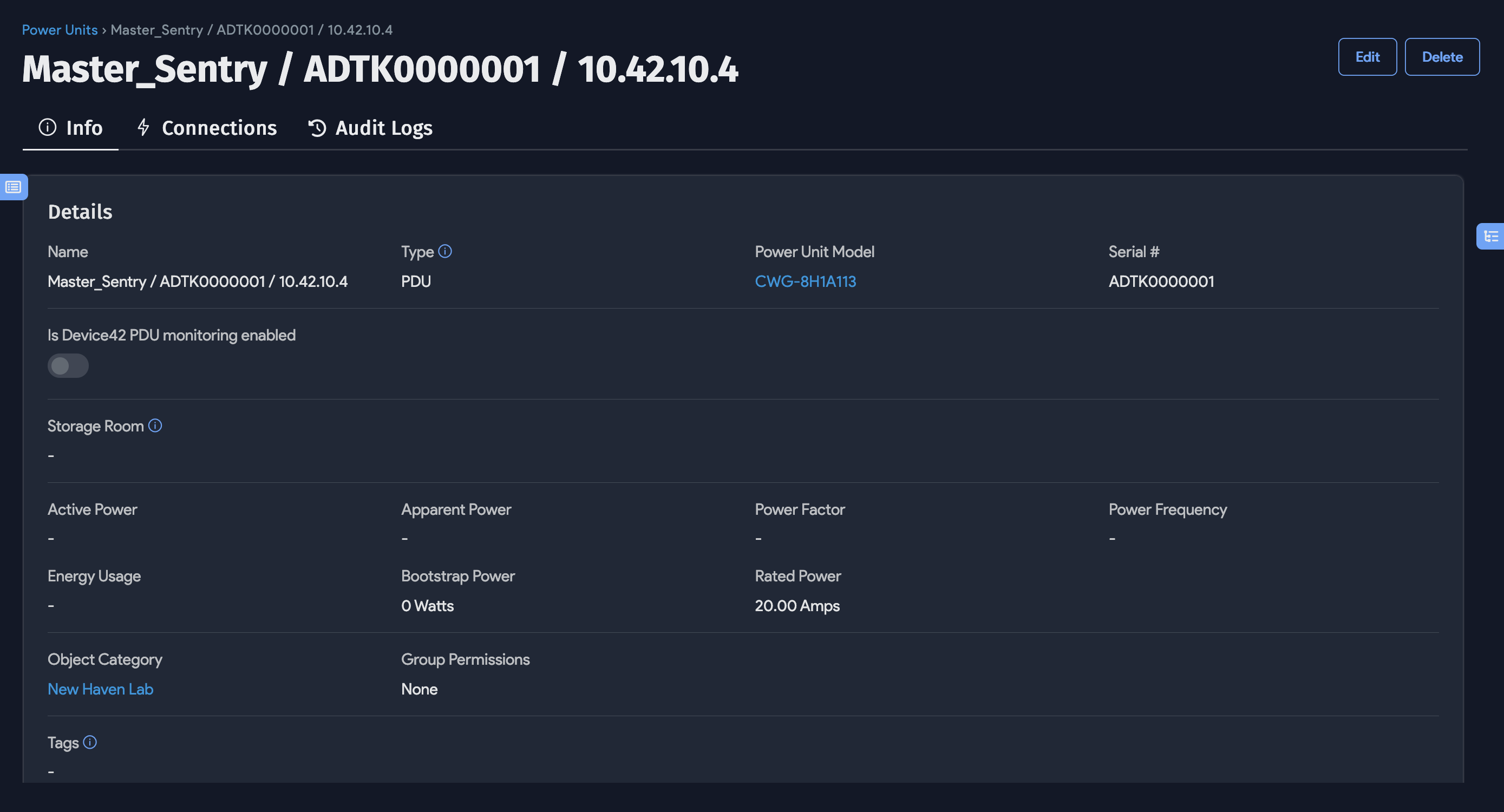
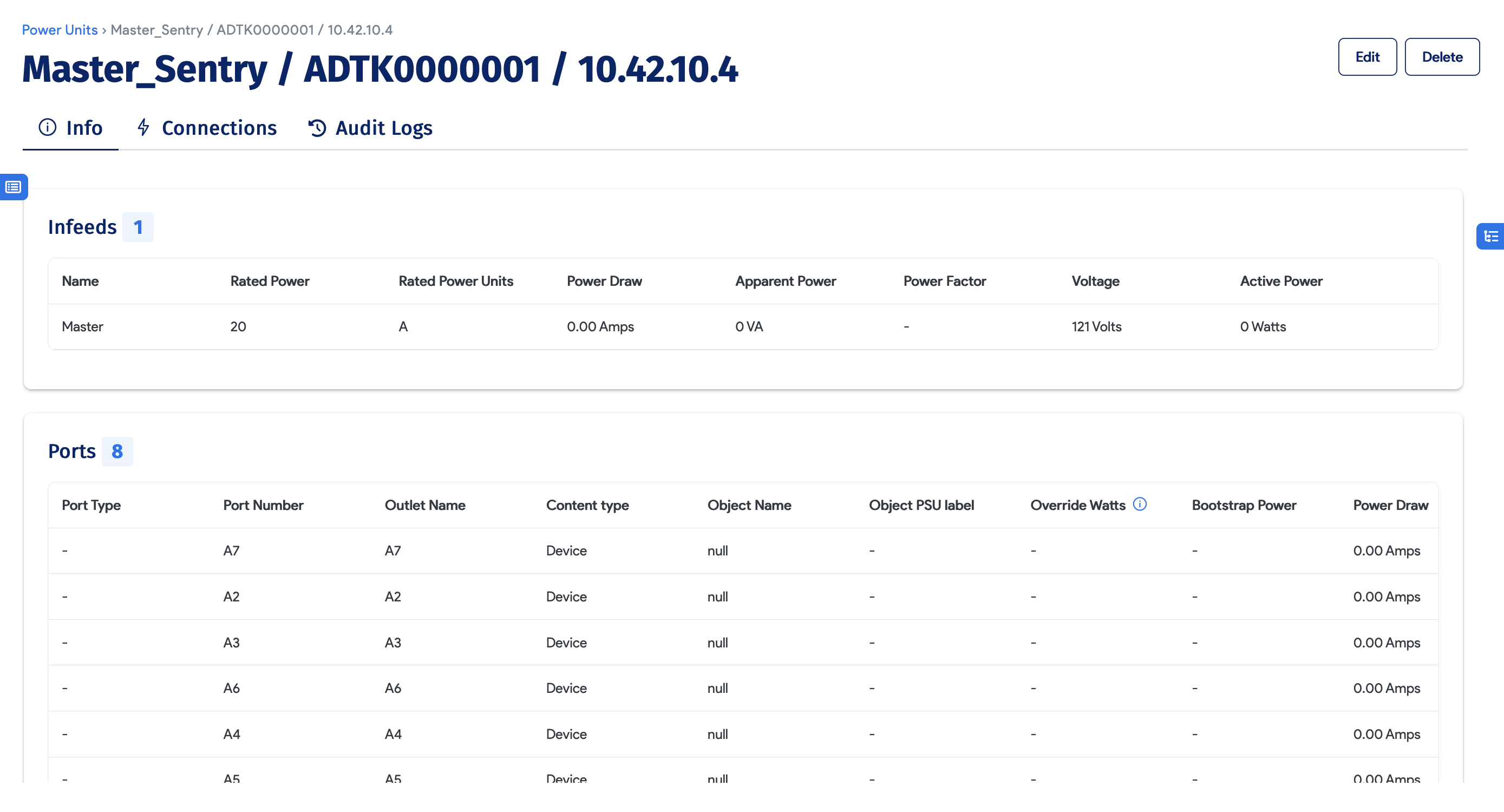
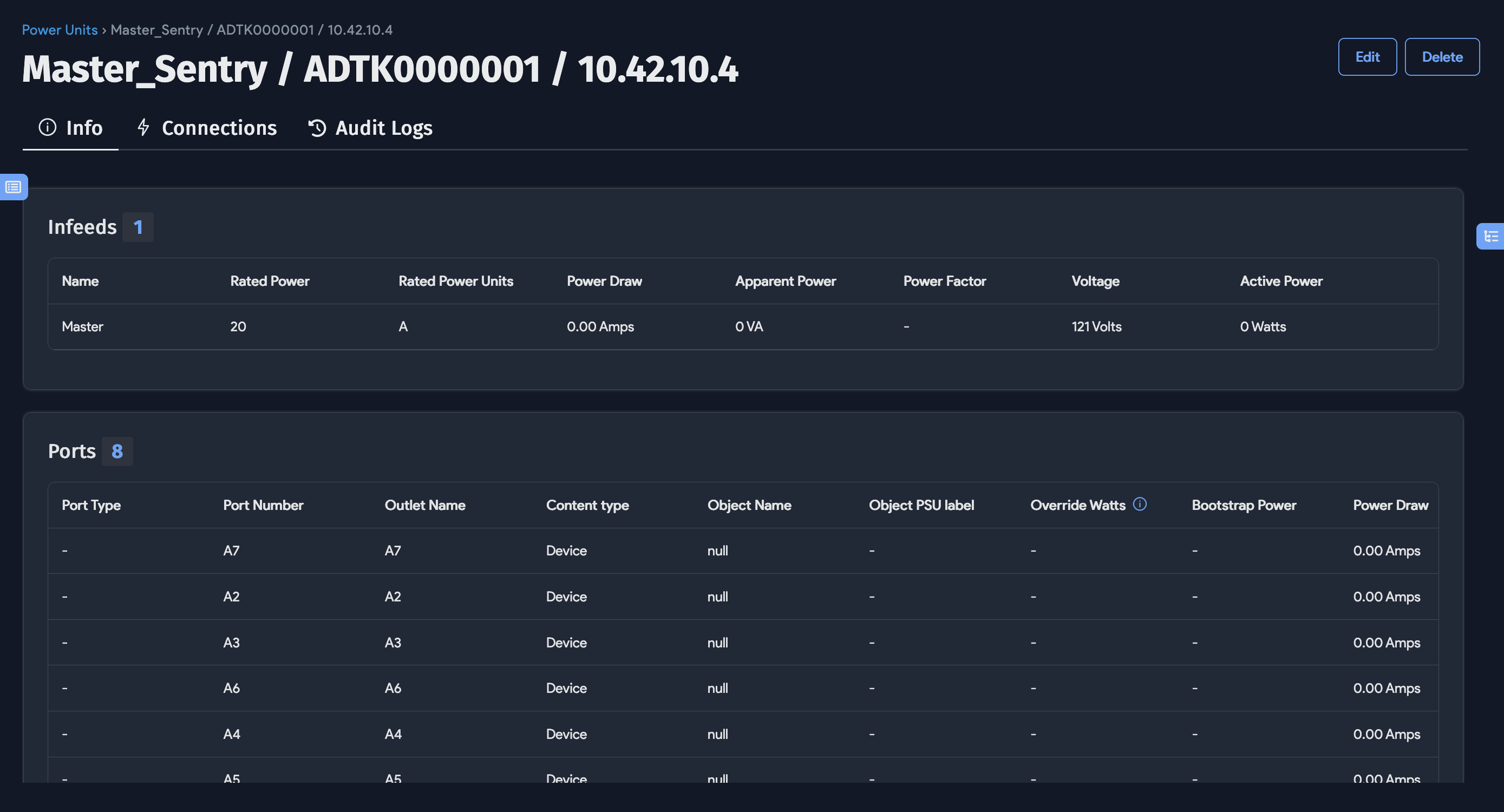
Viewing Power Connections
After the connections have been made from devices to the ATS, and from the PDUs to the ATS, you will be able to see power connectivity maps that visualize these connections.
- Navigate to Infrastructure > Power Units.
- Select the PDU that you would like to see connections for.
- Click the Connections link in the ellipsis menu in the top-right corner.
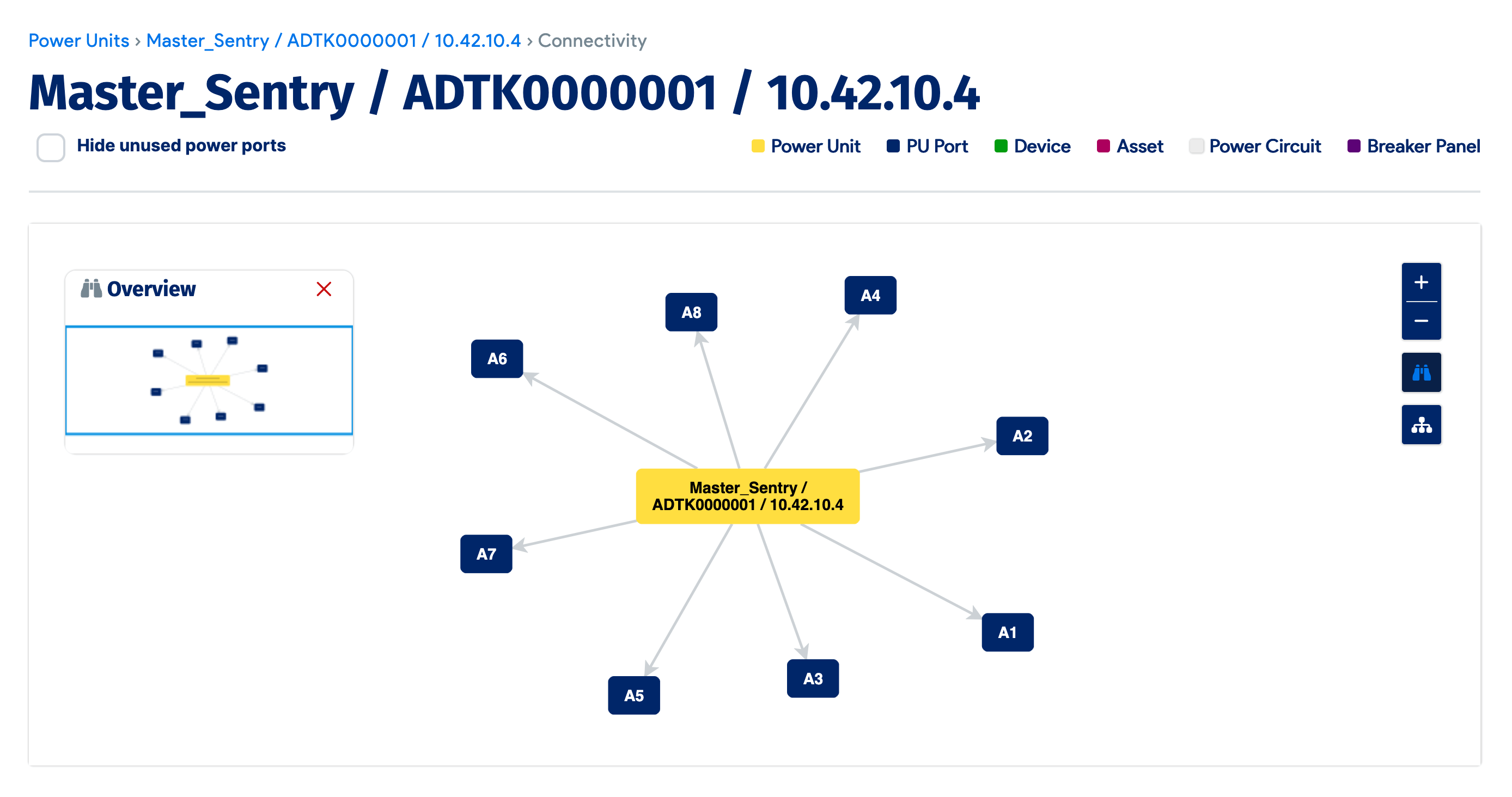
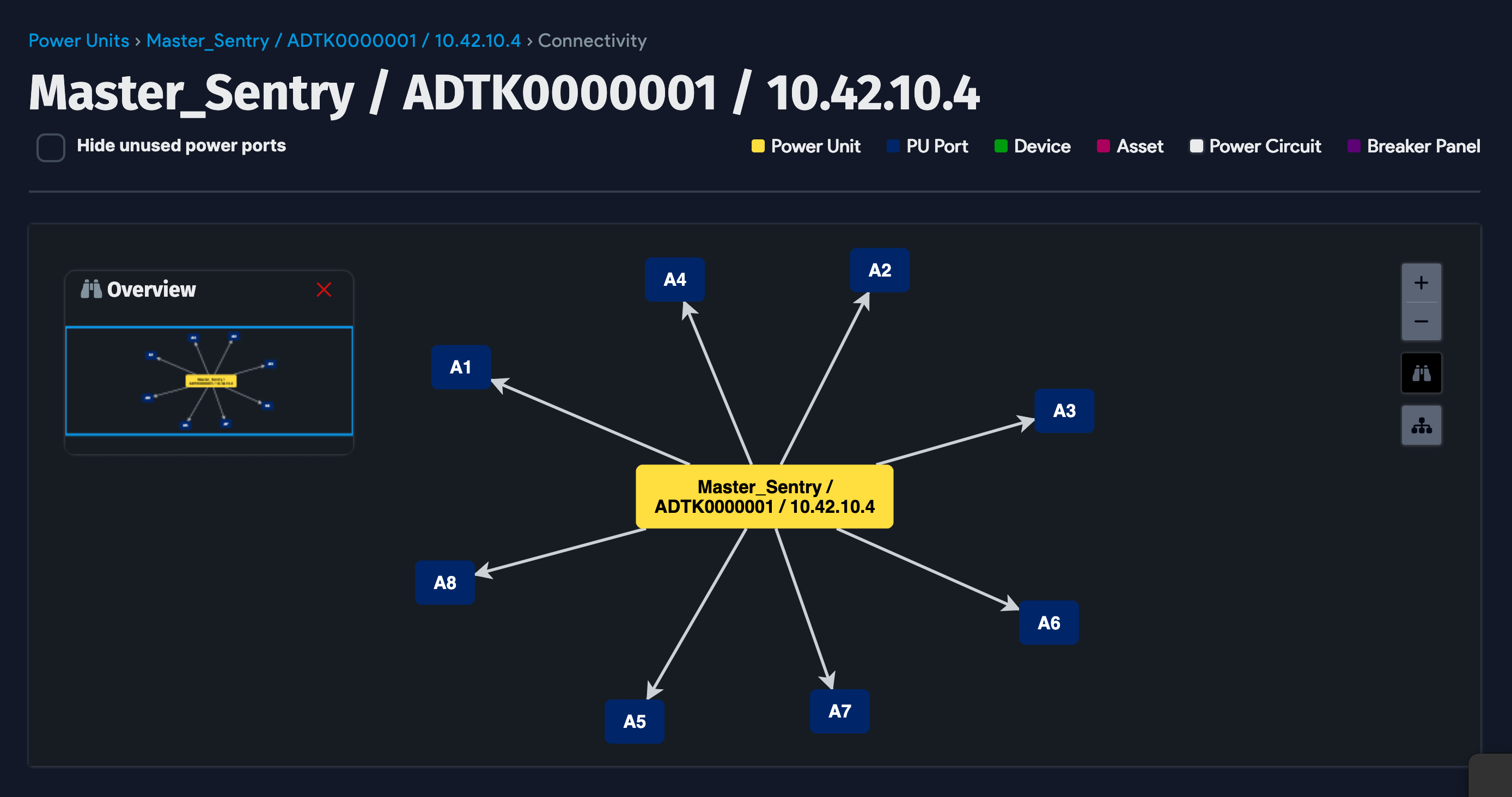
Mapping ATSs to a Device
If you want to track more details about an ATS (for example, serial number, asset number, IP address, purchase information, life cycle management), an ATS can be mapped to a device as follows:
- Create a Device with Type = Physical – it is recommended (but not required) to give the device the same name as the ATS it will be mapped to.
- Select Physical Subtype = ATS – hardware is not needed. All other fields are optional.
- Save the new device.
- Edit the ATS and with the Device Mapping option, choose the device (as created in steps 1-3).
- Save the changes to the ATS.