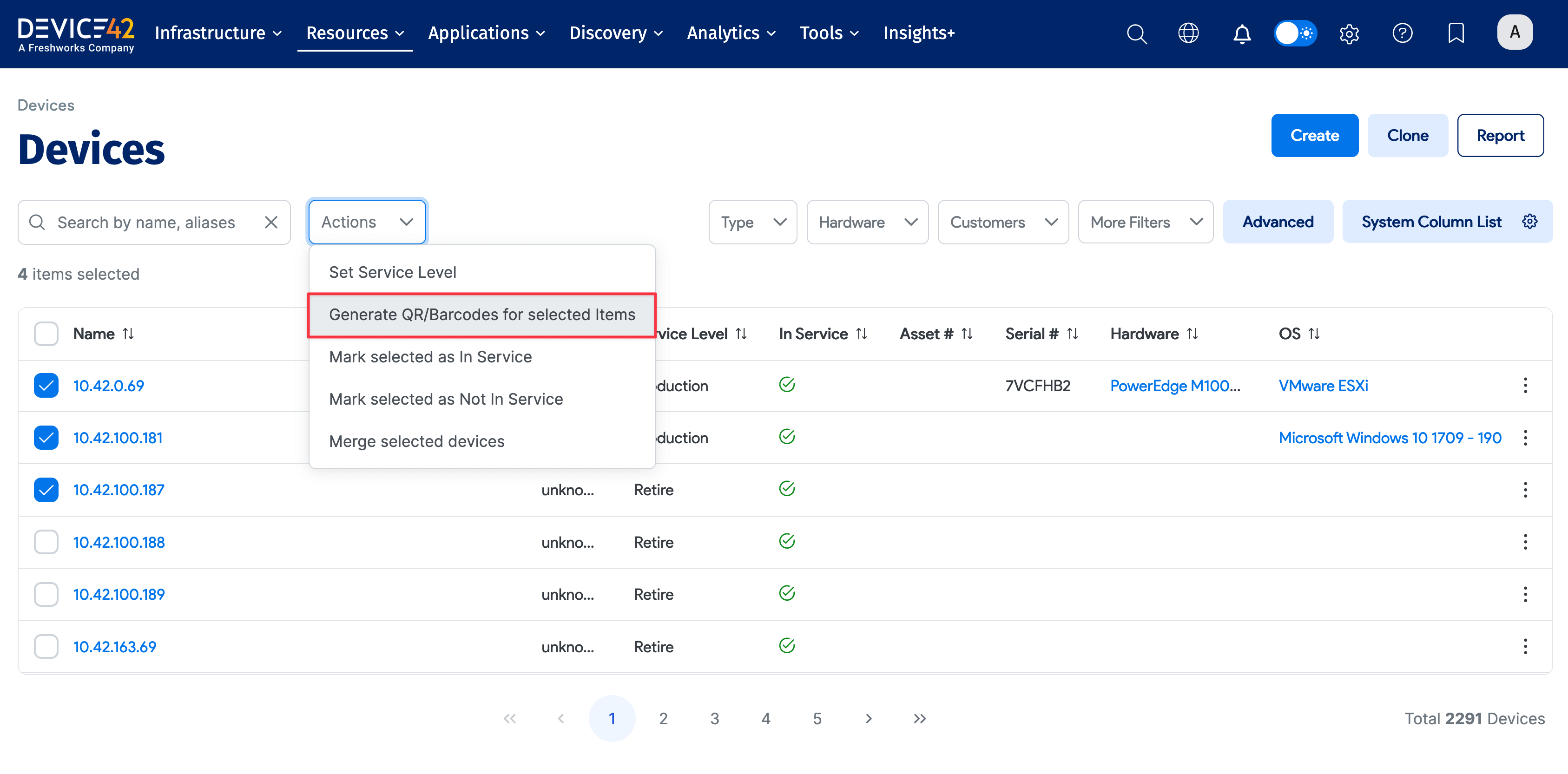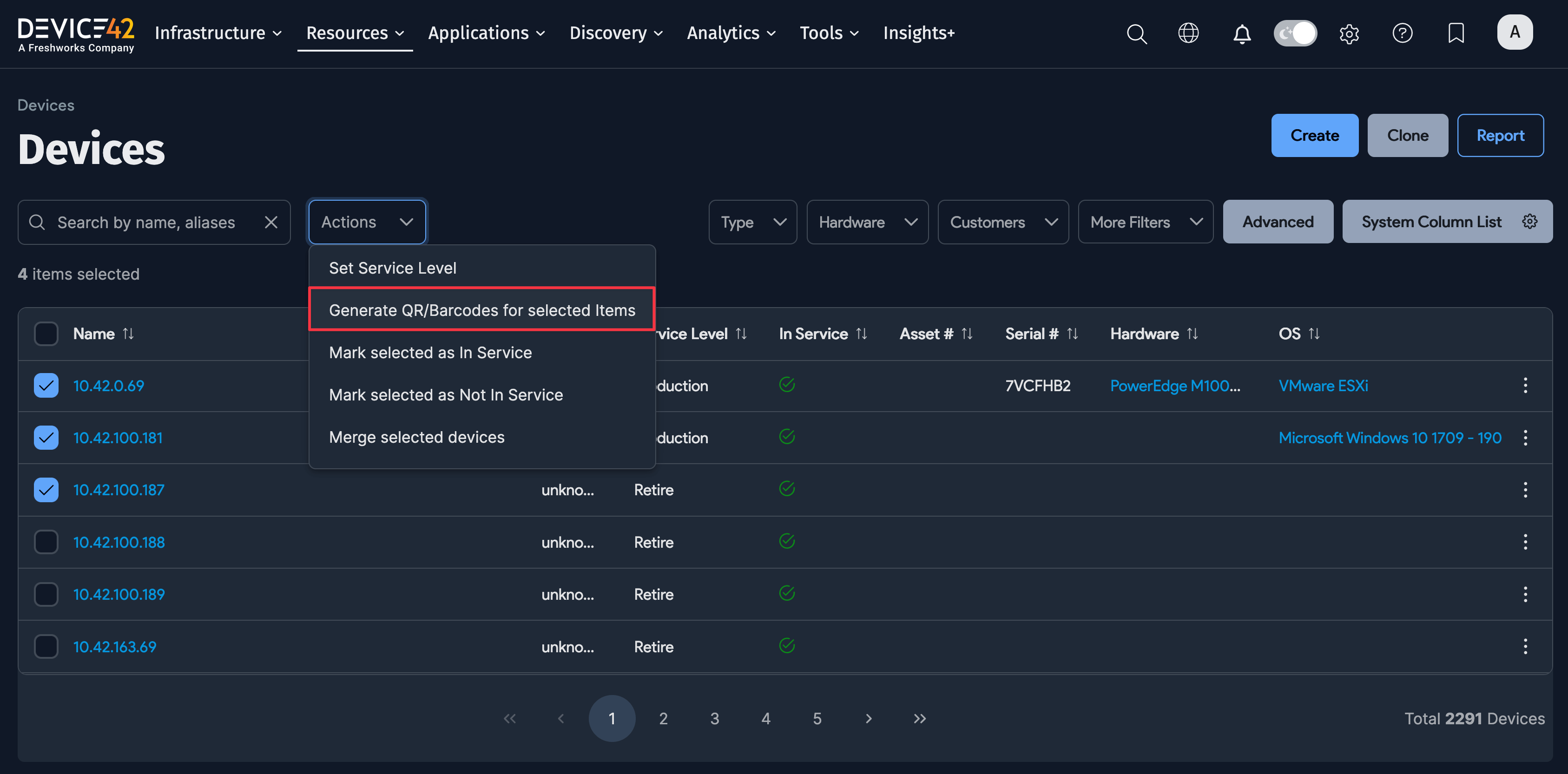Understanding QR and Barcodes in Device42
QR codes printed by Device42 contain a mobile-friendly URL linking to the object in question. You can also choose to print text with the QR code for easier inventory.
You can create multiple QR code and barcode profiles. You can then either assign one profile per device or asset, or you can assign QR profiles in bulk from the device and asset list pages under the Resources menu.
Creating a QR Code Profile
To create or modify a QR or barcode profile, go to Tools > Templates & Bulk Operations > QR Profiles.
When adding or editing a QR profile or barcode, you have the following options:
-
Name: Use a descriptive name for easily identifying the specific device or asset.
-
Base URL: This is the base URL embedded in the QR code to manage the inventory from mobile devices. The program will initially try to guess it from the current page URL, and you can modify it.
-
Print DPI: This is critical for printing. Ideally, it should match the print DPI for the label printer settings, but there is a glitch with IE that is discussed in one of the following sections.
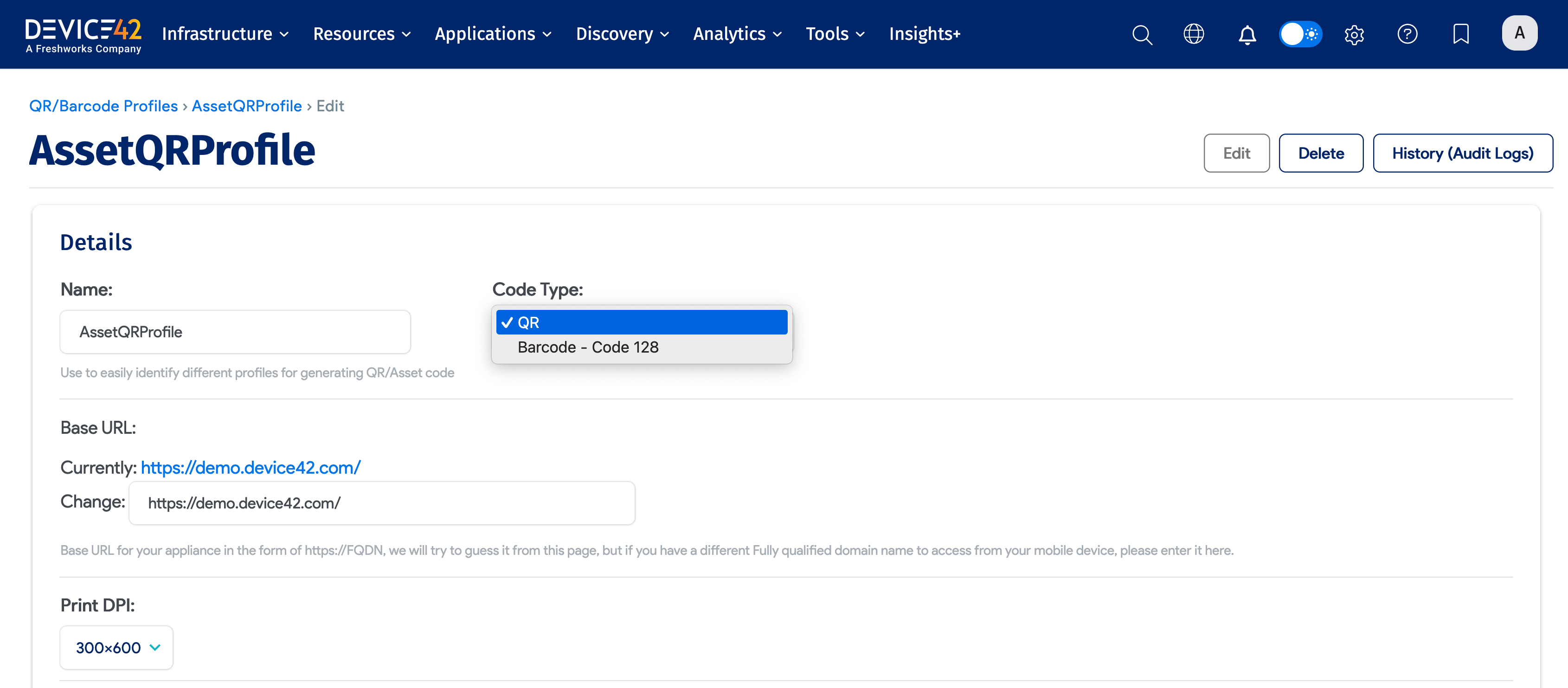
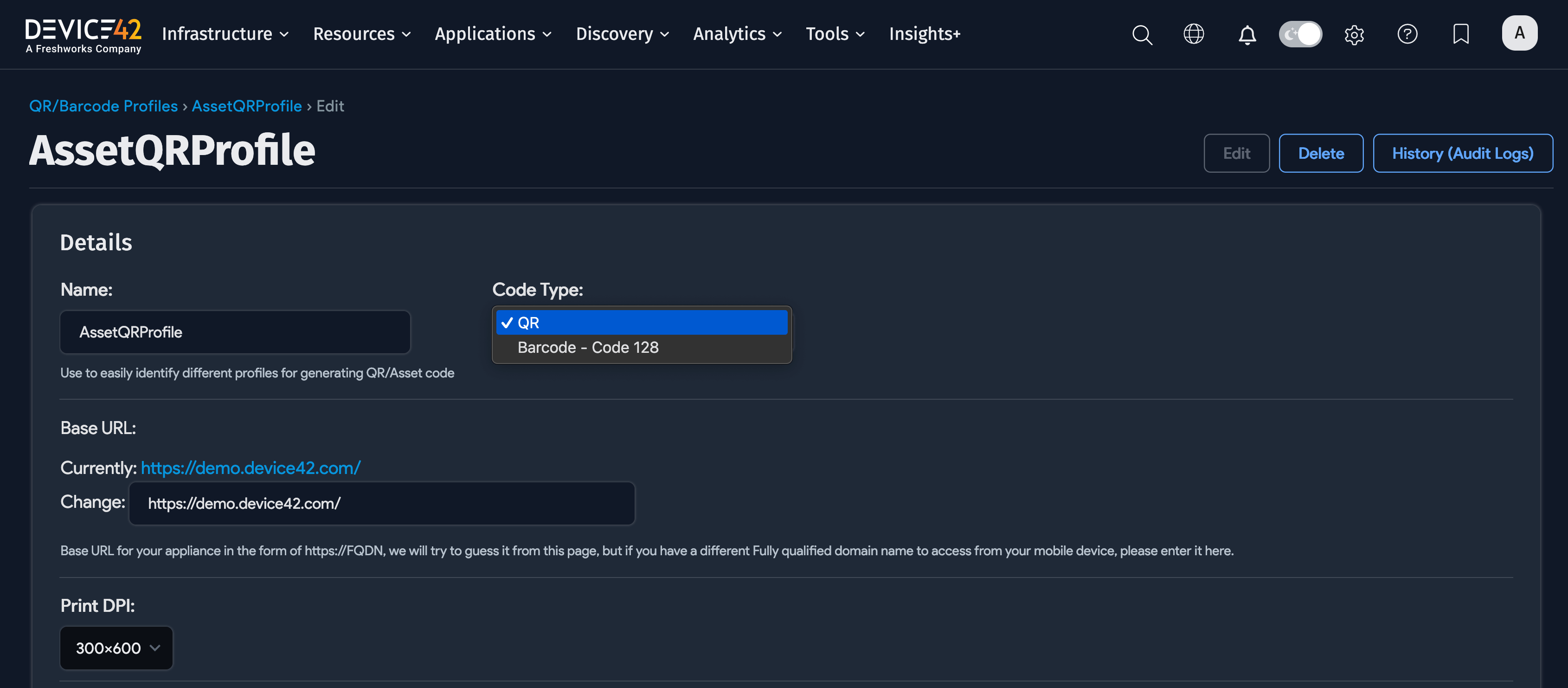
-
Include Text: Text will only print if this is checked.
-
Include Name in Text: Selecting this option includes the name of the device or asset in text print.
-
Include Device Model in Text: Selecting this option includes the hardware model name for the device in text print.
-
Include Serial # in Text: Selecting this option includes the serial # for the device or asset in text print.
-
Include Hostname # in Text: Selecting this option includes the hostname for the device or asset in text print.


-
Custom fields: Add the field names and values of any custom fields defined for the device or asset.
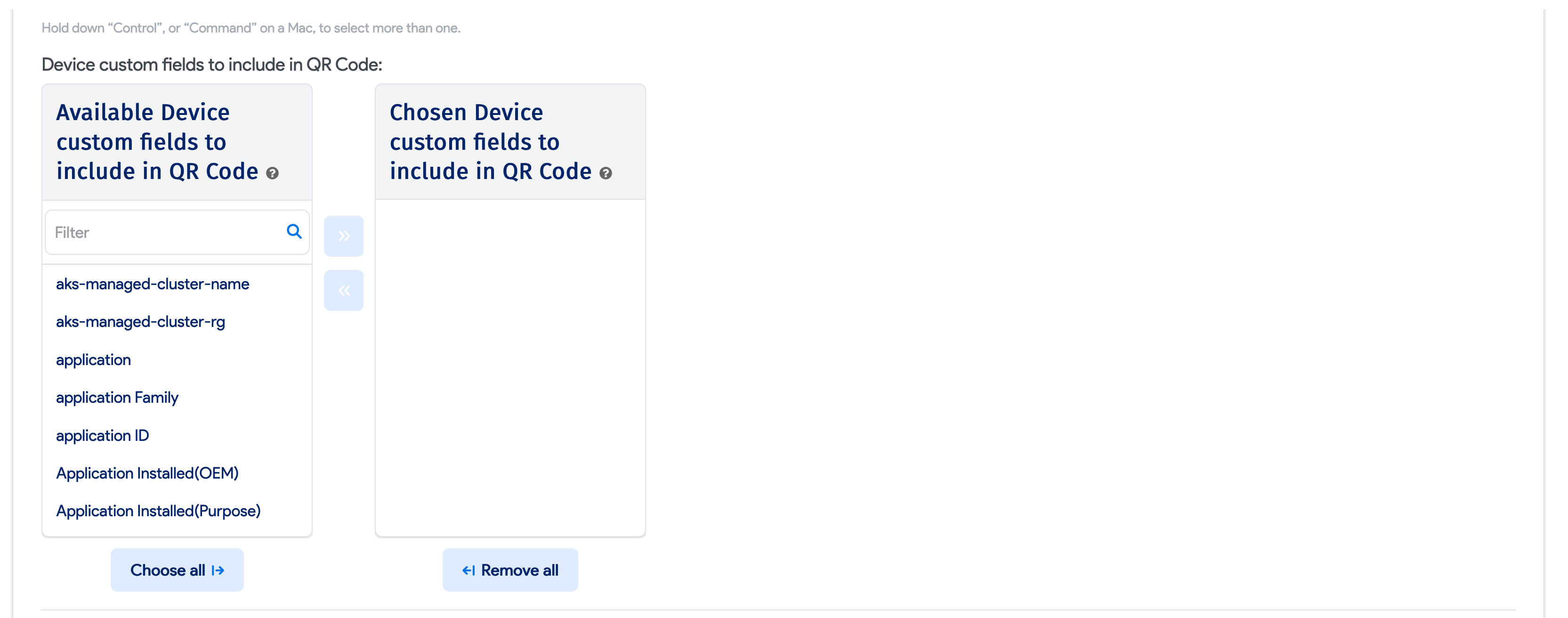
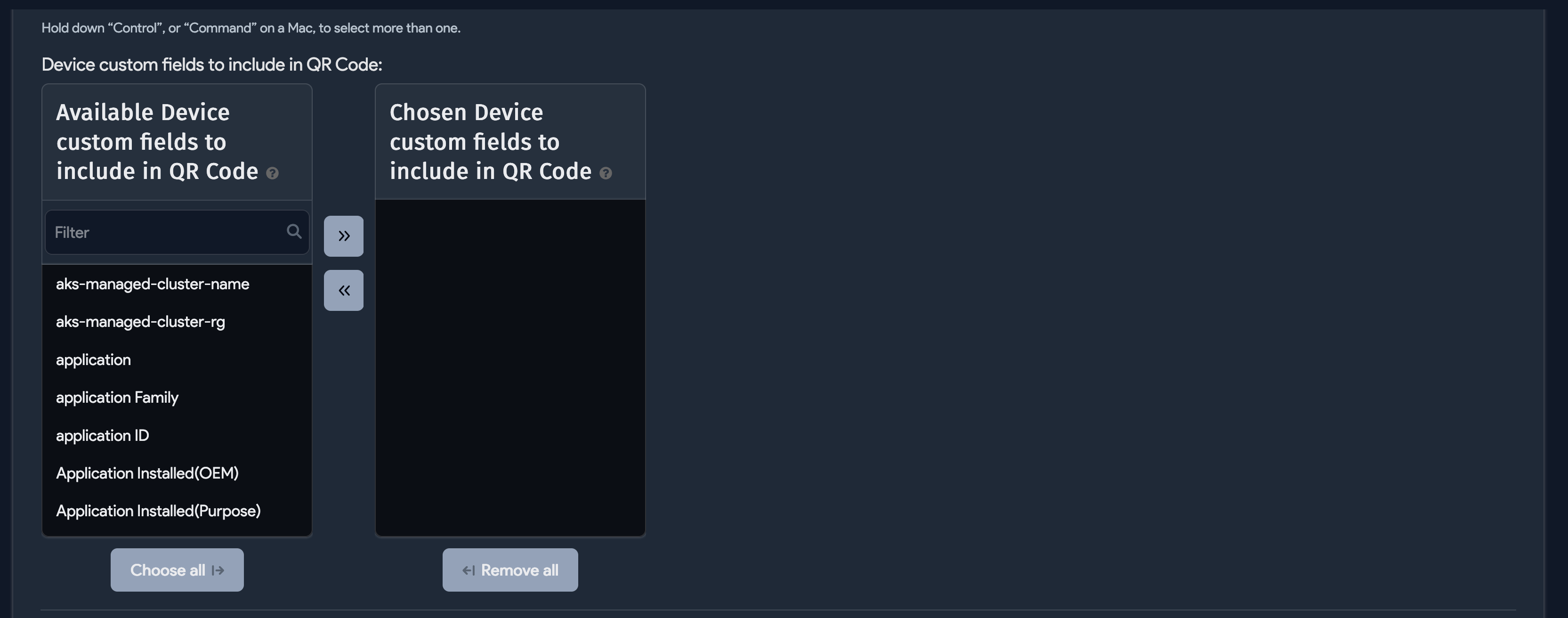
-
Custom Text for QR Label Profile: You can add multiple custom text values to print with the QR code label. Please note that if text overflows, all the overflow would be cut off and not printed.
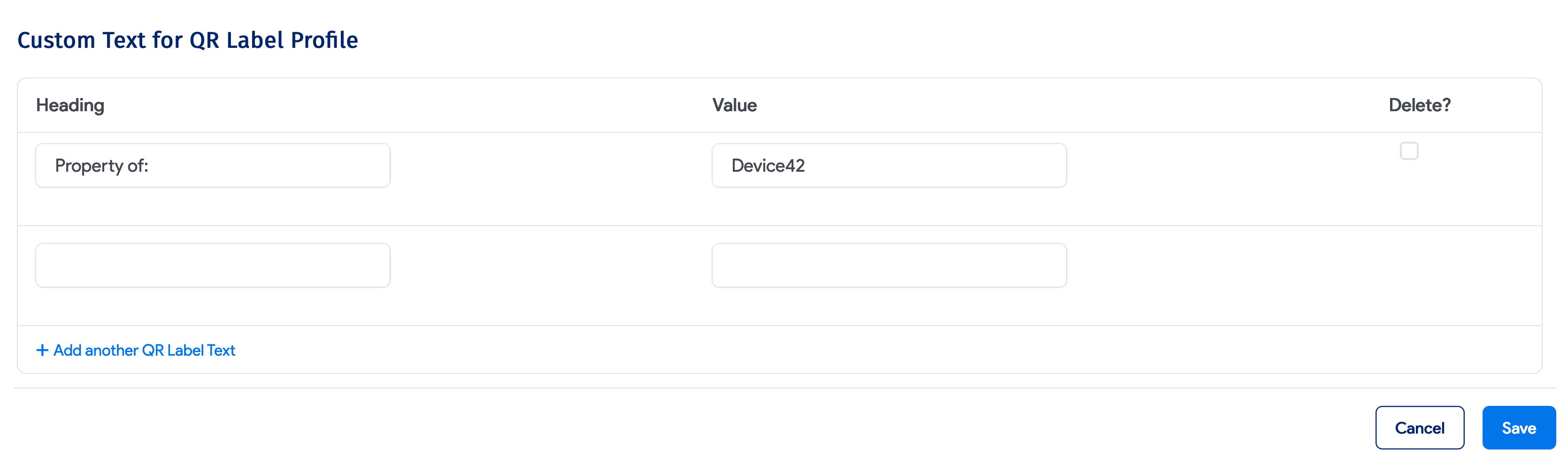
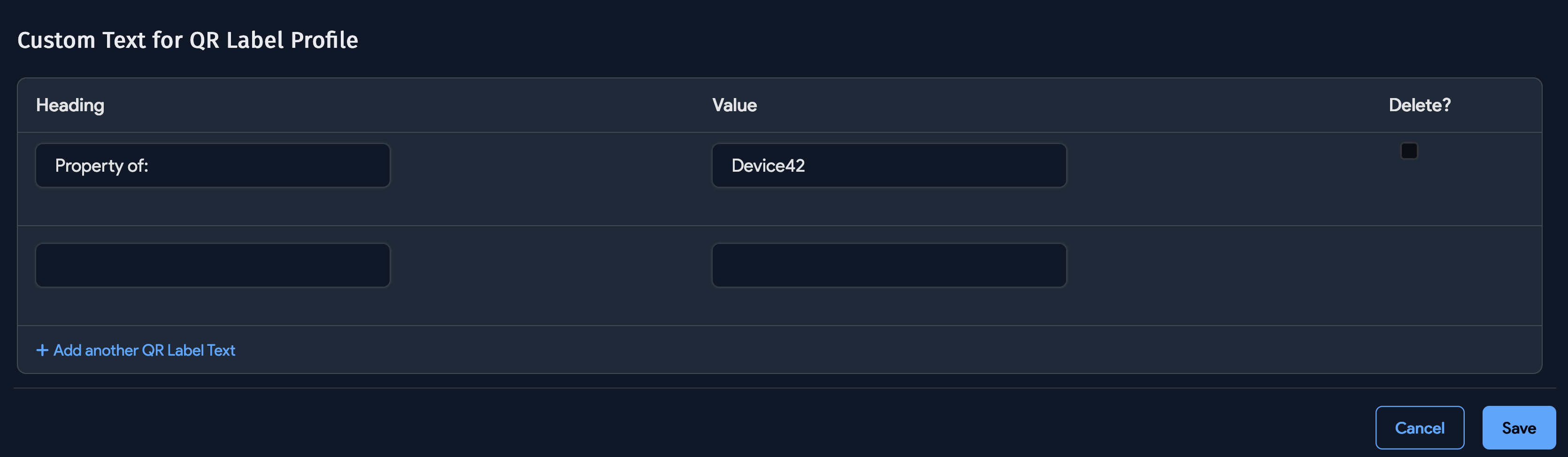
Assigning QR Profiles to Devices and Assets
For devices, under the Details information section, you can select a QR Profile to generate the QR code or barcode.
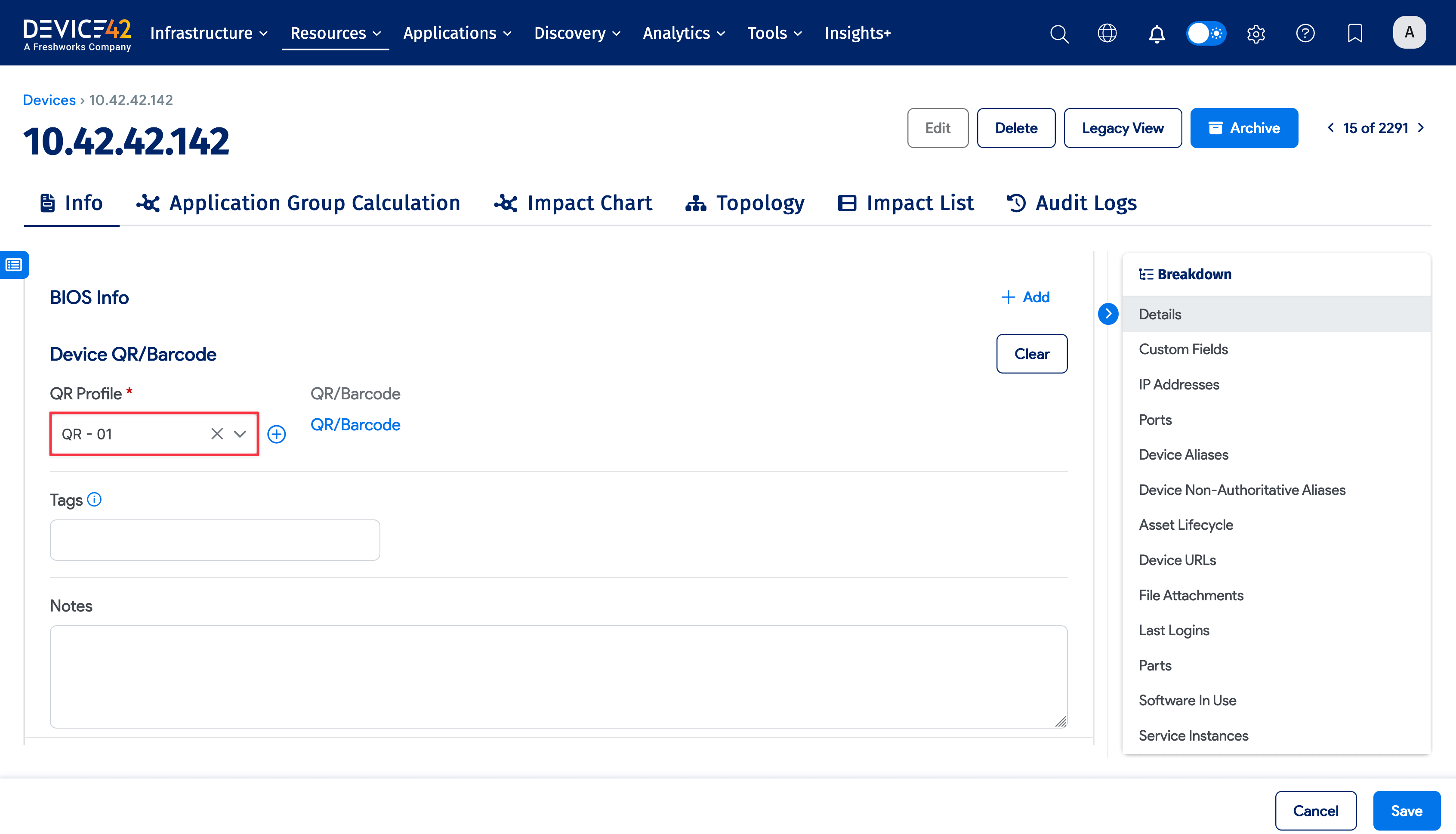
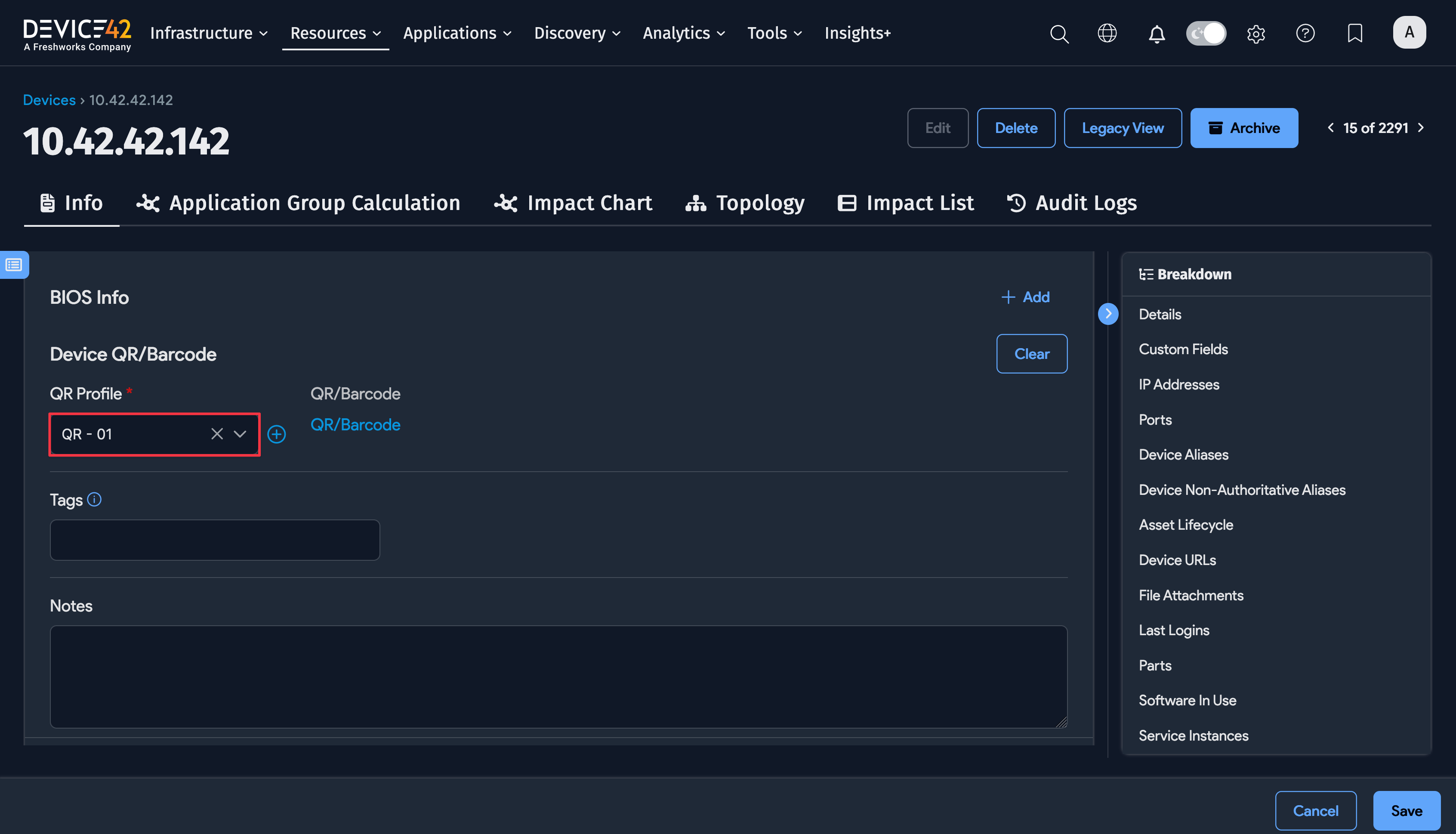
For assets, you can select a QR Profile under the dedicated Asset QR/Barcode section.
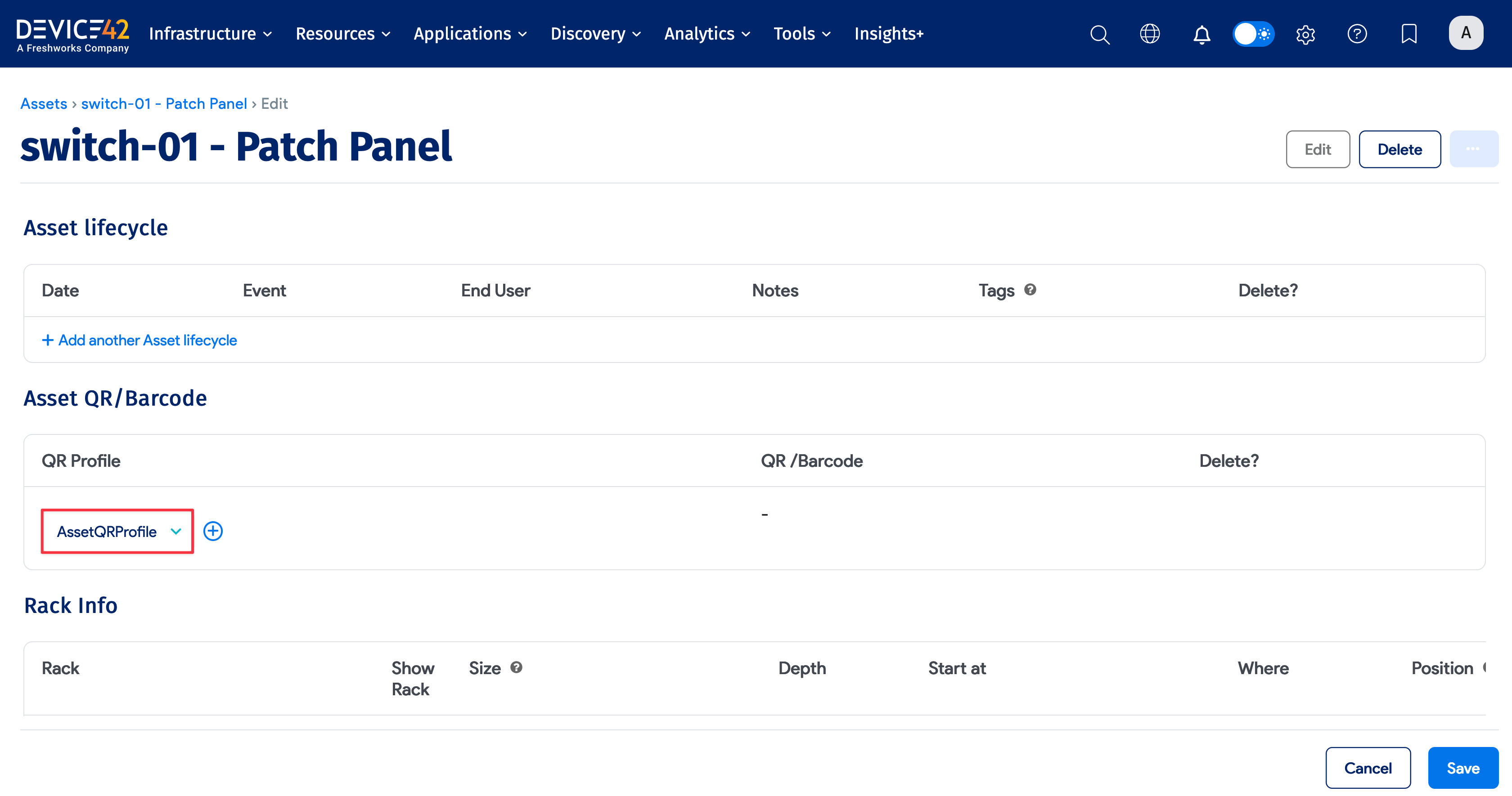
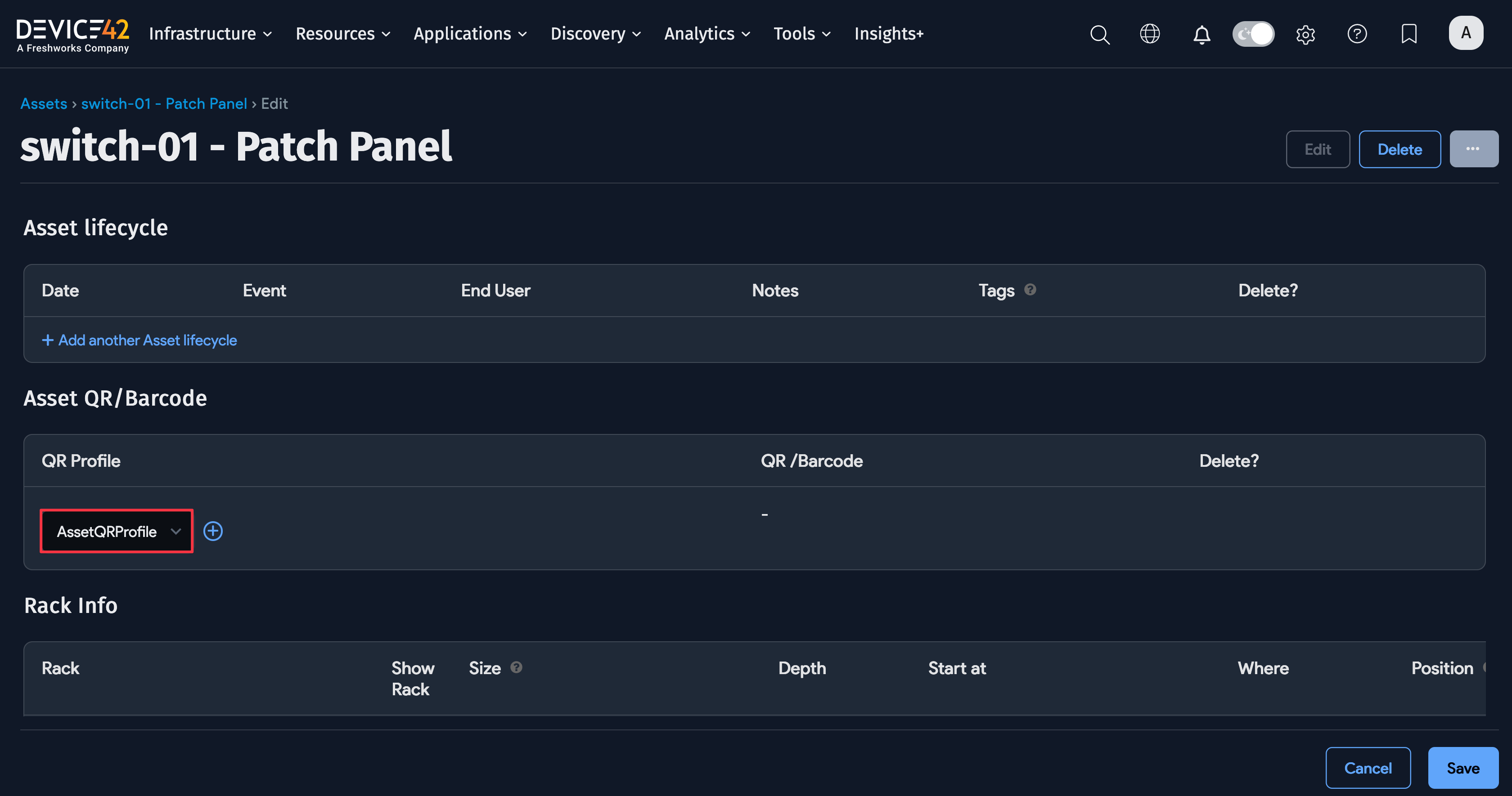
When you save the device or asset, click the associated profile link to preview and print the QR code or barcode.

Bulk Assigning QR Codes
You can assign QR codes or barcodes in bulk to devices or assets from the device or asset view page. See the Bulk QR Code Printing page for more details.