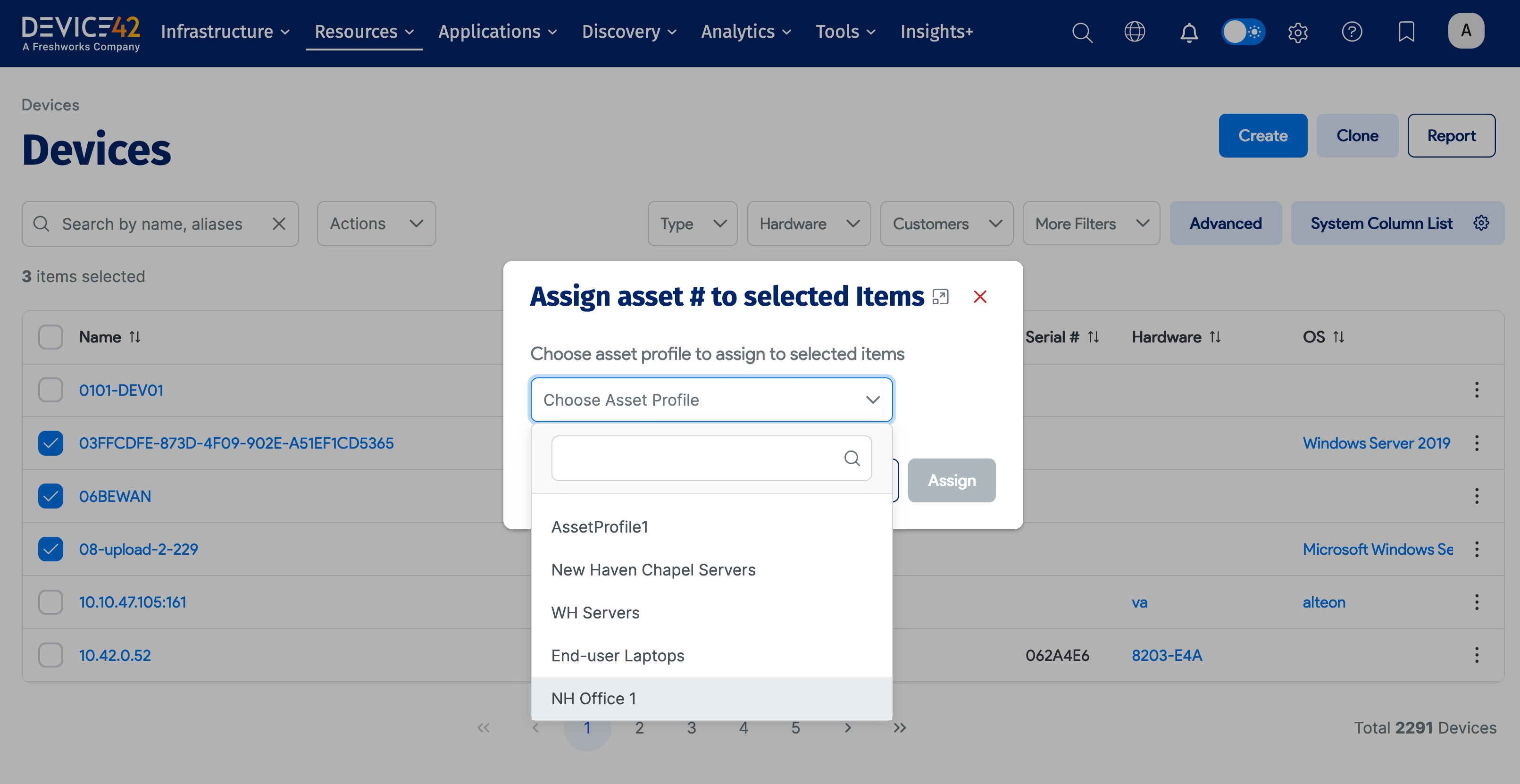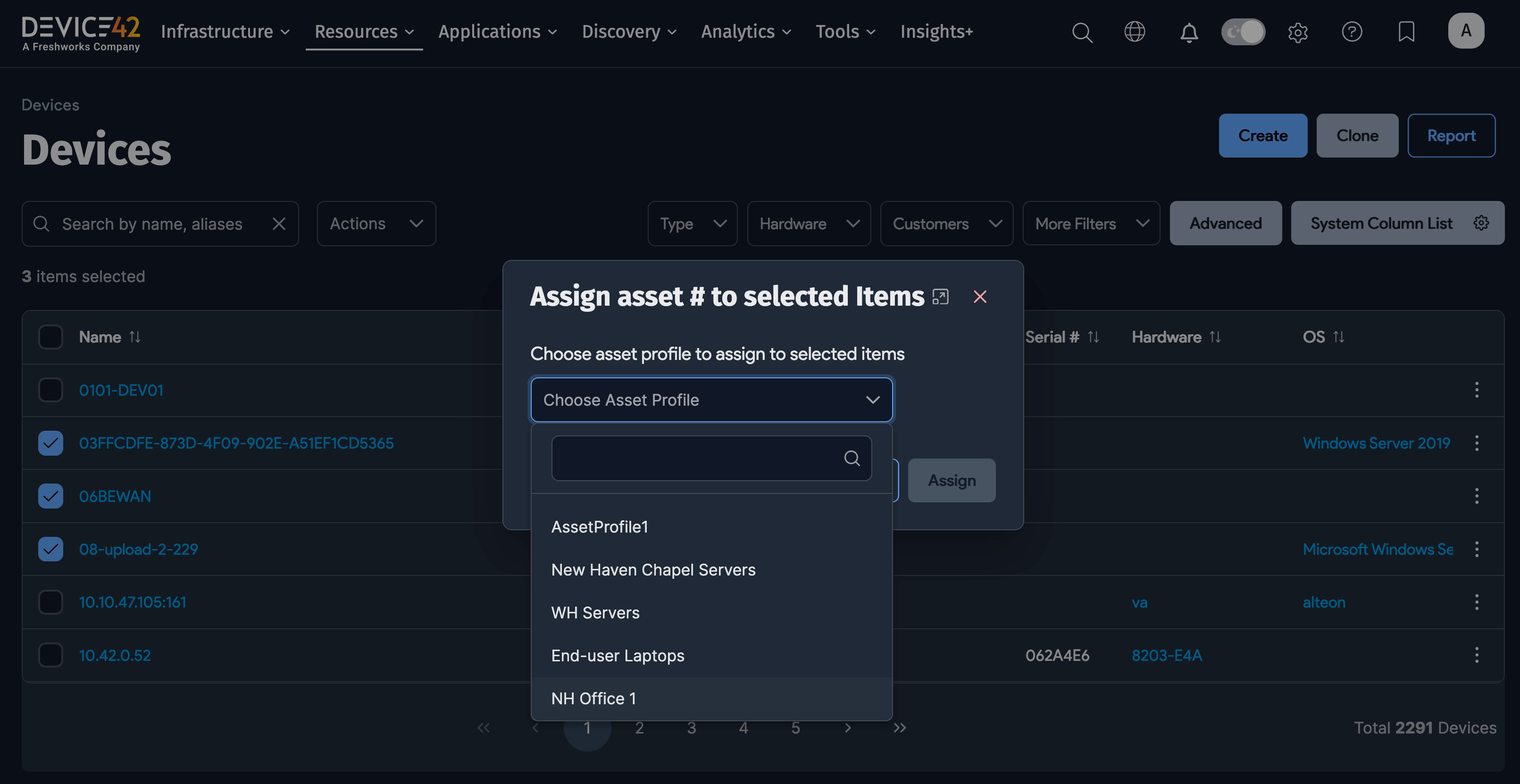Auto Assign Asset Numbers
You can create Asset Number Profiles that facilitate the automatic creation and assignment of asset numbers. You can auto-assign asset numbers individually and in bulk.
Create an Asset Number Profile
Create the Asset Number Profile to be assigned to objects (devices or assets). The profile will generate the next available asset number when it's selected under the Profile to auto assign asset # field of an object and that object is saved.
Navigate to Tools > Templates & Bulk Operations > Asset Number Profile
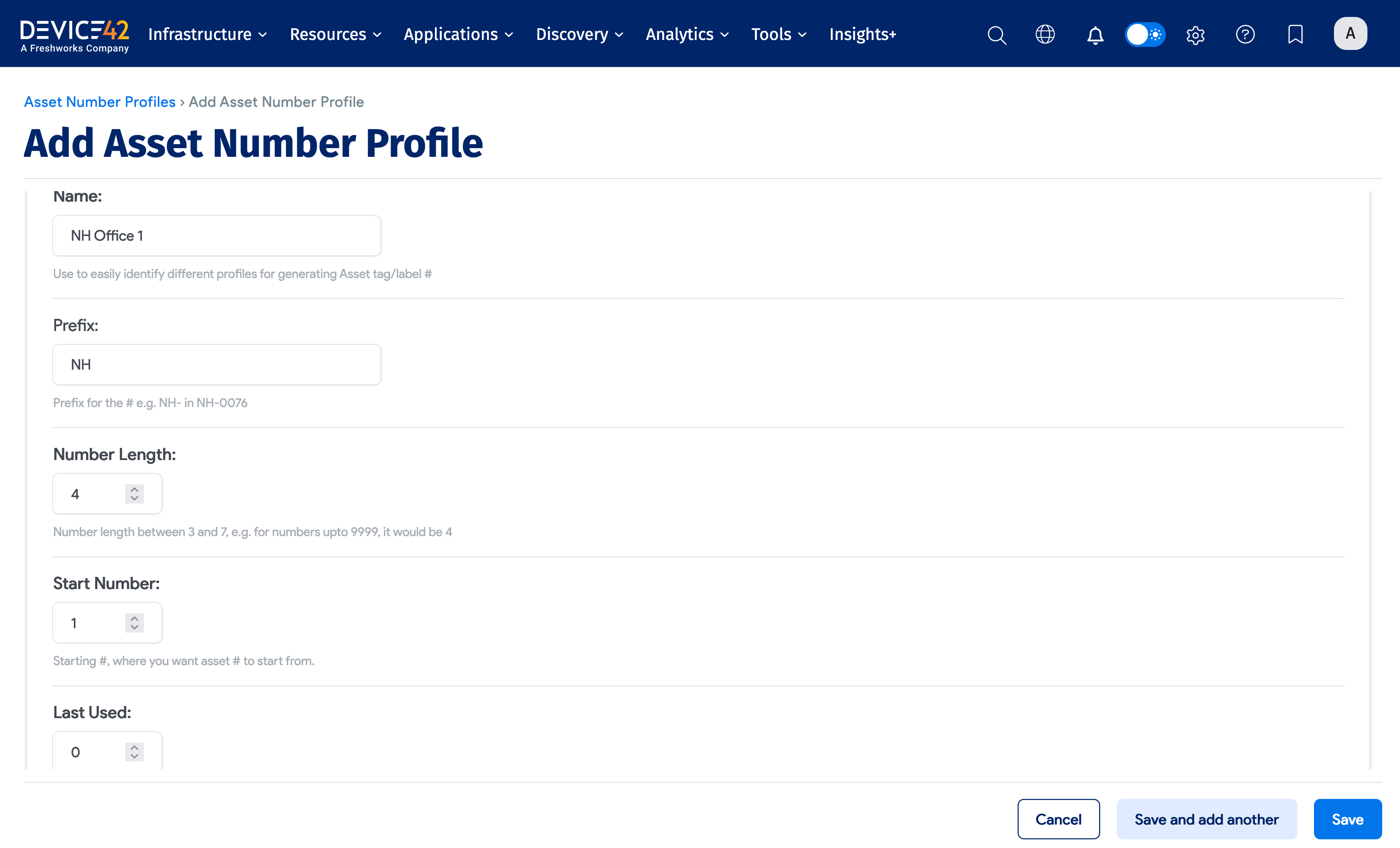
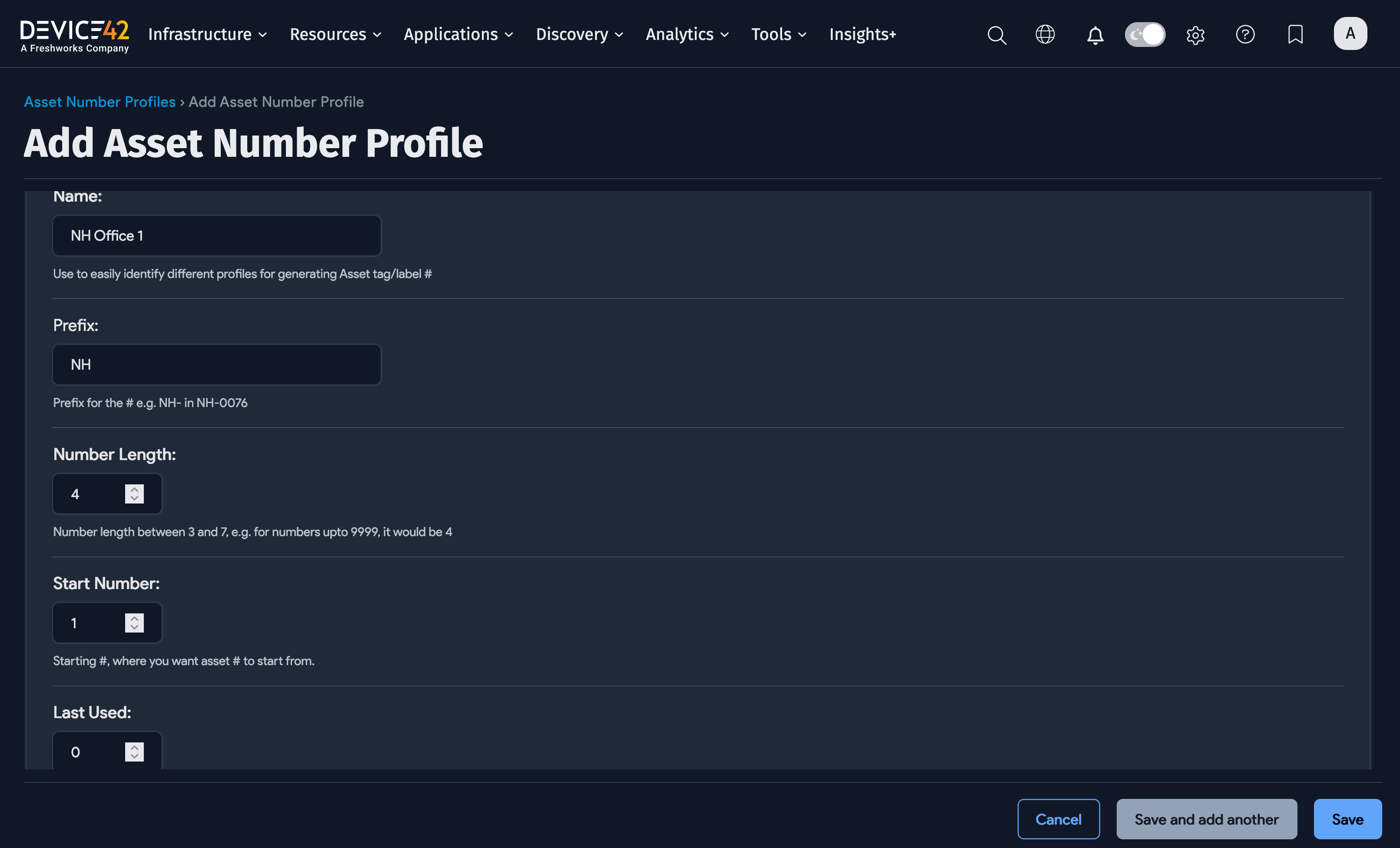
All the fields labeled with bolded text in the UI are required.
Name: Use a descriptive name that makes the profile easily identifiable. This will be helpful in the device or asset edit screens when picking a profile.
Prefix: (Optional) Enter a set of characters to prefix the generated asset numbers. For example, you could prefix the generated asset numbers with an abbreviation of the building or office in which an object is stored.
Number Length: The number of digits in the asset number. For example, if you enter 4, the generated asset numbers will range from 0001 to 9999. If you have defined a prefix, the numbering will be appended to the prefix (for example, NH0001 to NH9999). Auto assignment will fail if more assets are needed than specified by this number. For example, the 10,000th asset number will not be assigned.
Start #: Where do you want the asset numbering to begin? This is useful if you already have existing asset numbers. For example, if you have already assigned asset numbers up to 0155, you can instruct Device42 to start numbering with 0156.
Last used: Do not change this value except in the special case discussed. The system will display the last asset number used and use this value to determine the next value to be generated. That is, if the last asset number generated were 0156, this field would automatically change to 0156. Change this only if you want to change the value that the asset number counter automatically starts from.
Assign the Asset Number Profile
-
If the Asset # field is empty for a device or asset, you can select an Asset Number Profile under the Profile to auto assign asset # field when editing an object.
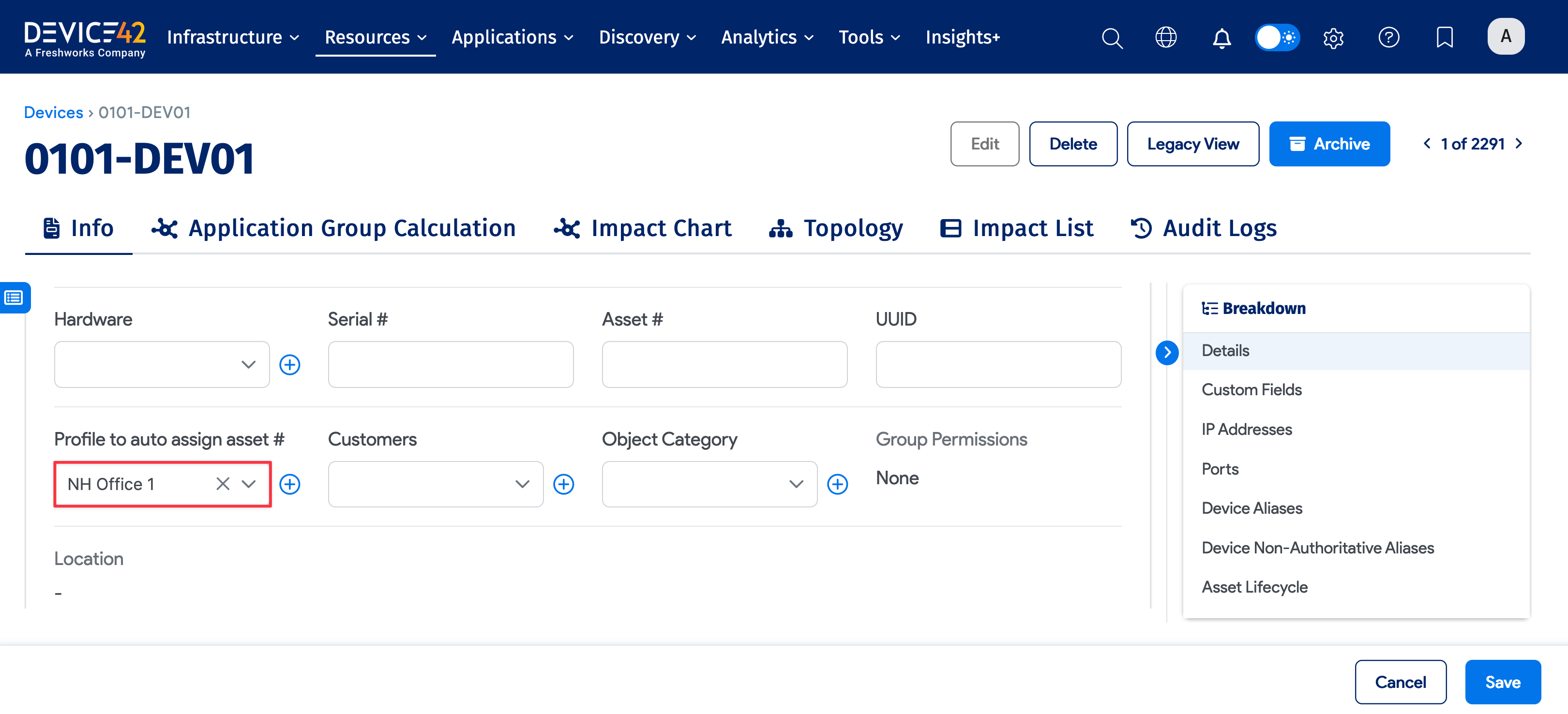
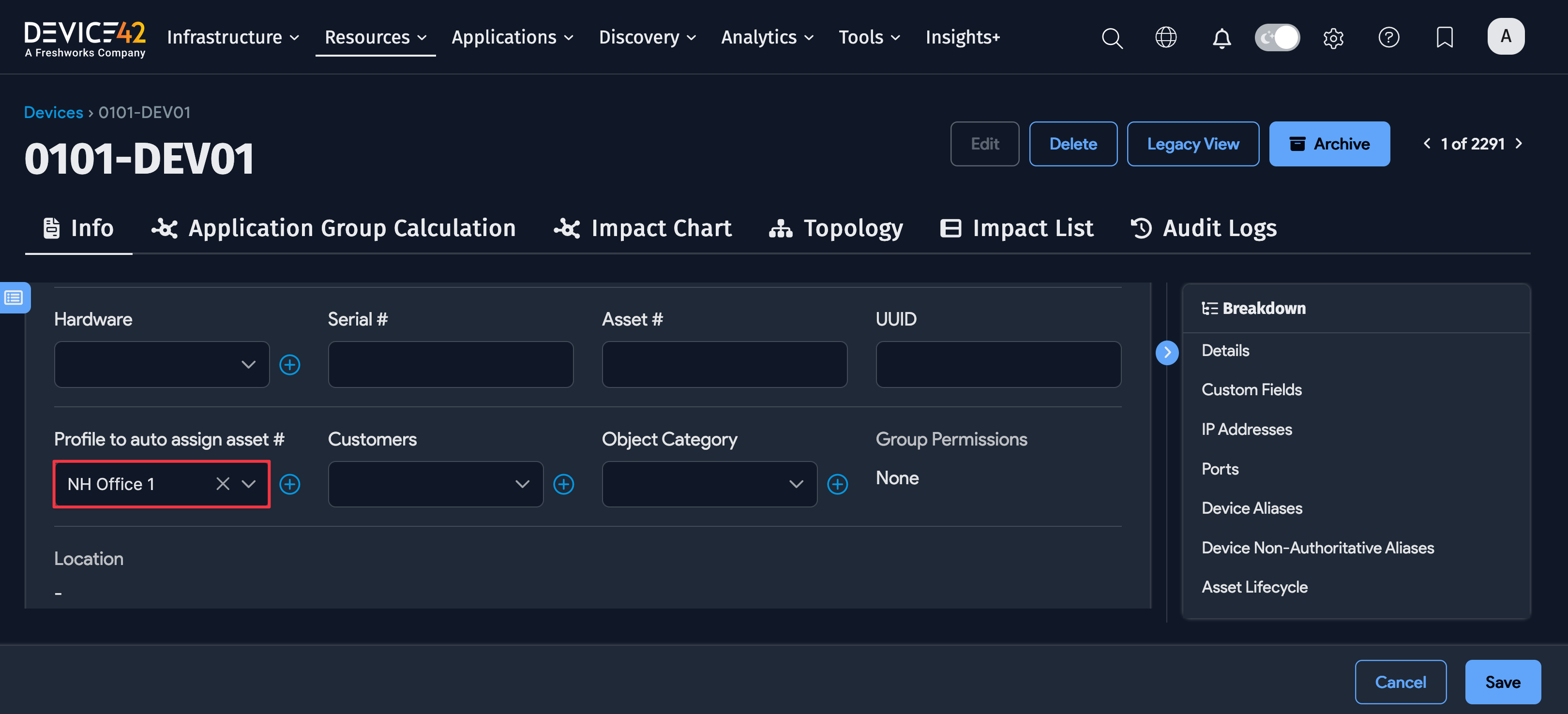
-
When you save the device or asset, the next available Asset # will be assigned to that object.
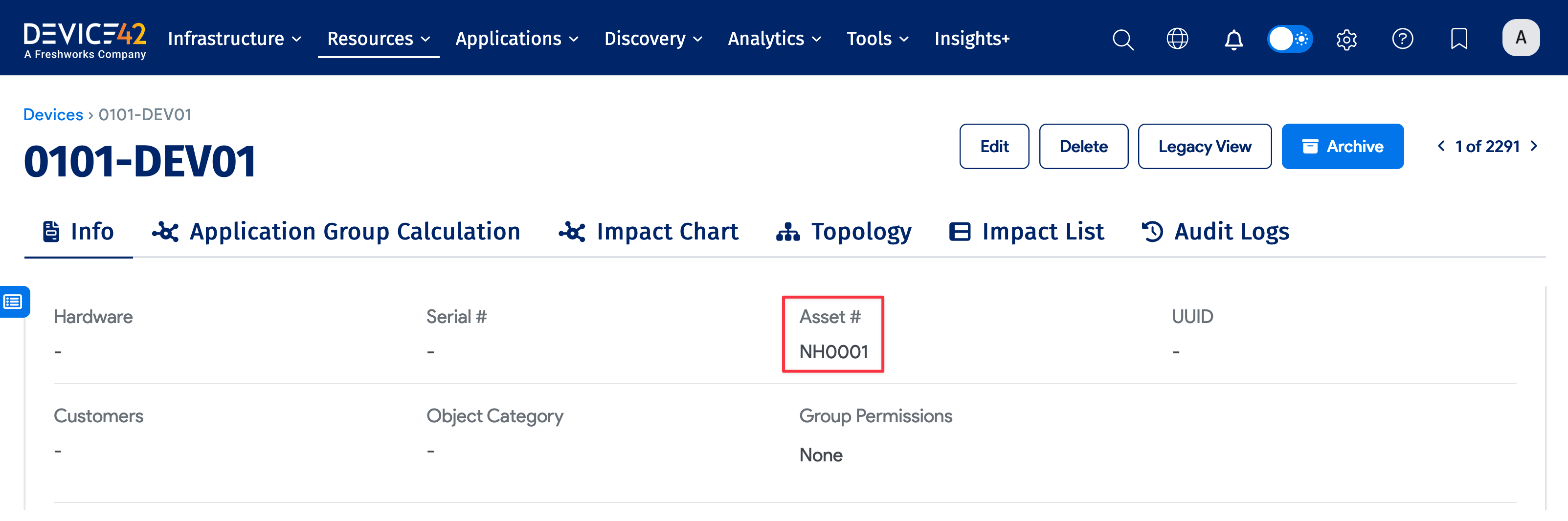
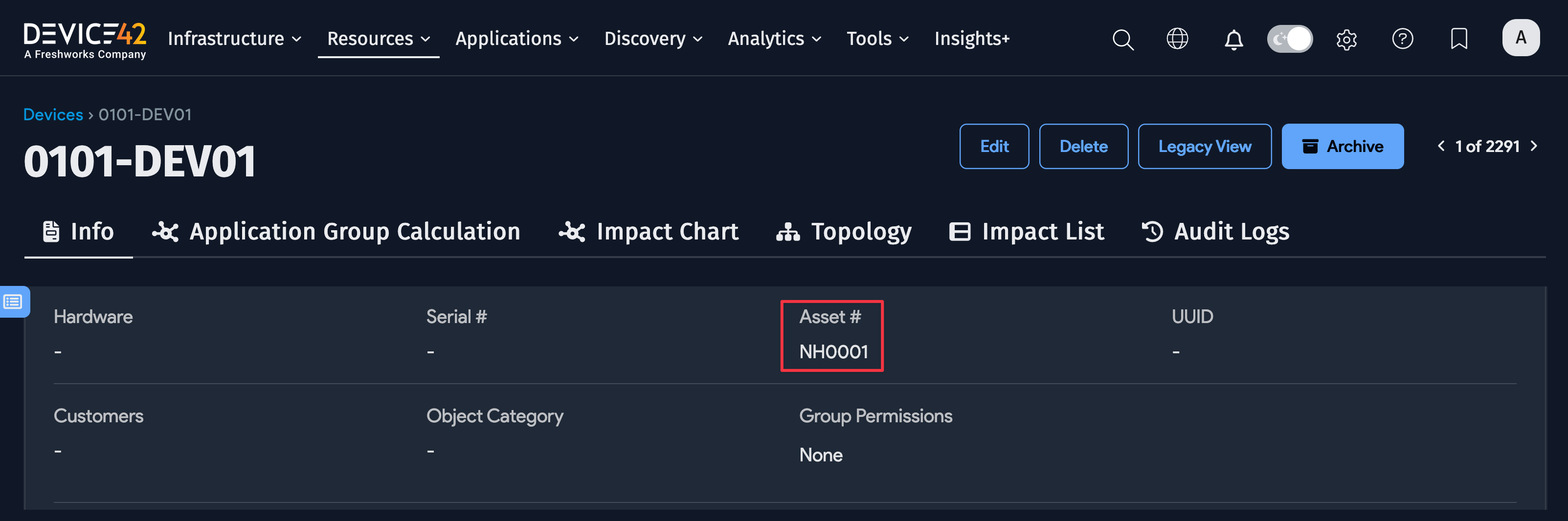
Bulk Asset Number Assignment
-
From Resources > All Devices or Resources > All Assets, you can search and filter the listed objects, make your selection of objects using the checkboxes, and select Assign asset # to selected items from the Actions dropdown.
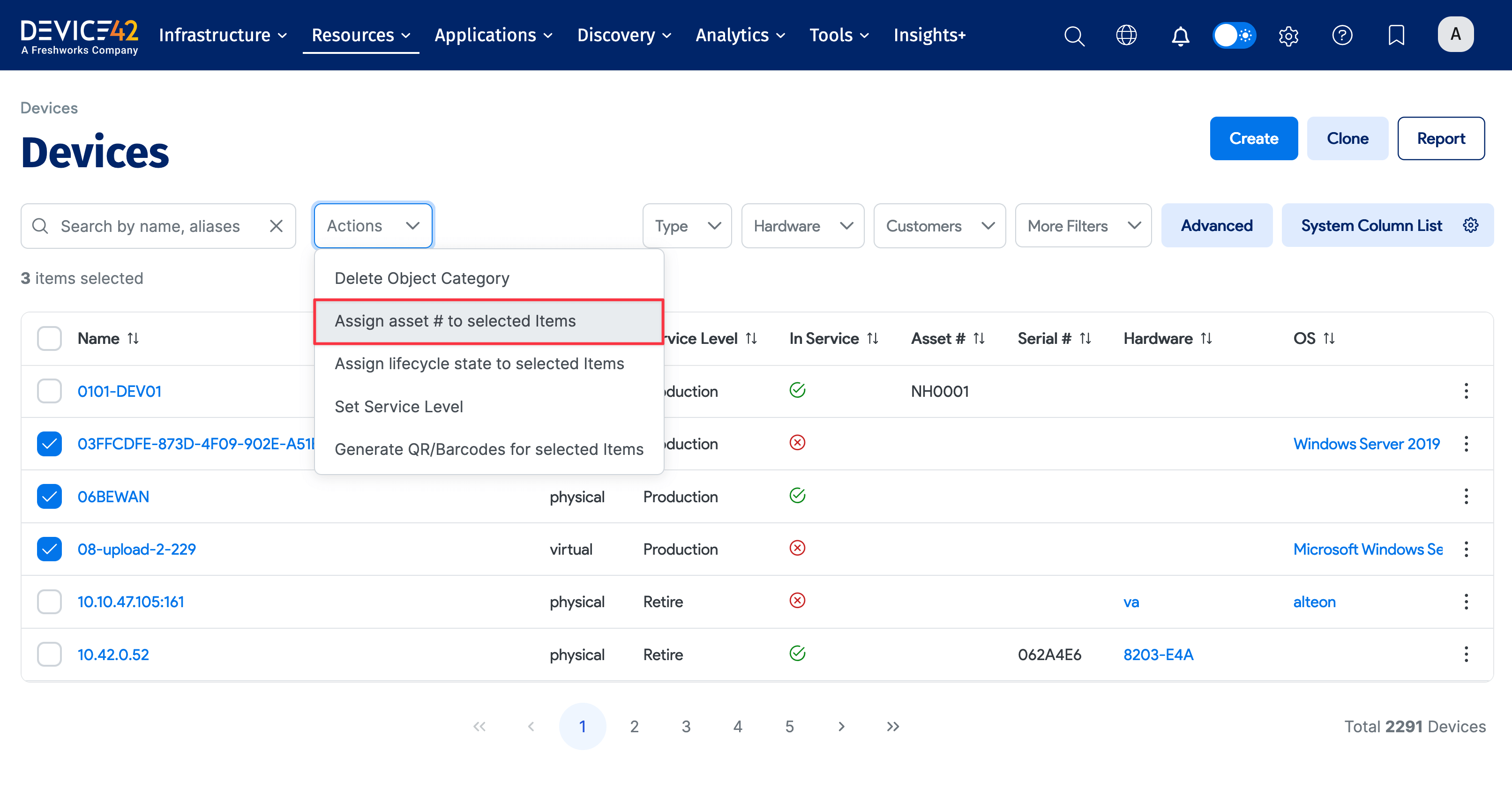
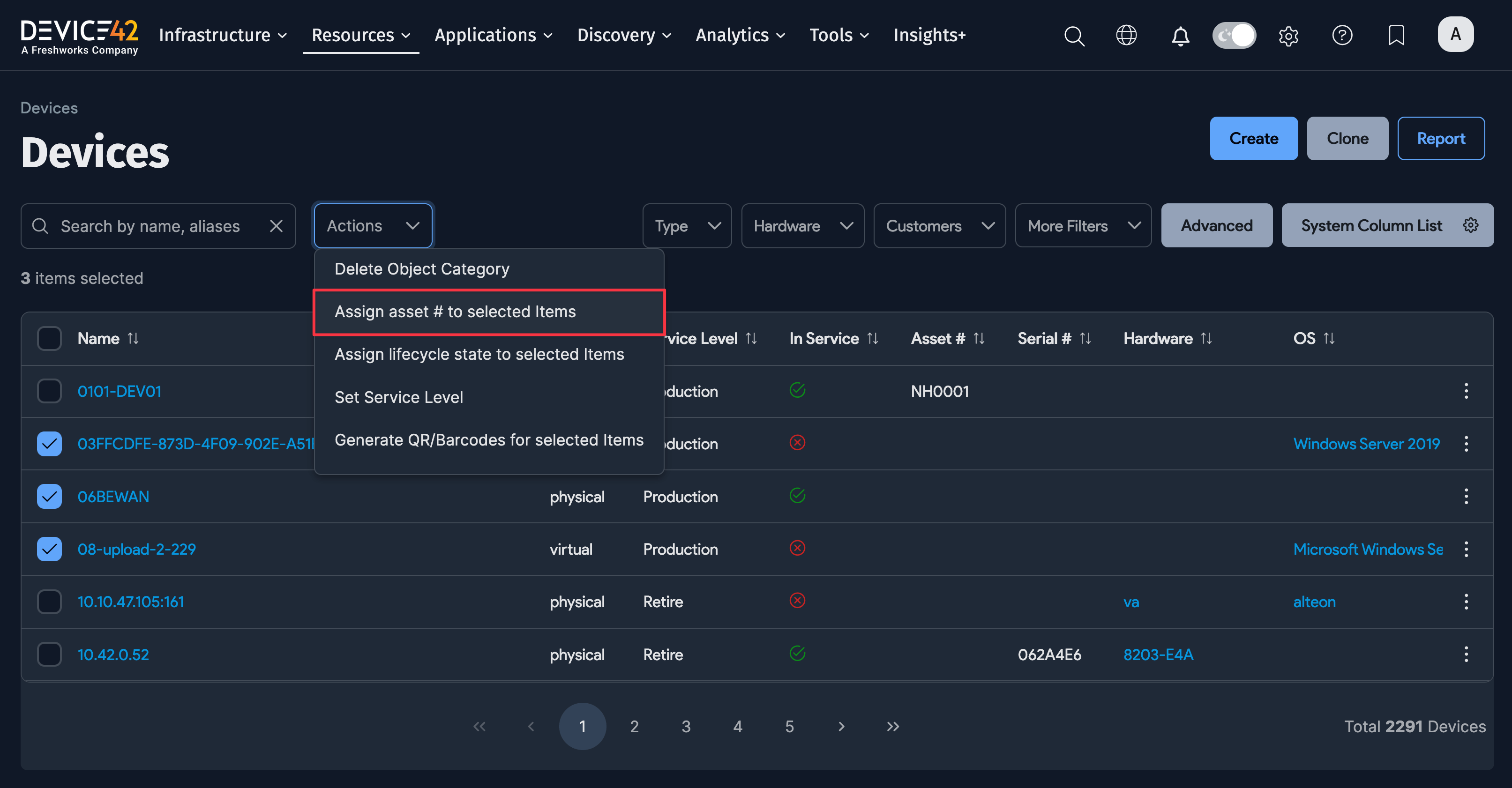
-
Select which profile the system will use to assign asset numbers to the selected items. Please note that the system will assign asset numbers to items that do not already have one assigned.