Unit Display Settings
You can customize how units are displayed in Device42's Power and Environmental Monitoring module. This applies to both Power units and Temperature units, and these settings are controlled separately.
Power Global Settings
To access the options, navigate to the Power options in the Global Settings menu, under Tools > Settings > Global Settings.
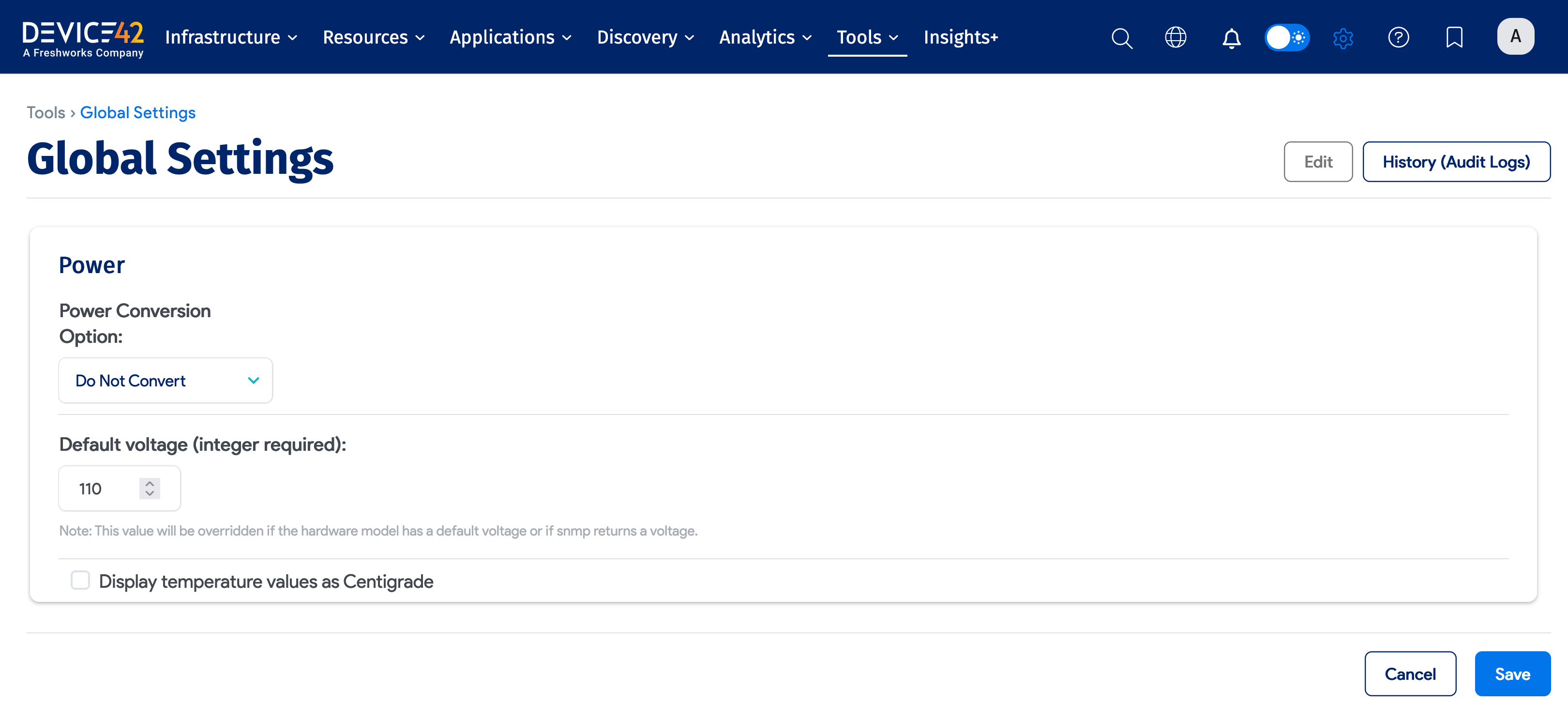
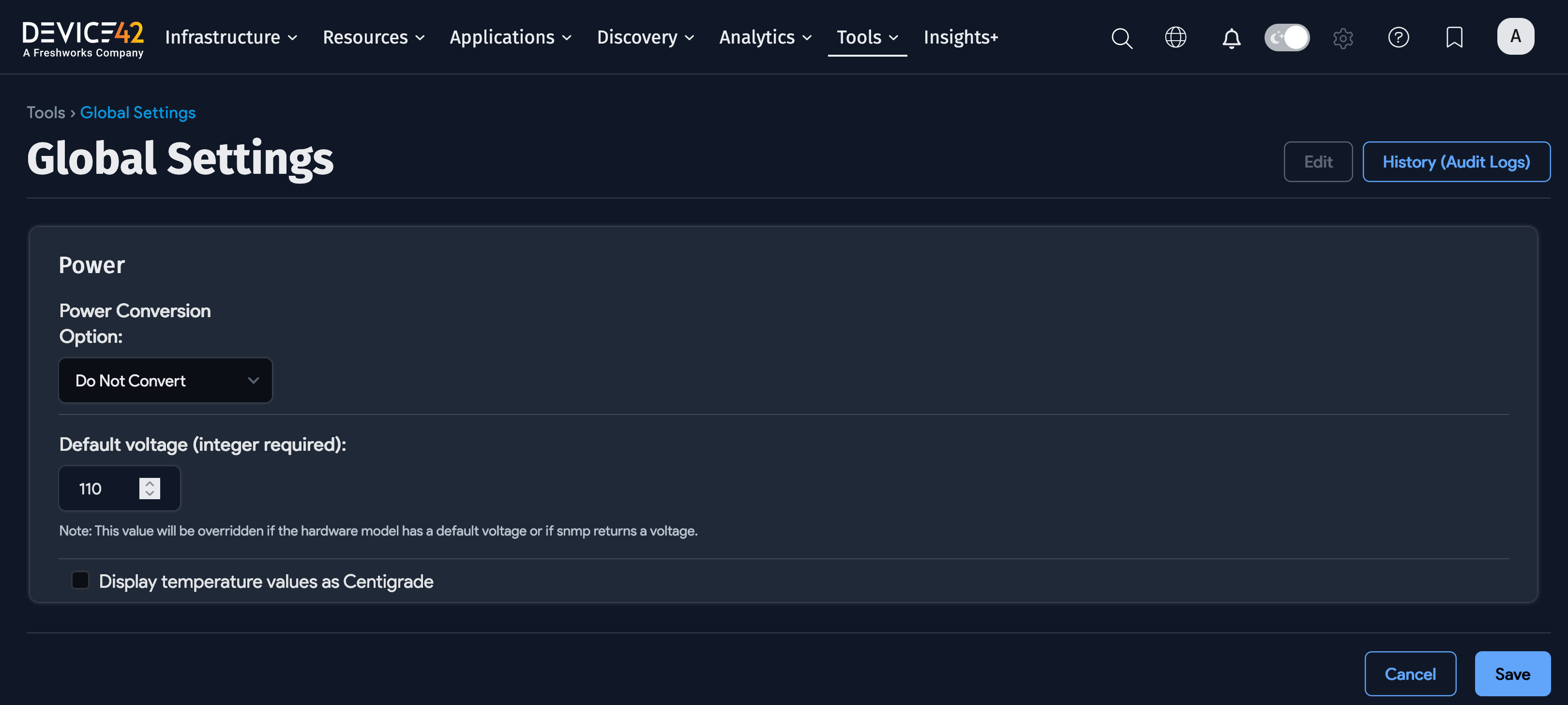
The two categories that control unit display are the Power Conversion Options dropdown and the Display temperature values as Centigrade checkbox.
Power Unit Conversion Options
Changing the selection in the Power Conversion Options dropdown controls how power consumption values are displayed by Device42.
The available conversion options are:
- Do not convert: This default option displays power values exactly as they were returned via SNMP, without any conversion.
- Convert Amps to Watts: Selecting this option causes Device42 to convert and display all returned power values in Watts.
- Convert Watts to Amps: Selecting this option causes Device42 to convert and display all returned power values in Amps.
Default Voltage
The Default Voltage (integer required) setting allows you to specify the default voltage for Device42 to use in calculations, only if a value is not returned via SNMP.
Display Temperature Values as Centigrade
The Display temperature values as Centigrade checkbox controls the temperature display:
- Checked: Converts all temperature values from Fahrenheit (°F) values to Celsius (°C) values and changes the display units to Celsius.
- Unchecked (Default): Displays SI / Imperial units (°F). No unit conversion is performed.