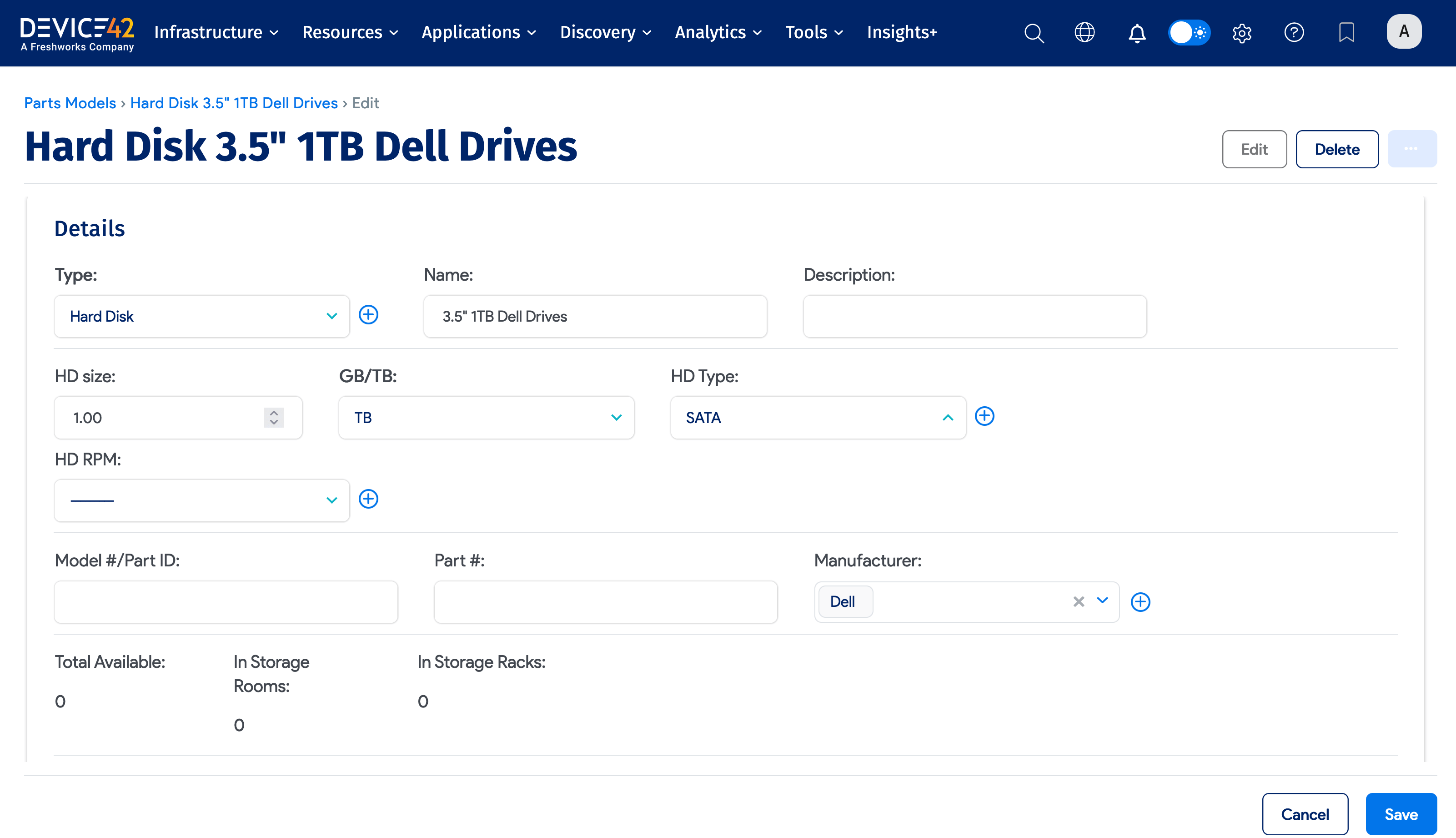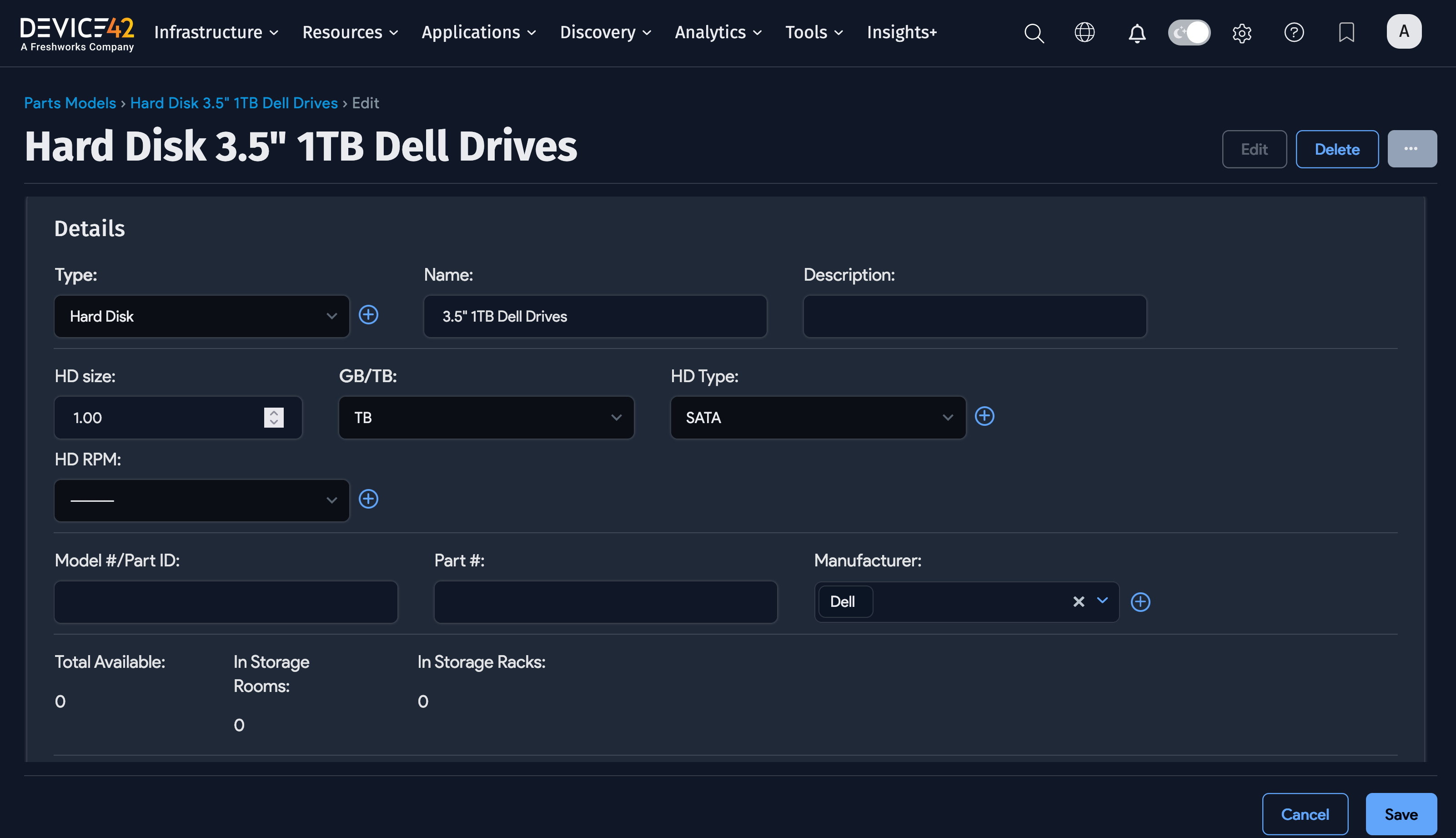Part Model Templates
Device42 supports parts having ports, parts slots, and more. For more information about adding parts slots (or blade slots) to devices, read the Device - Parts Slots documentation.
Parts Model Templates
Parts Models are templates that define parts. You can create parts templates that optionally include ports.
Navigate to DataCenter > Parts > Model list and click Create in the upper right:
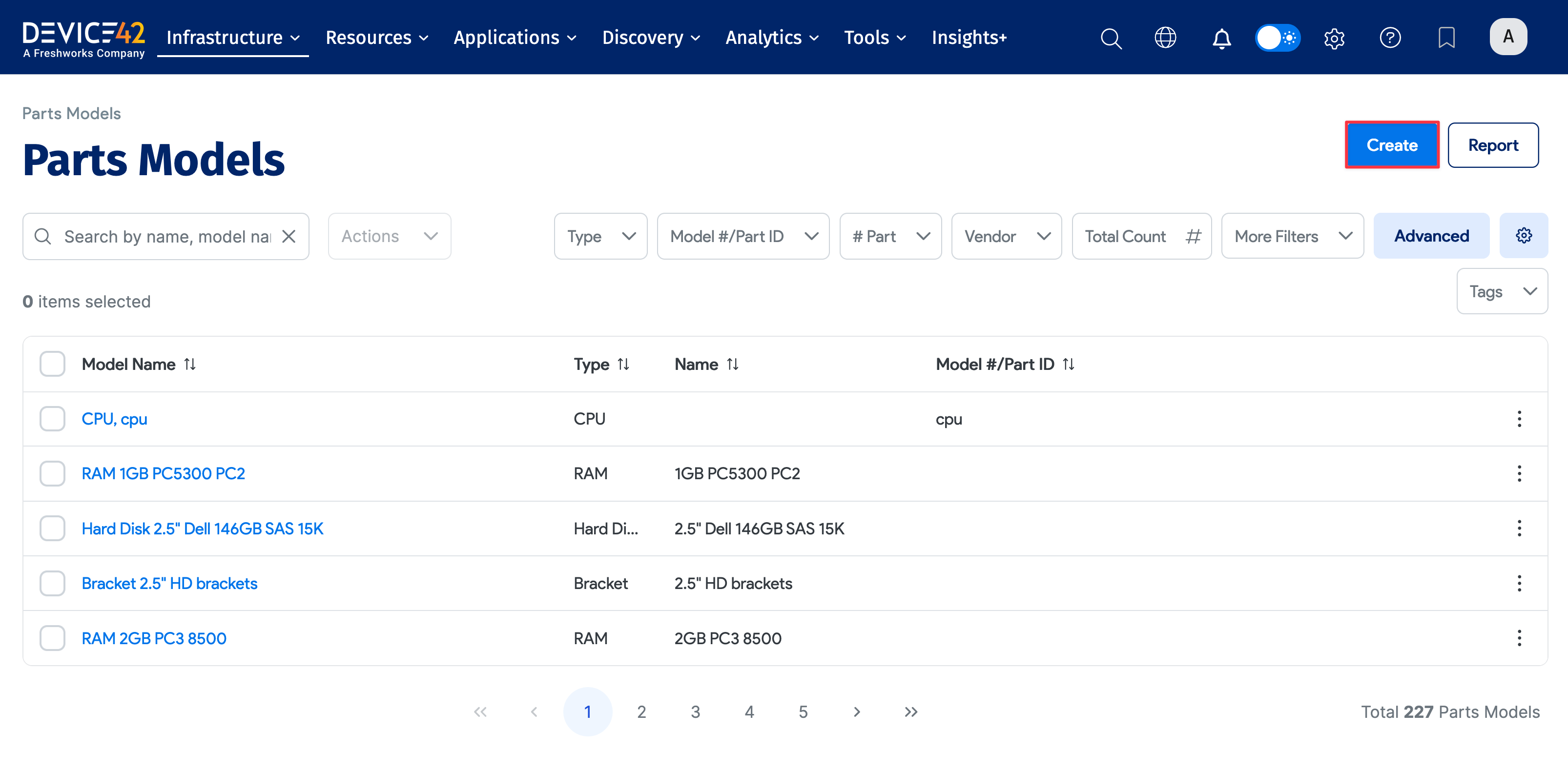
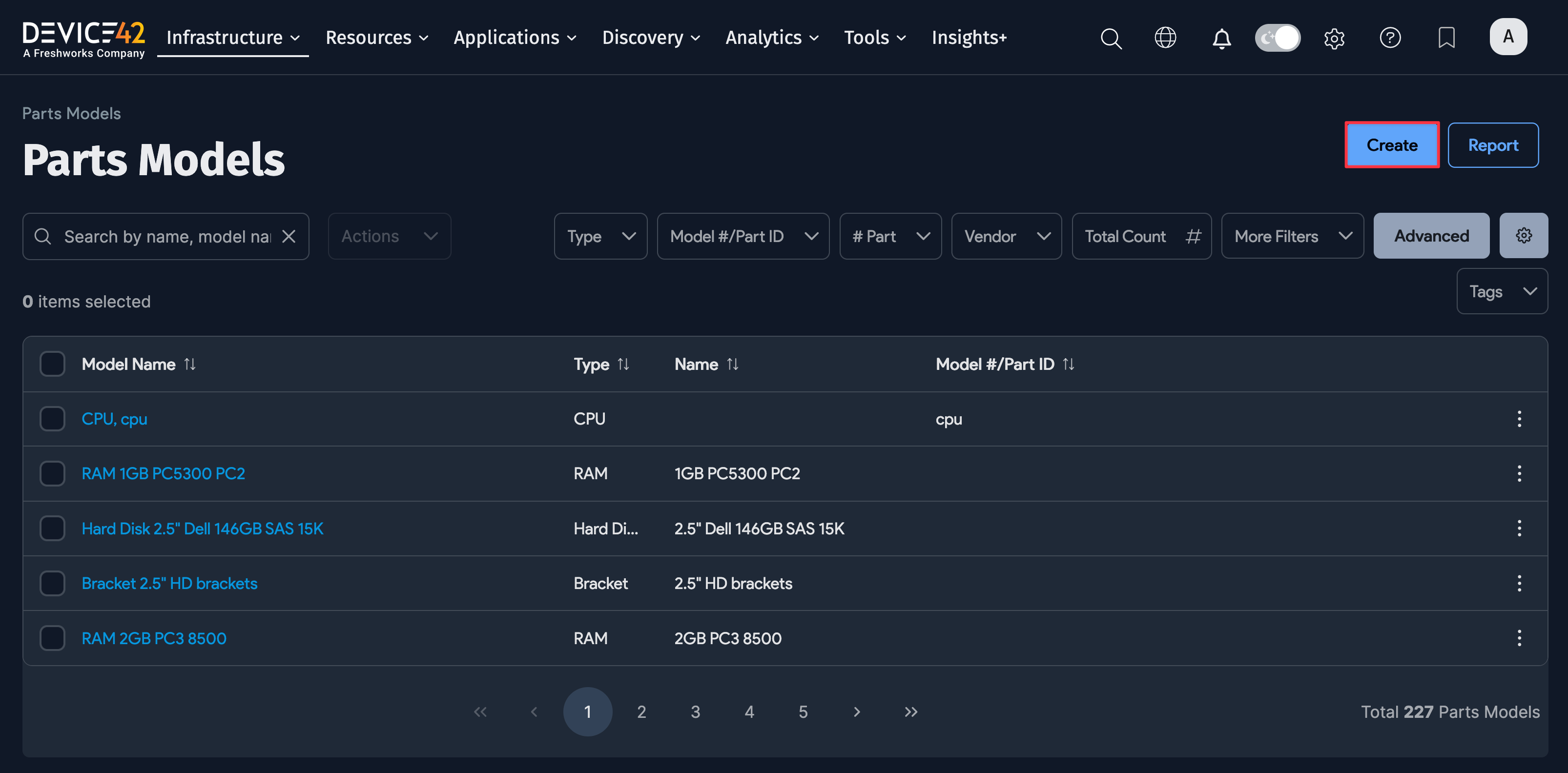
From this screen, you can add a new parts model:
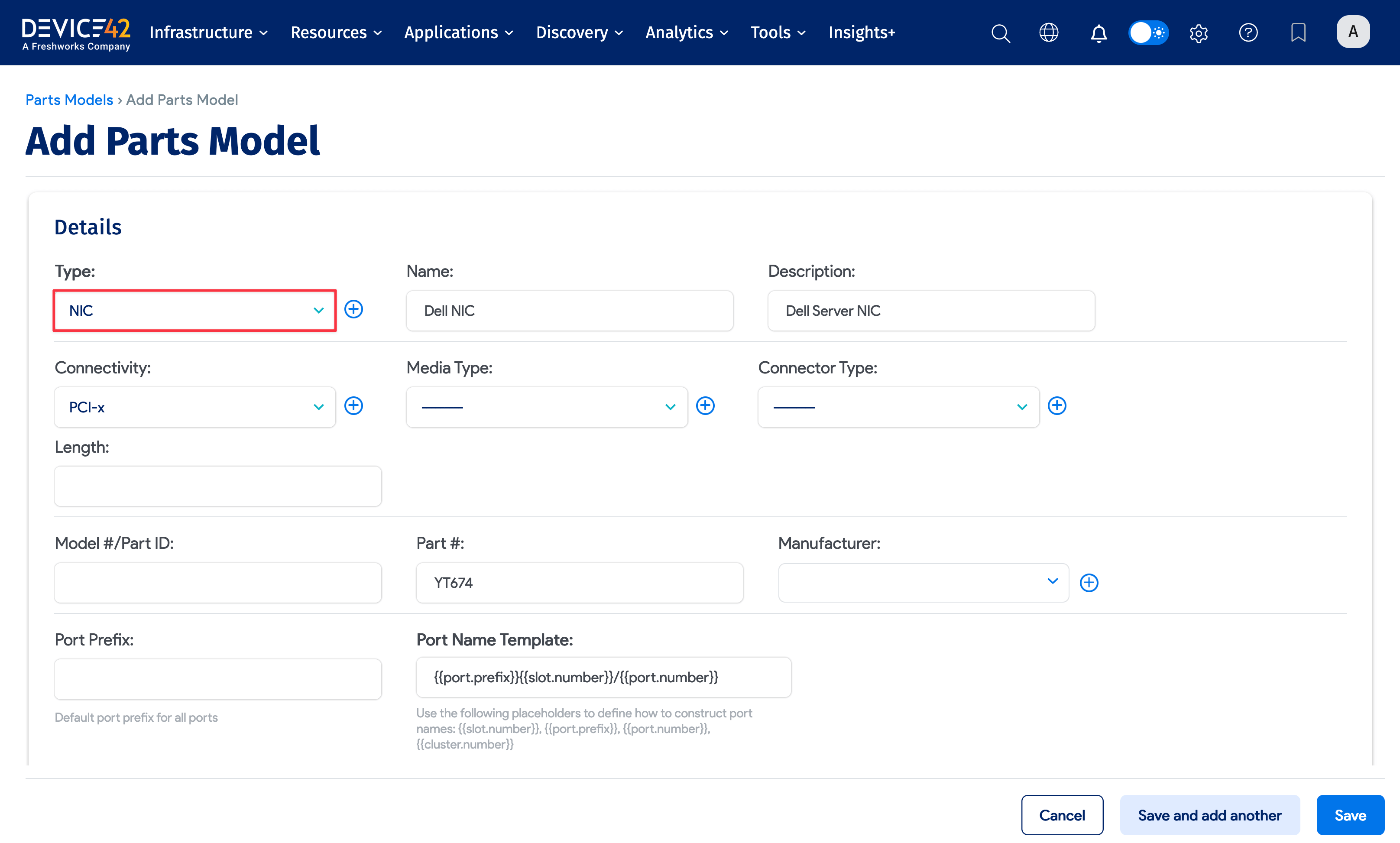
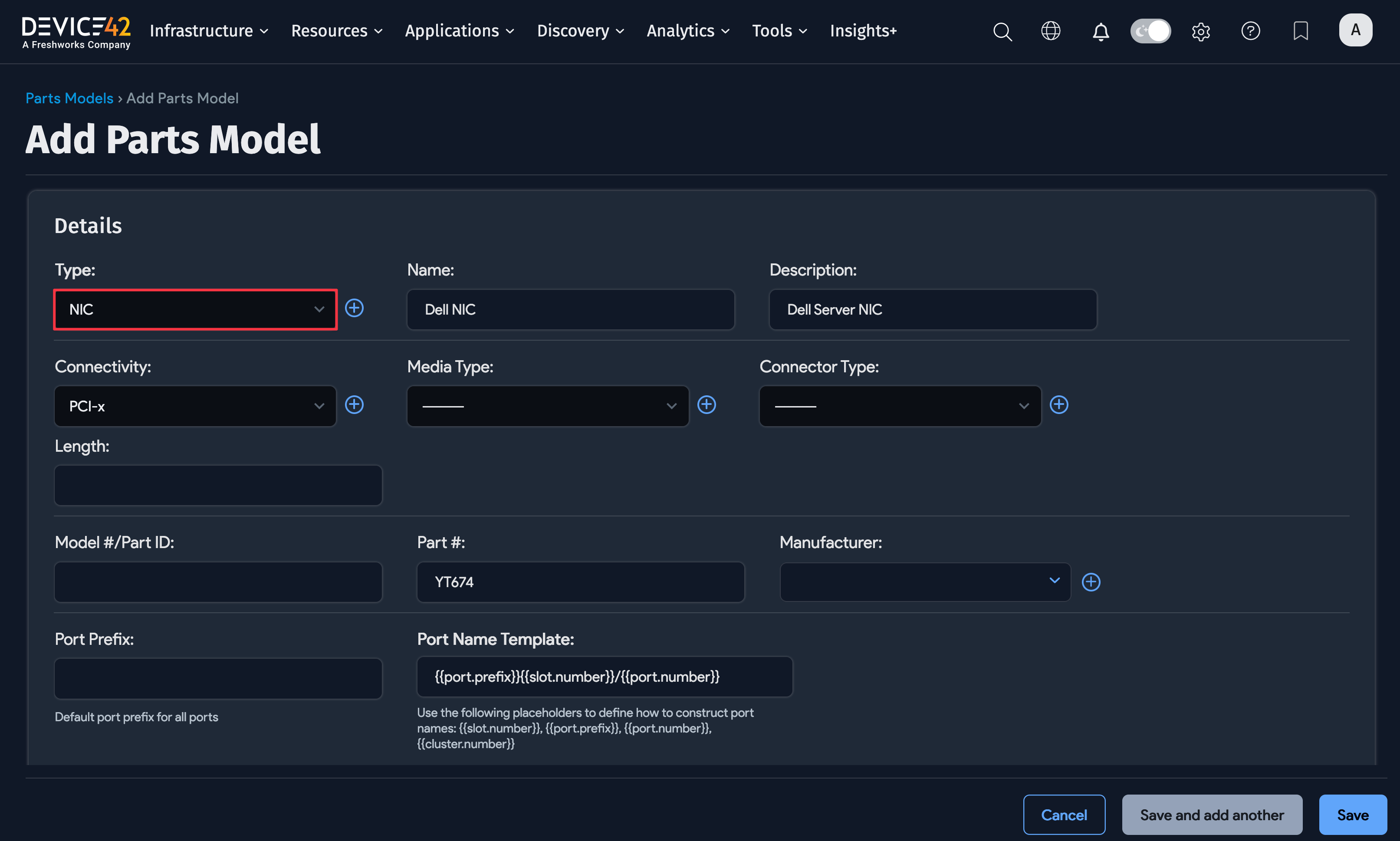
You can add a new part type classification if the type of part you are adding doesn't already exist. Do this by clicking the plus sign icon (+) next to Type.
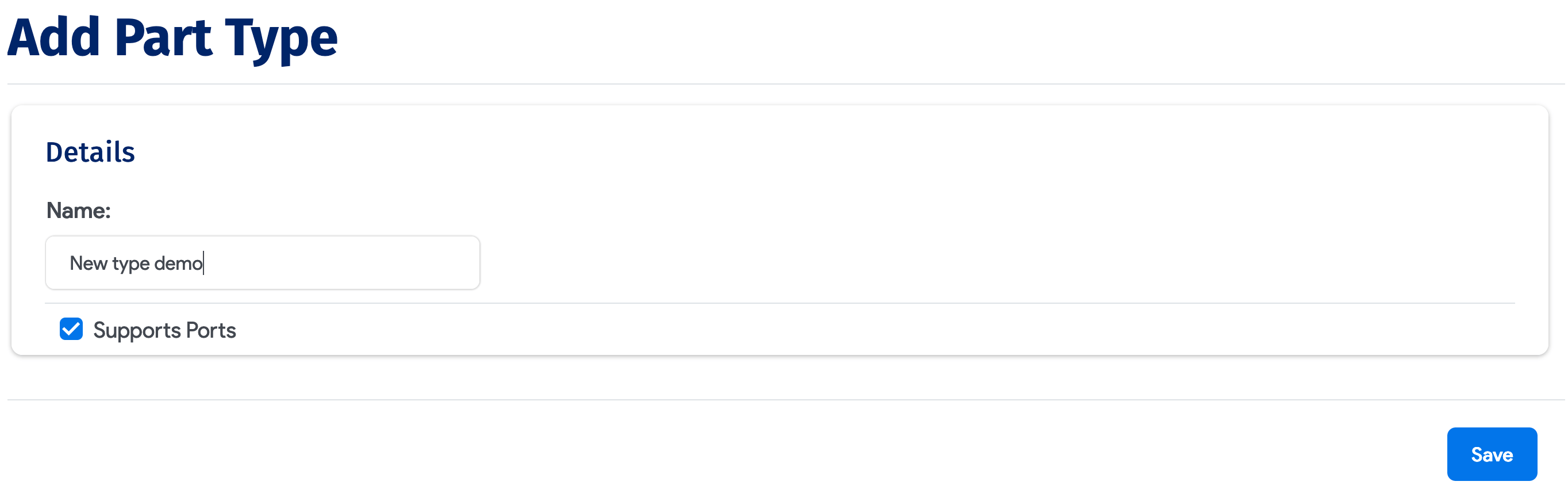
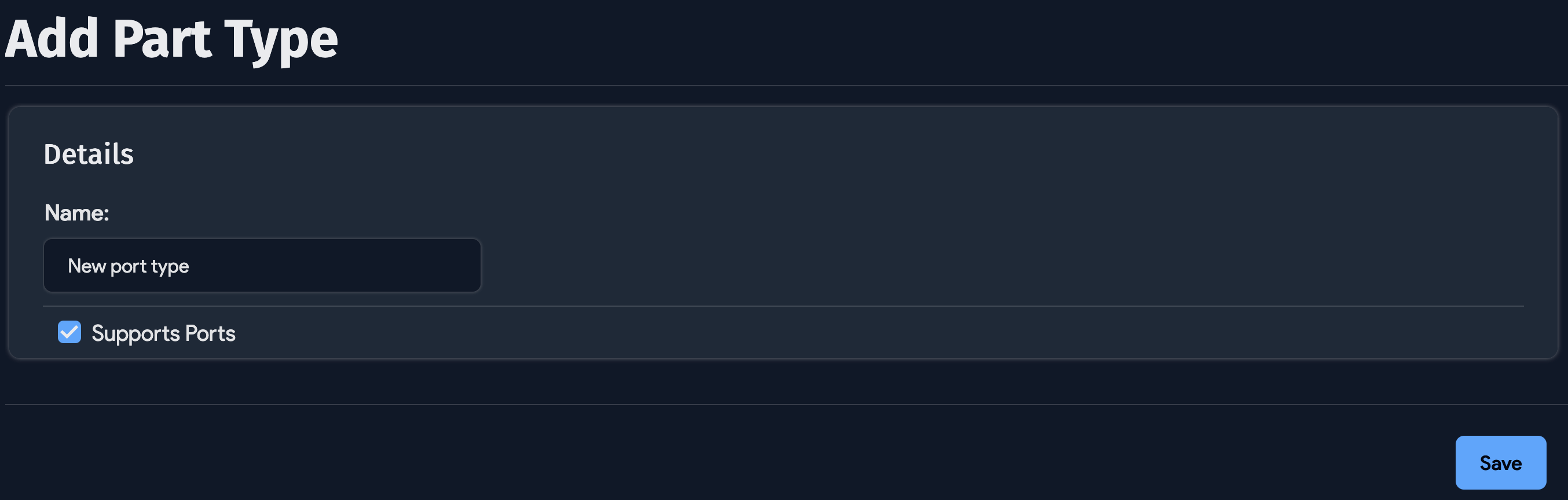
The Supports Ports Checkbox
While creating a part type, select the Supports Ports checkbox if you'd like to define ports and a port layout. You may set the Supports Ports flag while creating a new part or modifying a part.
You will not find the Supports Ports option on parts designated ‘disk drives’ or ‘physical memory’.
Parts (with or without ports), once defined, may optionally be placed into parts slots, or if desired, a parts slot may be left empty.
Port Templates
A port template may include a name prefix, a name template that configures the port naming scheme, and a port type. Ports may also be added in bulk and automatically named based on information configured in the template.
You may now elect to auto-create ports during the creation of a new device. If the Add Ports When Creating Device checkbox is checked on the chosen hardware model template, the new device will be created with all its model-defined ports. Following a discovery run, Device42 automatically adds discovered connections to these ports.
Edit Parts Model Templates
Edit any existing parts model by viewing it and choosing the Edit button in the upper-right corner: