Managing Spare Parts
Manage and track spare parts and inventories across your entire IT operation with the powerful spare parts management capabilities built into Device42.
Parts Overview
Below is an example of a Parts Model view screen. A parts model is a template of sorts, where each parts model represents one or more physical, real-world parts. Once a parts model has been created, the inventory of that parts model can then be tracked and managed:
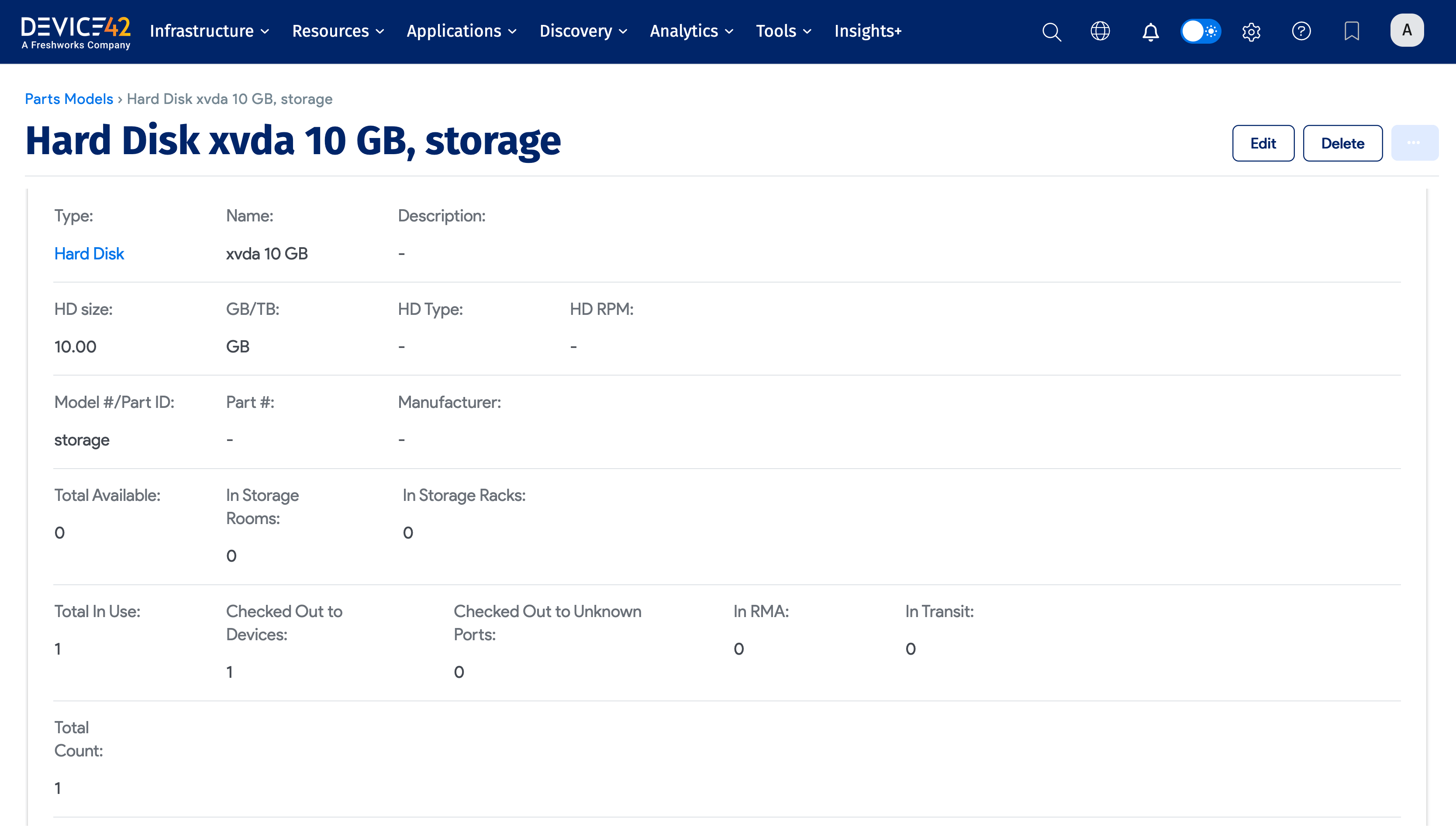
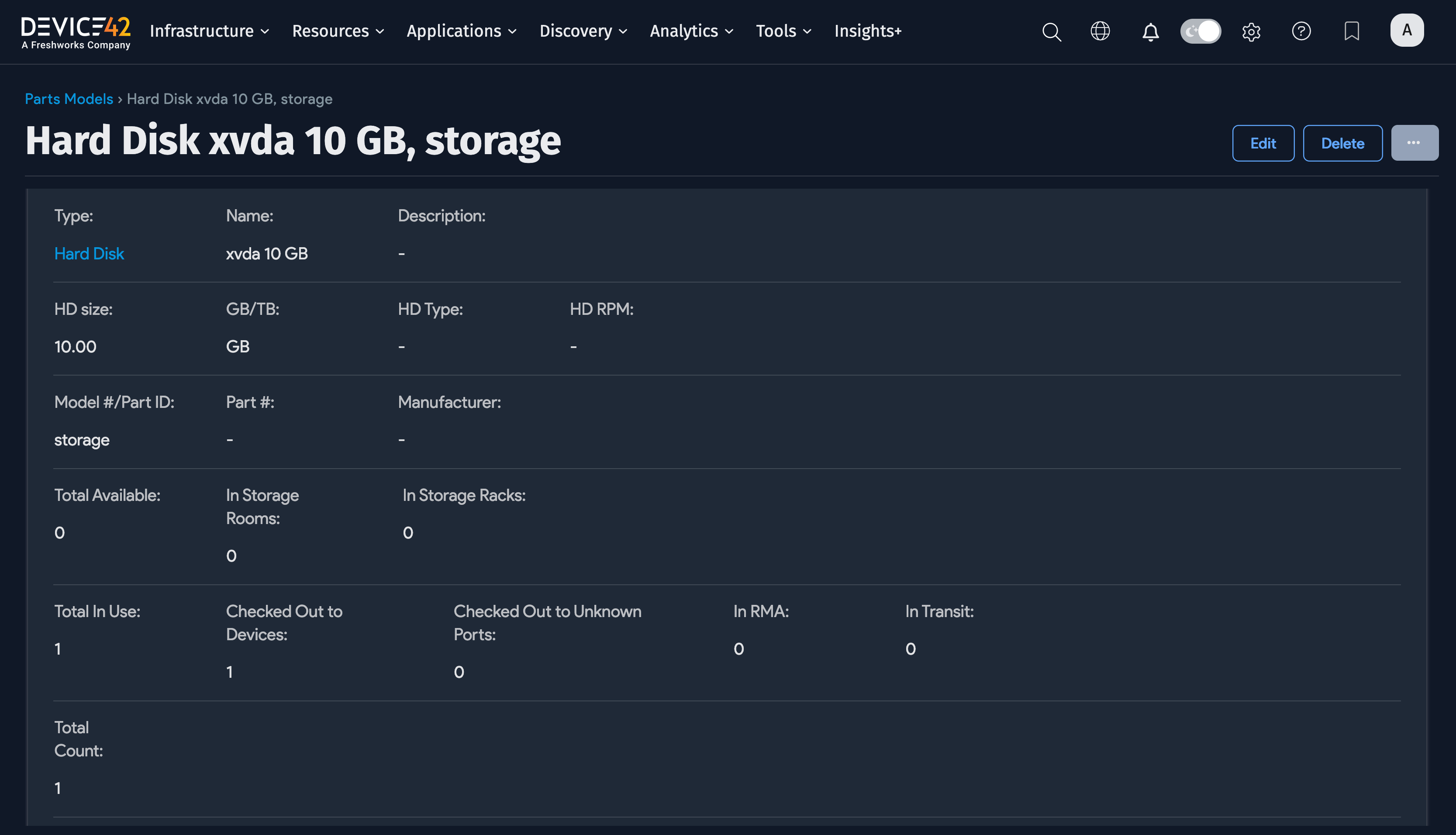
In this example, the parts model has one part.
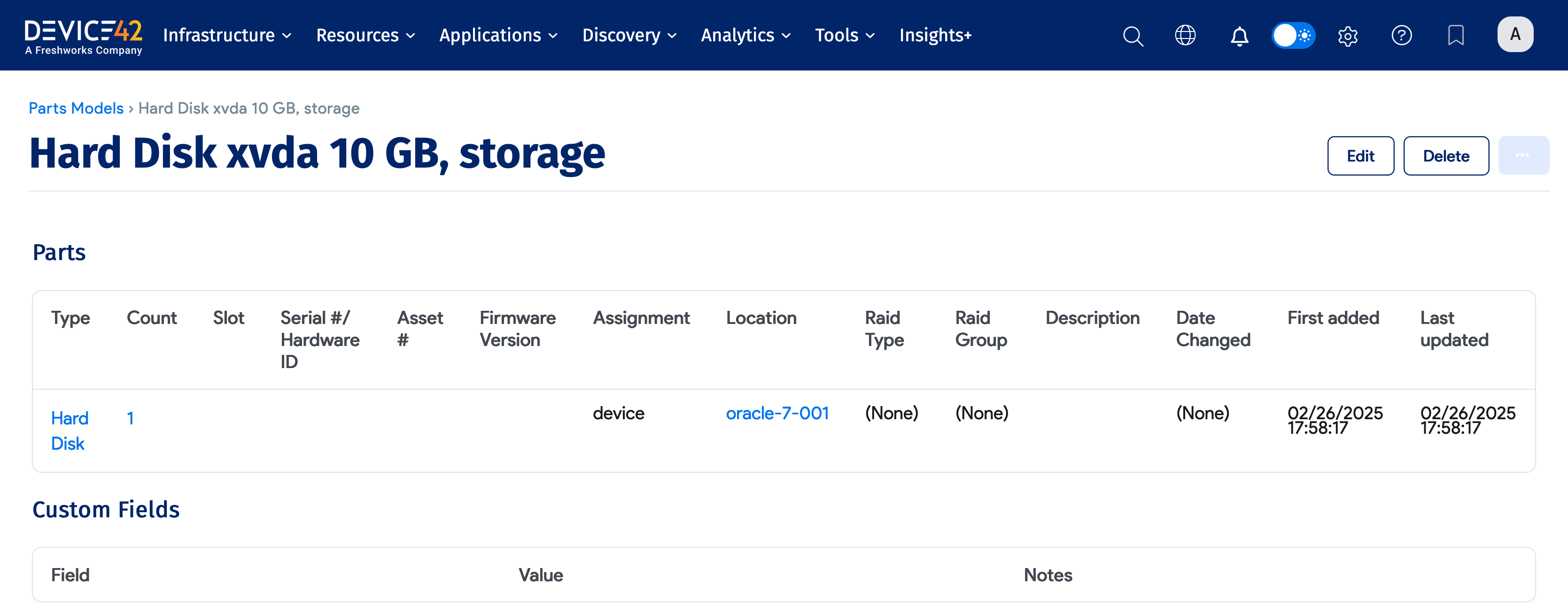
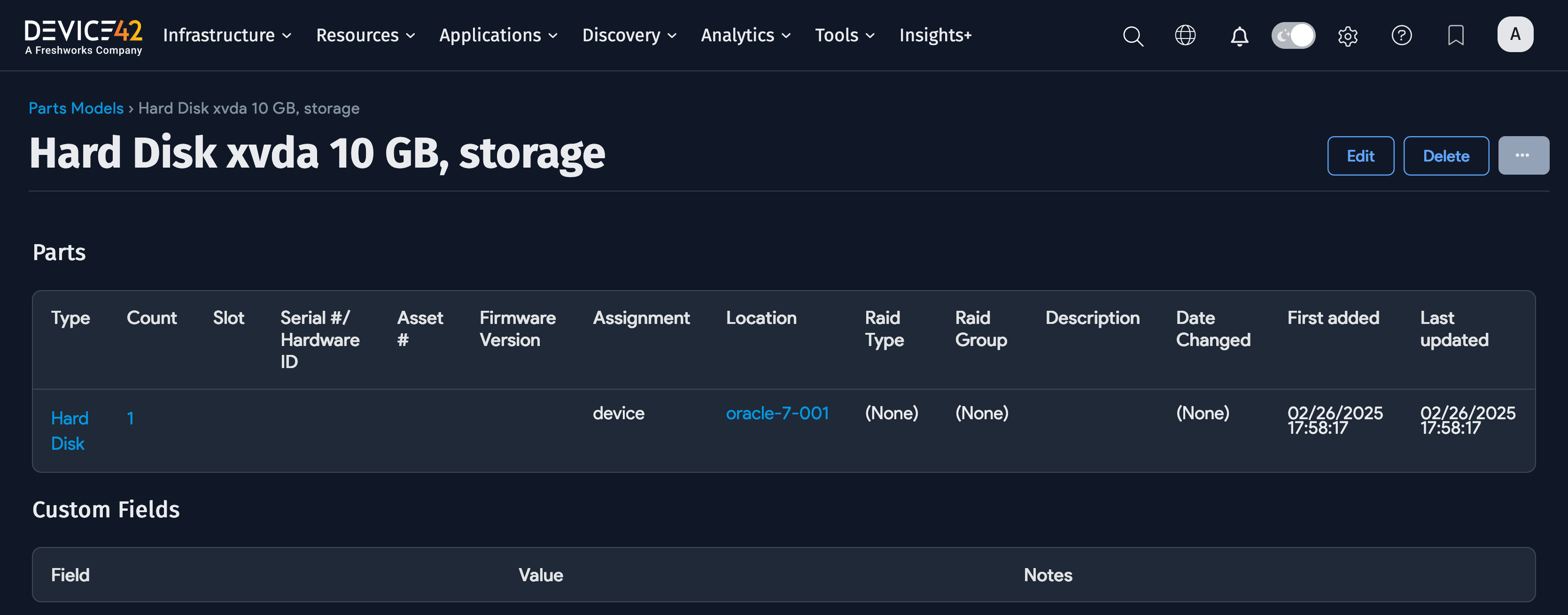
Parts Model vs. Parts
What is a parts model?
A parts model is a template that devices are deployed from. Parts model templates hold information that describes each unique part, such as the model number, size, type (for HDD or RAM), and number of cores (for CPU).
What is a part?
-
A part is added as an actual CI created from a parts model (template).
-
A part is a specific instance of a CI, like a hard disk, memory chip, or NIC card.
-
A part may be placed into a part slot on a hardware chassis.
-
Part assignments can be tracked. For example, you can track where a part is located or being used. A part can be assigned to a storage room or device, or assigned a status of In RMA, In Transit, or Storage Rack (or Cabinet).
-
Before an actual part can be added to Device42, a model must first be created. Then, parts can be added as line items.
Parts Counts
Every part has a specific "count" which tracks the part inventory, also known as the number of units of that part "in stock". When assigning parts (or spare parts) to specific devices, each part assigned will subtract one unit (or the number used if greater than 1) from the parts count inventory for that part. Ensure your part has a sufficient parts count inventory (greater than 0) before attempting to assign it. Should you have trouble, verify the part has sufficient inventory, and if needed, increase the inventory as appropriate.
Parts Menu
The management features for parts and parts models are located in the Device42 main menu under Infrastructure > Hardware > Parts, as shown below.
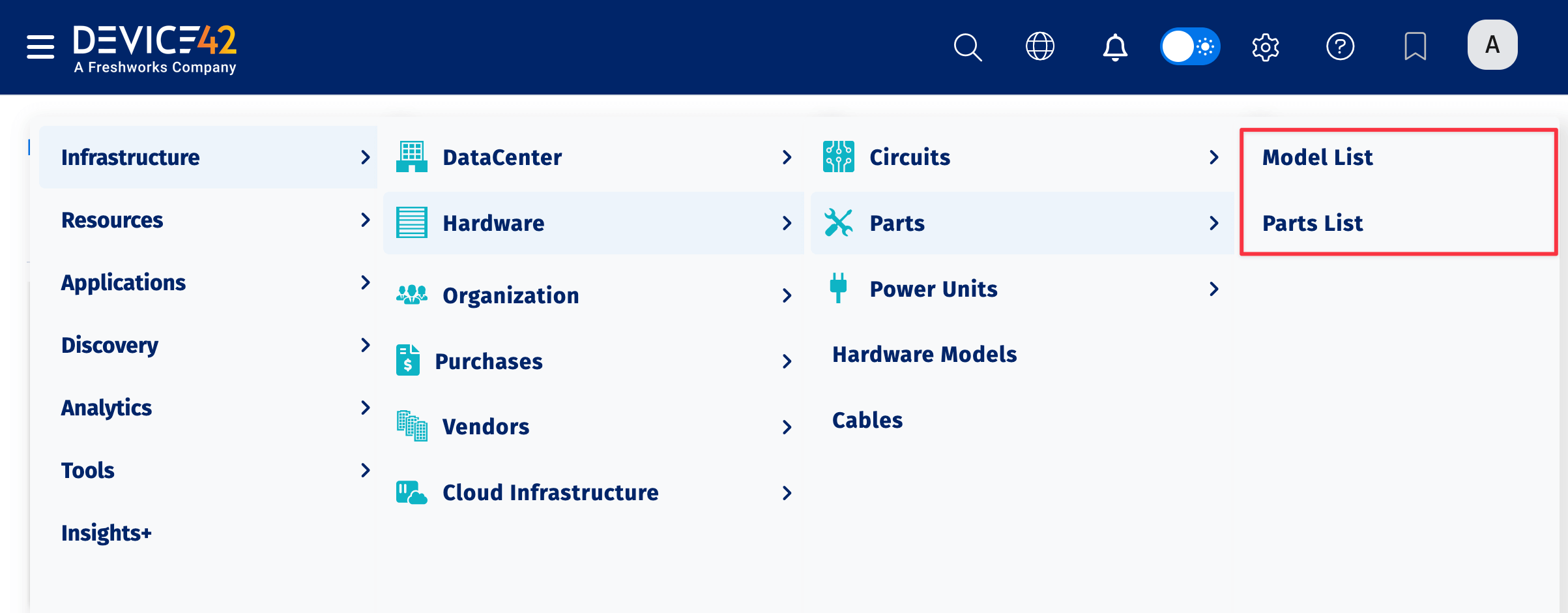
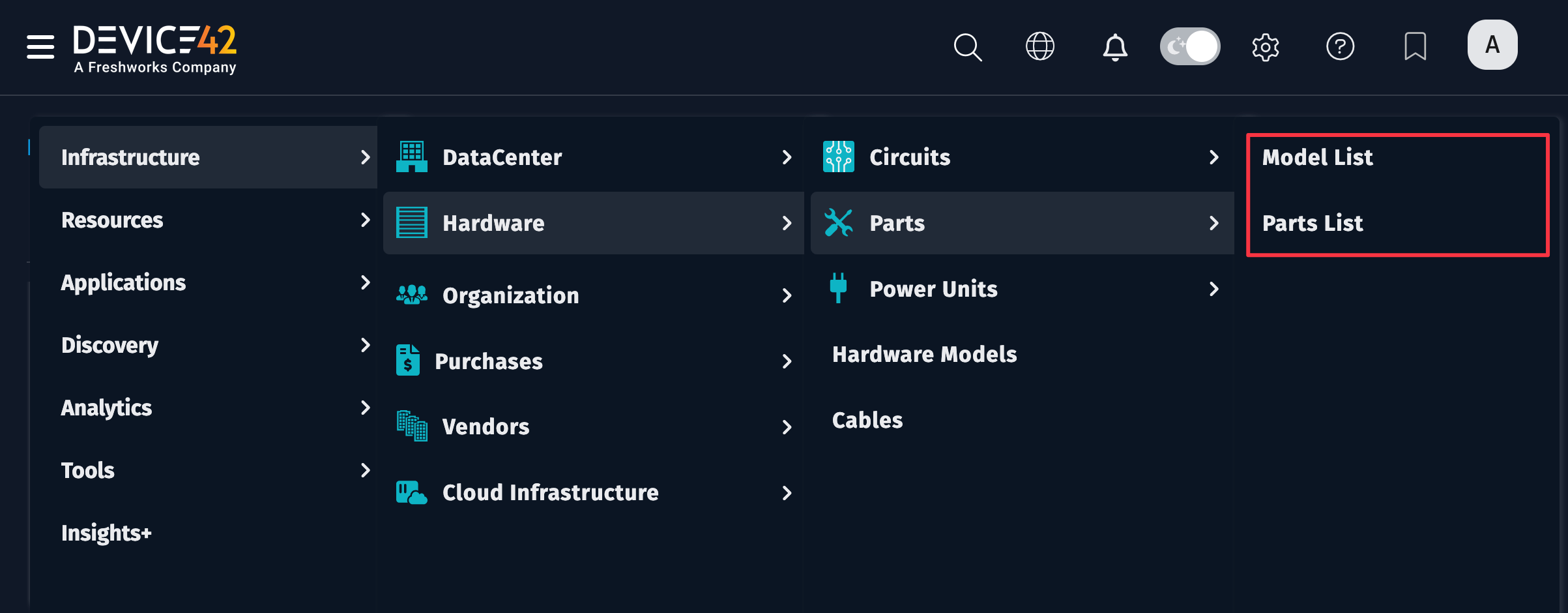
Adding a Parts Model
Add a new parts model or type by adding a Parts Model. As an example, let's add a new parts model.
-
From the main menu, navigate to Infrastructure > Hardware > Parts > Model List and, at the top right of the list, choose Create.
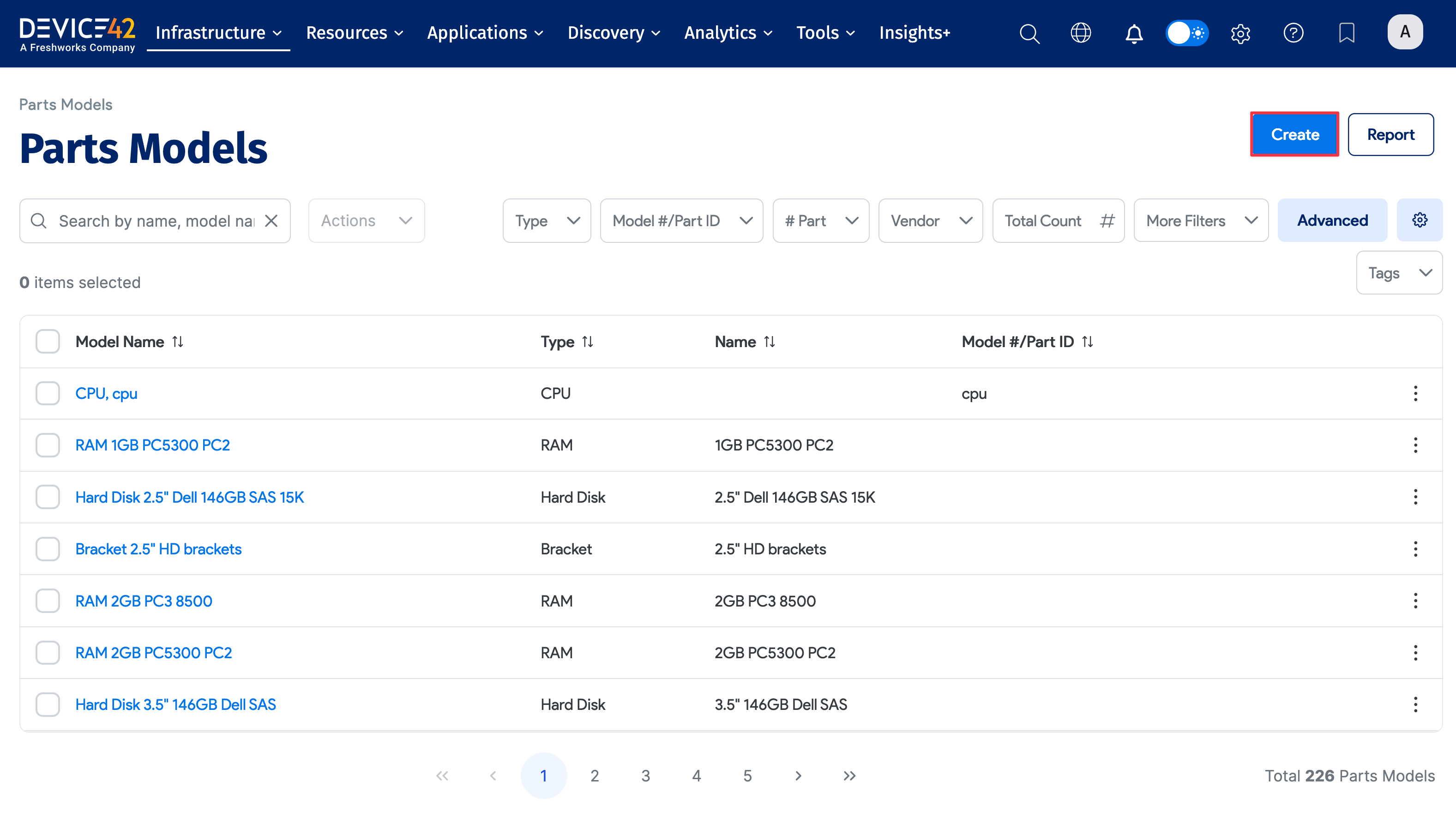
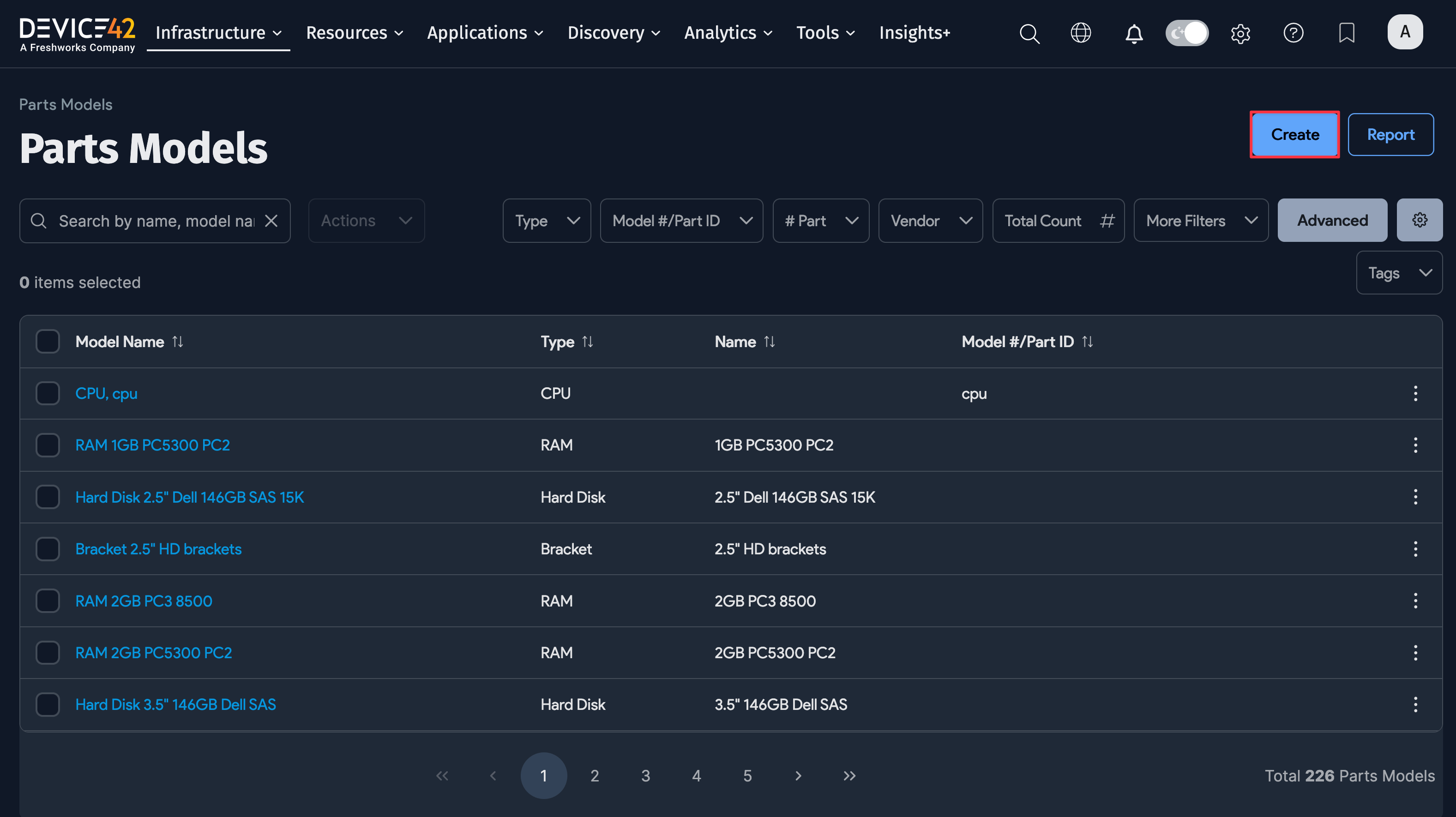
-
Choose a part Type or create a custom type by clicking the plus sign icon (to the right of the dropdown). The available selections for the Type field include CPU, RAM, Hard Disk, Disk Drive, Physical Memory, NIC, HBA, SCSI, Serial Bus, Riser Card, FPGA, Cable, and PSU. Options like CPU, RAM, and Hard Disk have custom attributes (see example below), while NIC, HBA, SCSI, Serial Bus, and custom types have a Connectivity attribute.
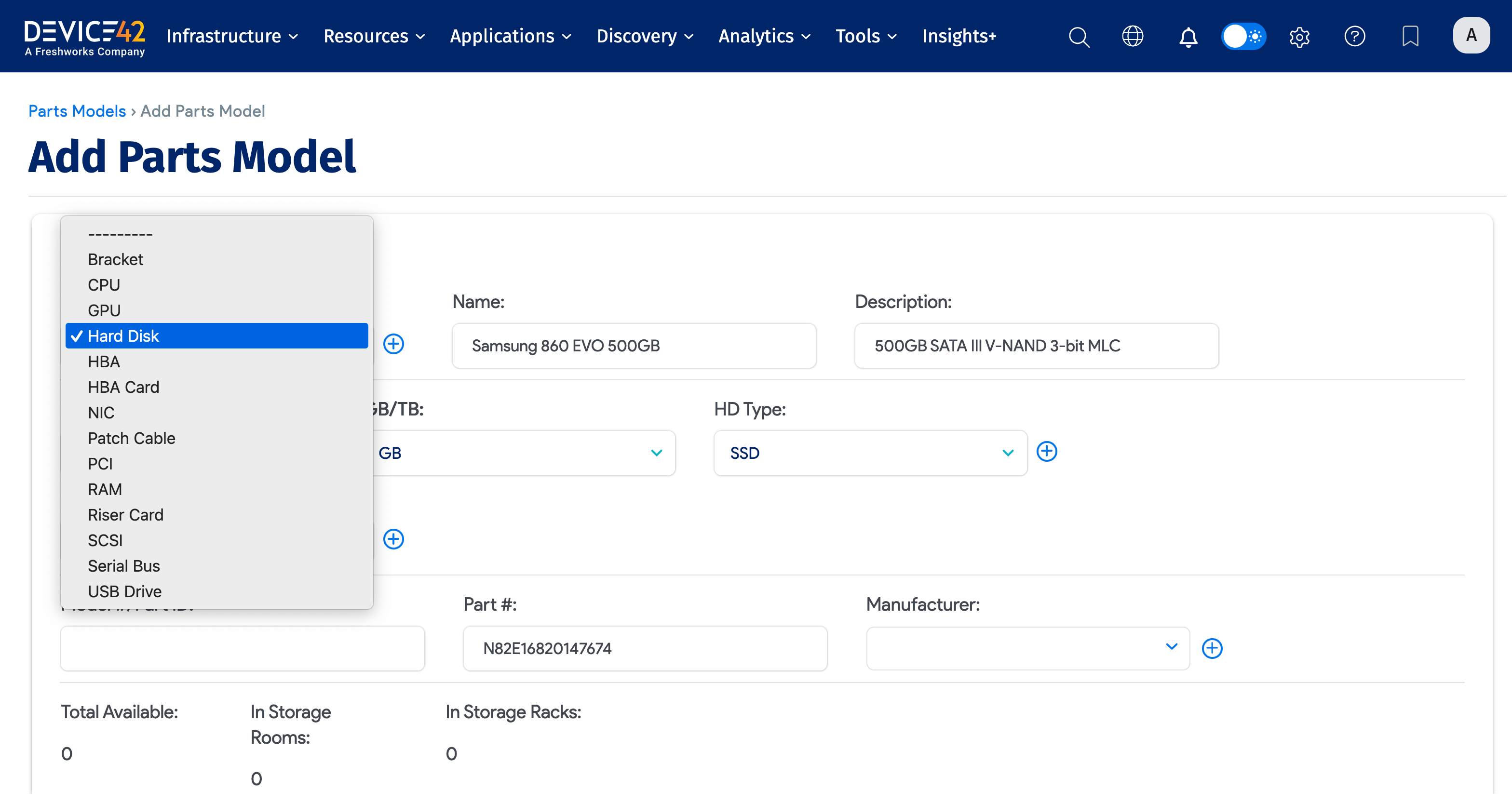
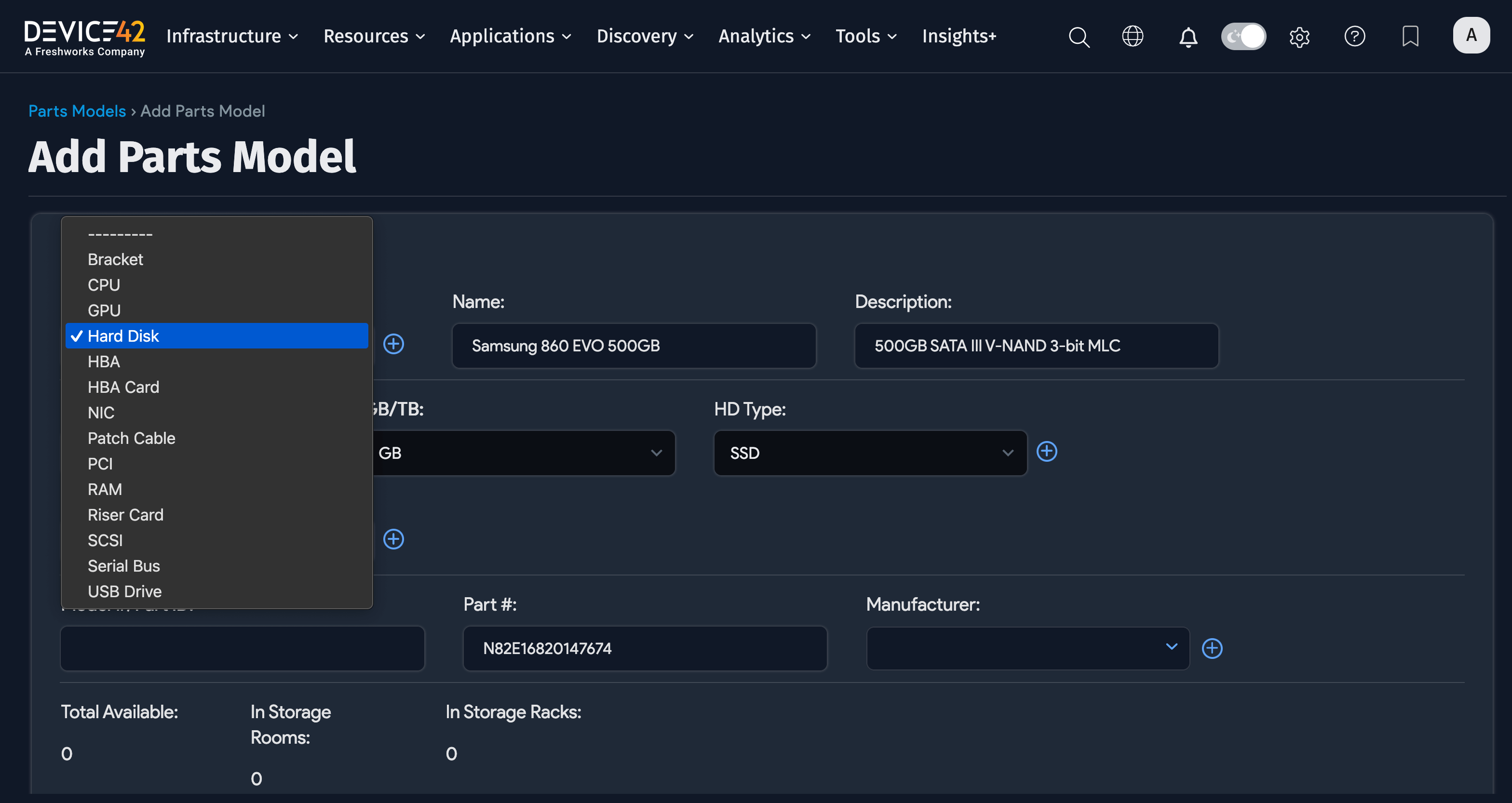
-
Give the parts model a Name and fill in any appropriate information you have, such as the Model Number, the Part Number, and the Manufacturer.
-
Click Save to finish adding your part. If you would like to add inventory of this part type, see the Adding Parts to Inventory section below.
CPU, RAM, and Hard Disk Attributes
It is important to note that each part type contains type-specific attributes. For example, the CPU, RAM, and Hard Disk types each have their own specific attributes:
CPU
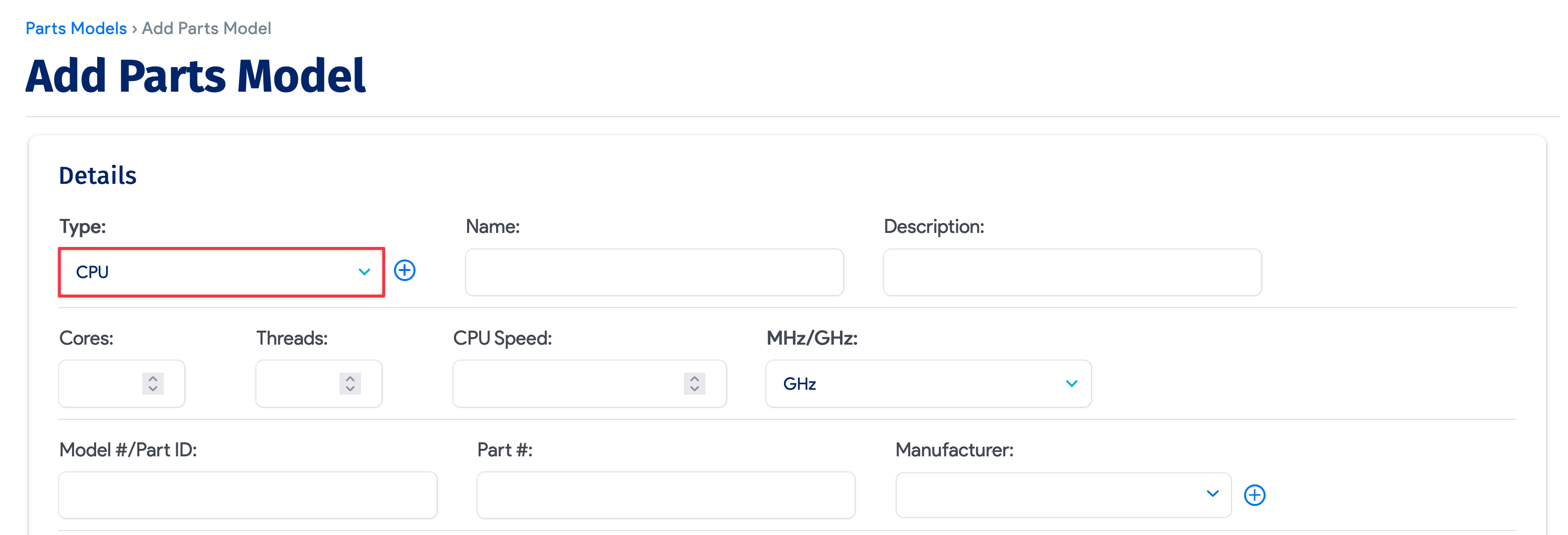
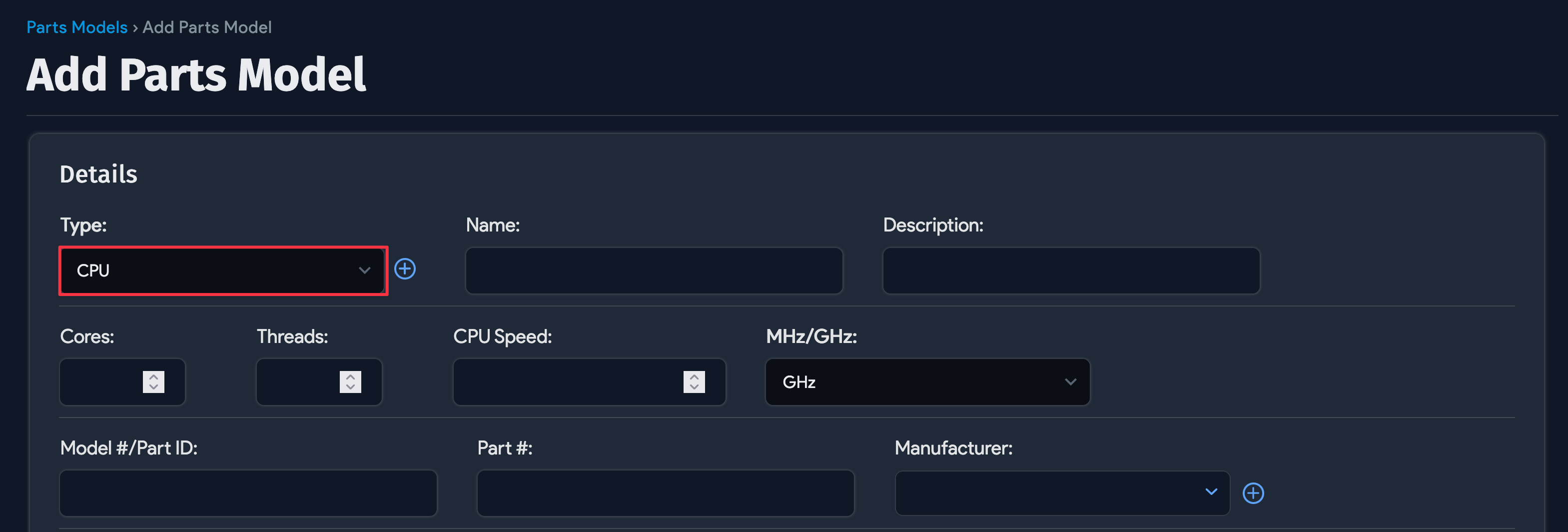
RAM
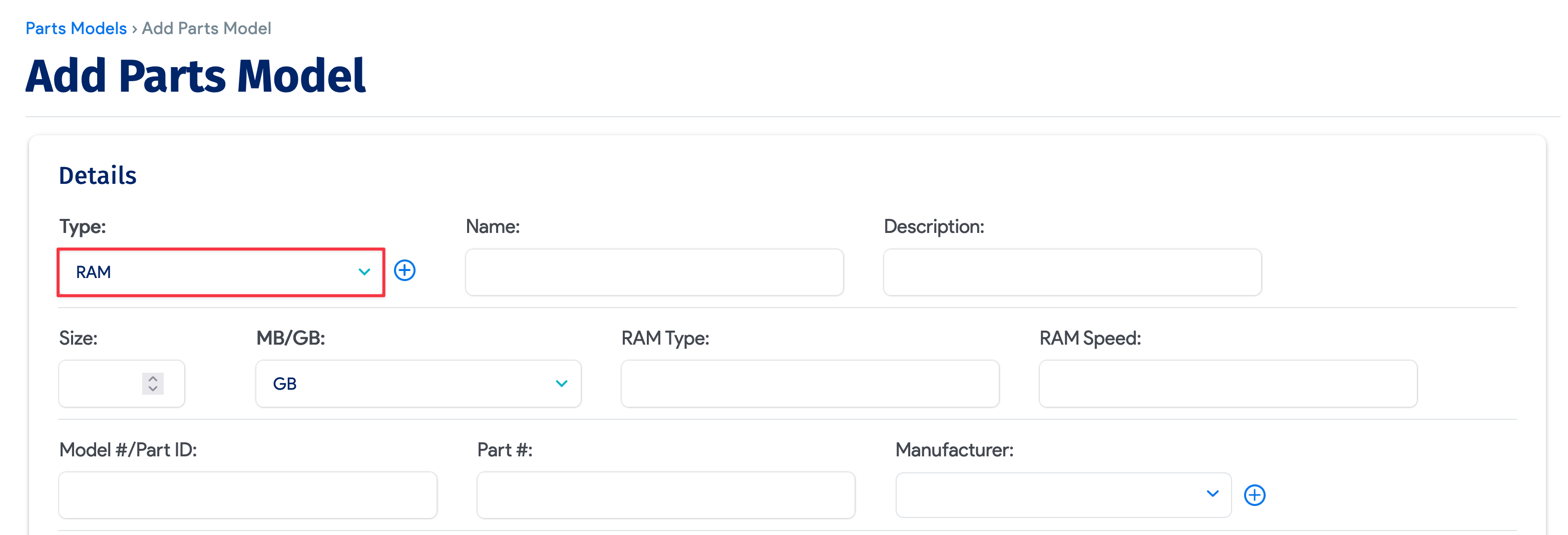
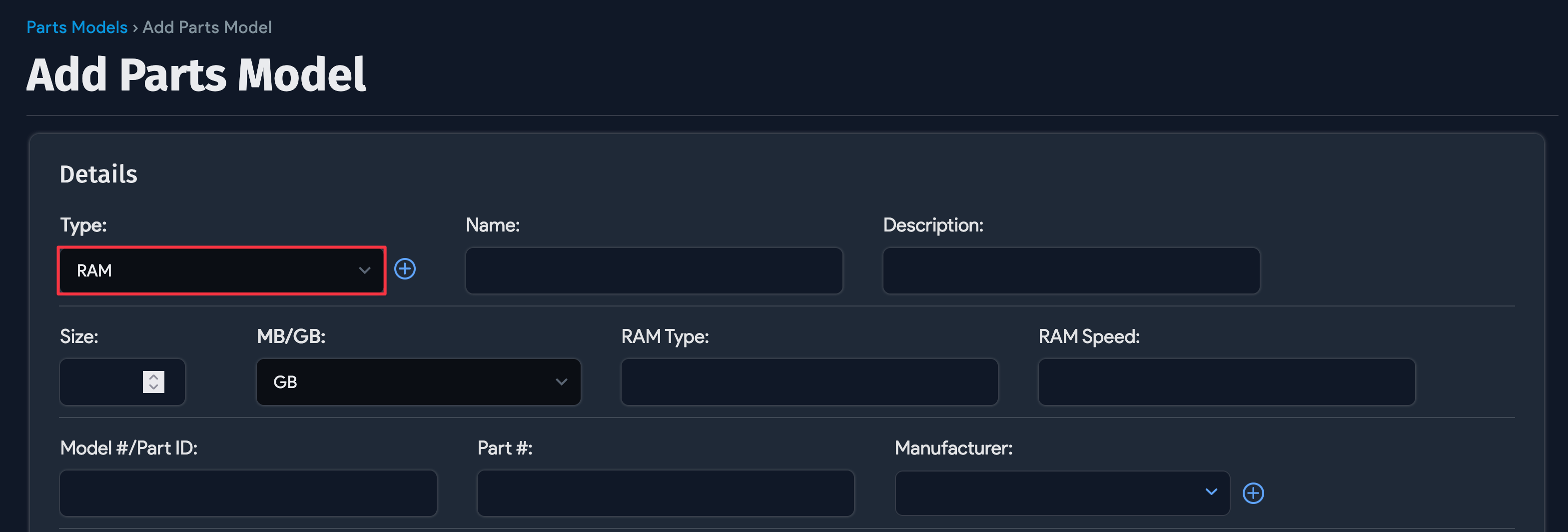
Hard Disk
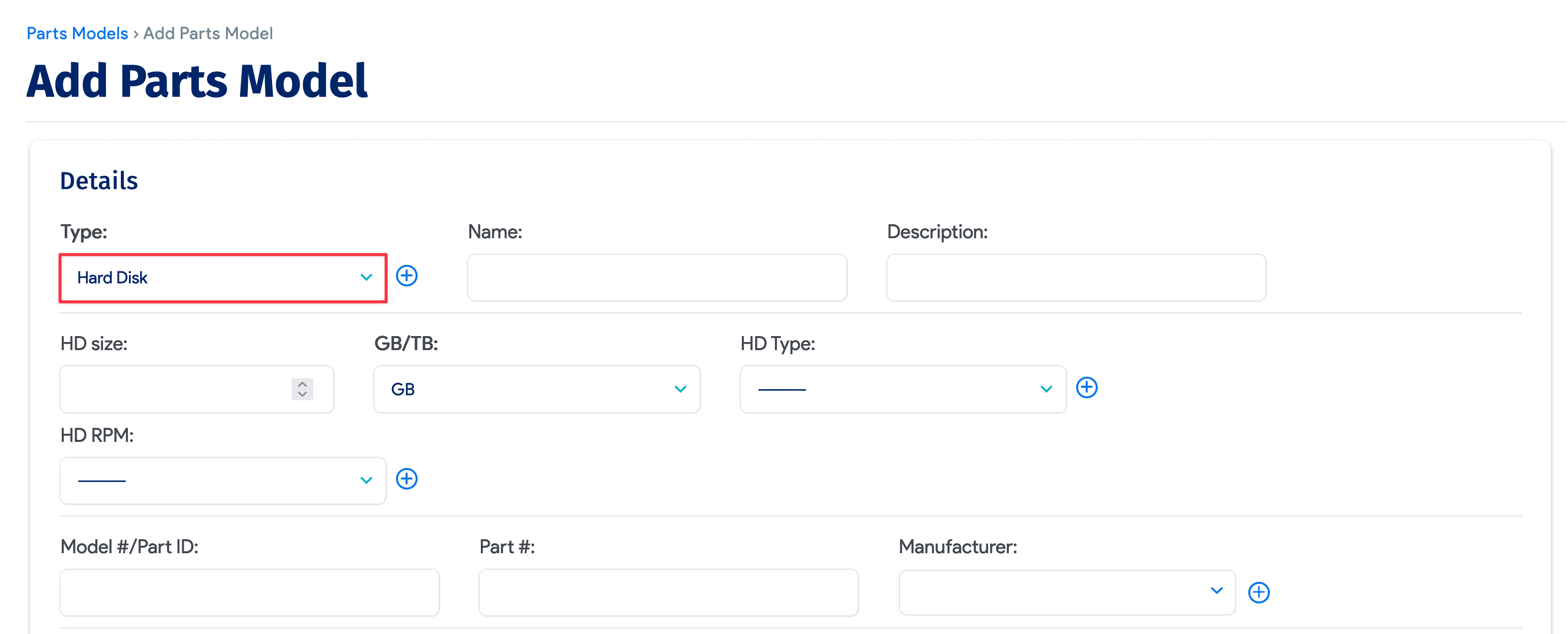
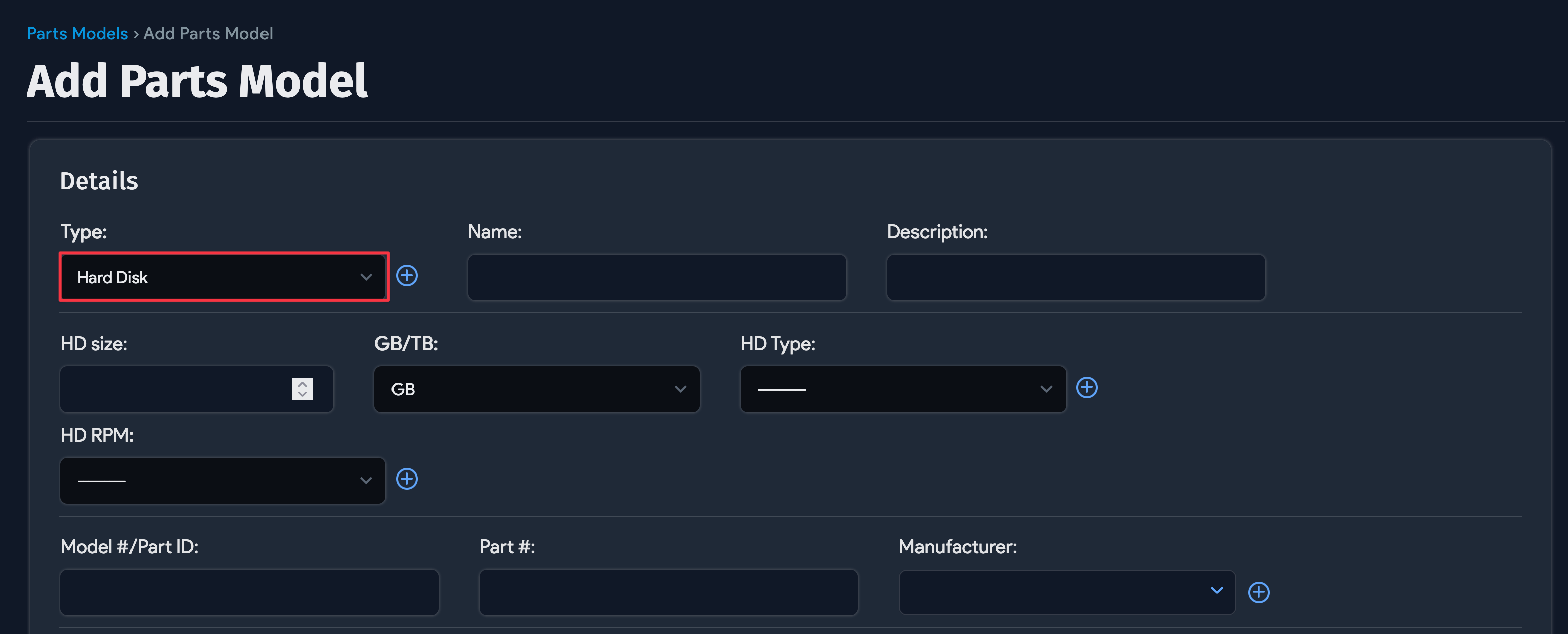
Adding Parts to Inventory
After creating a parts model, the actual parts can be added via Add New Part.
-
From any Parts Model view screen (navigate to Infrastructure > Hardware > Parts > Model List and click on an existing part), click the + Add New Part link at the bottom of the screen in the Parts section:
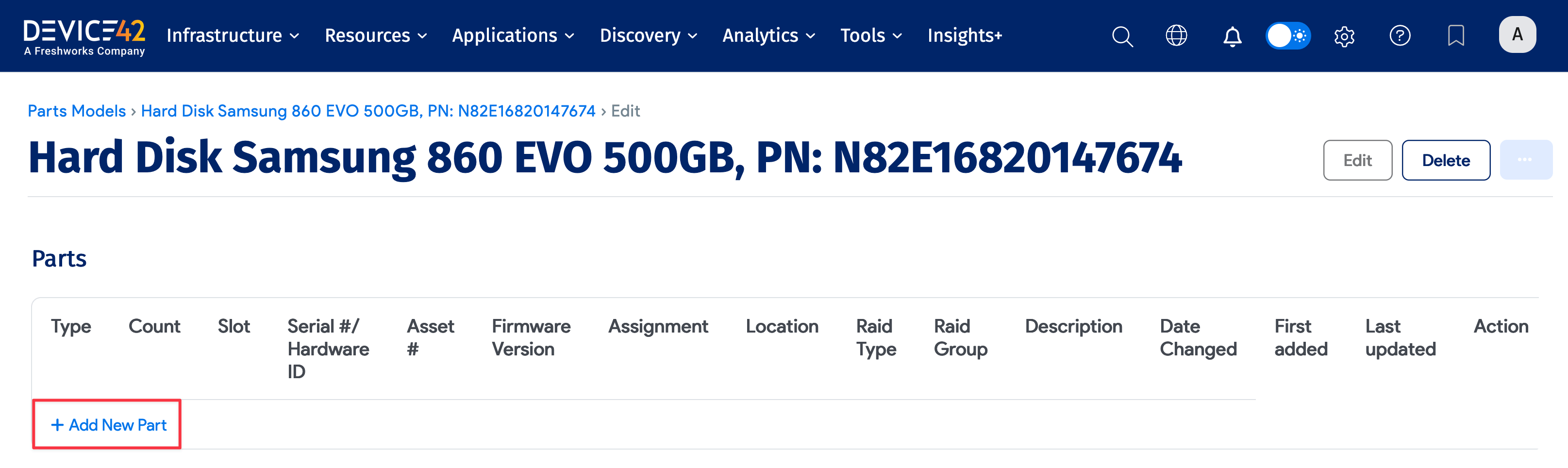
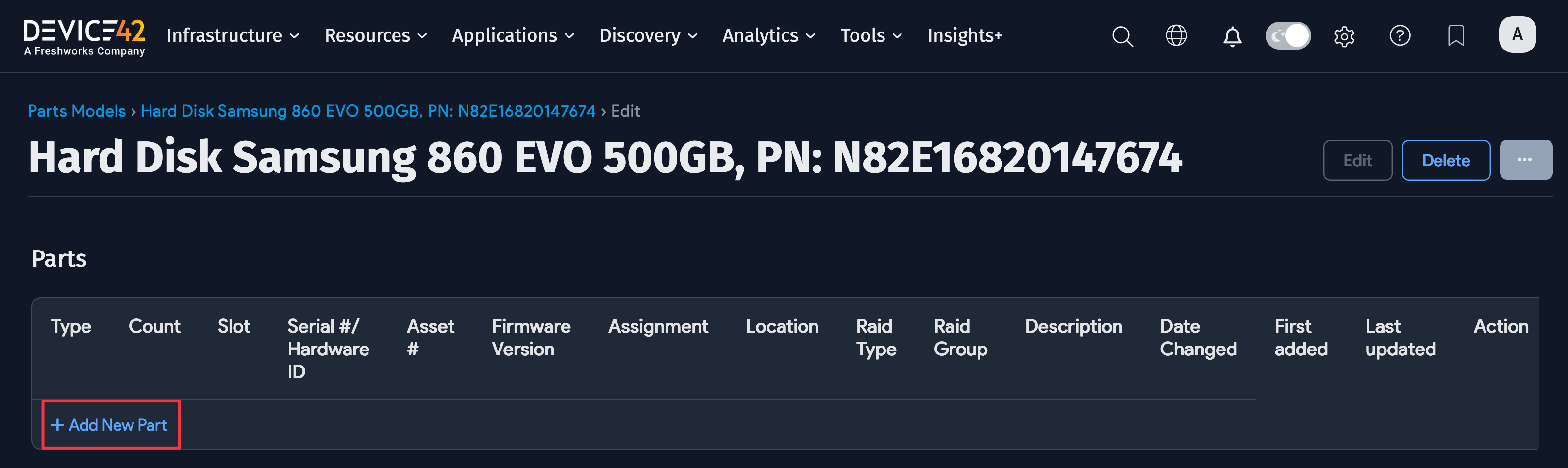
-
Fill out the Add Part dialog that appears with a part Count (number in inventory), Serial #, Asset # (if available), Firmware Version, Assignment, Location, and optionally, a RAID Type, RAID Group, and Description:
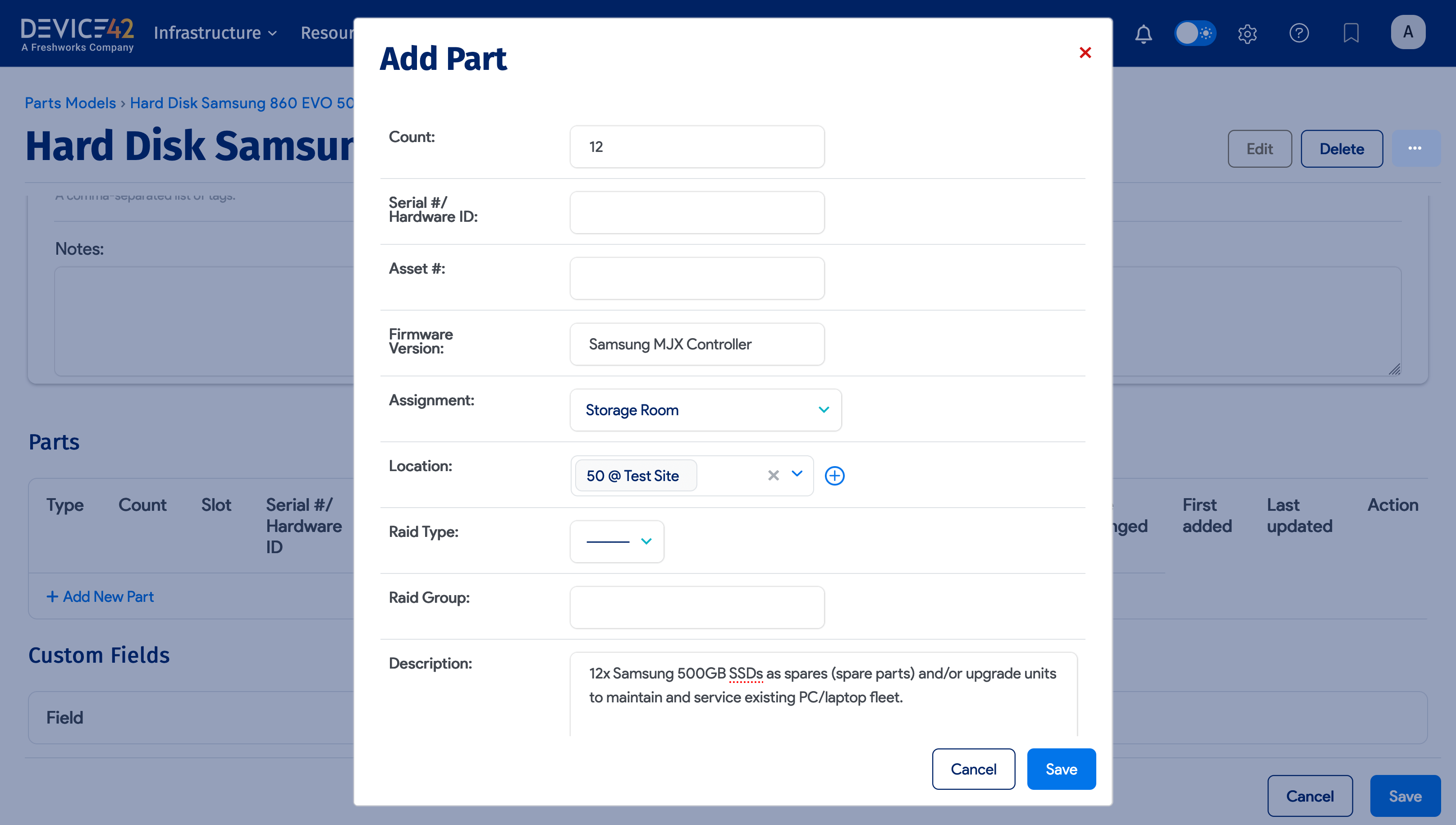
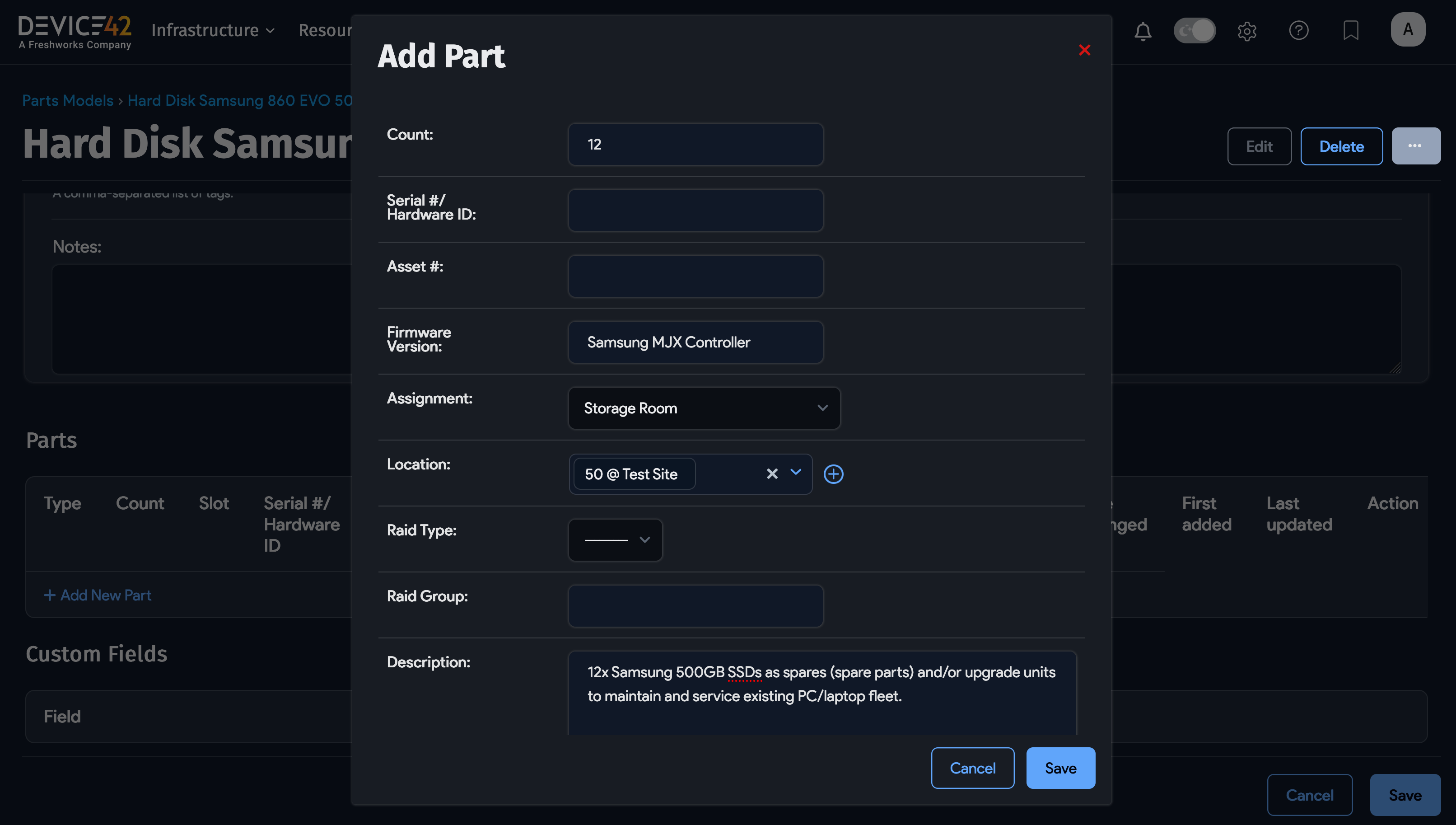
A few notes about the Add Part screen:
- Each line item added can contain an inventory of one or more of a given part, and must have an Assignment (specifying where the part is checked out or stored).
- All the parts in a given line item must share the same Assignment.
- The Assignment choices are:
- Storage Room
- Device
- In RMA
- In Transit
- Storage Rack (or Cabinet)
- Port
- Asset
- If you choose Storage Room or Device assignments, you have the option to choose existing objects (where an object is a Storage Room or Device) or to create new objects.
- If you are tracking serial numbers, you can only have one part per line.
You can also add a part via the Parts List screen. See the section below.
The Parts List Screen
Navigate to Infrastructure > Hardware > Parts > Parts List. From here, you can see the details of any parts you've already created.
Click any entry to view the details of that part.
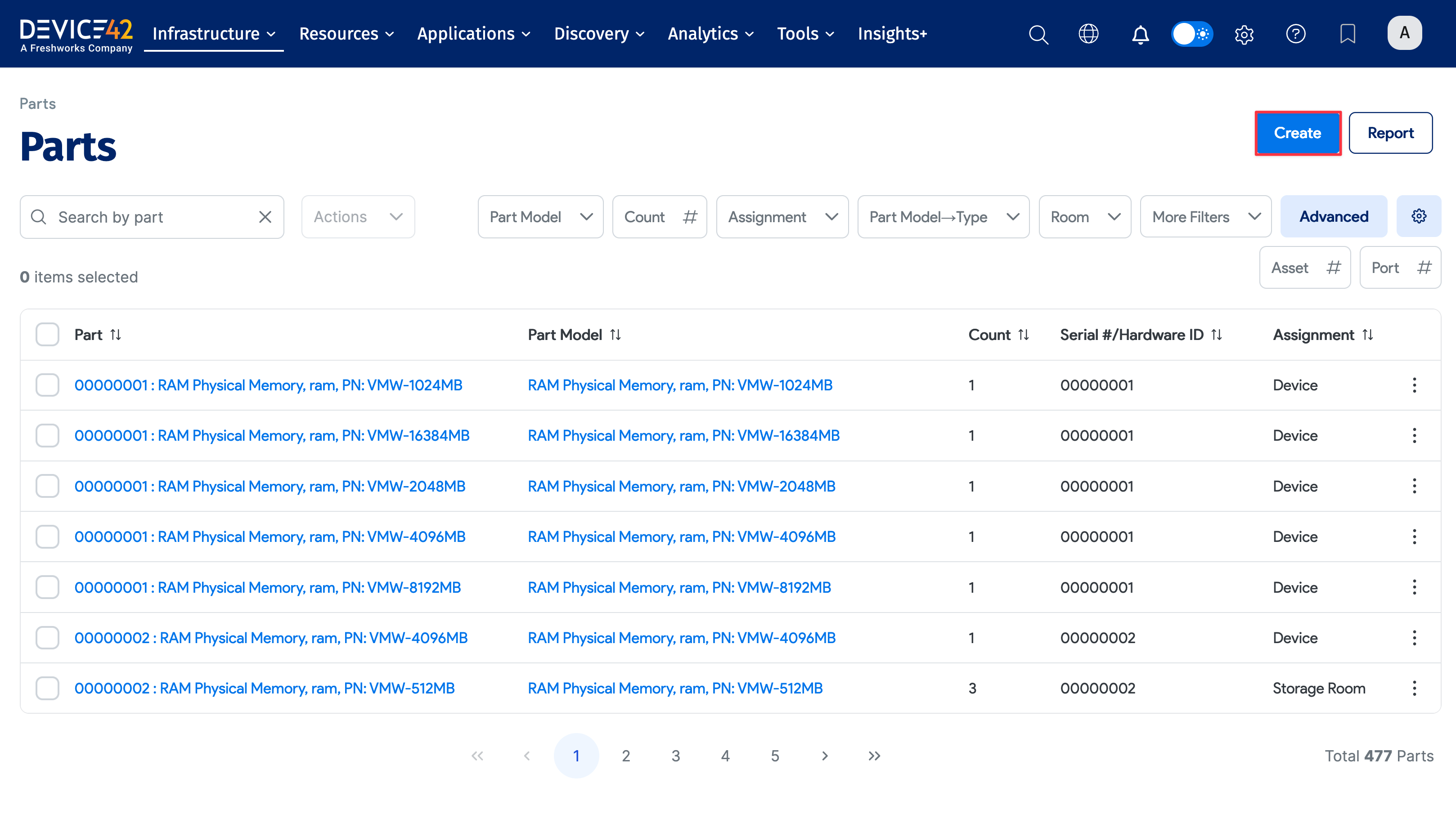
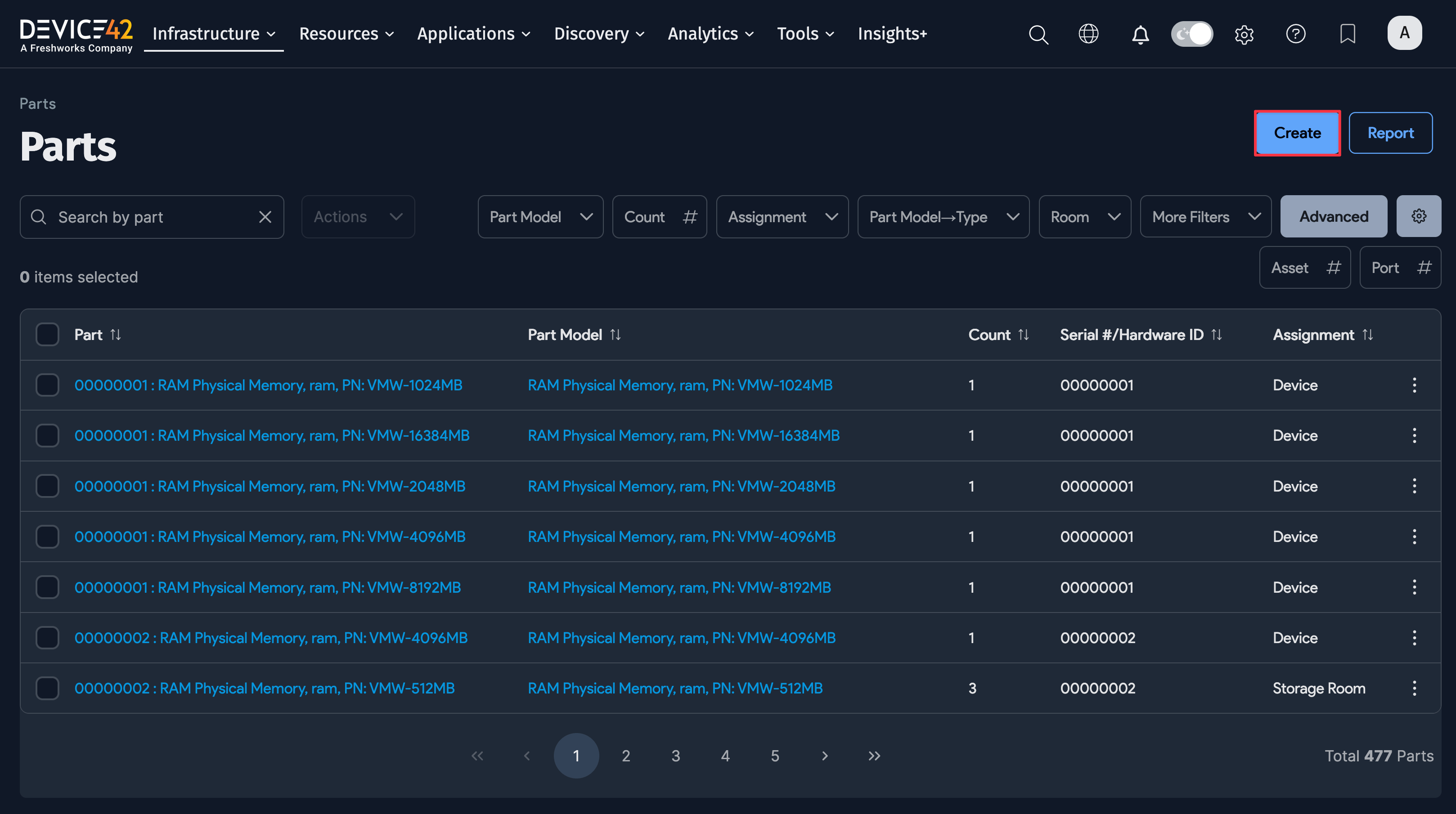
The Parts List can be thought of as the "master inventory", which shows each part being tracked by Device42. The list is similar to other lists in Device42, including an Actions menu and the ability to search, sort, and filter for specific list items.
You can also add parts from the Parts List by clicking Create in the top-right corner.
Parts Associated With a Device
As shown below, parts associated with a device can be viewed from the Parts section of a device record. Here, you have the ability to edit the fields of the part or parts associated with the device, as well as to Add another Part. The Add another Part link provides an alternate way to add or create a part assigned to a device.
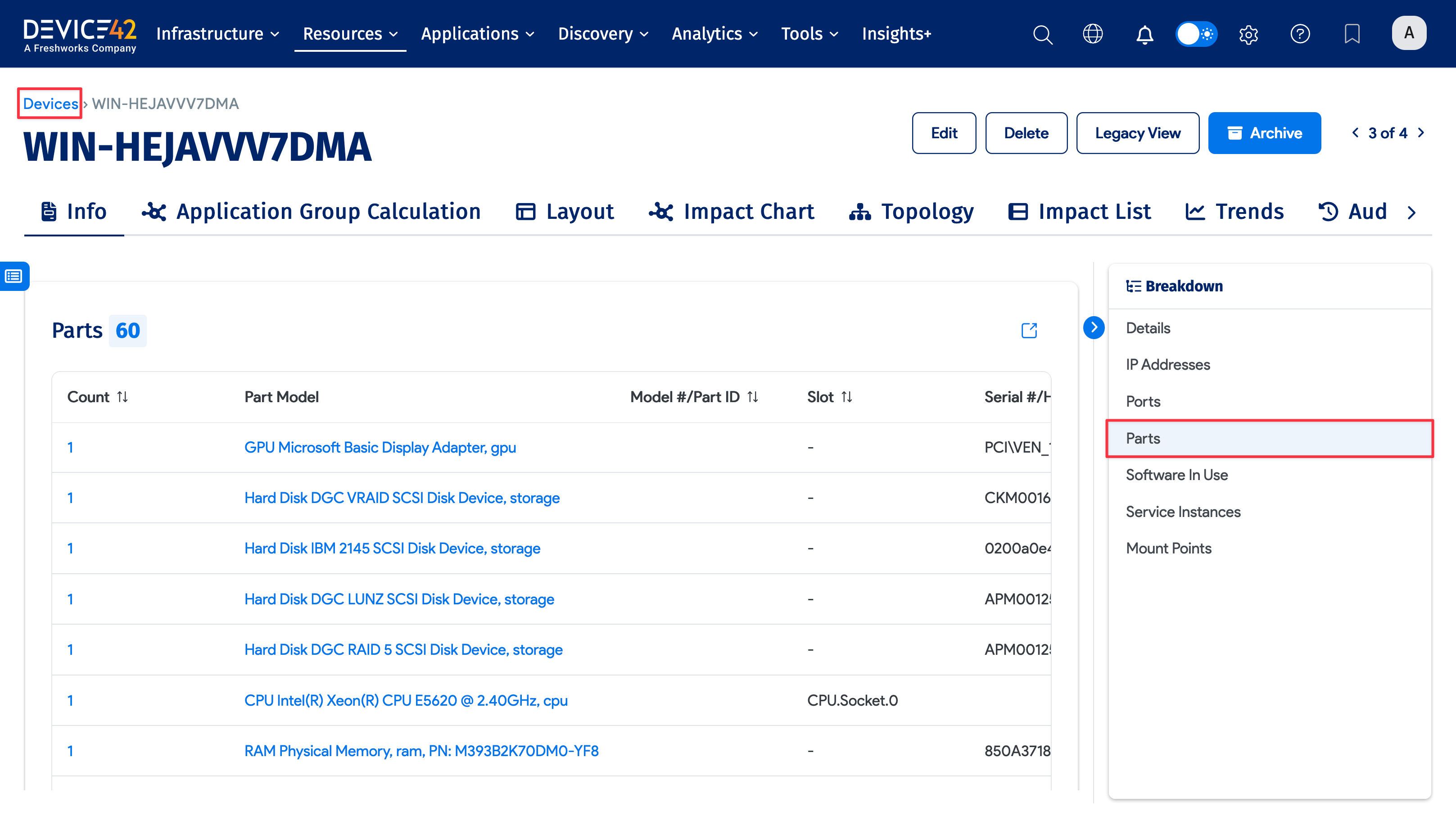
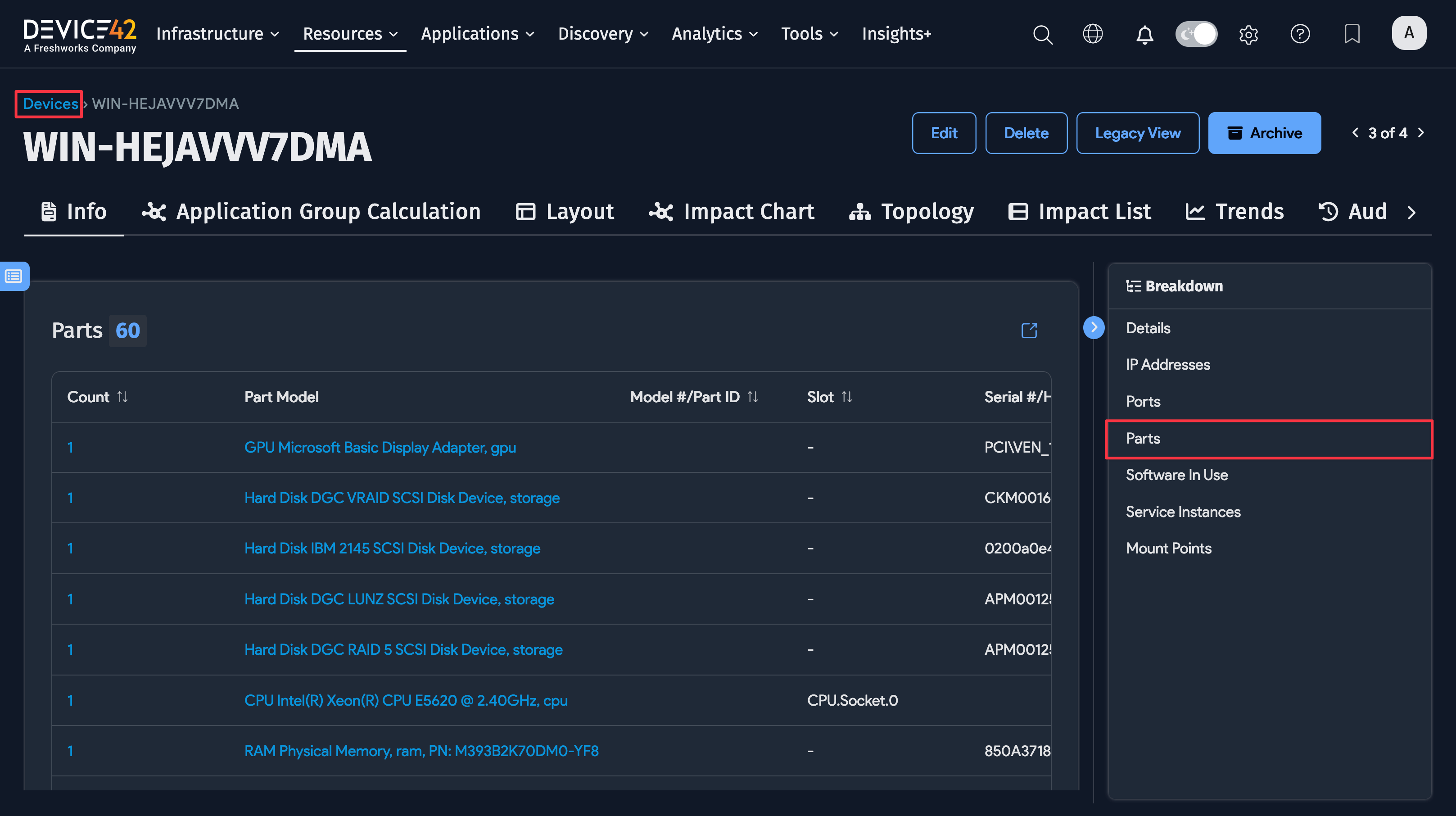
Setting Up Alerts for Low Inventory Levels
To set up an alert, navigate to the main menu, Analytics > Setup Alerts, and click the Create button in the upper right. You can set up alerting rules for either an individual part model (as in the example below) or against any parts model (that is, the rule will trigger if any parts model has an inventory level that meets the rule condition).
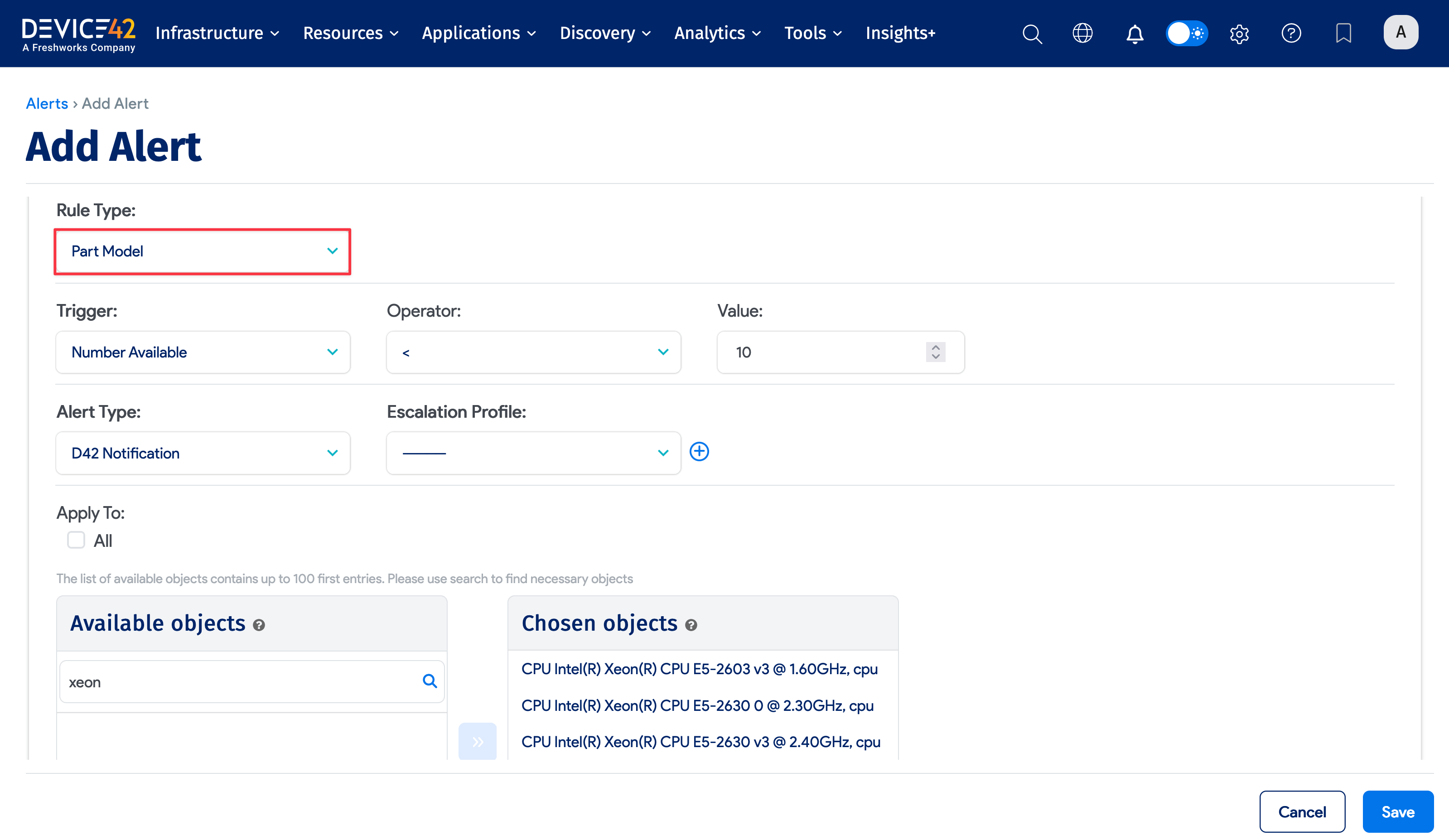
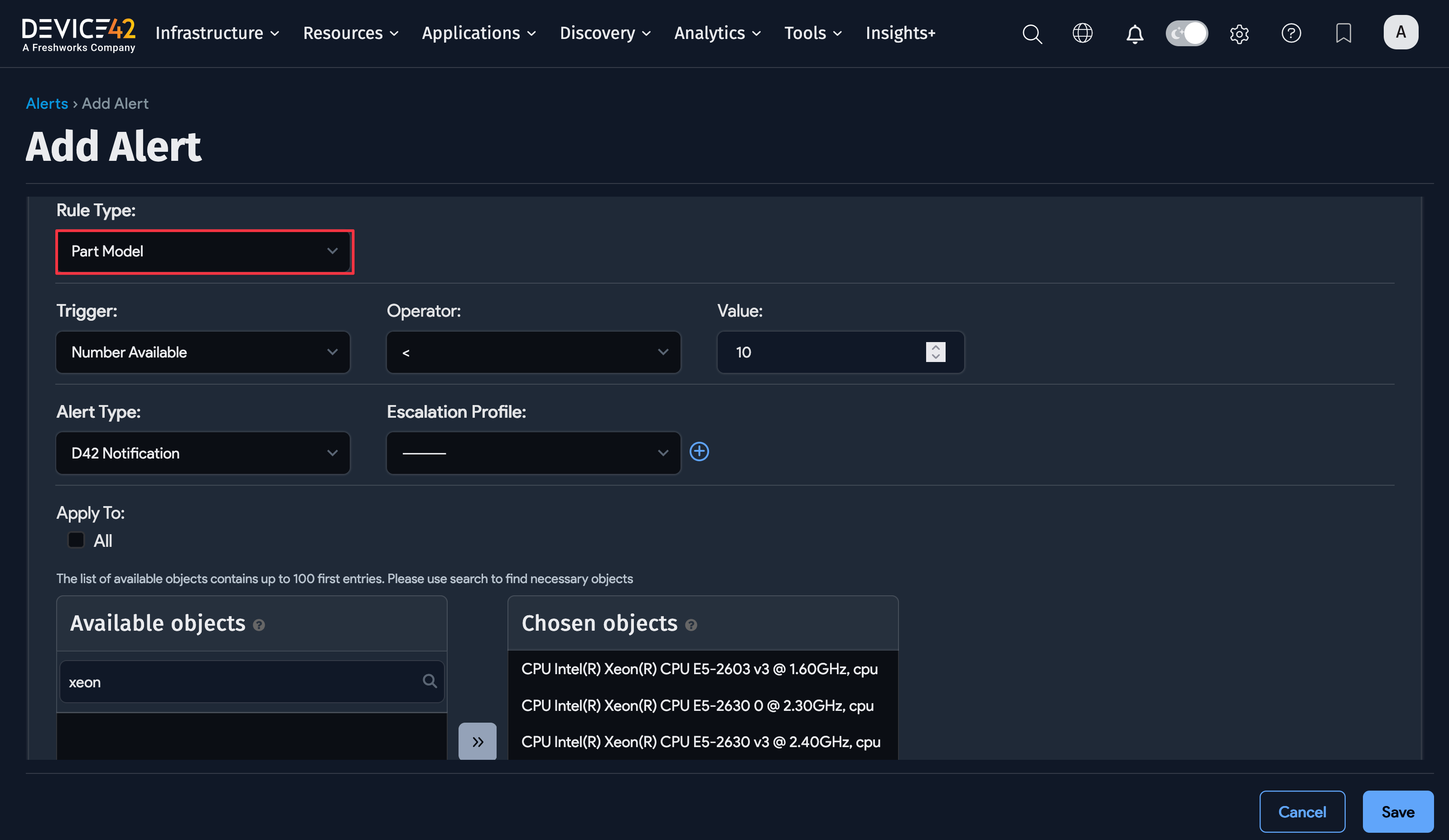
In the example below, the rule will trigger if the inventory count of Intel XEON machines falls below 10. (For rules that apply to parts, leave the Seconds Before Action at the default of 0.)
In this case, an email will be sent to hal@device42.com when the rule triggers. You can add multiple emails separated by commas or semicolons. You can also set the rule up so that an email is sent if enough parts are added to bring the inventory count back above the trigger level or so that escalation emails are sent if no one acknowledges the alert.