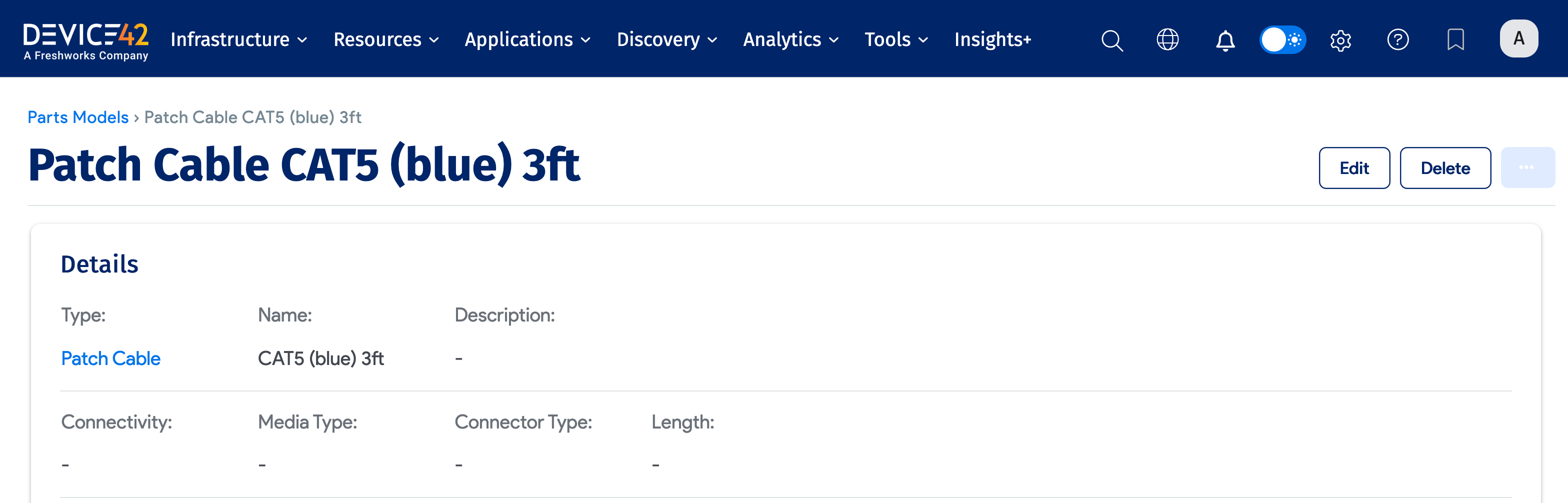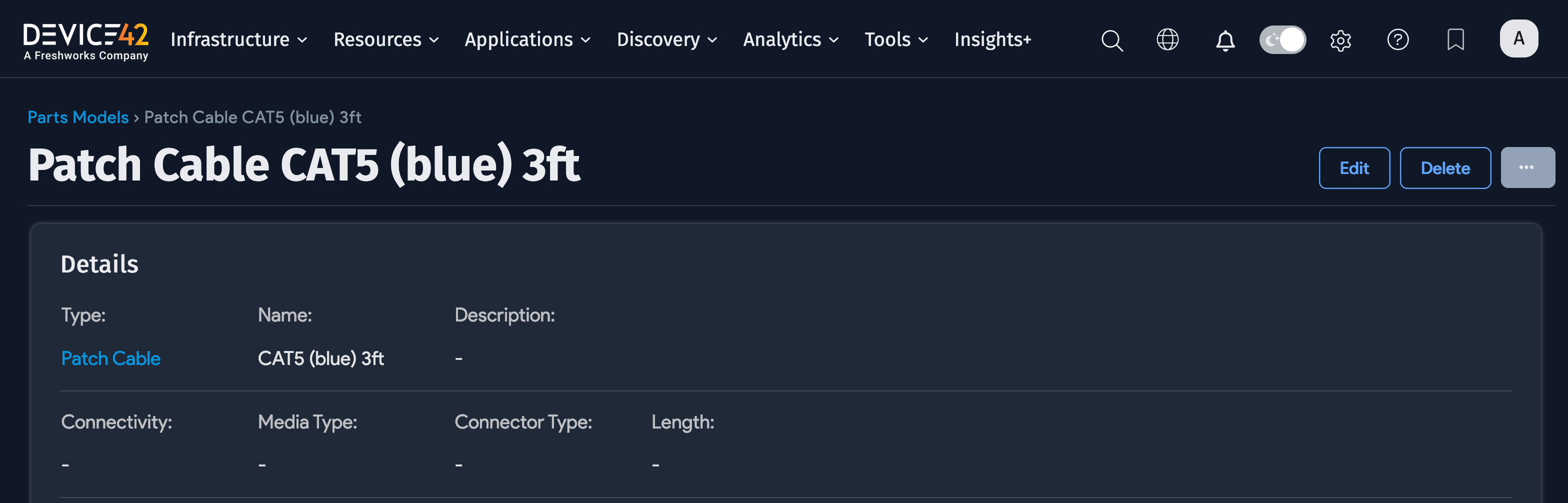Importing Part Models
This document explains how to import part models using API Imports. For a detailed explanation of part models and parts, see the Part Model Templates.
Data Example
The sample data in the spreadsheet below is our starting point for this import. This data was exported from a legacy system into CSV format.
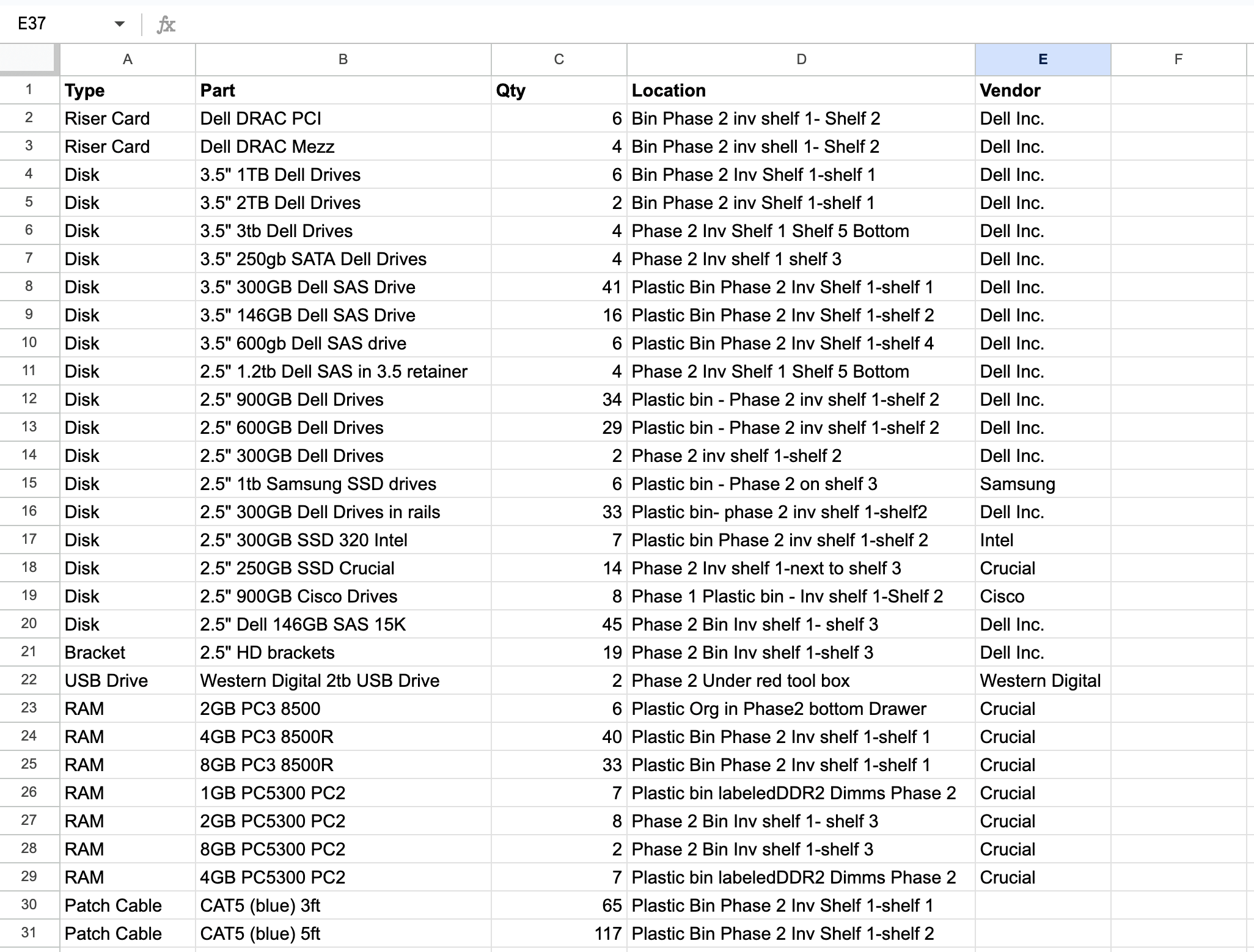
Download Sample Spreadsheet
Navigate to Tools > Imports/Exports (xls), find Part Models - Create/Update Part Models, and click Download Sample Excel File. Open the sample file to begin the import process.
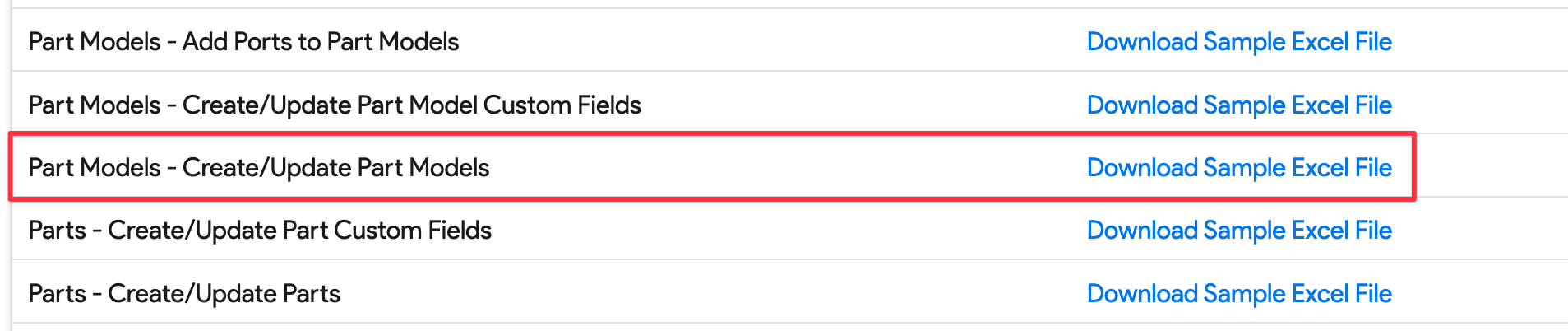

Understanding Column Comments
Hover over the upper-right corner of the heading cell in each column to see details about the field. These tooltips indicate whether fields are required, optional, or provide additional context.

The spreadsheet includes additional part model type parameters specific to CPU, RAM, and hard disk components. The type field is required for all part models.
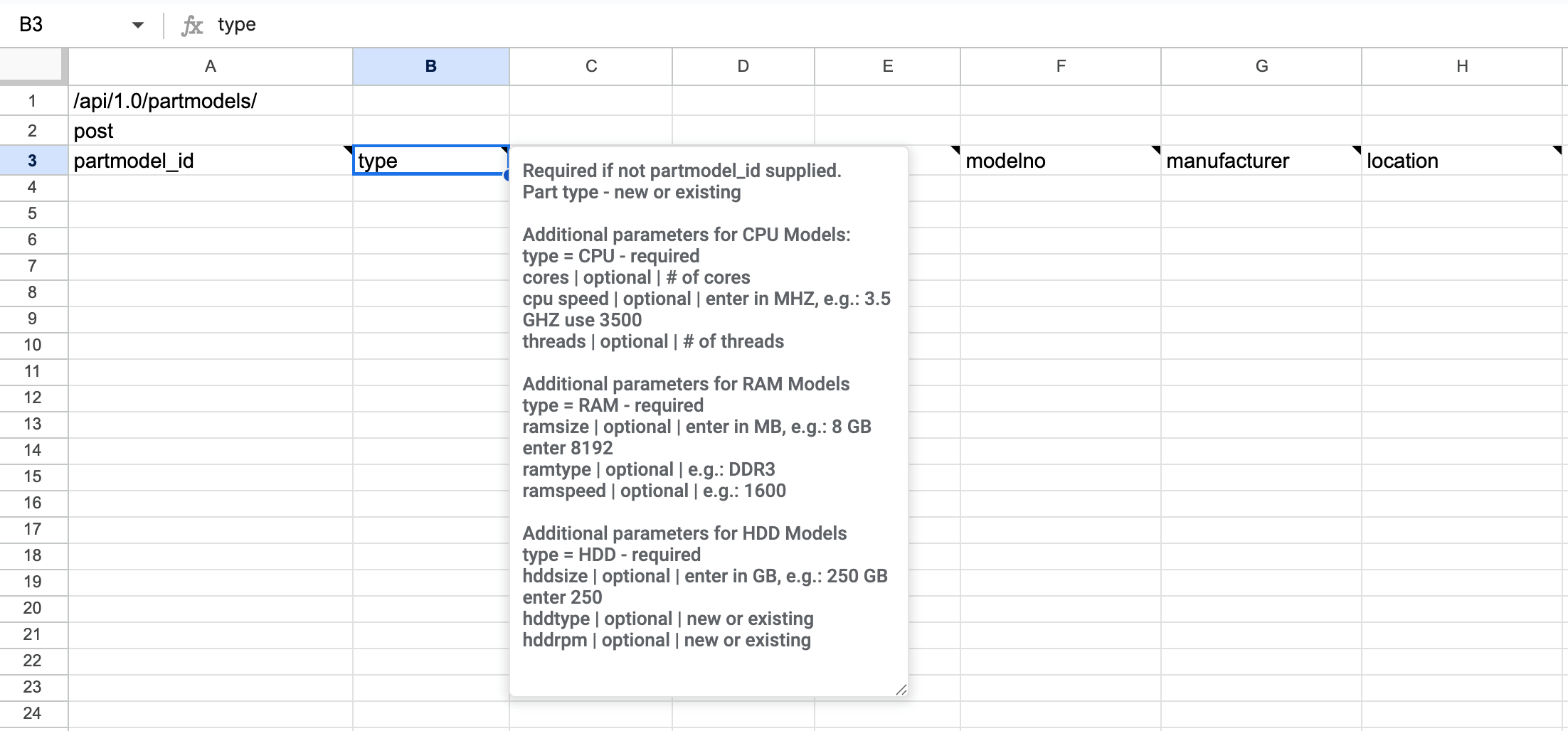
Populating the Sample Sheet
Update the sample spreadsheet with your part model data from the CSV export. Since these are new part models, only the type field is required. You can delete unused parameters from the sheet or leave them blank.
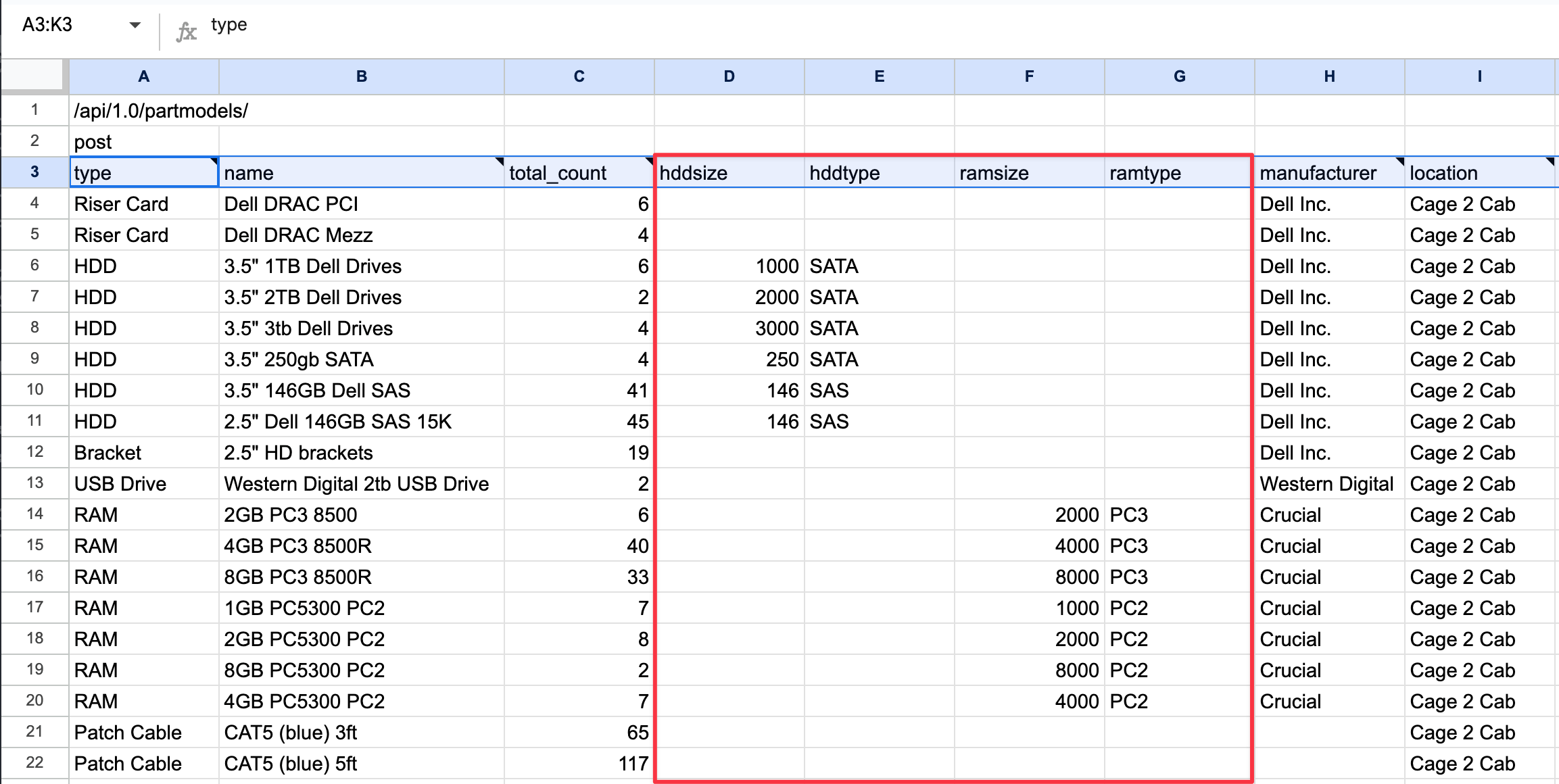
Notice the additional parameters that have been added for CPU and RAM models.
Choose File and Import
Navigate to Tools > Imports/Exports (xls), browse to your populated file, and select Import to begin the import process.
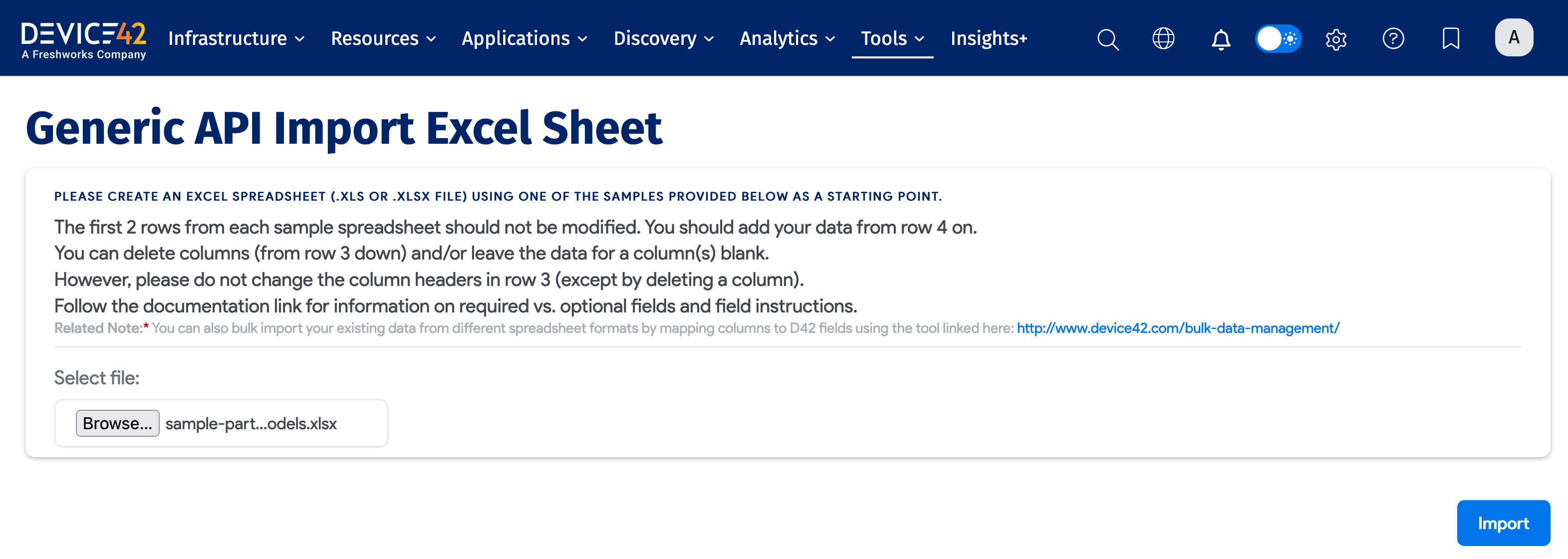
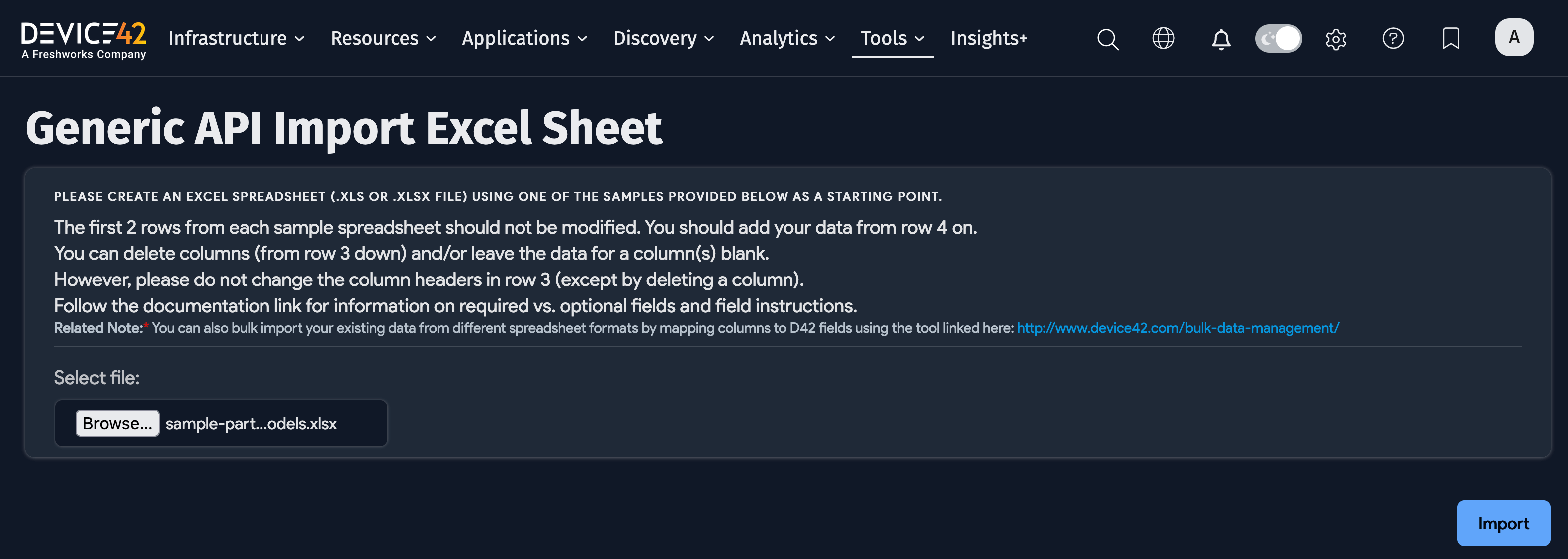
Import Results
Device42 displays the status of the import. If there are any issues, the results will show "The following were not added..." with specific error details. Review the results carefully, as any problems (such as missing required parameters) are usually clearly stated.
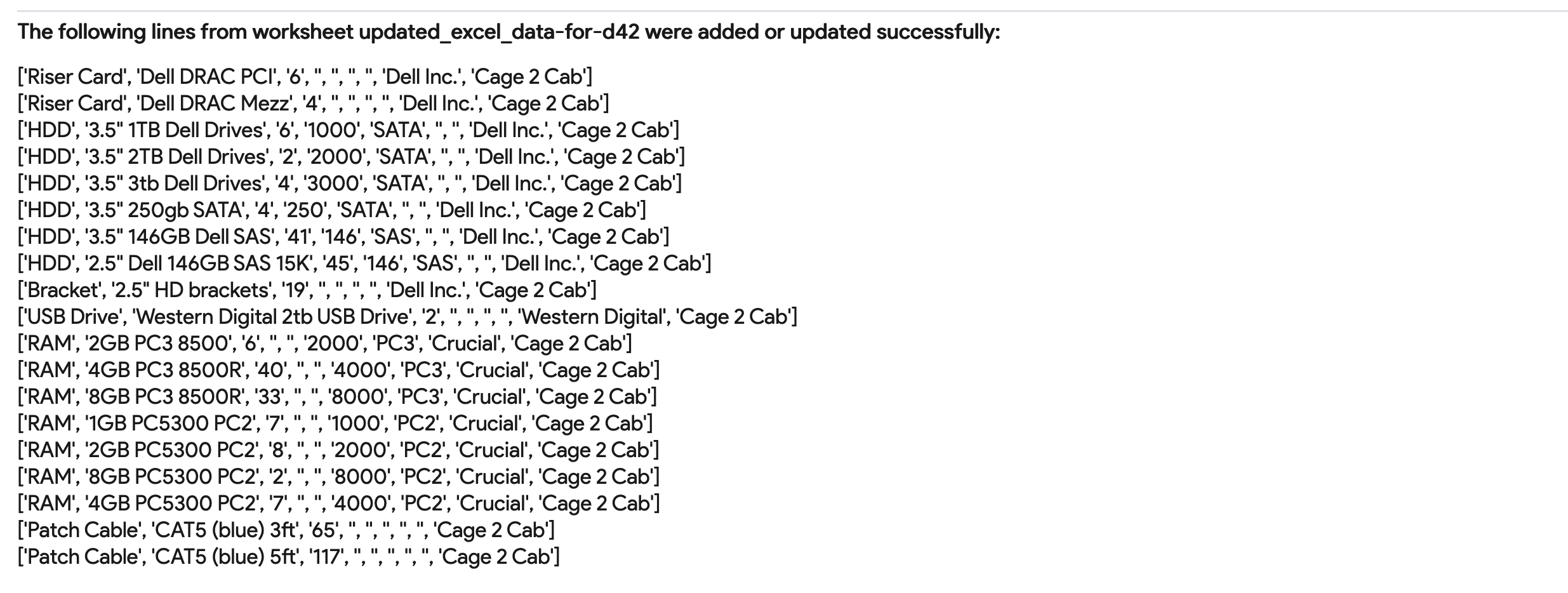
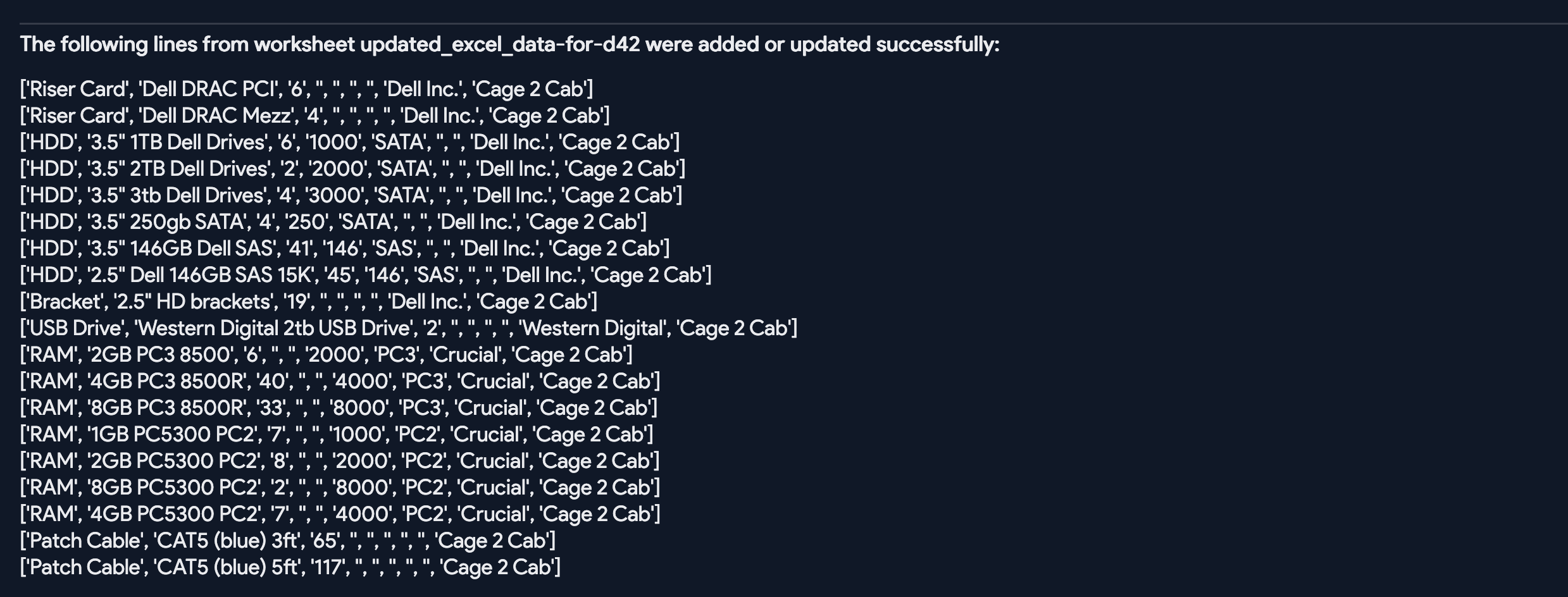
Verifying Imported Parts Models
Navigate to Datacenter > Parts > Model List to view all the parts models that were imported in the previous step.
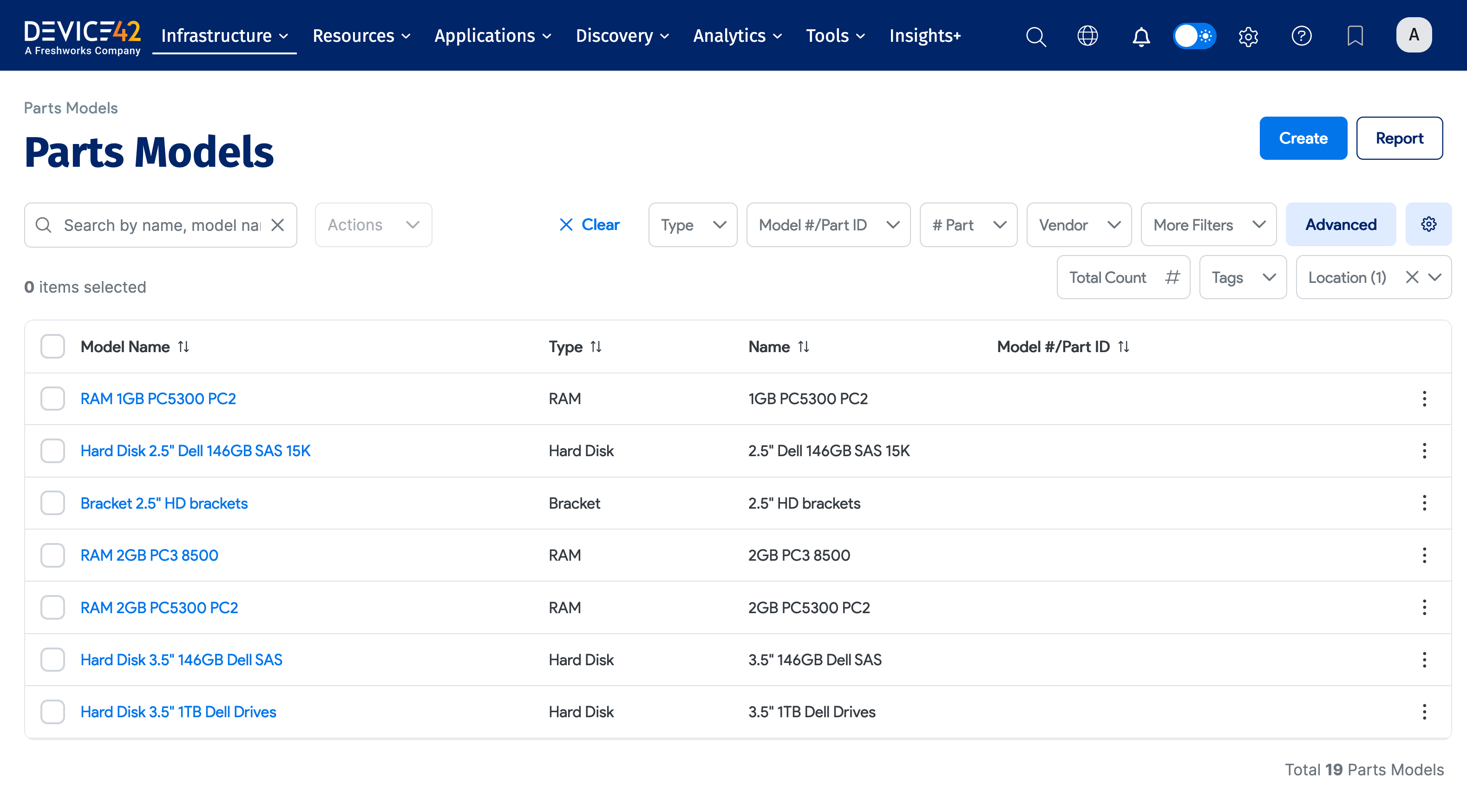
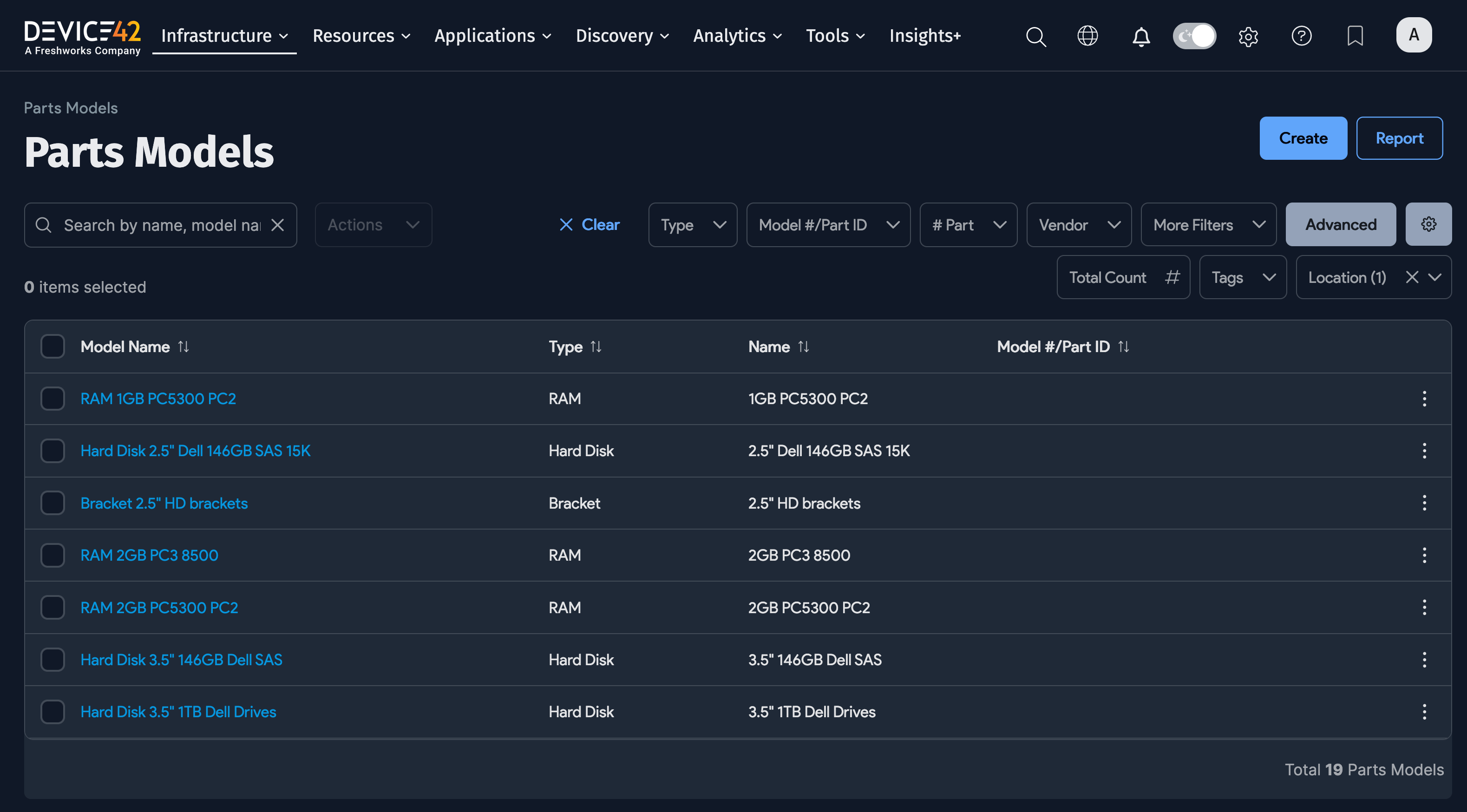
To validate the import, examine a few of the imported items:
Hard Disk Drive (HDD) Model:
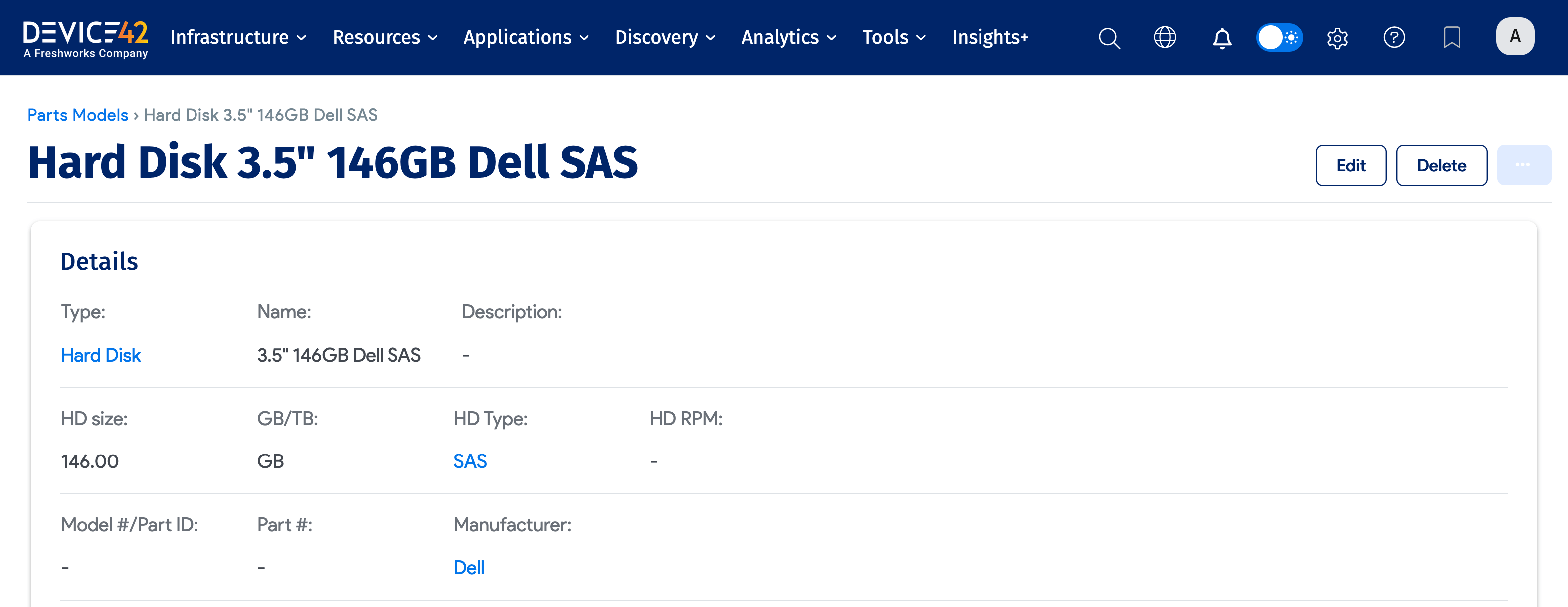
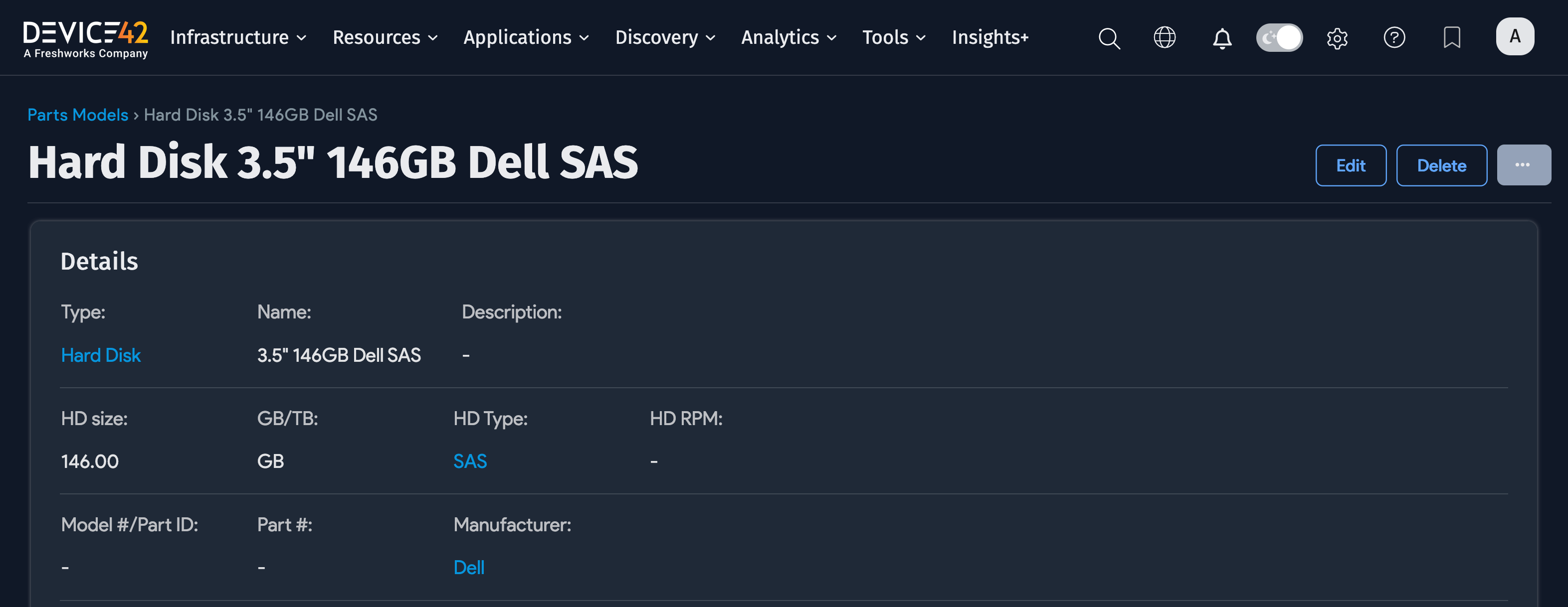
RAM Module Model:
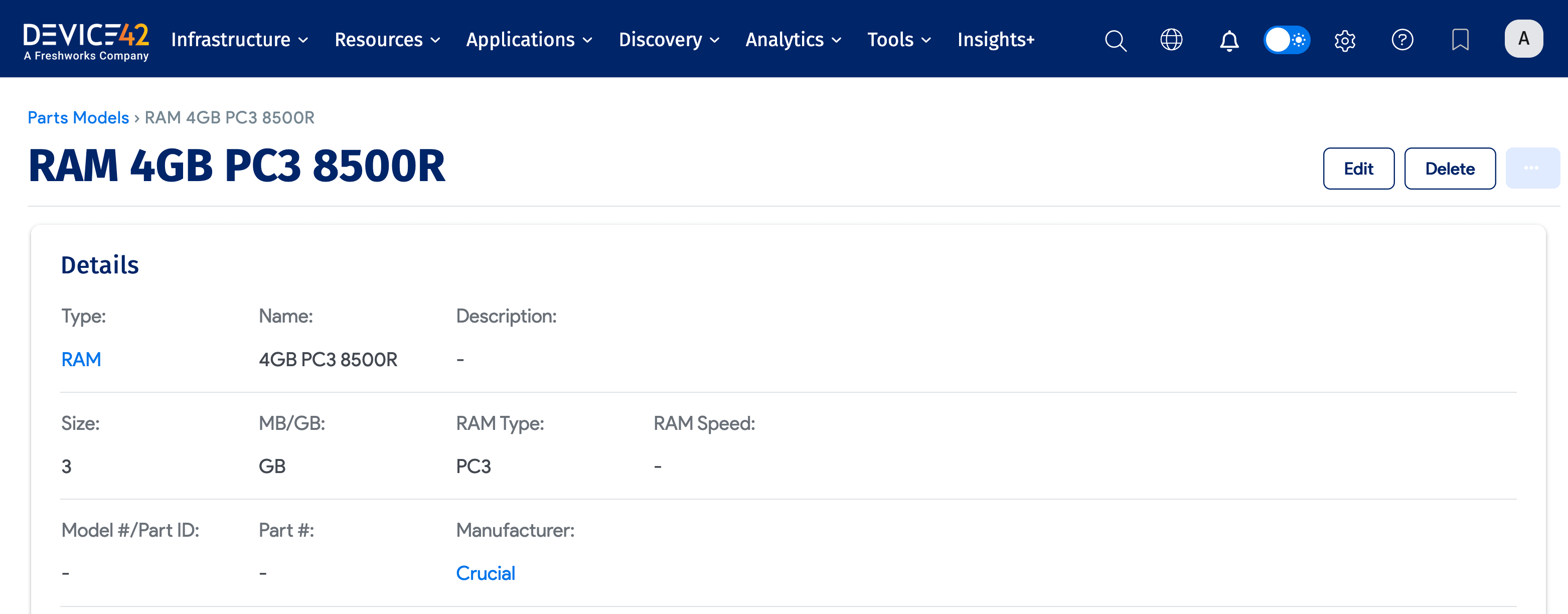
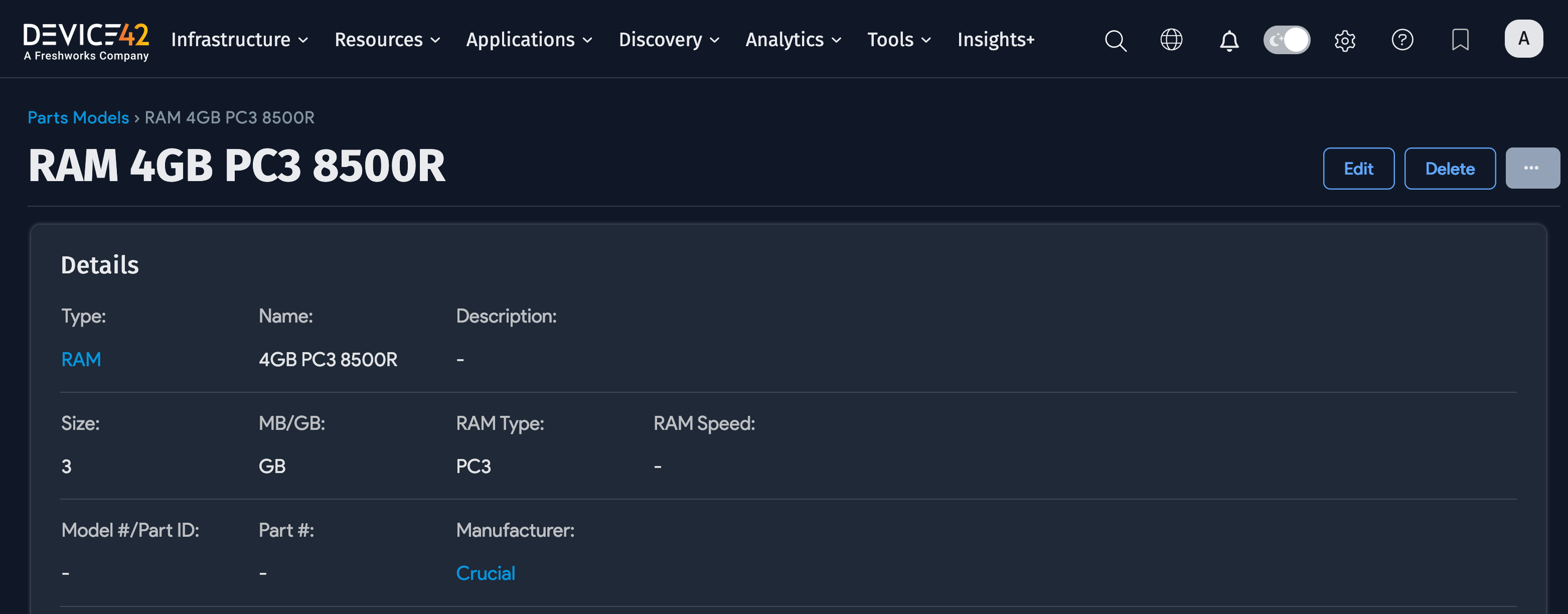
Patch Cable Model: