FAQs
The Device42 frequently asked questions list is regularly updated and includes information for both new users and seasoned professionals.
If you've just downloaded Device42 for the first time and want help getting your instance up and running, our Getting Started guide is specifically tailored for users who are new to our software.
How Do I Log In to My Device42 Instance?
With a default configuration, visit https://IP_or_fqdn_for_device42_vm in your favorite web browser, and log in using the following default credentials:
- Username:
admin - Password:
adm!nd42
Which Browser Should I Use?
Device42 recommends using the latest version of Chrome, Firefox, Edge, or Safari.
How Do I Get My Current Data Into Device42?
You can use any of the following tools to import your data to Device42:
-
Device42 autodiscovery: Device42 features a variety of autodiscovery methods for different user needs, including SNMP network device discovery, VMware autodiscovery, ping sweep, Windows and Linux autodiscovery, and more. You may also use individual Python or PowerShell scripts to customize and automate your discovery and inventory processes.
noteReview the recommended initial discovery sequence to learn more.
-
Microsoft Excel / CSV (spreadsheet) import: The Tools > Imports/Exports (xls) page outlines your options for importing MS Excel spreadsheets to Device42 and provides sample Excel sheets to help you format your existing spreadsheets so that uploading your existing data is as easy as possible.
-
Device42 generic import tool: You can use the Device42 generic import tool to add and map fields for existing data from most spreadsheet formats. Learn more about formatting best practices in the Device42 walkthrough for manually Importing Data From Existing Spreadsheets.
-
RESTful APIs: These enable you to programatically automate your network documentation and leverage your asset data for scripts and automation. Simply add RESTful APIs to your regular workflow to leverage Device42 as a single source of truth for systems such as provisioning and monitoring.
-
Device42 web UI: You can use the Device42 web interface to import your data.
-
Templates/bulk operations: Certain object types are easier to add using templates or models. For example, it is easier to use PDU models to create PDUs, switch port templates to create switches and ports, and patch panel models to create patch panel ports and bulk backport connectivity for patch panels.
What Is the Recommended Order for Running Different Discoveries?
The recommended Initial Discovery Sequence section of the Autodiscovery Best Practices provides a detailed rundown of how to order multiple discoveries.
In short: Run network discovery first to build your layer-2 network landscape. Discovered devices will then be added to their appropriate subnets as they are discovered.
If device discoveries are run before the subnets for devices that exist in Device42, you might run into issues or create extra work for yourself!
How Do I Set Up a Remote Collector?
Easily set up a Remote Collector (RC) by referring to the instructions and deployment examples on the Device42 Remote Collector page.
How Do I Migrate My Existing Data From Other Tools?
The Device42 Migrations page provides a few ready-to-use scripts for migrating your data from tools like RackTables, Rackmonkey, OpenDCIM, SolarWinds IPAM, Aperture, etc. The download links for these scripts can also be found in the Device42 GitHub repository.
Which Discovery Jobs Can I Run From a Remote Collector?
Current releases of Device42 support all discovery jobs, including WMI and Power SNMP from RCs. Set up your RC today!
RCs will only automatically update when an RC update coincides with an MA update.
How Do I Migrate Existing Power Appliance Jobs to a Remote Collector?
You can use existing tools to migrate jobs that were created for the original standalone power appliance to a new RC of your choosing. Simply follow the Power RC Setup and Existing Job Migration guide.
How Do I Add Blade Servers to Device42?
The Device42 Support Portal article, How to represent blade servers in Device42, discusses this in detail.
In short: Add a new device with "blade chassis" selected. When you add devices, type "blade" and choose the blade chassis device as the host device.
Blade chassis accept blades in "blade slots" that you can custom-configure to match your chassis and port layout!
How Do I Handle Unknown Device Types?
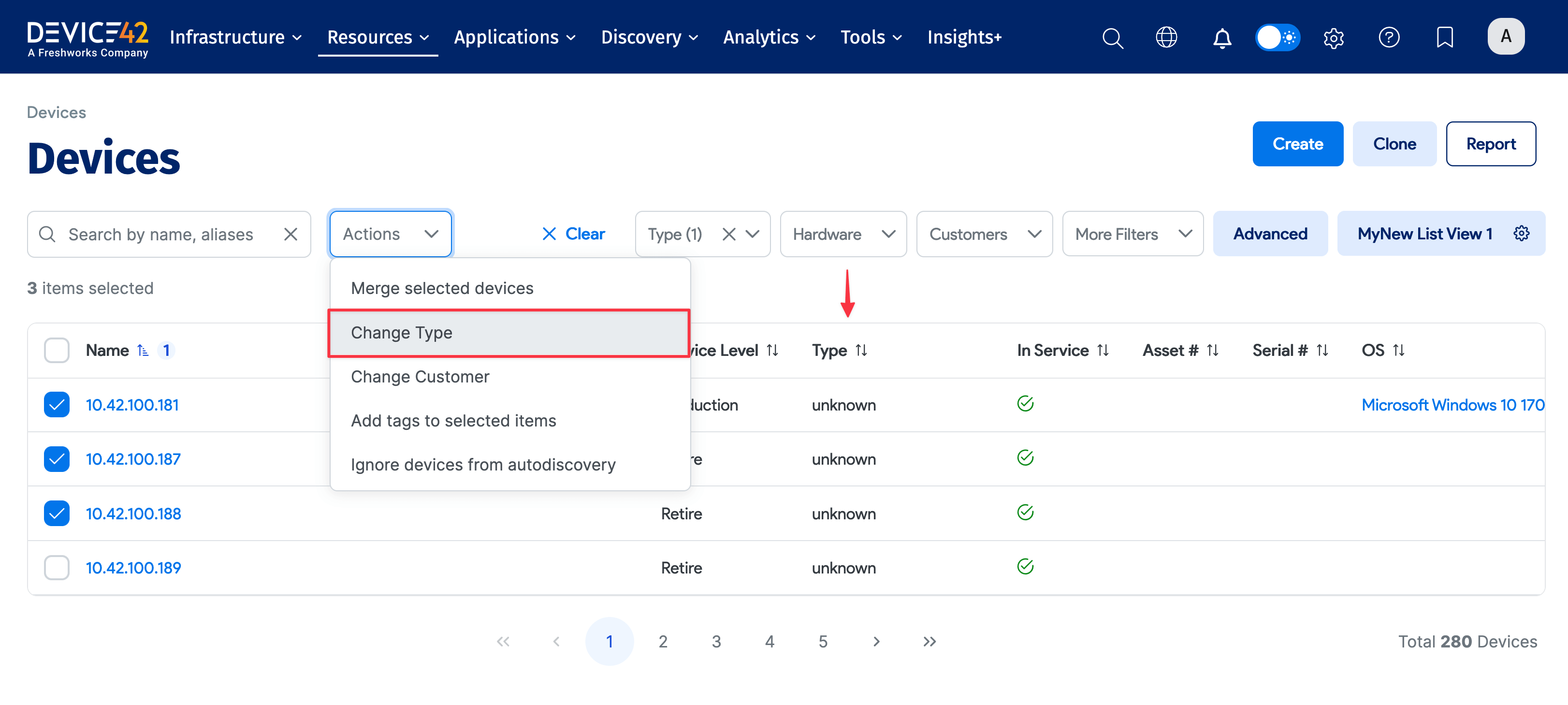
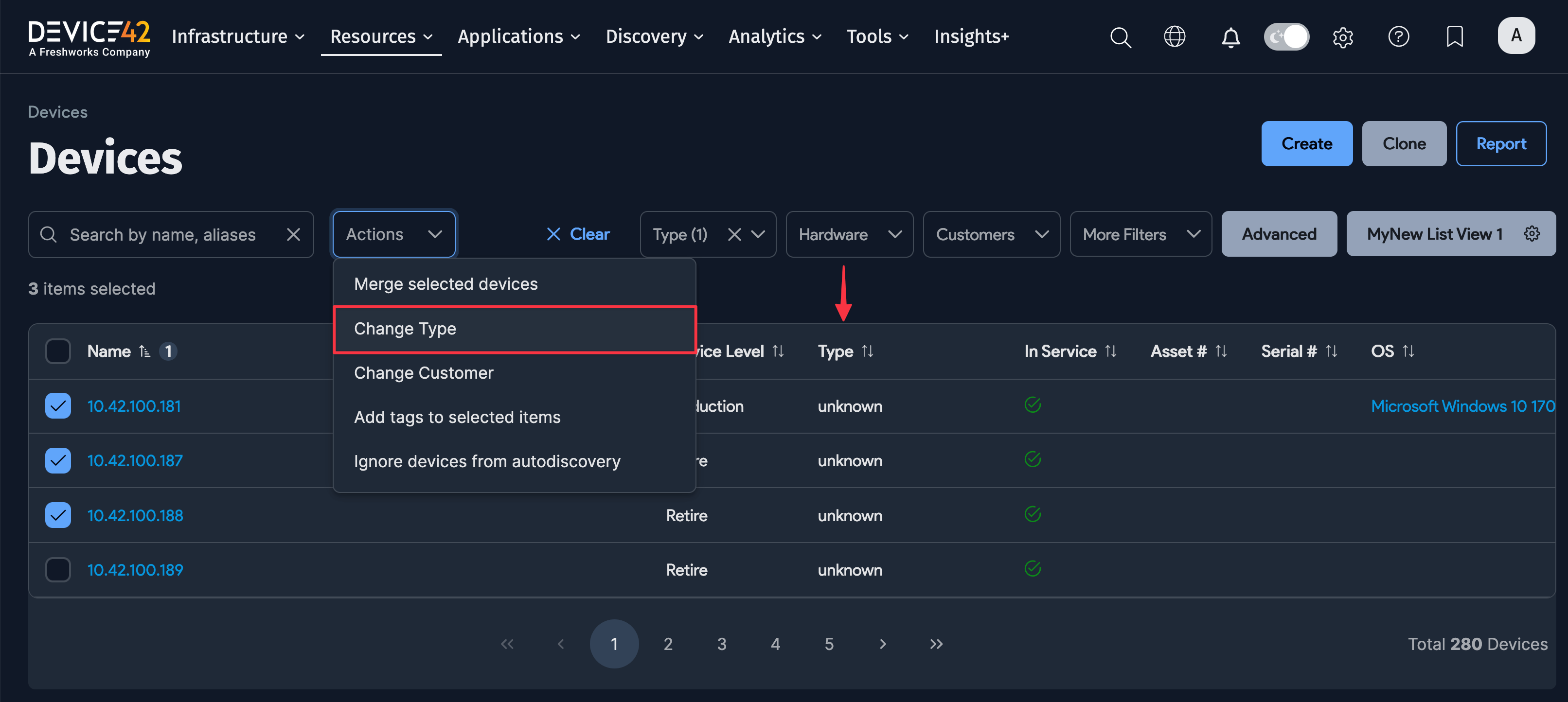
During initial device discovery, some devices will show up as type "unknown". This can be fixed using the following methods:
- From Infrastructure > Hardware Models, change the associated hardware model. This will change all current and future associated devices.
- From Devices > All Devices, filter for type "unknown" and bulk change the device type.
- Export unknown devices in Excel format by clicking the Report button in the top right corner of the device list page. Edit the Excel file to match Tools > Imports/Exports (xls). Change the type and re-import the Excel file.
- Make the change using RESTful APIs.
How Can I Create Reports?
Data can be exported in Excel or CSV format by downloading current data from the following locations:
- Reports > Reports > Add Report
- Reports > Generate Run Book
- Tools > Exports (CSV)
- Tools -> Imports/Exports
How Do I Back Up My Data?
Log in to the Device42 appliance manager at https://your_device42_ip_or_FQDN:4242/ using the following default credentials:
- Username:
d42admin - Password:
default
Create a backup from Backup/Restore > Backup now.
This is also discussed on the Appliance Manager page.
How Do I Update to the Latest Release?
- Download the latest release update file from the Device42 Update page.
- From the Device42 main menu, navigate to Tools > Update, click Link to Appliance Manage, browse to the downloaded update file, and click Upload.
- Choose Option 3 on the Main Appliance (MA) virtual machine (VM) console to apply the update, and follow the on-screen prompts.
The Device42 Upgrade Steps are also detailed on our Support Portal.
Learn more about MA and RC updates on the Appliance Manager page.
You can subscribe to the Device42 Blog RSS feed or follow us on X to get immediate notifications for new releases.
How Do I Install the Device42 Appliance on Xen/KVM if the Import Existing Disk Image Option Is Missing?
If you are trying to install the Device42 appliance on Xen- or KVM-based platforms but the Import Disk Image option is missing, follow the instructions on our Import Disk Alternate Install page.
Where Can I Get Help With Something Not Covered Here?
We always recommend searching the Device42 Support Portal when faced with a question that doesn't seem to be addressed in our documentation. That said, if you cannot find a solution or get stuck, please open a support ticket by sending a note to support@device42.com or visiting the Support tab at the top of this page.