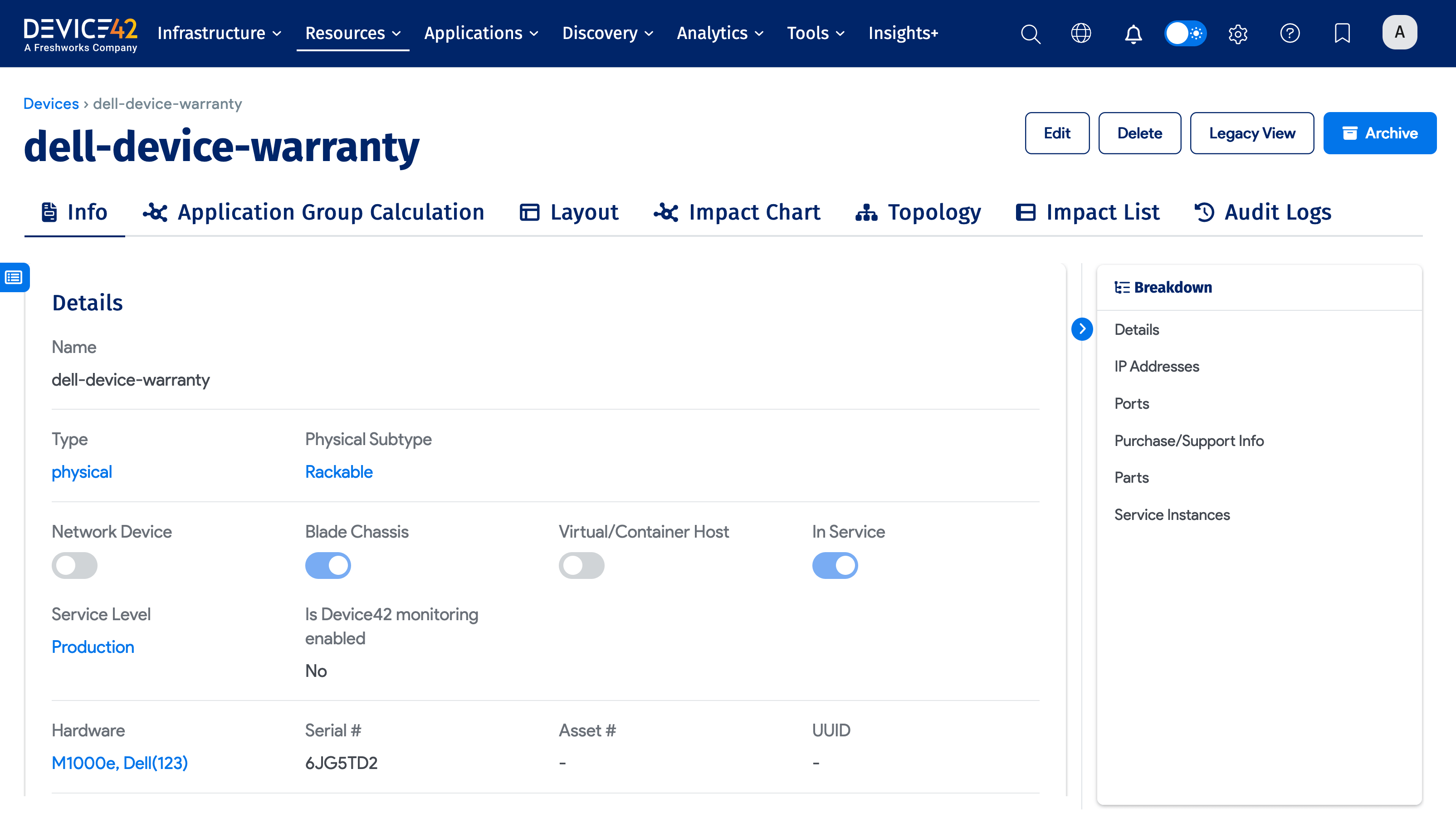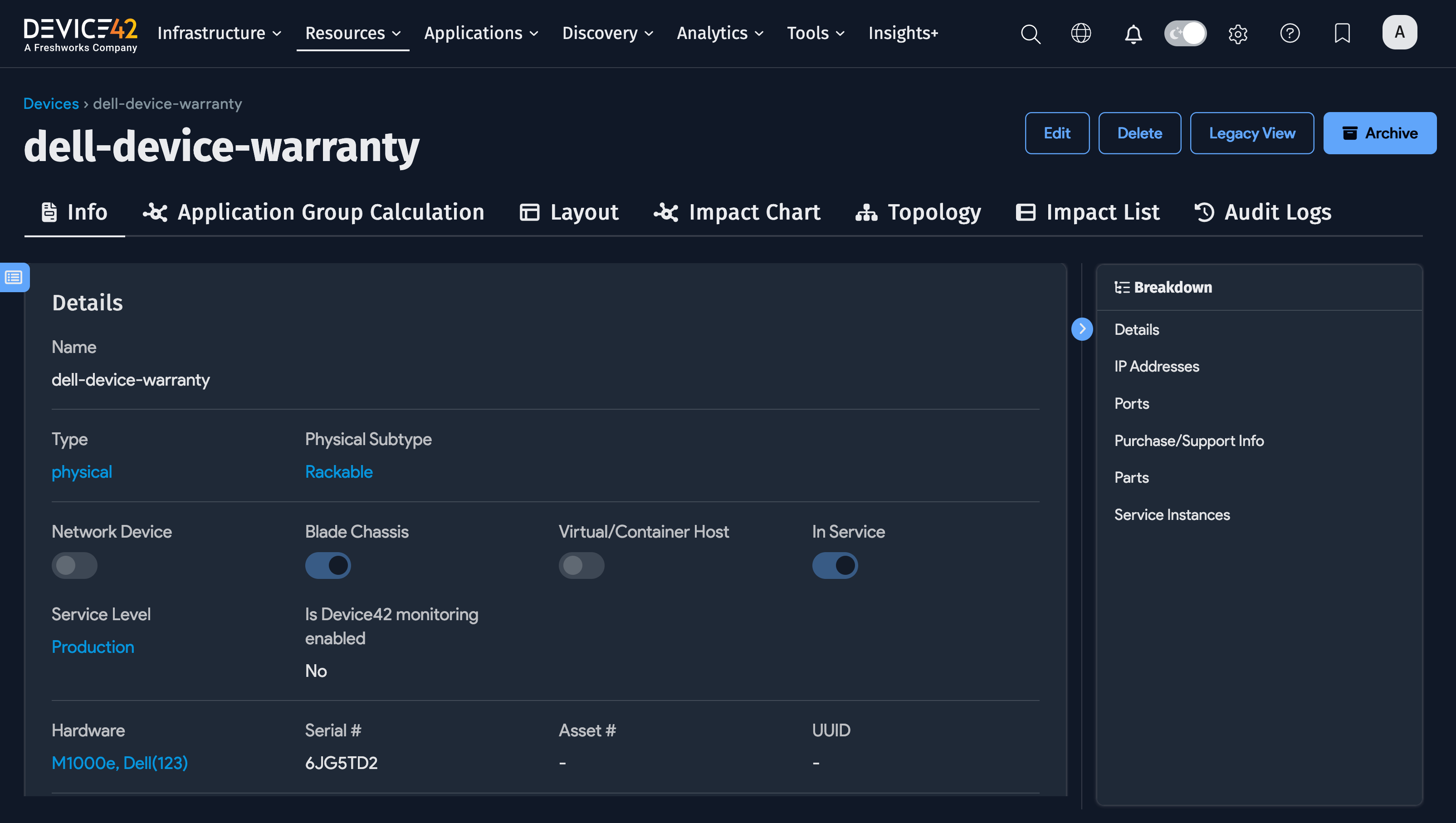Getting Started with Autodiscovery
The following guide briefly walks you through creating various network objects with Device42 Autodiscovery.
Getting Started with Device42 Videos
If you're new to Device42, begin with our Getting Started videos. In under five minutes, you'll learn how to set up your Remote Collector (RC), connect a Windows Discovery Service (WDS) instance to it, and run your first discovery job. Watch them now and you'll be an expert in no time!
Ready to learn more? If you prefer videos, visit the Device42 How To playlist on YouTube or the How-To Videos in the documentation.
If you can't find the answer you're looking for, please email support@device42 and let us know. There's a good chance other people are wondering the same thing, and we'll be happy to create a new video.
Autodiscovery Account Notice
Please do not set up an autodiscovery scan using critical production account credentials. Instead, create a separate, dedicated account to use only for discovery.
Depending on the permissions granted and your configured password policies, account lockout could result in an otherwise completely avoidable outage. You, the customer, are responsible for any such behavior that might result.
Creating Subnets
Go to Resources > Networks > All Subnets and click Create in the top-right corner.
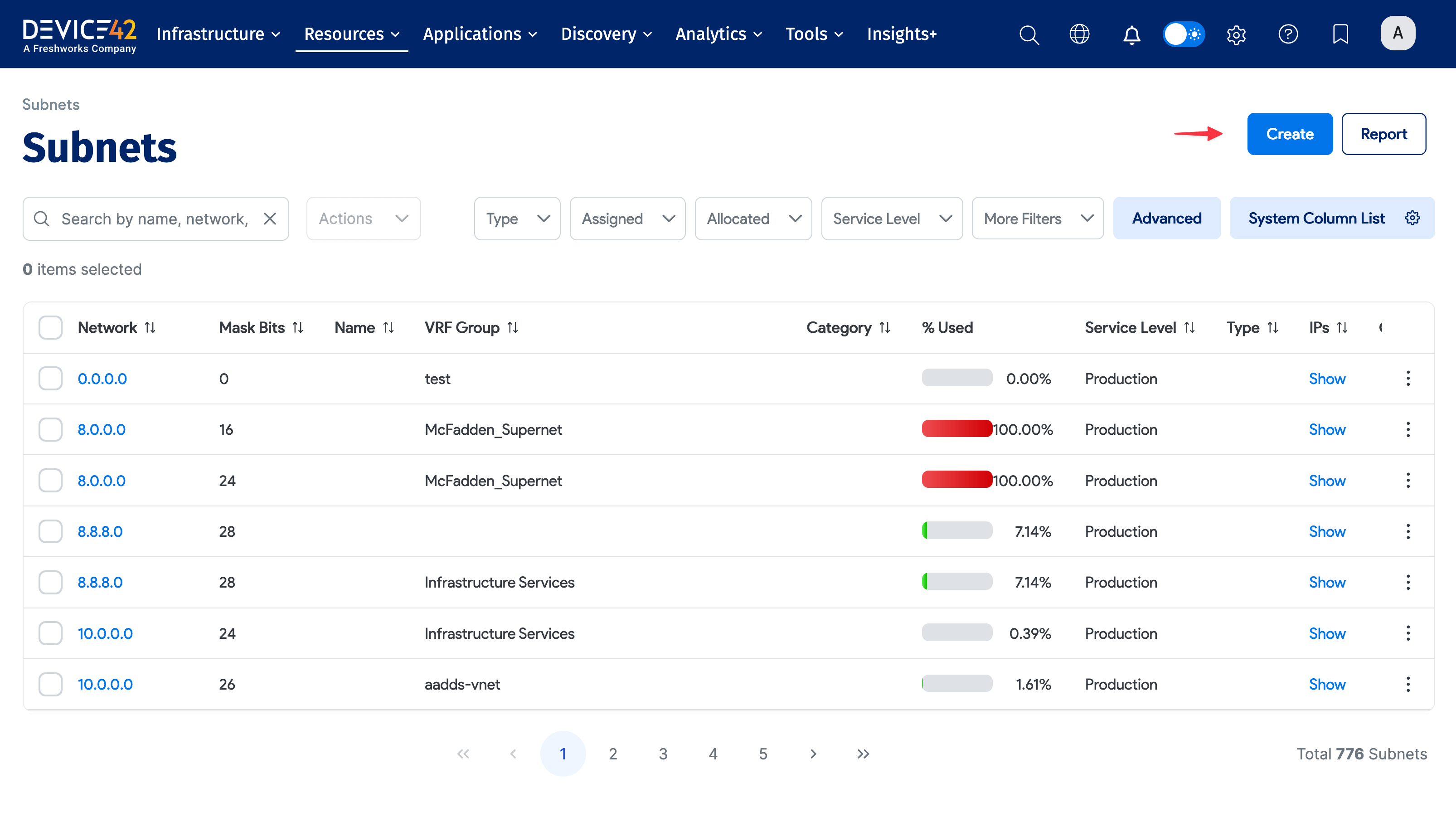

The required fields are Network, Mask Bits, and Service Level. The other fields are optional. If left empty, Range Begin and Range End are automatically calculated based on the Network and Mask Bits.
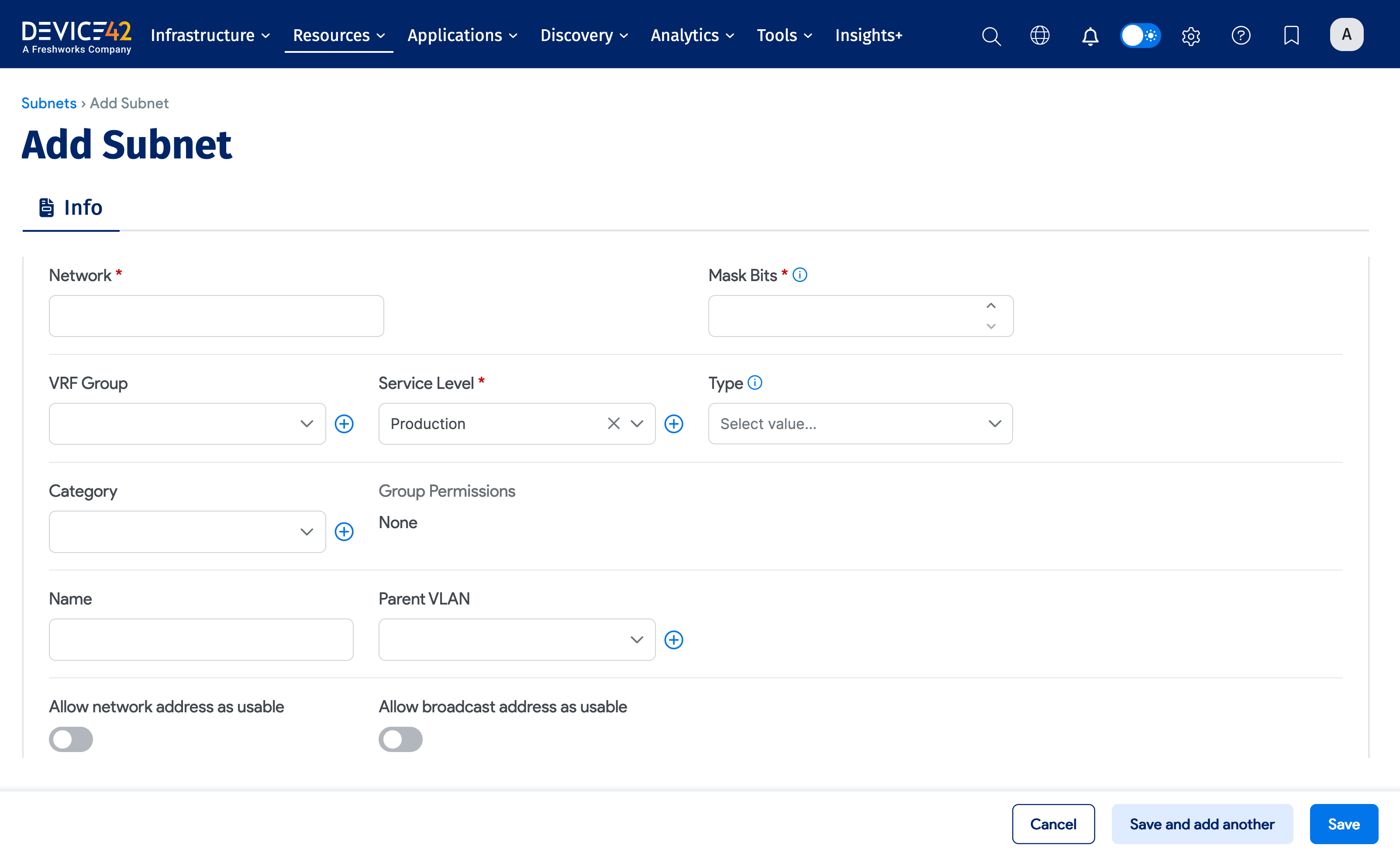
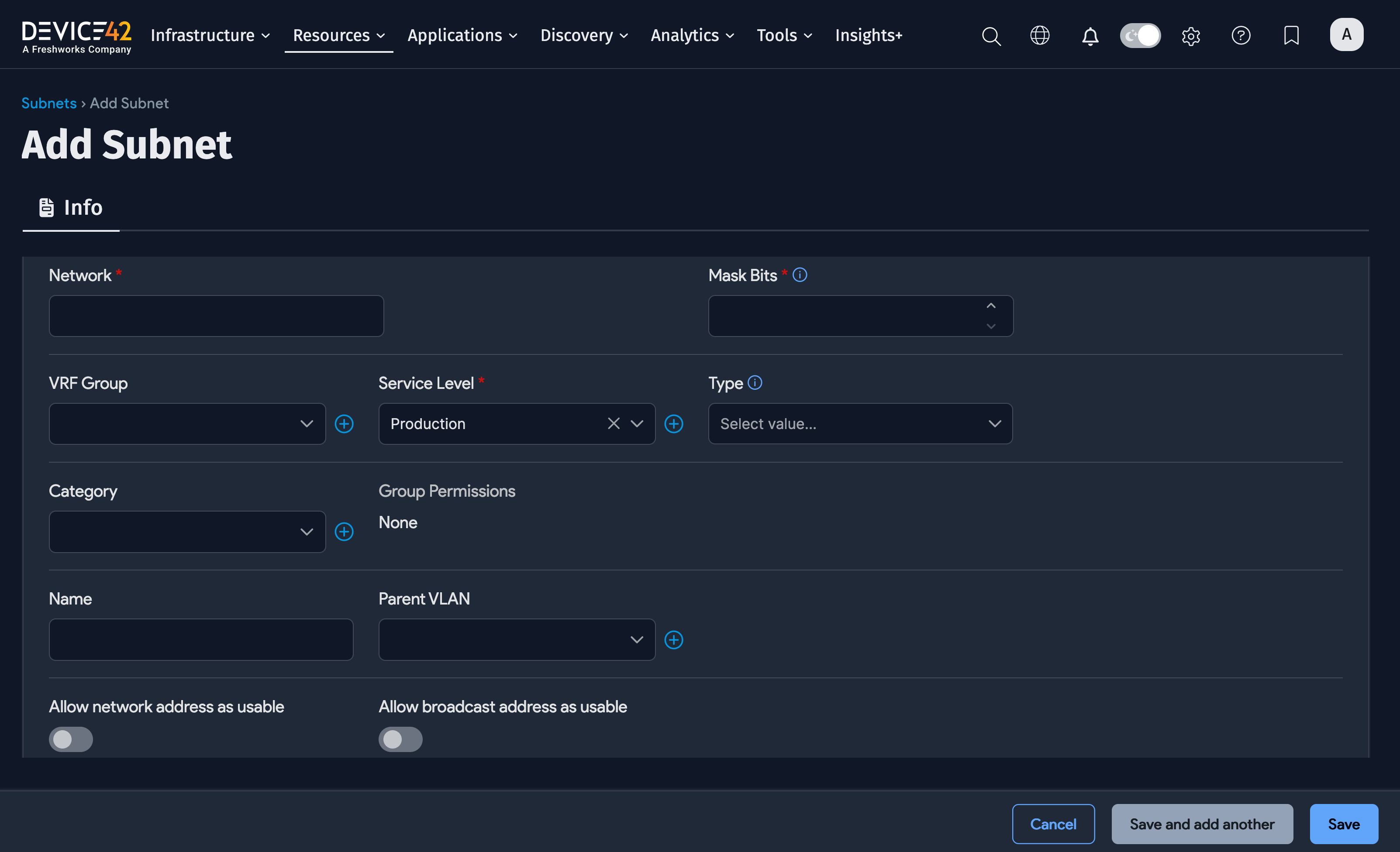
If subnets have been predefined, all discovered IP addresses will be placed in their respective subnets. Otherwise, the IPs will end up in an undefined subnet.
Setting Up Autodiscovery
Setting Up Windows Discovery Service (WDS)
Now is a good time to set up a Remote Collector, as RCs are dedicated to discovery and can handle larger network ranges than your Main Appliance (MA).
If you’ll be discovering any Microsoft Windows OS-based servers or guests, go ahead and set up an instance of WDS. Note that your WDS instance can be connected to either your MA or to an RC. If you have an RC set up, we recommend connecting the instance to the RC instead of your MA.
Creating Your First Discovery Job
If you're discovering any Microsoft- or Windows-based products, first install the WDS.
Next, discover your network. Navigate to Discovery > SNMP and click Create to create a SNMP/Network discovery job. This will build out a base for the rest of your network.
Then, move on to vServer discovery, followed by Windows/Linux server discovery, and more.
See the Autodiscovery Best Practices for recommendations on the order in which to run initial discoveries. If you're already familiar with these practices, jump right into SNMP/Network discovery.
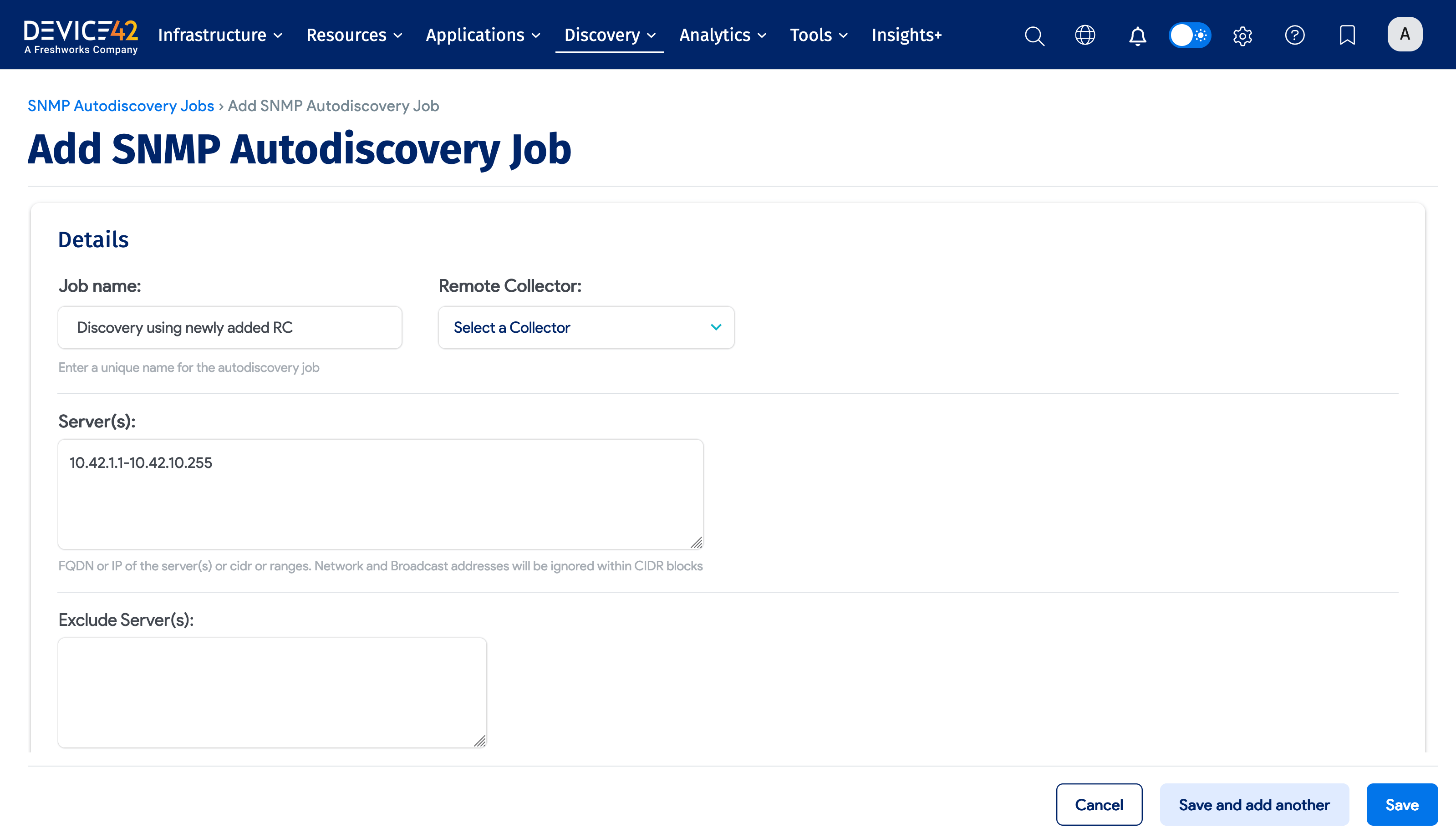
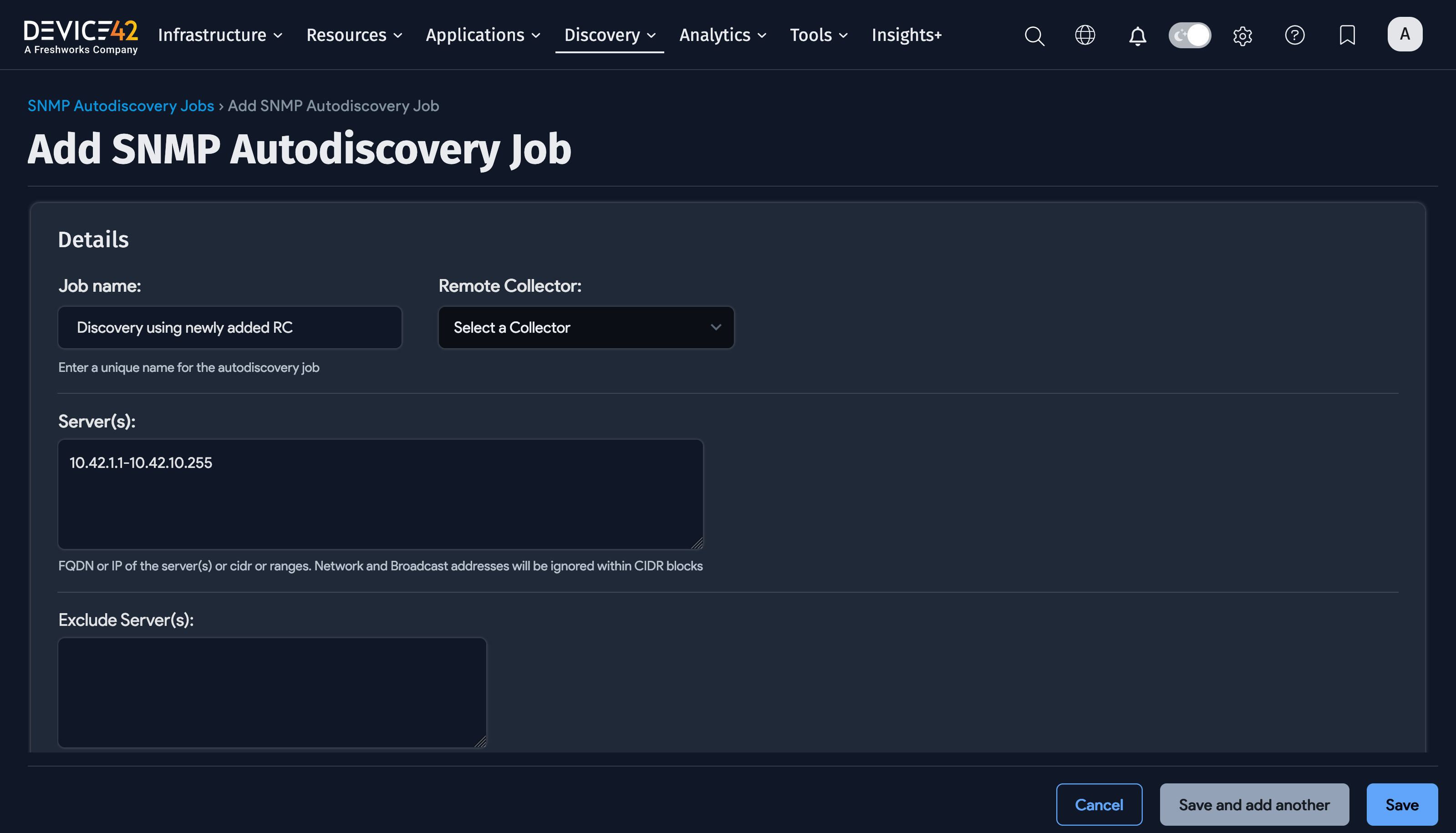
The Unknown Device Type
All non-virtual devices will initially be assigned the unknown device type during discovery. These devices have a hardware model. The appliance categorizes them as unknown because it has not yet been instructed which of the following types the hardware models belong to:
- Regular: Represents physical devices.
- Blade: Represents blade devices.
- Other: Represents "other" devices, like laptops, workstations, and network printers, that aren't rack-mounted.
Once you change a hardware type, all the corresponding devices that refer to that hardware and have been assigned the unknown type will automatically be categorized accordingly.
The hardware bulk edit feature allows you to change hardware properties in bulk for all undefined hardware types. It automatically categorizes all devices belonging to a specific category. See the Bulk Edit video or Bulk Edit documentation for more information.
Once a hardware type has been defined, any newly imported or discovered devices will go into the correct category.
Viewing the Details of Discovered Items
To view the details of a discovered item type, navigate to that item type's list page and select an item from the table.
For example, you can go to Resources > All Devices and click on a device name to view that device's details. Depending on the device and information available, fields like Hardware, Serial #, Total CPUs, RAM, OS, and IP Addresses may be populated.