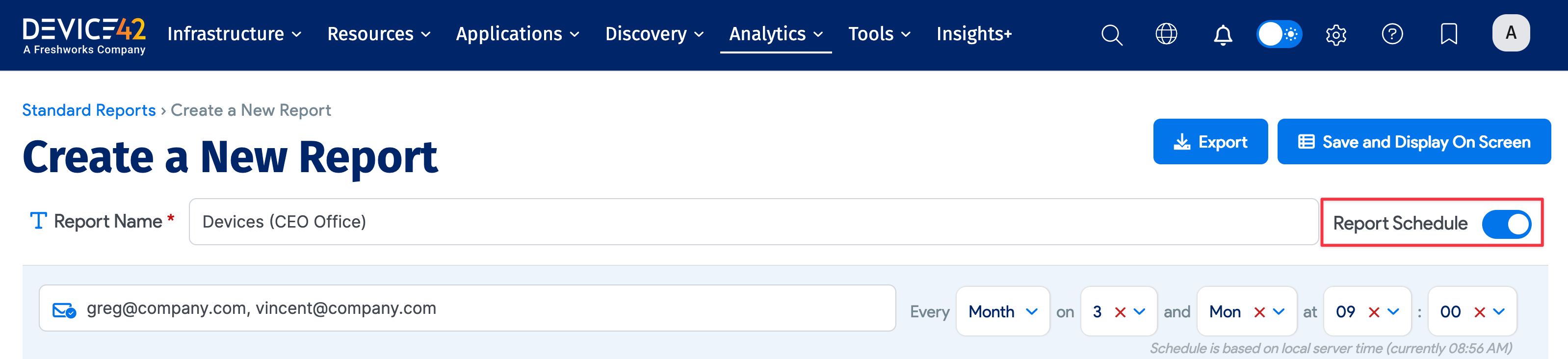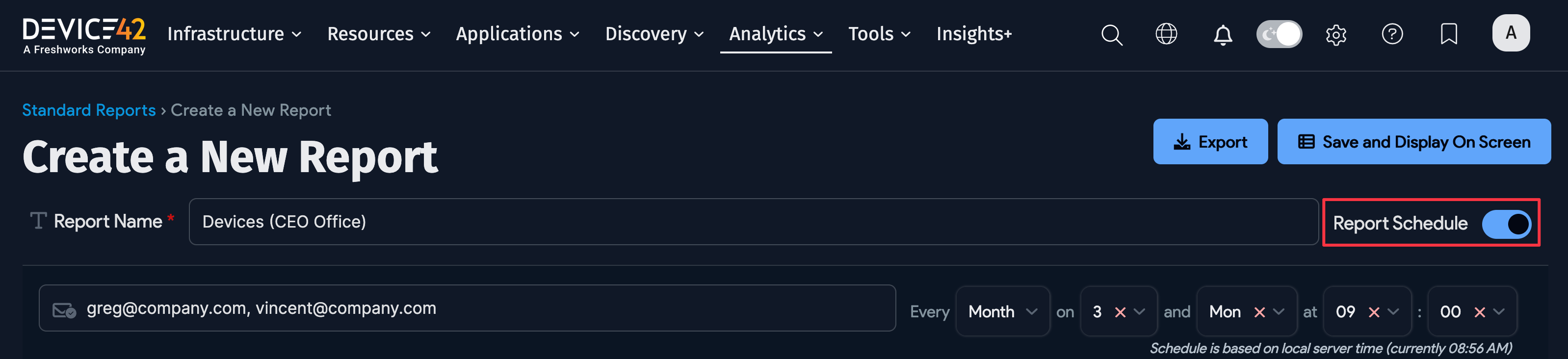Standard Reports
The traditional "Classic Reports" menu option has been renamed Standard Reports under the Analytics menu. Standard reports are generally the quickest and easiest way to query and report on information within Device42.
The standard reporting feature is the first place to go to answer difficult business questions with system data. These reports integrate this powerful tabular reporting functionality with DOQL queries, MA object tables, and the catalog of existing reports.
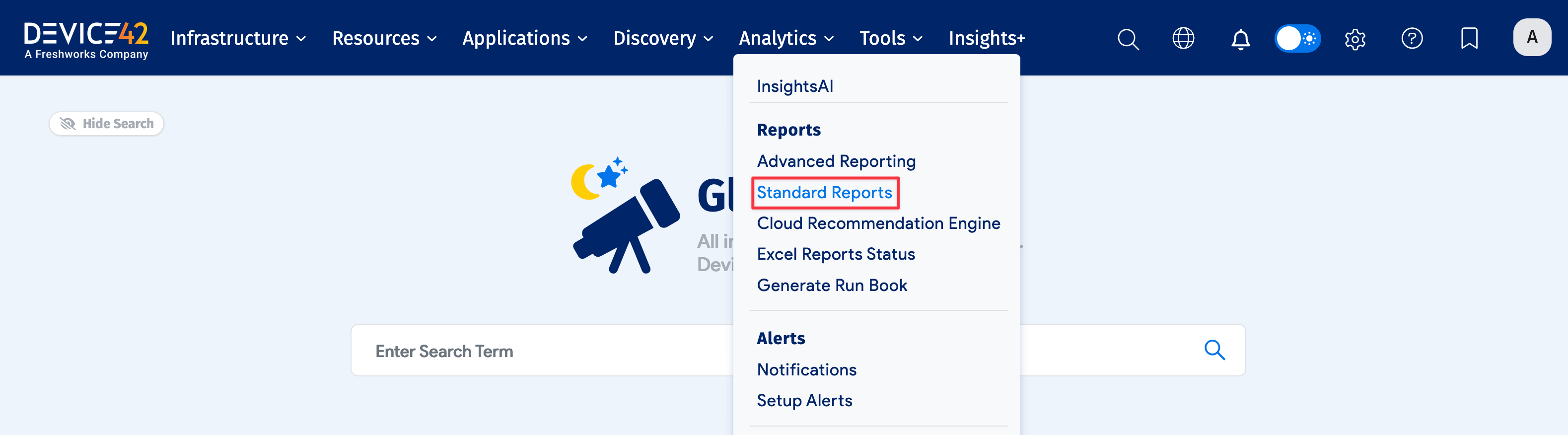
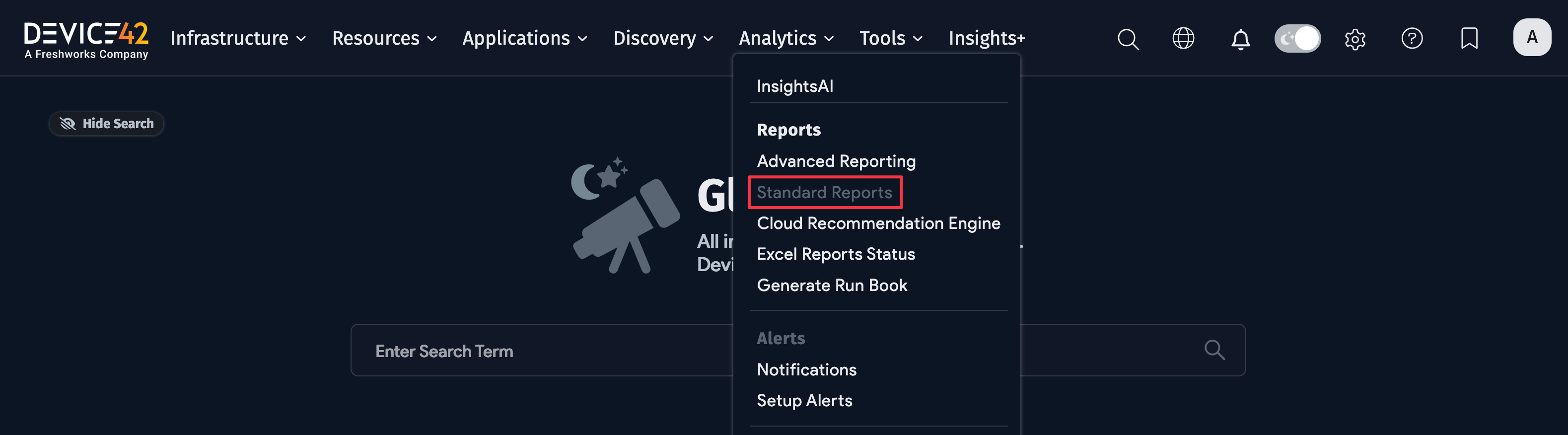
Use the standard reporting options to create tabular reports directly from an existing report or from a list within the UI, or use a custom DOQL to retrieve and populate the data. These reports can then be exported or scheduled to email, providing recipients with data-rich tabular exports from the system that are easy to configure and digest.
Creating a Standard Report
You can create a standard report in several ways:
- Using DOQL
- From a pre-defined report
- From a list page
- As a guided report
Creating a Report Using DOQL
A DOQL statement, or Device42 Object Query Language statement, is a query that can be run against the Device42 database in the Insights+ interface, through the application, or using the RESTful API. DOQLs can be used in Standard Reporting to generate the data to display in the results table.
To create reports using DOQL, you should be familiar with and consult the Data Dictionary under the Viewer Schema option under the help icon.
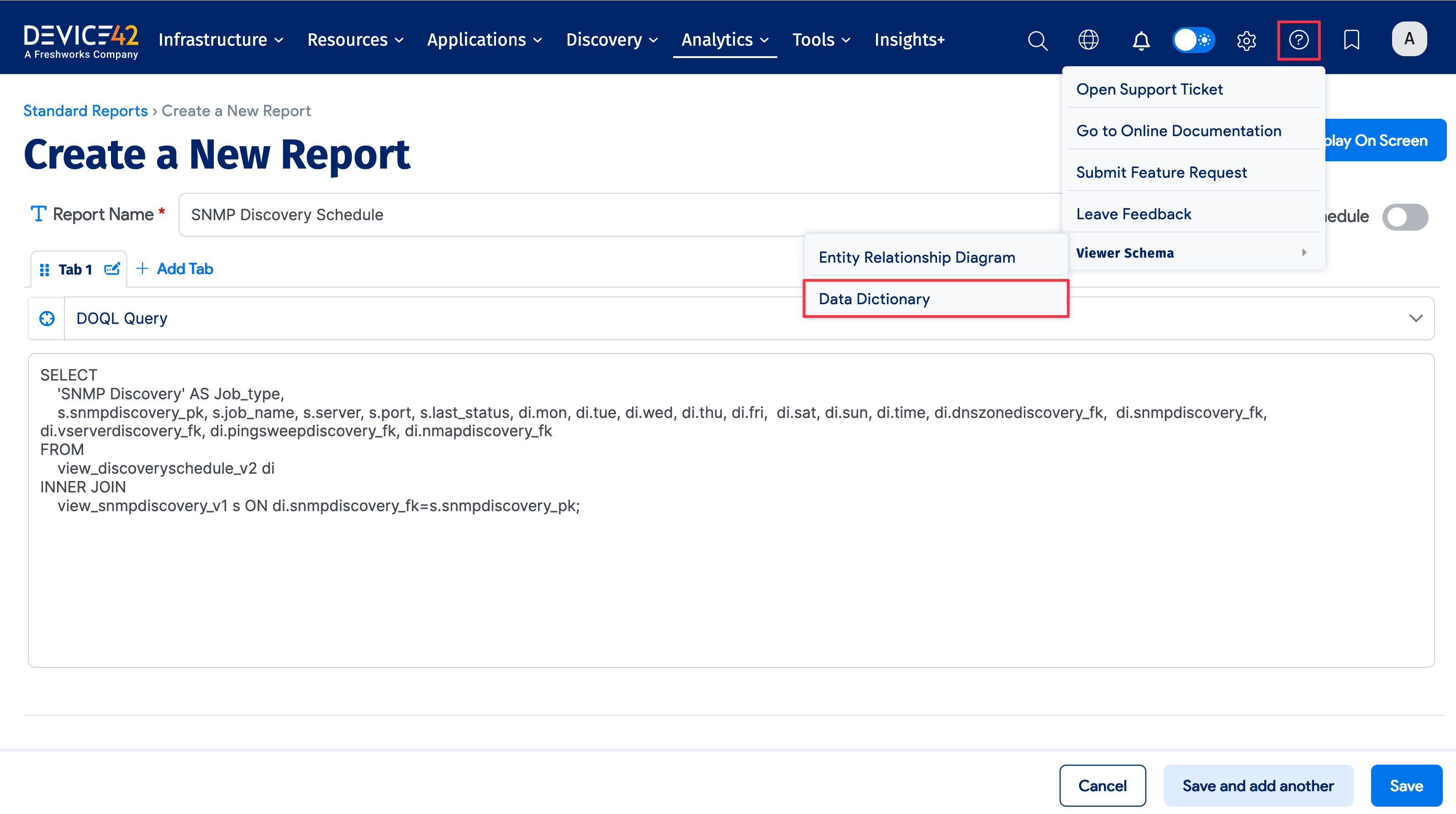

To use DOQL to create or edit a standard report, name the report and then select DOQL Query from the report-type dropdown. Enter the DOQL commands in the text box. The start of a sample select statement is displayed in the DOQL text box. If an error is encountered during parsing (for example, due to invalid syntax or referencing a table or field that does not exist), an error message will show at the bottom of the text box.
Creating a Report From a Pre-Defined Report
Create a multi-tab standard report with one tab containing the results of a previous existing report. Select the Pre-Defined Report option and choose from a set of existing reports to be included as a separate tab.
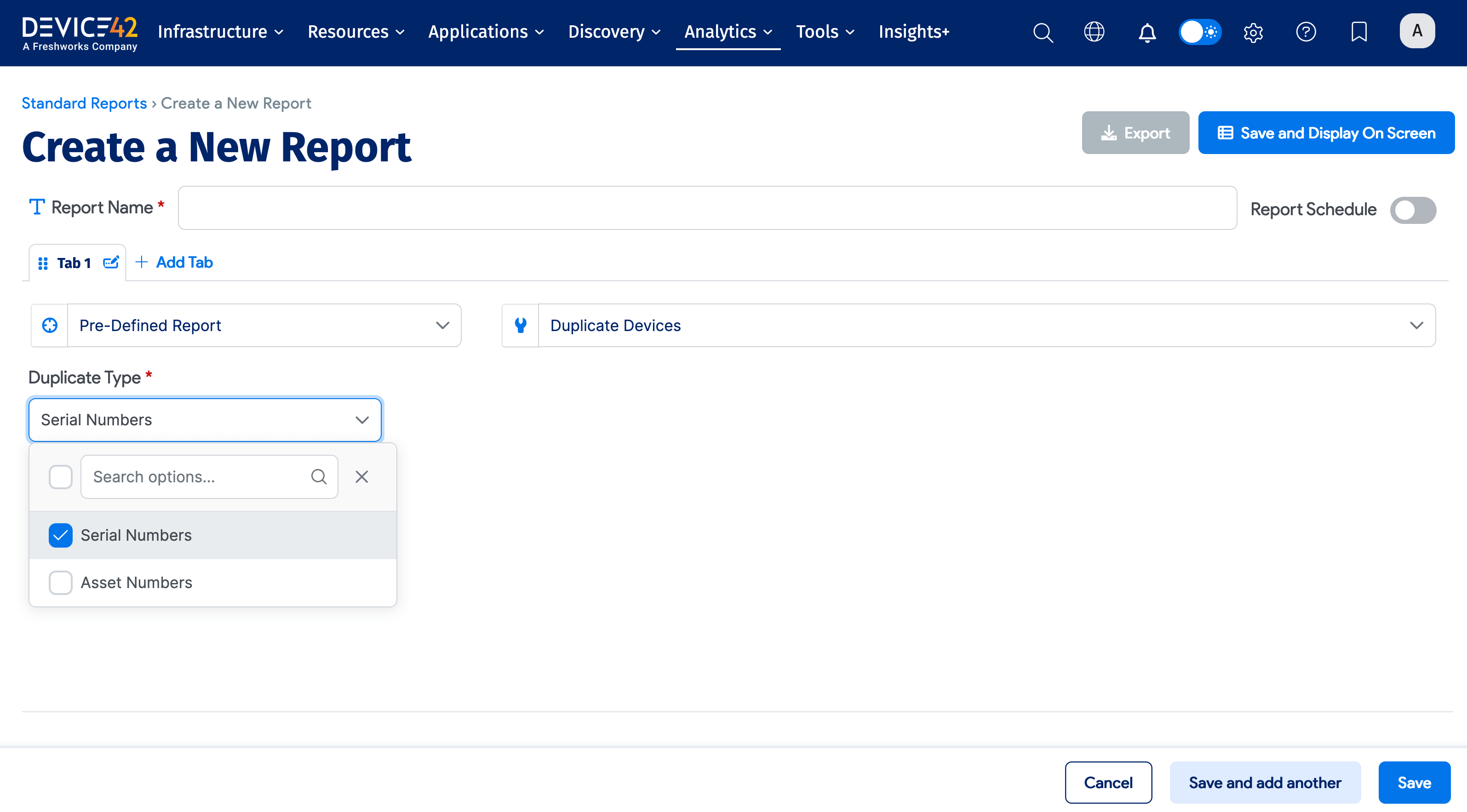
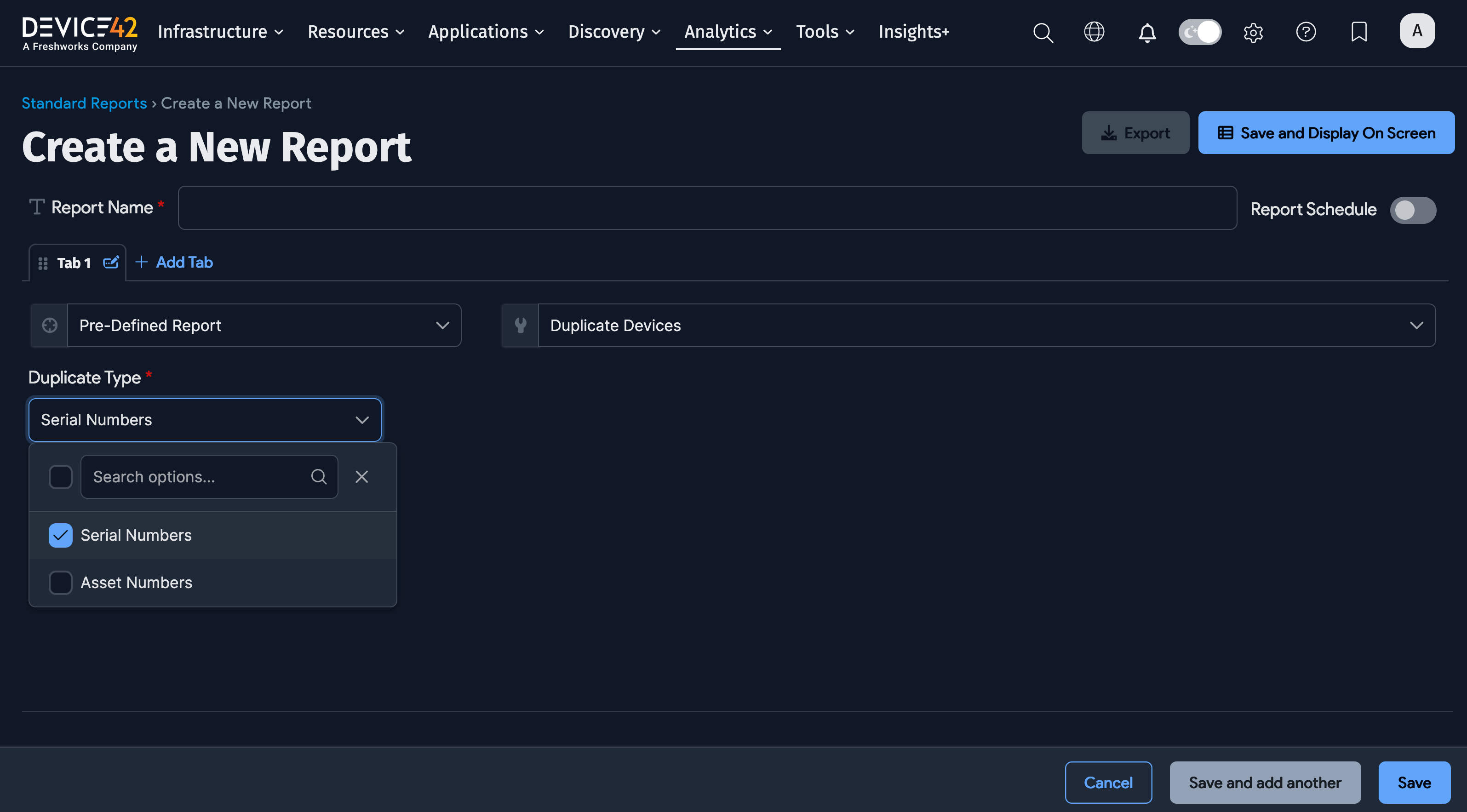
Creating a Report From a Guided Report
Select the Guided Report option and the object to create the report on. Filters can be added and set to alter the report.
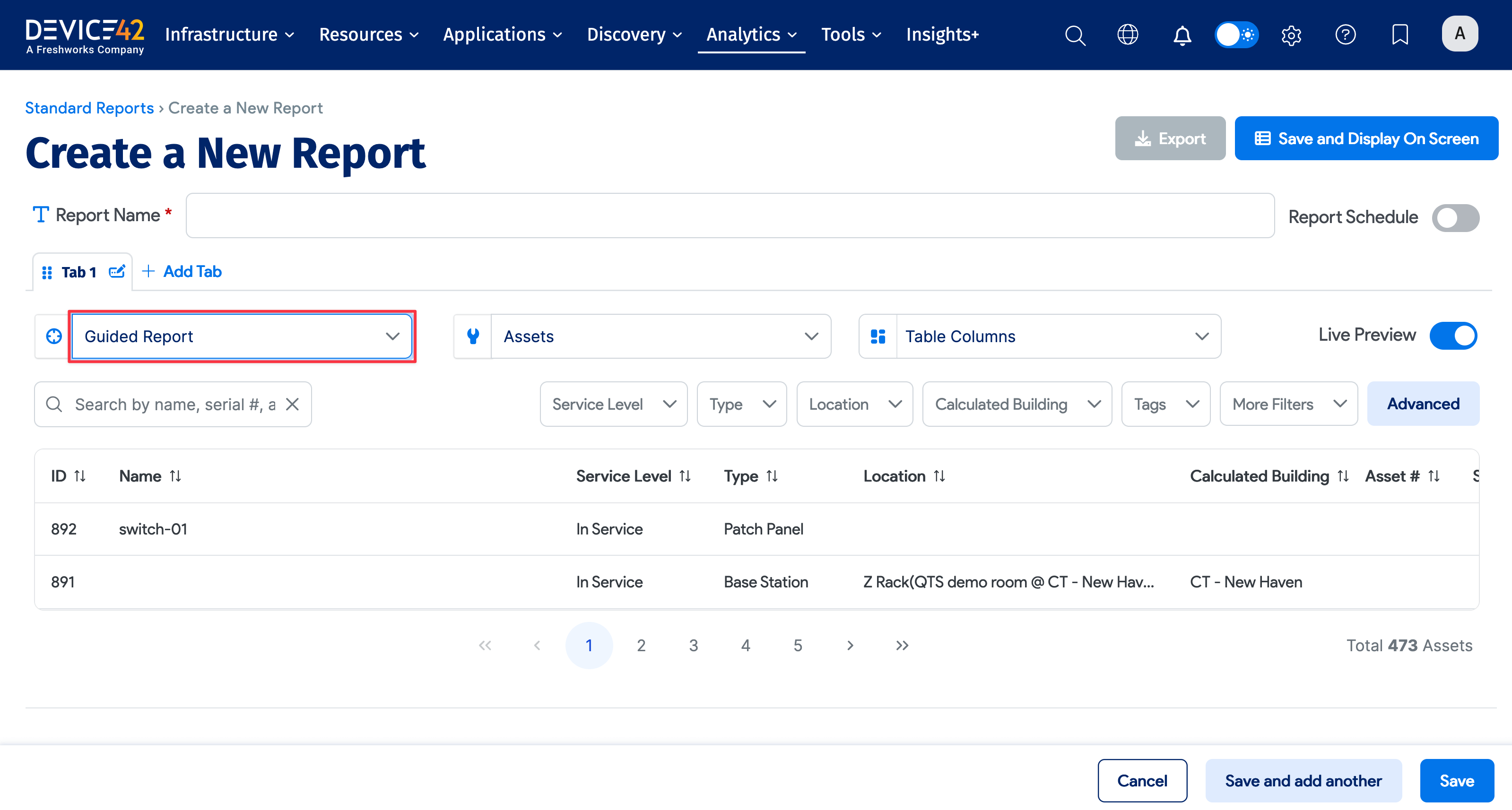
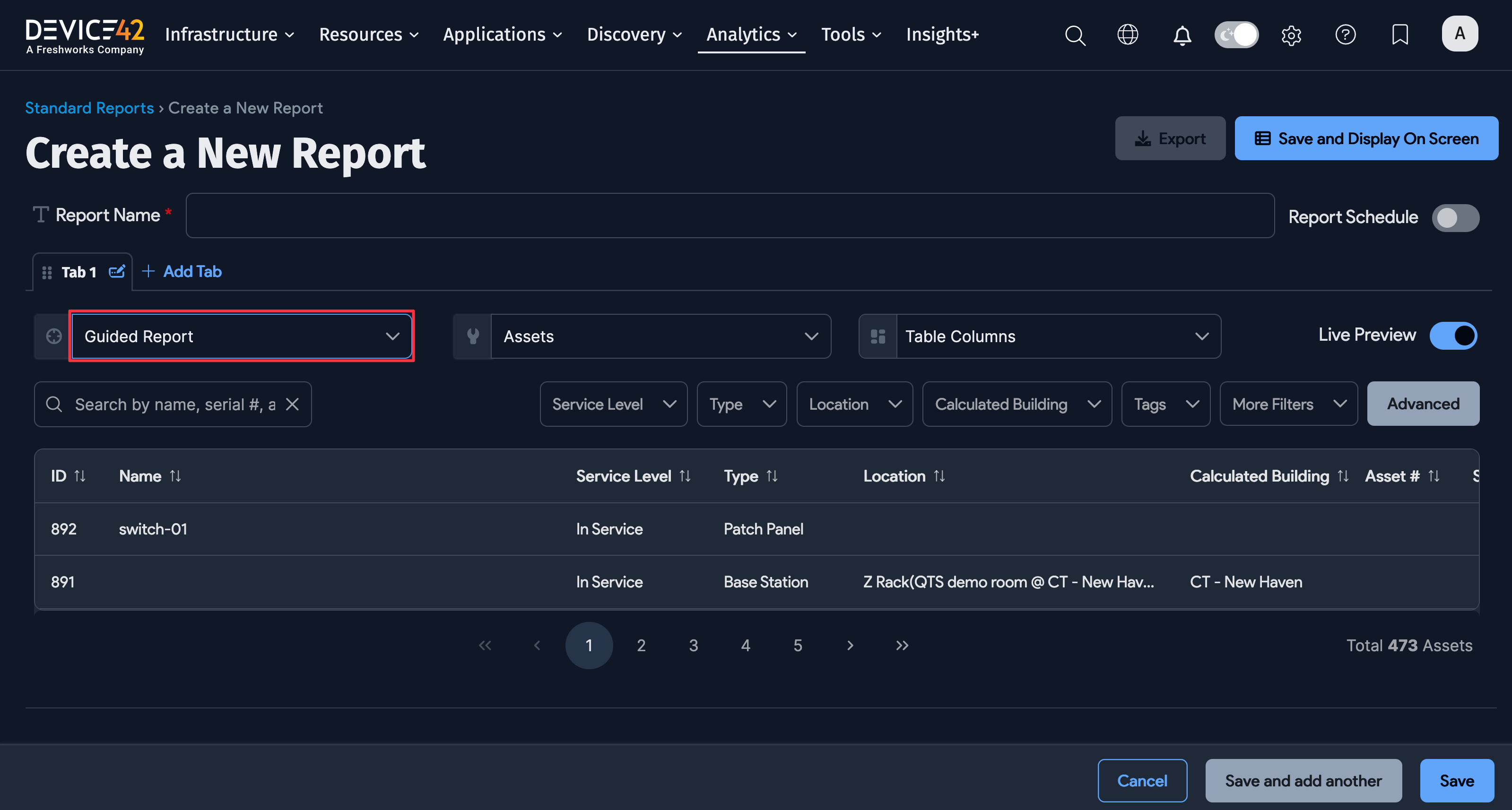
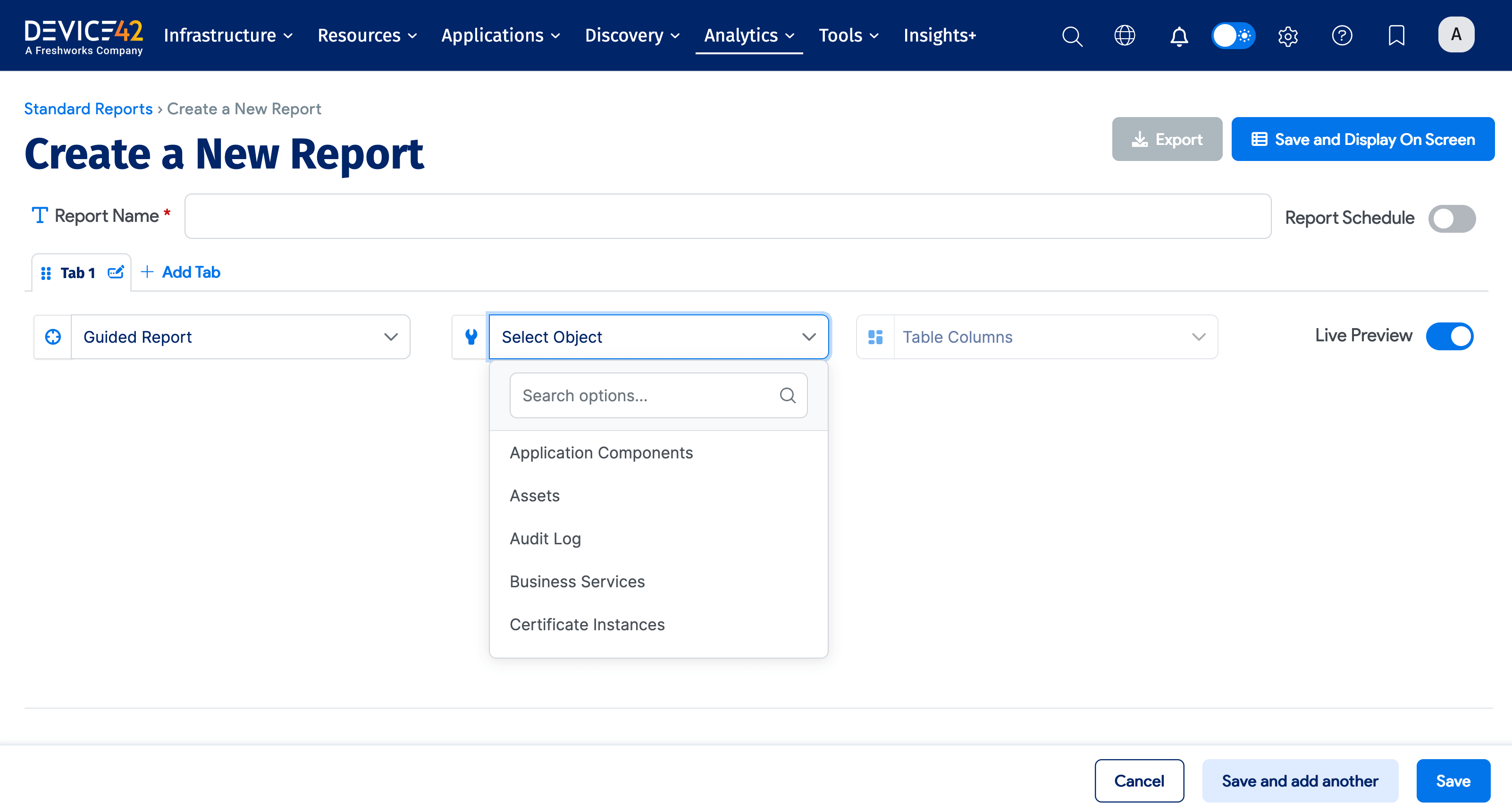
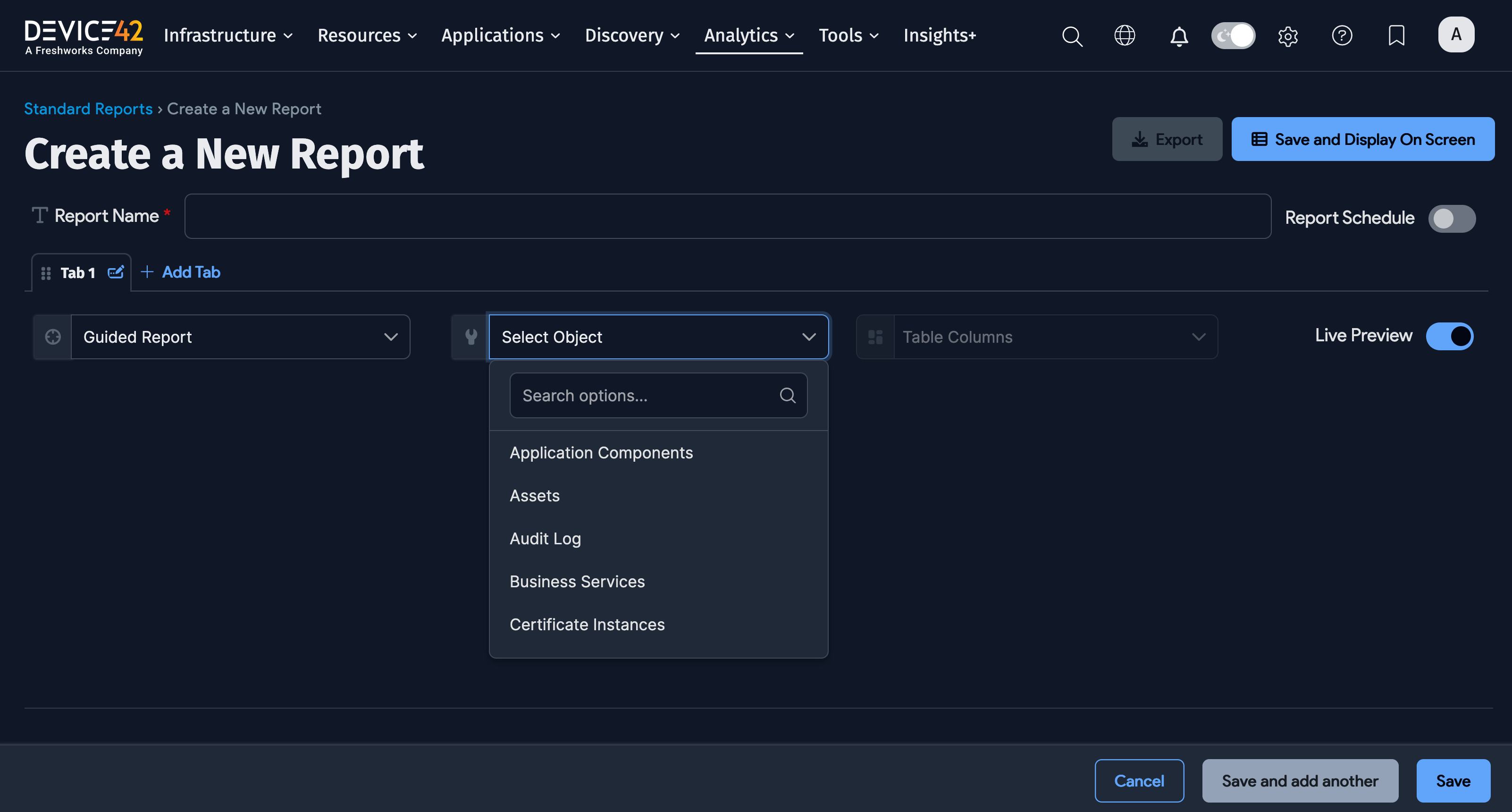
Creating a Report From a List Page
You can create a new standard report from any of the object list pages. A standard report can be emailed and scheduled. For example, you can create a standard report from the following list pages under the Resources menu:
- All Devices
- All Assets
- Subnets
- All IP Addresses
- Ports
- Docker Resources
- LXC Resources
- Operating Systems
- Operating Systems in Use
- Software Components
- Software In Use
- Secrets
From the object list page, apply filters to a list, then create a standard report using the Report button at the top of the table.

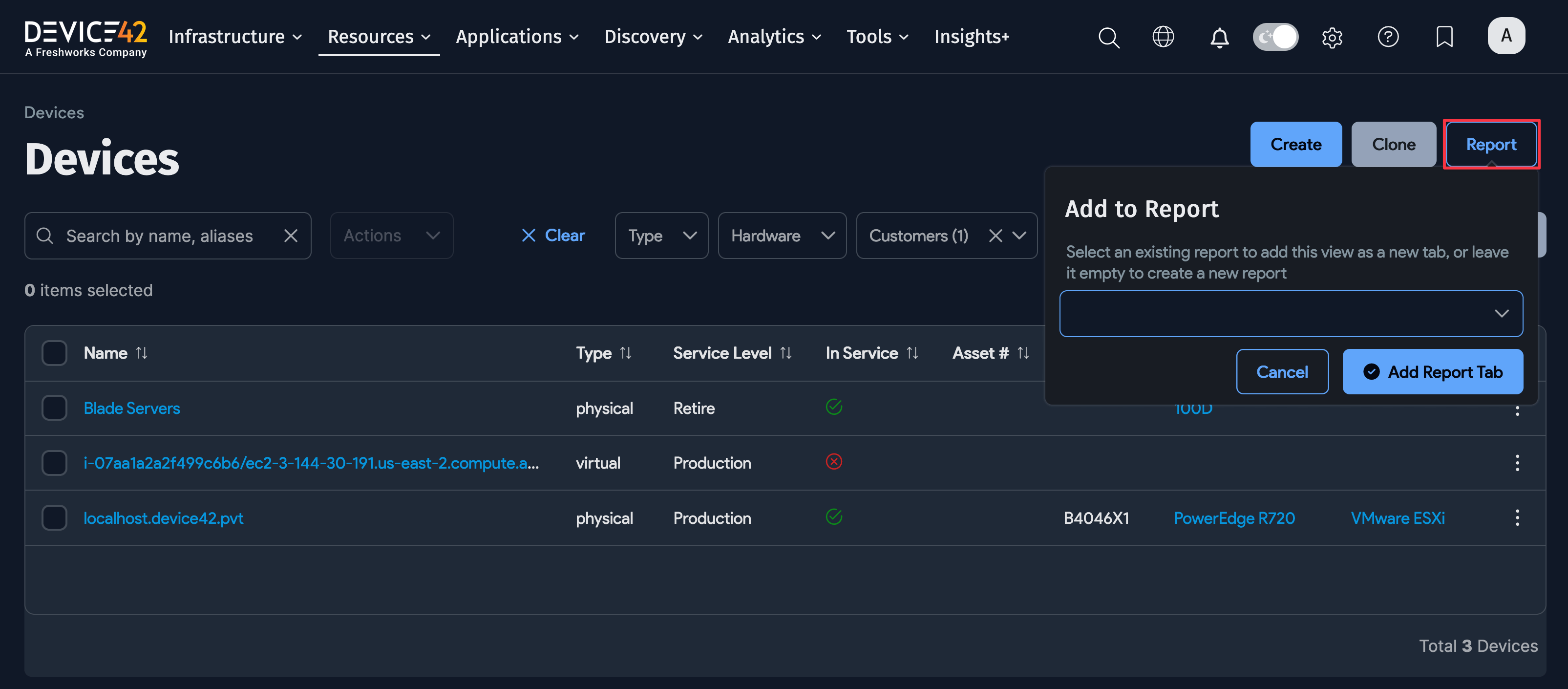
Configure the report. Reduce the report data to include only the essential columns by deselecting columns as needed.
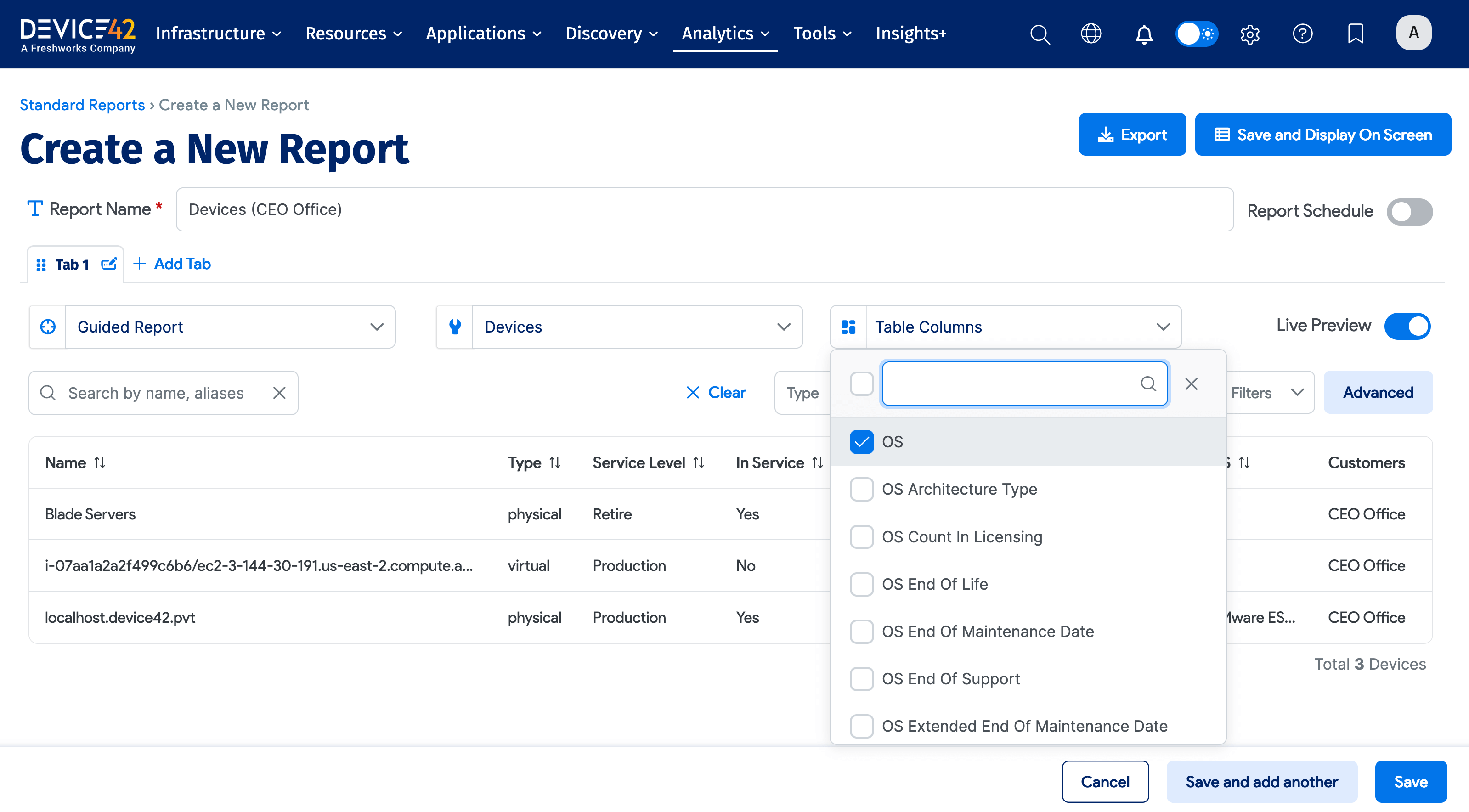
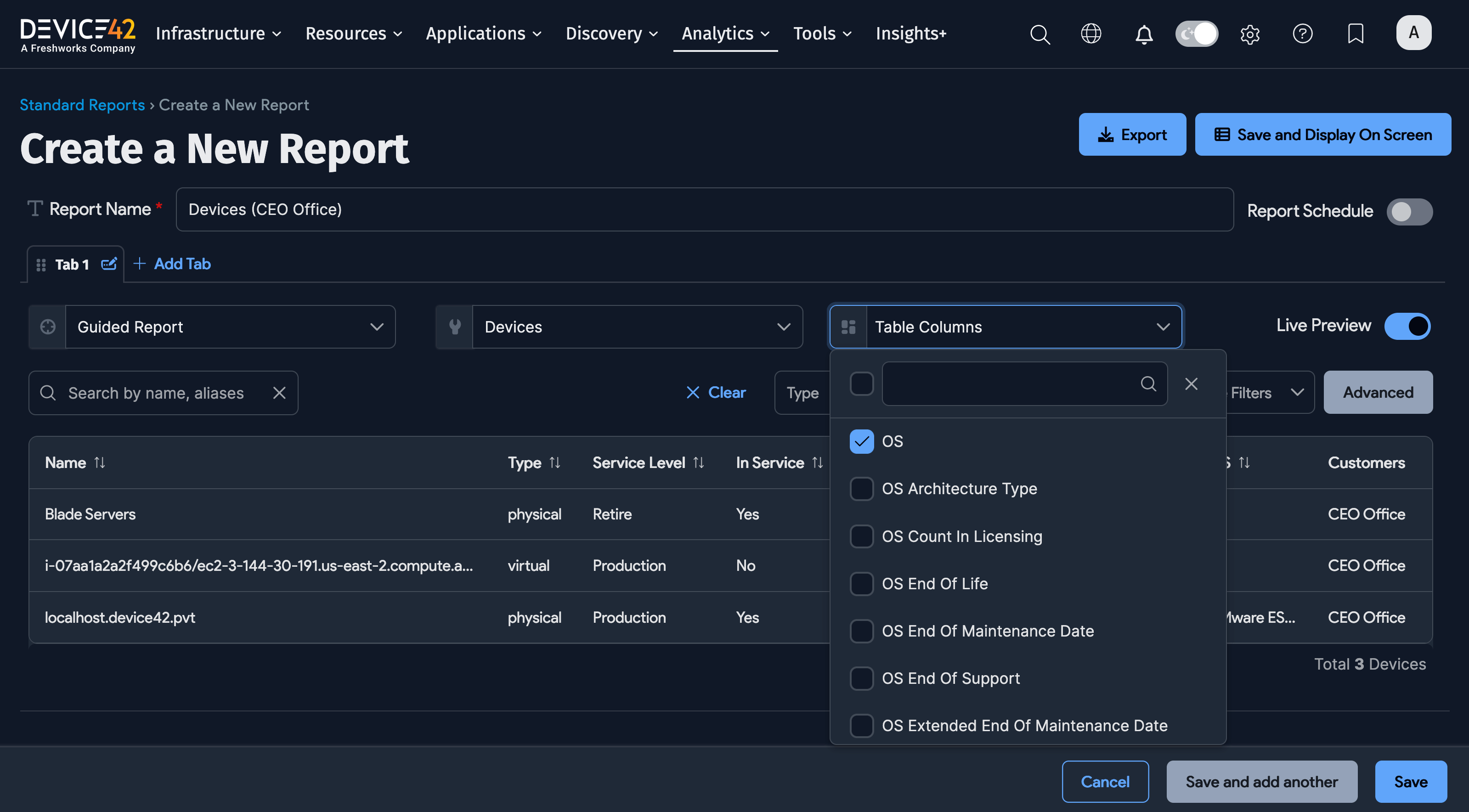
Exporting Standard Reports
As with the previous classic reports, you can view the report output on the screen or export the results in tab-separated values (TSV) or Excel formats.
Scheduling Standard Reports
Toggle Report Schedule on and include a comma-separated list of recipients to send the report to.