Set Up Alerts and Notifications
You can set up Device42 alerts to notify you about any business service, discovery, OS, part model, software, subnet, or system changes that affect your IT environment. Alerts can generate notifications within the Device42 UI or be integrated with external systems such as PagerDuty and Opsgenie.
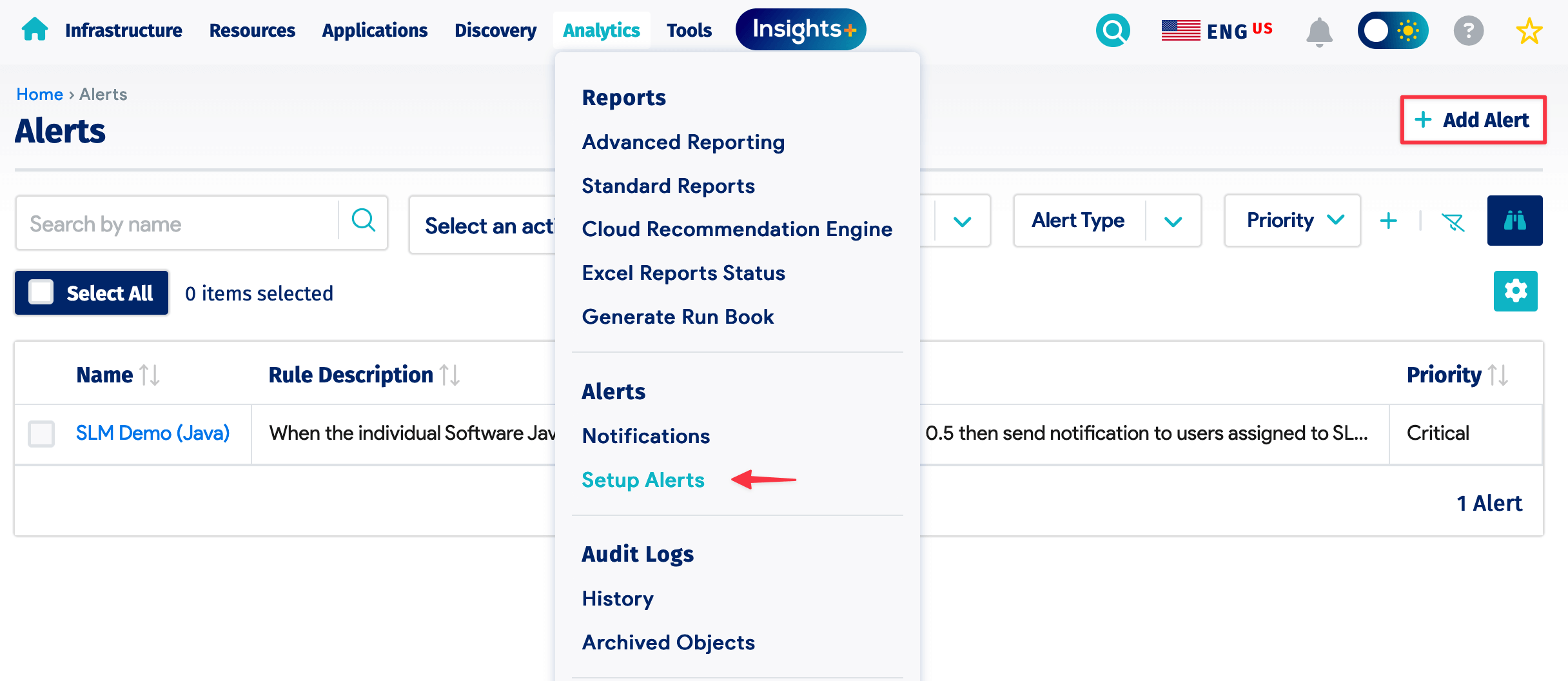

Set Up Alerts
To add an alert, navigate to Analytics > Setup Alerts from the Device42 menu bar and click Create from the list page.
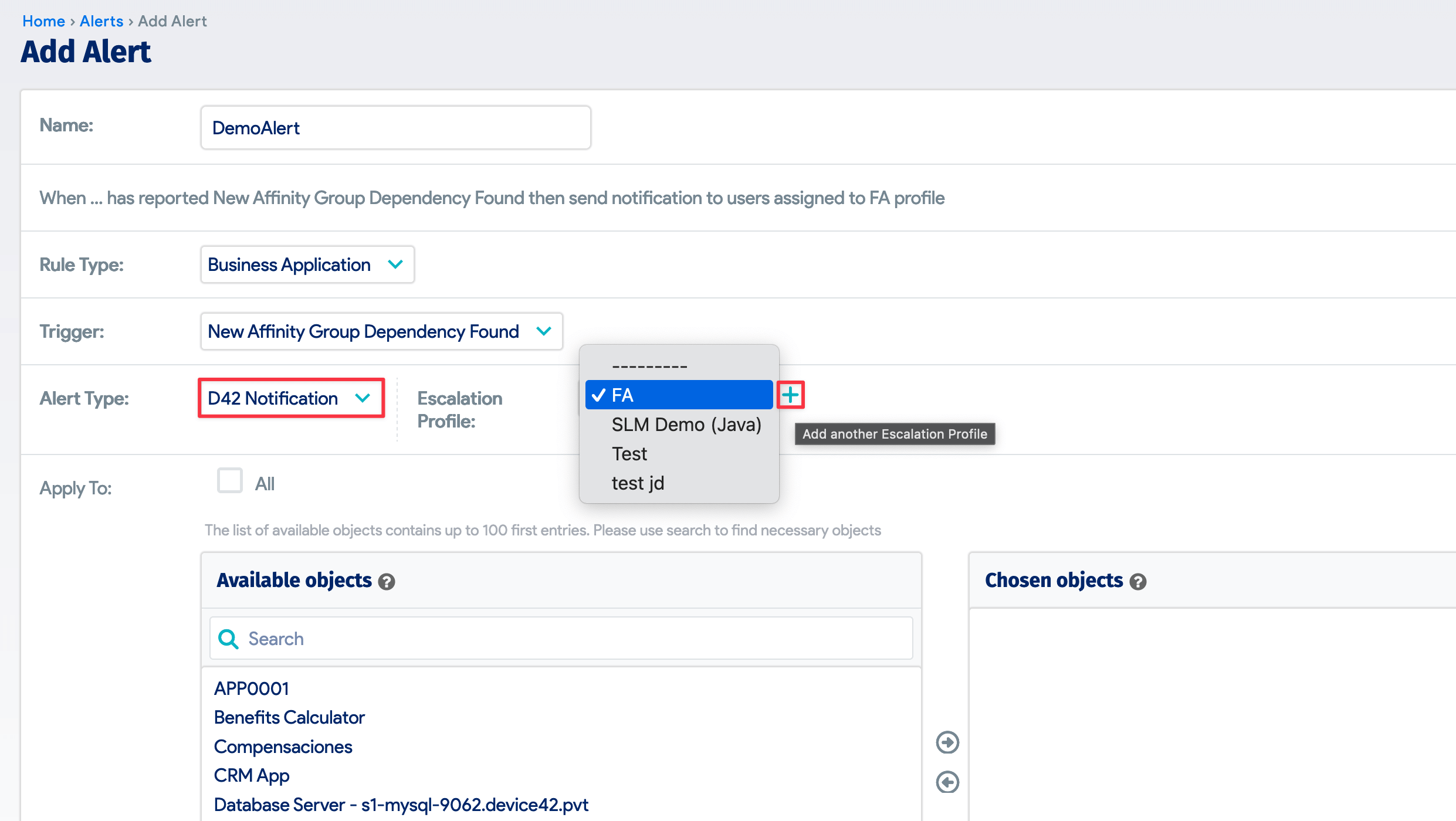
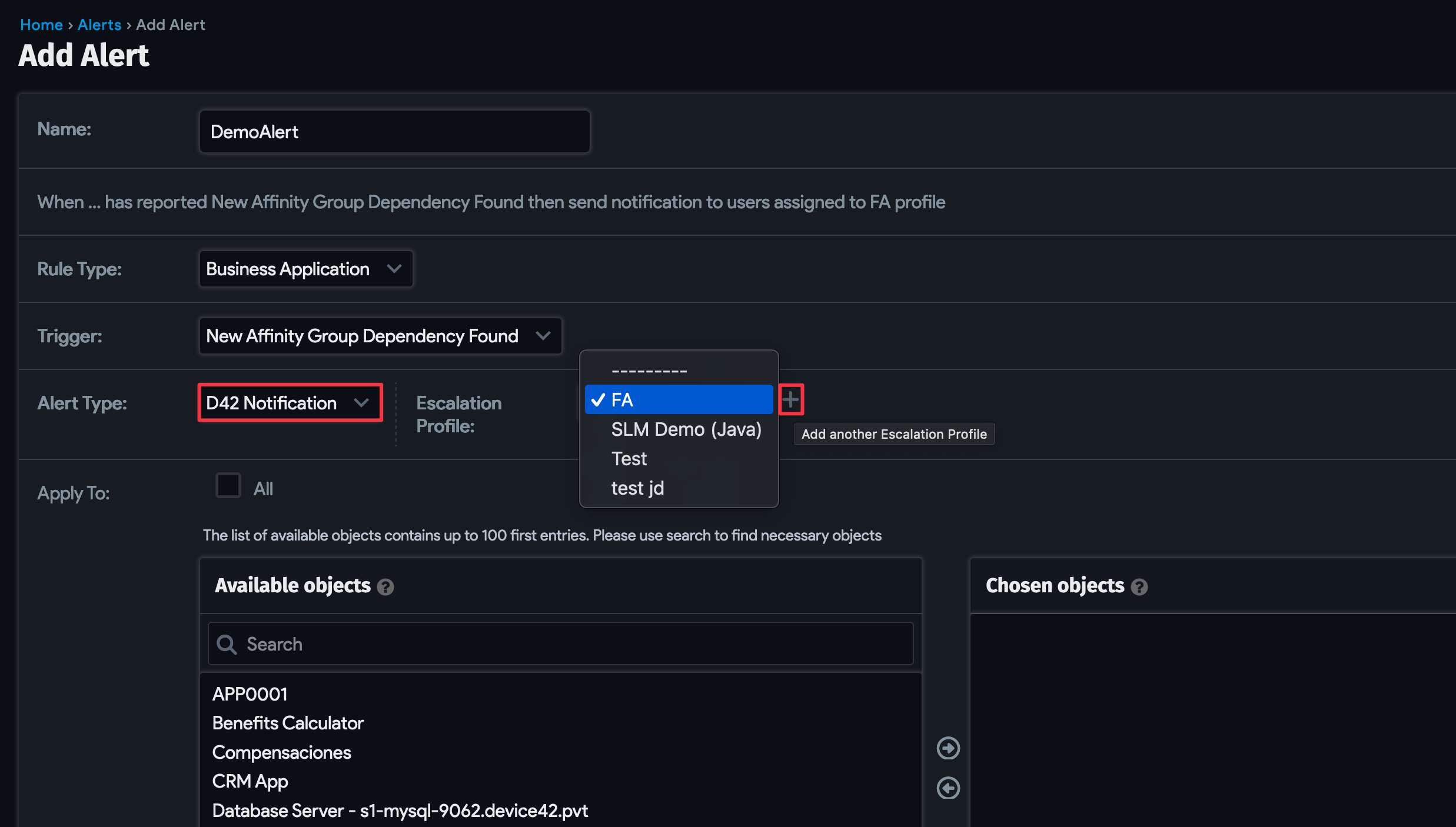
- Enter a Name for the alert, and then select the Rule Type for the alert. Each rule type has associated triggers that define the conditions that will generate an alert.
- Select the Trigger you want for the rule type you selected.
- Select the Alert Type.
- If you select D42 Notification, select or add a new Escalation Profile to use for the alert. Escalation profiles are used to set up email notification escalation tiers. To view, add, or edit escalation profiles, go to Tools > Admins & Permissions > Escalation Profiles.
- If you select Alert Integration, select or add the integration used for the alert. Manage integrations from Tools > Integrations > External Integrations. Visit https://www.device42.com/integrations/ to look up supported integrations.
As you construct your alert, Device42 displays the alert definition based on the options you select. The example shows an alert with a Rule Type of Operating System and Trigger of Count > 1 that sends a notification to the Alert Group 1 escalation profile.
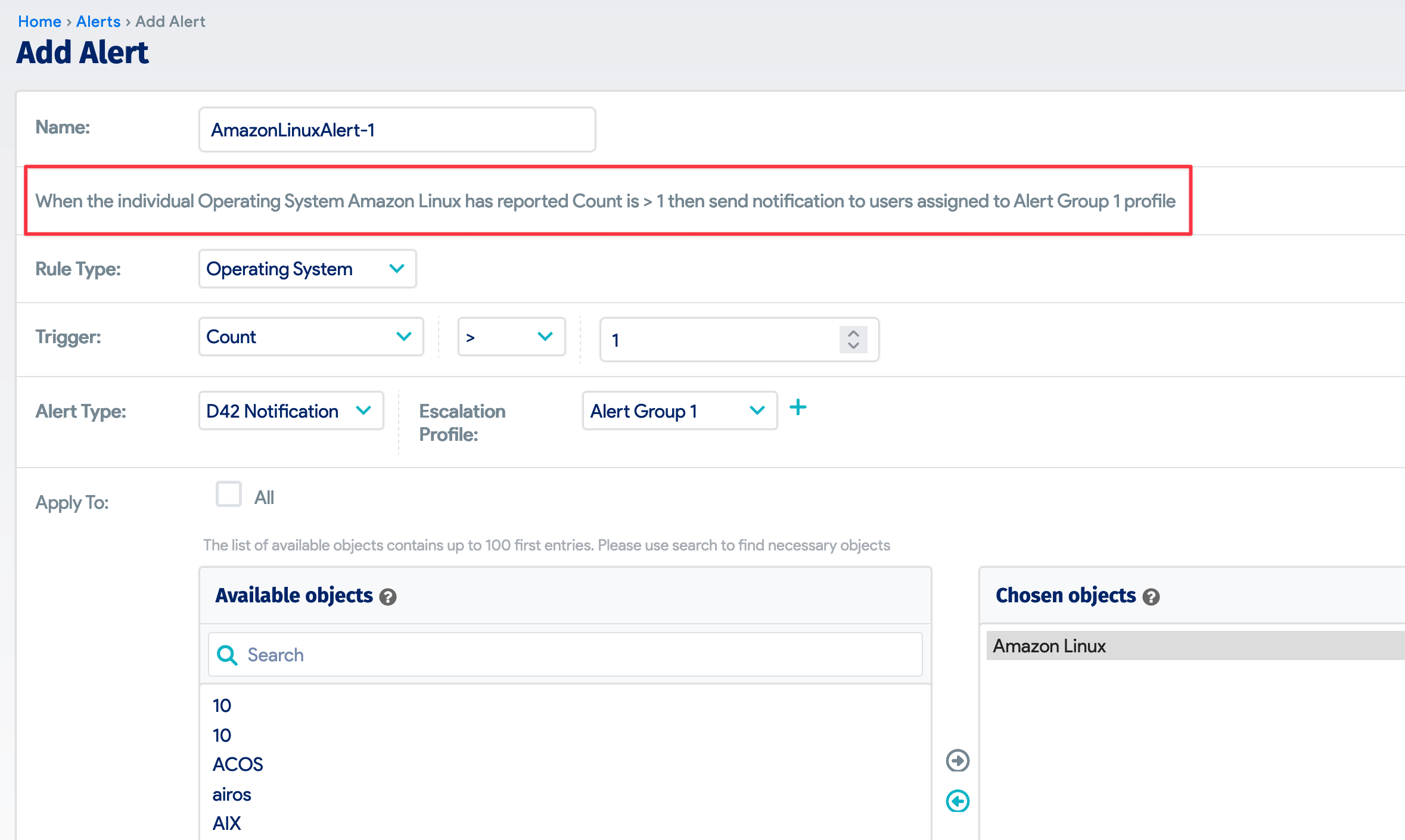
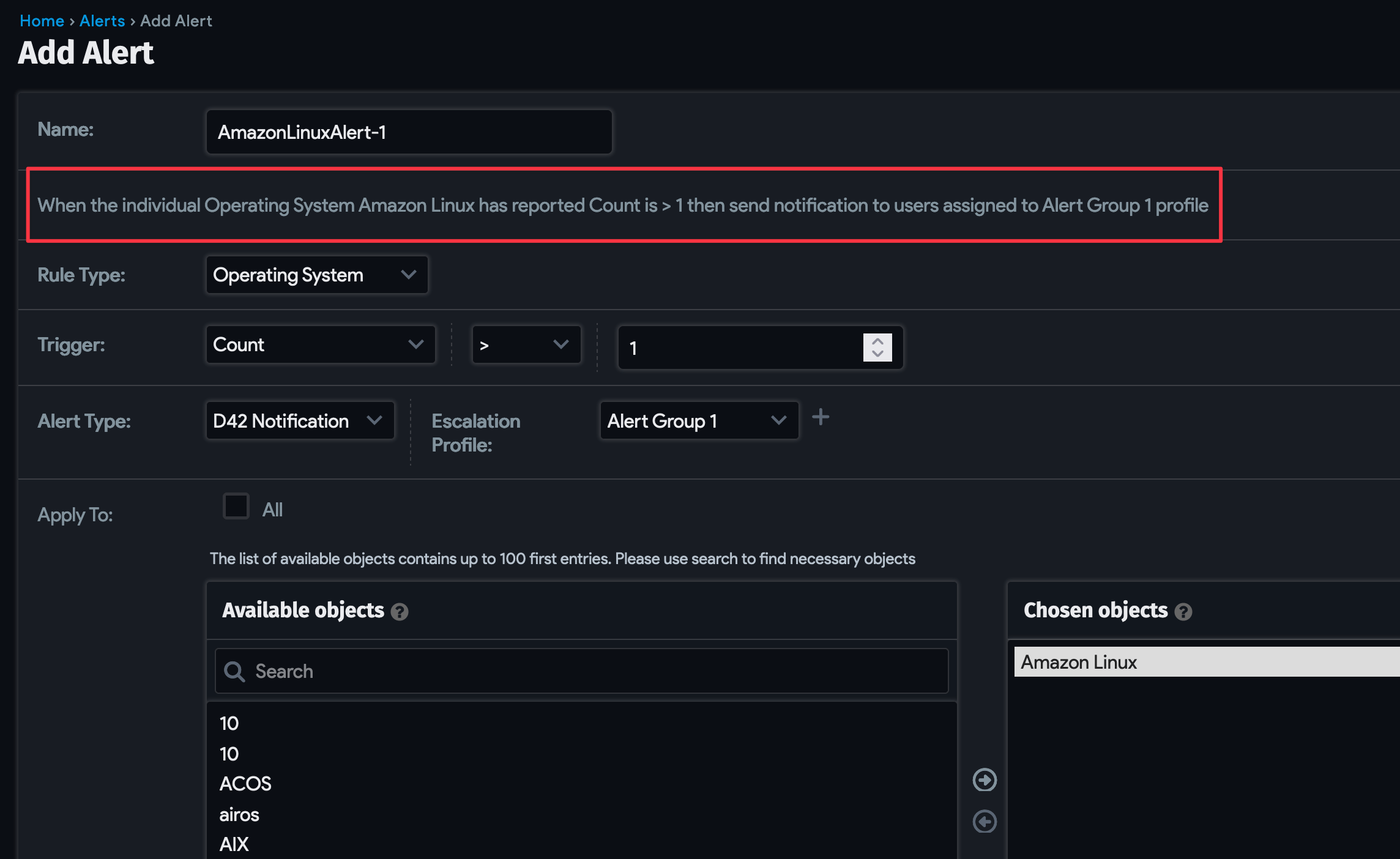
Depending on the alert Rule Type you select, the Apply To option will become active. Use it to select the objects you want to apply the alert to. Search the Available objects list on the left and select the objects you want to add. Use the right arrow button to add the selection to the Chosen objects list.
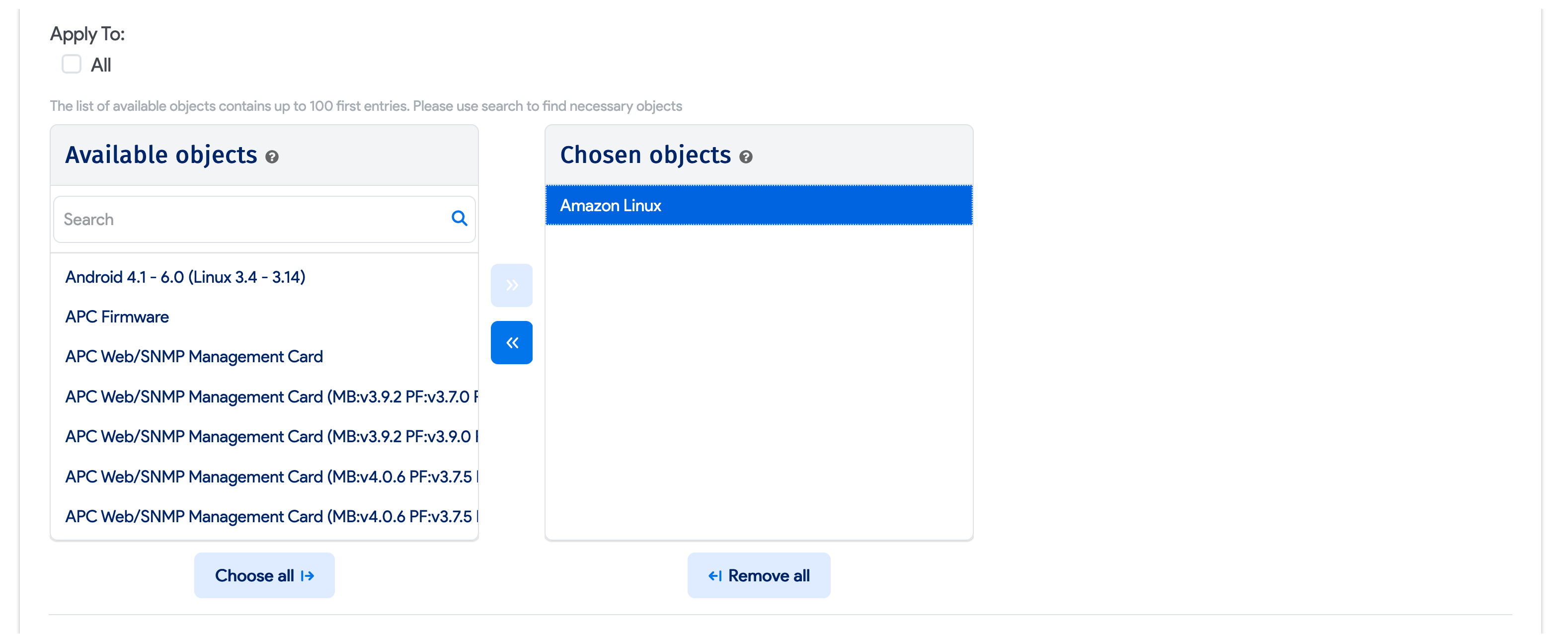
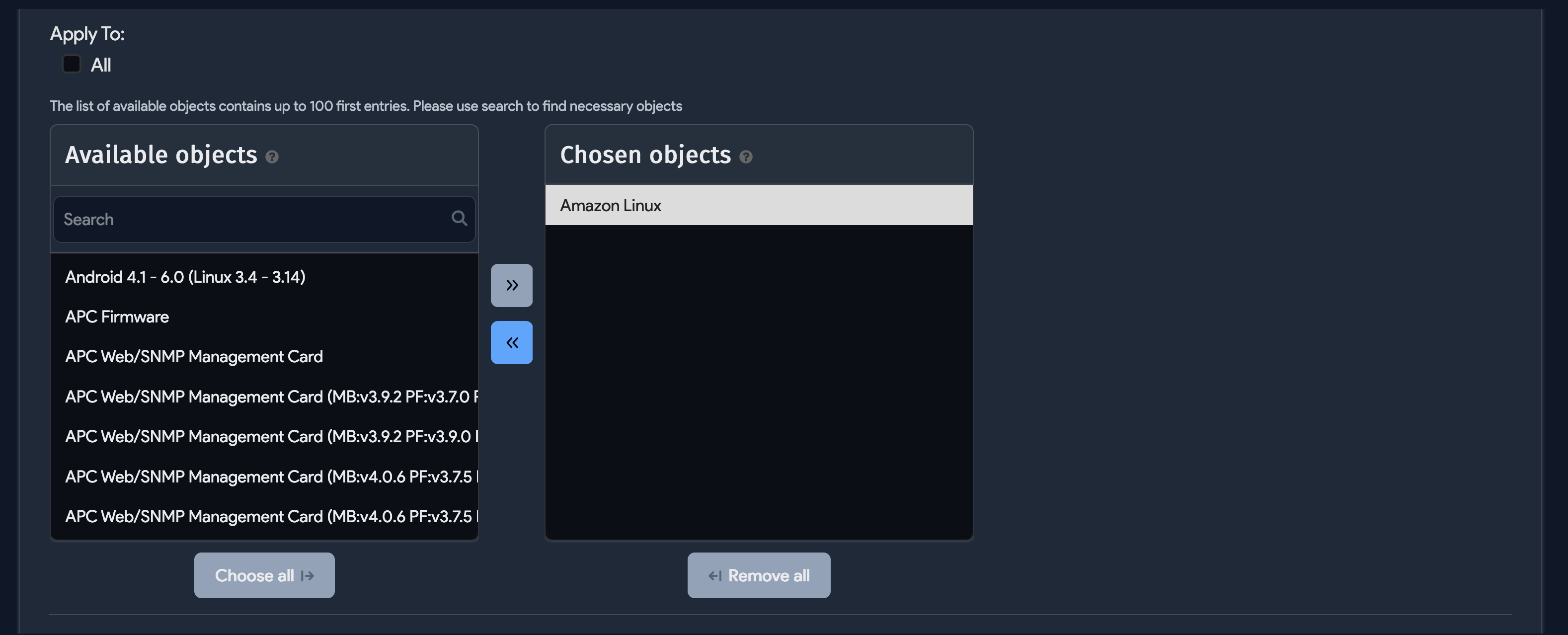
Additional Options
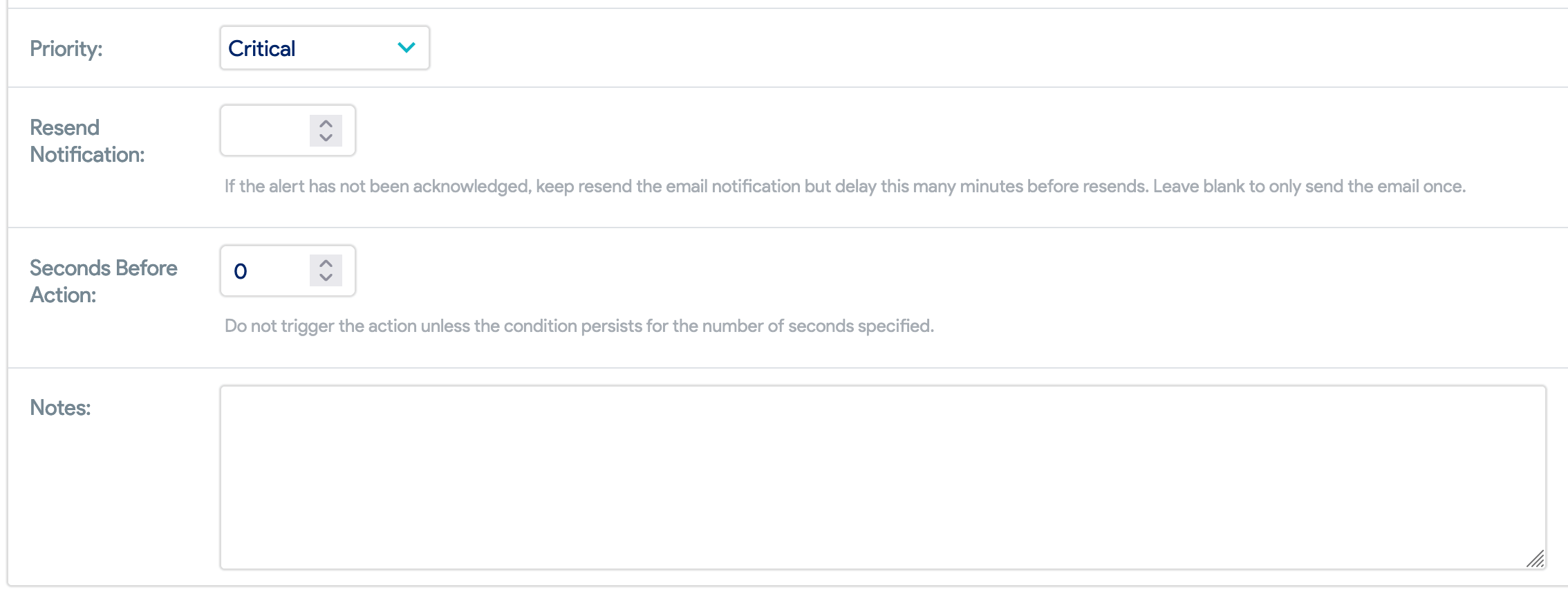
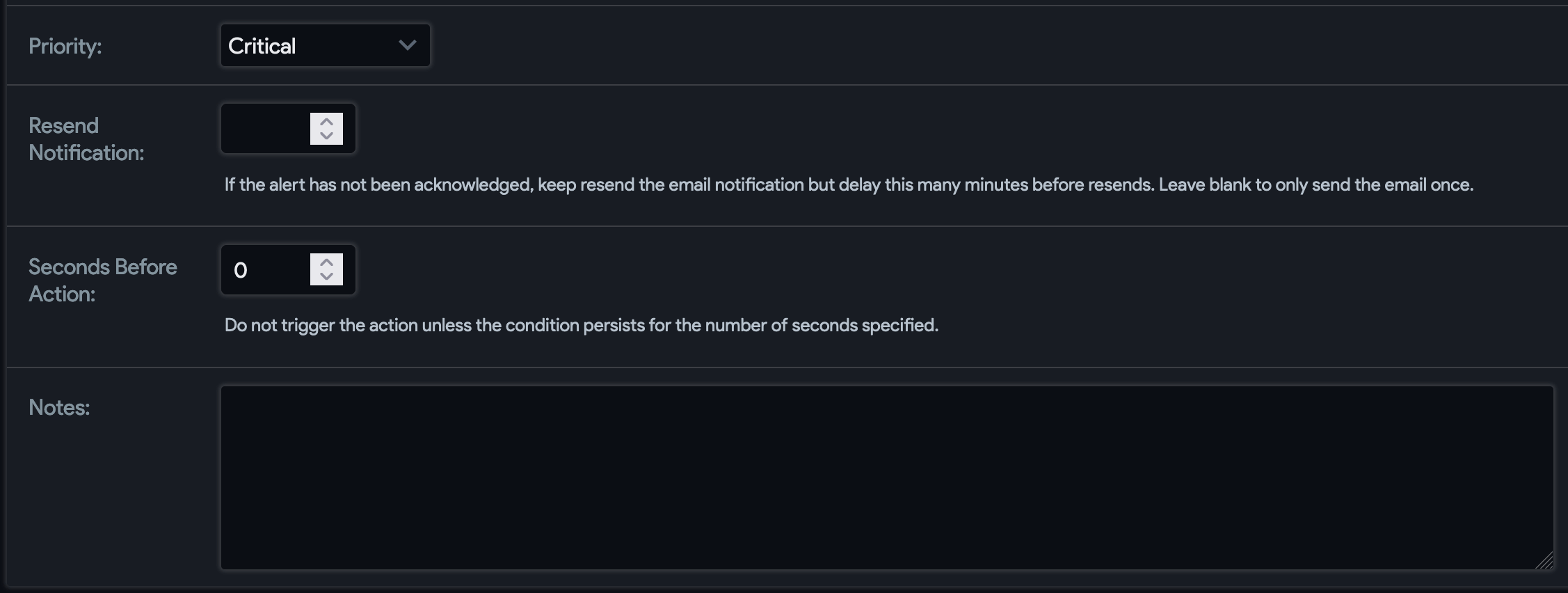
- Priority: Choose between Critical, High Priority, Medium Priority, or Low Priority.
- Resend Notification: Number of seconds to wait before resending an email notification for the alert. Leave this field blank to send the email only once.
- Seconds Before Action: Number of seconds the trigger should exist before generating the alert.
- Notes: Add any notes about the alert.
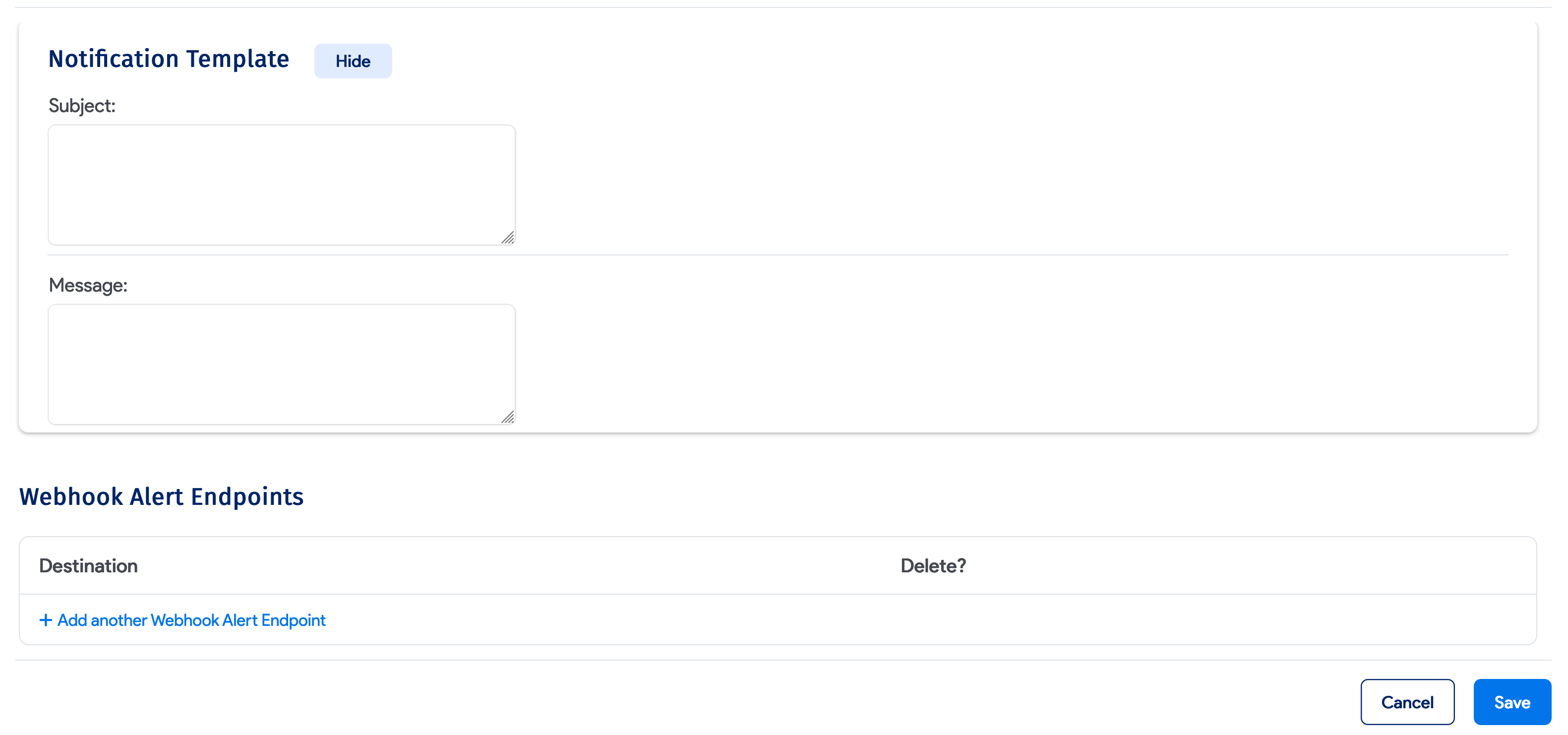
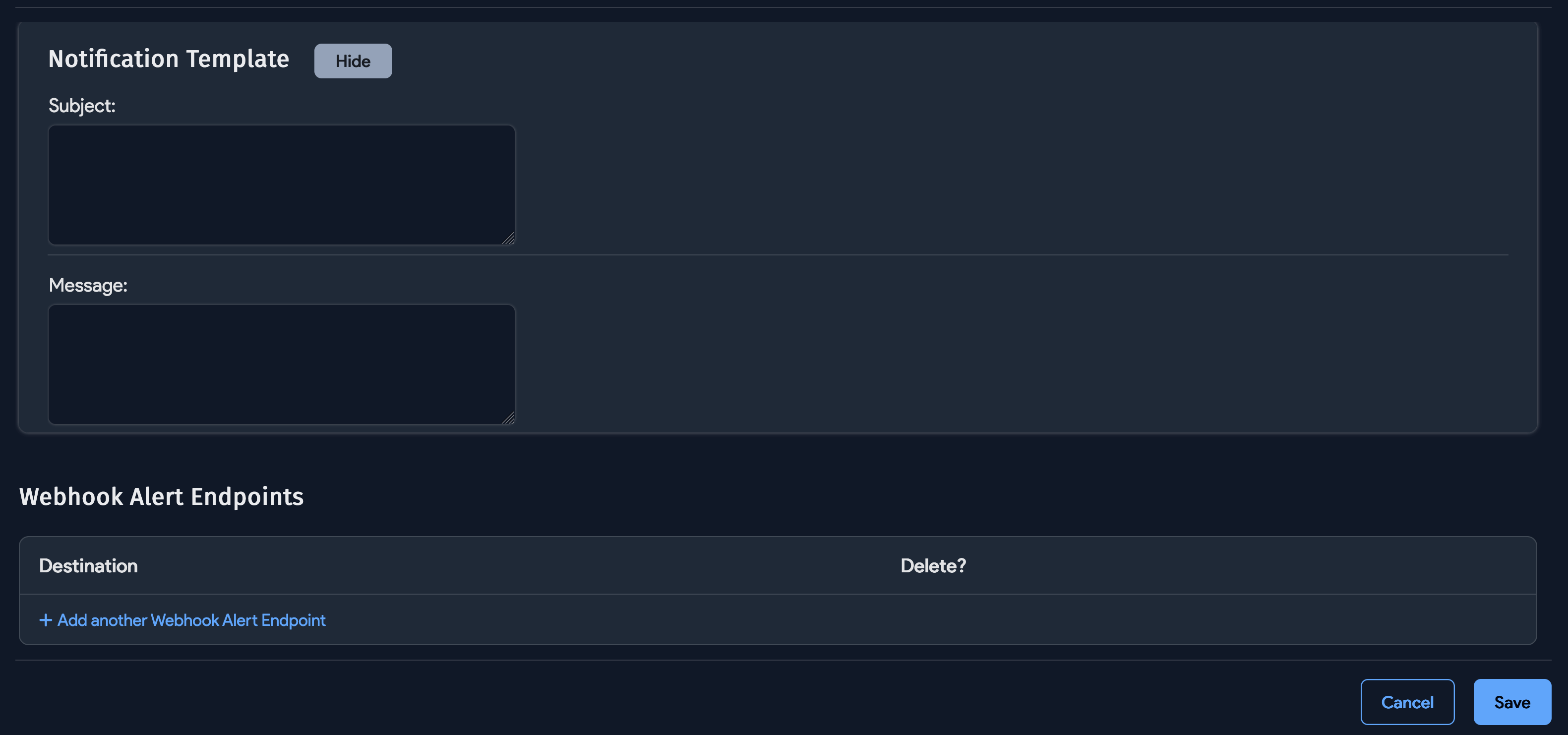
- Notification Template: Text fields you can use to create templates for the Subject and Message of the alert email.
- Webhook Alert Endpoints: Add any endpoints of external integrations you want to send the alert data to.
When you are done, click one of the Save options at the bottom of the page.
Alert Rule Types and Triggers
Business Service
- New Application Group Dependency Found
- Application Group Dependency Removed
CRAC (Computer Room Air Conditioner)
- Inlet Temperature
- Return Temperature
Discovery
- Scan Alerts
- Power Circuit Mismatch
- Job failed to start, because it's still running
- Job failed to start, because system experienced a problem
- Job failed to start on time
Operating System
- Count
- License Percent used
Part Model
- Number Available
- % Available
Power Circuit
- Avg Watts
- Avg Current
- Avg Volts
Power Unit
- Is Offline
- Is Not Responding
- Bank Power (A)
- Bank % of Rated Power (A)
- Infeed Power (A)
- Infeed % of Rated Power (A)
- Sensor humidity (percentage)
- Sensor temperature (Fahrenheit)
- Sensor temperature (celsius)
Software
- Count
- License Percent Used
- Prohibited Software Installed
Subnet
- Percent Used
System
- Days Until License Expiration
- Percent of Licensed devices
- Percent of Licensed IPs
- Any Remote Collector Disconnected
- Any WDS Disconnected
UPS
- Battery % Capacity Remaining
- Battery Time Remaining
- Actual Voltage
- Actual Current
- Load %
- A Battery is Low
- A Battery is Depleted
- A Battery Needs Replacing
- A Battery Has a Fault
Notifications
If you selected D42 Notification as the Alert Type when you created the alert, Device42 generates a notification when the alert condition is triggered. You can view details of notifications and perform various actions on them from the Notifications list page under Analytics > Notifications.
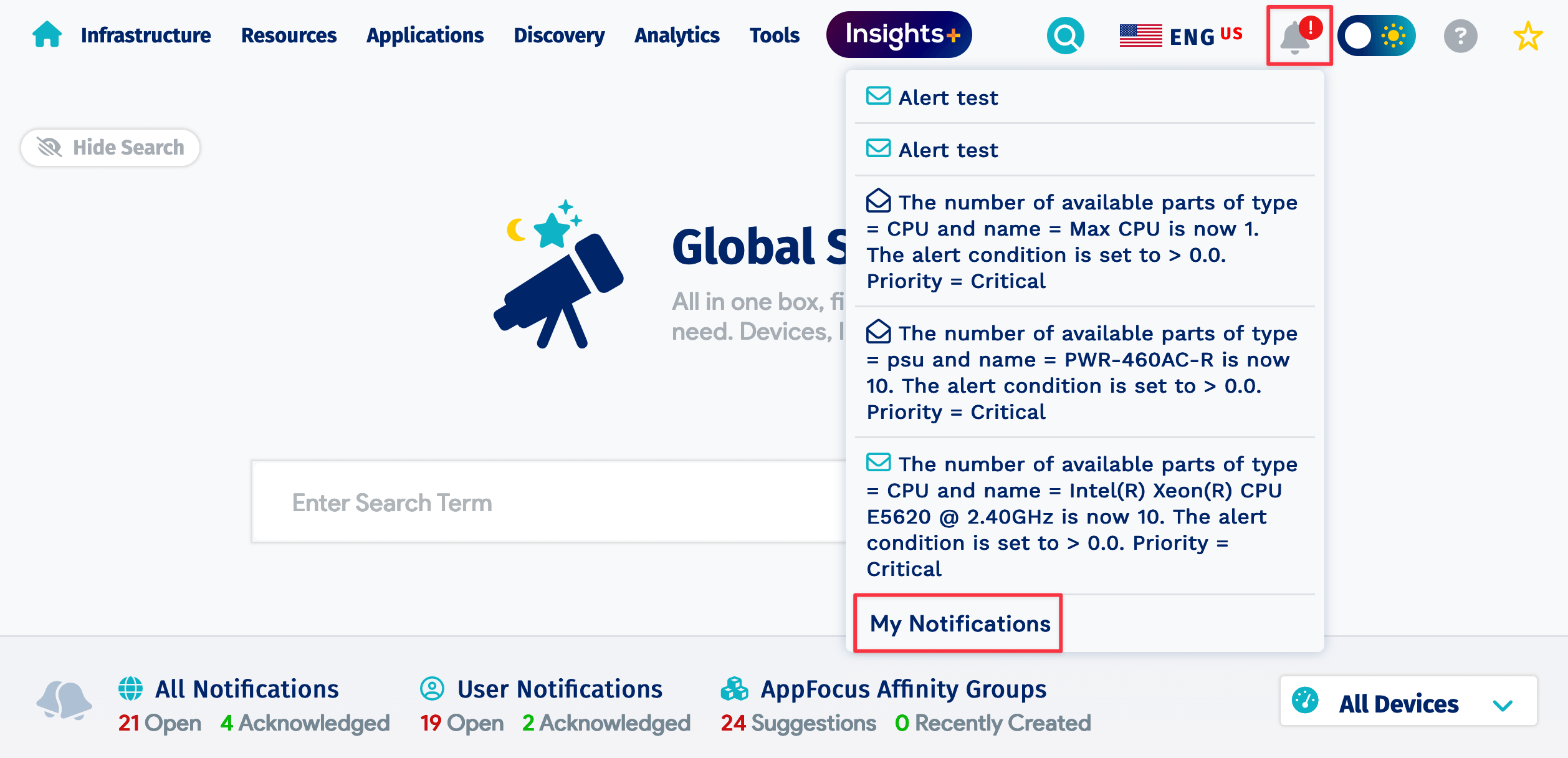
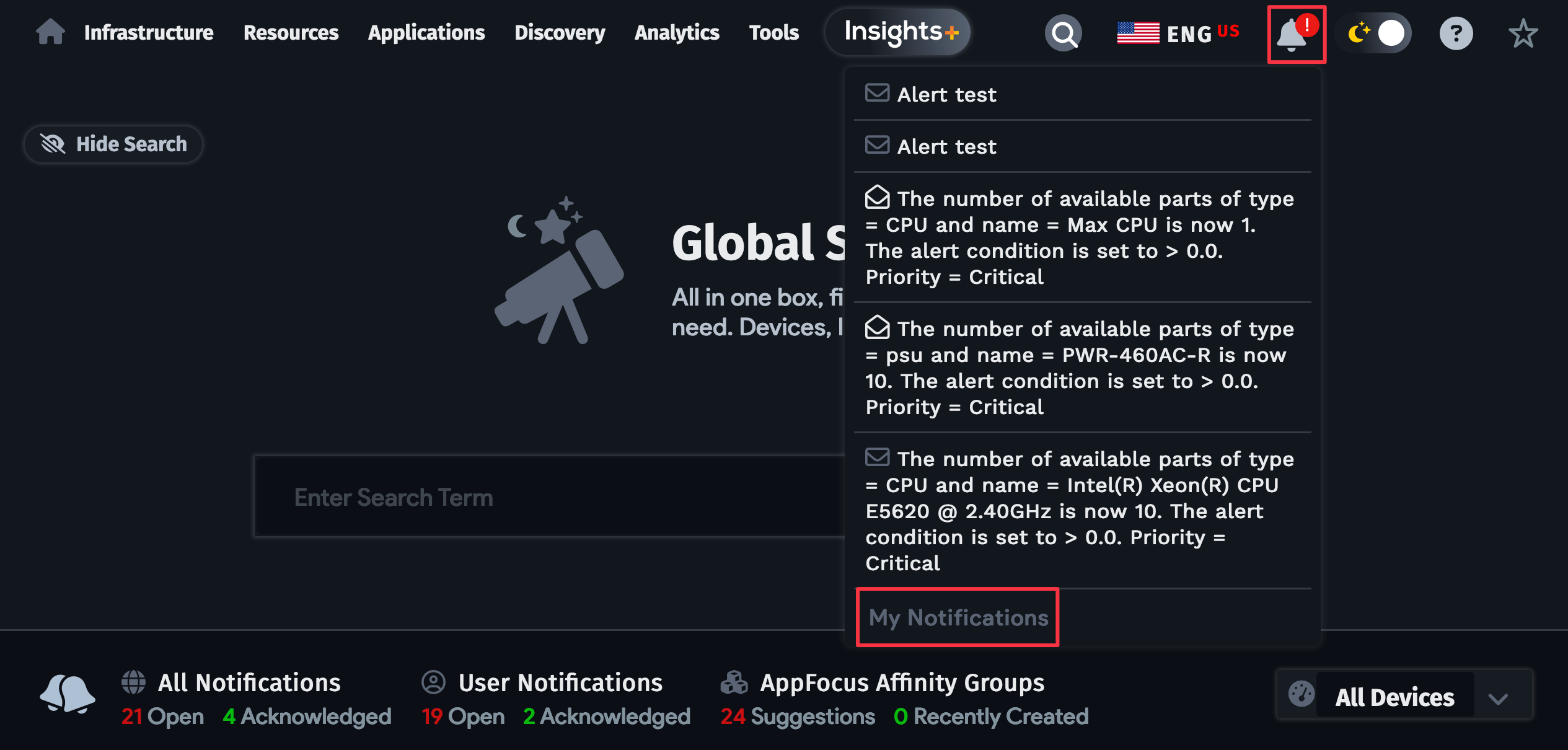
The bell icon in the menu bar displays a red exclamation point when you have new notifications. Hover over the icon to see a list of recent notifications. Click the My Notifications link at the bottom of the panel to go to the Notifications list page.
From the dashboard, click on All Notifications or User Notifications to go to either of these tables on the Notifications list page. Counts for Open and Acknowledged notifications appear under each link.

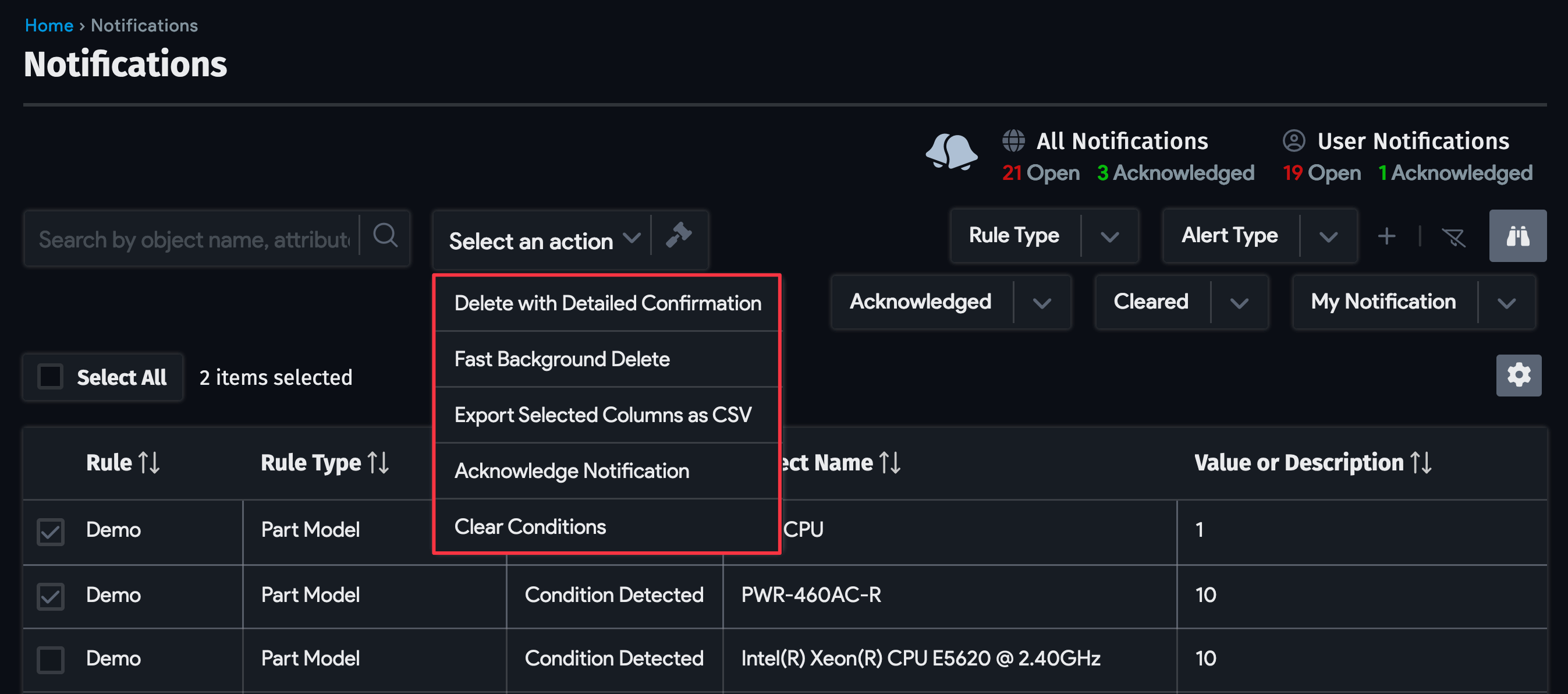
To act on alerts, select them and choose one of the Actions from the dropdown menu:
- Delete with Detailed Confirmation: Displays a confirmation dialog of the items selected for deleting. Note that this action only deletes notifications and not the alert conditions that triggered them.
- Fast Background Delete: Deletes the selected items without confirming the selection.
- Export Selected Columns as CSV: Creates a CSV file of the notifications for export.
- Acknowledge Notification: Mark the notifications as seen. Any alert recipient can acknowledge alerts.
- Clear Conditions: Clear the alert condition that generated the notification. This indicates that the condition has been fixed, but Device42 will generate a new alert and notification if the condition reoccurs. Note that only one notification is sent until the condition is marked as cleared.

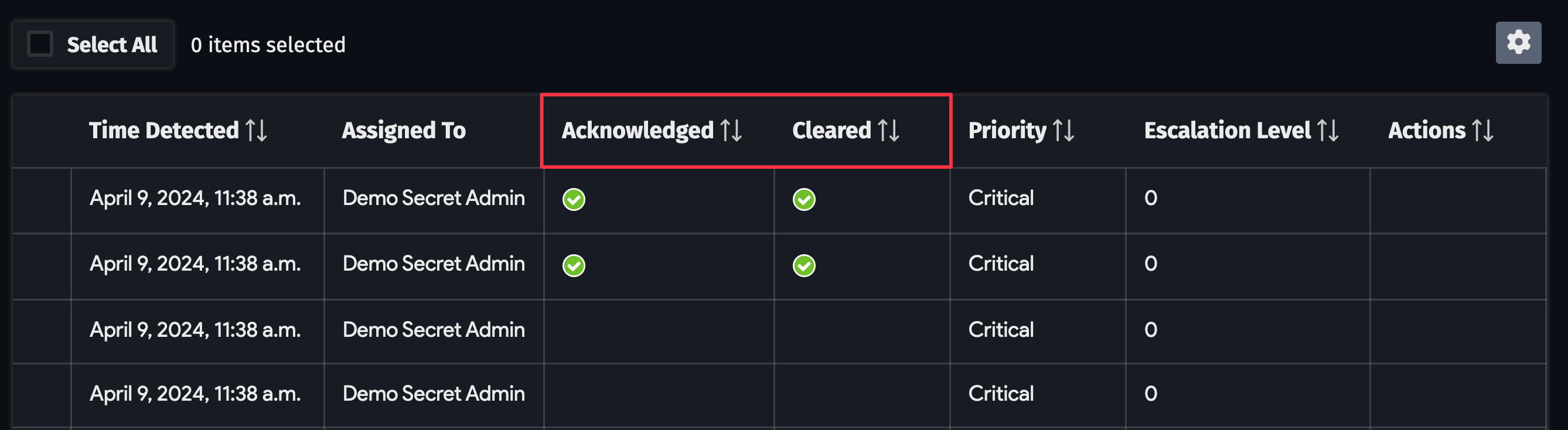
Customizing Alerts with Notification Variables
The new alerts engine offers powerful alerting variables you can use to configure custom alert emails that include useful data for each alert Rule Type.
You can use all the tags in both the alert message and subject line:
Alert
%(sensor_rule_name)s triggered on RC#
%(remote_collector_id)s
Device42 supports the following variables for embedding within alert emails when creating alerts.
| Rule Type | Trigger | Parameters Supported |
Business Service | New Application Group Dependency Found | %(from_model)s - from_model %(to_model)s - to_model the device by default (for now we support only device-to-device connections in business services) %(from_name)s - from_name %(to_name)s - to_name- the name of object (device) %(business_app)s - the business service name |
| Application Group Dependency Removed | ||
CRAC | Inlet Temperature | %(sensor_rule_id)s – alert rule ID %(sensor_rule_name)s – alert rule name %(device_type)s – device / PDU %(device_name)s – device name %(device_id)s – device ID %(device_ip)s – device IP %(element_type)s – infeed, output, bank, etc. %(element_name)s – name if available, if not – ID %(element_id)s – element ID %(measure)s – current/power, status, etc. %(value)s – value that triggered action %(units)s – W(atts), Amps, etc. %(status)s – Critical/OK %(remote_collector_id)s – RC ID %(remote_collector_name)s – RC name %(date)s – date when alert was triggered |
| Return Temperature | ||
Discovery | Scan Alerts | %(scan_type)s %(interval)s %(scanned_num)s %(failed_num)s %(failed_auth_num)s |
| Power Circuit Mismatch | %(discovered_circuits_num)s %(current_circuits_num)s %(bcpm_name)s | |
| Job failed to start, because it's still running | %(task_type)s %(job_name)s - may be present if name of task is present during internal processing %(rc_id)s %(job_id)s %(additional_info)s -displays additional error info, but only if available (not guaranteed to be there) | |
| Job failed to start, because system experienced a problem | %(task_type)s %(rc_id)s %(job_id)s %(additional_info)s - displays additional error info, but only if available (not guaranteed to be there) | |
| Job failed to start on time | %(job_name)s %(job_id)s | |
Operating System | Count | %(str_item_type)s - 'Software' or 'OS' %(value)s - real current value %(element_name)s - software name %(license_key)s %(operator)s - from alert %(trigger_value)s - value from alert |
| License Percent Used | %(str_item_type)s - 'Software' or 'OS' %(value)s - real current value %(element_name)s - software name %(license_key)s %(operator)s - from alert %(trigger_value)s - value from alert | |
Part Model | Number Available | %(type)s - type name %(prop_name)s - name or model # %(name)s- value of name or model # %(value)s - current value %(operator) - alert condition operator %(val)s- alert condition value |
| % Available | %(type)s - type name %(prop_name)s - name or model # %(name)s- value of name or model # %(value) - current value %(operator) - alert condition operator %(val)s- alert condition value | |
Power Circuit | Avg Watts | %(sensor_rule_id)s – alert rule ID %(sensor_rule_name)s – alert rule name %(device_type)s – device / PDU %(device_name)s – device name %(device_id)s – device ID %(device_ip)s – device IP %(element_type)s – infeed, output, bank, etc. %(element_name)s – name if available, if not – ID %(element_id)s – element ID %(measure)s – current/power, status, etc. %(value)s – value that triggered action %(units)s – W(atts), Amps, etc. %(status)s – Critical/OK %(remote_collector_id)s – RC ID %(remote_collector_name)s – RC name %(date)s – date when alert was triggered |
| Avg Current | ||
| Avg Volts | ||
Power Unit | Is Offline | %(sensor_rule_id)s – alert rule ID %(sensor_rule_name)s – alert rule name %(device_type)s – device / PDU %(device_name)s – device name %(device_id)s – device ID %(device_ip)s – device IP %(element_type)s – infeed, output, bank, etc. %(element_name)s – name if available, if not – ID %(element_id)s – element ID %(measure)s �– current/power, status, etc. %(value)s – value that triggered action %(units)s – W(atts), Amps, etc. %(status)s – Critical/OK %(remote_collector_id)s – RC ID %(remote_collector_name)s – RC name %(date)s – date when alert was triggered |
| Is Not Responding | ||
| Bank Power (A) | ||
| Bank % of Rated Power (A) | ||
| Infeed Power (A) | ||
| Infeed % of Rated Power(A) | ||
| Infeed Power(A) | ||
| Infeed % of Rated Power(A) | ||
| Sensor humidity(percentage) | ||
| Sensor temperature (fahrenheit) | ||
| Sensor temperature (celsius) | ||
Software | Count | %(str_item_type)s - 'Software' or 'OS' %(value)s - real current value %(element_name)s - software name %(license_key)s %(operator)s - from alert %(trigger_value)s - value from alert |
| License Percent Used | %(str_item_type)s - 'Software' or 'OS' %(value)s - real current value %(element_name)s - software name %(license_key)s %(operator)s - from alert %(trigger_value)s - value from alert | |
| Prohibited Software Installed | %(software_name)s %(device_name)s %(user_name)s | |
Subnet | Percent used | subnet name - %(subnet_name)s usage percent - %(percent_used)s |
System | Days Until License Expiration | %(days_to_expiration) |
| Percent of Licensed devices | %(device_used_percentage)s %(device_used)s %(total_device_licensed) | |
| Percent of Licensed Ips | %(ip_used_percentage)s %(ip_used)s %(total_ip_licensed)s | |
| Any Remote Collector Disconnected | %(remote_collector_name)s | |
| Any WDS Disconnected | %(wds_ip)s | |
UPS | Battery % Capacity Remaining | %(sensor_rule_id)s – alert Rule ID %(sensor_rule_name)s – alert rule name %(device_type)s – device / PDU %(device_name)s – device name %(device_id)s – device ID %(device_ip)s – device IP %(element_type)s – infeed, output, bank, etc. %(element_name)s – name if available, if not – ID %(element_id)s – element ID %(measure)s – current/power, status, etc. %(value)s – value that triggered action %(units)s – W(atts), Amps, etc. %(status)s – Critical/OK %(remote_collector_id)s – RC ID %(remote_collector_name)s – RC name %(date)s – date when alert was triggered |
| Battery Time Remaining | ||
| Actual Voltage | ||
| Actual Current | ||
| Load % | ||
| A Battery is Low | ||
| A Battery is Depleted | ||
| A Battery Needs Replacing | ||
| A Battery has a Fault |