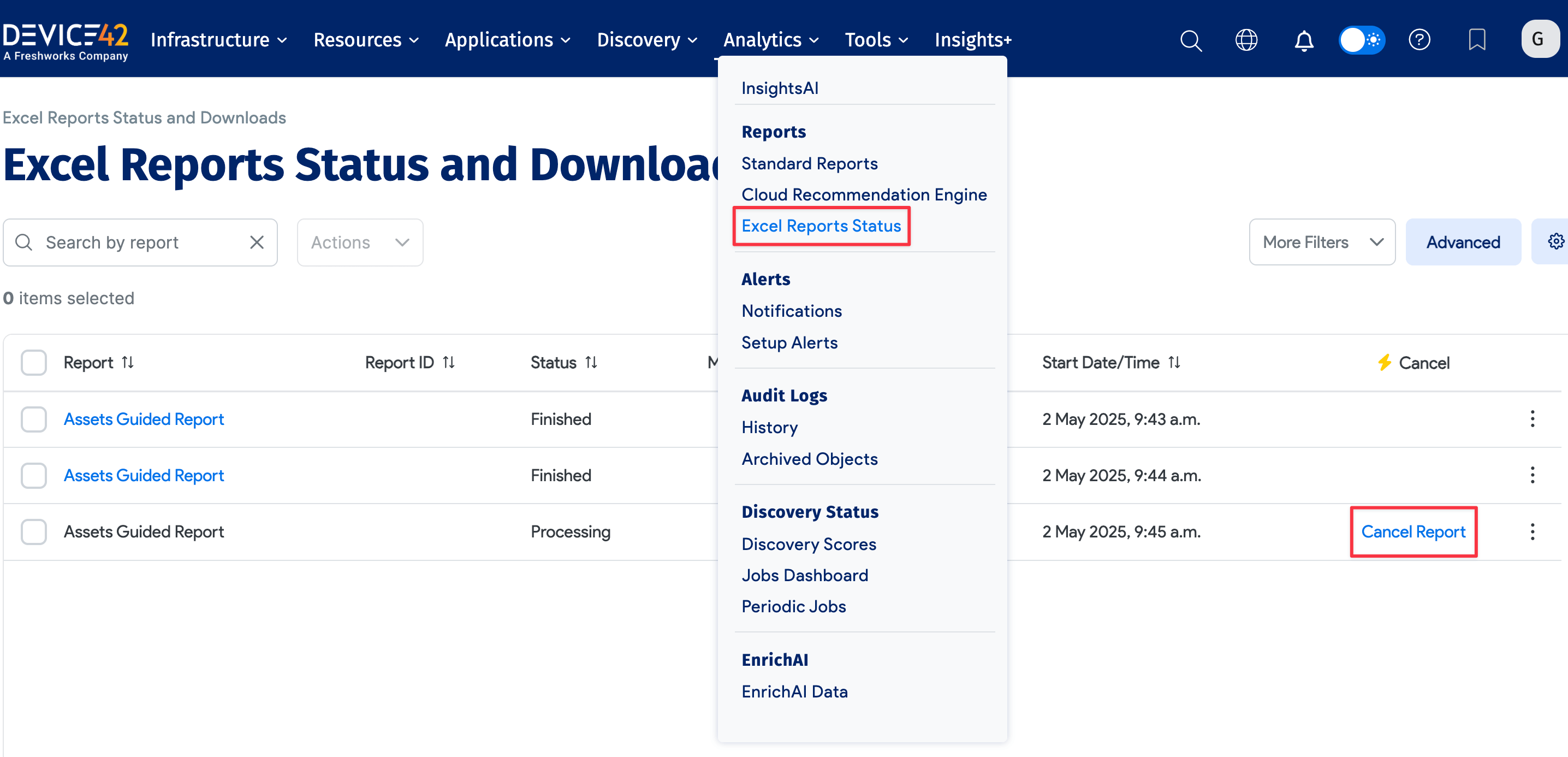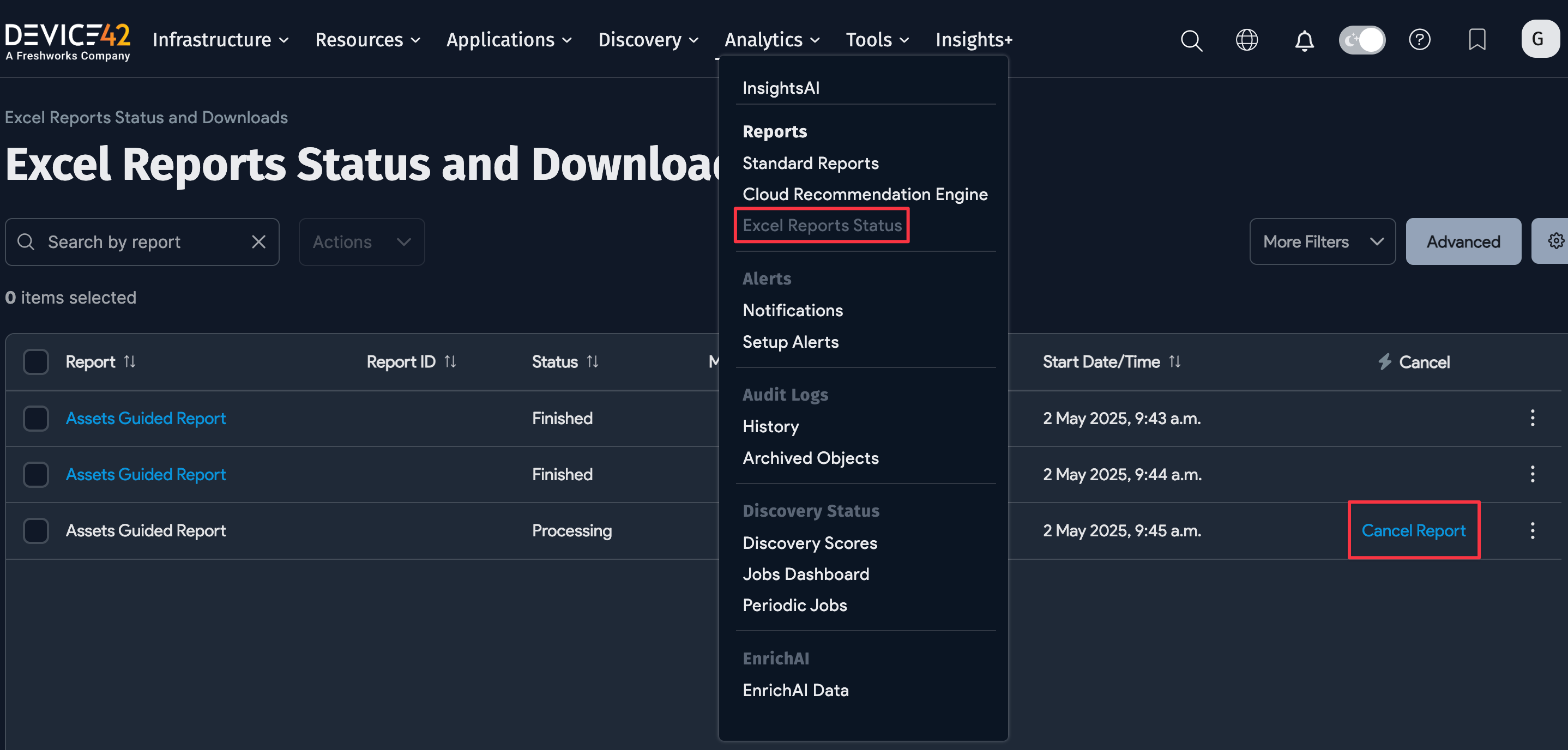Save and Schedule Standard Reports
You can save, schedule, and export reports to Excel or tab-delimited (.tsv) files.
Mail Server Settings for Scheduling Reports
Go to Tools > Settings > Mail Server Settings to add the mail server settings. Please note that passwords are not saved on the page. If you change any field and a password is required, you will need to re-enter the password.
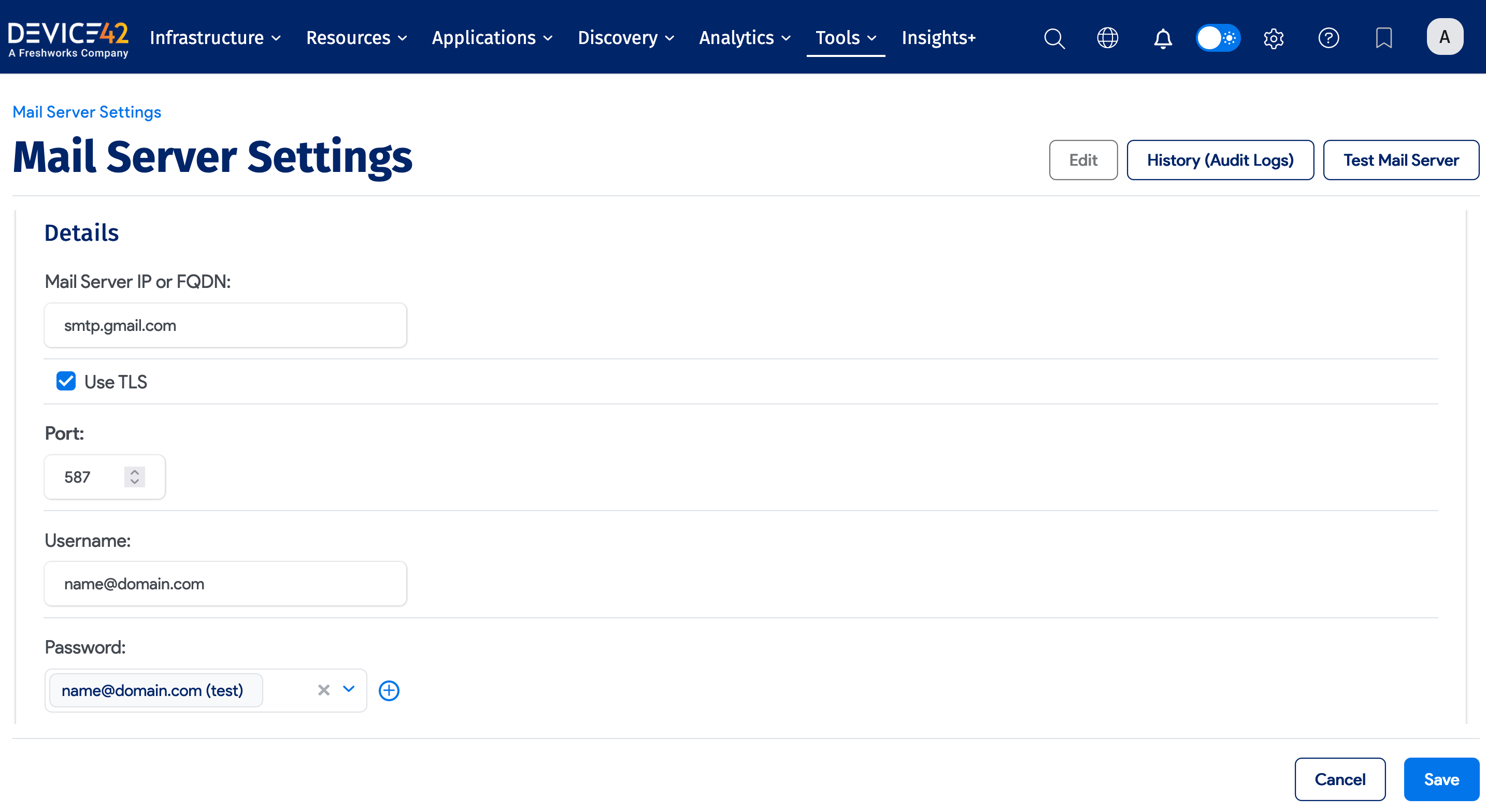
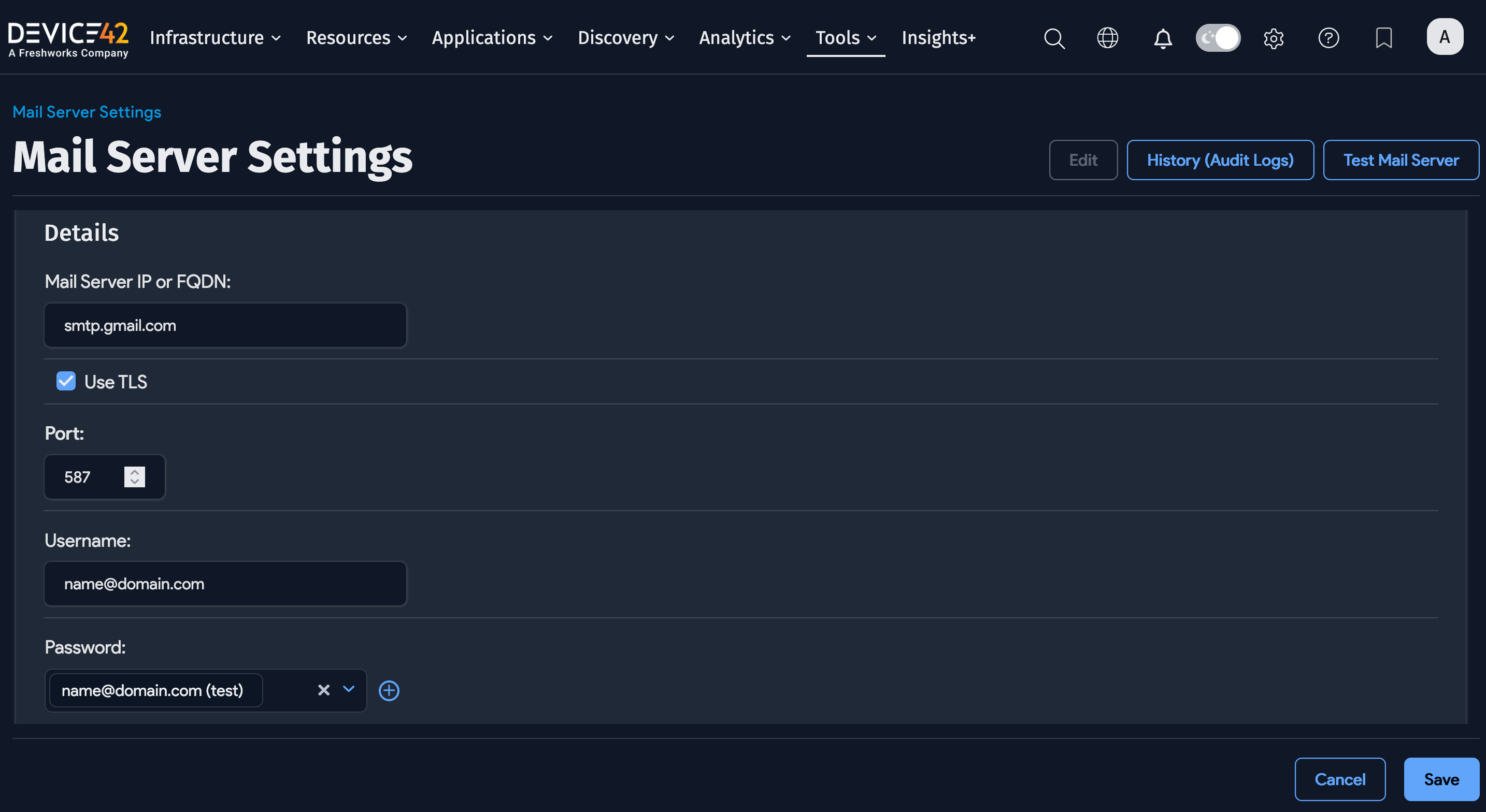
Understanding Scheduling
On the Standard Report add page, toggle the Report Schedule option on to reveal the email address field and schedule options.
You can add multiple email addresses separated by commas.
All scheduling definitions are recurring. If you select specific weekdays, the report will run every week on those days at the specified time. If you select specific weeks, then the report will run every month in the specified week(s) on the specified day(s) at the specified time.
Add a unique name for the report to save it. When you click Save, Device42 saves the report and schedules it. Each time the report runs, it sends a copy of the report to all specified email addresses. Empty reports (reports without data) will not be emailed.
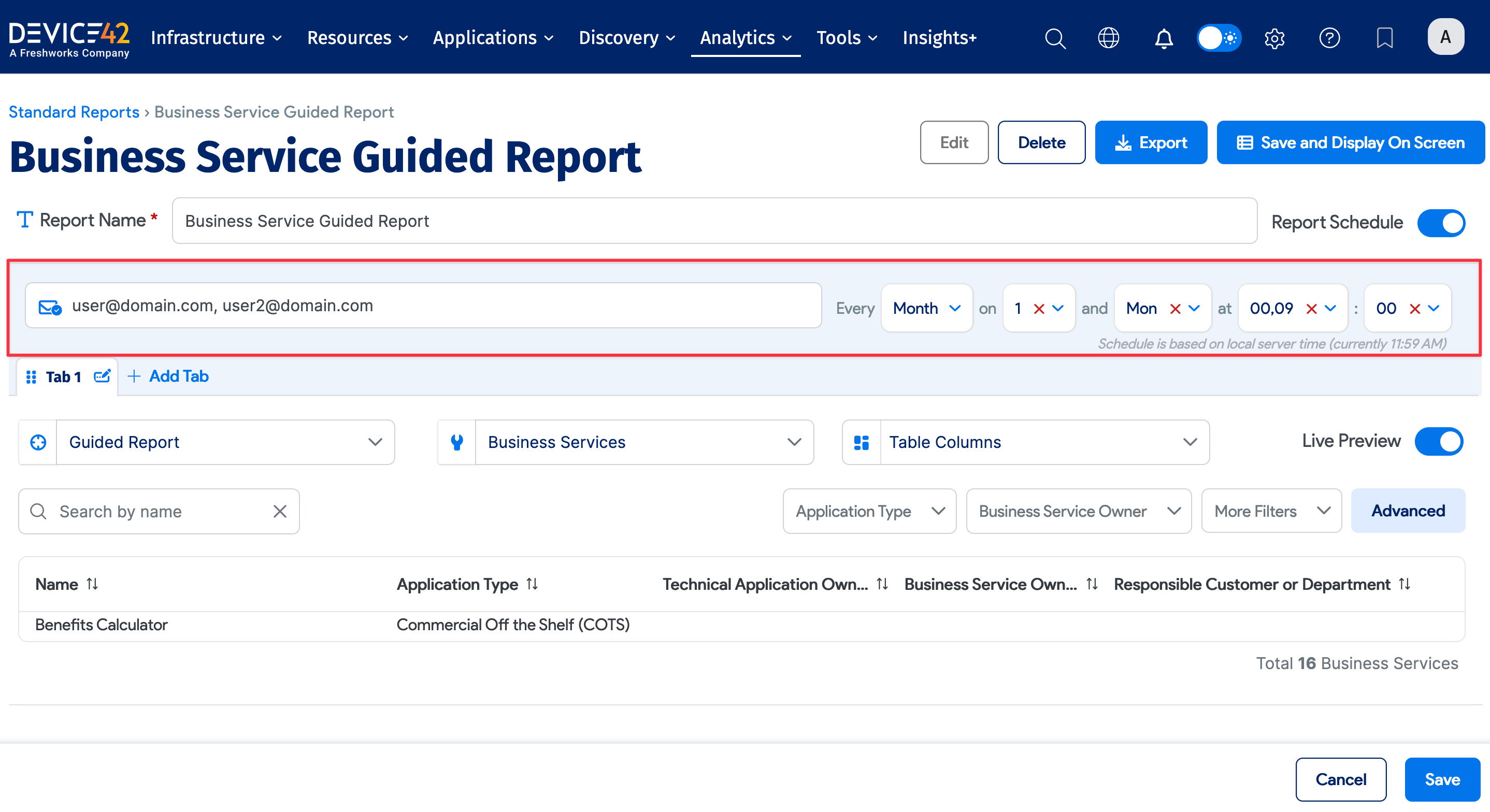
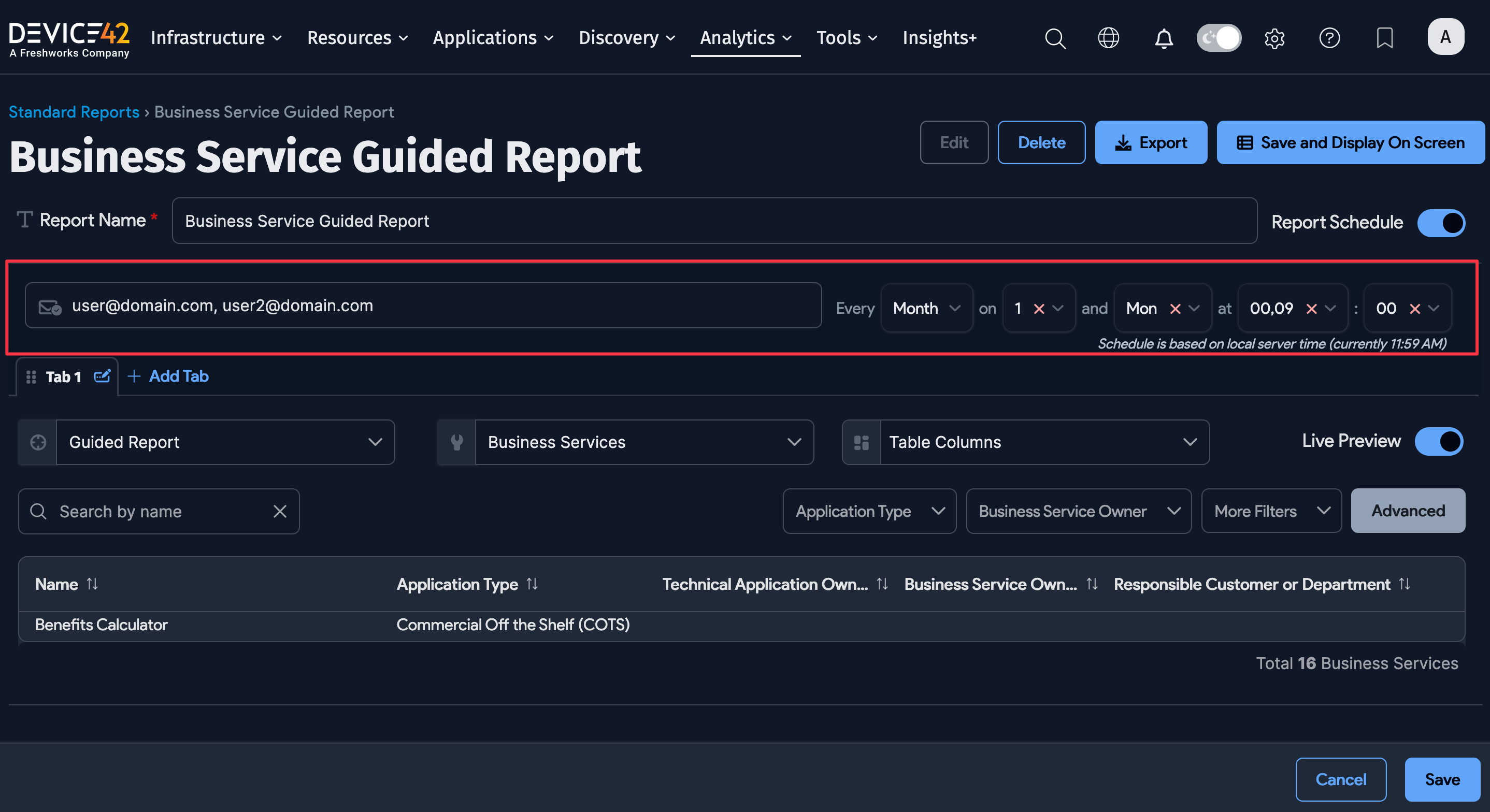
Also, please go to Tools > Settings > Time Settings to verify that your time zone settings are correct. If you need to change the time settings (other than the time zone), you will need to do this from your VM console menu options.
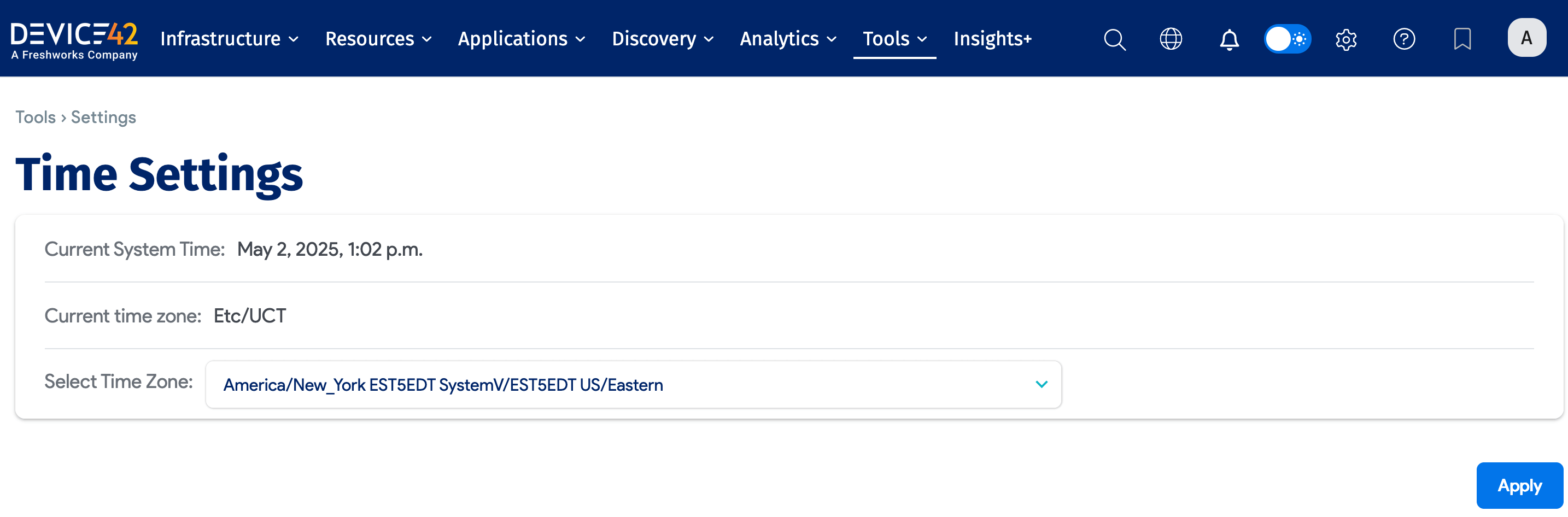
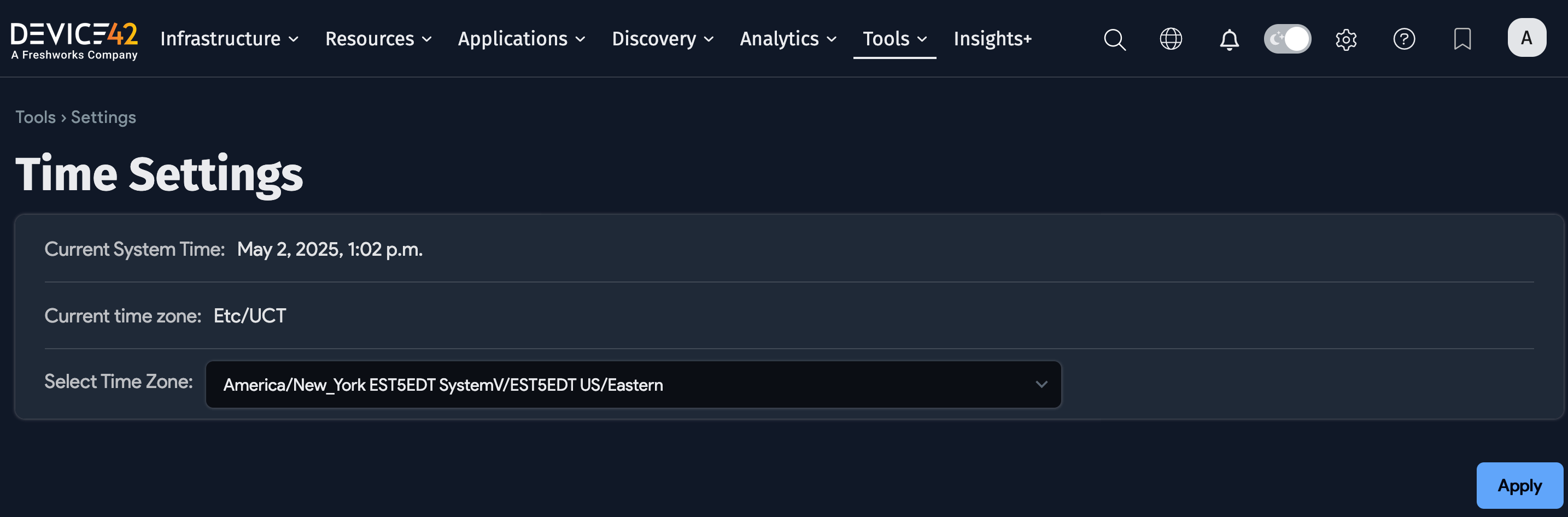
Export Report to Excel
On the Standard Report add page, enter a unique name for the Standard Report, click Export, and select Excel. Selecting this option delivers the report in the form of an Excel Spreadsheet.
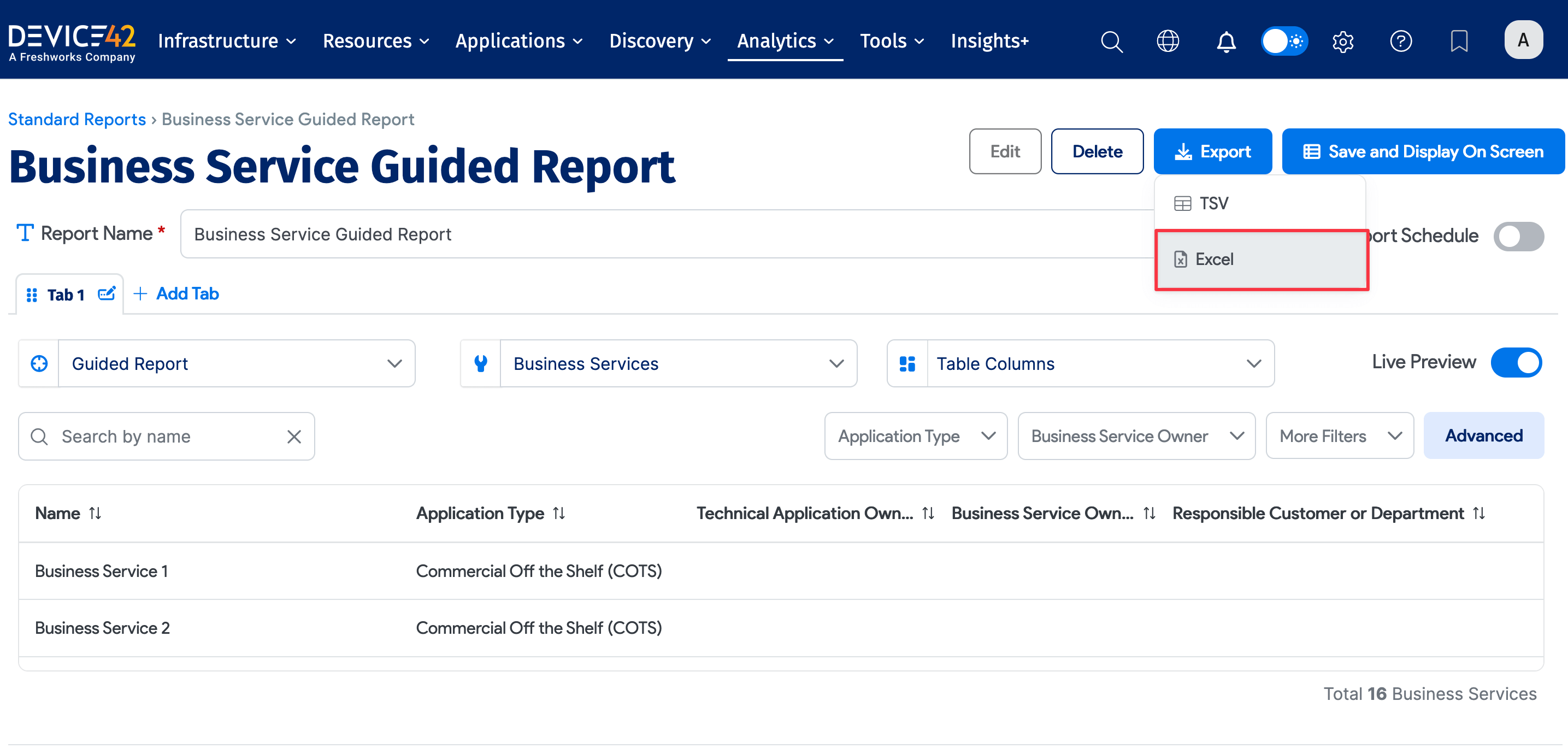
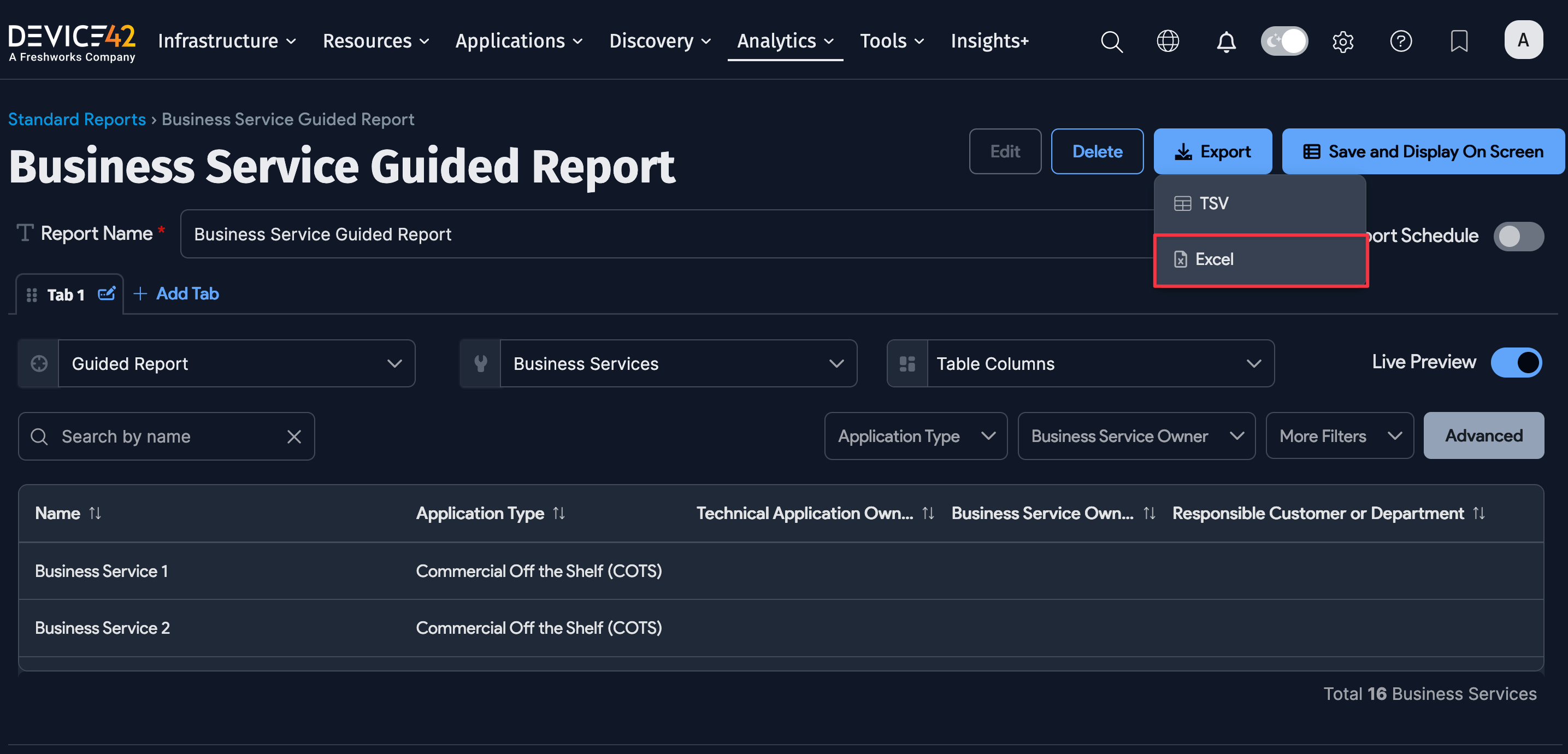
You can close the Report Progress modal window at any time, and the report will continue to run. To view the report's progress or download the completed report, head to Analytics > Excel Reports Status.
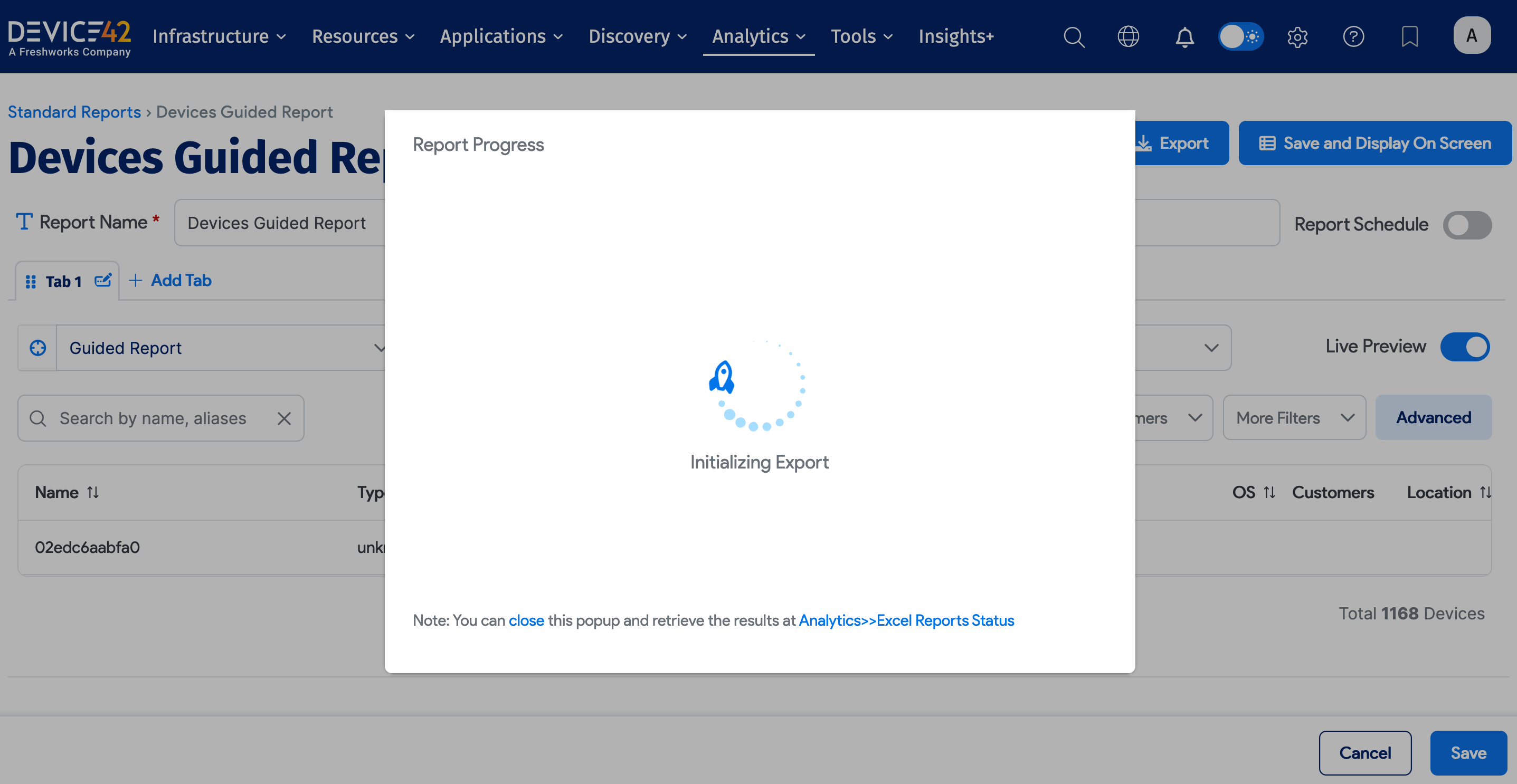
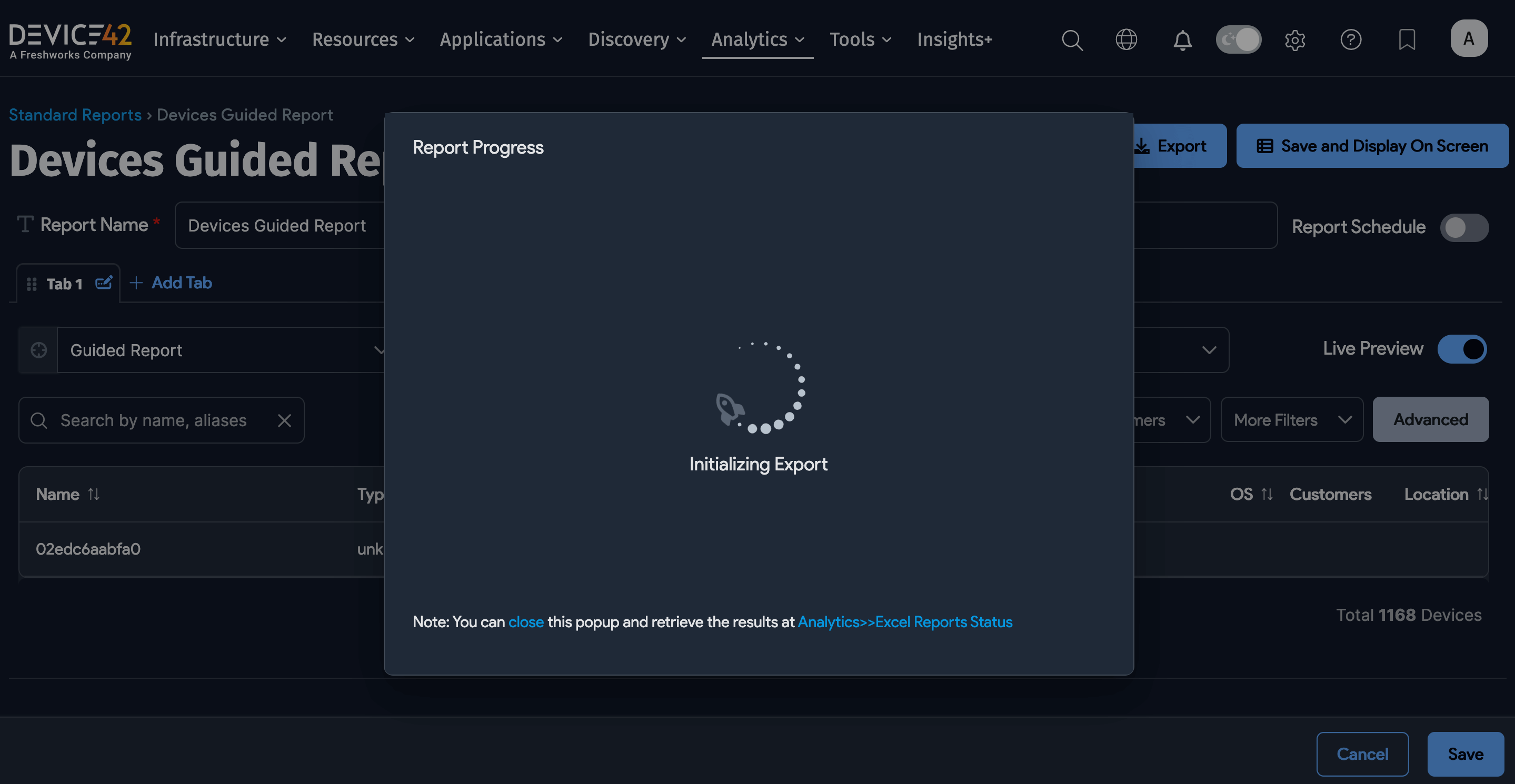
When you see that the report has been completed, you can download the finished report by clicking the report hyperlink. If the report has not yet been completed, you can cancel it from the Excel Report Status page as well.