Cloud Endure + Device42
After you have performed your HyperVisors / *nix / Windows scans and associated your business applications with your devices using the Device42 Business Application functionality, you are ready to prepare for your migration to AWS using CloudEndure.
Device42 has streamlined the process of conducting cloud migrations to AWS by integrating with the CloudEndure Blueprint. With a few short clicks, Device42 users can assess which workloads have the CloudEndure agent loaded as well as export blueprints for CloudEndure migrations.
Here's How It Works
When performing a migration with CloudEndure, the first step is to ensure the CloudEndure agent is installed on the workloads in scope, which you can easily view from the built-in CloudEndure Prep report.
-
Select Analytics > Advanced Reporting.
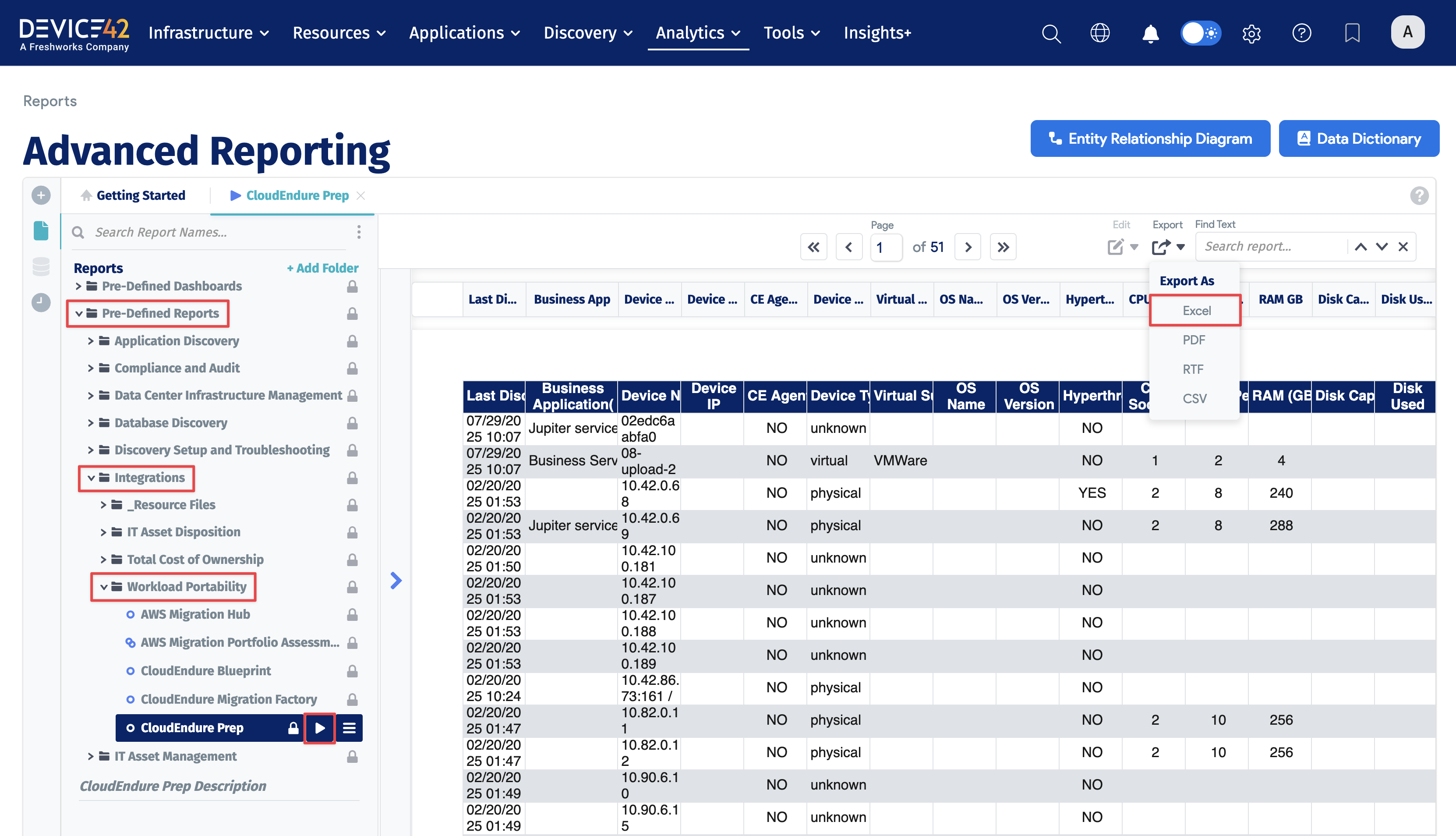
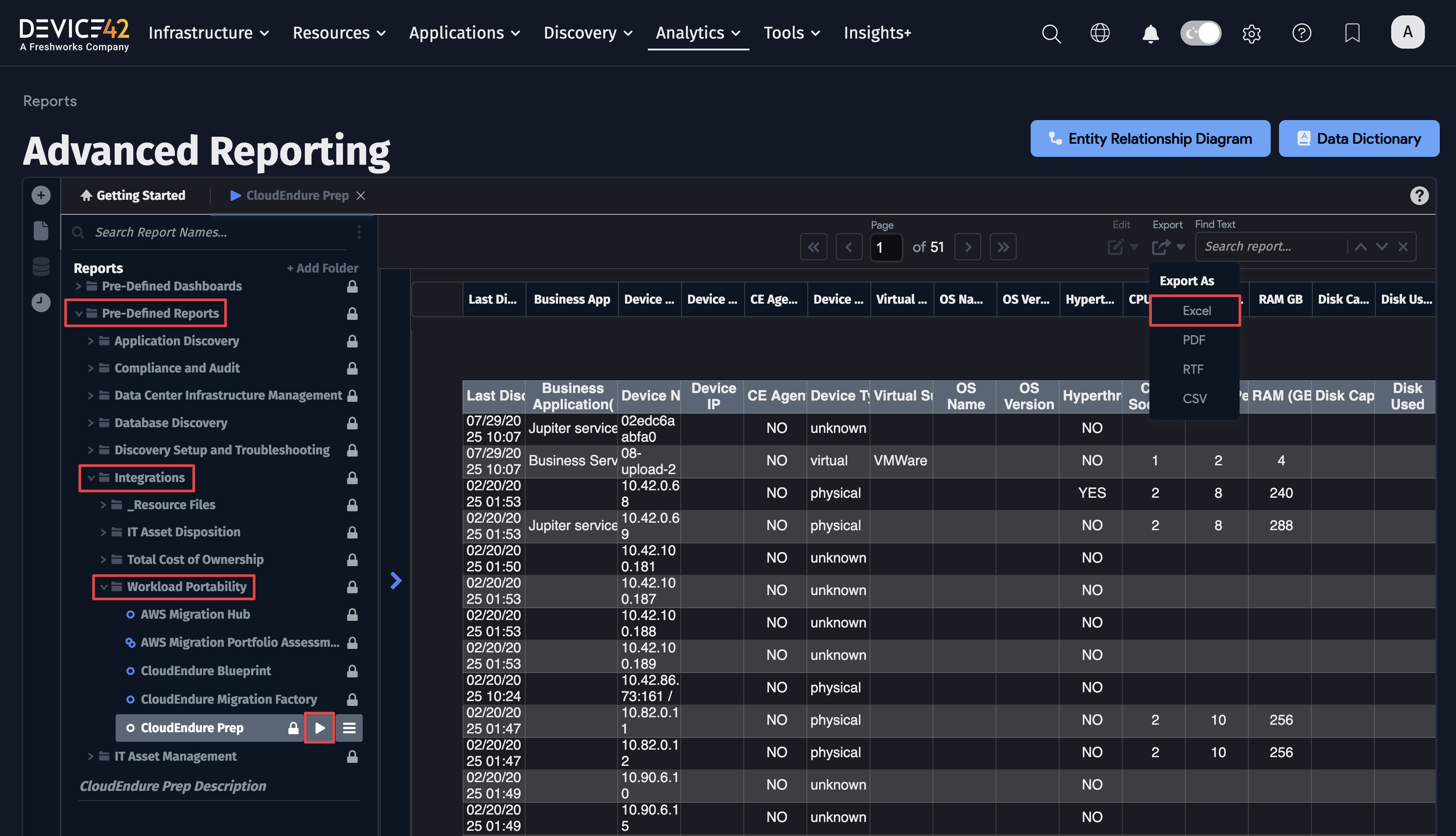
-
In the Reports tree, select Pre-Defined Reports > Integrations > Workload Portability > CloudEndure Prep and export the file in Excel format.
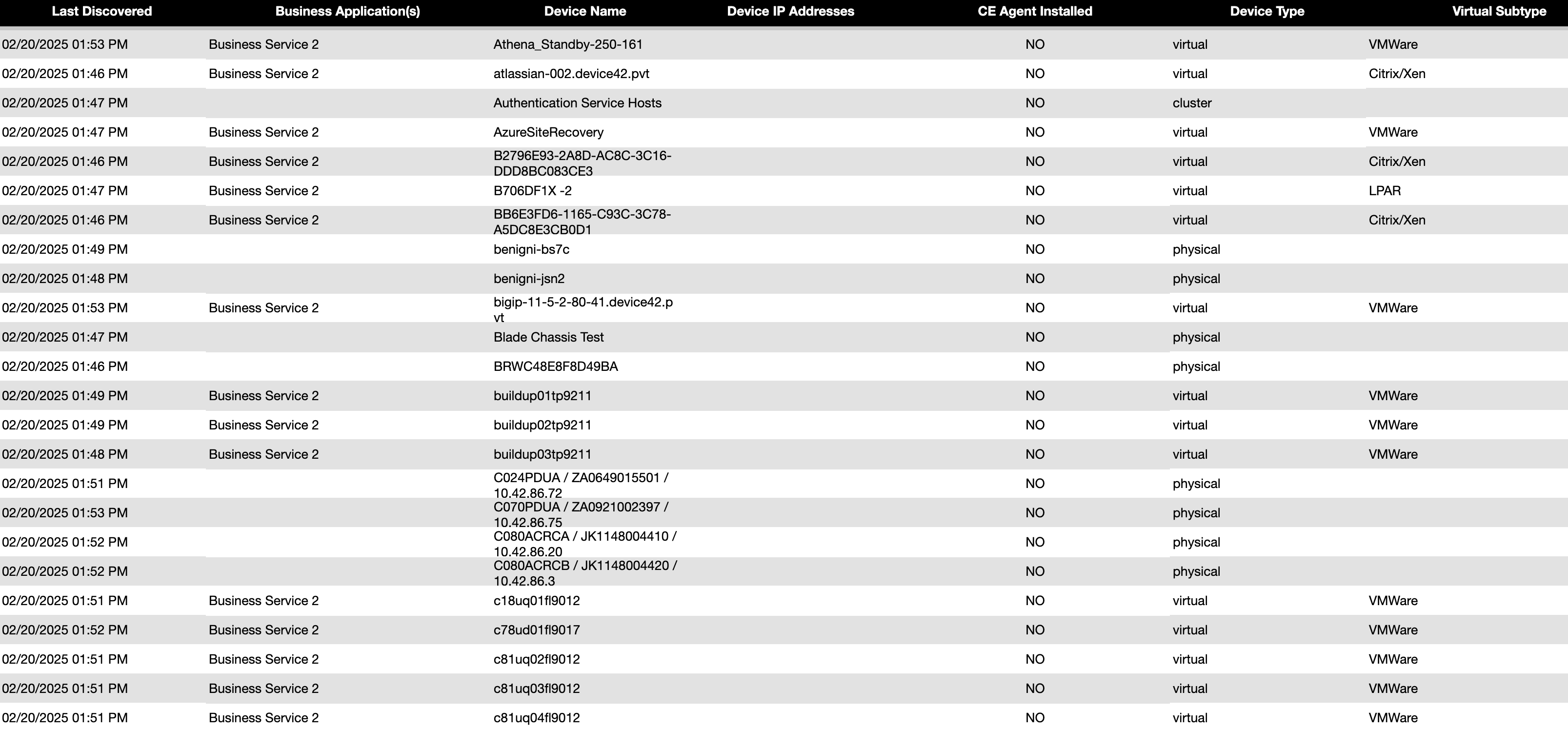
After ensuring the workloads in scope have the CloudEndure agent installed, download the CloudEndure Blueprint report.
-
In the Reports tree, select Pre-Defined Reports > Integrations > Workload Portability > CloudEndure Blueprint and export the CSV file.
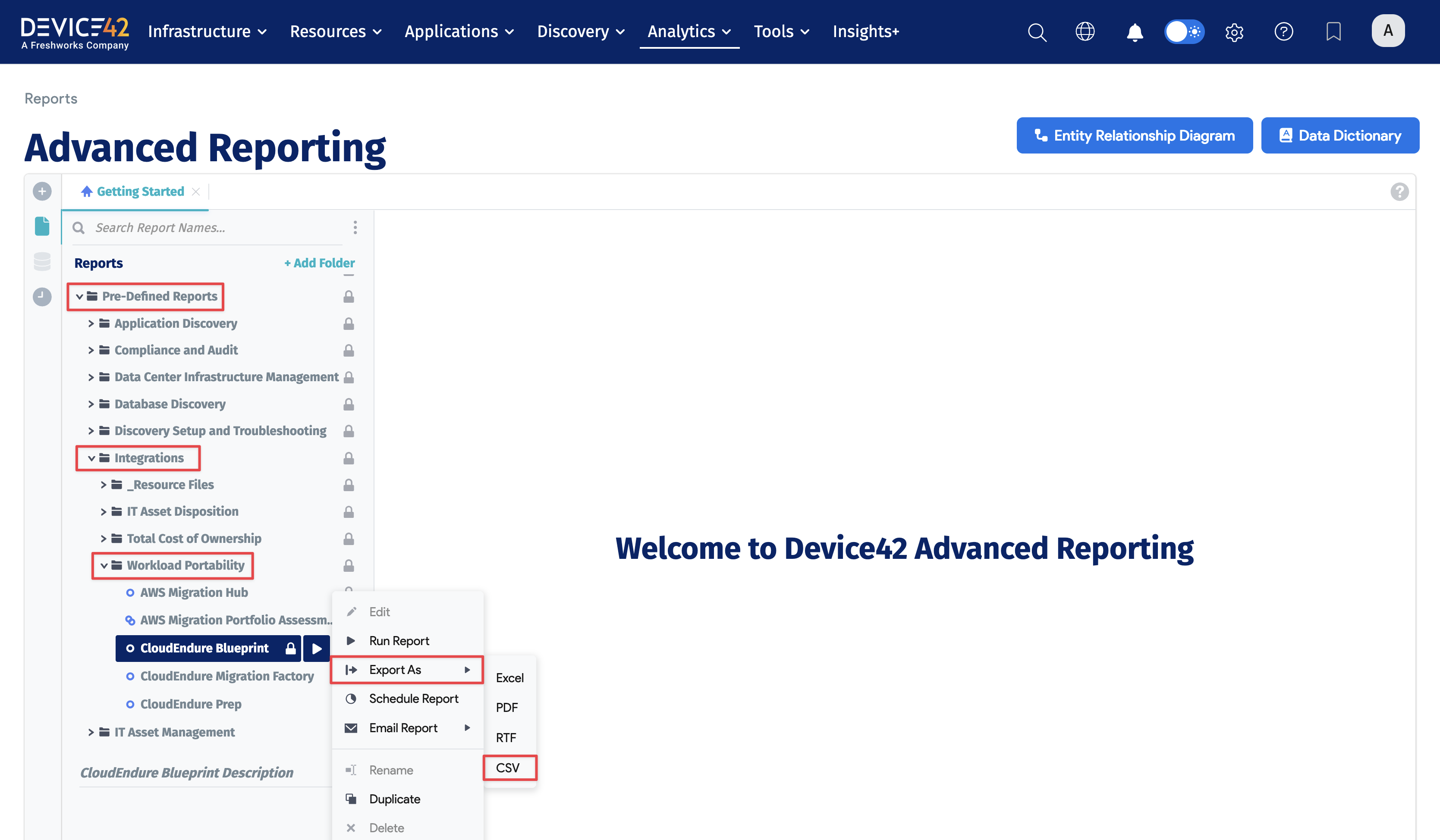
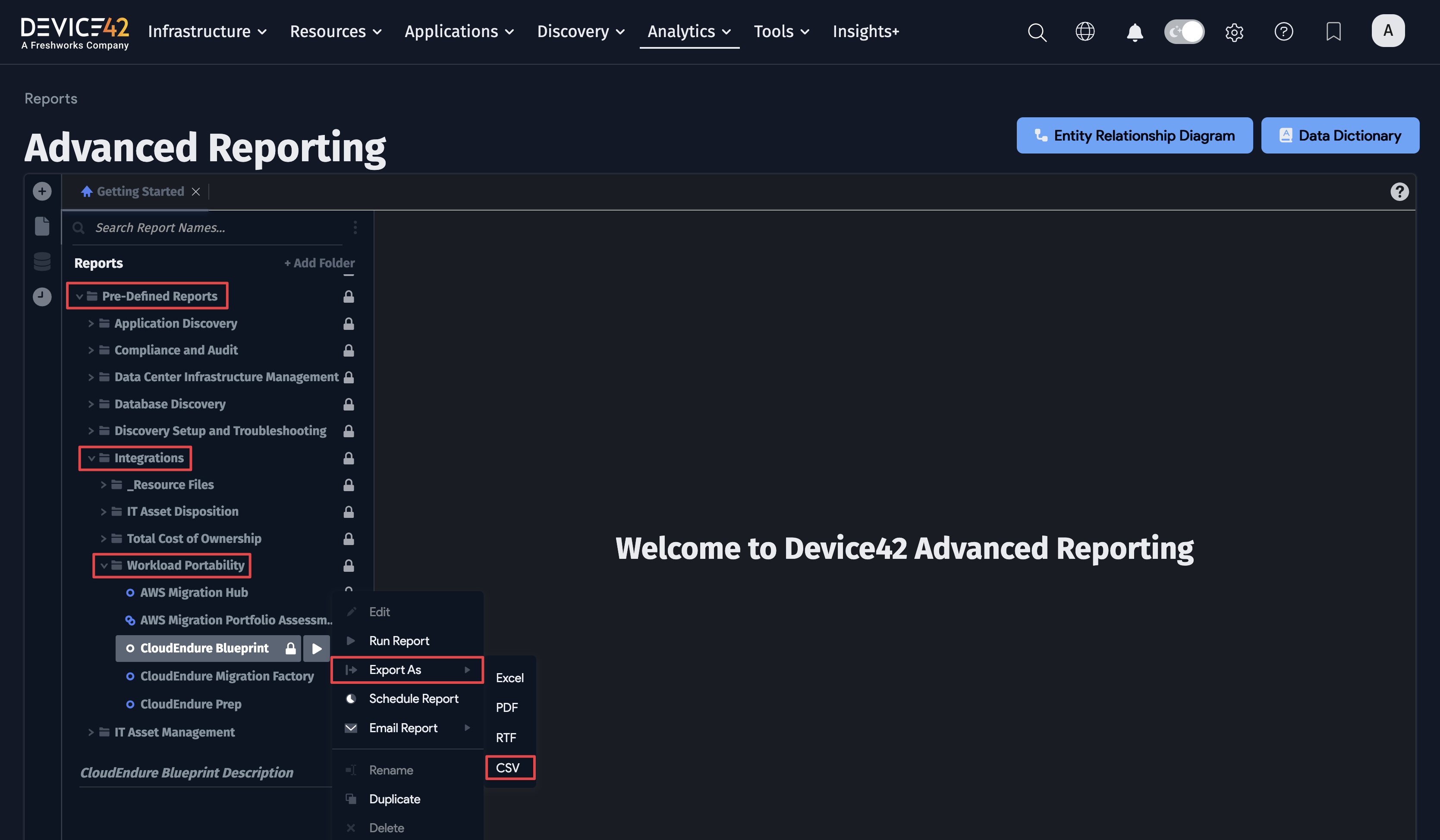
What Happens Next?
Once you have generated the CloudEndure CSV file from Advanced Reporting, you must make sure to download the Mass Blueprint Setter script.
This script requires Python2.7 to run, and in order to have the blueprint set in CloudEndure, the devices in the CSV file must have the CloudEndure agent installed and be connected to your chosen project.
Before running the script, you must open the CloudEndure CSV file and add the project name in the first column (projectName) for each device. Include the relevant name of the matching project for each listed machine.
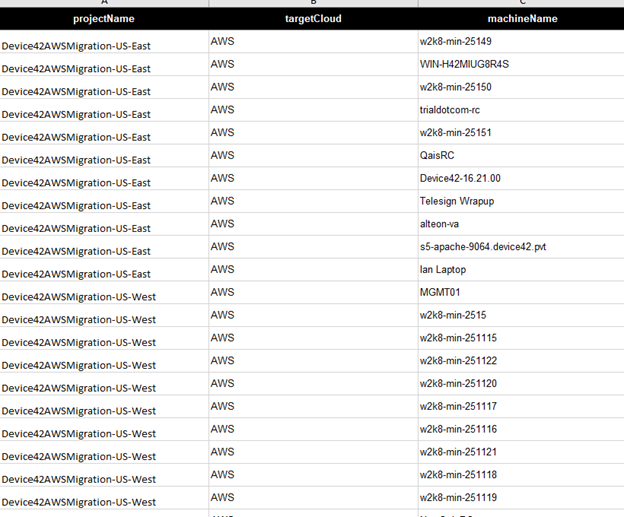
There will also be other blank columns for iamRole, placementGroup, and others that you can supply in the CSV if you have already made decisions for these values for each machine.
Once the CSV file is prepped, you can then run the Mass Blueprint Setter script.
Use python CE_Update_Blueprints.py -h to list all available options:
Click to expand the code block
CE_Update_Blueprints.py [-h] -u USER -p PASSWORD -i INPUTFILE [-o OUTPUTFILE]
optional arguments:
-h, --help show this help message and exit
-u USER, --user USER User name
-p PASSWORD, --password PASSWORD
Password
-i INPUTFILE, --inputfile INPUTFILE
Input CSV file
-o OUTPUTFILE, --outputfile OUTPUTFILE
Output CSV file for backup before change
When ready to run, supply all of the above parameters. If there are any issues when running the script, a .log file will be created in the same directory.
Once completed, all the machines in the CSV file that match machines in CloudEndure will have their respective blueprints updated.
Reference Links
CE API Docs available with Sample Scripts - https://docs.cloudendure.com/Content/Getting_Started_with_CloudEndure/API/API.htm
Download the Mass Blueprint Setter - https://docs.cloudendure.com/Content/Scripts/CloudEndure%20mass%20blueprints%20setter.zip