Device - Lifecycle Tab
From version 19.05 of the Device42 UI onward, the Lifecycle Tab is only available using the device Legacy view.
In the device details view, from version 19.05 and later, the following sections have been moved from the Lifecycle Tab to the right-hand Breakdown panel:
- Asset Lifecycle
- Purchase/Support Info
The Device QR/Barcode field is now under the Details section of the device details view.
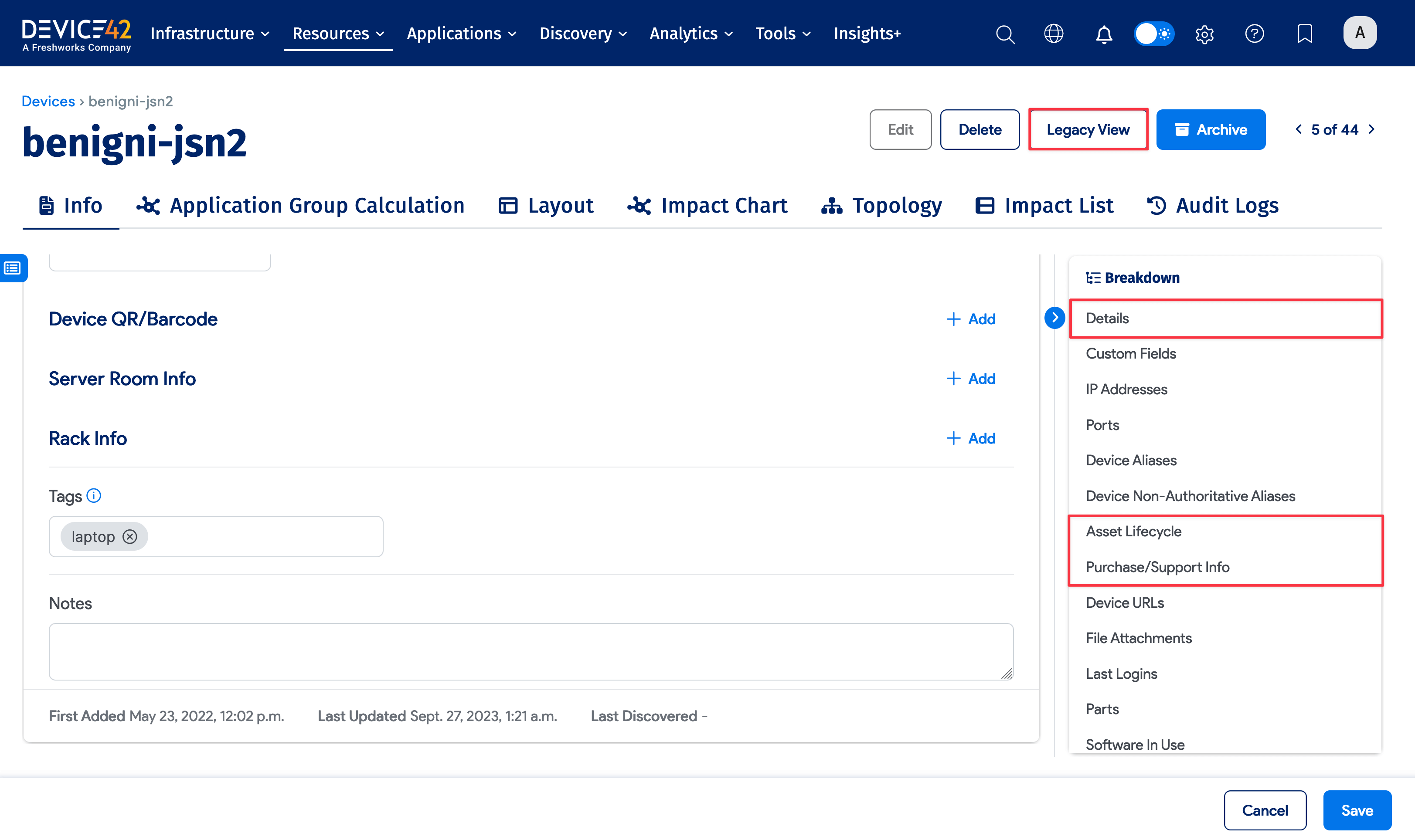
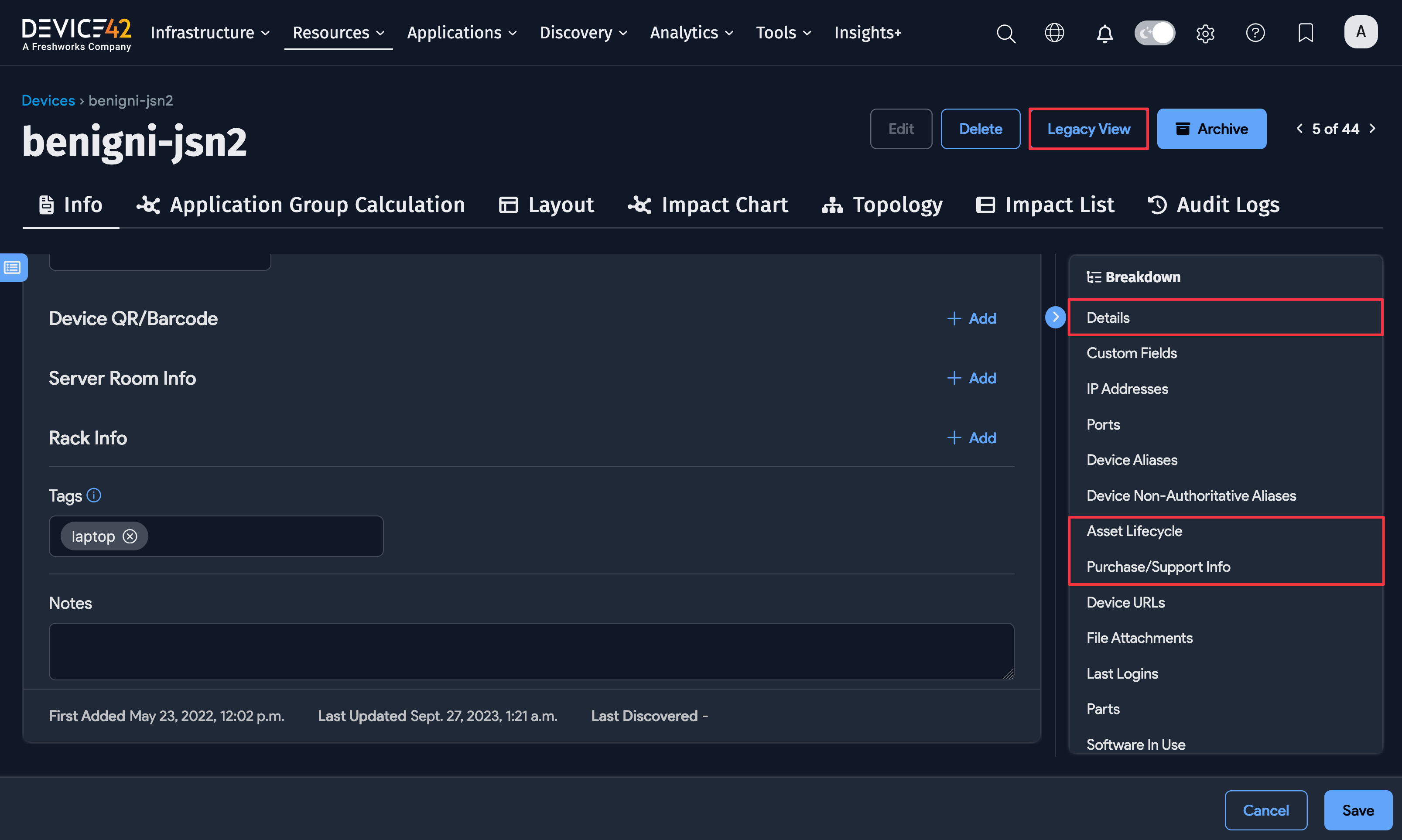
Asset Lifecycle
Provide the required details of Date, Time, and lifecycle Event to associate a new lifecycle event with the device. Optionally add an End User and related Notes and Tags to the event. Tags are useful for adding additional categories to manage your devices.
Add a new lifecycle event to the device using the + Add New button.

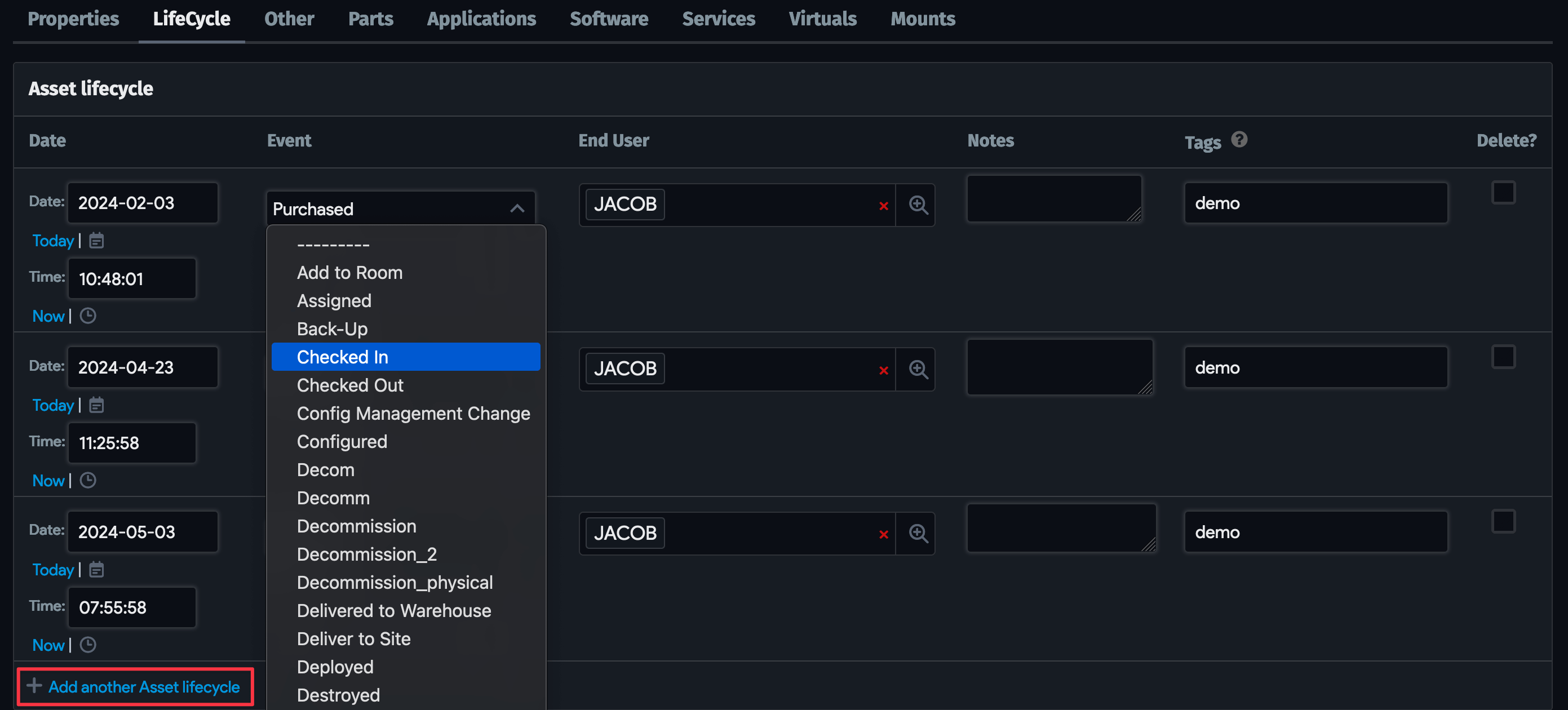
Some of the predefined Events have logic built in. For example, you cannot choose Checked Out on a device or asset already checked out. Similarly, you can only select Checked In if the device is checked out.
To add logic to asset lifecycle Events, go to Tools > Lifecycle Event Actions.
Add a New LifeCycle Event
Define a custom lifecycle Event by clicking the plus sign button near the Events dropdown menu and then Create on the pop-up window.


Choose actions for your lifecycle event in the pop-up window. For example, when retiring a server, you can add actions like Clear all IPs and Clear all Connectivity.
The options are:
- Clear all IPs: Clear any IP addresses associated with the device.
- Clear all Connectivity: Clear any switch port, direct device, or patch panel connections.
- Append seconds since epoch to hostname: Add a unique number to the hostname so that you re-use the original hostname but still have a record of the old one.
- Add custom suffix to name.
- Append seconds since epoch to name, serial number, and uuid: Add a unique number to the name, serial number, and UUID to re-use the original values and keep a record of the old one.
- Add custom suffix to name, serial number, and uuid.
- Change device service level to: For example, out of service.
- Change asset service level to
- Remove device or asset from rack
- Add device or asset to storage room: Select a room from the dropdown menu or click the magnifying glass icon to add a new room.
- Checkboxes for the options:
- Change to not in service
- Remove virtual machine from the host
- Remove blade device from the host
- No longer count OS or software on this device in licensing.
Asset QR/Barcode
Add a QR code or barcode to the device for inventory management.


- Assign an existing QR code or barcode profile to the device or create a new profile by clicking the plus sign.
- You can view and print the QR code by clicking the **QR/Barcode **link.
See working with QR asset tags in Device42.
Purchase/Support Info
Enter purchase information related to the device under Purchase/Support Info. You can add once-off purchases and record and manage contracts relating to the device.


Add new Purchase/Support Info using the + Add New button.


See managing purchases for more information.