Tutorial: Loading Data Using Spreadsheets
In this tutorial, you will learn to use the API import feature to load data to the Main Appliance (MA). Any type of data that can be loaded via the Device42 API can be uploaded using the import feature, allowing you to import the most data this way.
To get started, navigate to Tools > Imports/Exports (xls).
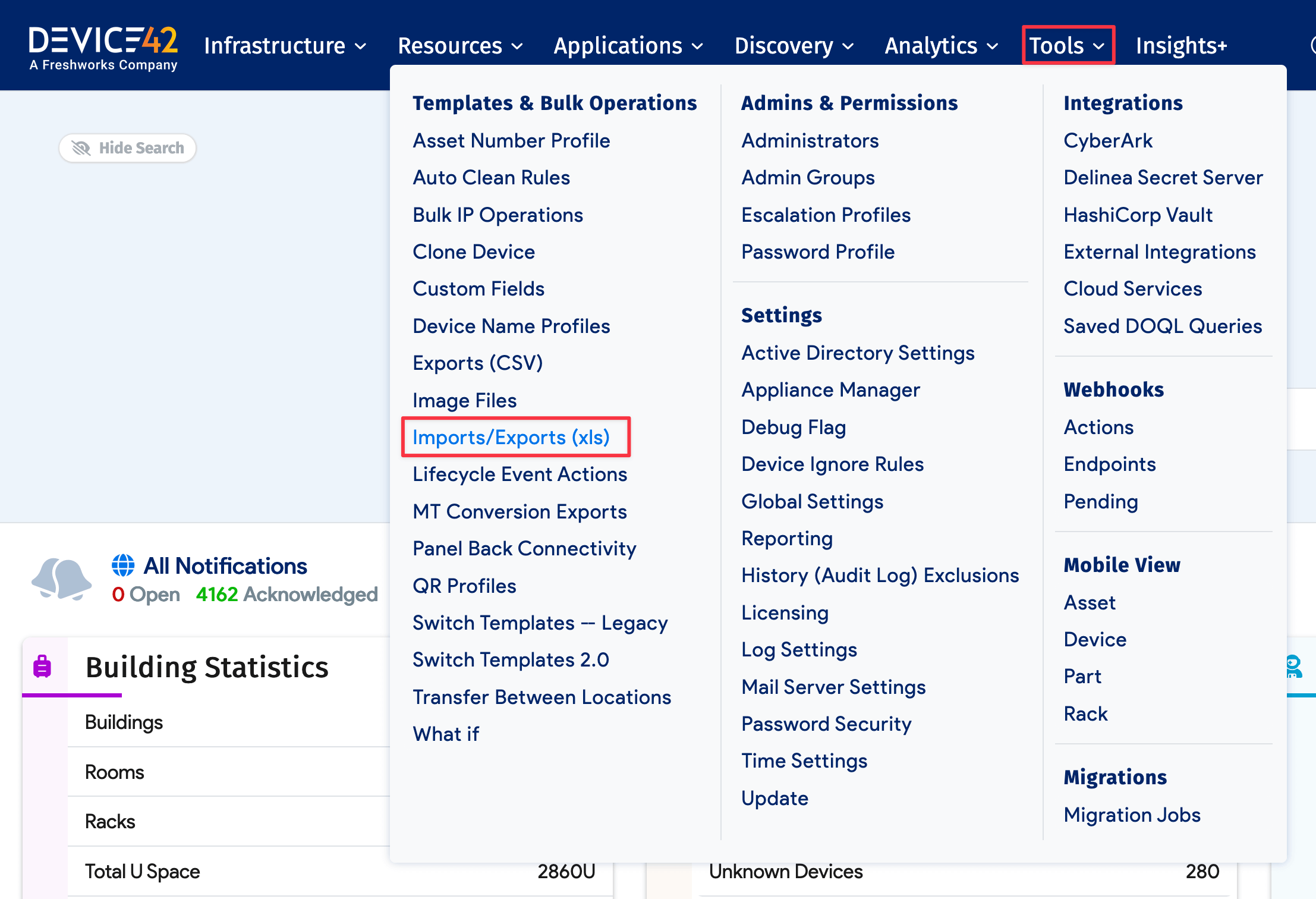
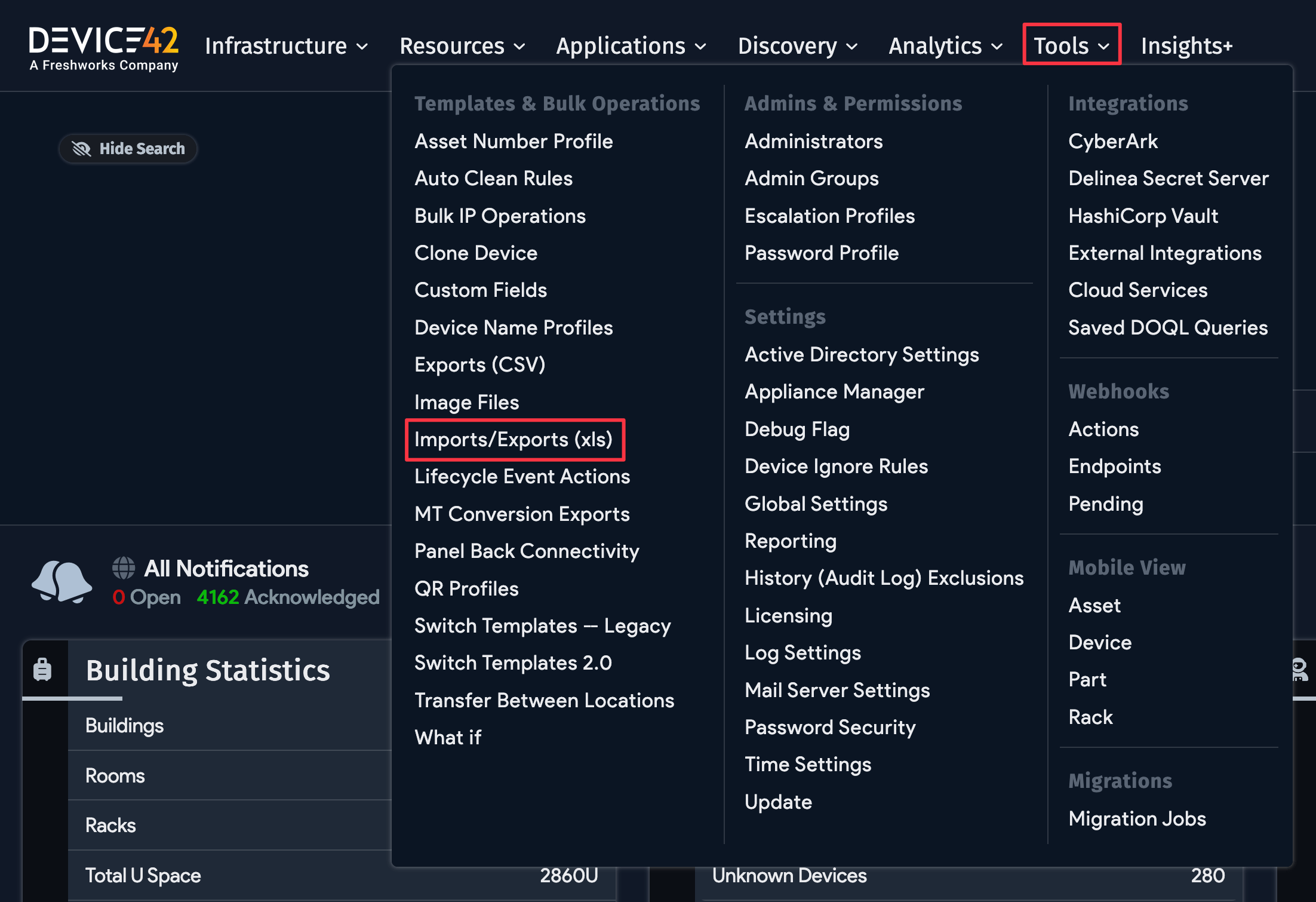
Workflow Overview
The easiest way to create an API import spreadsheet is to look through the Generic API Import Excel Sheet list page to find the Type of Import (3) you need. Click the Download Sample Excel File link (4) next to the relevant import type and add your data to it.
To learn about the spreadsheet fields and required parameters, click View Documentation (5) to read the API documentation.
Once you have completed the spreadsheet, click the Browse button (1). Select the prepared Excel file on your machine and click the blue Import button (2) to upload your data.
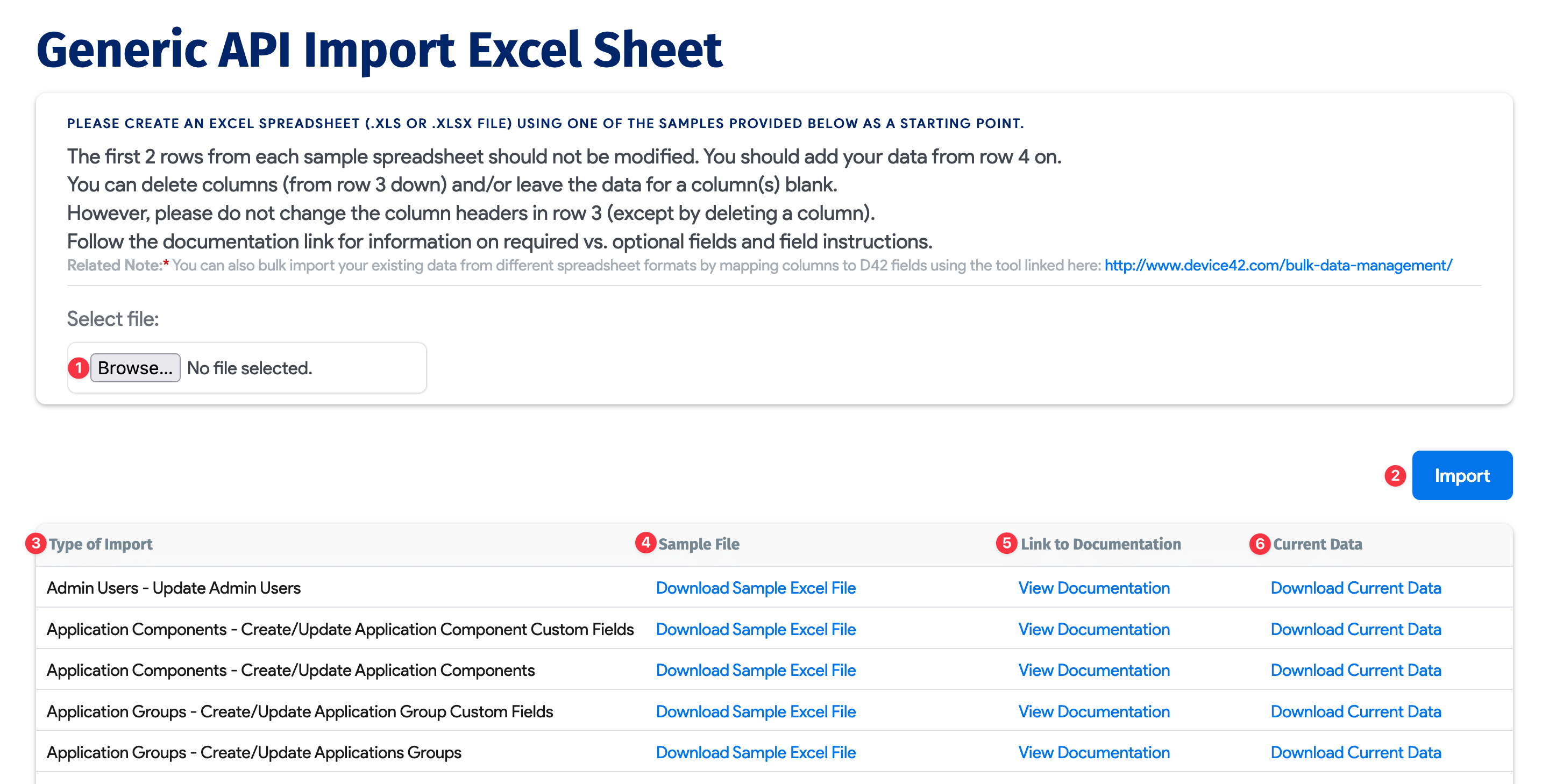
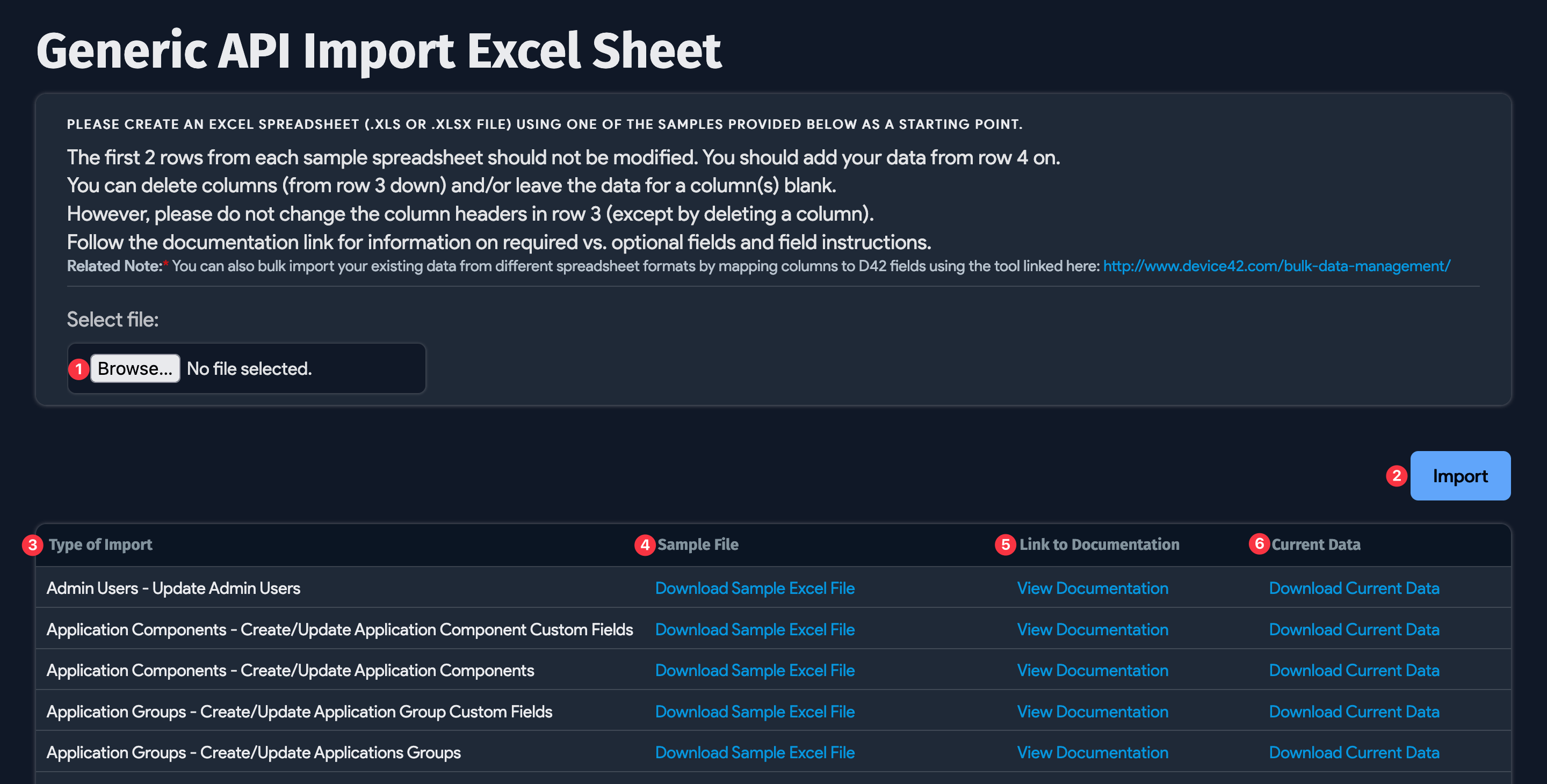
Alternatively, you can click Download Current Data (6) to update existing data records with new information. If the Type of Import (3) contains the words "Create" or "Update", you can change and add data elements, then upload the spreadsheet using the Import button (2).
Buildings Example
Prepare the Excel Data

Let's start by uploading building data. When you open the downloaded sample spreadsheet, you'll see the API URL and HTTP request method on the first two rows. In the above example, these are /api/1.0/buildings/ and POST, respectively.
The third row contains the field names, such as name, address, and contact_name.
The actual data starts from the fourth row onwards. The example shows that two buildings, New Haven DC and New York DC, are to be uploaded to Device42. If you wanted to load 20 buildings, you would enter the data in rows 4-23 of the spreadsheet.
Consult the API Docs
As noted in the API documentation, the name of the building is required, but the rest of the fields are optional and can be left blank.
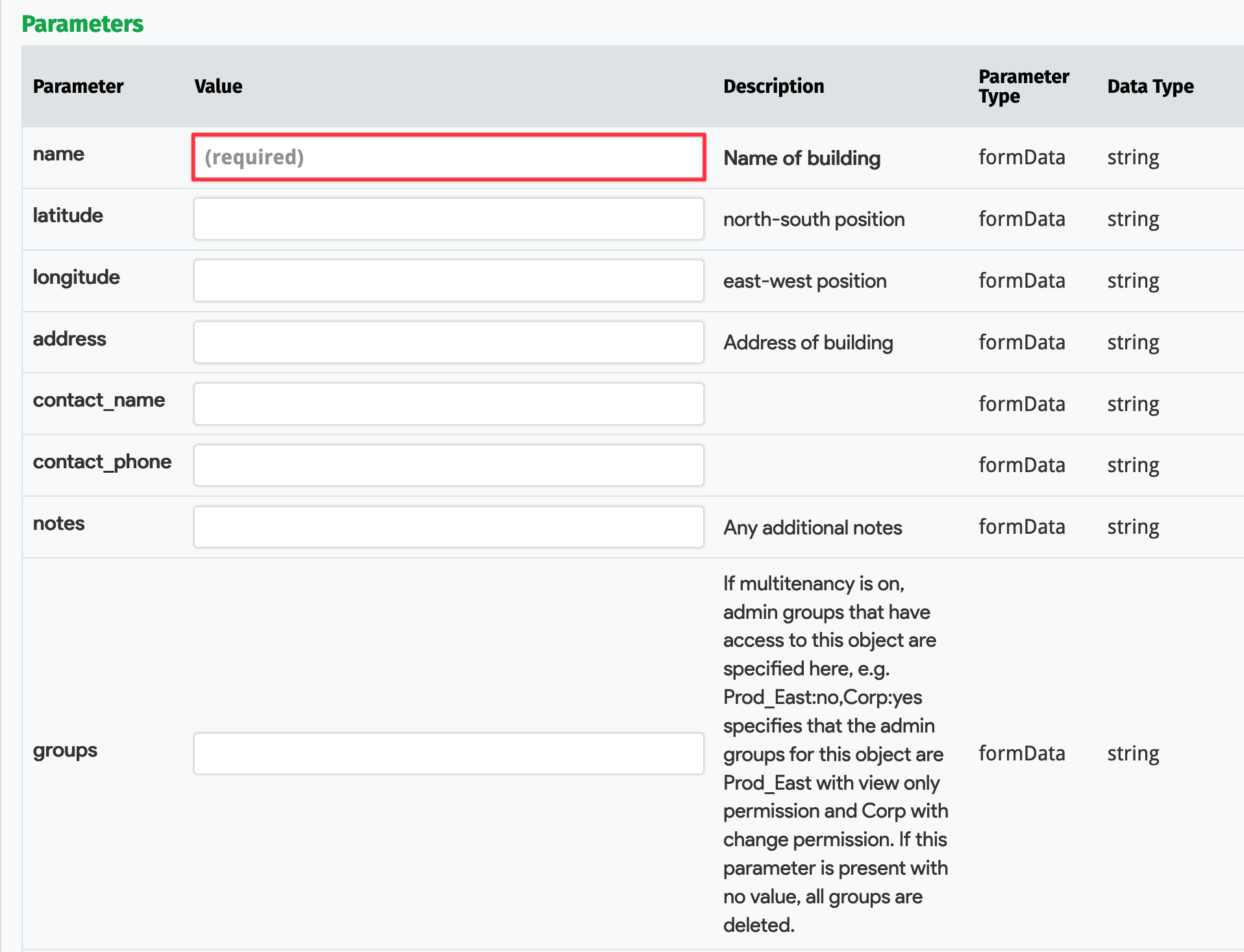
Upload the Excel File
From the Generic API Import Excel Sheet list page on the MA, Browse to your buildings spreadsheet and click Import to upload the data.
You'll see a message indicating a successful upload.
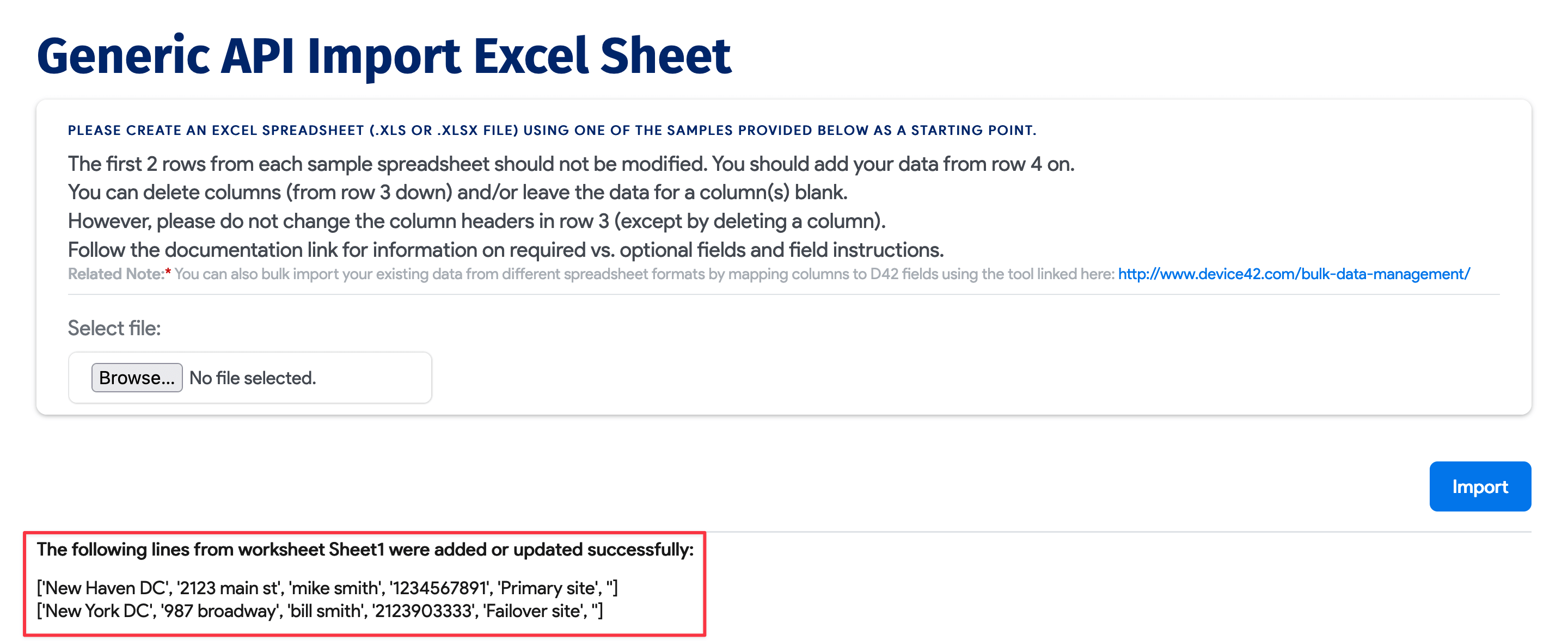
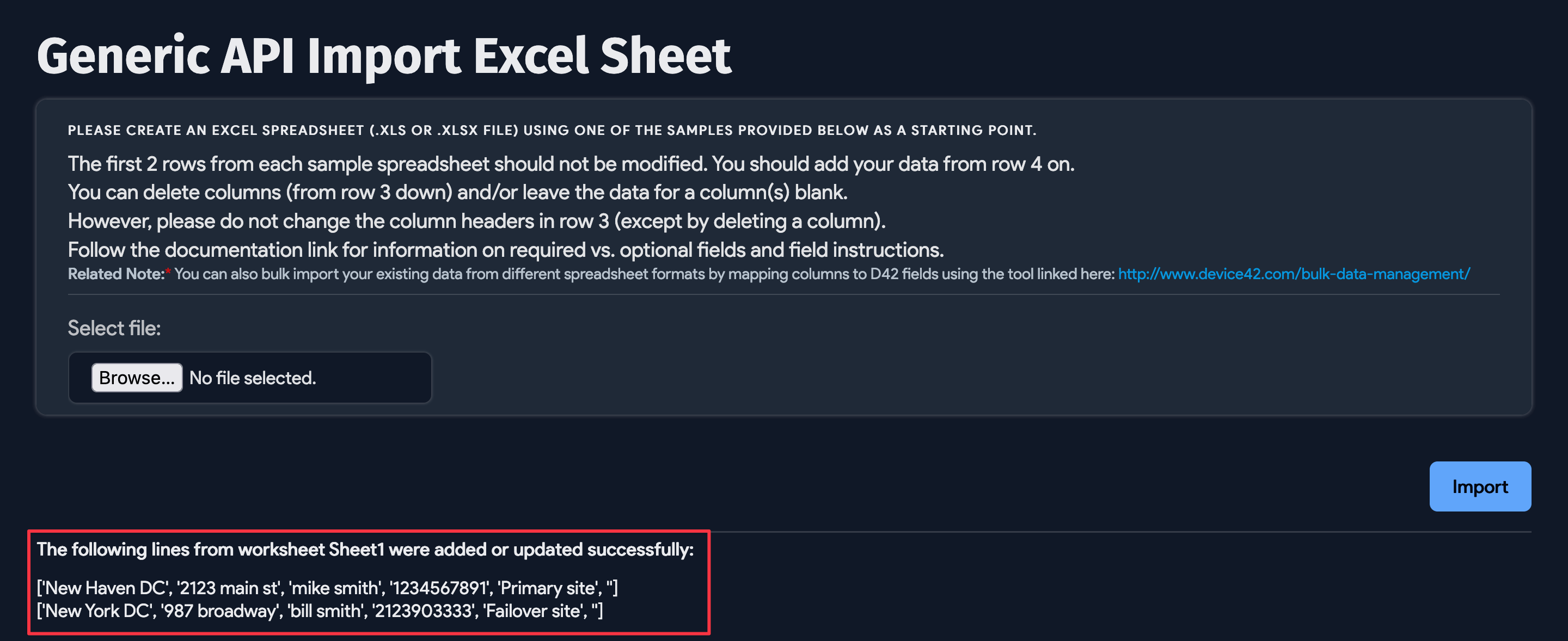
View the Uploaded Data
Navigate to Infrastructure > Buildings. The buildings you added to the spreadsheet will appear on the Buildings list page. You can click on a building Name to view its details and edit or add more information to it.
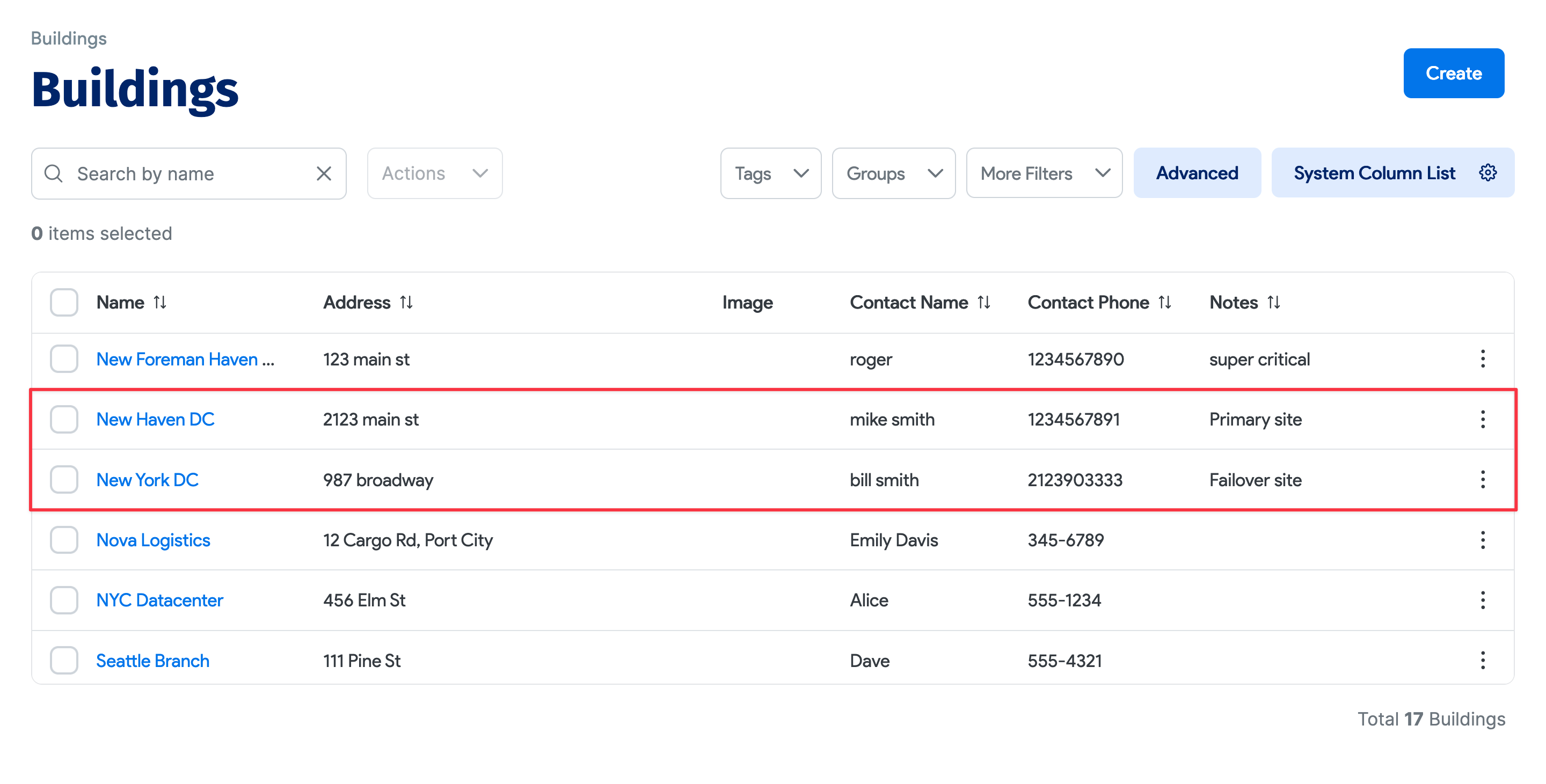
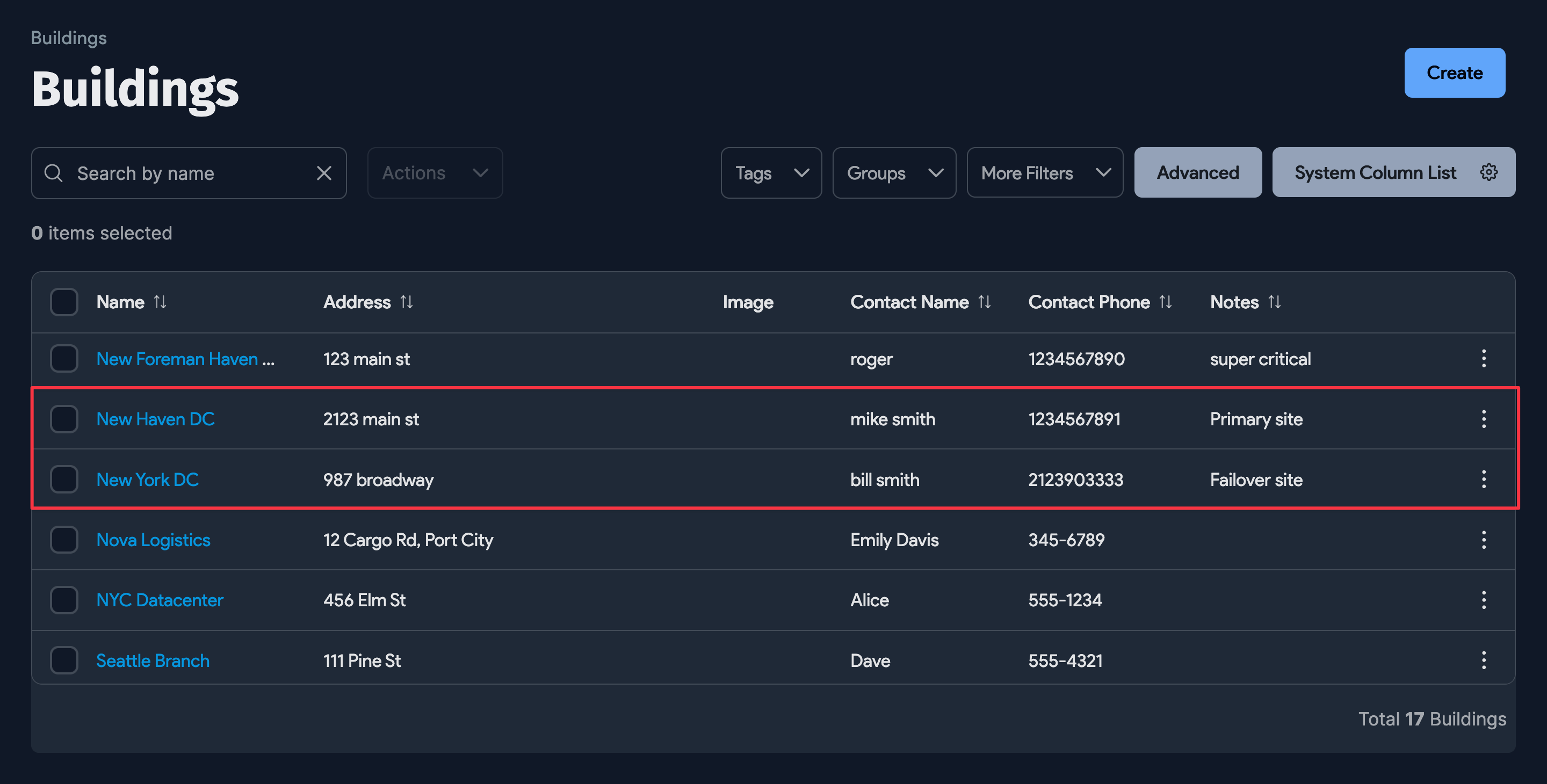
You can also view the new building data from the Classic Dashboard on the home page. In the Building Statistics table, click the number across from Buildings to go to the Buildings list page.
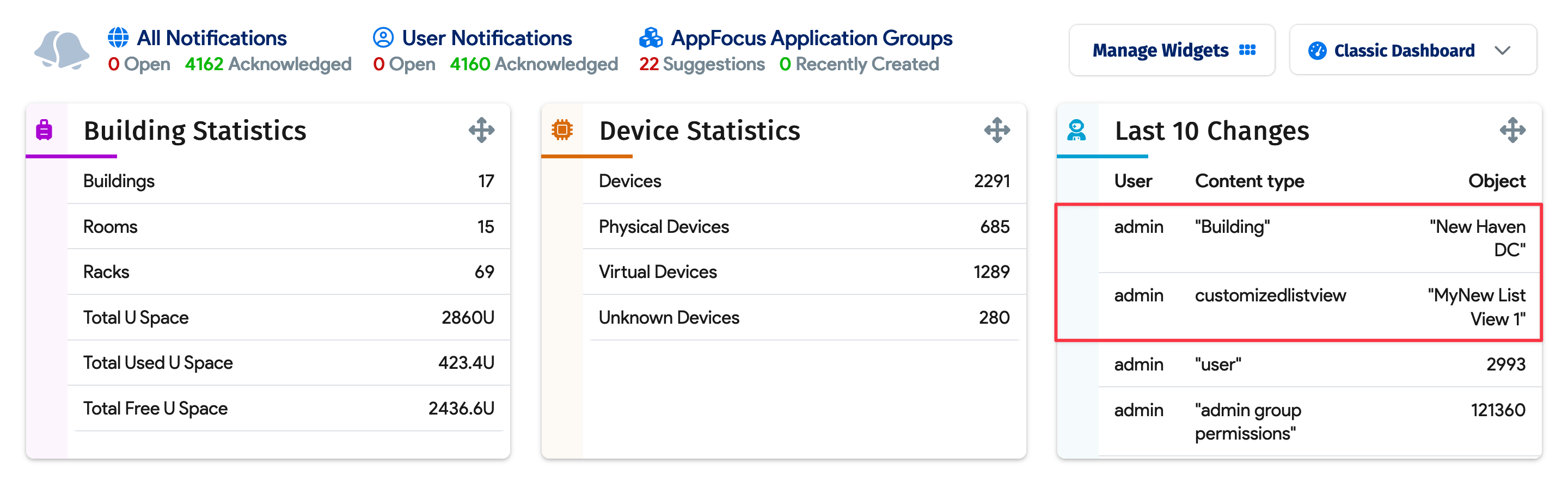
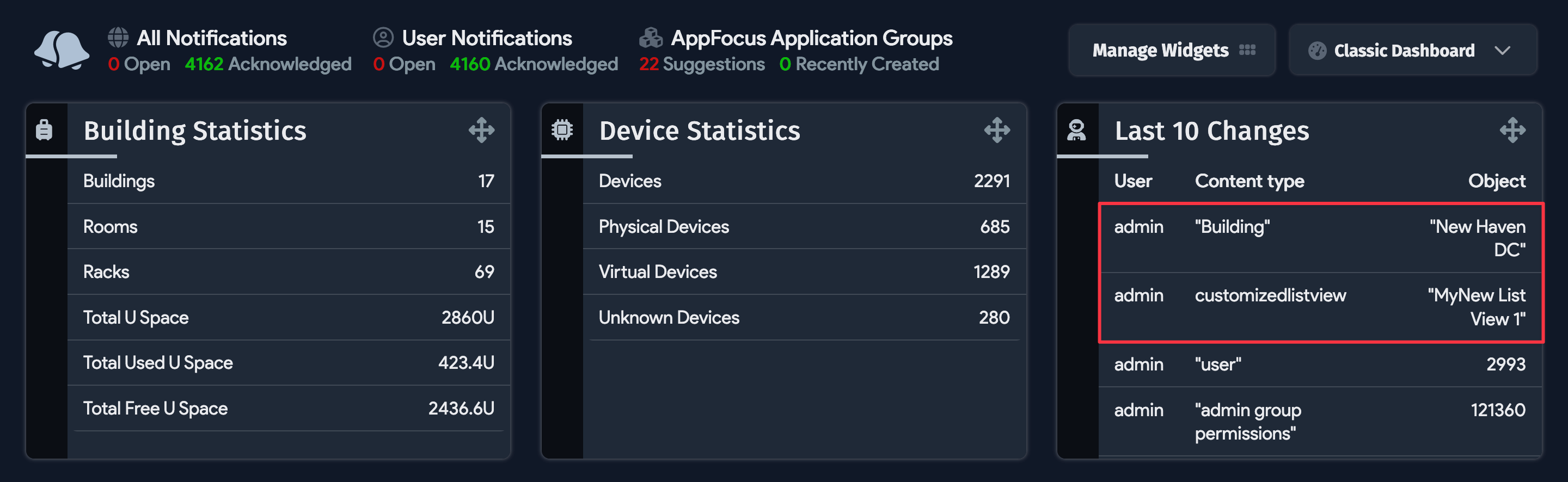
Load Related Data
Once you've created buildings, you can load rooms by downloading the Rooms - Create Rooms sample spreadsheet and adding room data to it.
A unique building name or building_id is required to add a new room record, which means that building data needs to be added before room data.
Most of the imports contain similar logical references, so we recommend you upload objects in the following order:
- Add Buildings
- Add Rooms
- Add Vendors
- Add Racks
- Add Hardware Models
- Add Devices
- Add Devices to Racks
- Add Assets
- Add Switches (Devices)
- Add VLANs
- Add Subnets
- Add IP Addresses
- Add Application Components
Next Steps
Next, we encourage you to follow the Device42 UI tutorial. Browse through the documentation for more detailed information about the various Device42 features.