Basic Navigation Tips for Adding and Editing
List Page Buttons and Action Menu
Object types in Device42 (for example, devices, IP addresses, subnets, and racks) have list pages of records. List pages have buttons on the top right of common actions for that object type.
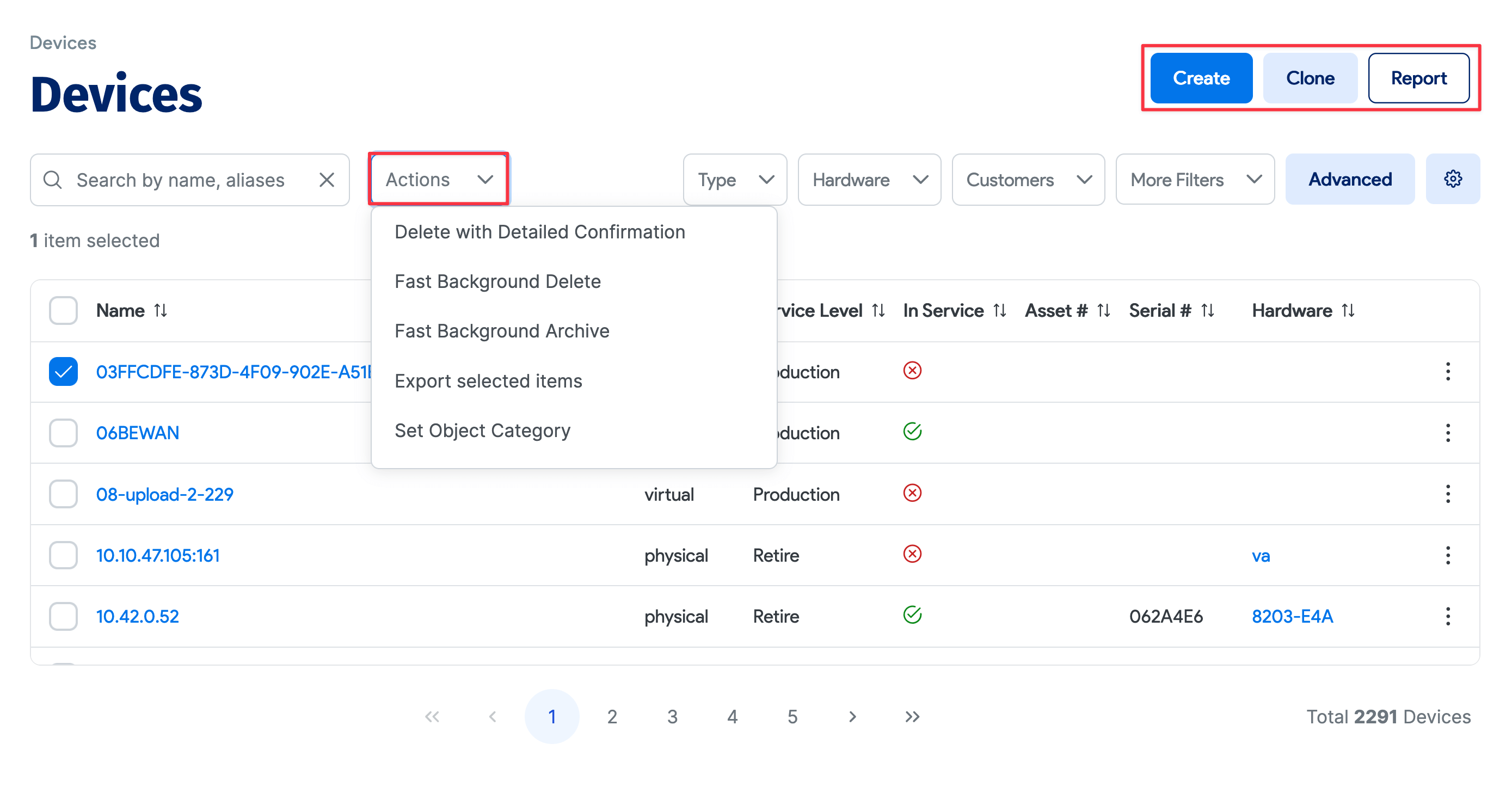
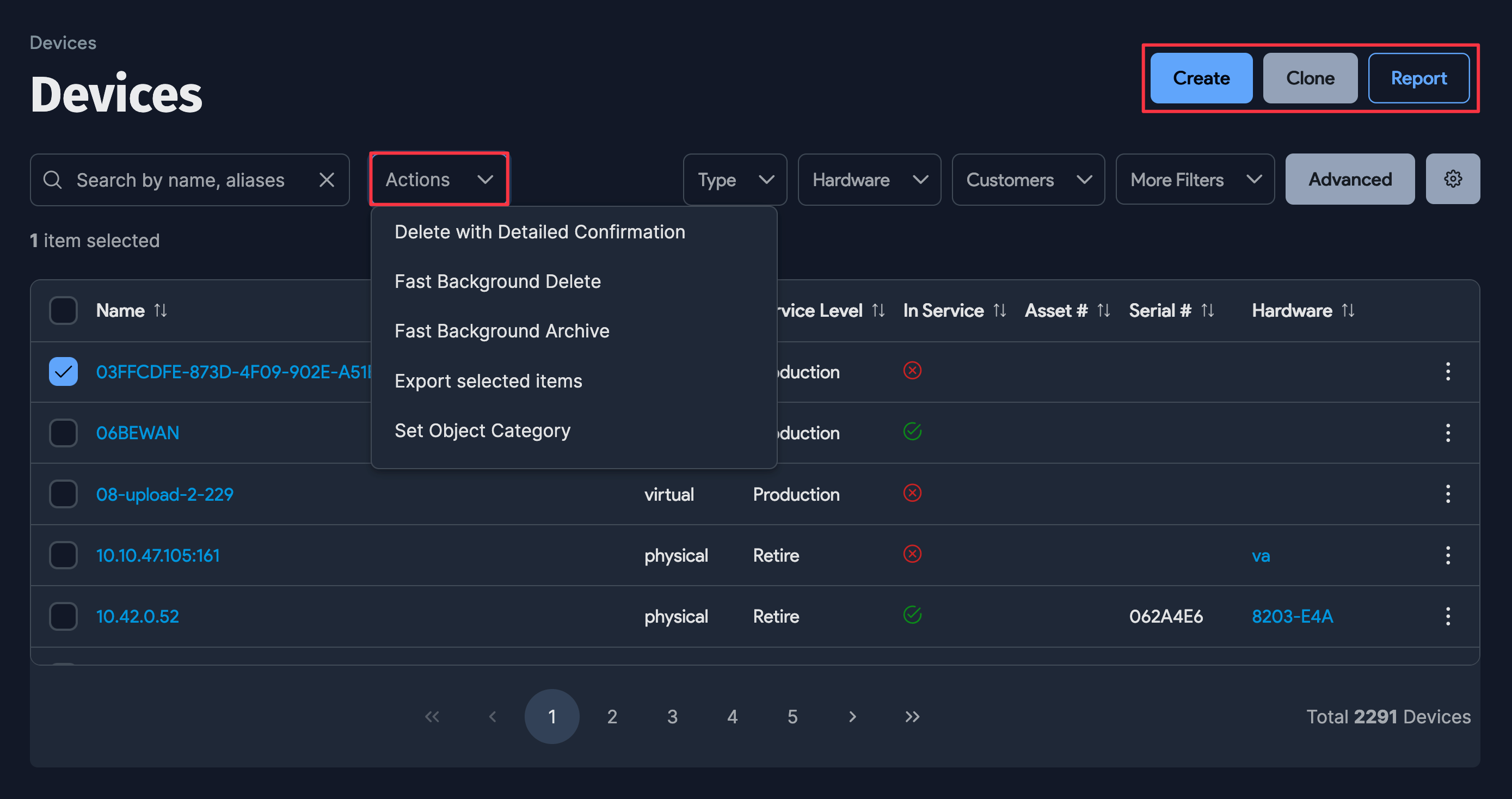
Choose an Action from the dropdown menu and apply it in bulk for the selected items (using the checkboxes) on each list page. Click the hammer icon to the right of the menu bar to execute the action.
Required and Optional Fields
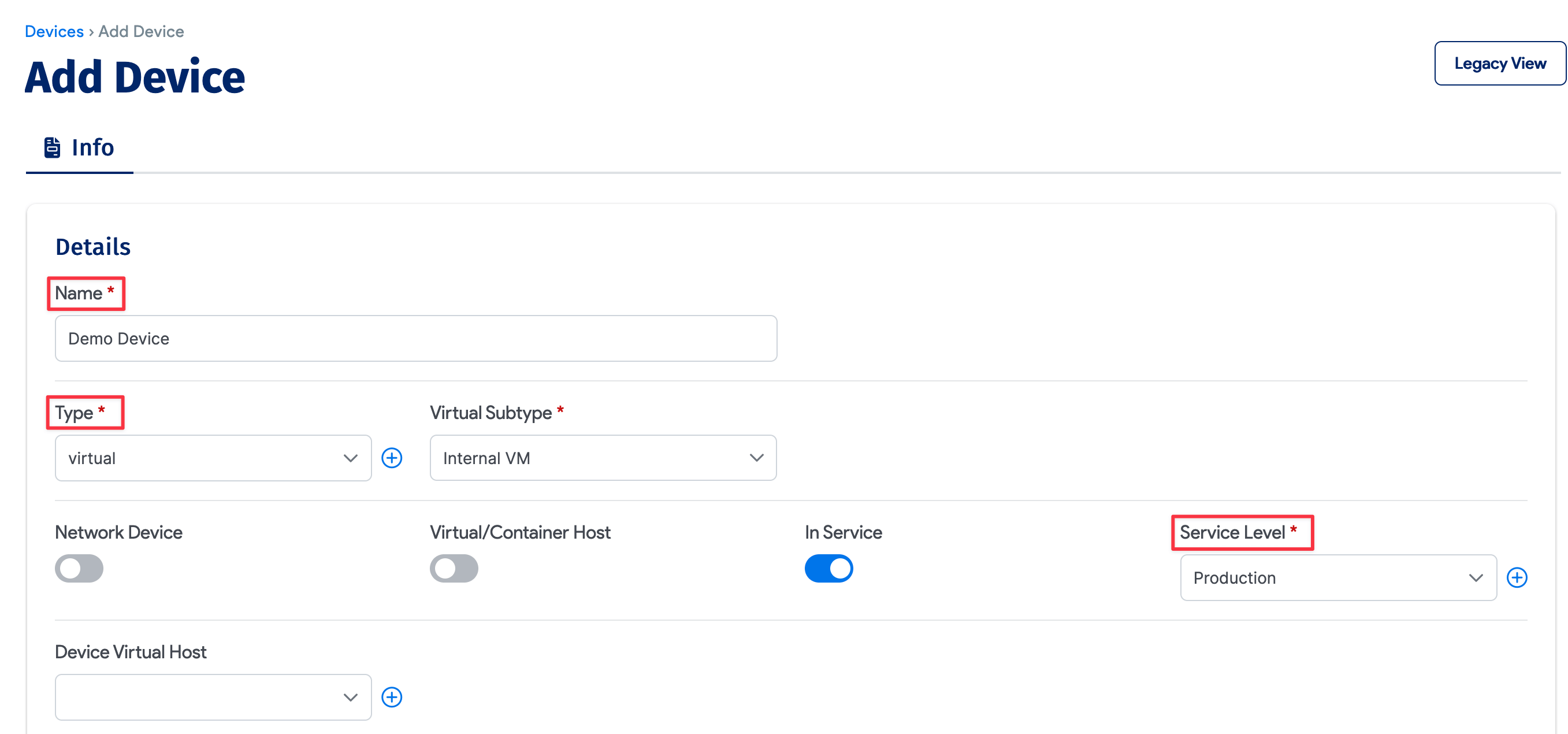
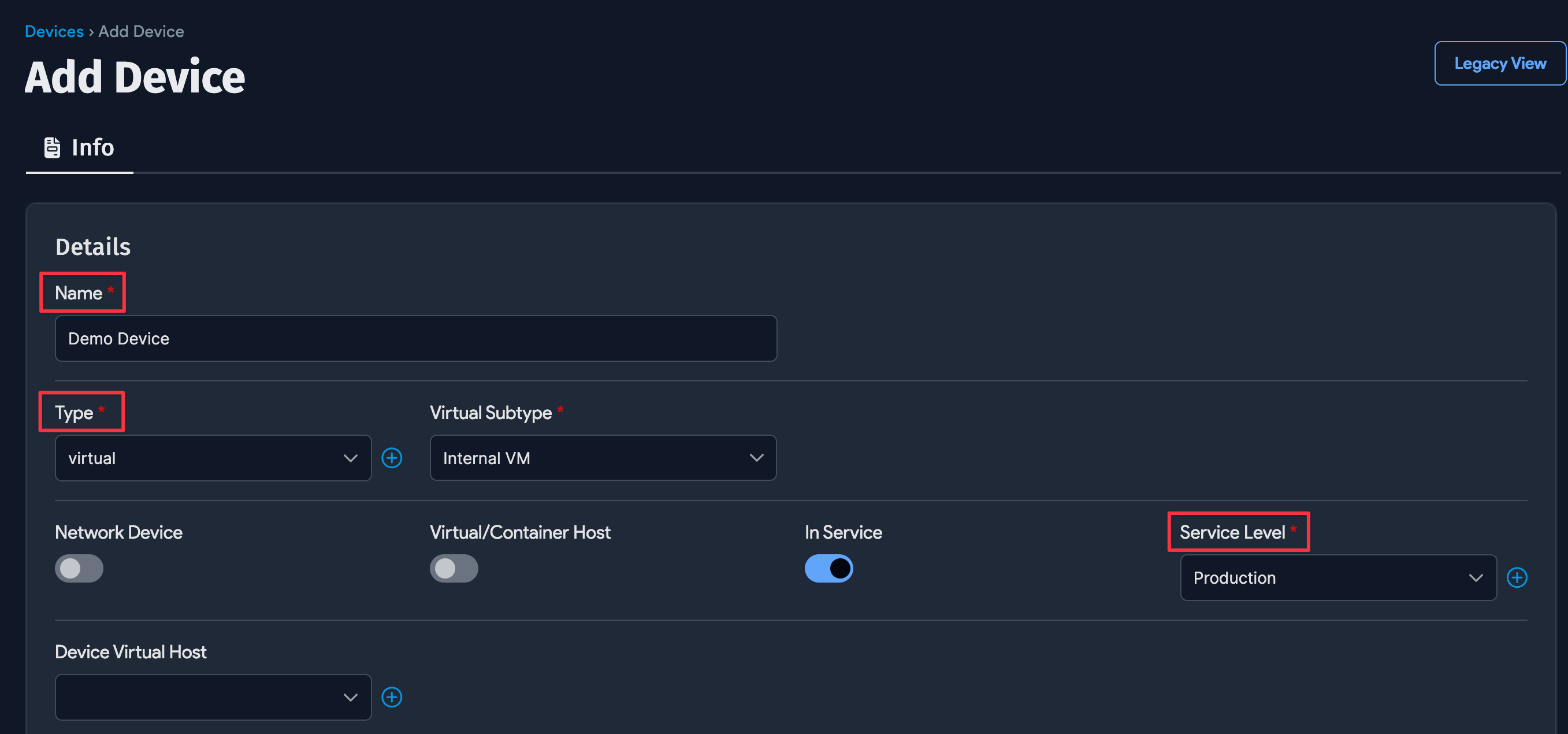
The field labels with a red asterisk indicate required fields, and all other fields on the page are optional. This convention applies to all add and edit screens across the Device42 UI. Submitting a form without filling in the required fields will throw an error such as, "The required field "Name:" does not contain a value!"
Add Items From an Edit Page
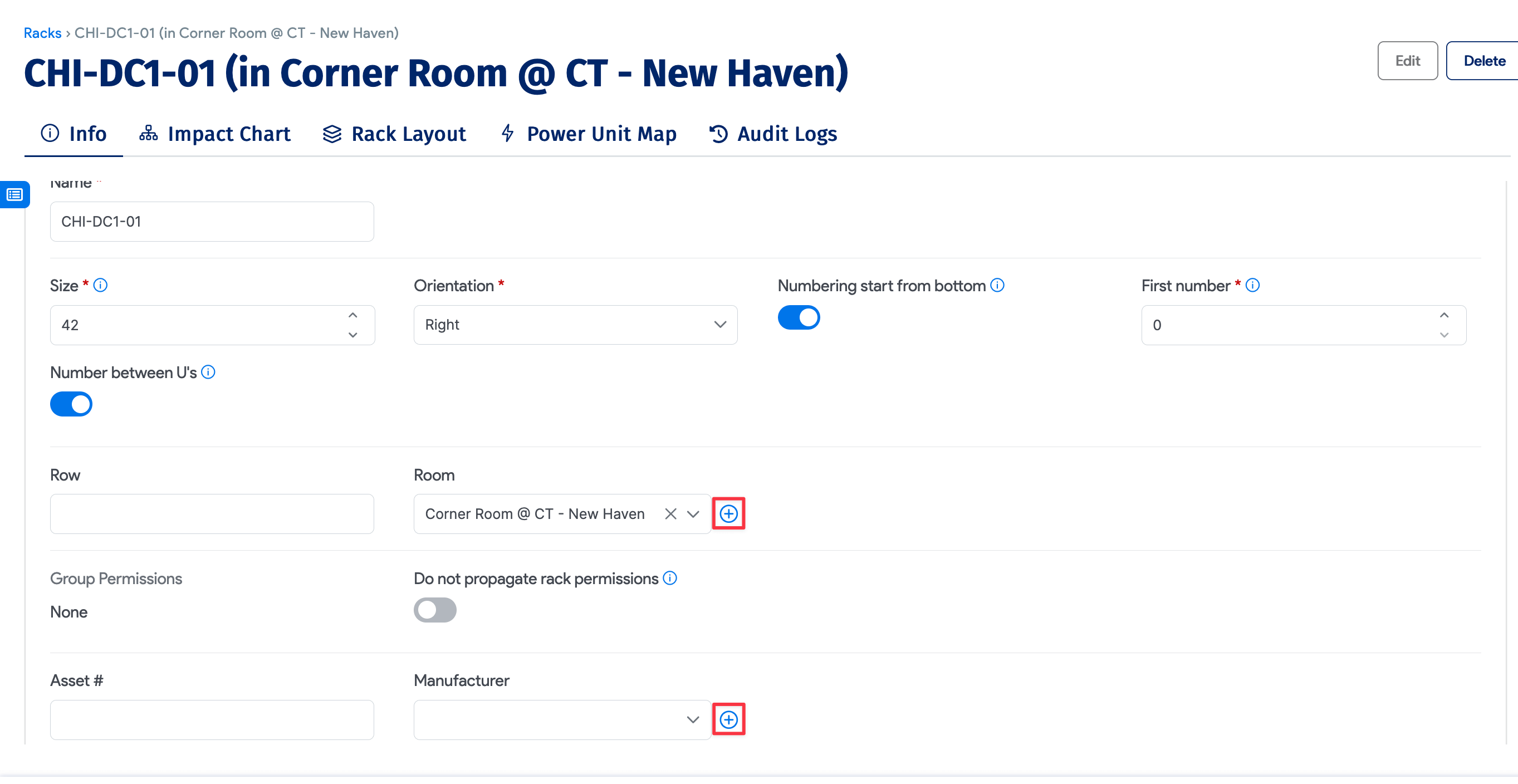
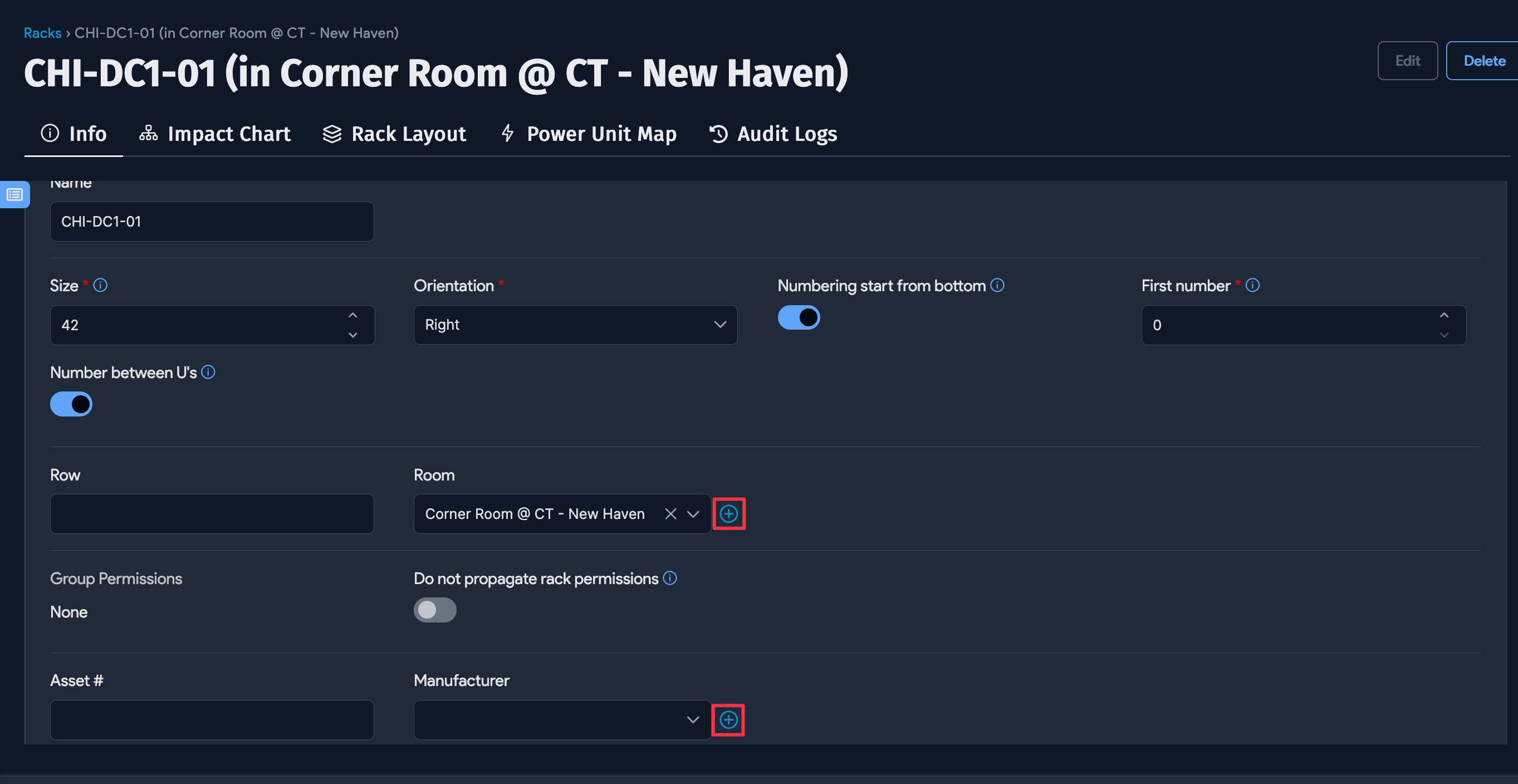
You can add the corresponding relational objects directly from edit pages. Click the plus icon (1) to select an existing object. If the object you are looking for does not yet exist, you can create a new one (2). You can add new related objects from the first pop-up form (3).
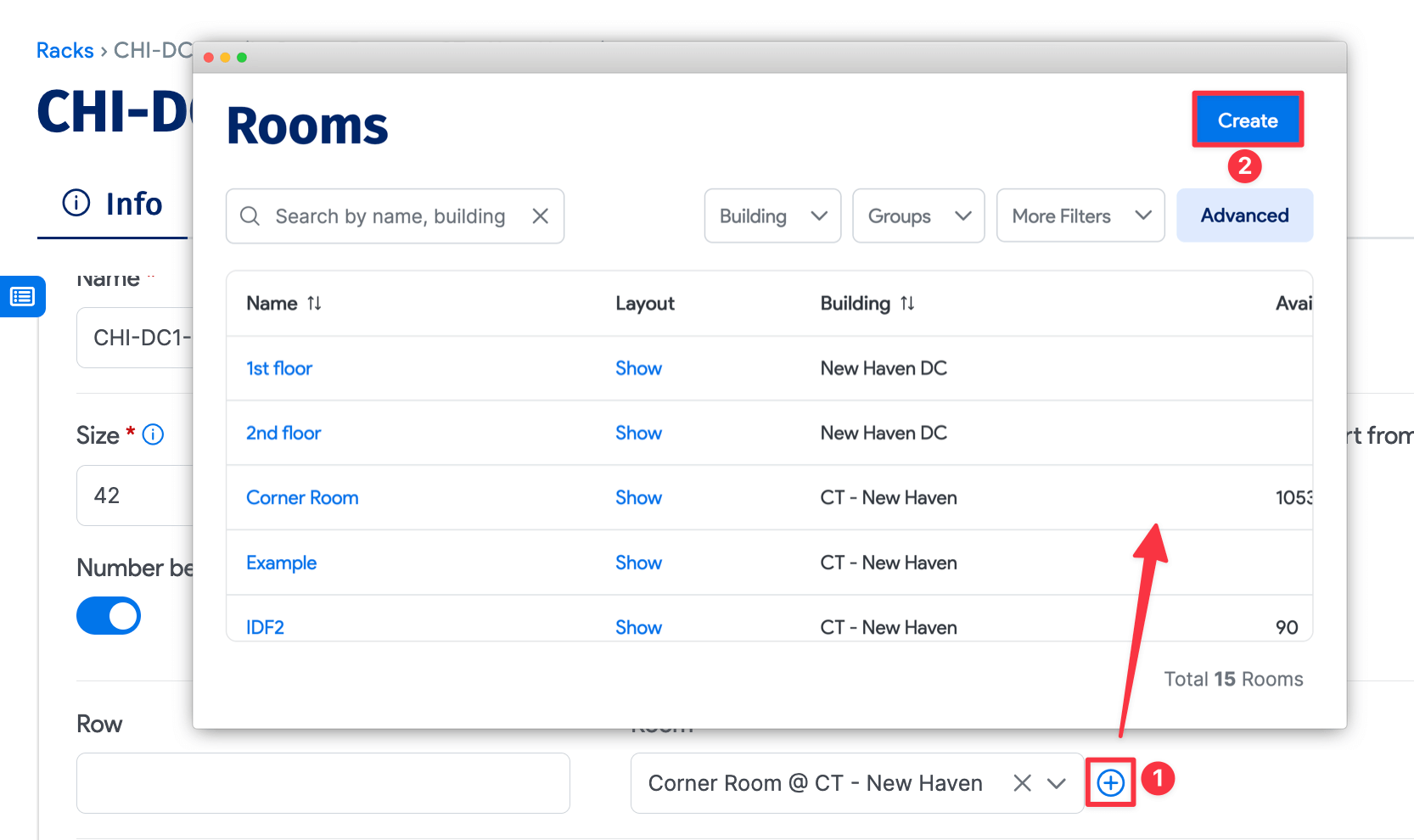
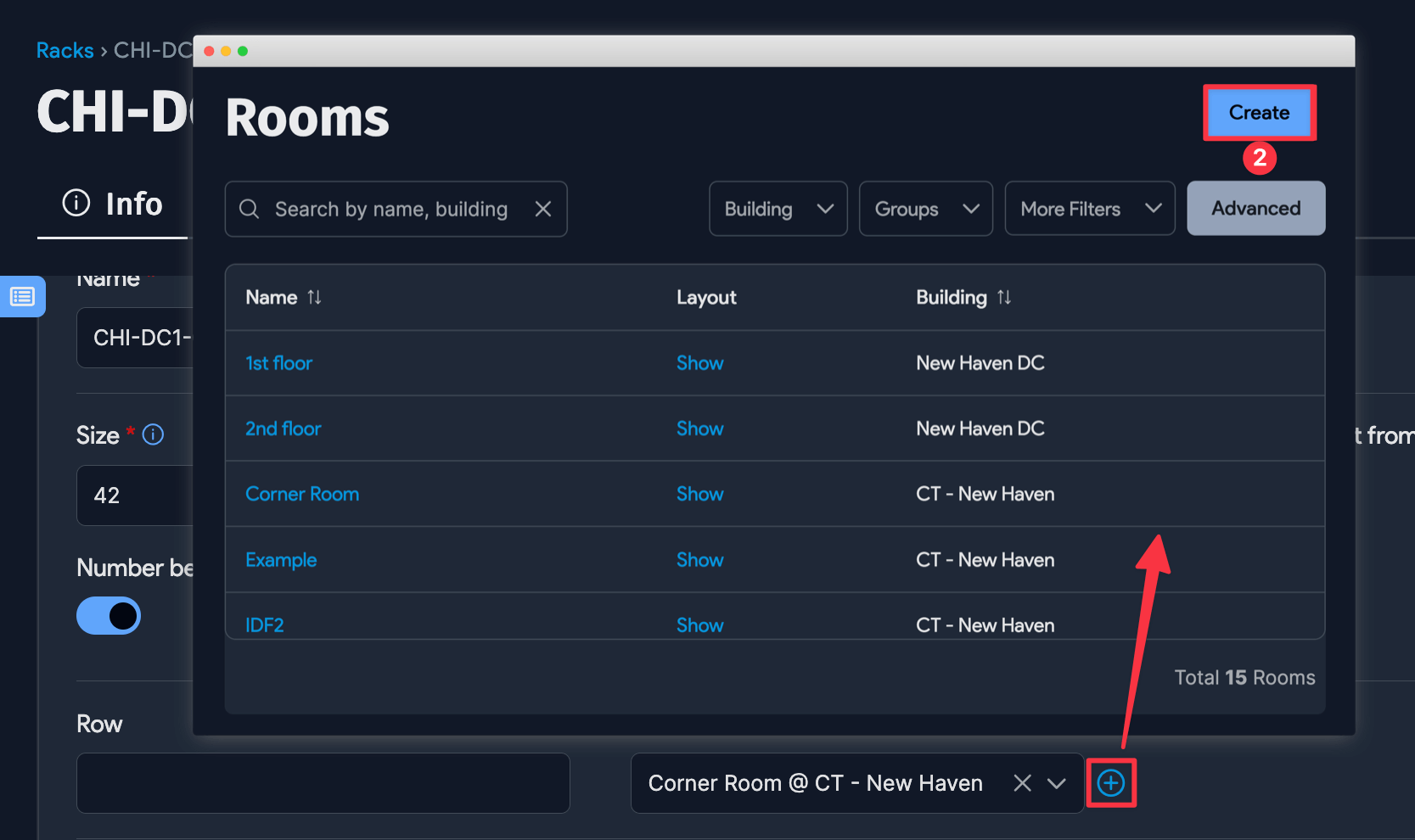
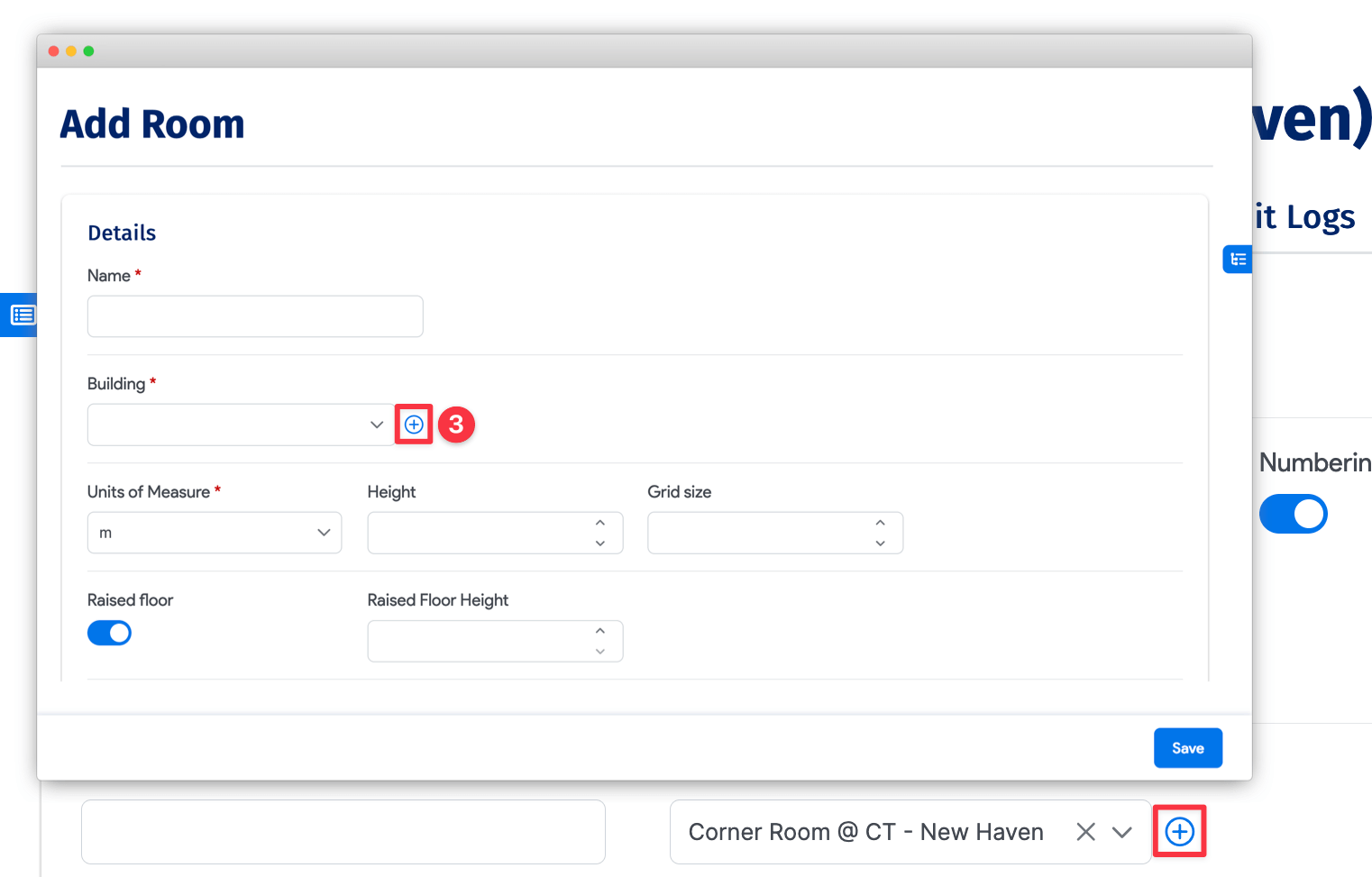
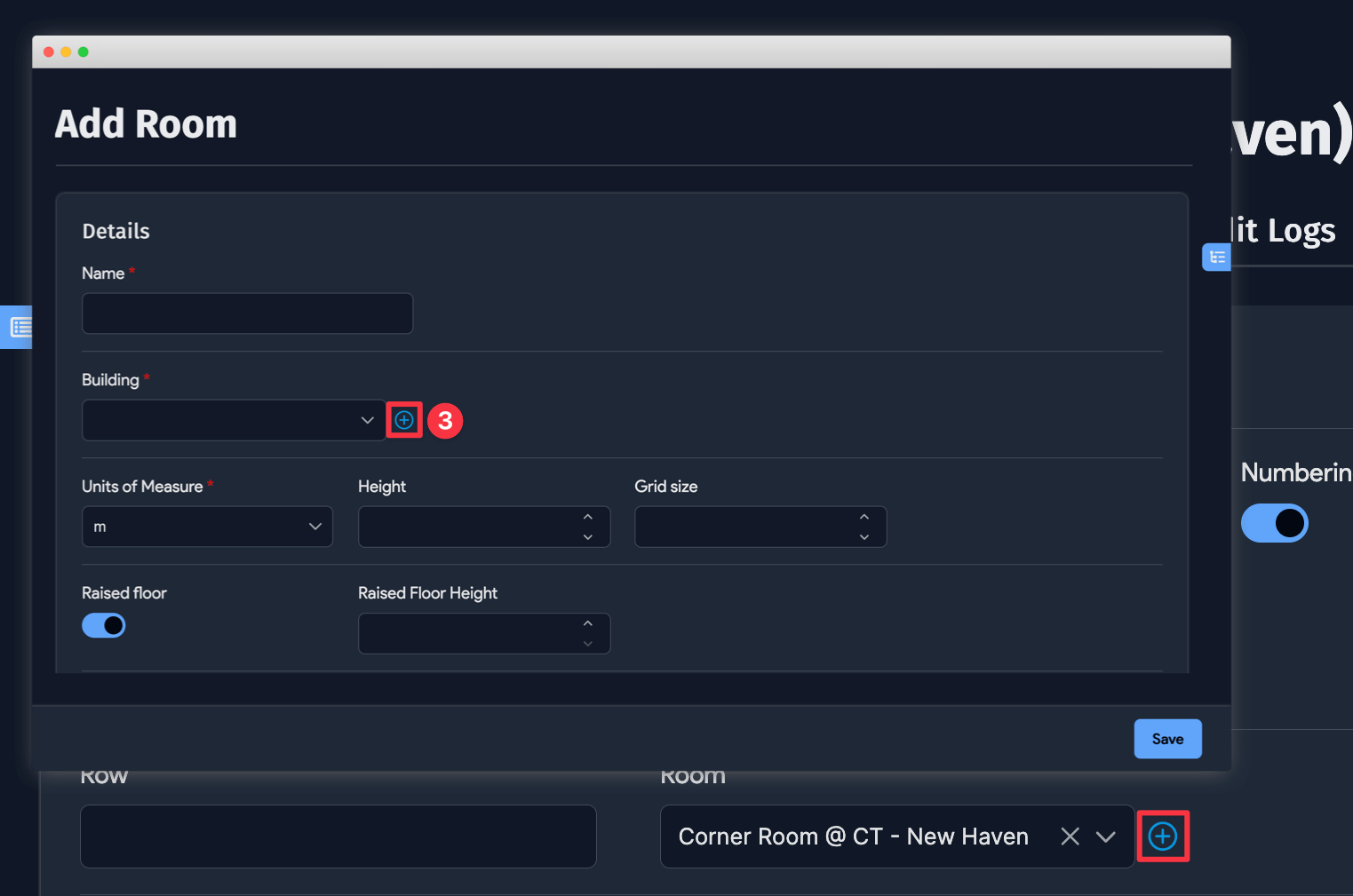
Adding Inline Items

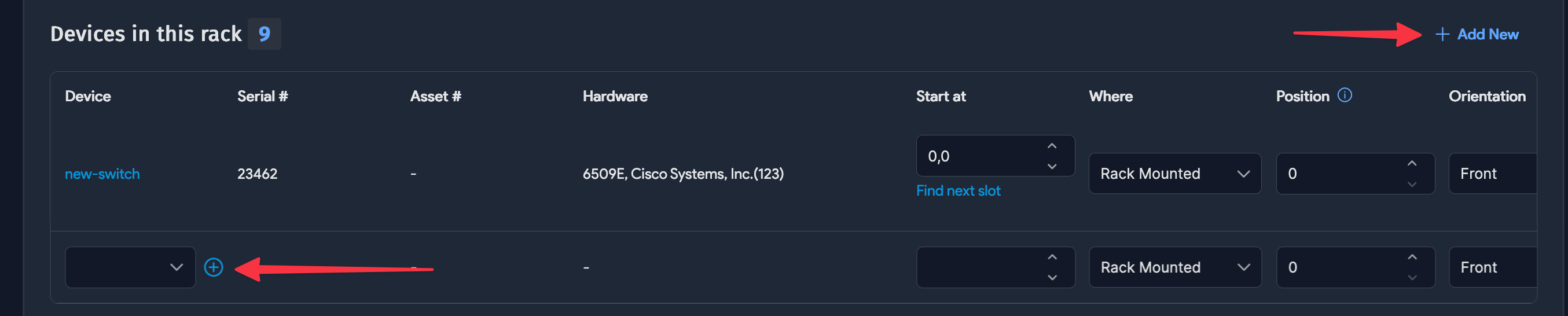
You can add line items directly from an edit page for certain fields. For example, while editing a rack, you can add devices to the rack on the edit page.
Bulk Add or Remove Tags
You can add or remove tags on one or multiple devices from an item's list page.
-
From the Actions menu, select Add tags to selected items or Remove tags from selected items.
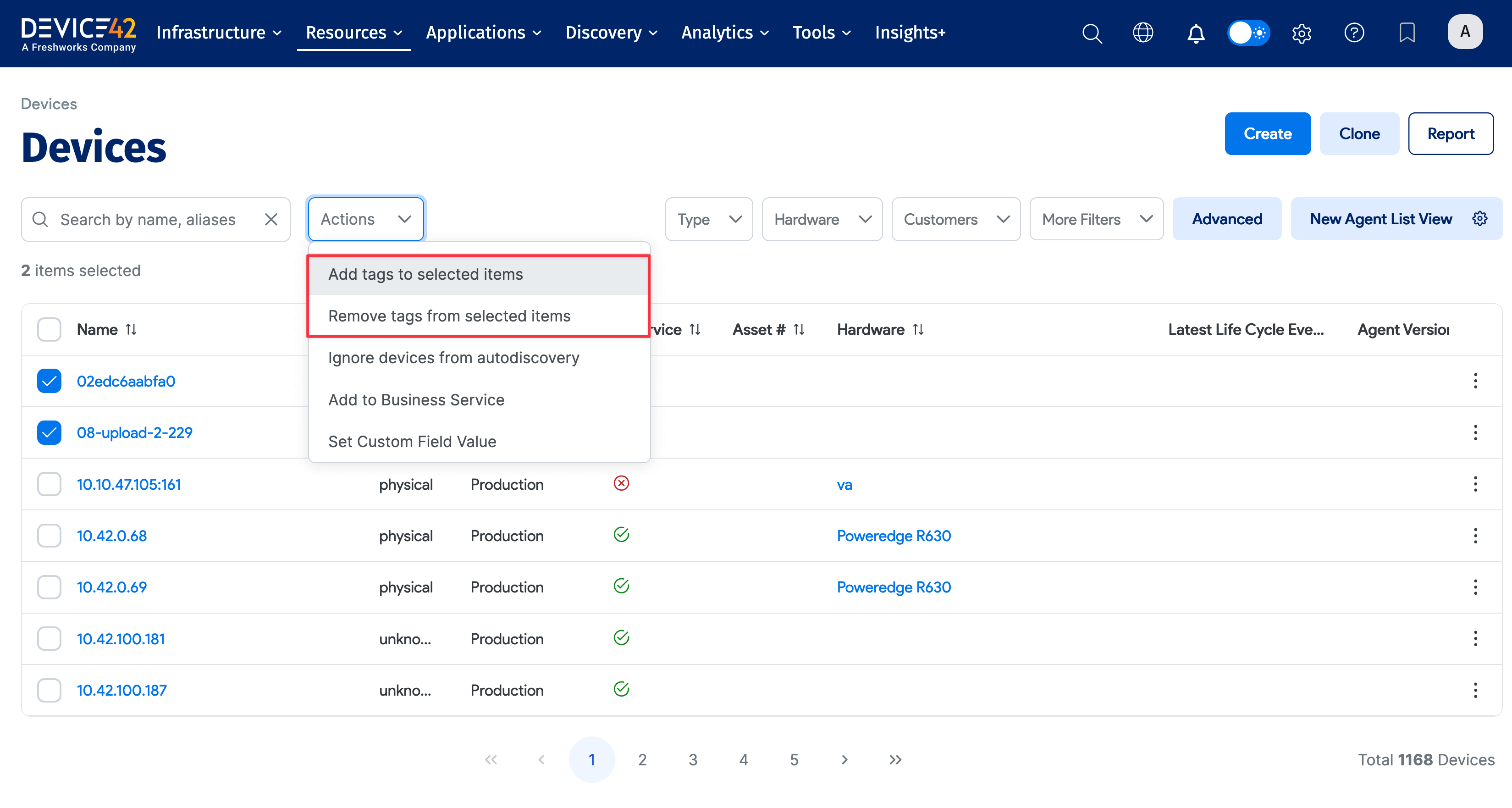
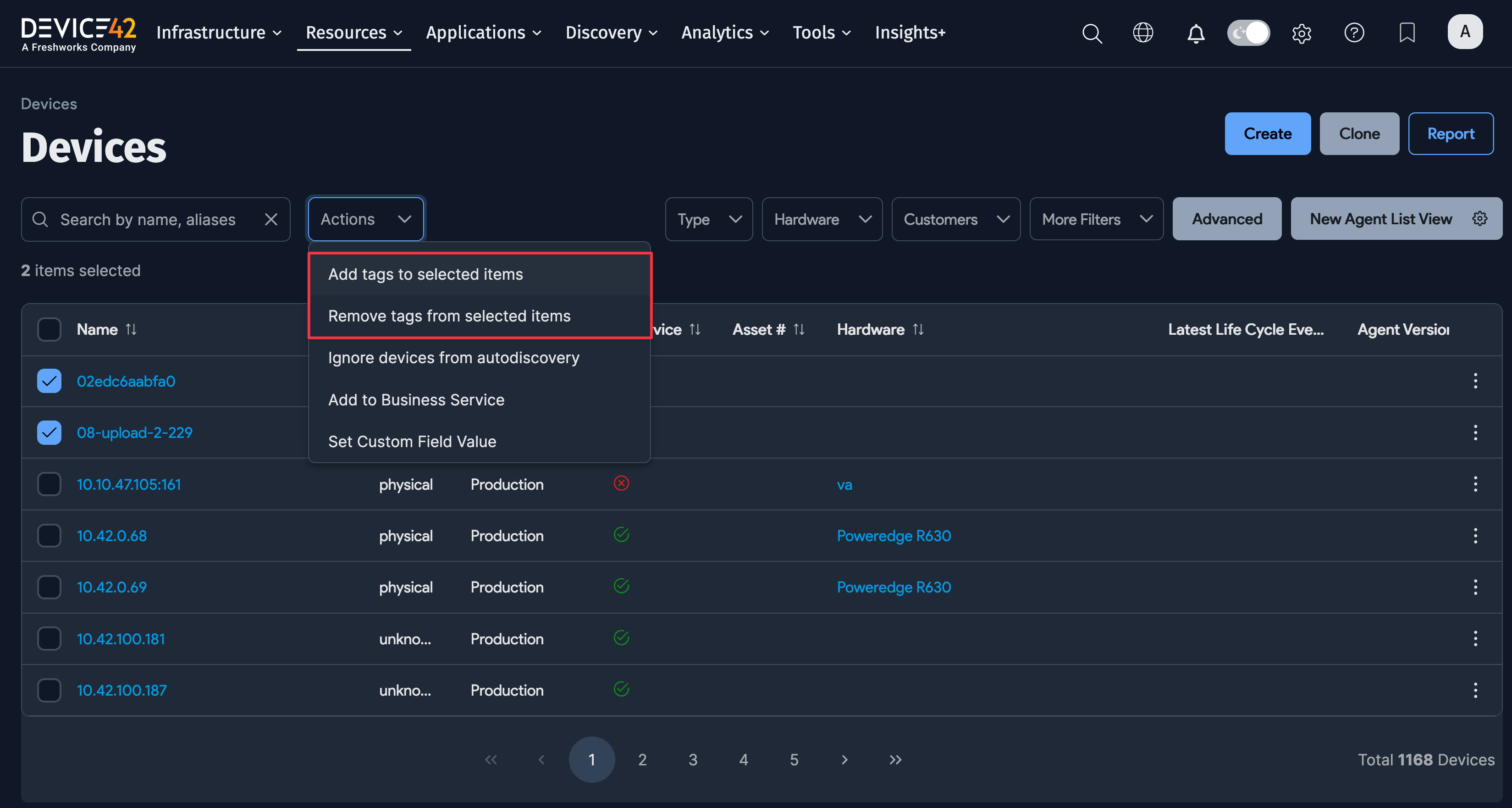
-
Find a specific tag by typing its name into the text box.
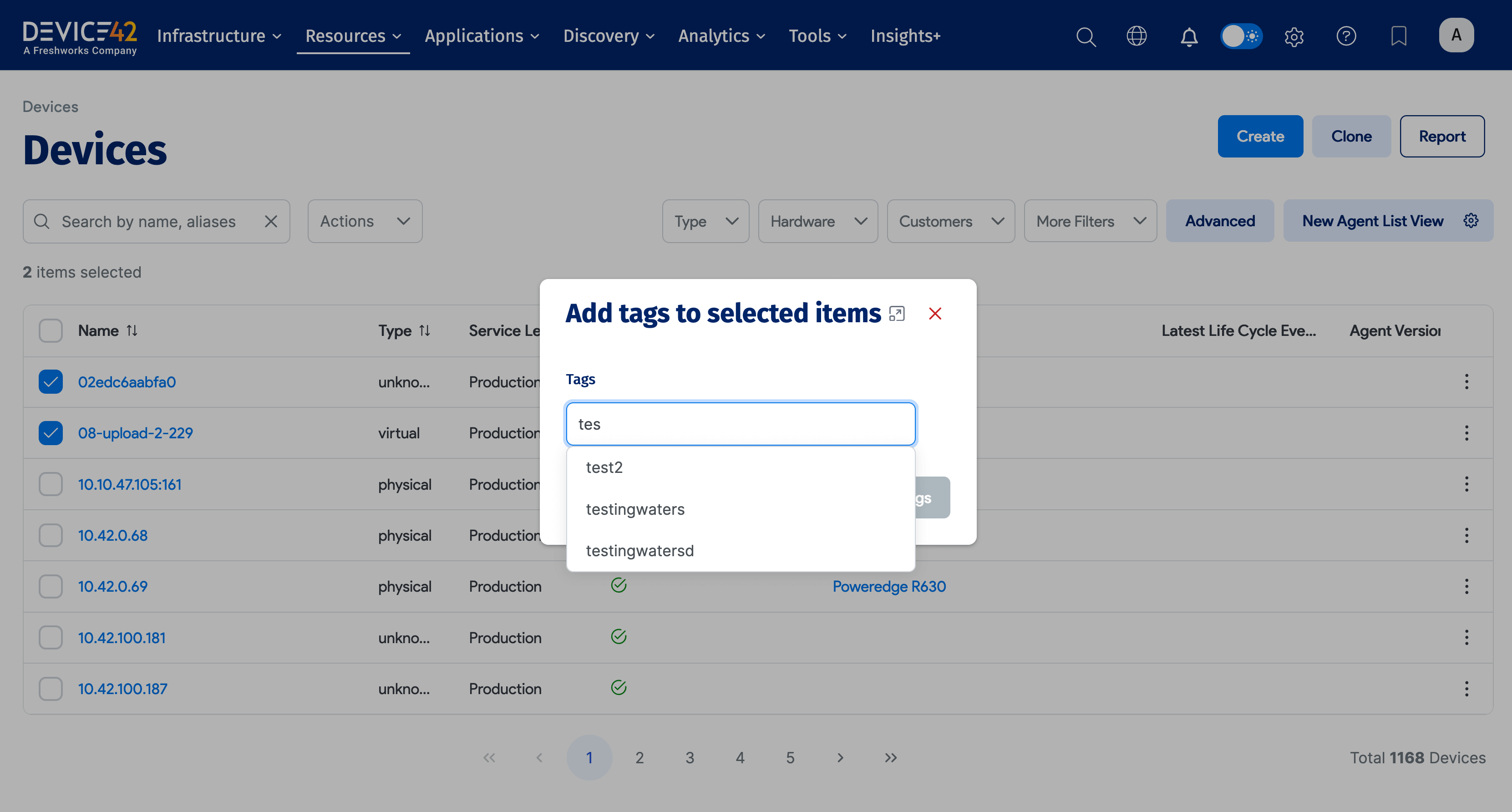
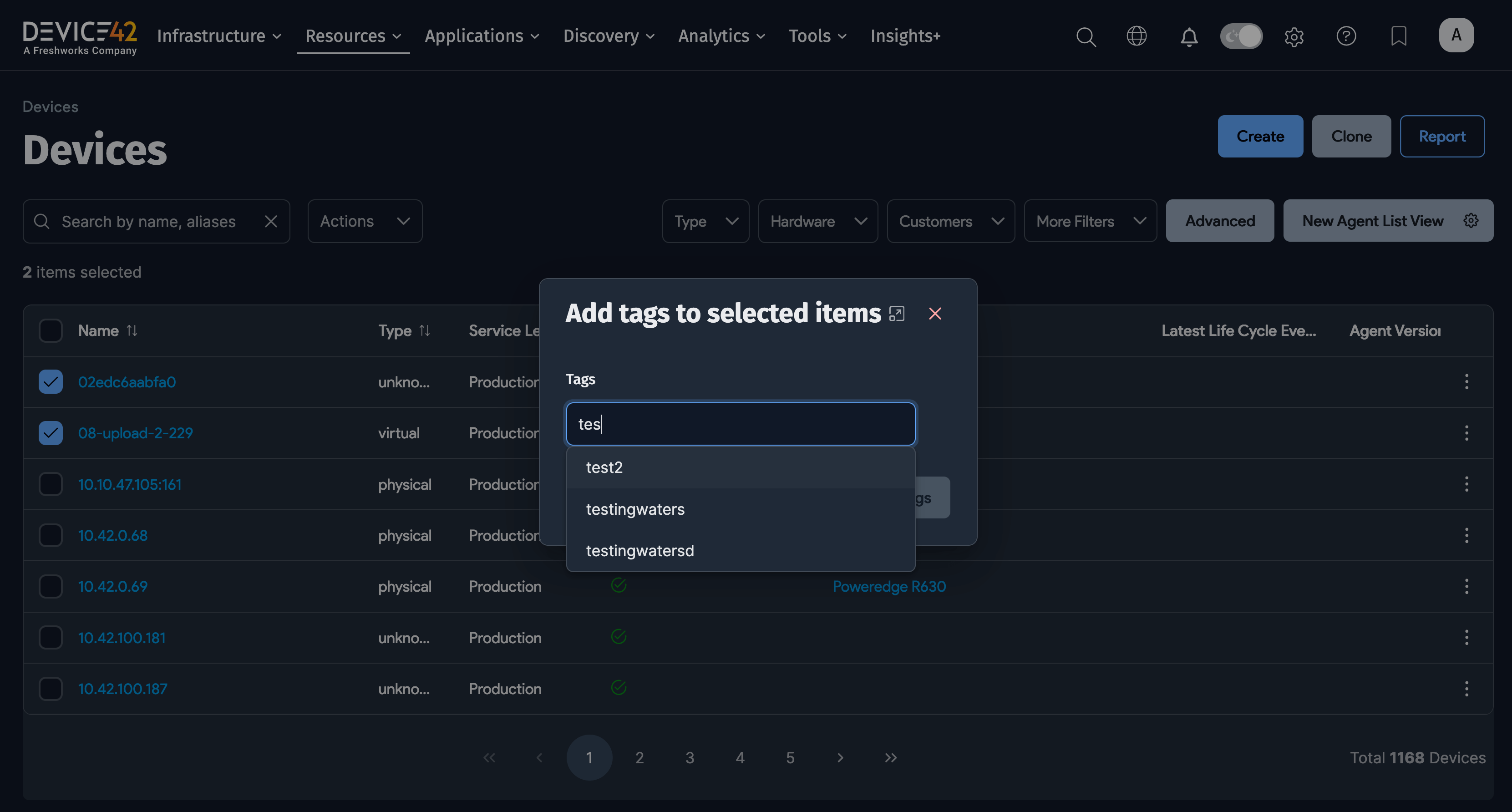
The Save Toolbar
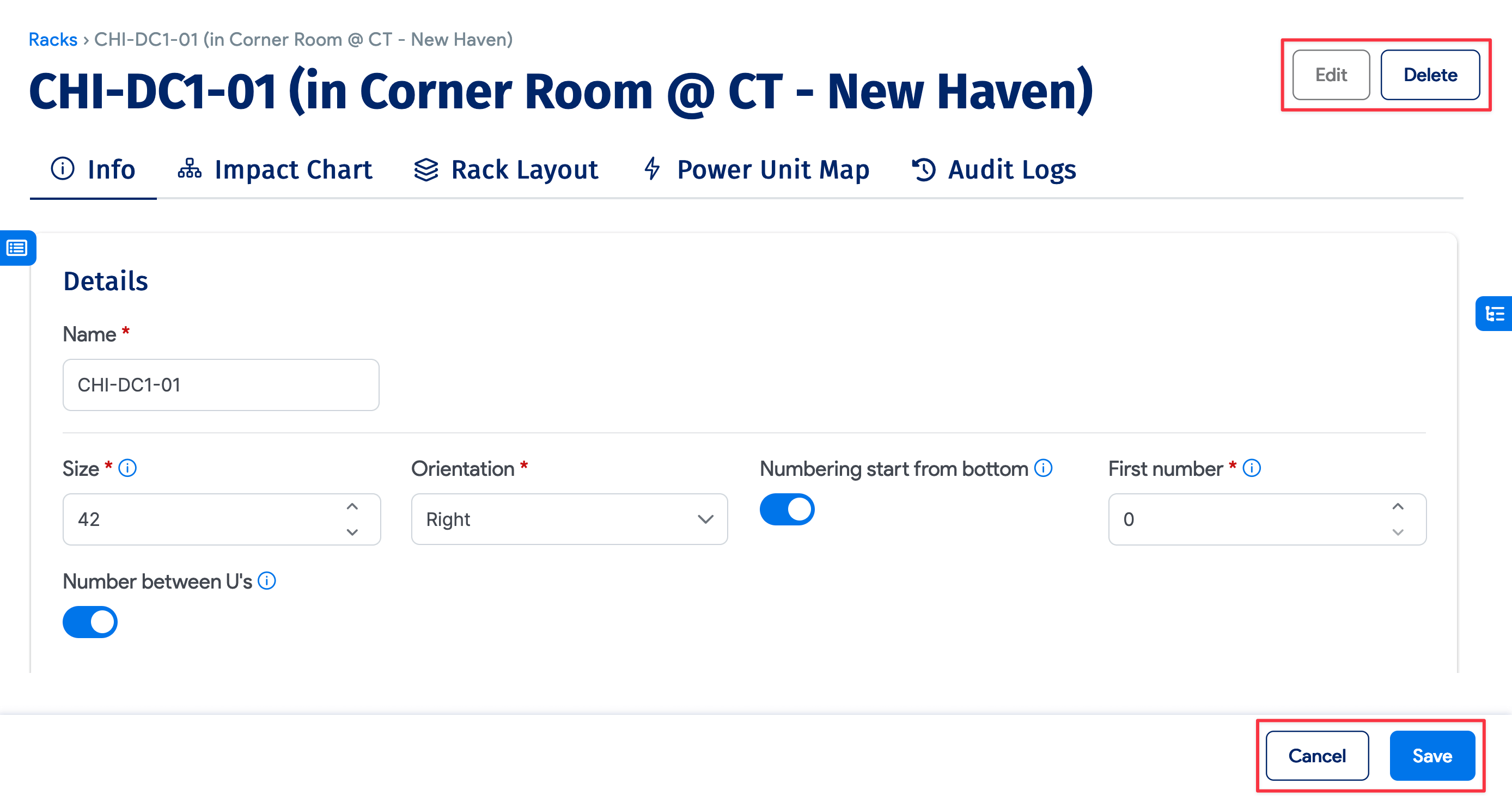
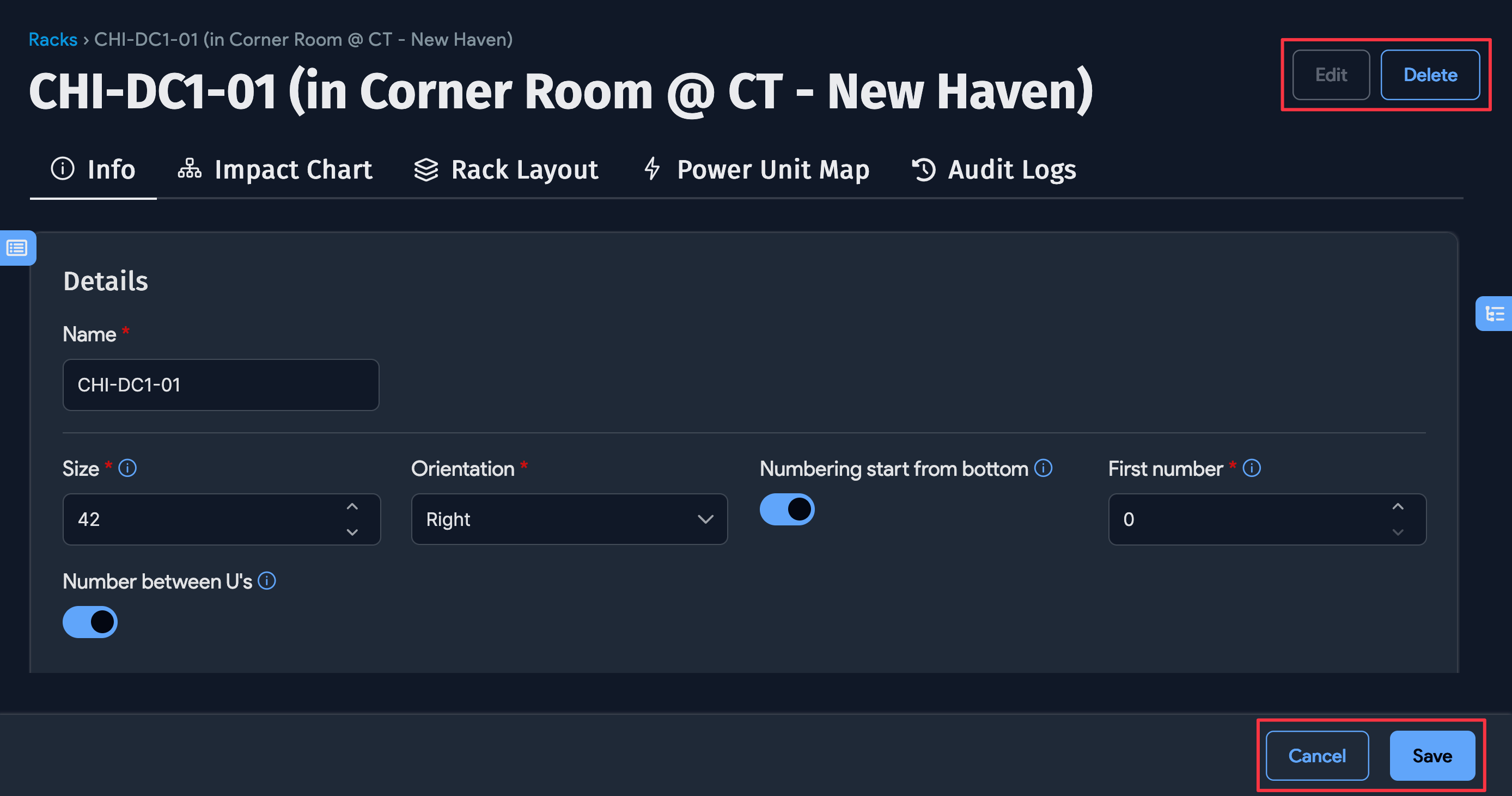
The save toolbar is at the bottom of the add and edit forms. You can Save your input and view the result. You can also Delete the CI object from the toolbar in the top-right corner of the screen.