Software Licensing Alerts and Notifications
Set up alerts to trigger an email and Device42 notification, or have data sent to a third-party application when a software condition you define occurs.
Alerts that have been triggered are called notifications. Manage notifications to indicate the action status taken to resolve the trigger condition to the rest of your team.
Create Alerts
Set up a software alert by navigating to Analytics > Setup Alerts and selecting Software as the Rule Type.
Three Trigger types are available for software licensing. You can create a rule based on:
- Count: The absolute number of licenses.
- License Percent Used: The percentage of available licenses used.
- Prohibited Software Installed: Whether prohibited software has been installed on a machine.
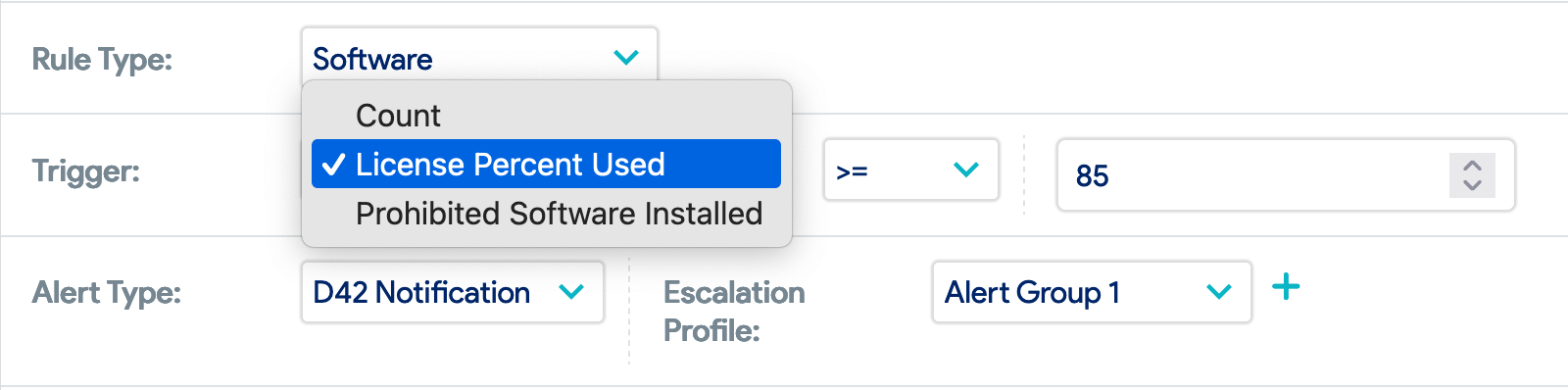
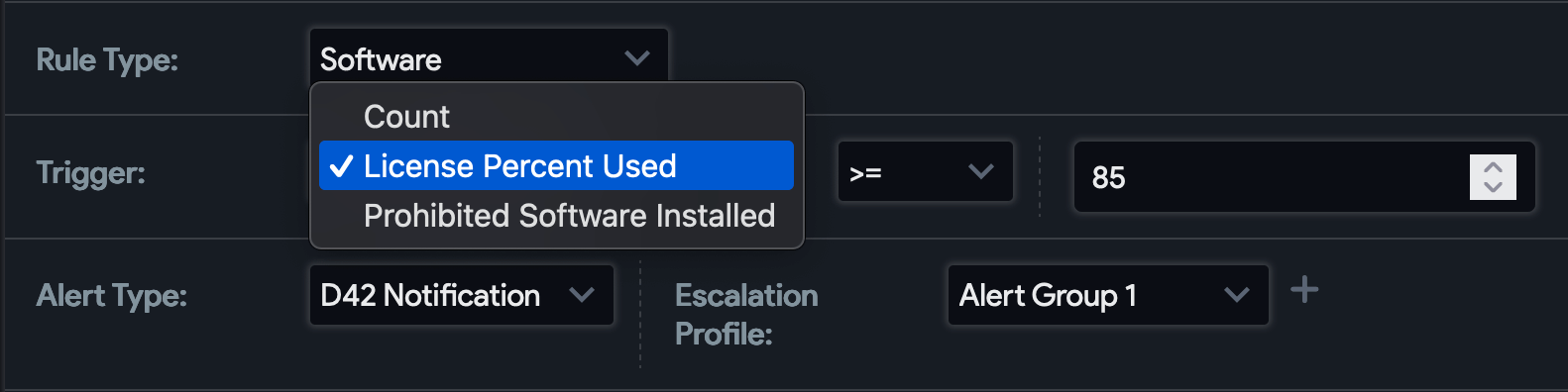
When a rule is triggered, emails are sent to the address(es) specified under the Escalation Profile option. Consider the example in the screenshot above: When more than 85% of the license for a software component has been used, those in "Alert Group 1" are notified by email.
Select the Apply To: All checkbox to set the alert condition on all software components or search for specific software under Available objects and move them to Chosen objects using the right arrow button.
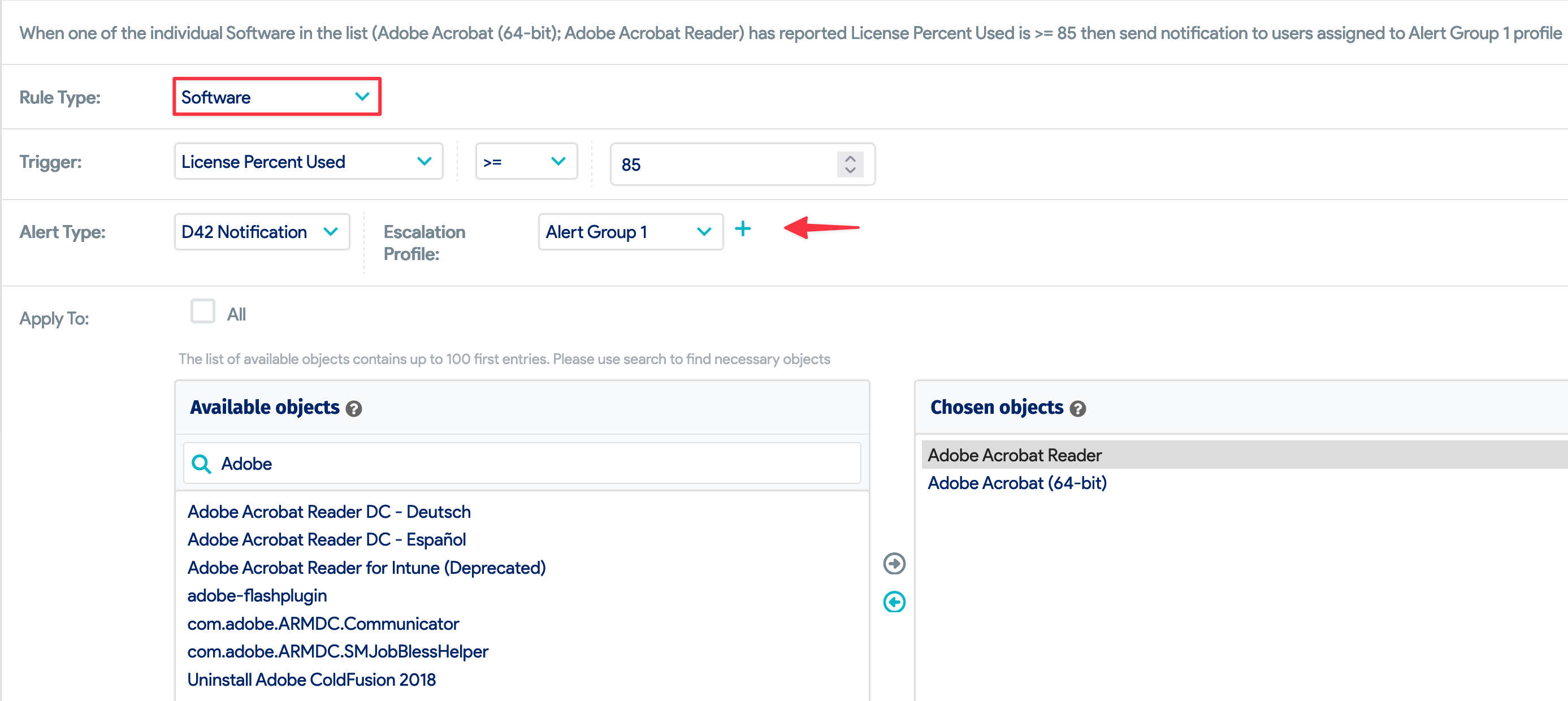
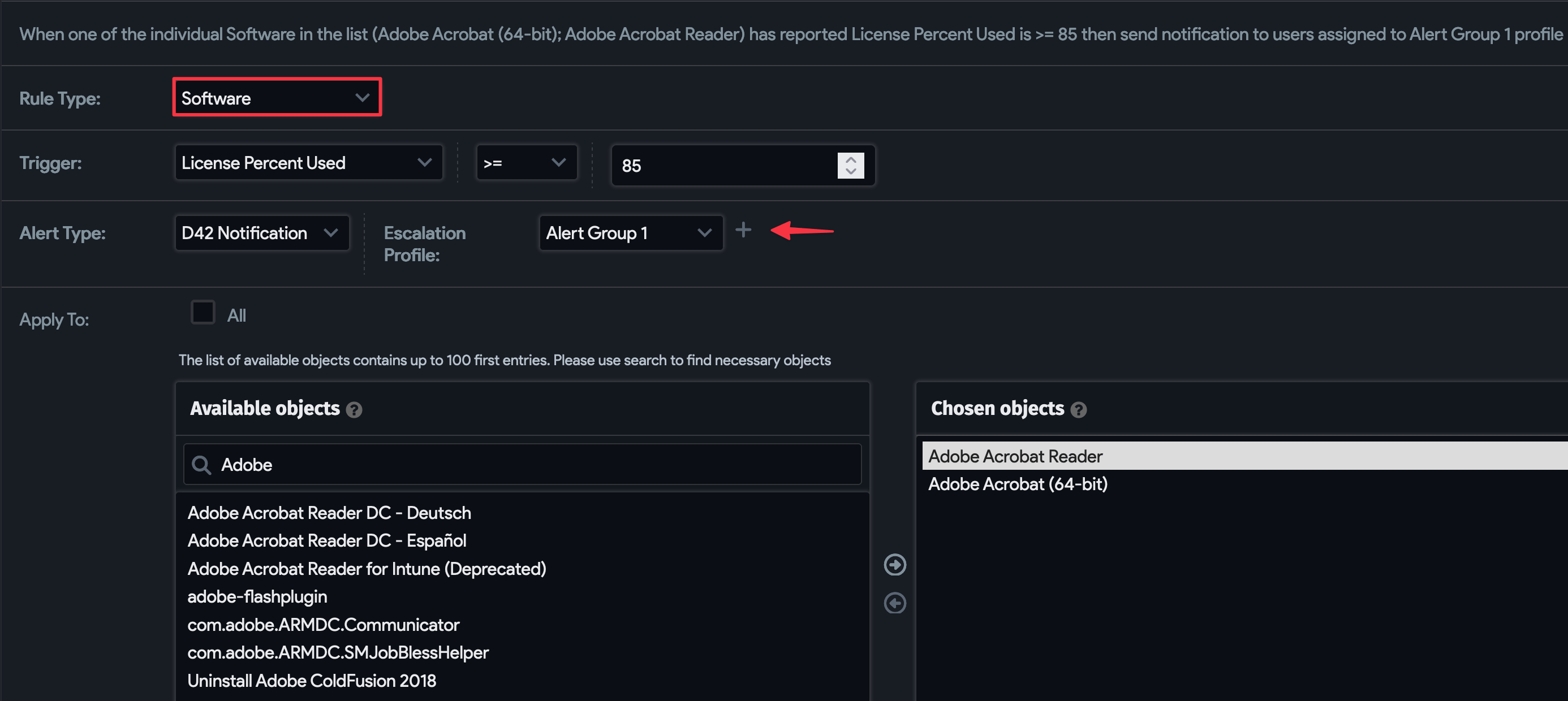
Manage Notifications
Each triggered alert rule creates a notification. Notifications for all rule types are listed under Analytics > Notifications.
Only one email and one alert notification will be sent for the chosen software components.
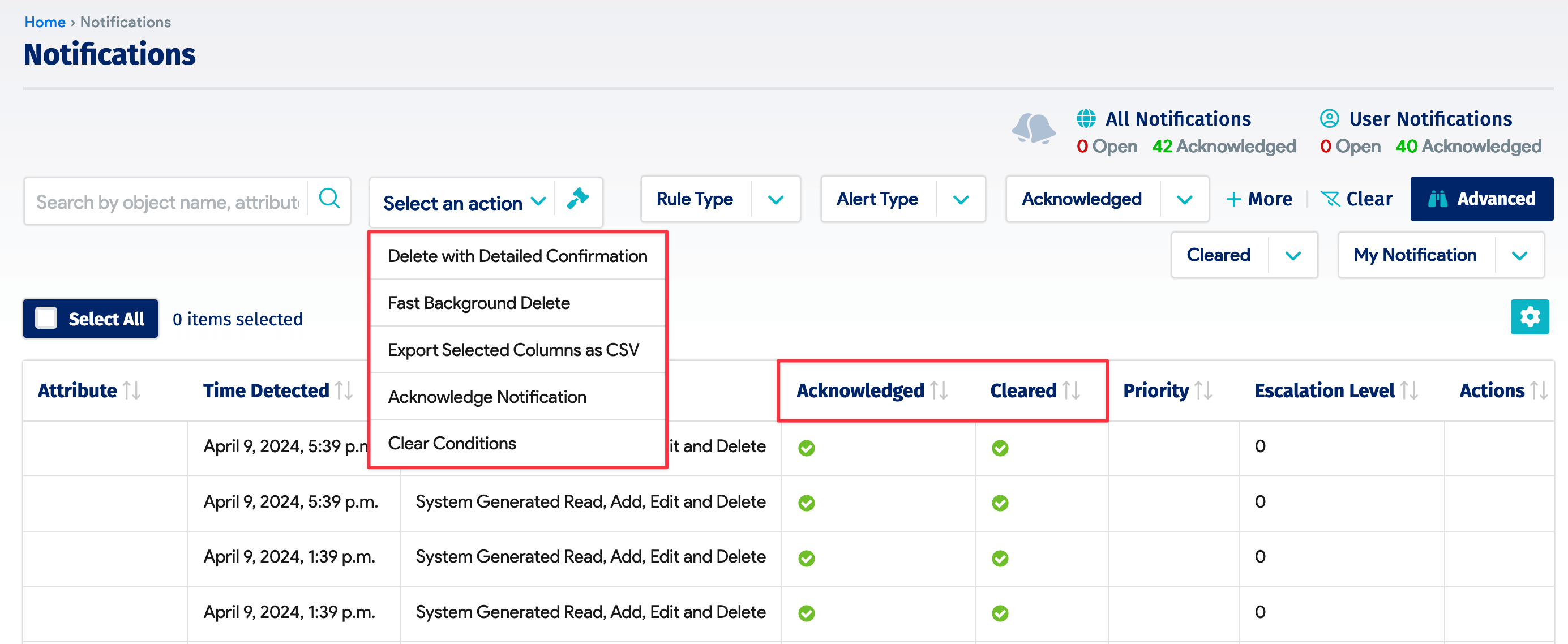
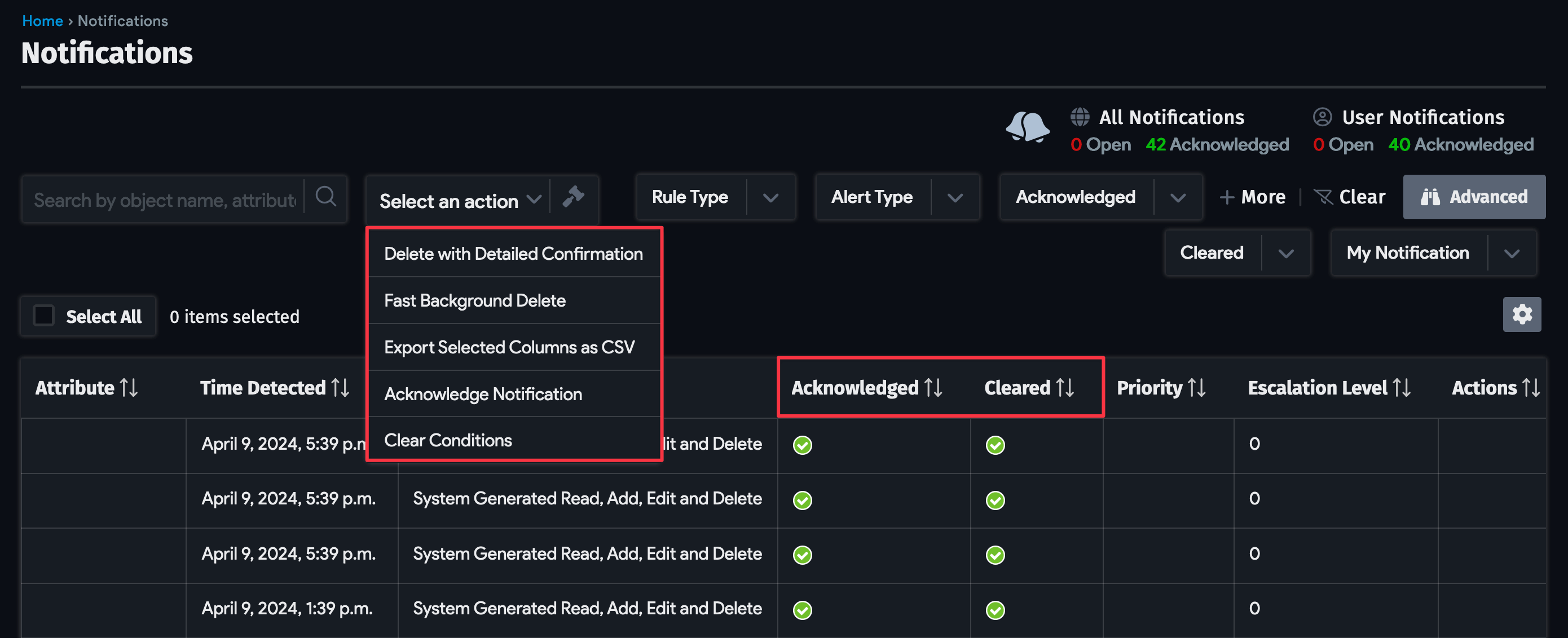
Bulk Actions
You can carry out bulk actions for notifications using the Actions dropdown menu. Select the relevant notifications from the table, then choose one of the following actions and confirm the dialog to execute it:
- Delete: Choose whether to delete the selected notifications immediately or only after confirmation. If the condition re-occurs, a new alert and notification will be created.
- Export Selected Columns as CSV: Create a CSV file with the selected notifications.
- Acknowledge Notification: Use this bulk action and the corresponding Acknowledged column when multiple system administrators receive the alert. One system administrator can then acknowledge the alert indicating that they are working on the issue.
- Clear Conditions: Use this bulk action to indicate to Device42 that a condition has been fixed and a new alert and notification should be created if the condition recurs. Each cleared action under Cleared will have a green checkmark. Please note that only one notification will be sent until the condition is marked as cleared.
Licensing
The software licensing module is licensed as an add-on to the core product. You can contact us about the pricing from the Device42 website.