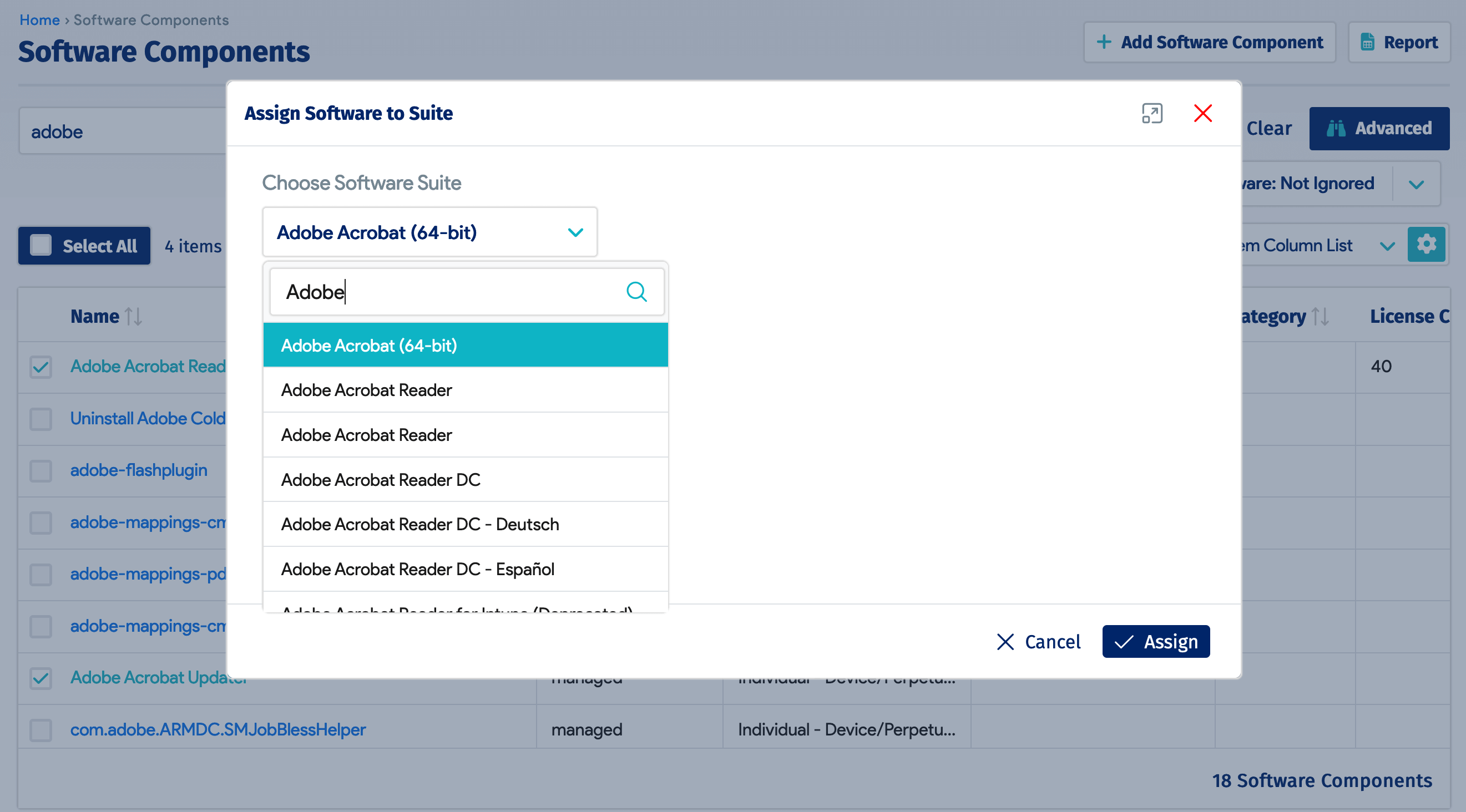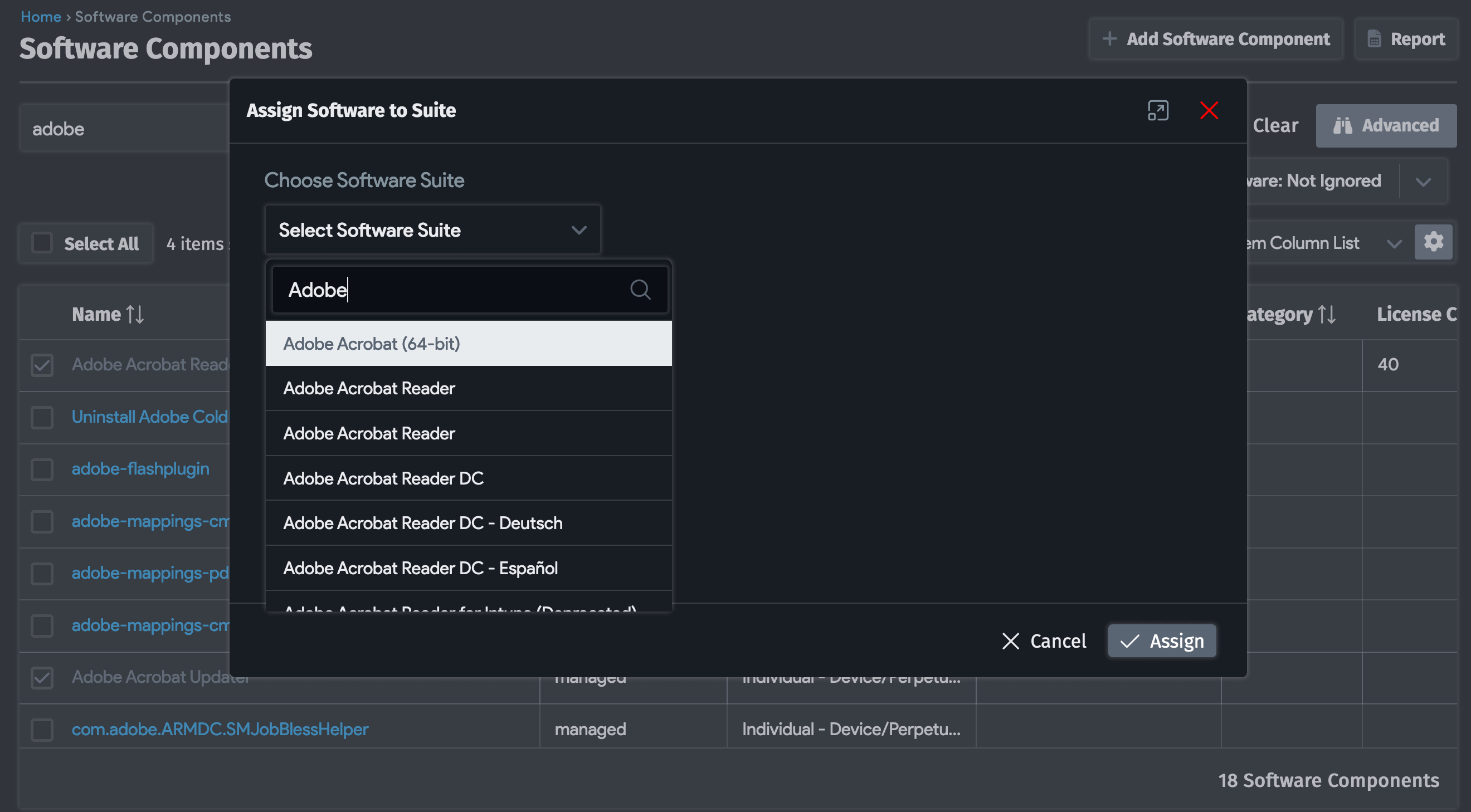Software Components
Discover Software Components
When creating or editing a discovery job under Discovery > Hypervisors / *nix / Windows, you will see the following autodiscovery form:
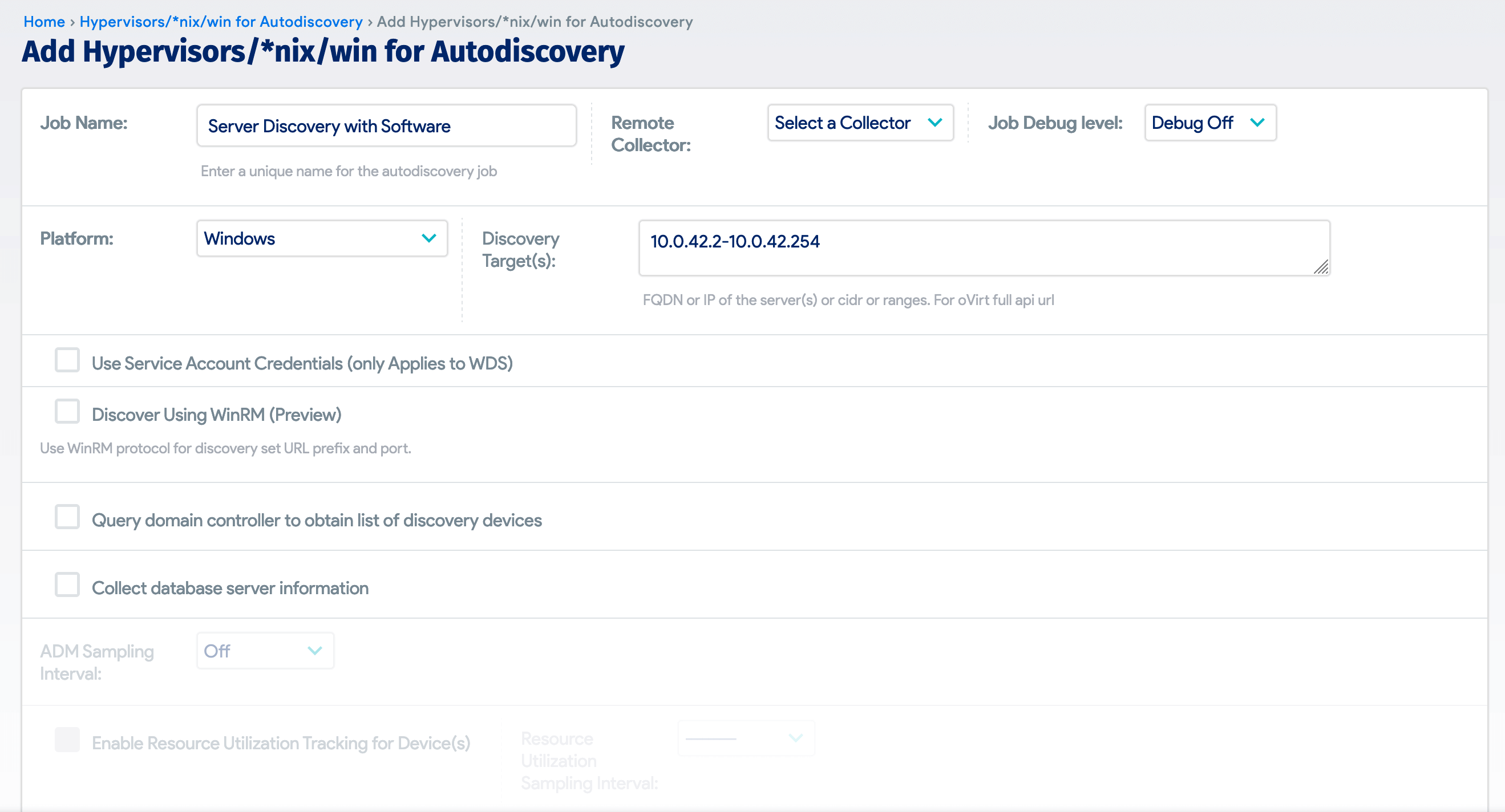
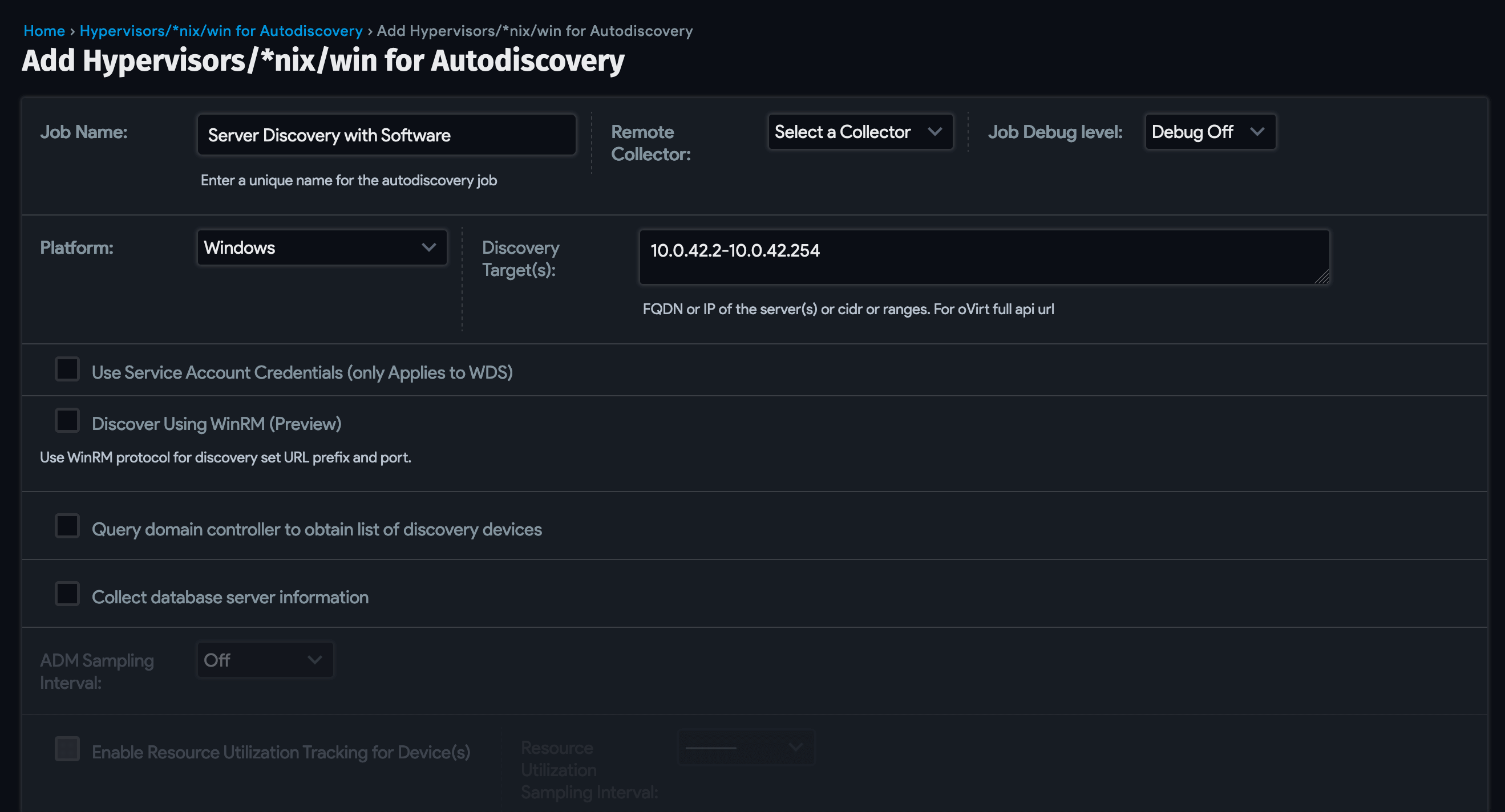
Scroll down to the Software and Applications section. By default, Discover Software is enabled to facilitate the autodiscovery of software on Windows and Linux machines in the defined CIDR blocks, hostnames, domain servers, or IP range(s).
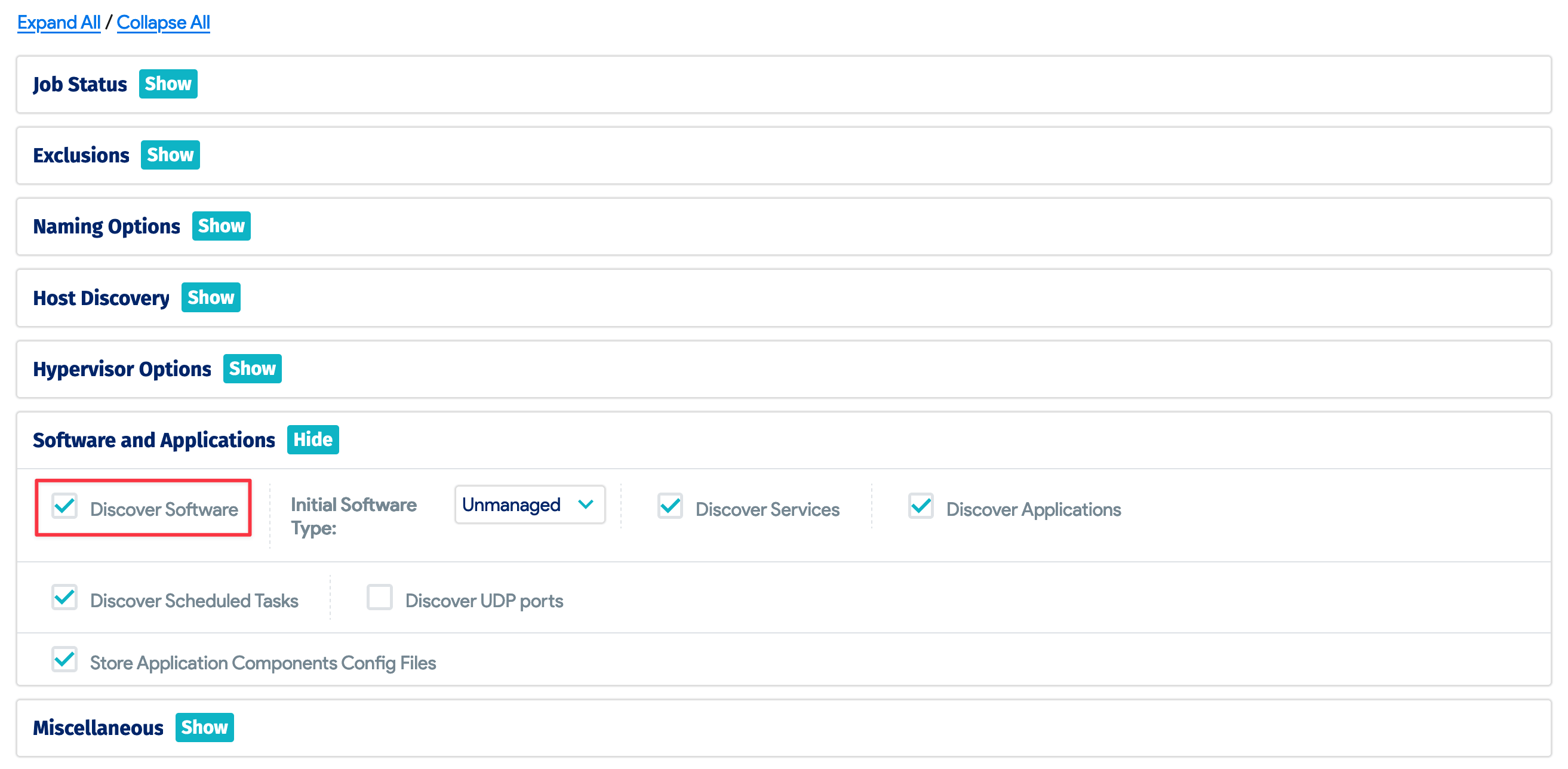
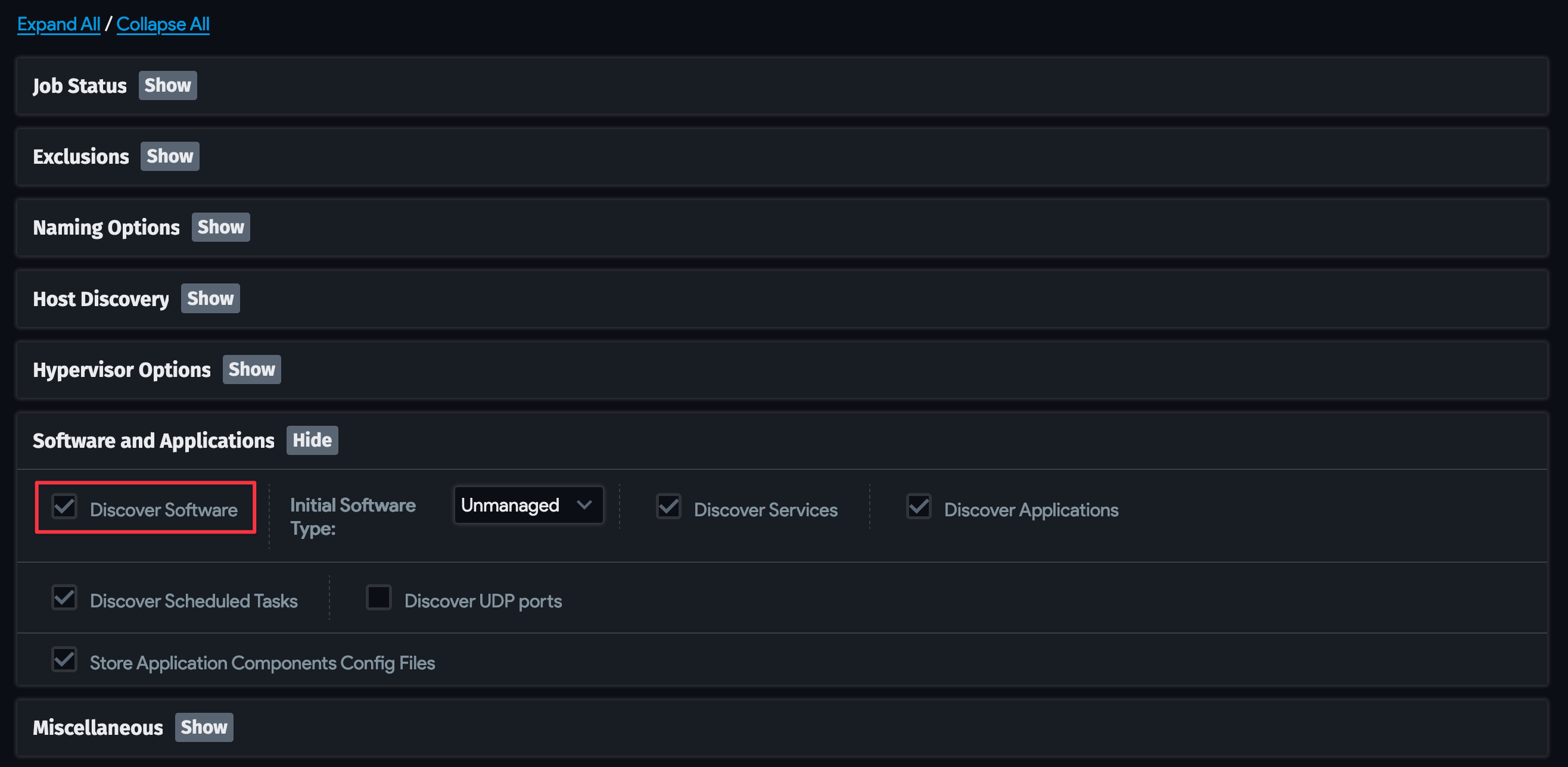
All major Linux distributions are supported, and software registered across various package managers will be discovered.
View Software Components
To view the full list of discovered software, navigate to Resources > Software Components > All Software Components.
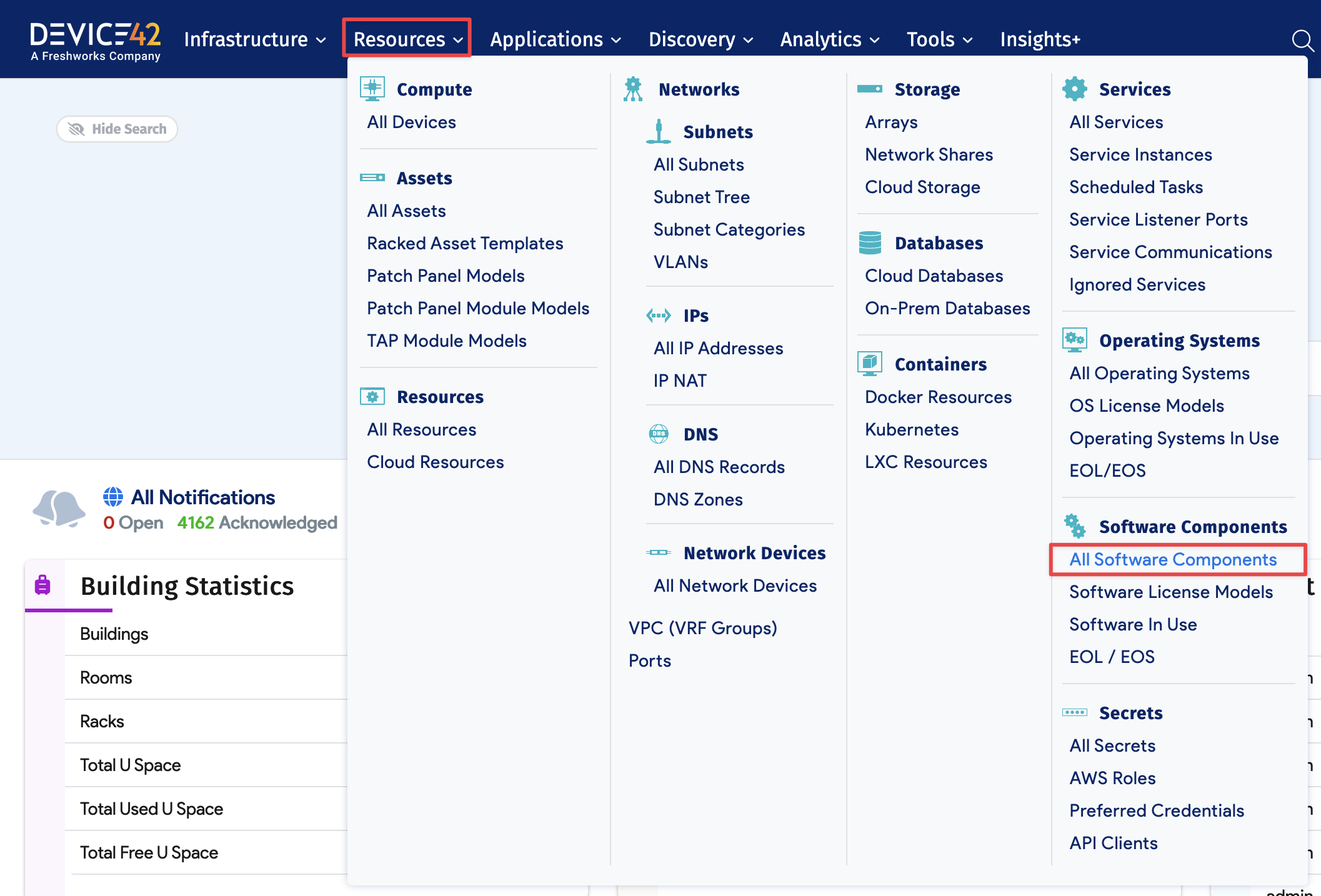
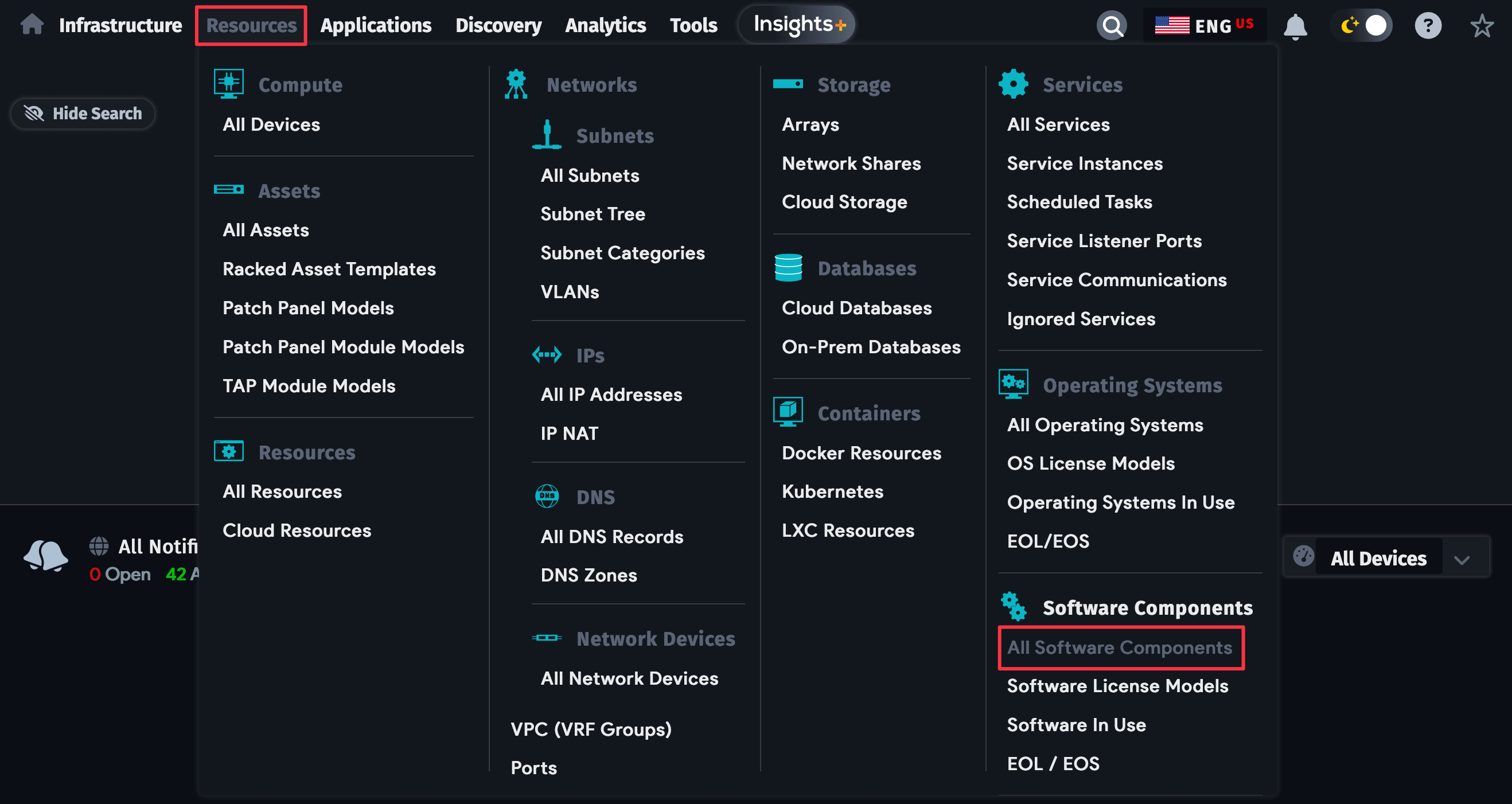
As with other list views in Device42, you can sort the discovered software components using the column headers, the various Advanced filters on the right side of the page, the search box at the top of the page, or the bulk actions in the Actions dropdown.
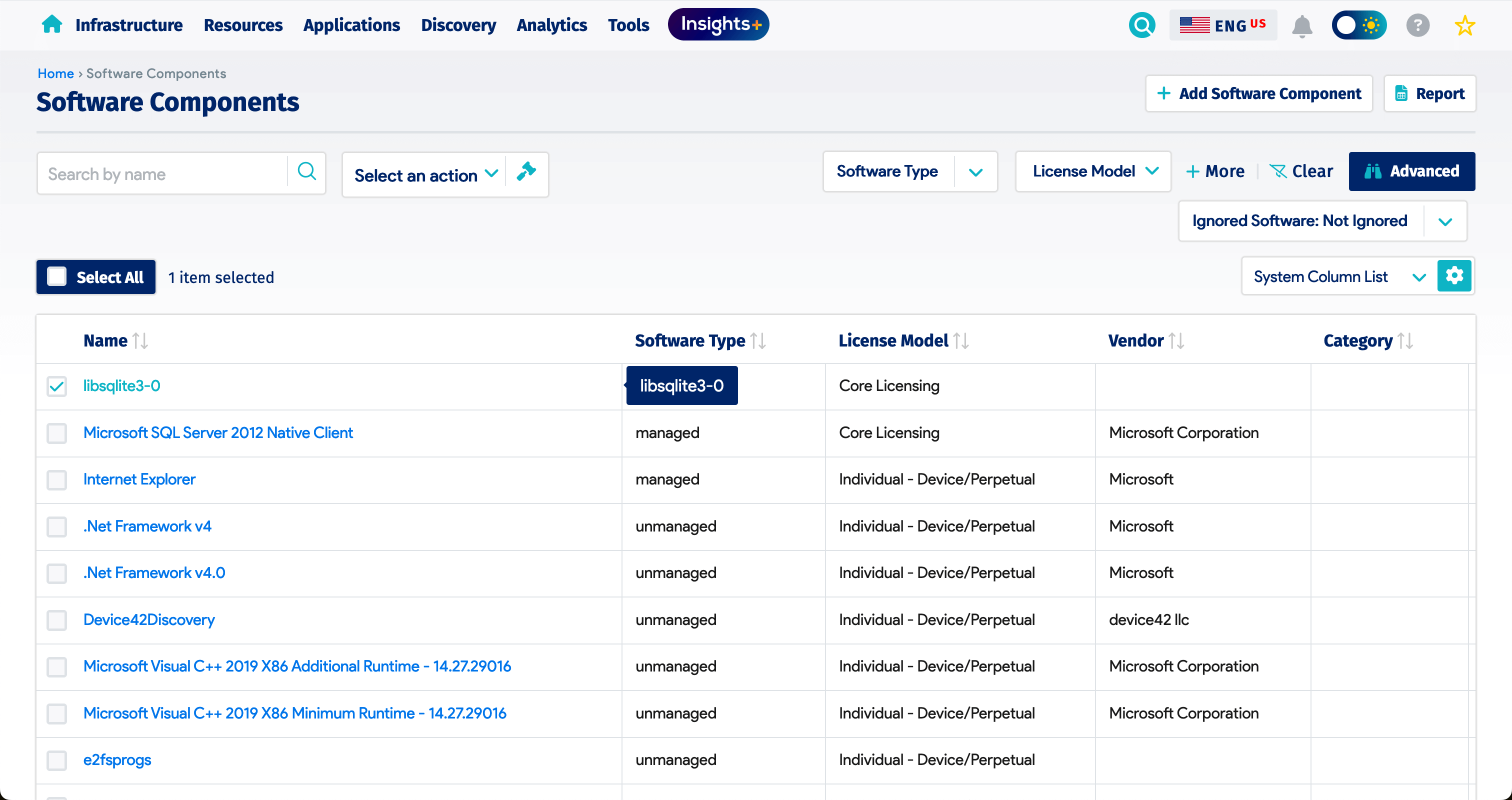
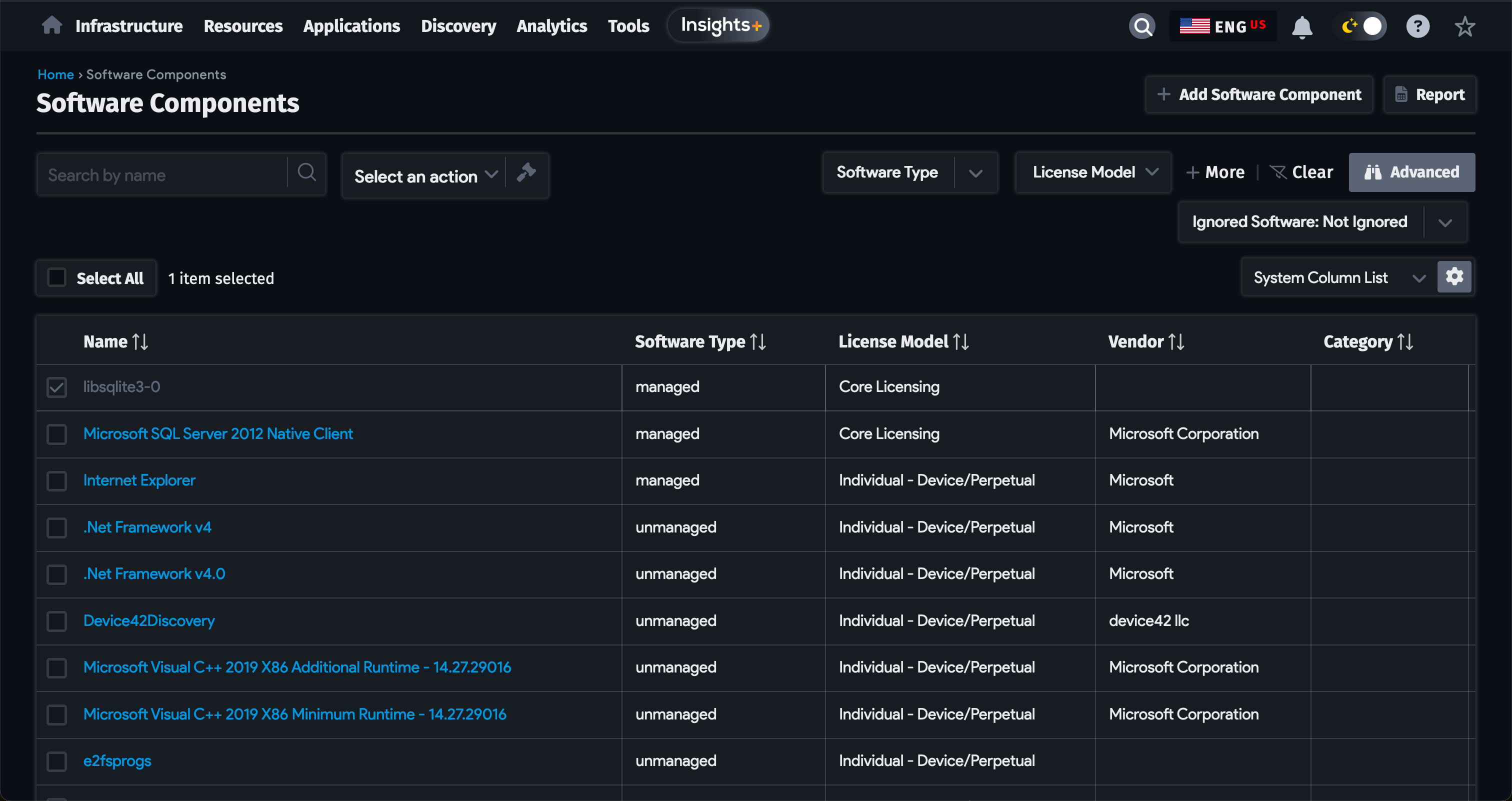
Click the software Name to view and edit an existing component.
Manually Add a Software Component
Click Add Software Component to add a new component.
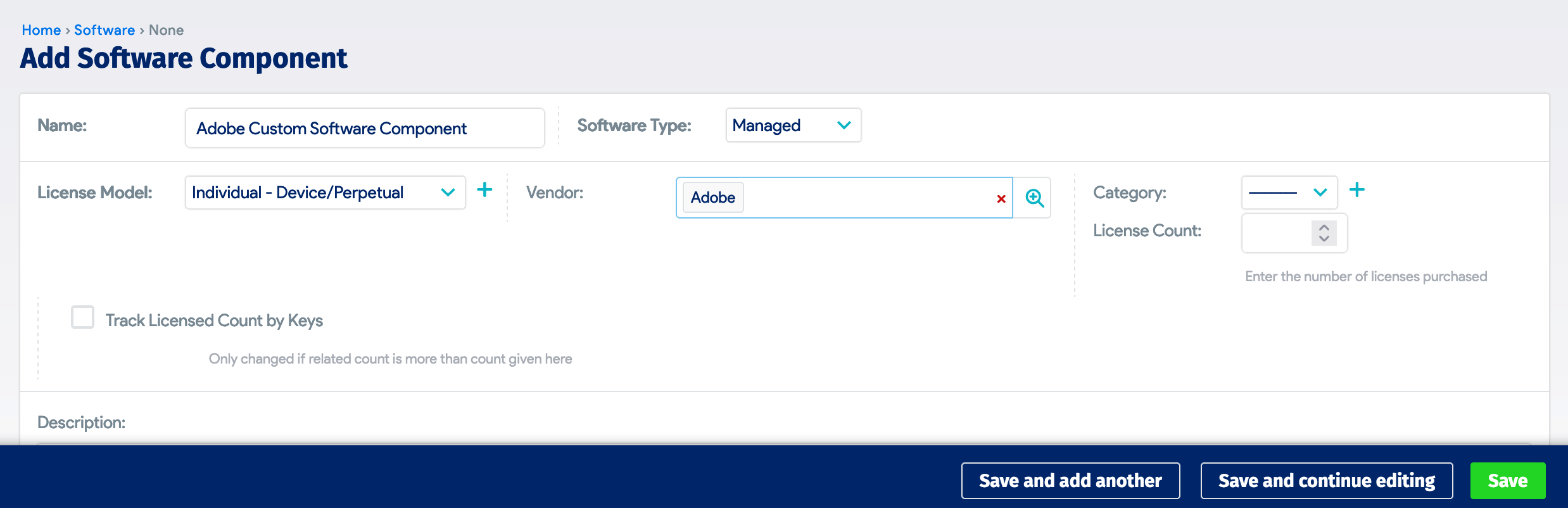
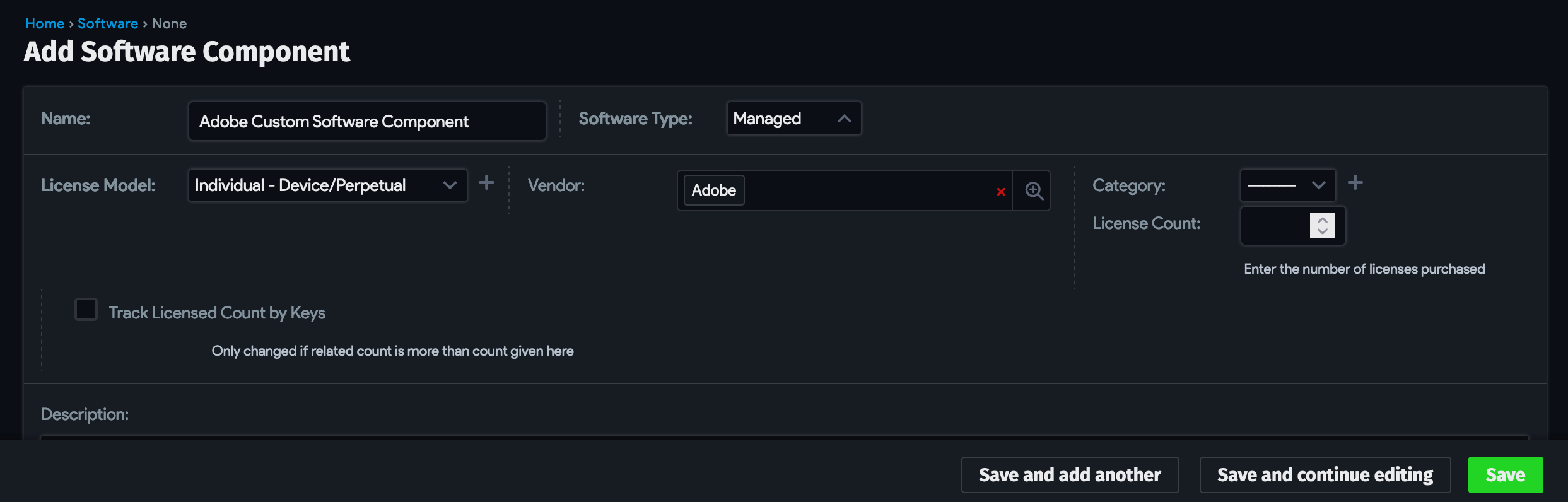
Enter the Name, Software Type, and License Model. You can also enter Notes and Tags. Click Save at the bottom of the page to save the component.
For better tracking and reporting, you can select a Deployment Type to categorize your software assets:
- SaaS: Applications hosted via the cloud
- Mobile: Applications designed for mobile devices (smartphones, tablets)
- Desktop: Applications installed and running on desktop or laptop computers
- Server: Applications running on server infrastructure
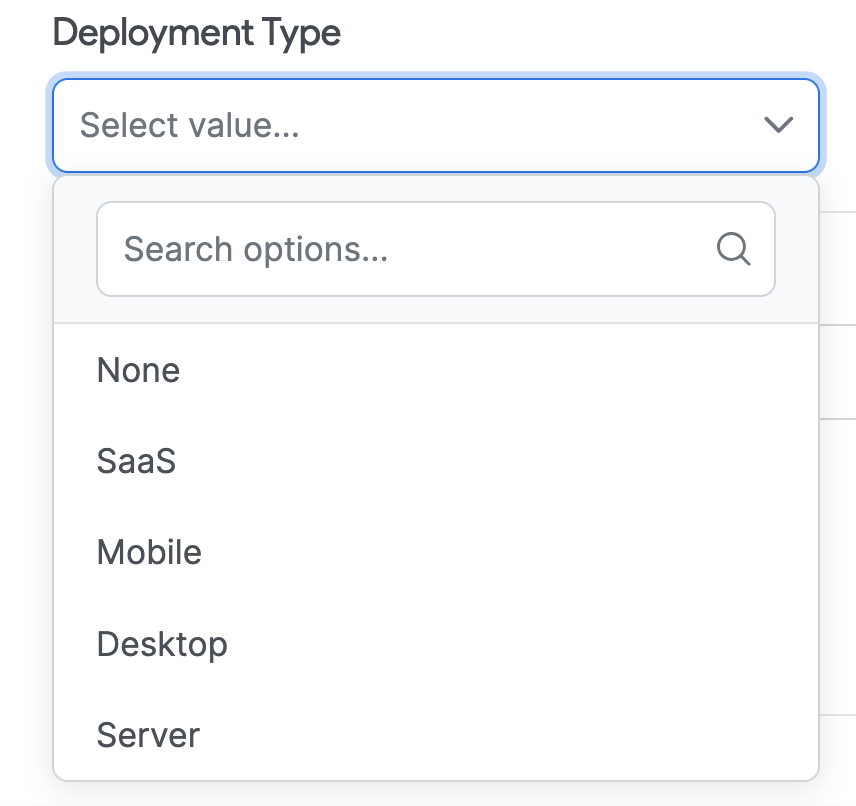
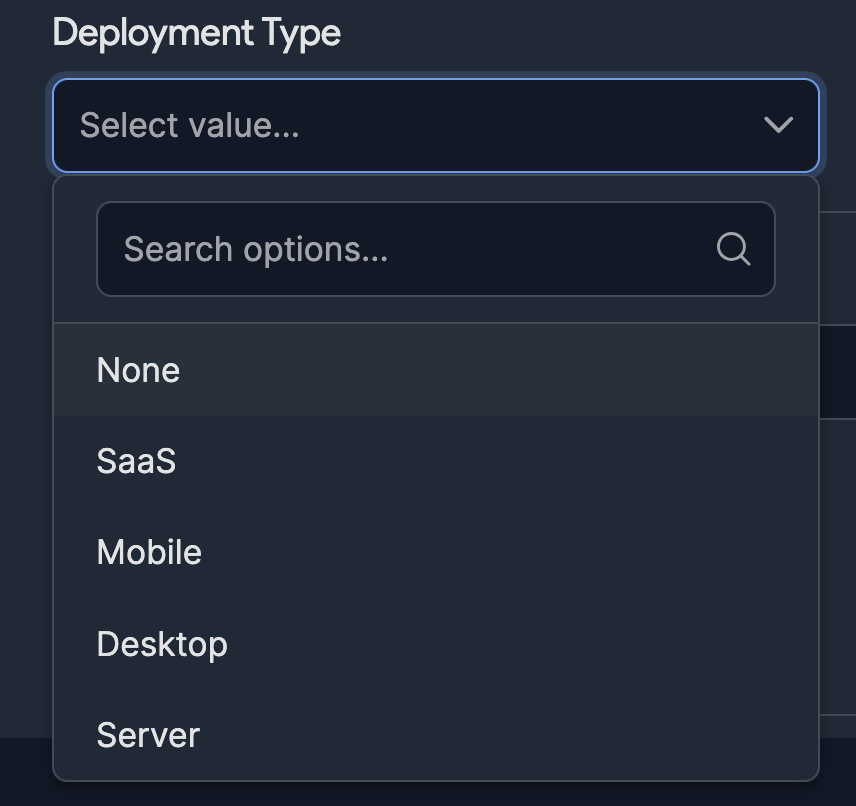
Edit a Software Component
Click on the name of a software component and then select Edit to add additional details to its record. For example, you can specify a License Model, select a Vendor, add and define a Category, and add Notes and Tags.
Check the Track Licensed Count by Keys checkbox to base the software usage count on keys, rather than the total number of software component instances.
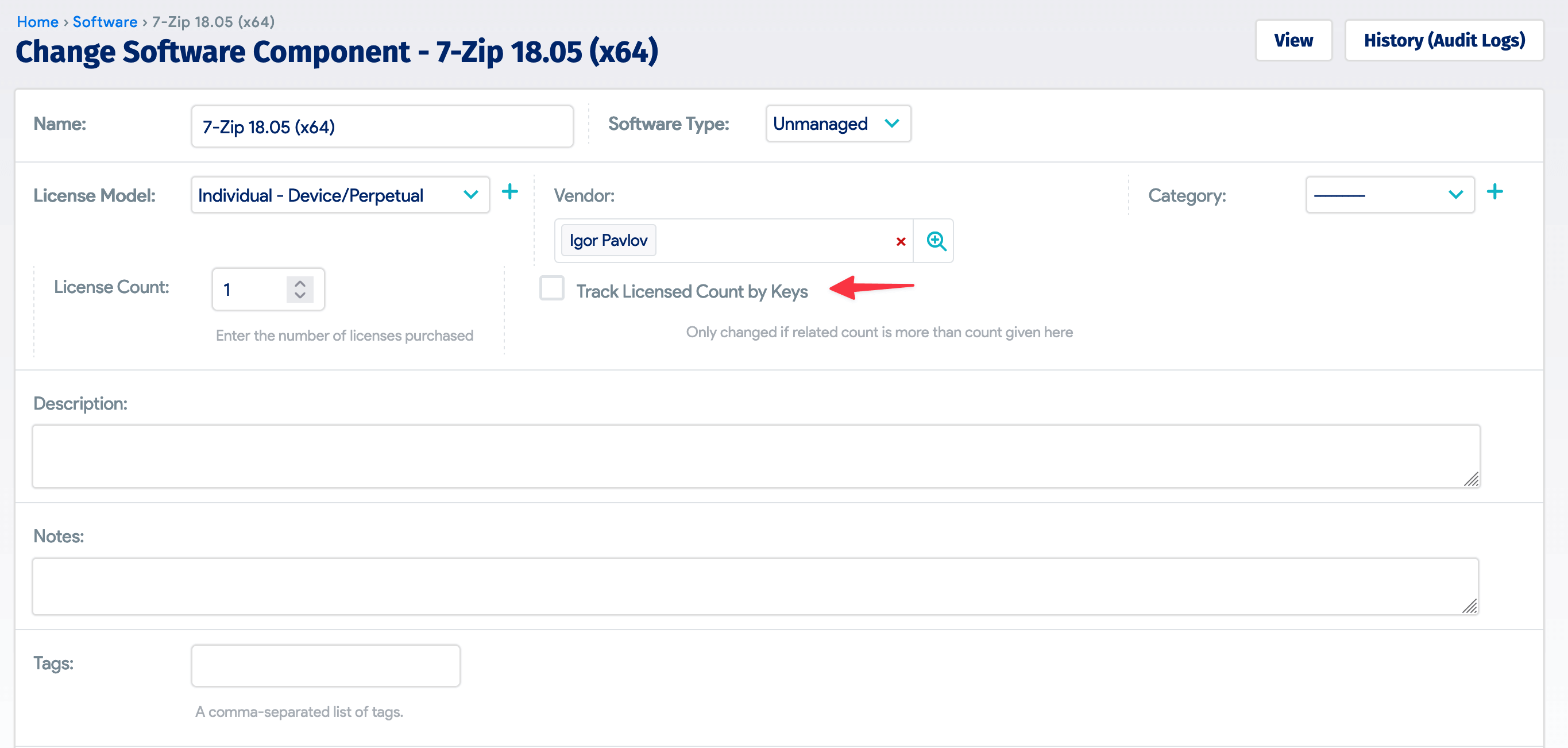
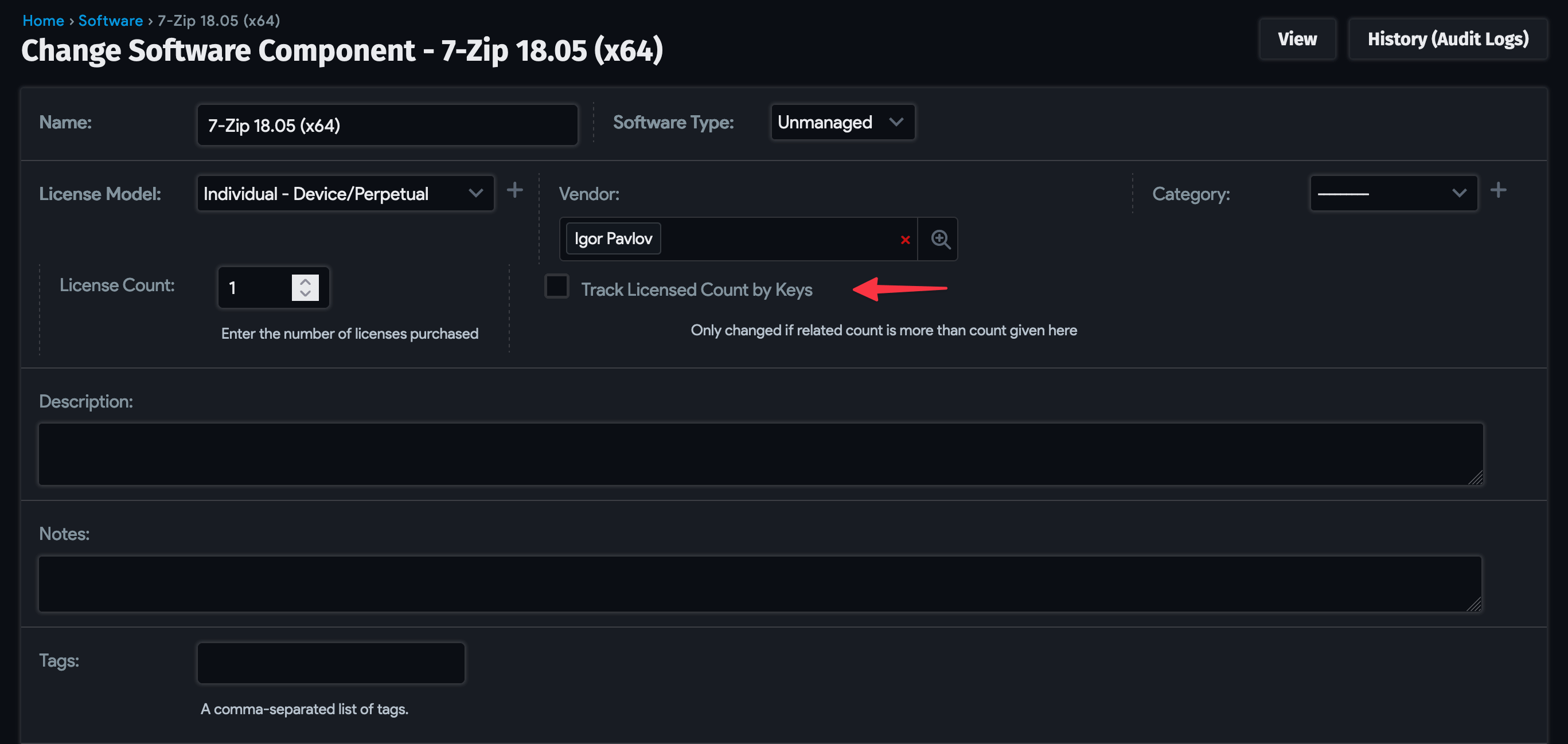
You can also add Software Component Aliases and Software License Keys, view the actual instances of the discovered software under Software In Use, and add Purchase/Support Info.
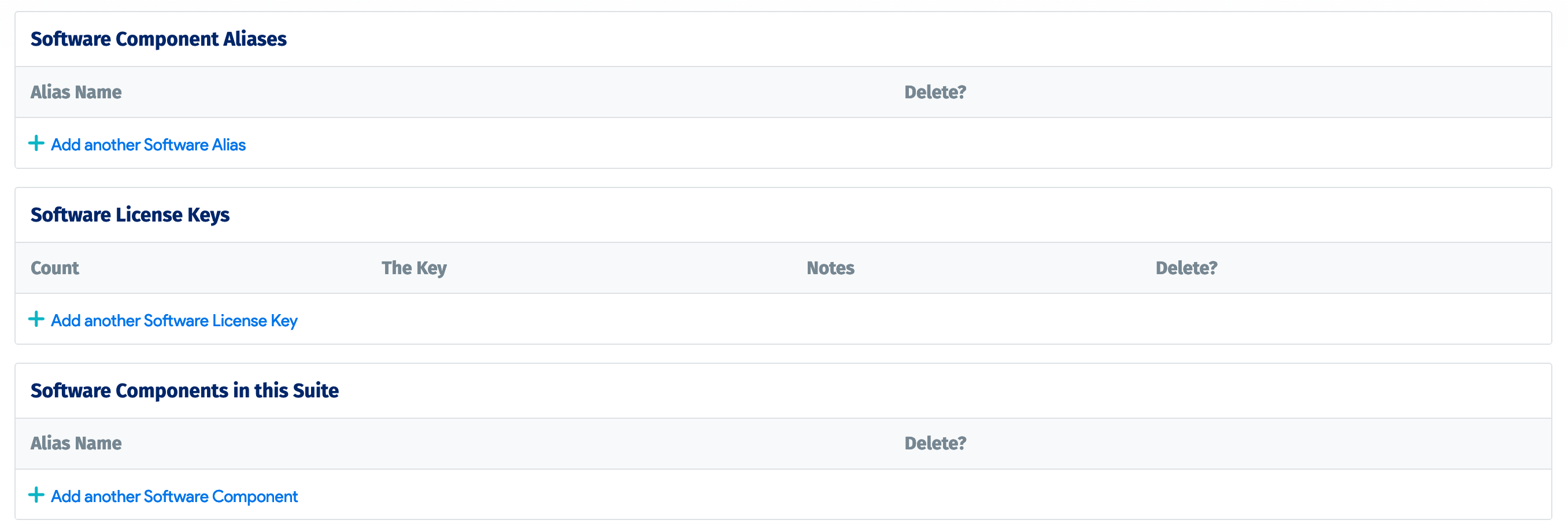

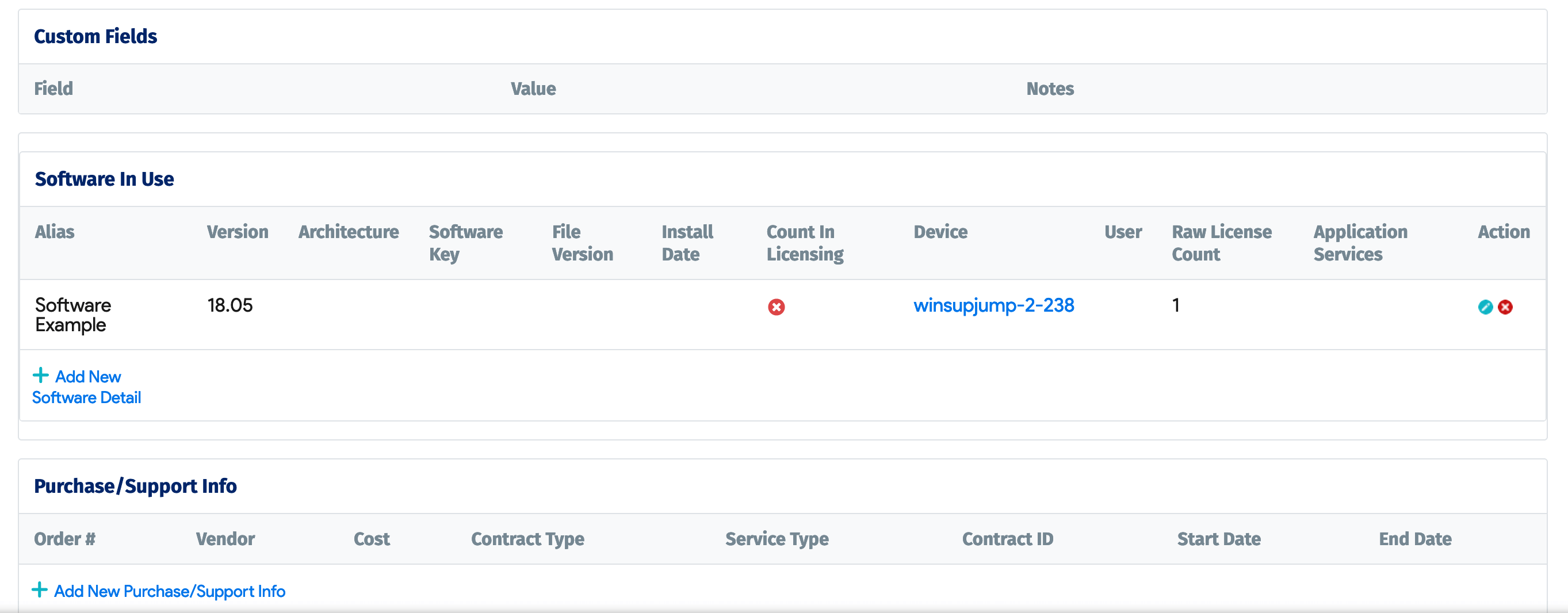
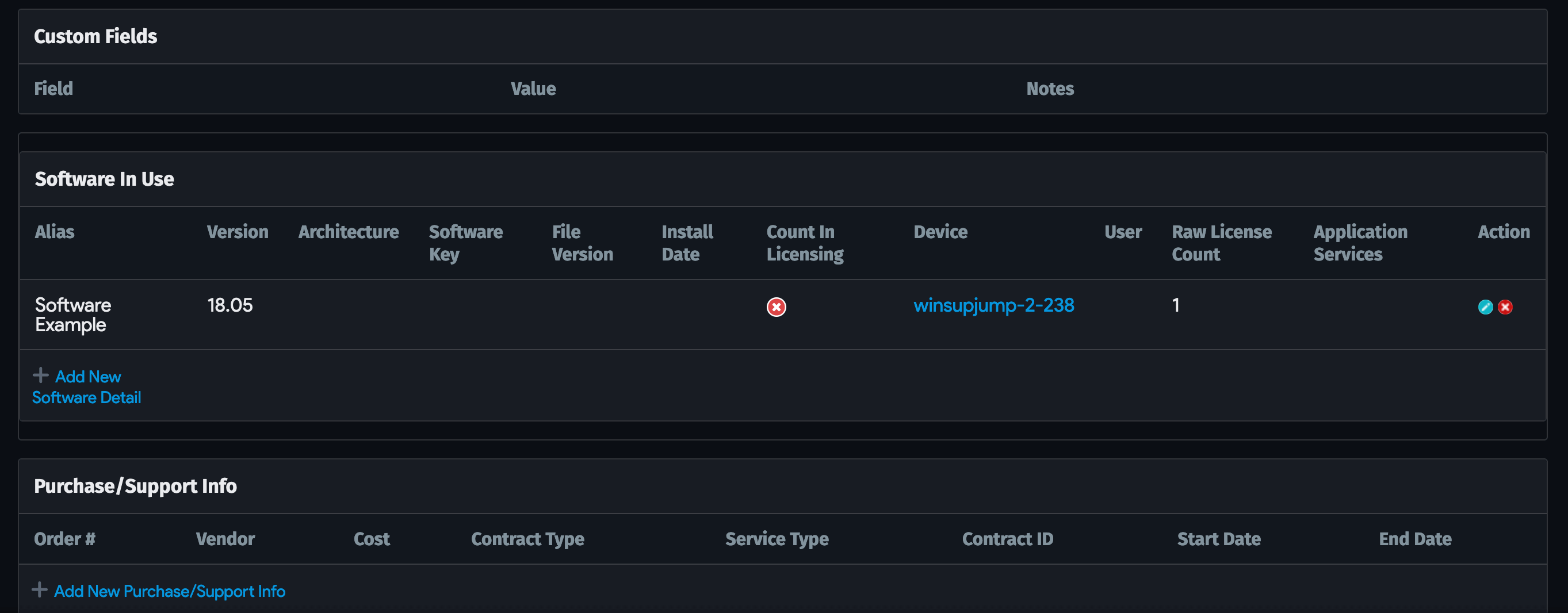
Bulk Actions
On the All Software Components list page, you can make bulk modifications to specific software components:
- Use the checkbox to the left of each instance to choose records from the list.
- Select an action from the Actions dropdown.
- In the dialog, confirm to execute the action.
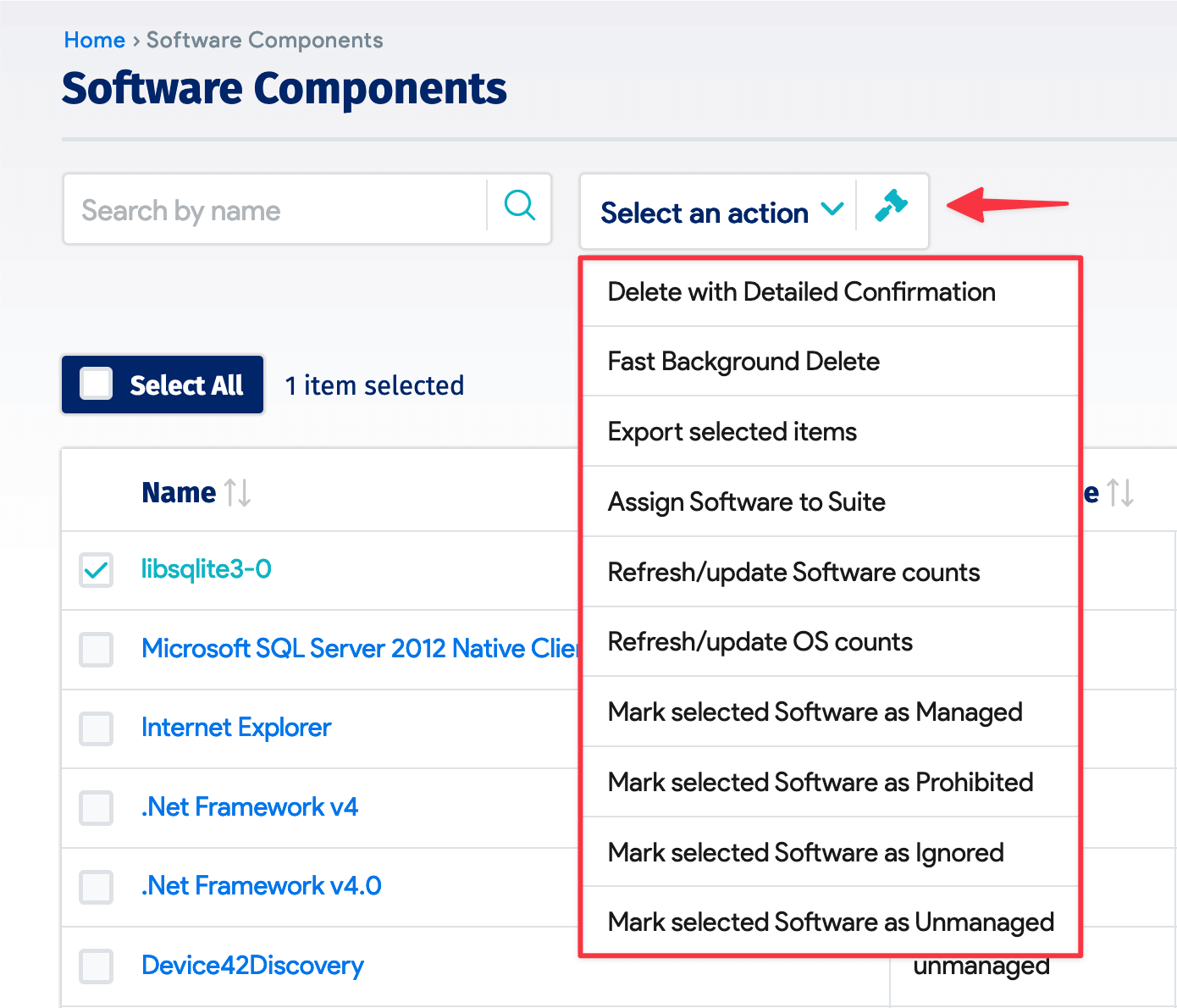
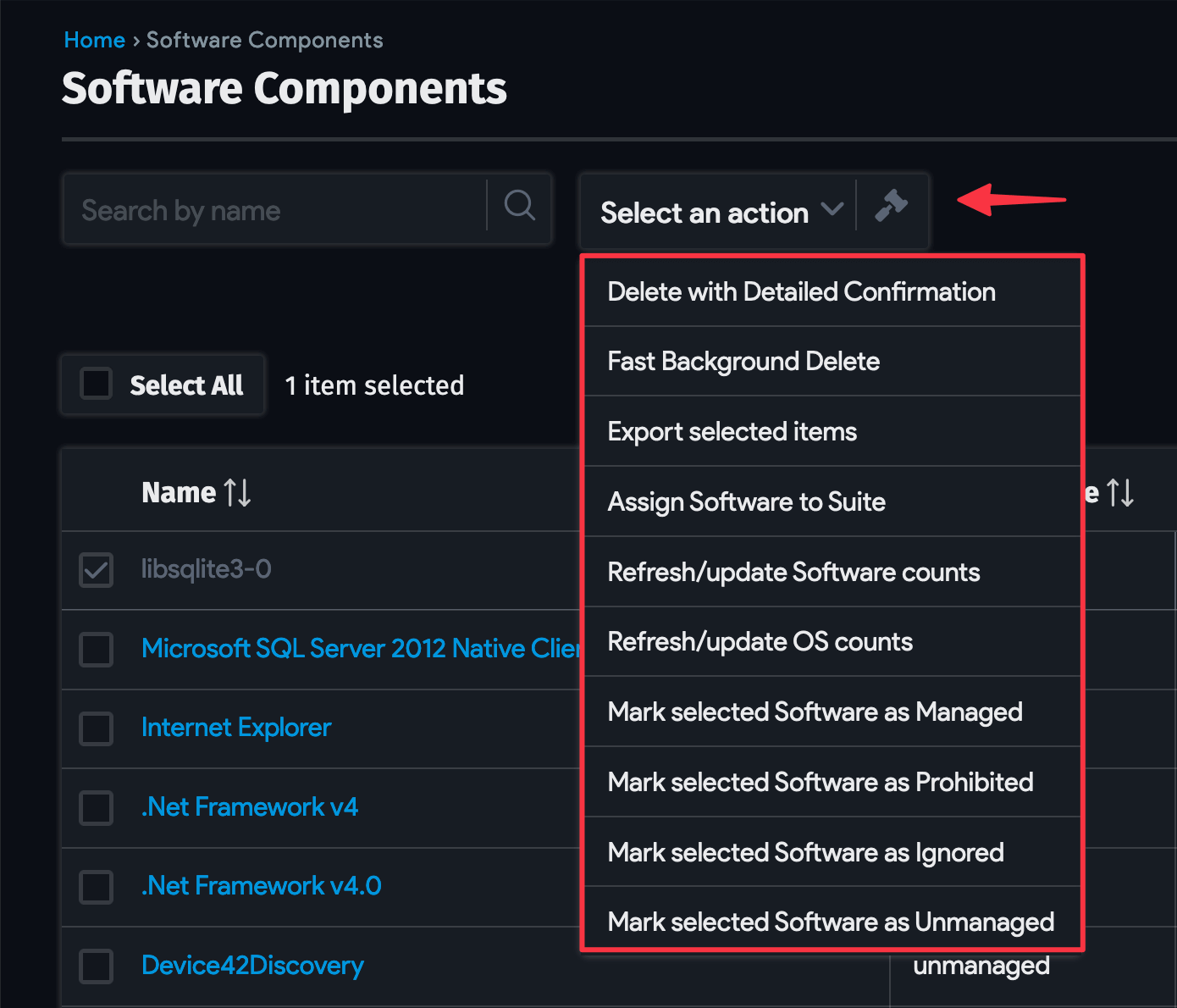
The available actions are:
- Delete with Detailed Confirmation
- Fast Background Delete
- Export selected items
- Assign Software to Suite
- Refresh/update Software counts
- Refresh/update OS counts
- Mark selected Software as Managed
- Mark selected Software as Prohibited
- Mark selected Software as Ignored
- Mark selected Software as Unmanaged
For example, you could select several software components and choose to:
- Mark selected Software as Ignored and Device42 would remove the components from the list and ignore them in future discoveries.
- Mark selected Software as Prohibited and Device42 would send alerts whenever prohibited software was found on a user's machine (if the alert was configured). _ Refresh/update Software counts and the software counts (but not the autodiscovery job) would be run immediately.
The Refresh/update Software counts action is useful when you have changed the licensing or software count configuration and want to see the impact of the change immediately.
Assign Software to Suite
The Assign Software to Suite action is also useful, as it allows you to group selected software components into sets.
For example, if you wanted to group Adobe products, you would create a suite and then assign Adobe software components to it.
- To create the suite, you could either select an existing software component and define it as a suite or create a new software component using the Add Software Component button and call it something like "Adobe Software Suite".
- Then, you could select Adobe software components from the list, choose Assign Software to Suite from the Actions dropdown, and click the action to assign the selected software components to an Adobe suite.