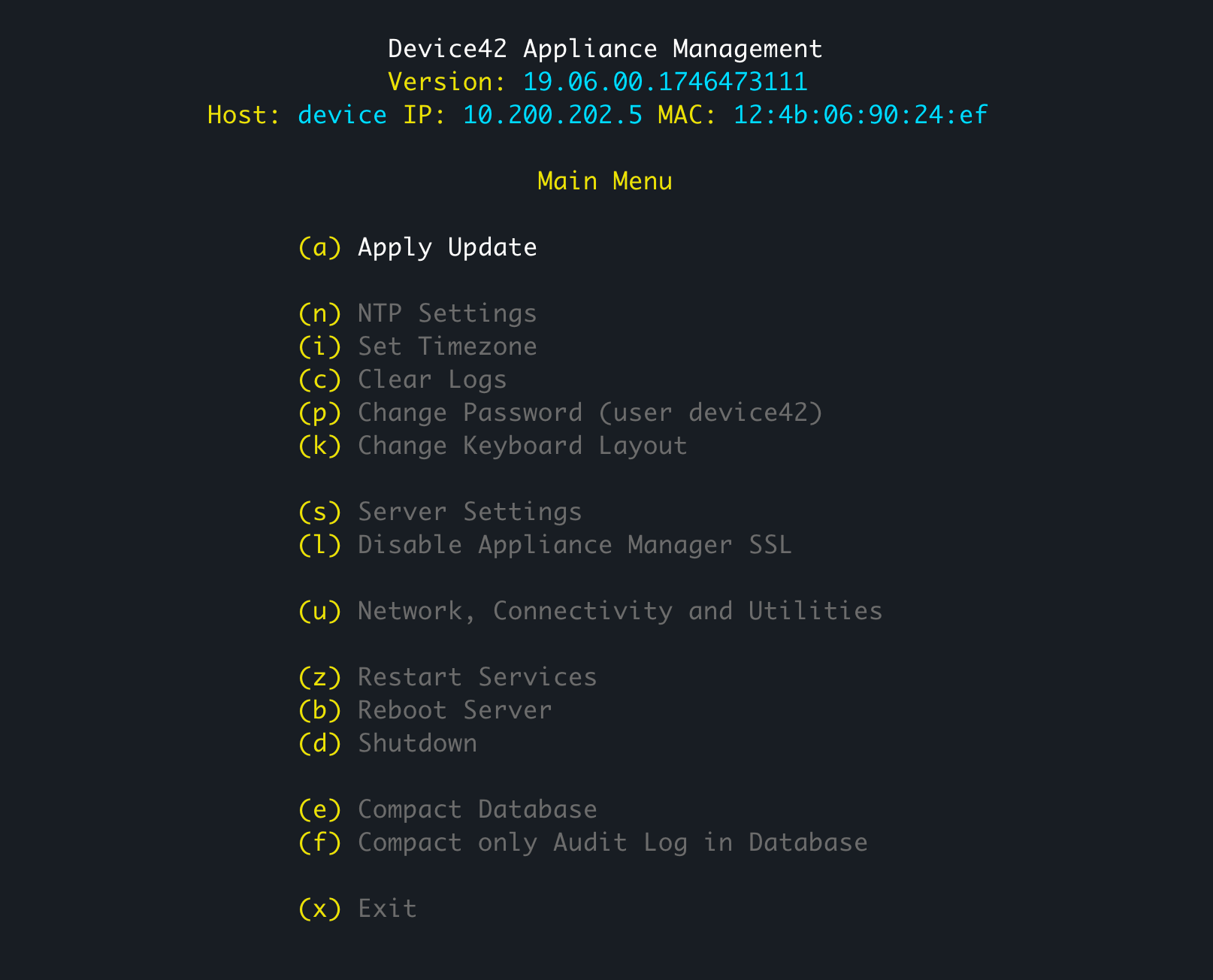Updating Device42
When you log in to the Appliance Manager and go to Application > Update Software, you'll see two methods for updating your Device42 Main Appliance. You only need to complete one of the options:
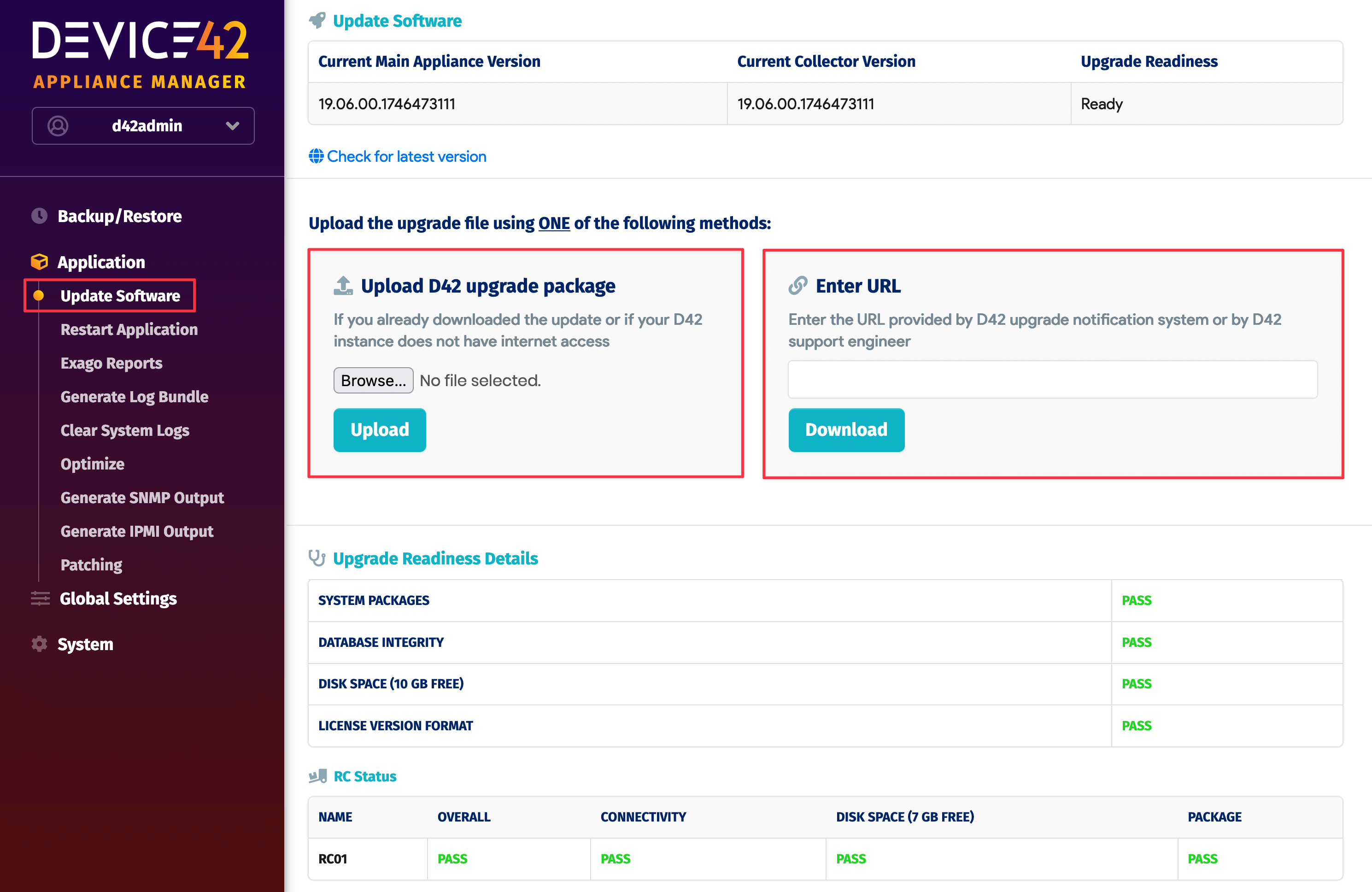
- Enter URL: Enter the provided URL from the update notification and click Download.
- Upload D42 upgrade package:
- Click the Check for latest version link or visit the Device42 update page and enter your name, surname, and email address.
- Download the update package using the "Device42 MA Update File" link emailed to you.
- Head back to the Appliance Manager and Browse your machine for the downloaded package file.
- Click Upload and wait for the progress bar to complete.
The URL option automates the process of downloading and uploading the upgrade package. The manual upload option is available for when you have already downloaded the package file or when you are using an instance without internet access.
In both cases, a green status message will appear instructing you to complete the upgrade from the VM console.
Apply the Update
From the VM console, enter option (a) Apply Update:
- Click Yes to confirm the upgrade process.
- Wait for the process to complete.
- Once the update is applied, you can log in to the Device42 Main Appliance and go to Tools > Settings > Update to verify the new version number.