Global and Password Manager Session Timeout
By default, the global session timeout in Device42 is set to 30 minutes. You can change it from the Appliance Manager.
For enhanced security, pages containing Secrets and credentials have an additional check for inactivity – if a user is inactive for 500 seconds (8 minutes), it logs them out of the session. You can change this setting from the Main Appliance.
Global Session Timeout
You can set timeout values for the Main Appliance and Appliance Manager:
-
Log in to the Main Appliance and navigate to Global Settings > Set Inactivity logout time.
-
Set a new value (in minutes) for the session timeout.
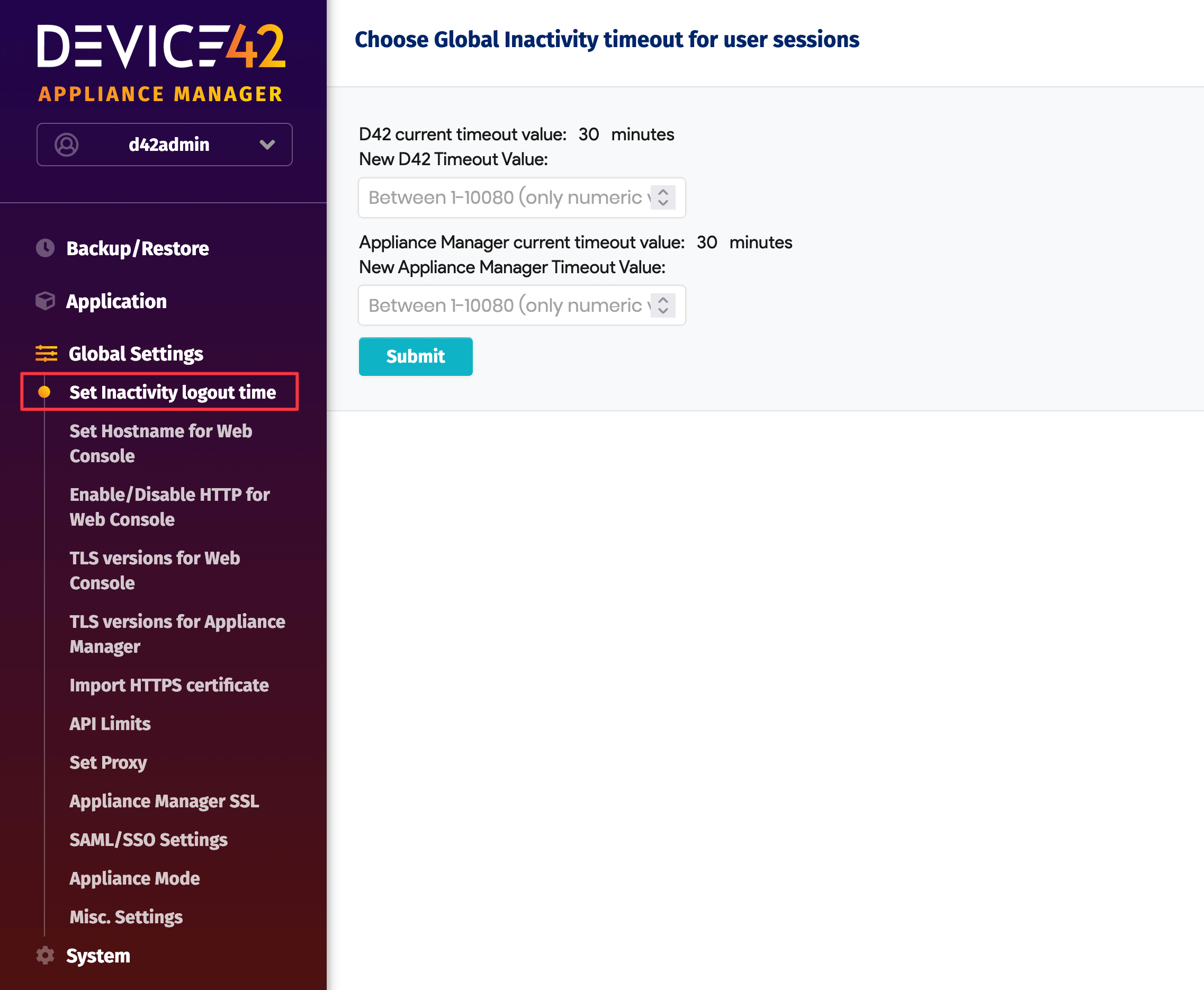
-
Once you have chosen and saved the optimal value(s) for your purposes, you need to restart the application to bring the new session timeout into effect.
Password Pages Inactivity Timer
All password pages (the list, view, and edit pages) also have an inactivity timer. If there is no mouse or keyboard activity for 500 seconds (8 minutes), the user will be logged out of the session.
-
You can change the password page inactivity timer from the Main Appliance, under Tools > Settings > Global Settings.
-
Set a new Password Timeout value (in seconds) under the Secrets section.
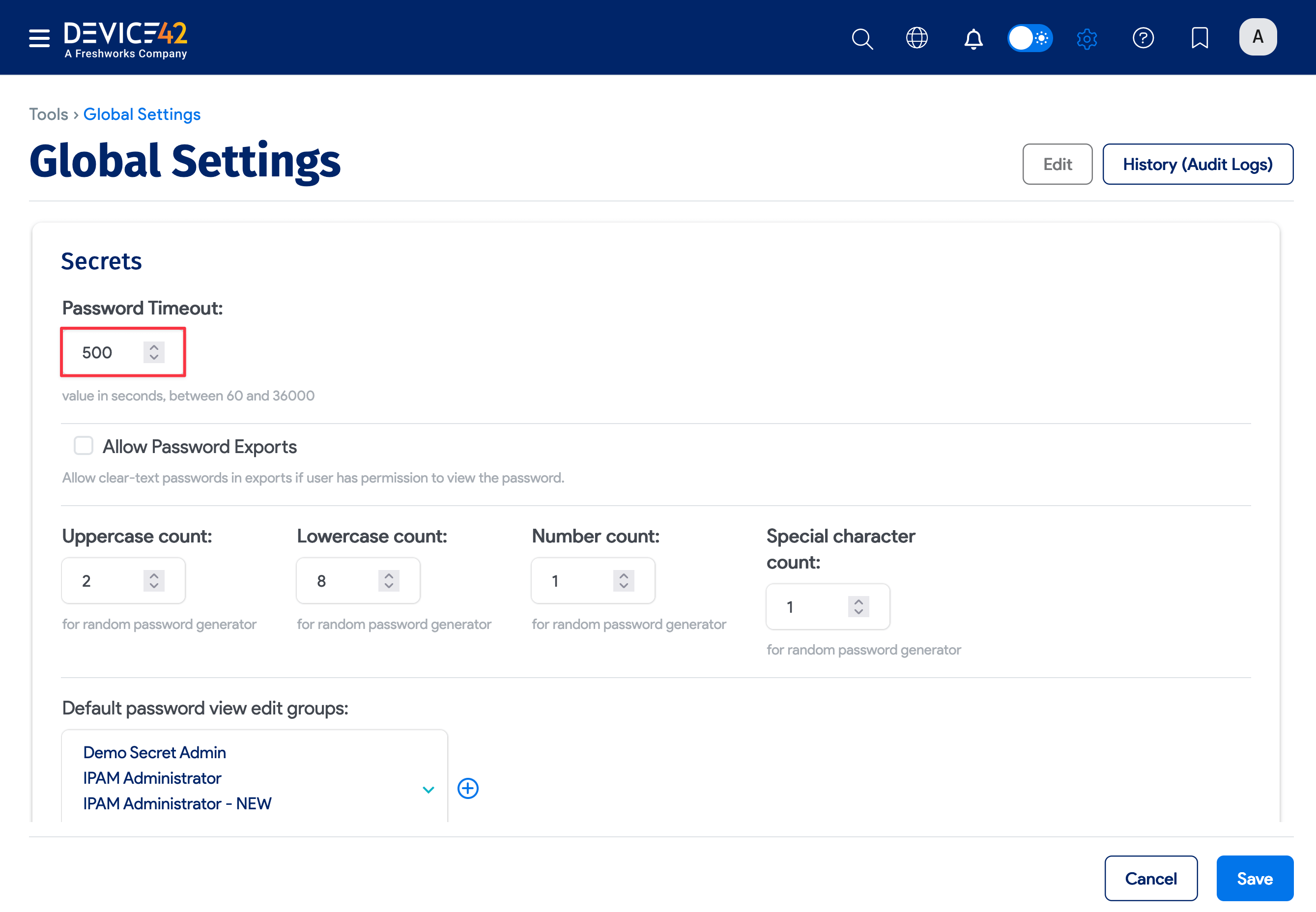
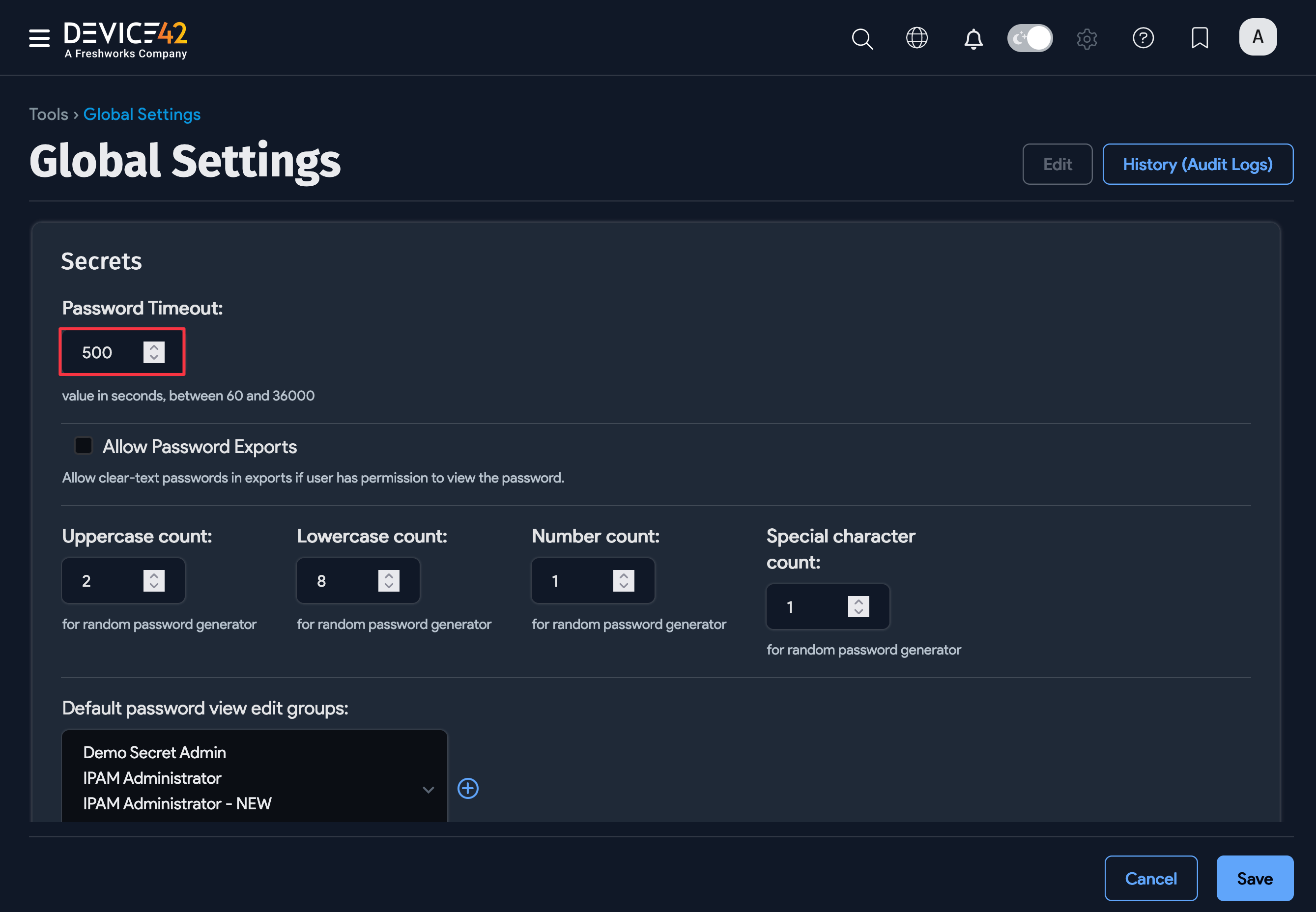
Note that the appliance global session timeouts are different from the password page inactivity timers and must be changed separately.