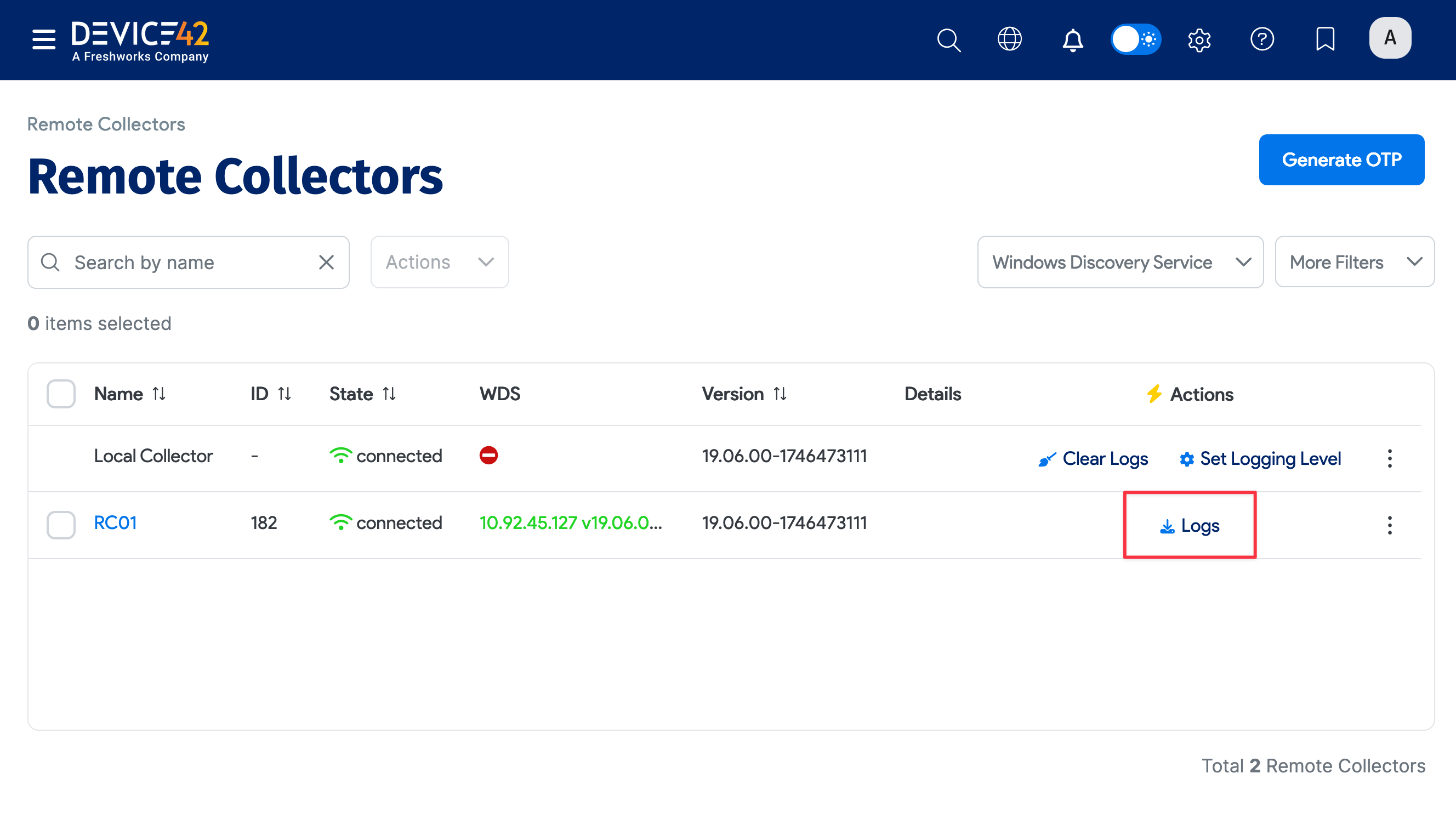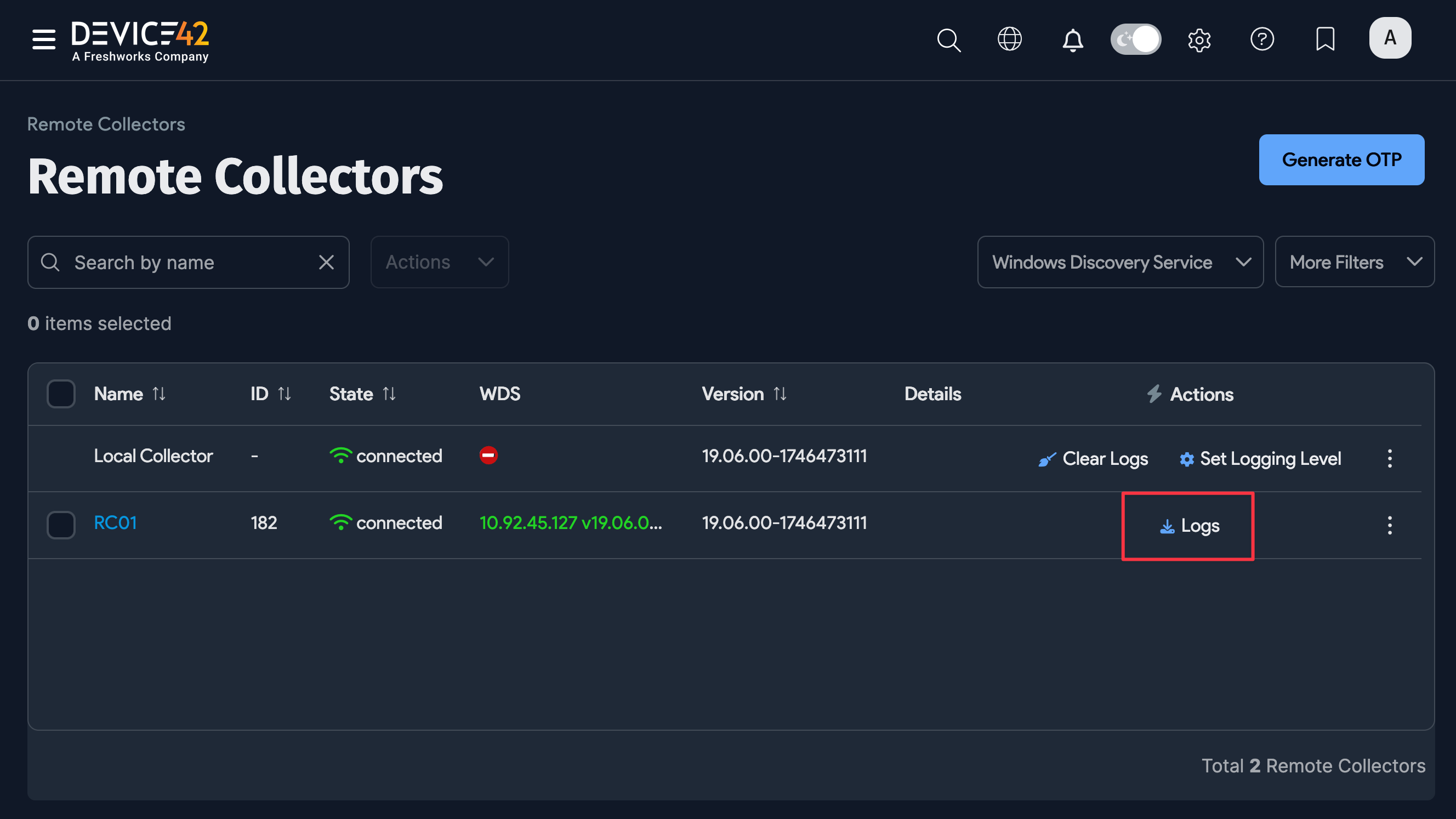Generate Log Bundle
If you are experiencing issues with discovery, you can generate a log bundle and send it to support for further analysis.
-
Edit the discovery job and set the debug mode to Debug On. For issues unrelated to autodiscovery, you can keep debug mode off and proceed to Step 3.
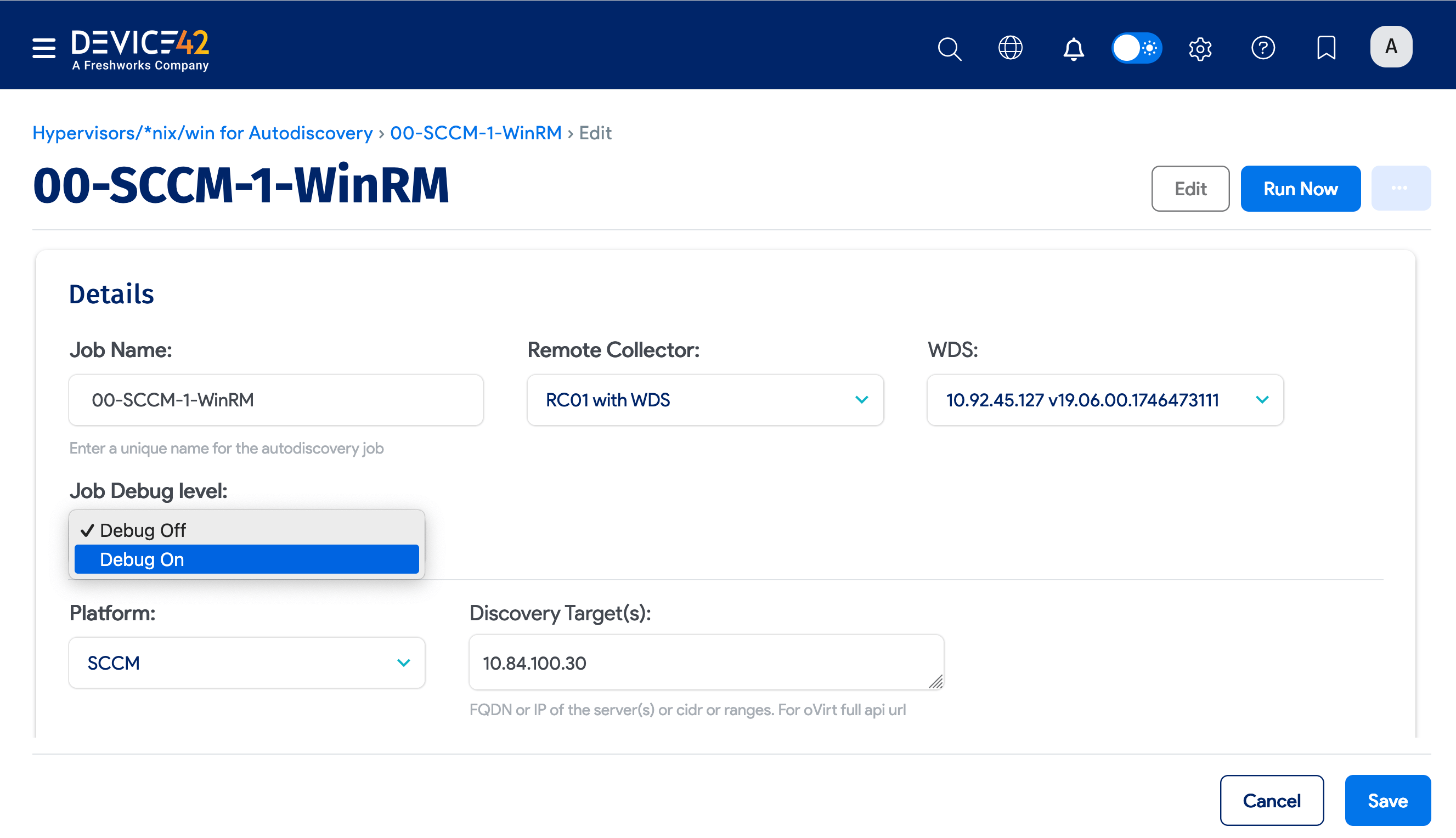
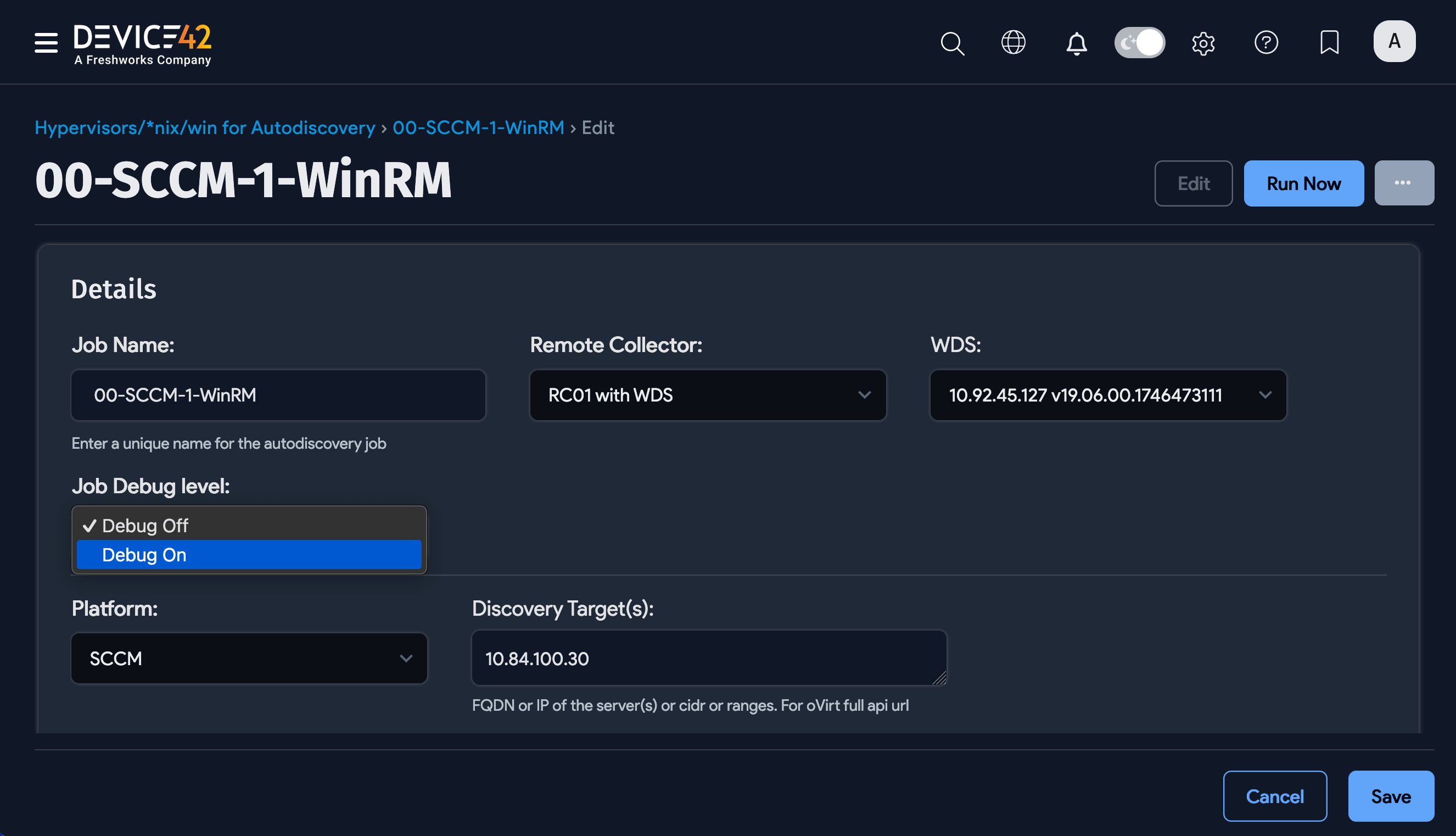
-
If the issue is discovery-related, rerun the failing discovery job now that you've enabled the debug flag.
-
Log in to the Appliance Manager via the main menu, Tools > Appliance Manager, or by following the Device42 Appliance Manager Login directions.
-
Generate the log bundle via the Appliance Manager. Navigate to Application > Generate Log Bundle and click Run.
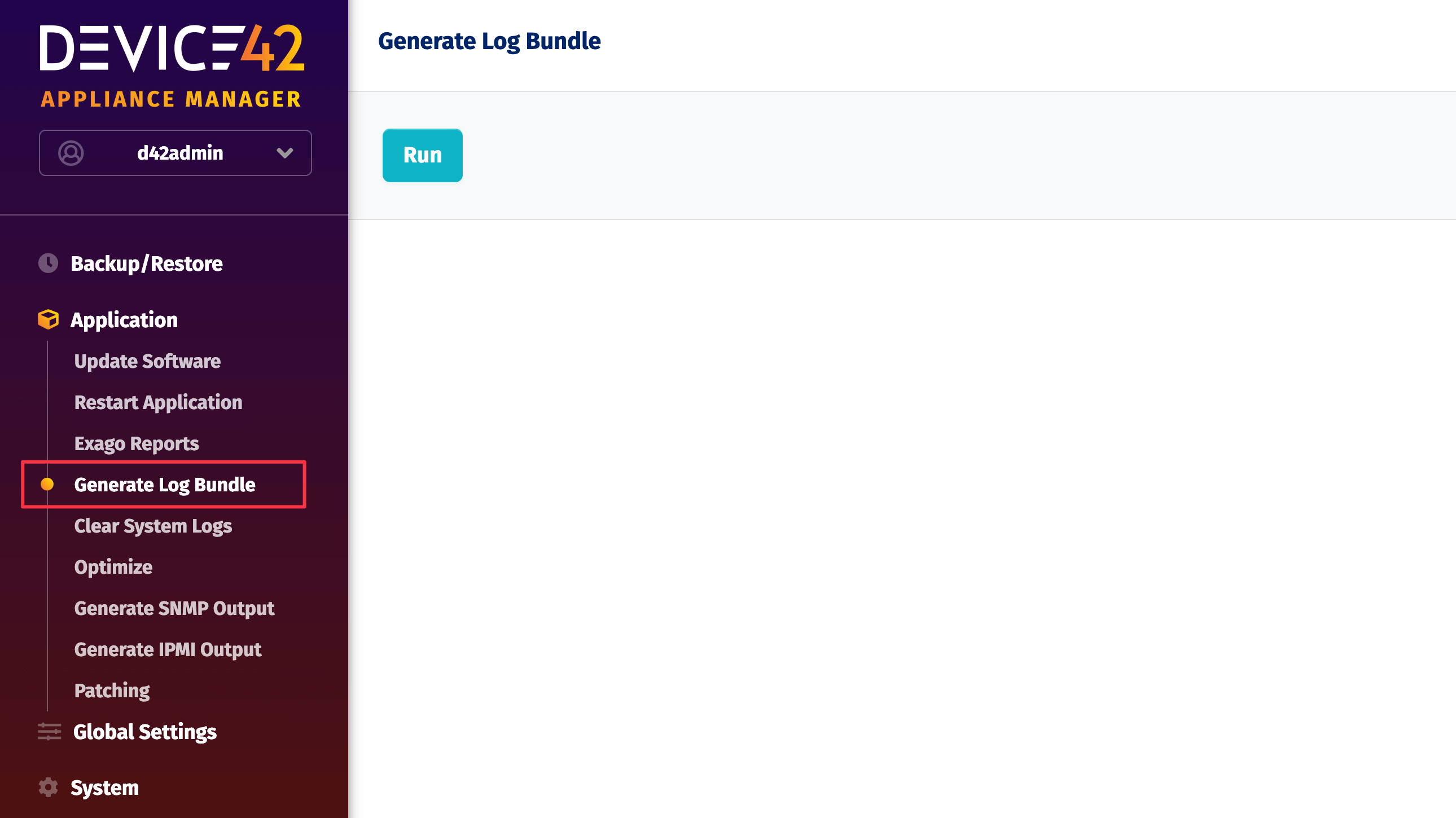
-
Upload the generated log file at upload.device42.com.
Remote Collector Log Bundle
If you were also using the Remote Collector (RC) for the job, please get and upload the RC logs using the same upload link above.
Navigate to Discovery > Remote Collectors and click on the Logs link for the corresponding RC under the Actions column. Let us know when the file has been uploaded, and we'll continue investigating the issue.