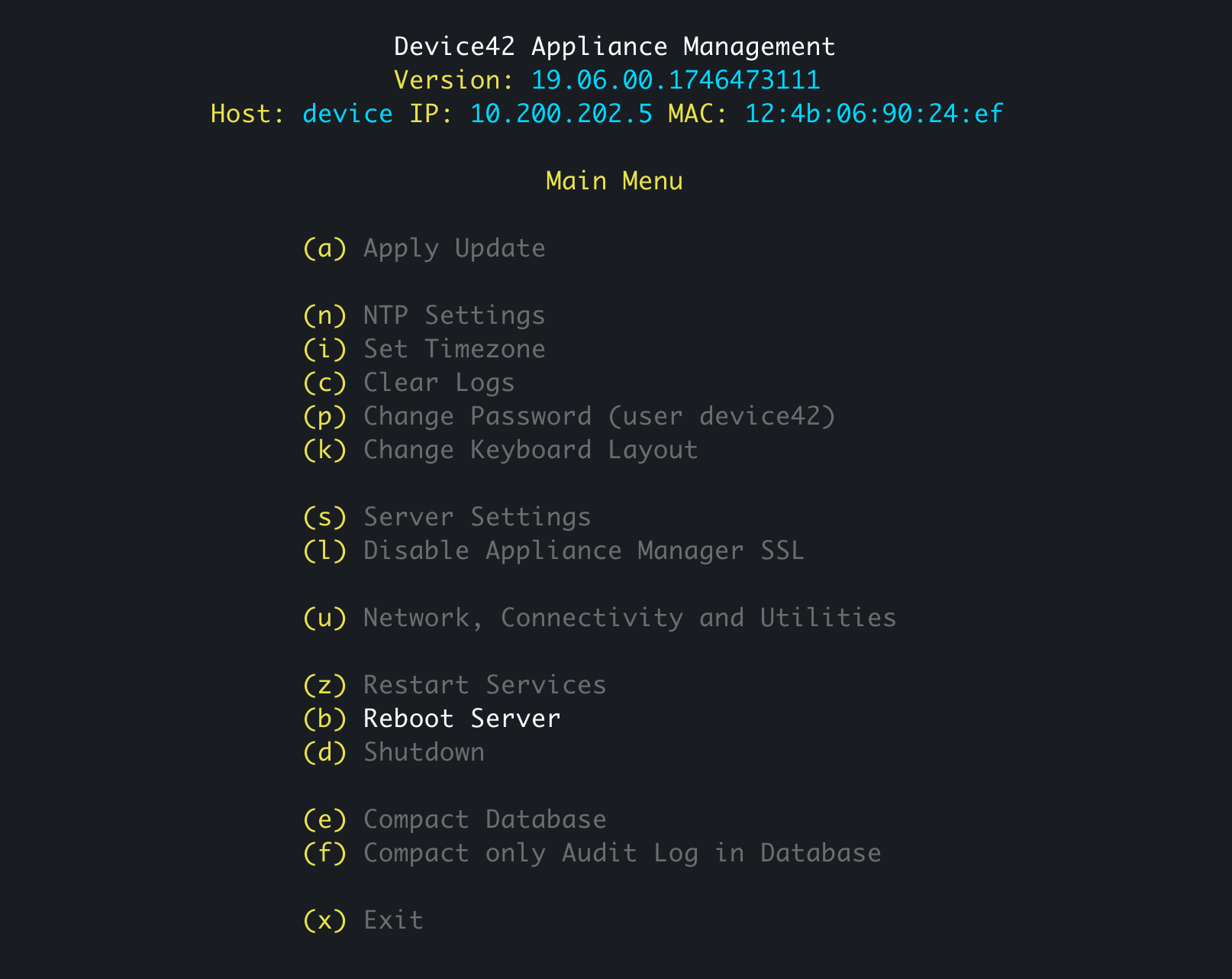Enabling SSL in Appliance Manager
Device42 now has the ability to use HTTPS in the Appliance Manager, in addition to the existing HTTPS in the Main Appliance.
To enable this functionality, log in to the Device42 Appliance Manager by clicking the link at the bottom of the main login page and entering your Device42 credentials. The default username and password for the Appliance Manager are d42admin and default. For details about which URL to use and how to update the default password, see Appliance Manager Login.
-
From the main menu (left panel) of the Appliance Manager, select Appliance Manager SSL:
-
Check Enable HTTPS to enable SSL and click Set. You'll see a success message prompting you to restart the appliance from the VM console.
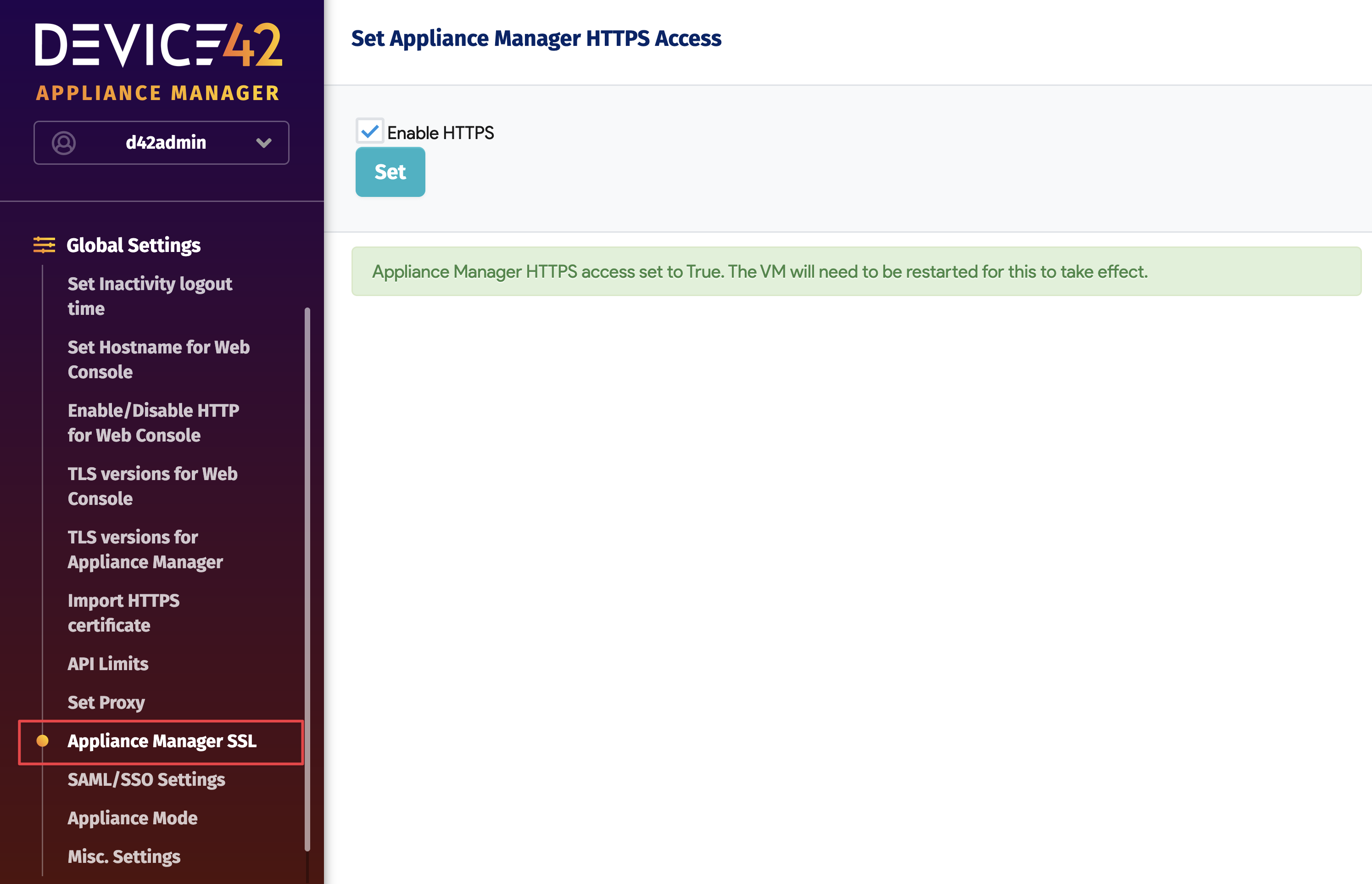
-
Log in to the VM console and select Reboot Server.