Device42 Restore
Please take note of the following before you proceed with the restore process:
- The Device42 versions of the backup and restore must be identical for the backup-restore scenario to be supported.
- The restore process will delete all current data in the appliance. You can do a test restore first to verify that the restore works as you expect.
Active Directory Settings
Active Directory settings are crucial for logging back in. Otherwise, you can use local accounts to log back in after the restore and add Active Directory settings later.
If you are doing a restore and have only Active Directory users (no Device42-only users), you will need to manually add the Active Directory settings prior to the restore.
Restoring the MA and RC Backup Files
From the Appliance Manager, navigate to Backup/Restore > Restore.
-
Select Main Appliance or Remote Collector. You need separate backup
.encfiles for the MA and RC. -
To restore the MA or RC, enter the passphrase you used for the backup. If you have forgotten the password encryption phrase, you can create a new backup:
- Click Set Passphrase on the left menu panel, click Clear Passphrase, enter a new passphrase, and create a new backup.
-
Select the Restore Meta Data option. If you did not select the Backup Meta Data option when creating the backup, re-enter the following settings and options after restoring the appliance:
- Passphrases for backups and Password Encryption
- Language
- Time
- SSL/HTTPS
- Host/hostname information
- All appliance manager settings (including backup schedules)
- All certificates
-
Browse to the backup
.encfile you want to restore.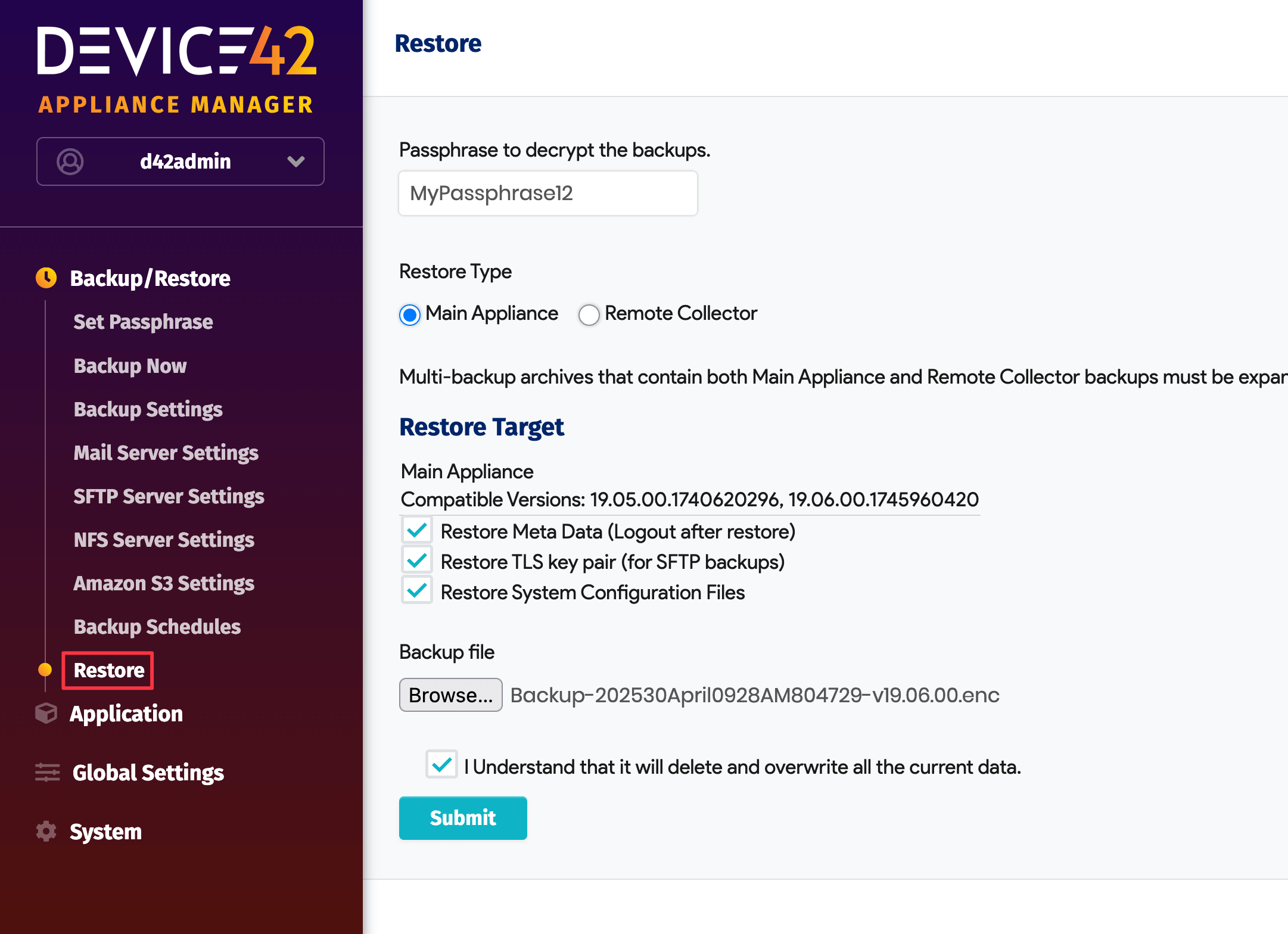
-
You'll see a success message at the bottom of the screen. Contact our support team if you have any issues.
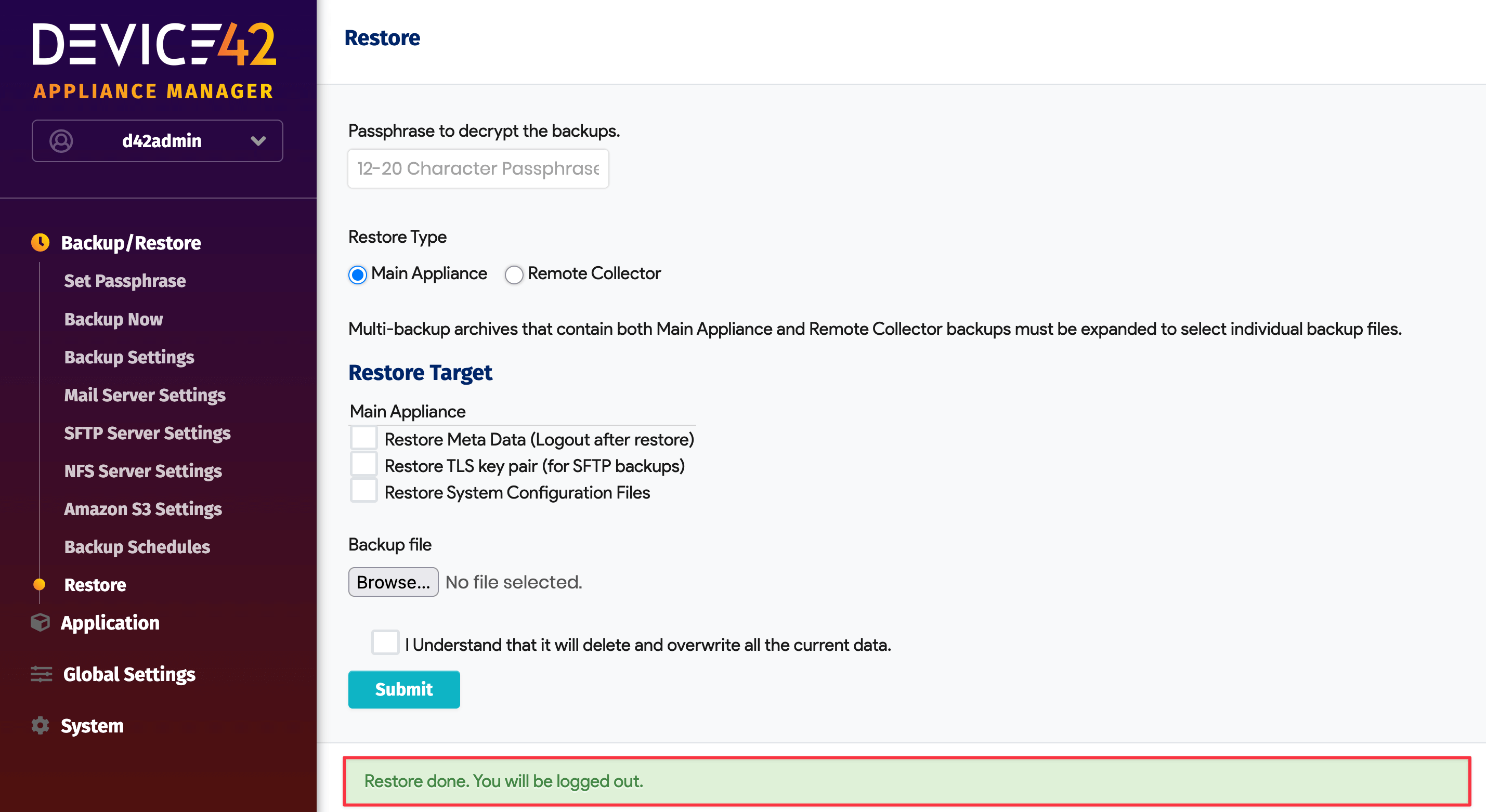
-
Restart the application once it has been restored by going to Application > Restart Application.

Test Restore Options
If you are doing a test restore, we recommend the following two options:
- Spin up a new Device42 virtual appliance and restore your backup there. It is useful to have a second instance for disaster recovery or business continuity purposes, as described on the Warm HA Configuration page. Your license allows one production and one backup instance.
- Take a VM snapshot first, and then do a test restore.