Device42 Appliance Manager Login
Use the Device42 Appliance Manager to back up your data, update the Main Appliance, generate a log bundle for uploading to the Device42 Support Portal, restart the application, and configure System and Global Settings.
Access the Appliance Manager

- For HTTP, access the Appliance Manager using port 4242:
http://your-ip-address-or-FQDN:4242 - For HTTPS, use port 4343:
https://your-ip-address-or-FQDN:4343
Alternatively, go to your Main Appliance login page and click the Appliance Manager link.
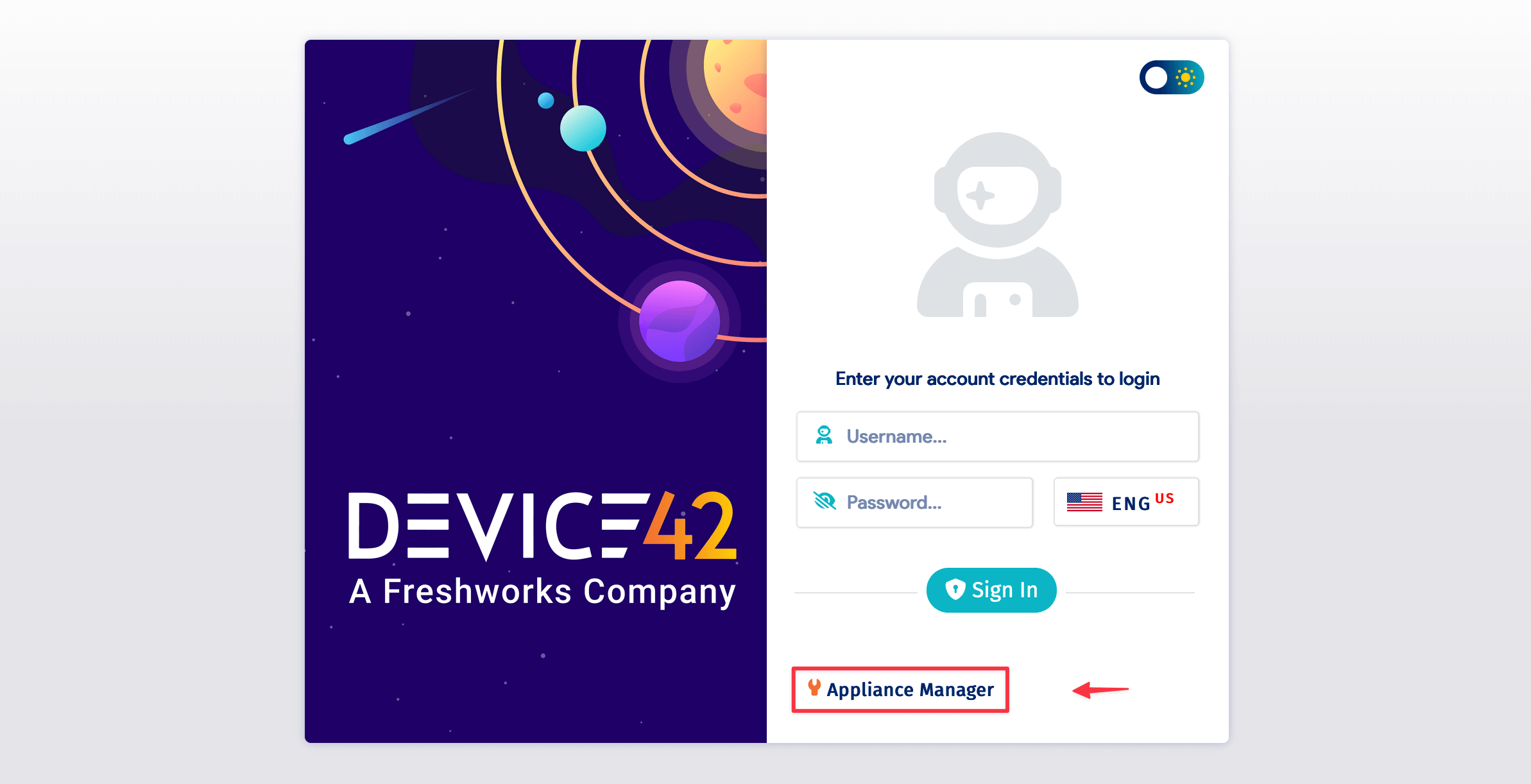
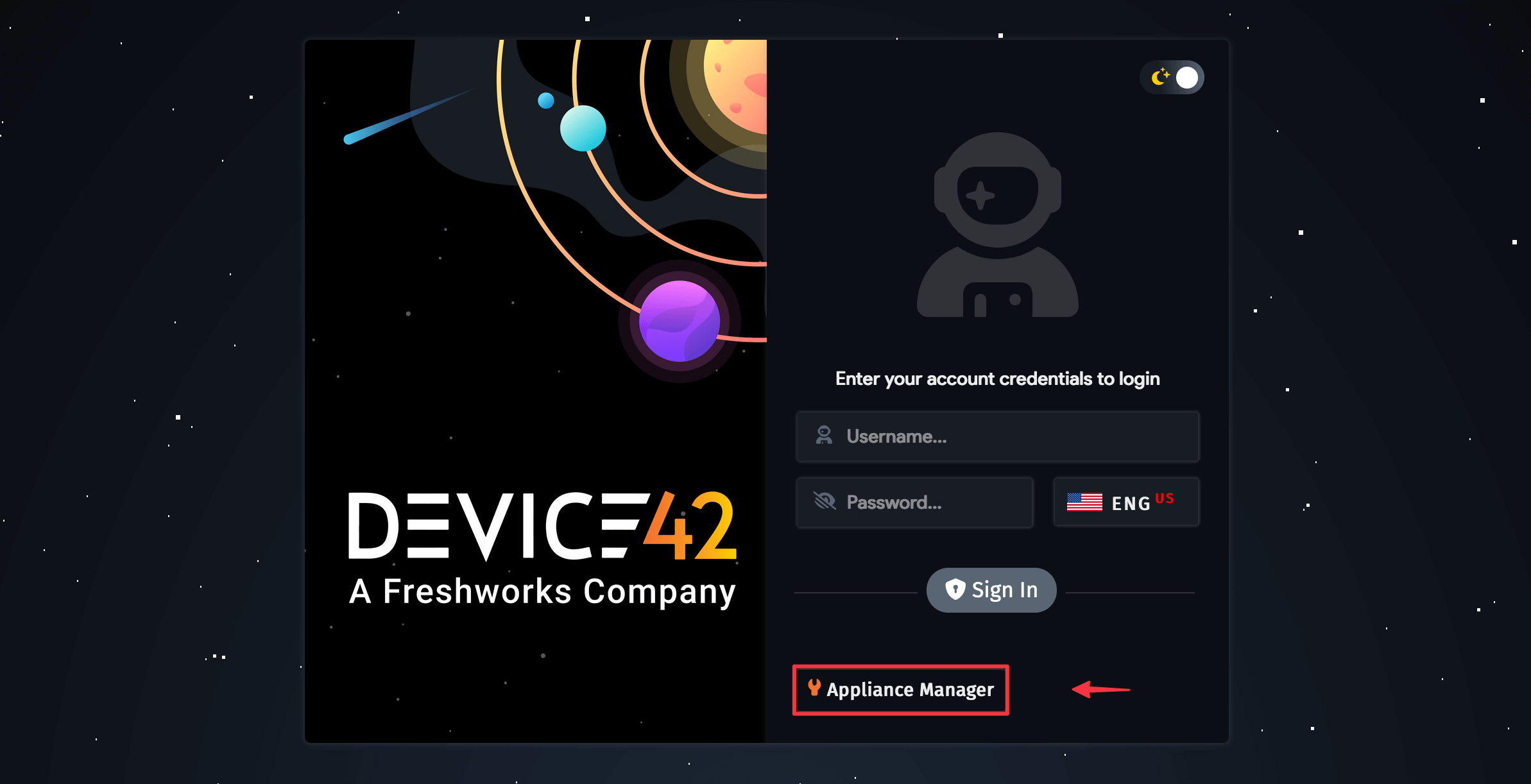
Login Credentials
The default username and password are d42admin and default. Please change the password as soon as you log in.

Change Your Password
Click your username at the top of the left sidebar and select Change password.

AWS Login
For marketplace AWS installations, use d42admin as the username and your AWS Instance ID as the default password. See the AWS installation instructions for more information.
If you manually installed AWS using a downloaded image, use the default Device42 username, d42admin, and password, default, to log in to the Appliance Manager.