Zapier Automation Using Webhooks
Zapier is a versatile workflow automation tool based on "if-this-then-that" logic. You can create an automation sequence, known as a "Zap", to perform actions in response to changes made to Device42 resources. Zapier supports response actions using features of a variety of apps, including Jira, MySQL Server, and Google products.
In this example, we'll have Zapier create a new row in a Google spreadsheet of the webhook payload whenever a new device is added to the Device42 main appliance. The process consists of the following broad steps:
- Generate the Zapier endpoint and add it to Device42.
- Configure the Device42 trigger action.
- Configure the Zapier response action.
- Test the automation.
Generate the Zapier Endpoint
-
Log in to your Zapier account and click on the + Create Zap button.
-
Name your Zap at the top-left corner and then click on the 1. Trigger box to open a window with a list of trigger options to choose from.
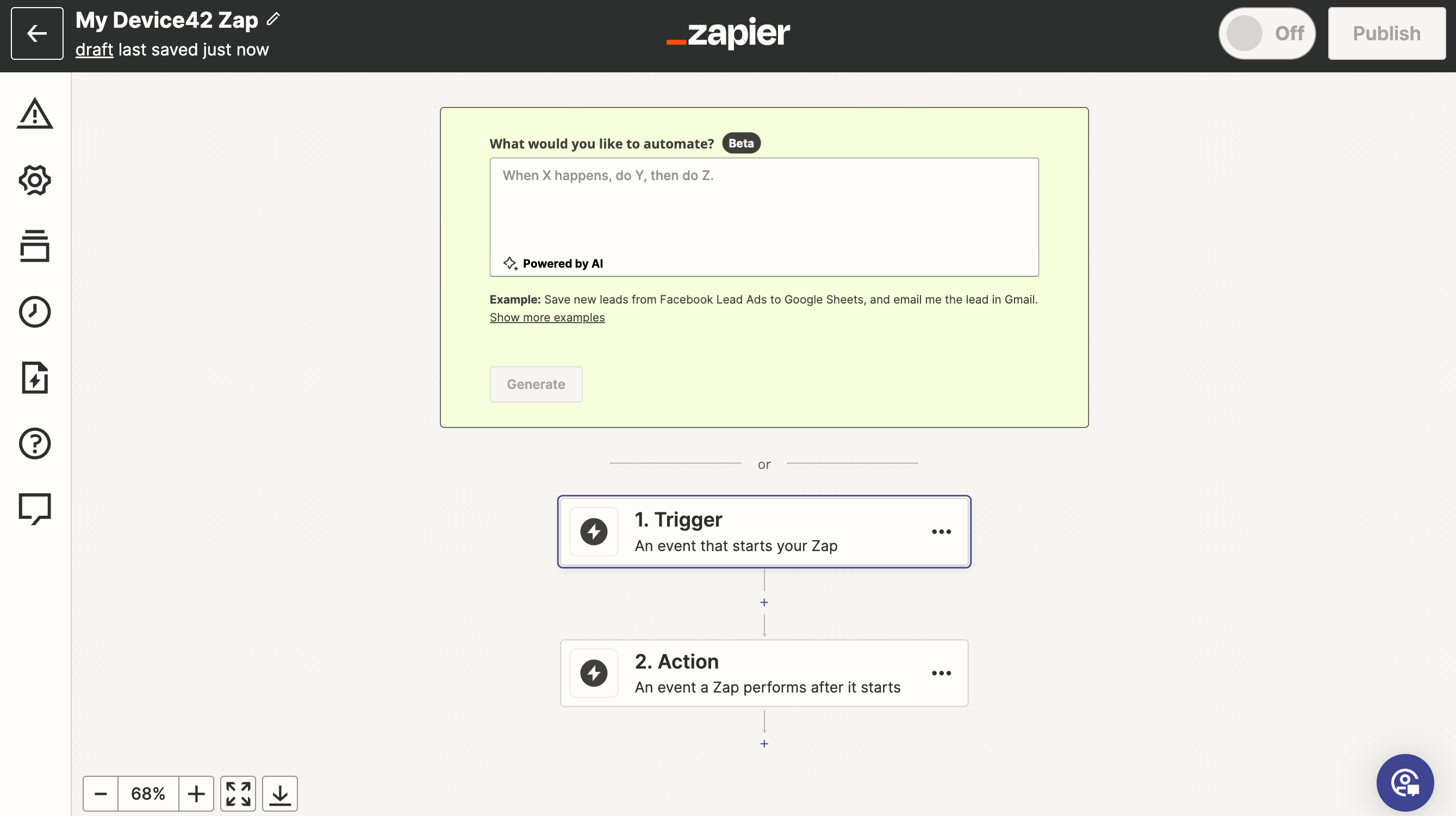
-
Select the latest Webhooks by Zapier option.
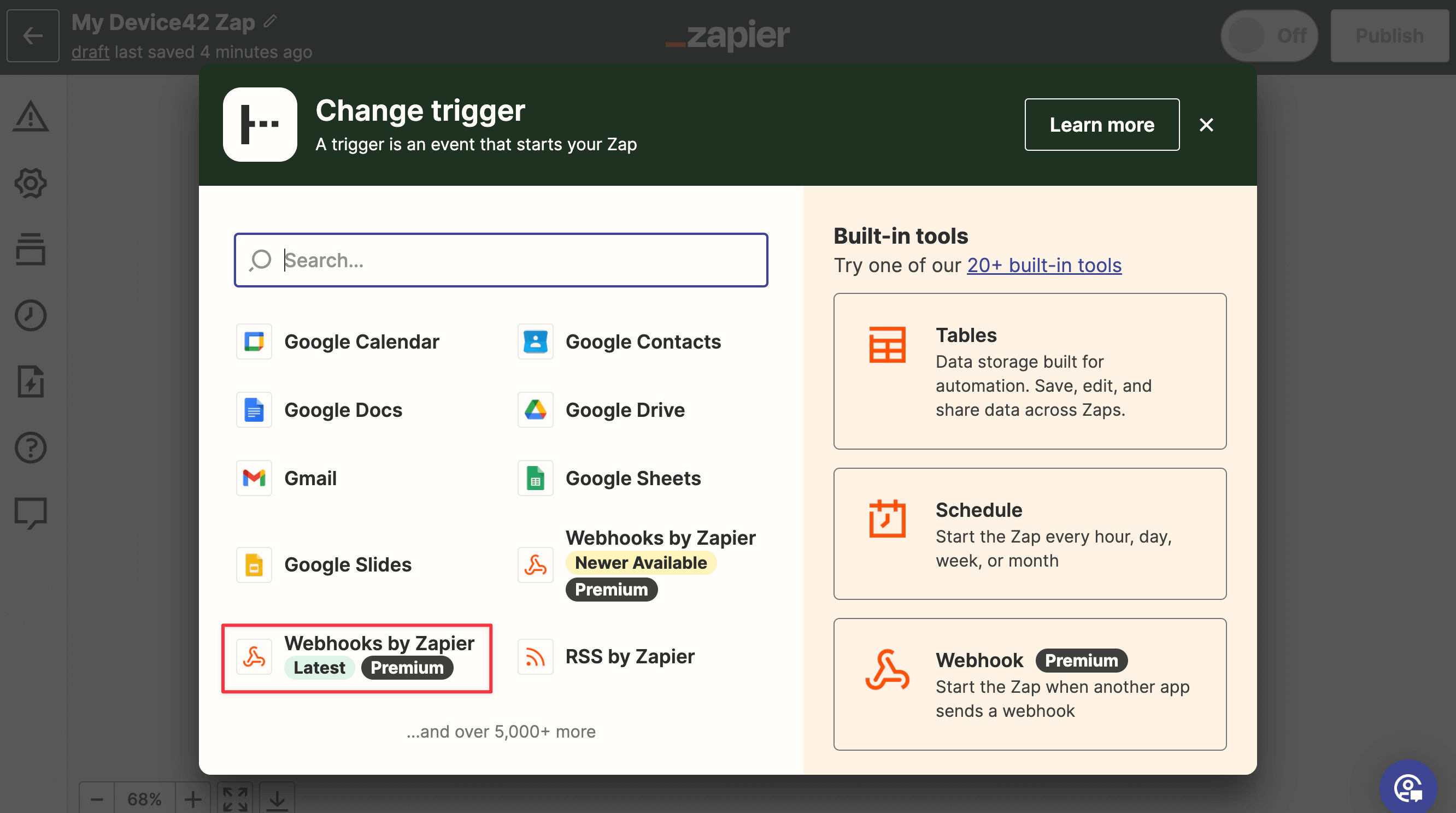
-
Under the Event field, choose the Catch Raw Hook option to return header information with the response. For parsed data, select the Catch Hook option from the dropdown menu. Click on the Continue button.
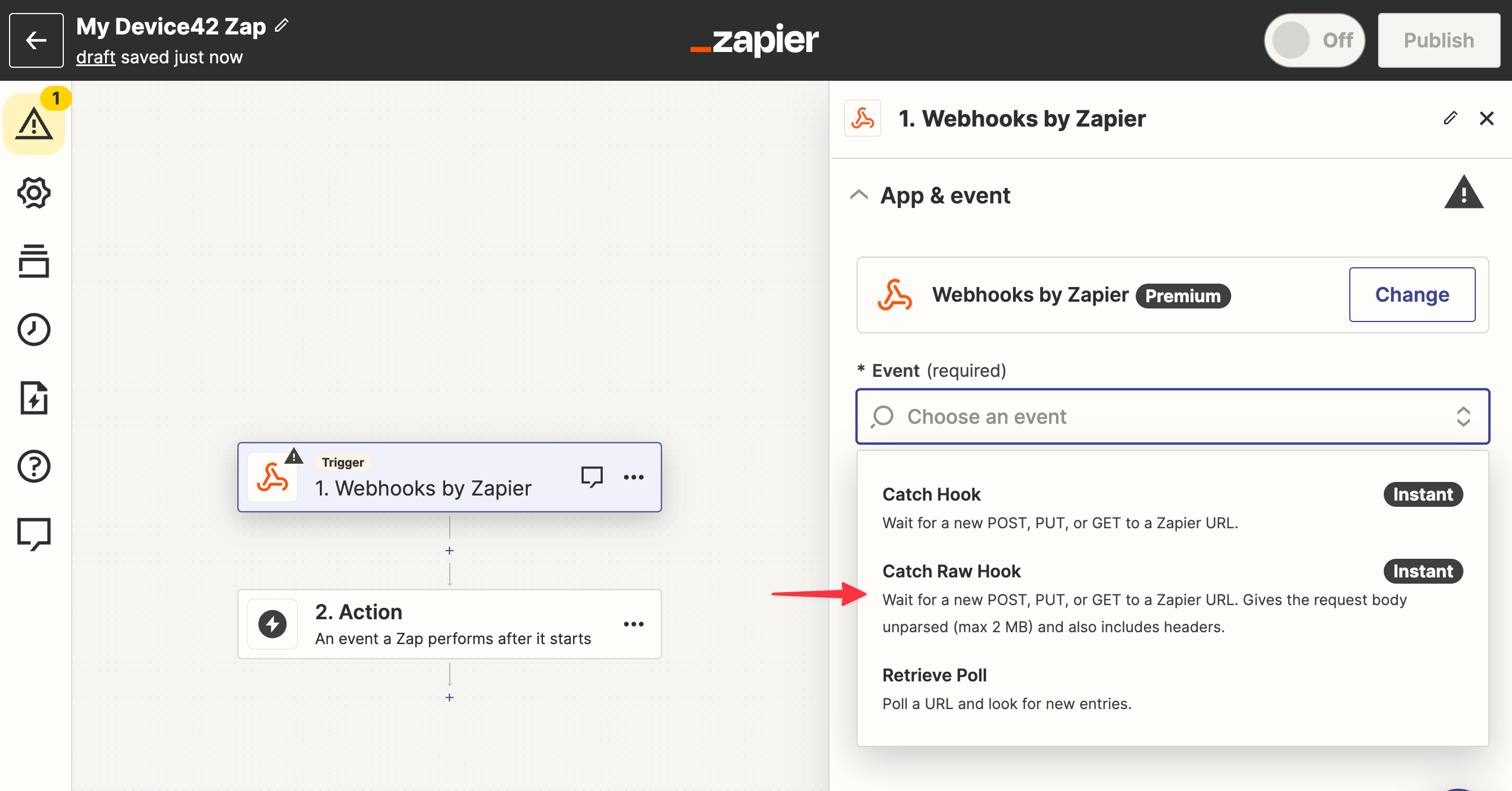
-
Copy the generated webhook URL to add as an endpoint in the Device42 main appliance.
Add the Endpoint to Device42
- Log in to your Device42 main appliance and navigate to Tools > Webhooks > Endpoints.
- Click the + Add Webhook Endpoint button on the left.
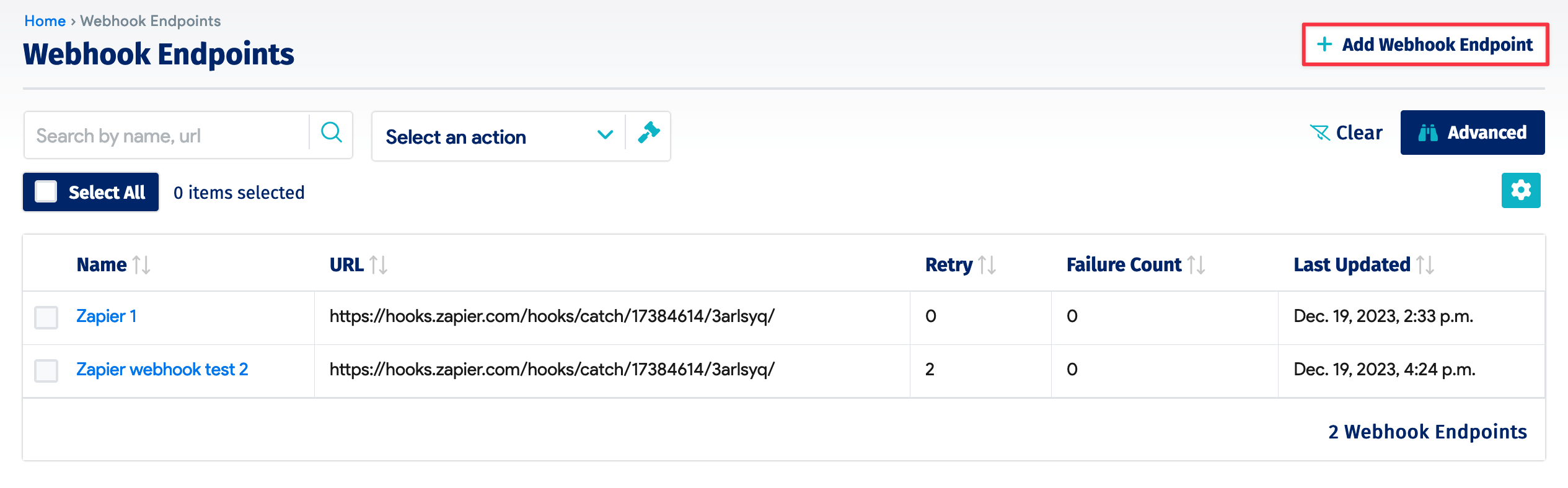
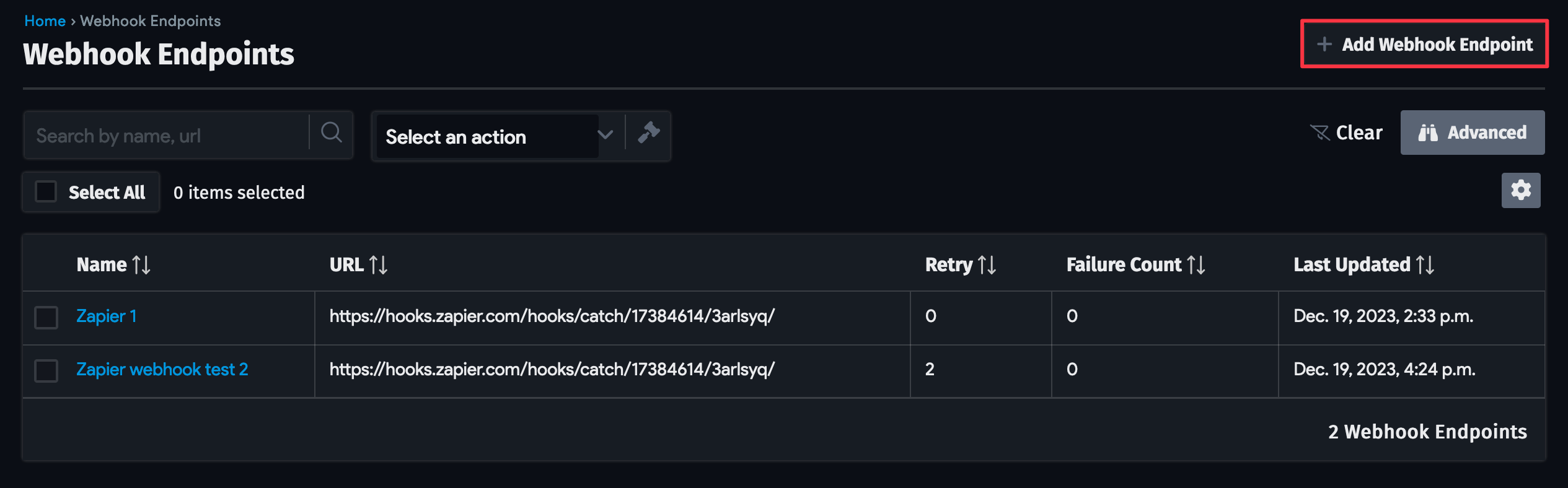
- Create a webhook endpoint by filling in the following:
- Name: A unique name for the endpoint.
- URL: The URL generated by Zapier in the previous section.
- Endpoint: Select Zapier.
- Retry: Select After 5 and 15 minutes from the dropdown menu.
- Ignore Certificate Errors: Check this option.
Optionally, you can add webhook headers to be included in the returned data when the Zap is triggered. Click the + Add another Webhook Header button and provide the header name and value.
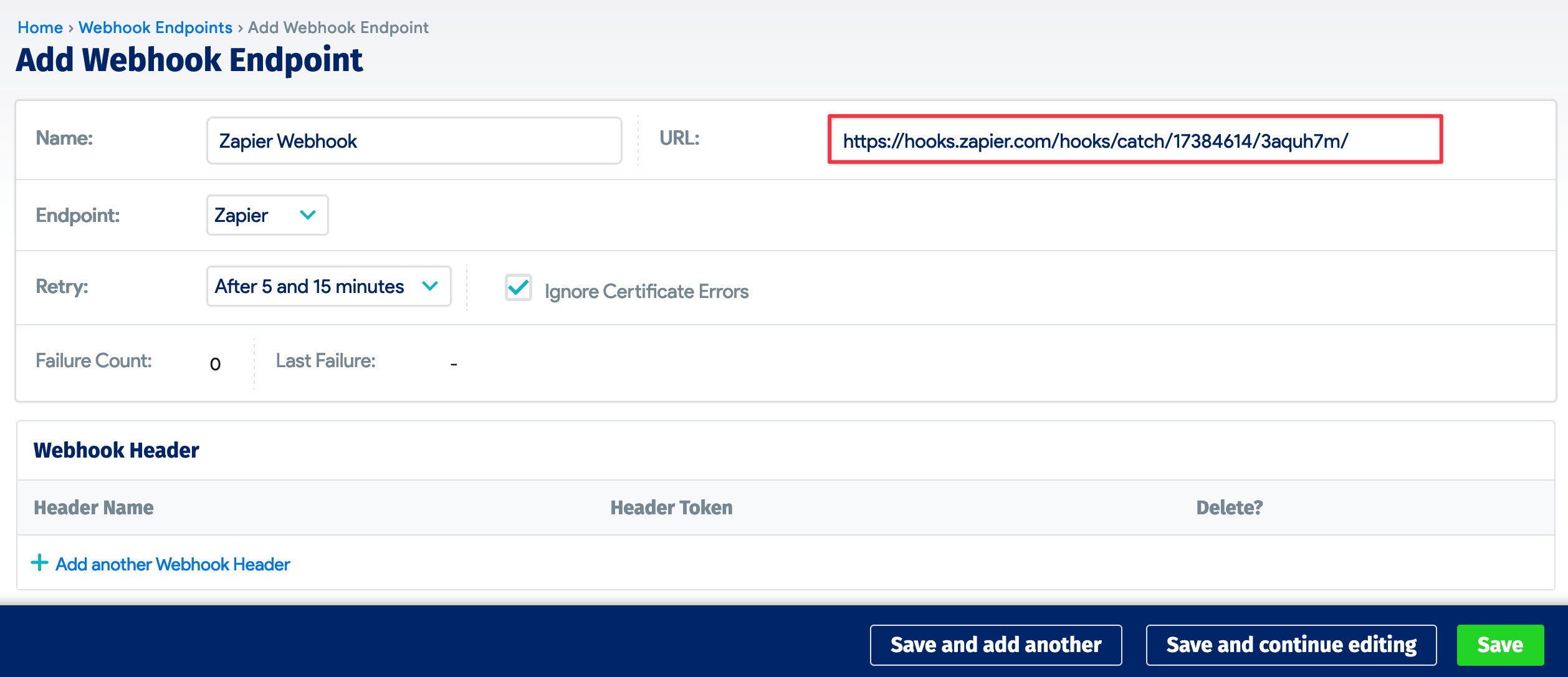
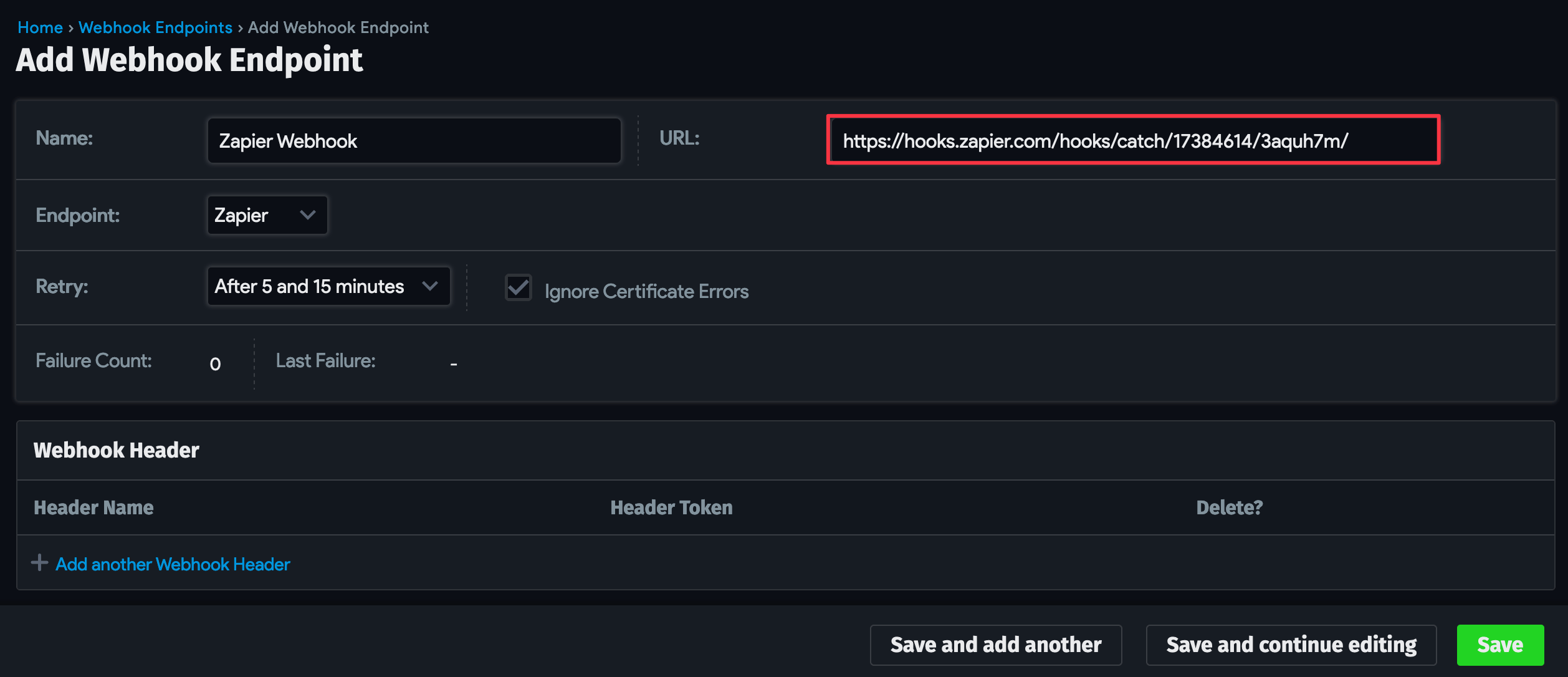
Configure the Device42 Action
Actions define which targets to monitor for changes (known as events) that will trigger the webhook. For example, you can monitor all devices for any changes or monitor changes to specific device fields, like Device Operating System.
- Navigate to Tools > Webhooks > Actions and click on the + Add Webhook Action button.
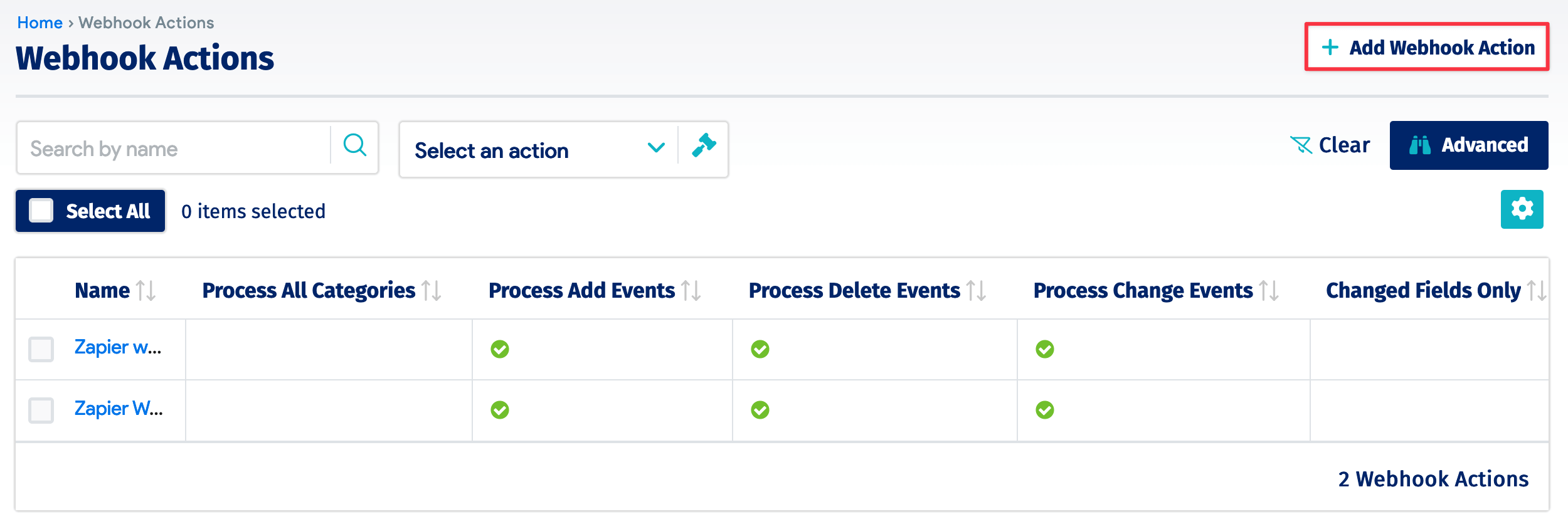

- Provide a Name for your webhook action. If you want to include all IT resources managed by Device42 in the action, check the Process All Categories checkbox. Alternatively, add selected IT resources to the Chosen categories box. Use the search bar under Available categories to narrow down the options.
In addition to monitoring for adding, deleting, and updating events, you can trigger the action when a resource is viewed by selecting Process View Events, or when a login occurs by selecting Process Login Events.
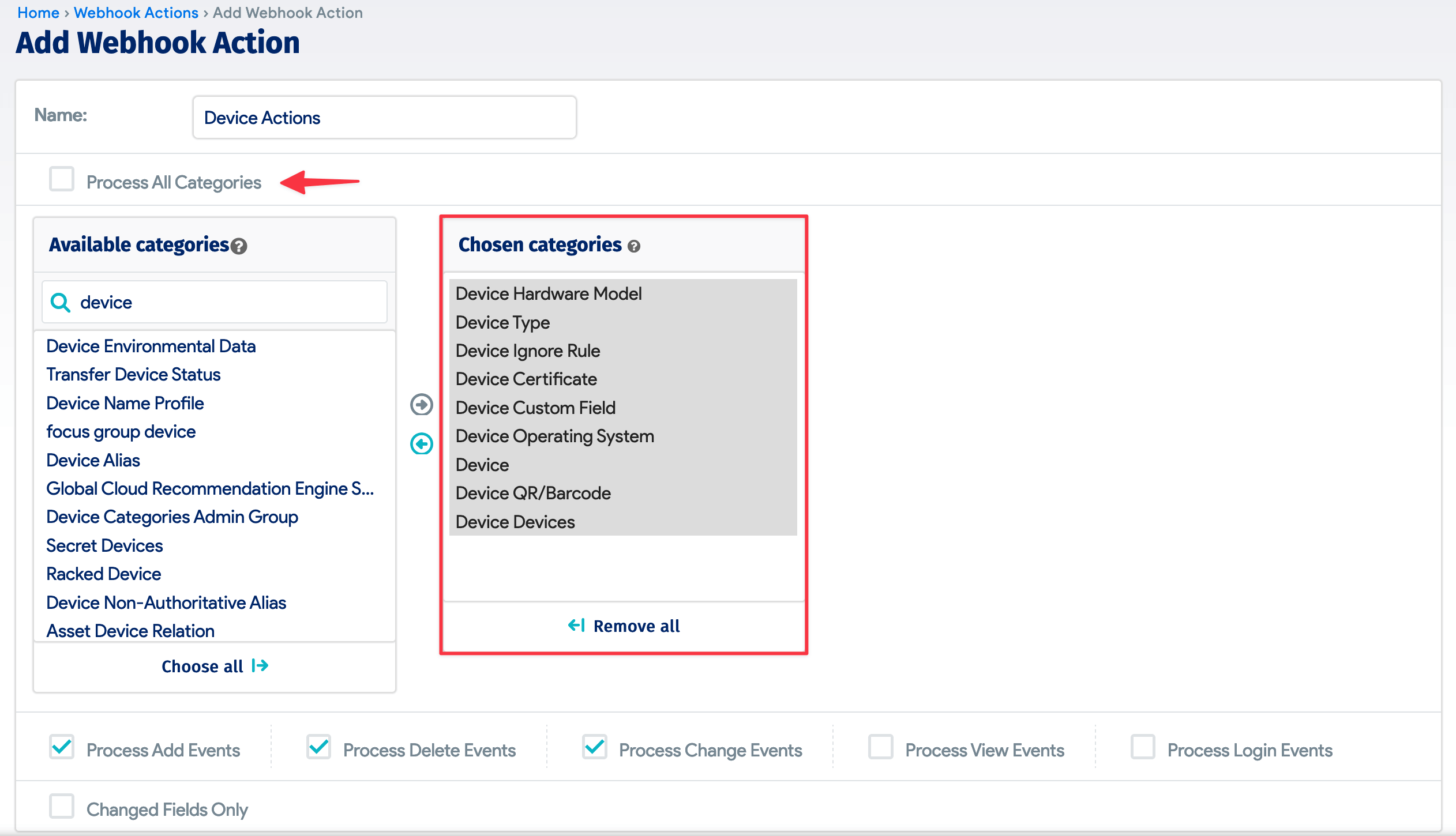
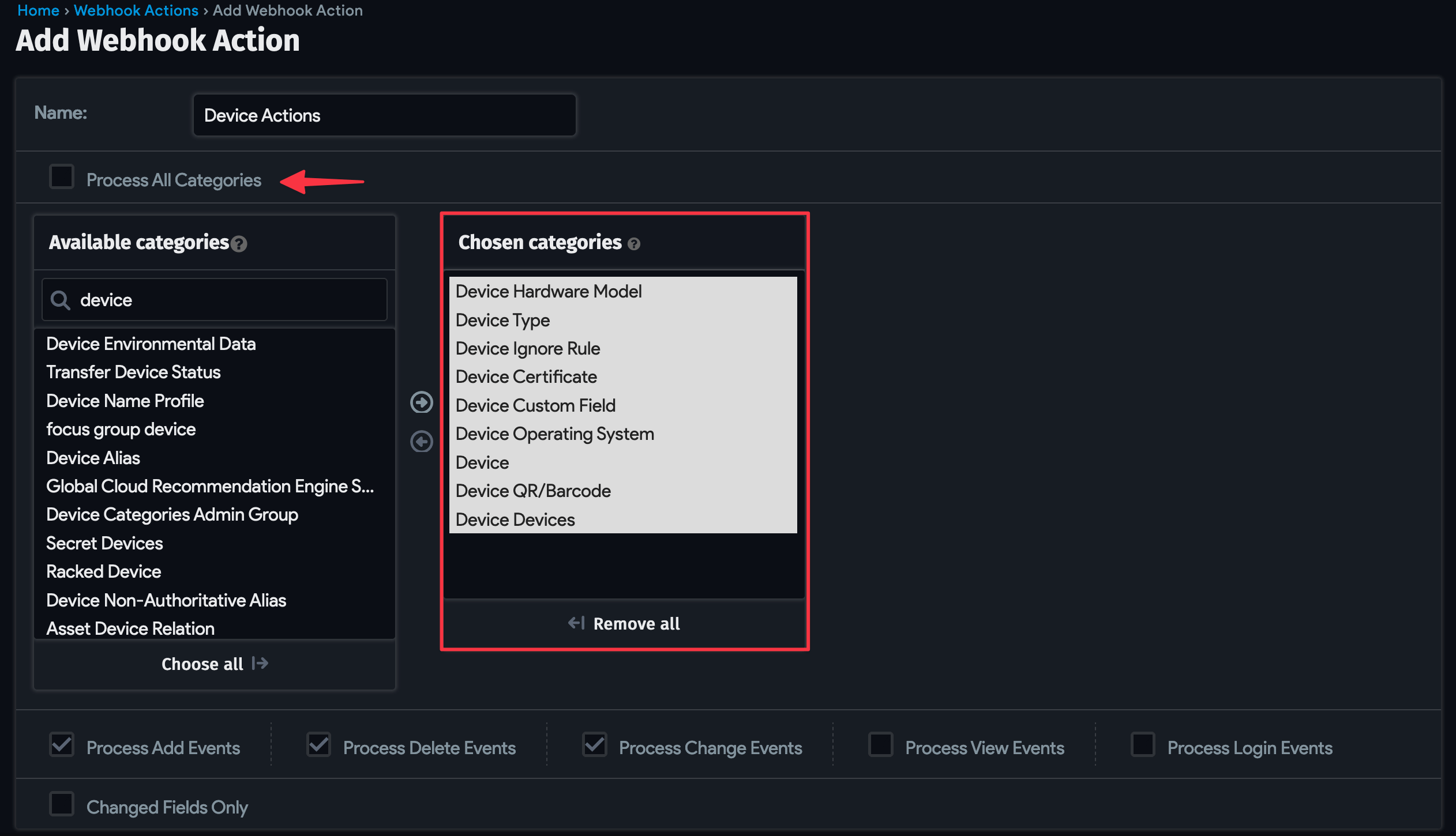
- Add the endpoint you previously created to the action by clicking on the Add another Webhook Action Endpoints link. Click on the magnifying glass icon and select the endpoint from the list.


Test the Trigger Action
To test that the Device42 action triggers the webhook to send data to the Zapier endpoint, create a new device in the main appliance.
Return to Zapier and click the Test trigger button.
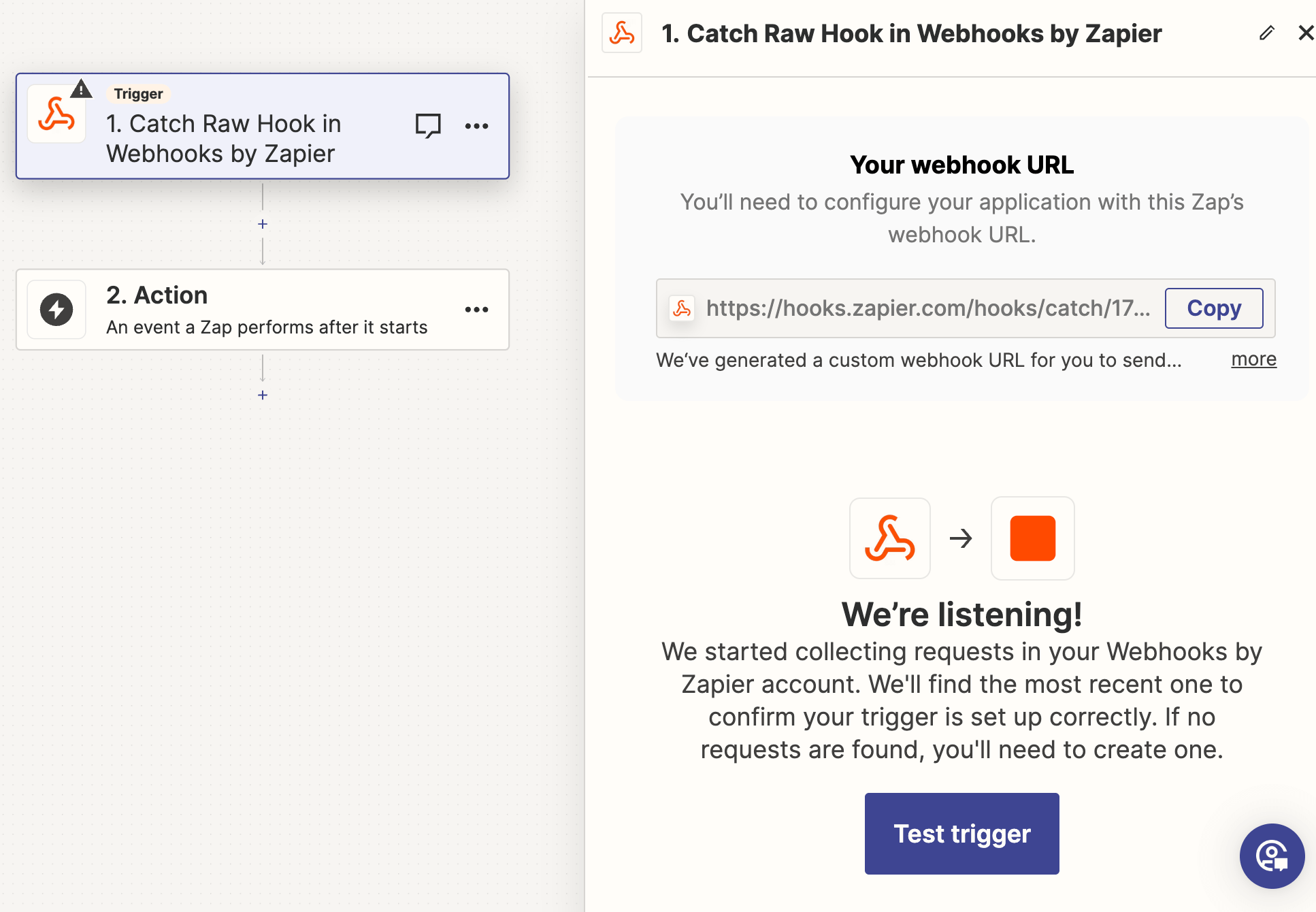
Zapier will look for data about the trigger event. A successful trigger test will display the returned data. You may have to wait a few moments and rerun the test before you begin seeing any data. Select a record and click on the Continue with selected record button to proceed with configuring the response action in Zapier.
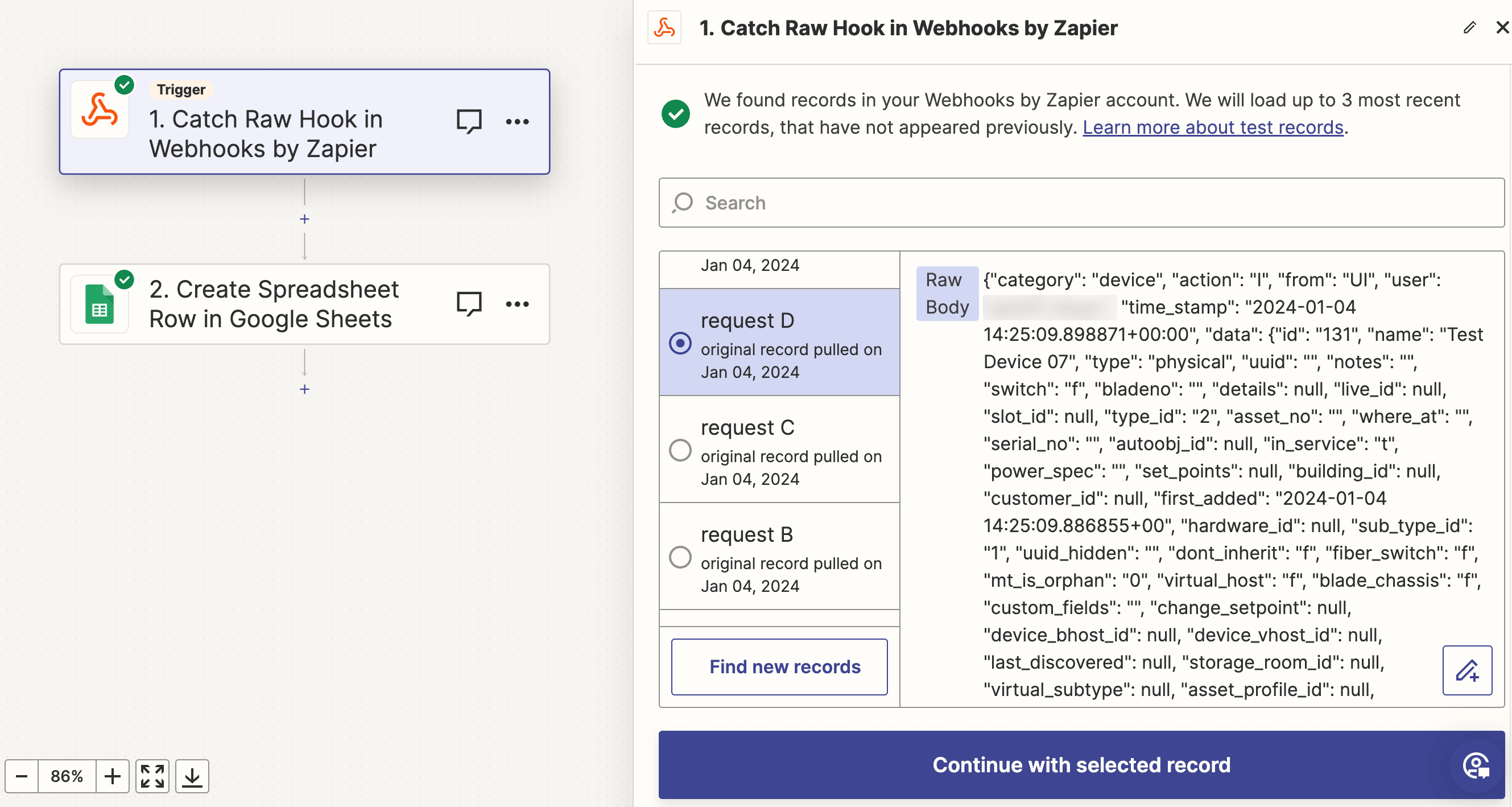
Configure the Zapier Action
Now we'll configure the response action for Zapier to perform when the initial action triggers the webhook. In this example, the webhook data is added as a row in Google Sheets.
-
In Zapier, click on the box labeled 2. Action and select Google Sheets from the options.
-
Select the Create Spreadsheet Row as the Event. Click the Continue button and link your Google account to the Zap.

-
Fill in the Action section:
- Drive: Select the Google Drive that the Google Spreadsheet is stored on.
- Spreadsheet: The name of the spreadsheet to add data to.
- Worksheet: Select the spreadsheet worksheet to target.
- "Column Name": Zapier will fetch the column headings in the spreadsheet and add them as fields. Select the data you want to add under the column from the dropdown menu.
Click the Continue button.
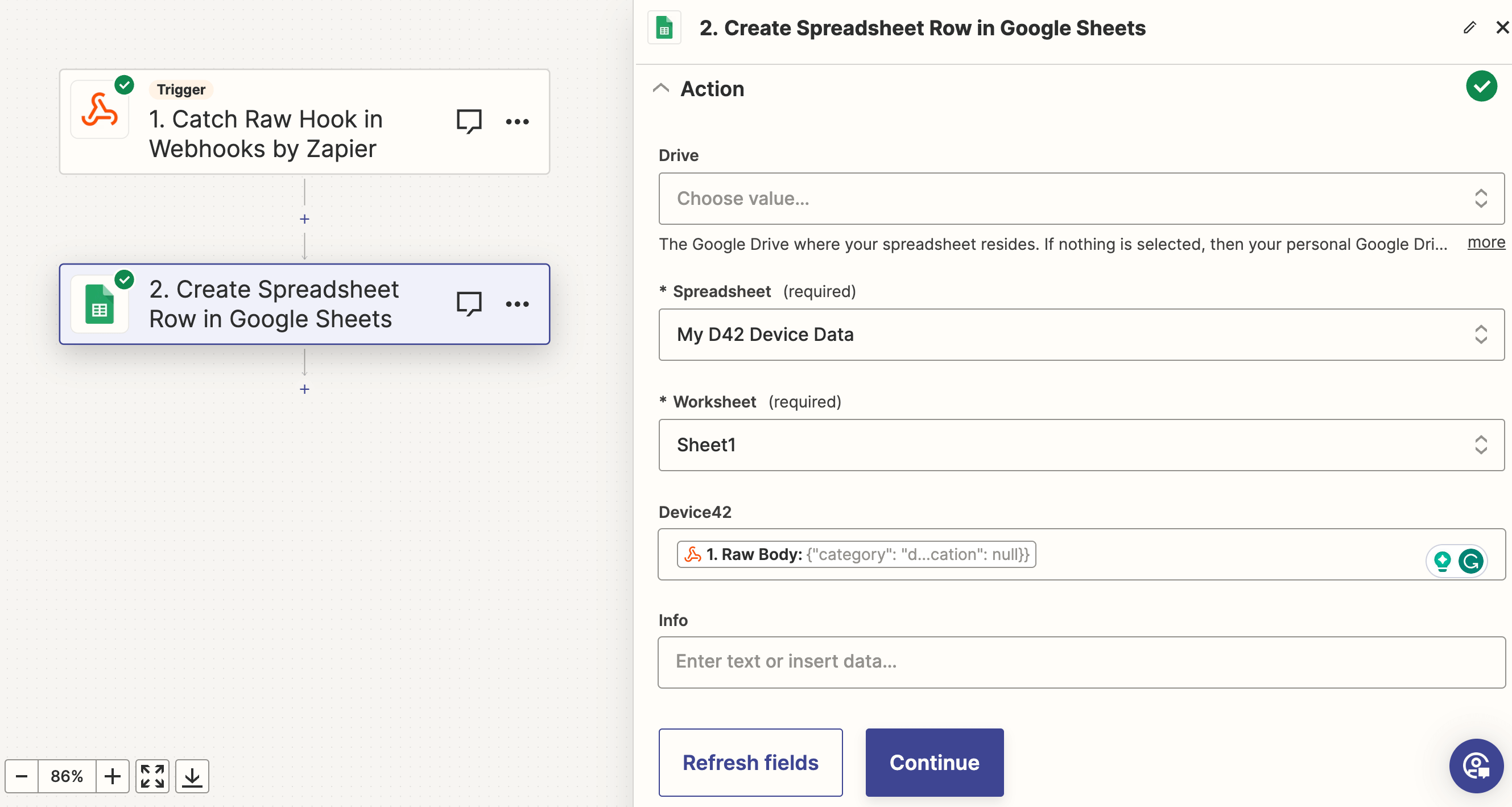
- Test that Zapier creates a new row in your spreadsheet as expected. Check your spreadsheet for the expected data.
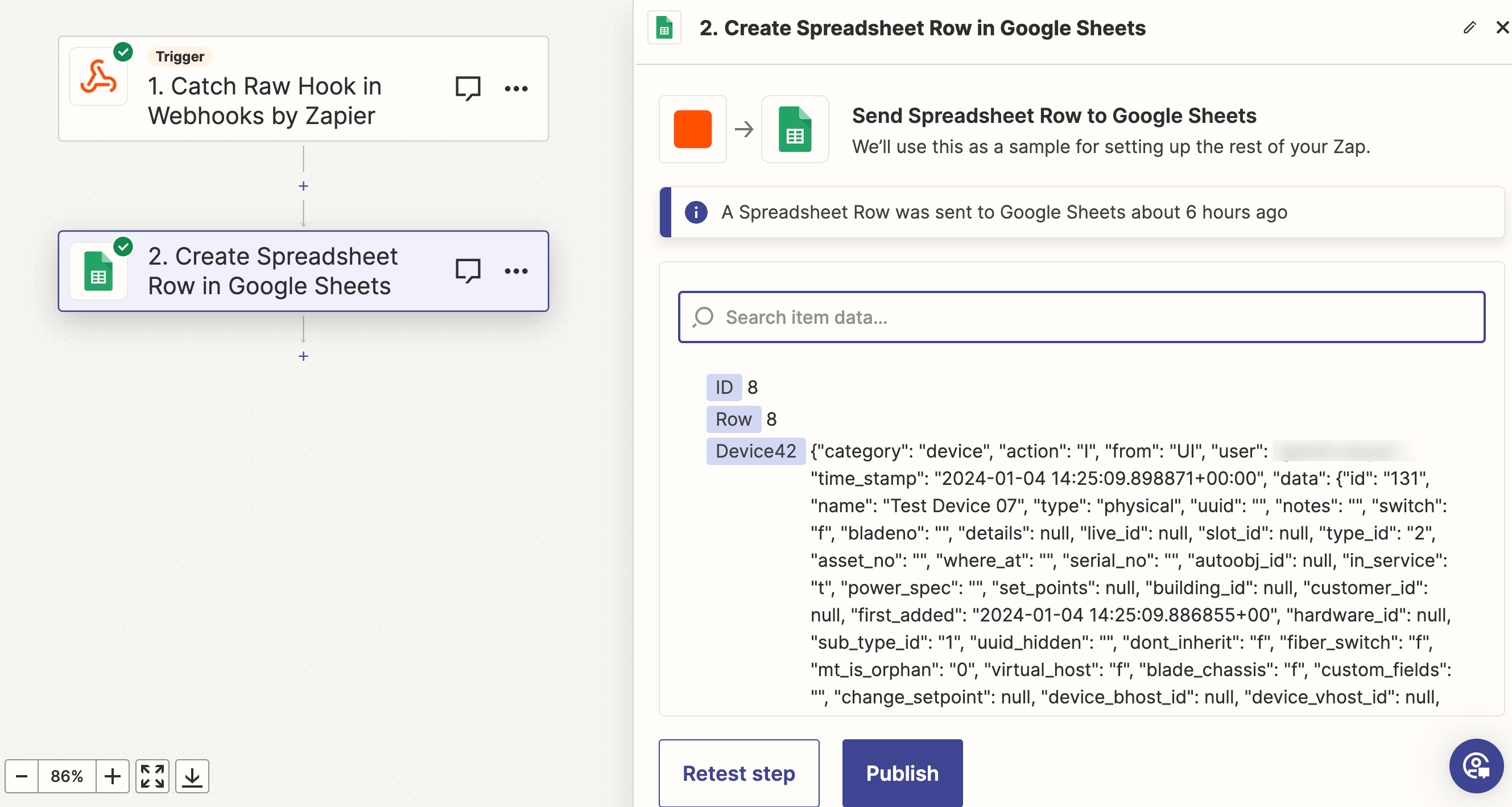
- When the test passes, click the Publish button.
Test the Zap
Test the Zap by making a change to the resource category you chose when setting up the action in Device42. In this example, Zapier added new rows containing data about new devices being added to the main appliance.
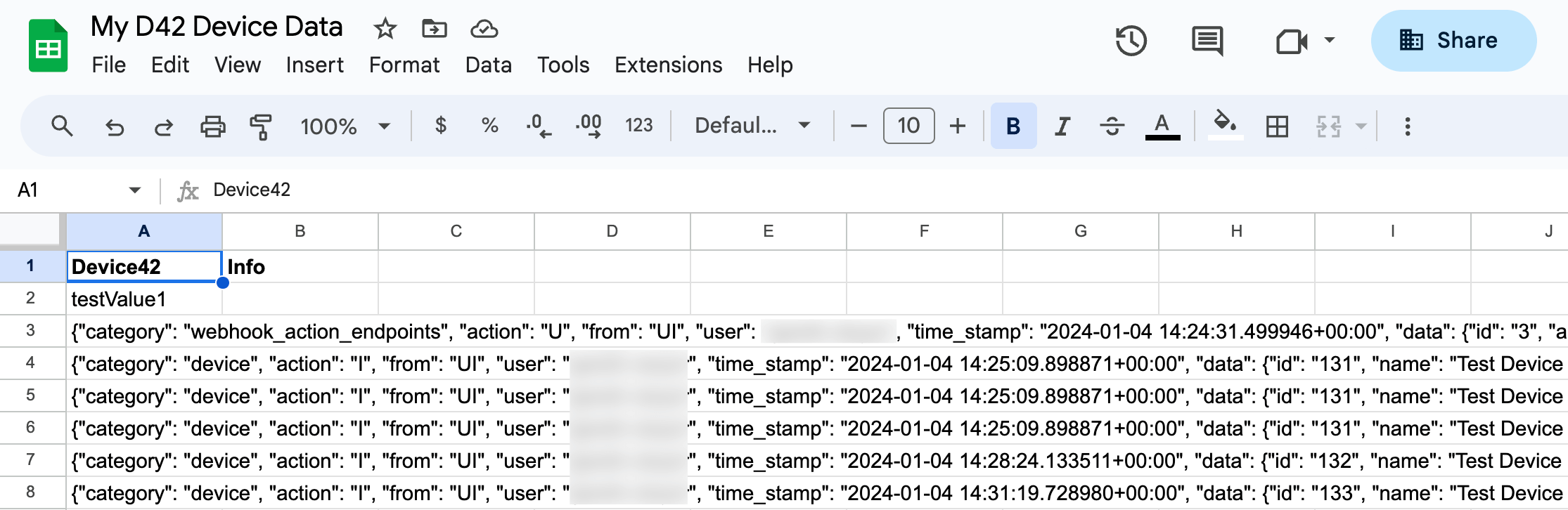
To view any webhooks that are triggered and pending, navigate to Tools > Webhooks > Pending.