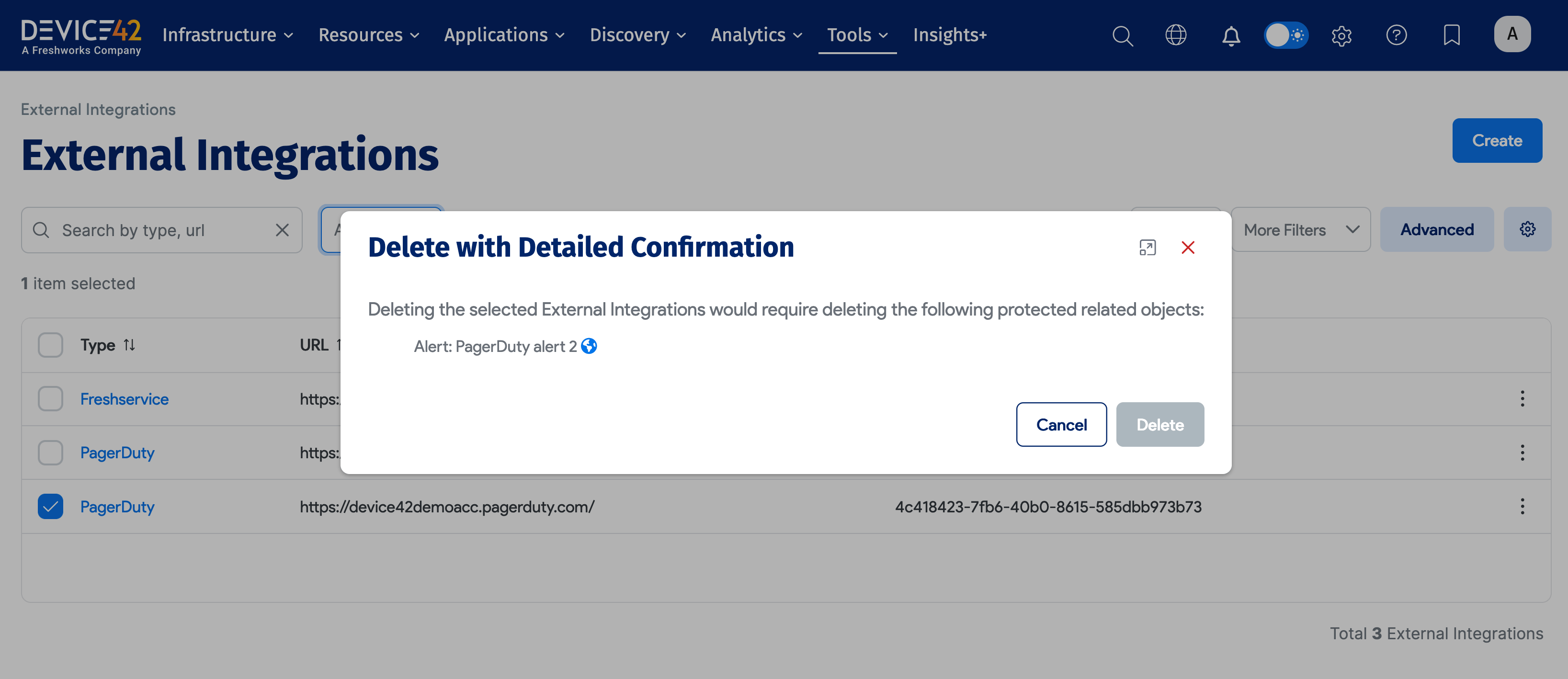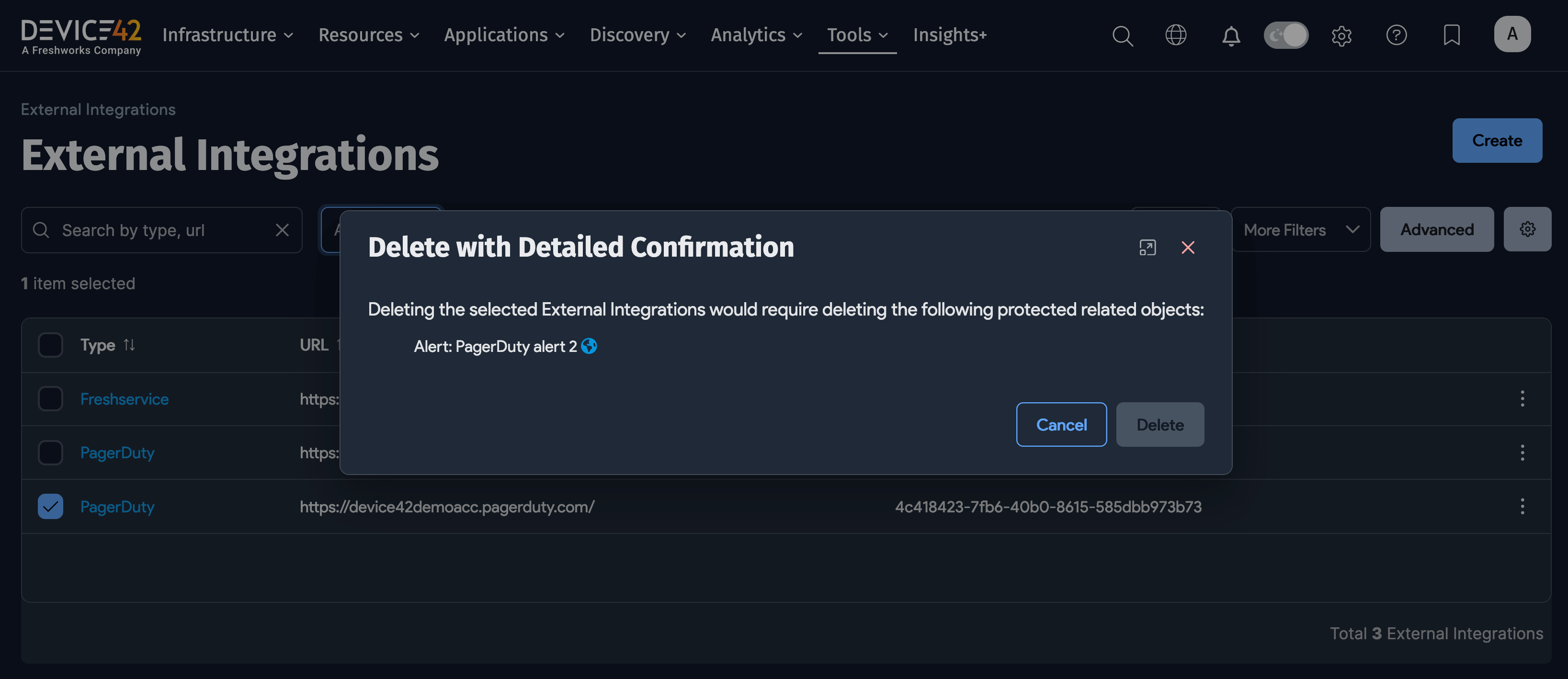PagerDuty Integration
Use the PagerDuty integration to notify on-call responders when an alert is triggered in Device42. PagerDuty allows you to set up escalation profiles to ensure a response to critical IT events if the designated on-call staff do not respond in time.
Connect your Device42 CMDB using the Device42 integration in PagerDuty, then configure an alert in Device42 to log an incident in PagerDuty when a violating condition is met.
This guide walks you through creating a PagerDuty Service, setting up the integration and alert in Device42, testing the integration, and uninstalling the integration in PagerDuty and Device42.
Alert Types
You can customize alerts sent from Device42 by choosing from a wide range of violating conditions within a set of Rule Types, such as Discovery, Operating System, Part Model, Software, and more. Choose from various available triggers for each rule type. These triggers include, but are not limited to, the following:
Operating System
- Individual Operating System Count: Count or license percentage use for selected OS(s).
- Any Operating System Count: Count or license percentage use for any OS.
Part Model
- Individual Part Model Count: Number or percentage available for selected part model(s).
- Any Part Model Count: Number or percentage available for selected part model(s).
Power Unit
- Individual Power Unit Sensor(s): Temperature or humidity rules for selected sensors.
- Any Power Unit Sensor: Temperature or humidity rules for any sensor.
- Individual Power Unit(s) Infeed: Power threshold rules for selected power unit infeeds.
- Any Power Unit(s) Infeed: Power threshold rules for any power unit infeed.
- Power Unit Offline: Any power unit gateway is offline.
- Individual Bank: Power threshold rules for selected PDU bank(s).
- Any Bank: Power threshold rules for any PDU bank.
- Any UPS: State or threshold rules (battery, voltage, current, load) for any UPS.
Software
- Individual Software Count: Count or license percentage use for selected software or OS(s).
- Any Software Count: Count or license percentage use for any software or OS.
- Prohibited Software: When any prohibited software is discovered.
Subnet
- Individual Subnet: Percentage use for individual subnet(s).
- Any Subnet: Percentage use for any subnet.
System
- Device42 License: Days to license expiration.
How it Works
When a Device42 metric falls outside of a designated range or meets a given criterion, Device42 sends an alert to a service in PagerDuty.
Requirements
- Device42 version 16.14.00 and later
- Network access to one of the Device42 Cloud Connectors, such as
connect.device42.net(US) orconnect-eu.device42.net(EU)
Support
If you need help with this integration, please contact Device42 Support using any of our listed contact methods.
- Hours of Operation: Monday-Friday, 9 am–6 pm EST
- Phone: 1 (844) 424-2422
- Email: support@device42.com
- Website: https://support.device42.com
PagerDuty Configuration
You need a new or existing PagerDuty Service to add the Device42 integration to.
The Device42 integration in PagerDuty will generate a key that you'll use in Device42's External Integration.
Create a New Service with Integration
To create a new service, go to Services > Service Directory and click the + New Service button.
Follow the guided setup until you reach the fourth Integration step.
Please refer to PagerDuty's Configuring Services and Integrations docs page for details on the service options.
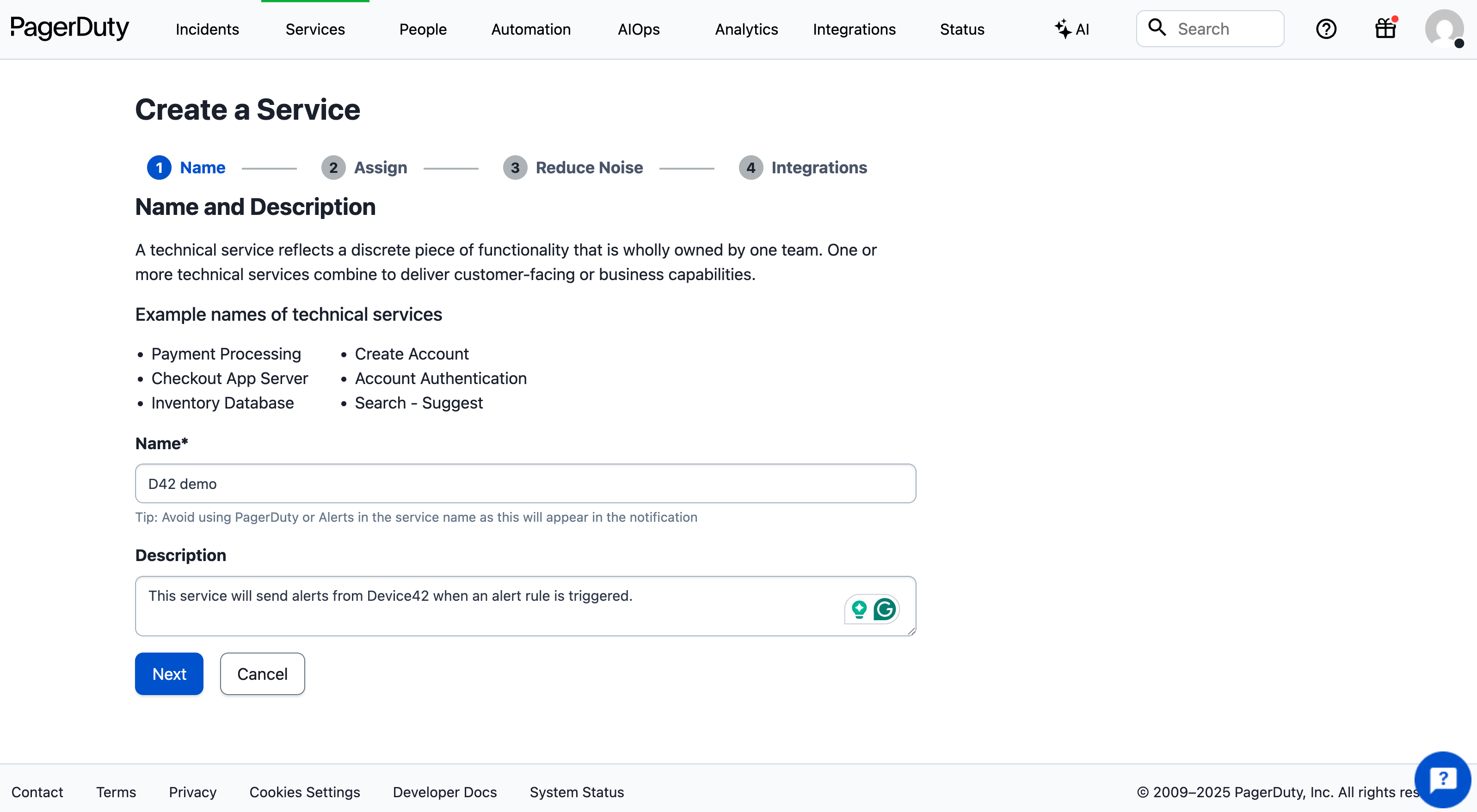
Add Integration to an Existing Service
To add the Device42 integration to an existing PagerDuty Service, click the name of the service, open the Integrations tab, then click the + Add New Integration button.
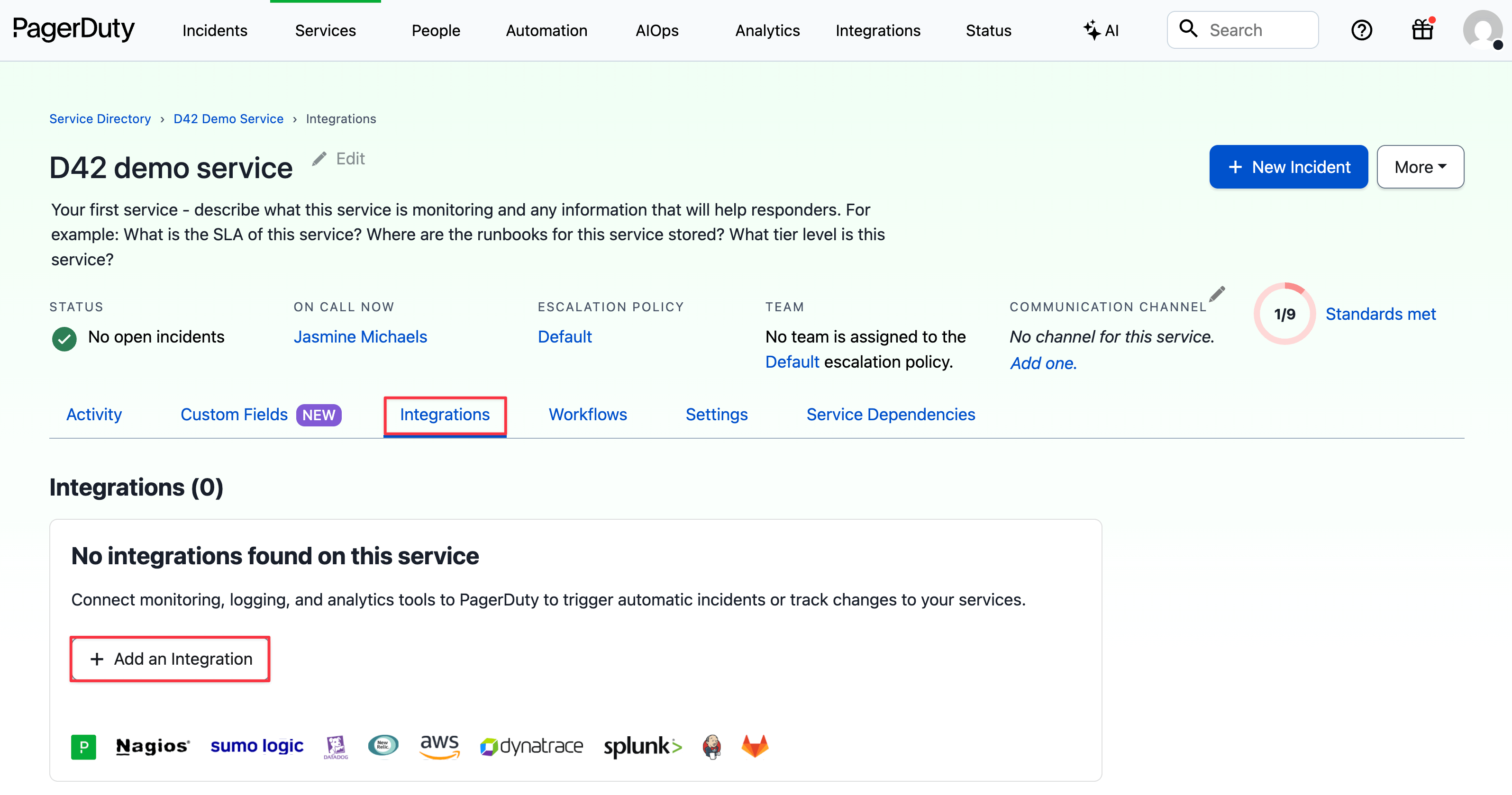
Select the Device42 Integration
When you get to the Integration step, search for and select Device42, then click Create Service.
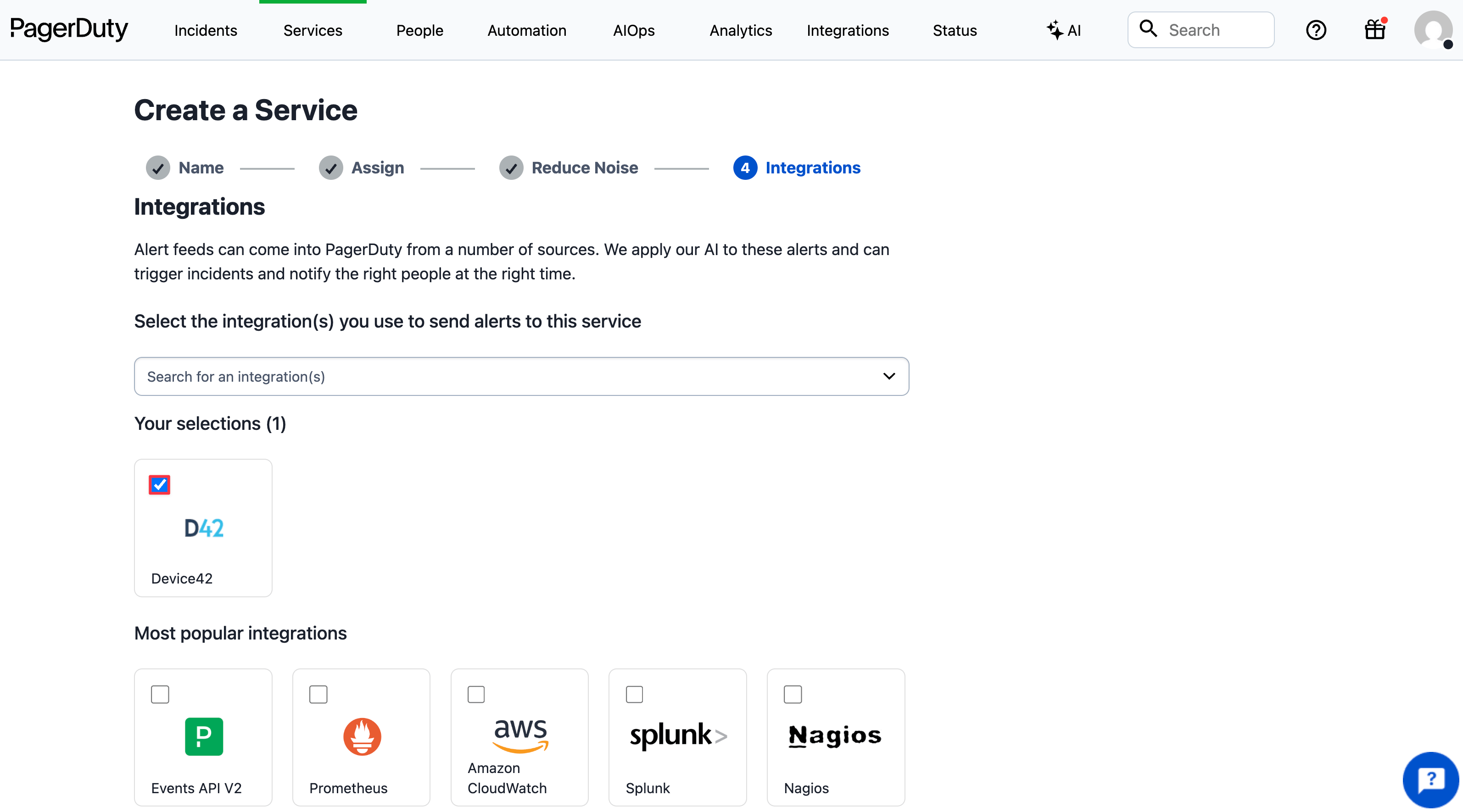
Copy the Integration Key
An Integration Key will be generated. Keep this key saved in a safe place, as you'll use it to configure the integration with Device42 in the next section. You won't need the Integration URL generated by PagerDuty.
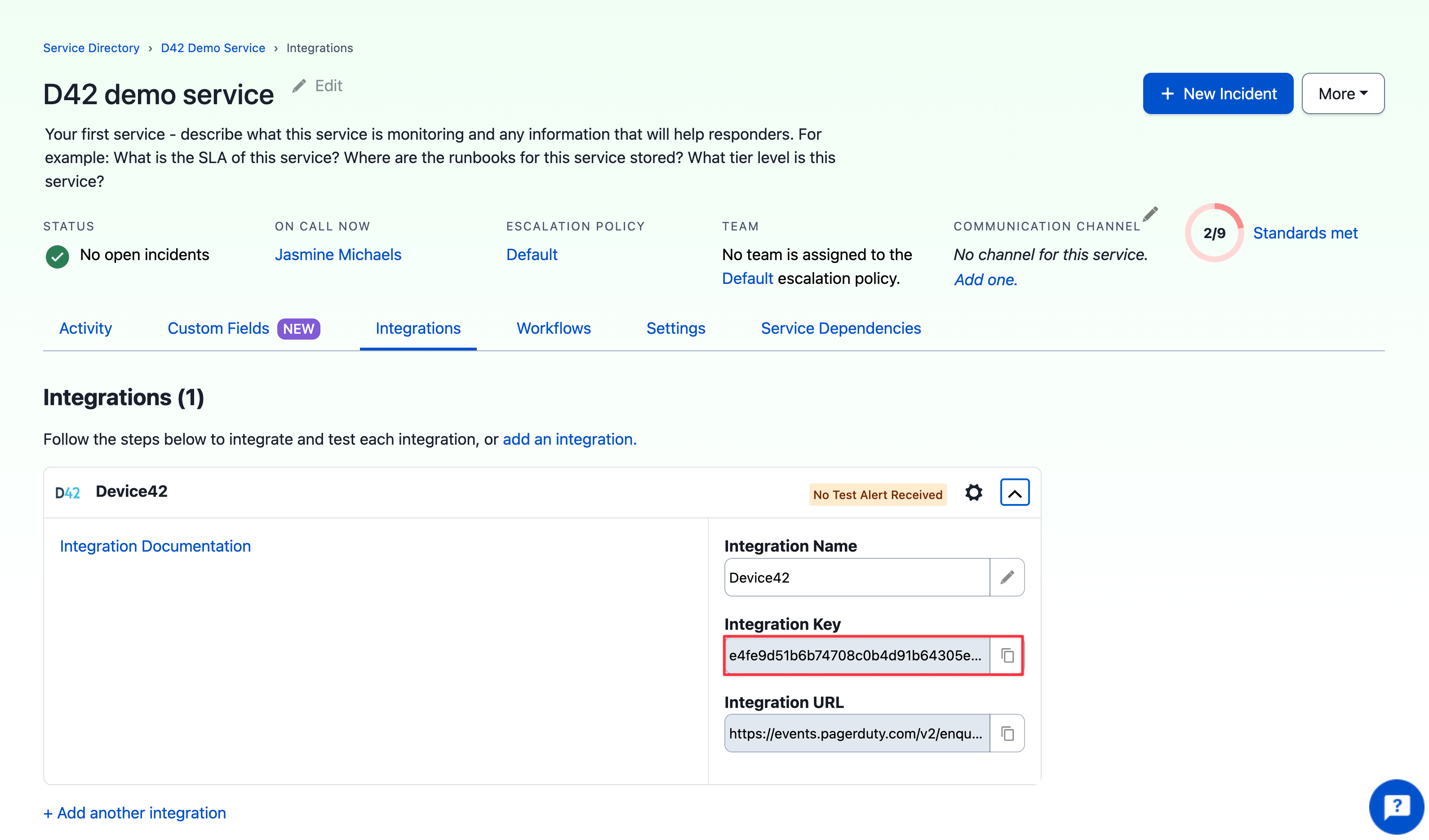
Device42 Configuration
The Device42 setup includes configuring your Cloud Services (if you haven't already), an External Integration, and an Alert. To ensure that the integration is working as expected, you can manually trigger the alert condition as described below under Test the Integration.
Configure Cloud Services
The Cloud Connector provides a secure and reliable way to route external integration communication.
- From the Device42 Dashboard, go to Tools > Integrations > Cloud Services and click Edit at the top right of the page.
- Enter your Device42 instance URL in the D42 URL for SaaS apps field, for example,
https://192.168.92.130/. - Fill in the Company Name and Email to be used as a contact for any integration-related incidents.
- Select the USA option from the Cloud Connector dropdown list if the USA is the region closest to you; otherwise, select Europe. PagerDuty works best with a USA Cloud Connector.
Click Save and the page will reload, displaying your Device42 GUID.
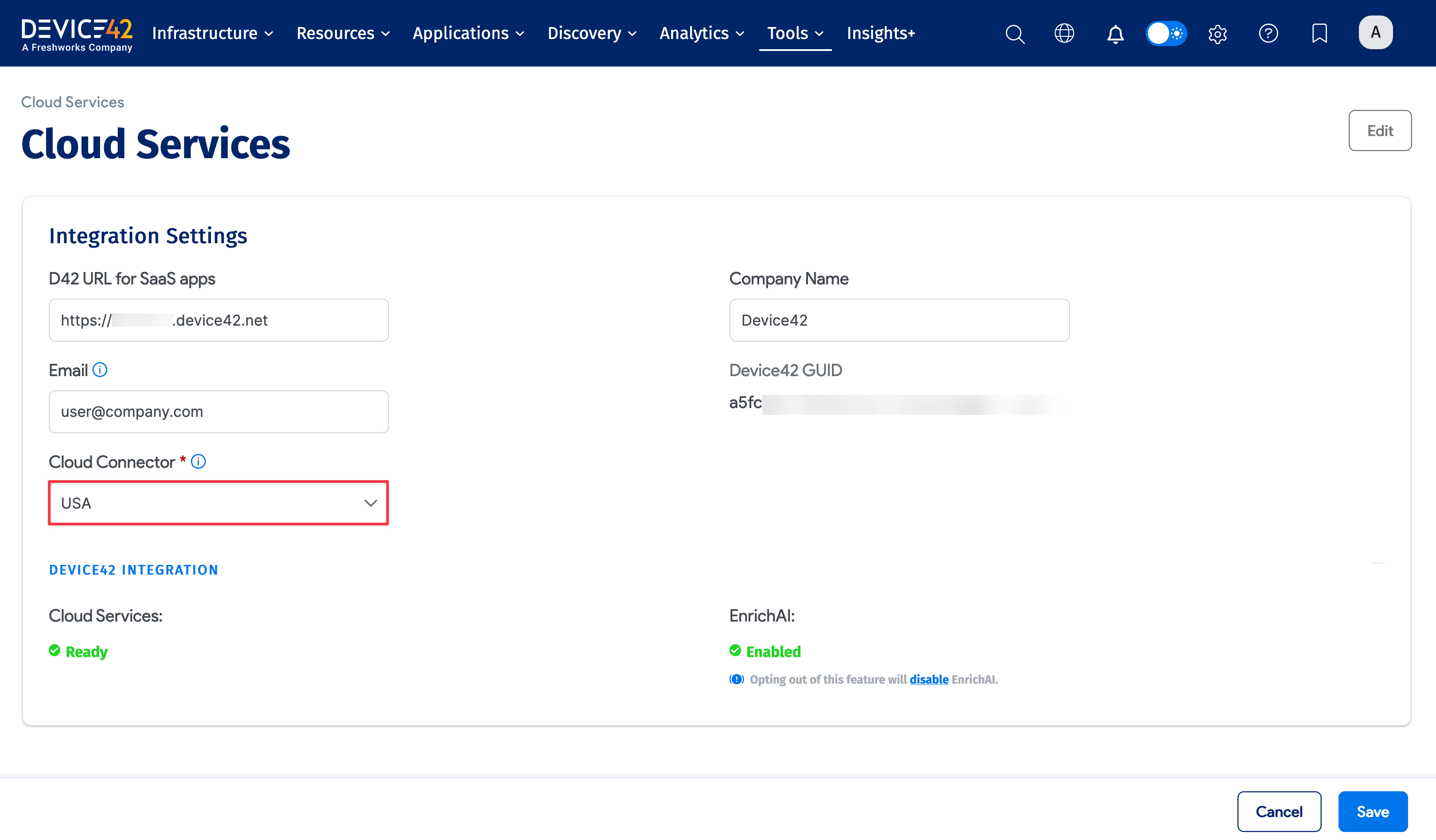
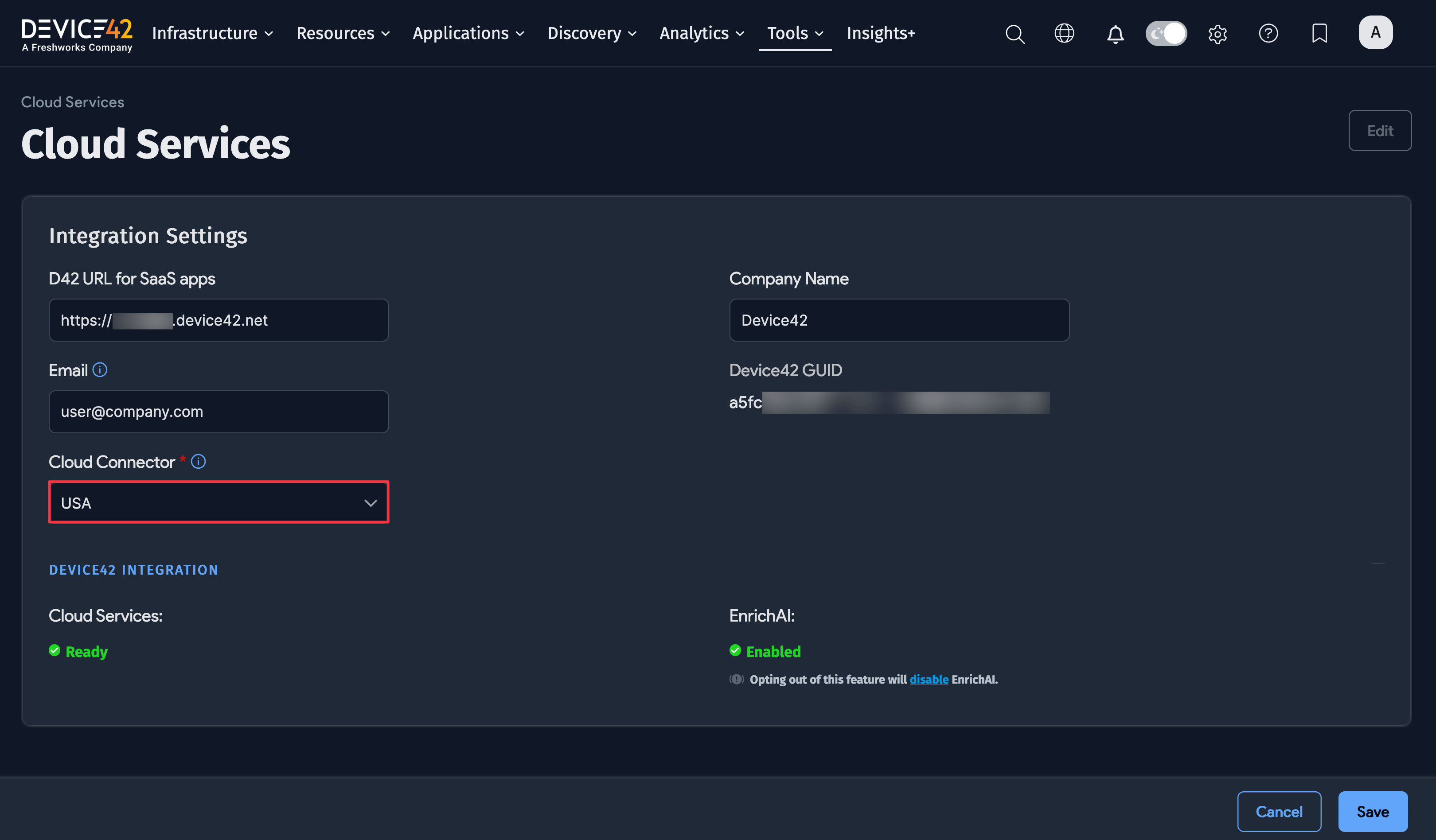
Create the PagerDuty External Integration
Navigate to Tools > Integrations > External Integrations and click Create on the top-right of the screen.
In the URL field, enter the domain of your PagerDuty account as it appears in the browser's address bar, for example, https://device42demoacc.pagerduty.com. Note this is not the Integration URL from the Device42 integration in PagerDuty.
Select PagerDuty from the Type dropdown field.
In the Token field, input the Integration Key you got from the Device42 integration in PagerDuty:
- Click the plus icon to create a new Secret.
- In the pop-up window, click the Create button at the top right.
- Enter a Username that will act as an alias and be attached to the PagerDuty integration key for future reference.
- Paste the PagerDuty Integration Key in the Password field, ensuring that there are no trailing white spaces or new line characters.
Save the External Integration.
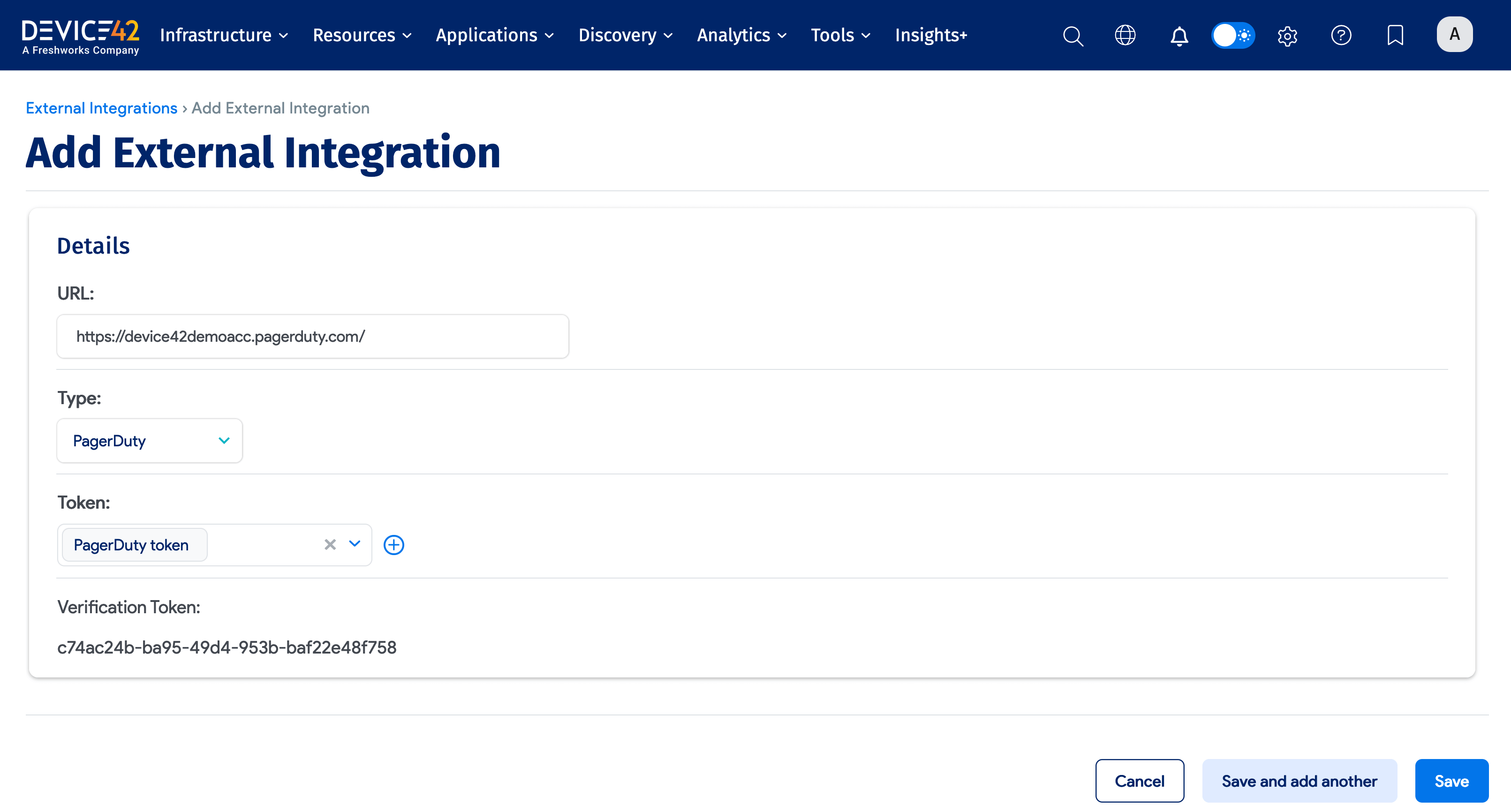
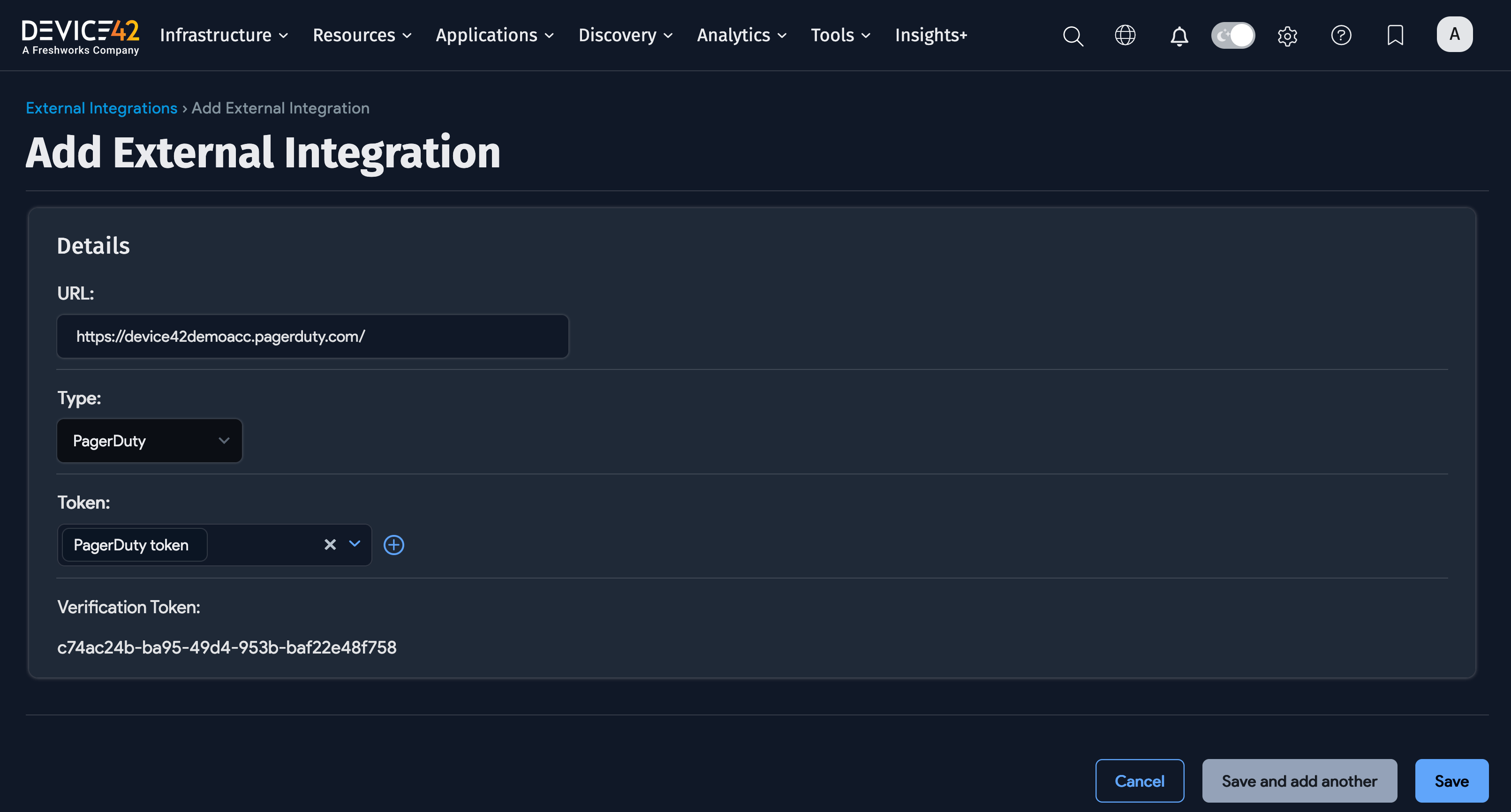
Configure an Alert
You need to configure a Device42 alert to use the PagerDuty External Integration and route the alert message to PagerDuty. The following steps configure a prohibited software alert, but any type of alert can be used and would have similar steps:
- Go to Analytics > Alerts > Setup Alerts and click the Create button.
- Under Rule Type select Software.
- Under Trigger select Prohibited Software Installed.
- For the Alert Type choose Alert Integration.
- From the Alert Integration dropdown, select your PagerDuty instance URL that should be populated.
- Save the alert.
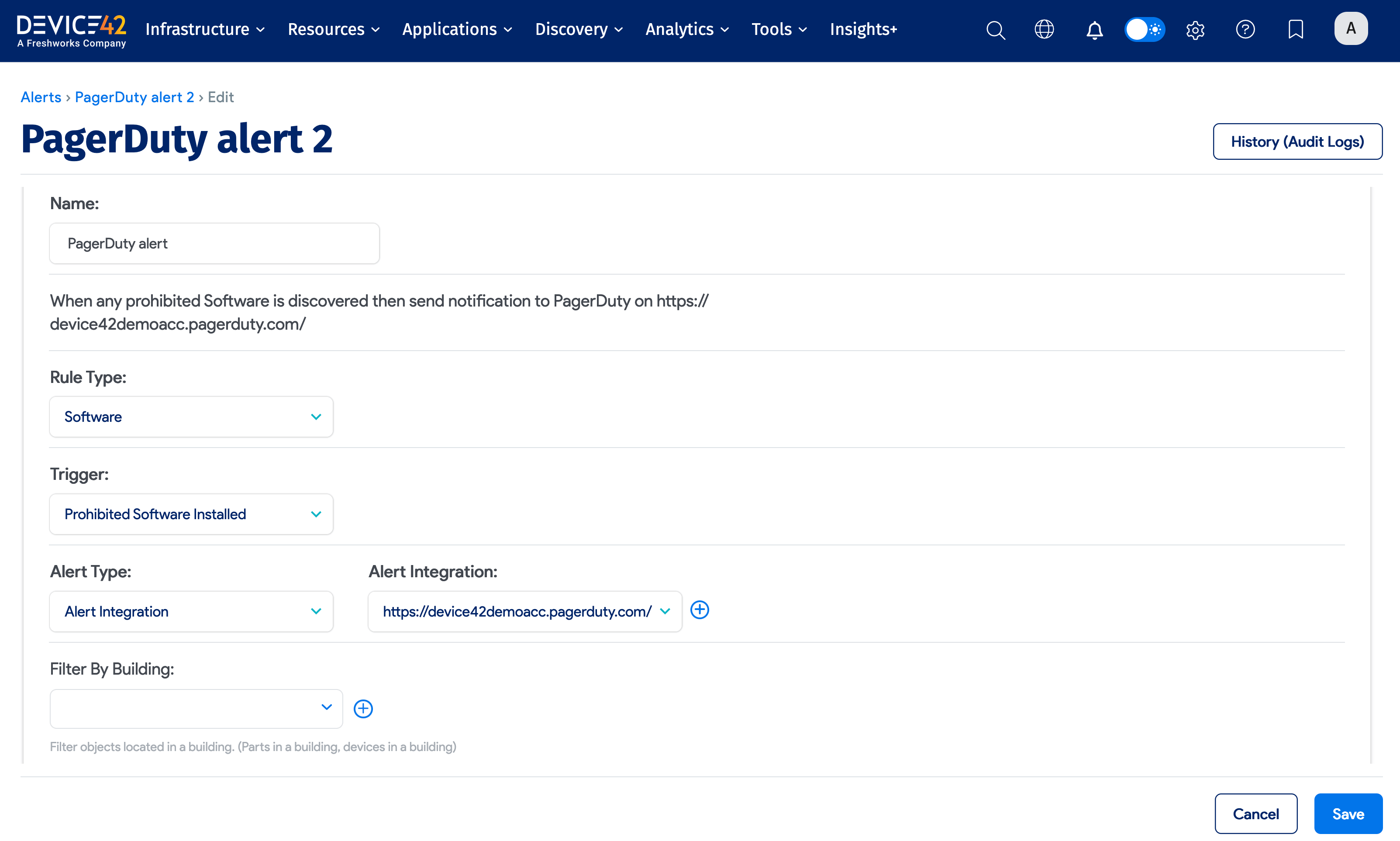
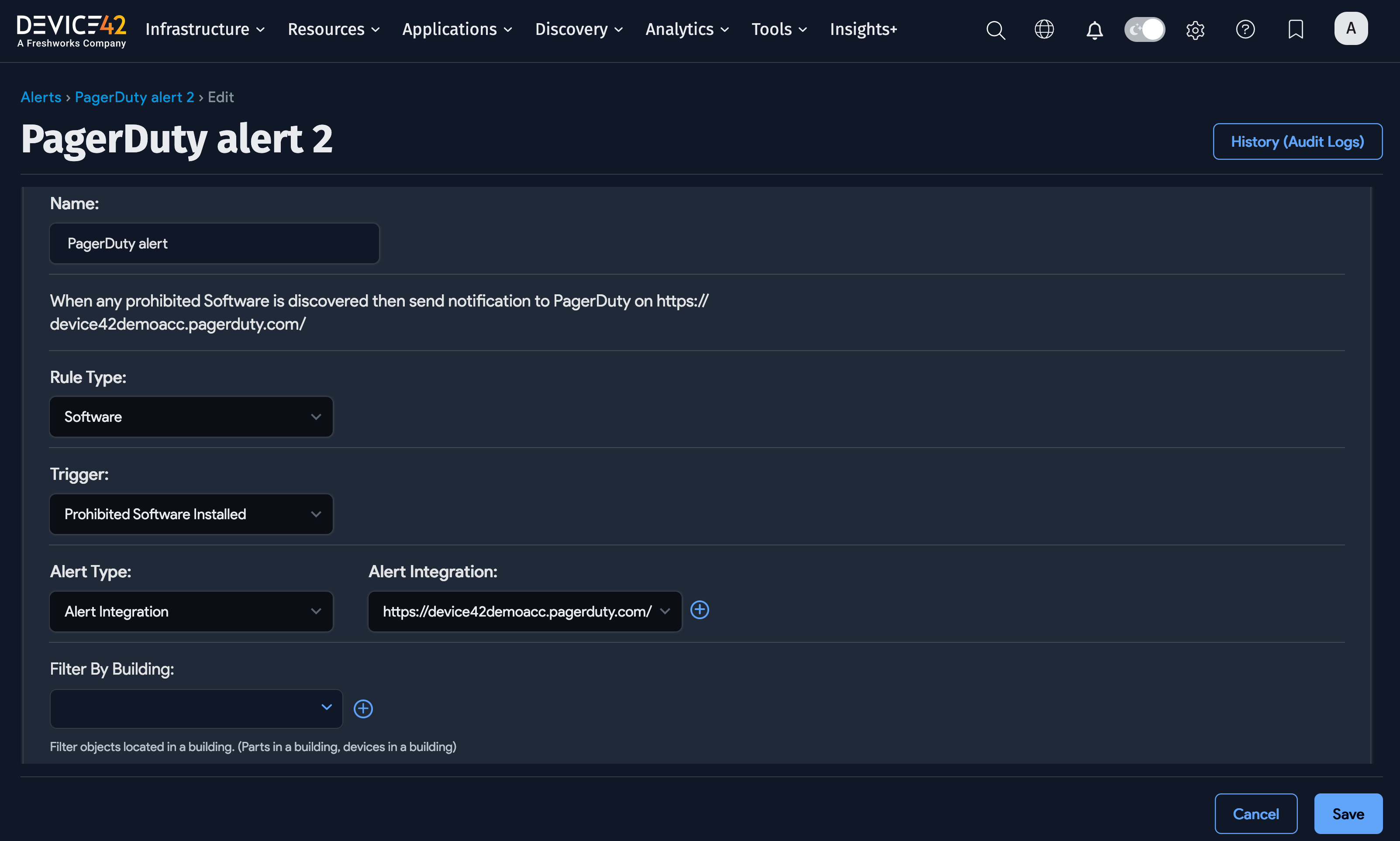
Test the Integration
To test that the condition triggers the alert as expected, designate a Software Component as Prohibited and add that software to a device:
- Navigate to Resources > Software Components > All Software Components.
- Click on the software component you want to set as prohibited and click the Edit button on the top-right.
- Under Software Type select Prohibited.
- Save the change.
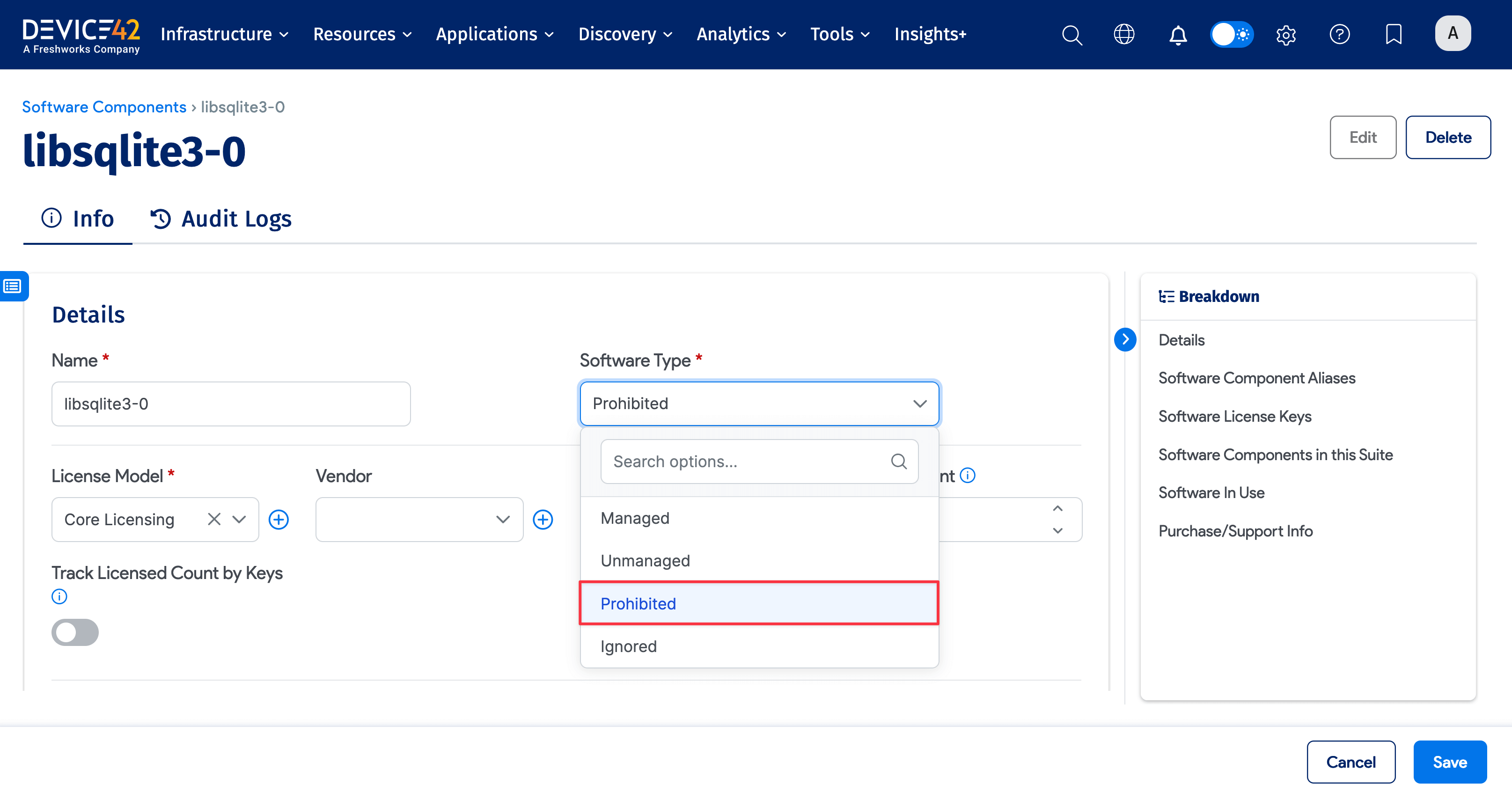
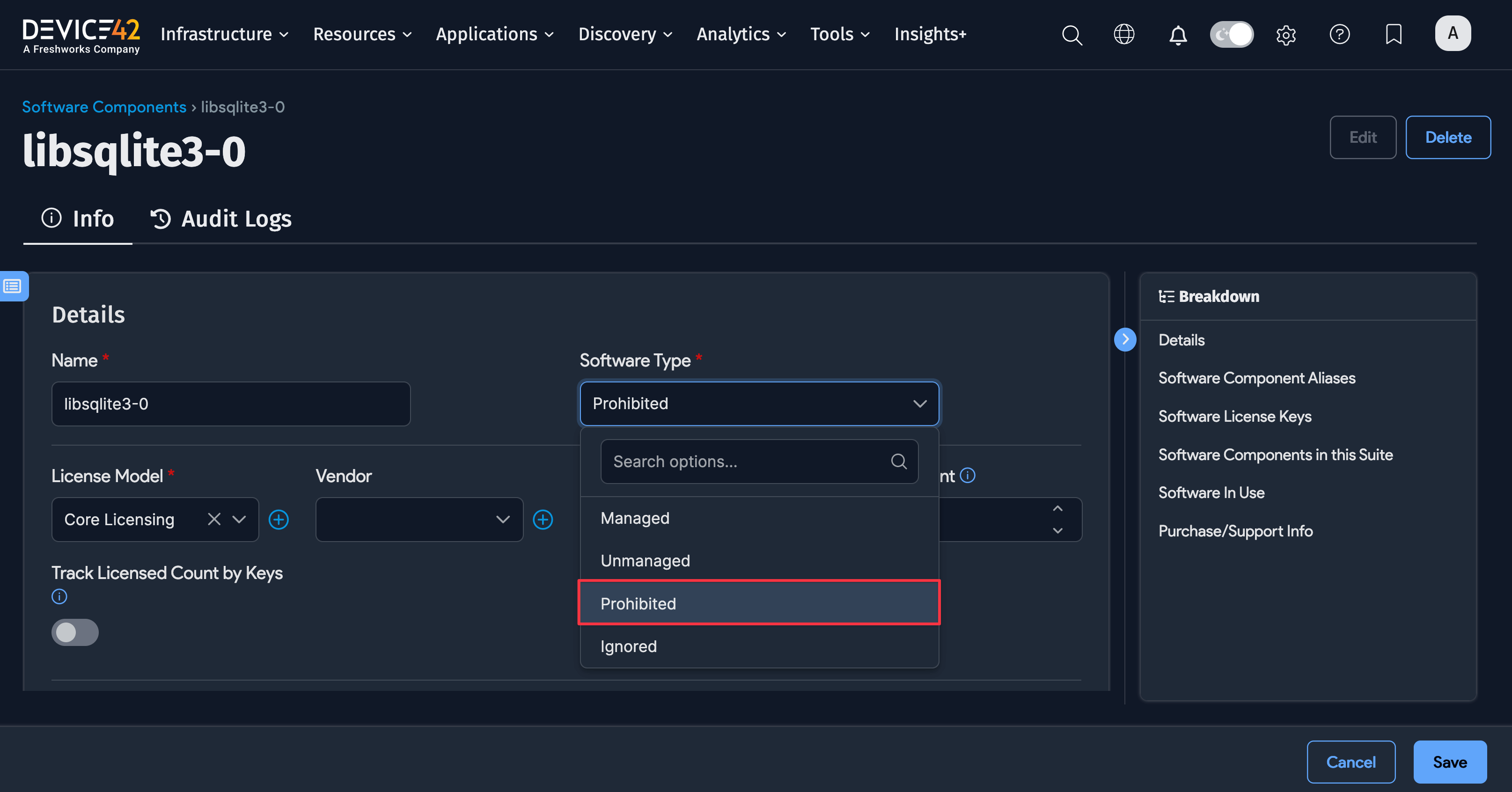
Next, manually associate (without running a discovery job) the prohibited software with a device. You can do this in multiple ways, such as by creating a new Software In Use record or a new device with the prohibited software. In this example, we'll edit an existing device to include the prohibited software:
- Go to Resources > Compute > All Devices and select a device.
- Click Edit and scroll down to Software In Use.
- Click + Add New and choose from the Software dropdown, select the prohibited software (
libsqlite3-0in the example). - Save the device to designate the software as prohibited and trigger the alert created in the steps above.
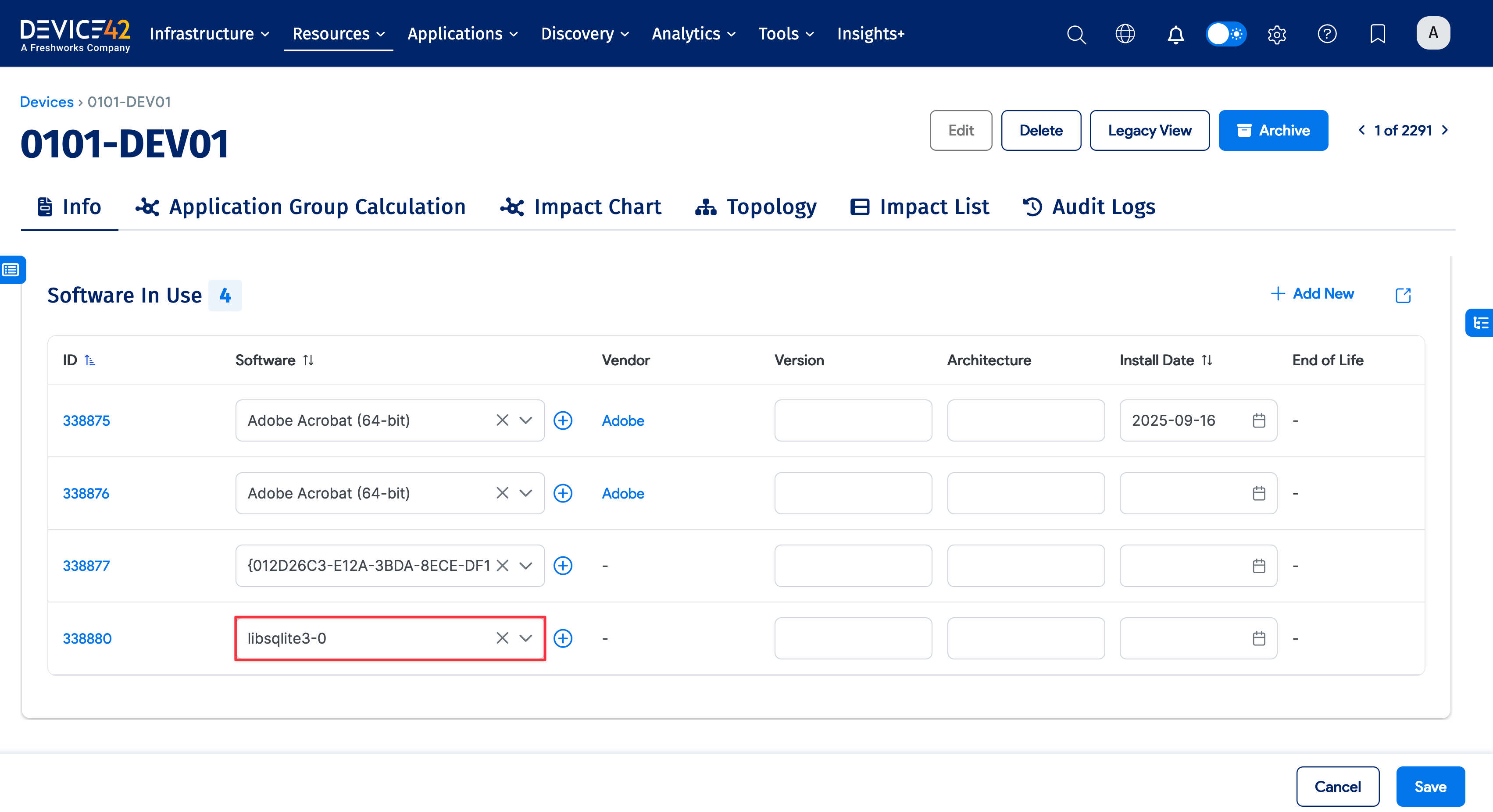
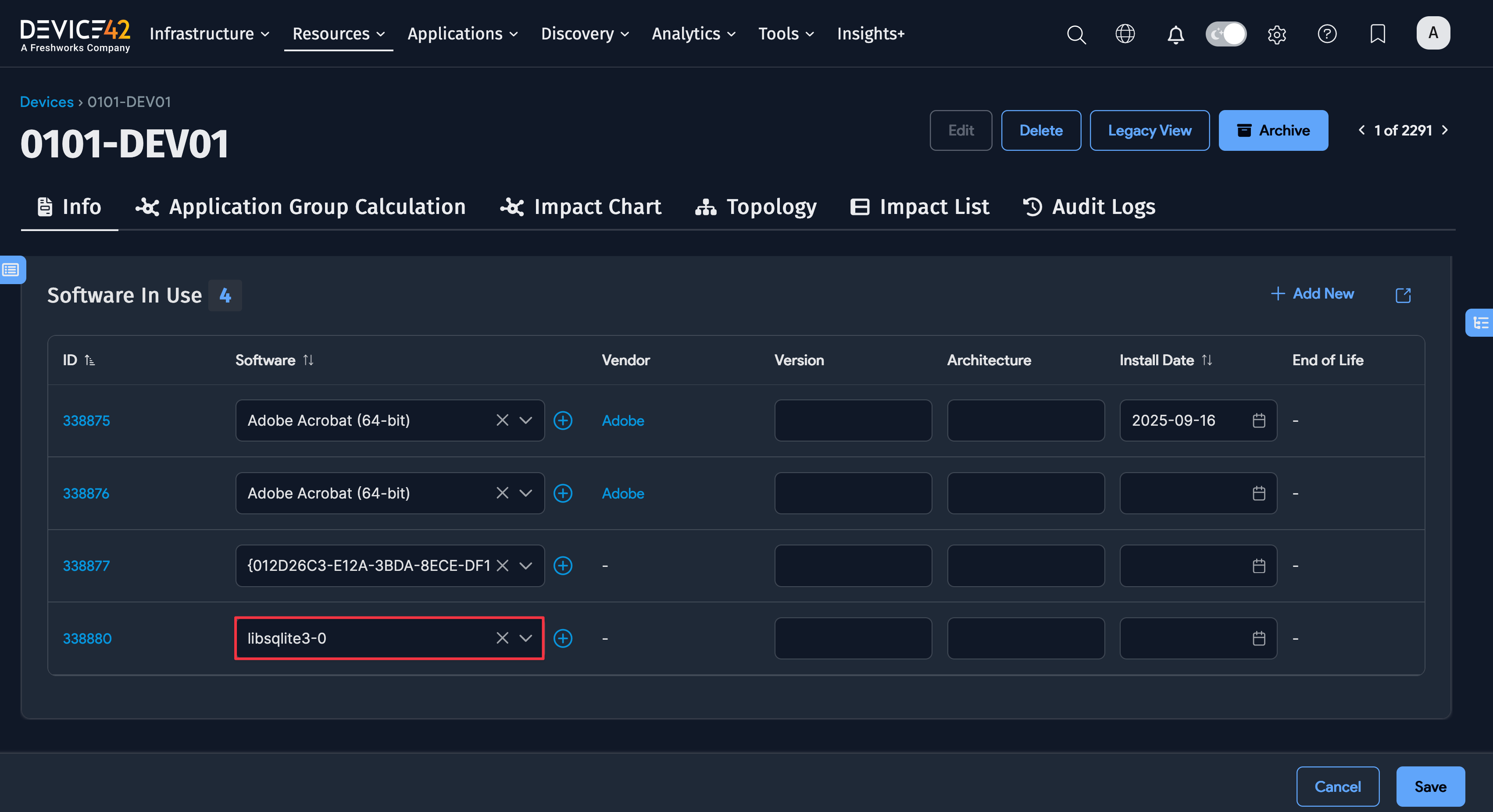
When the alert message is triggered, an incident is reported in PagerDuty.
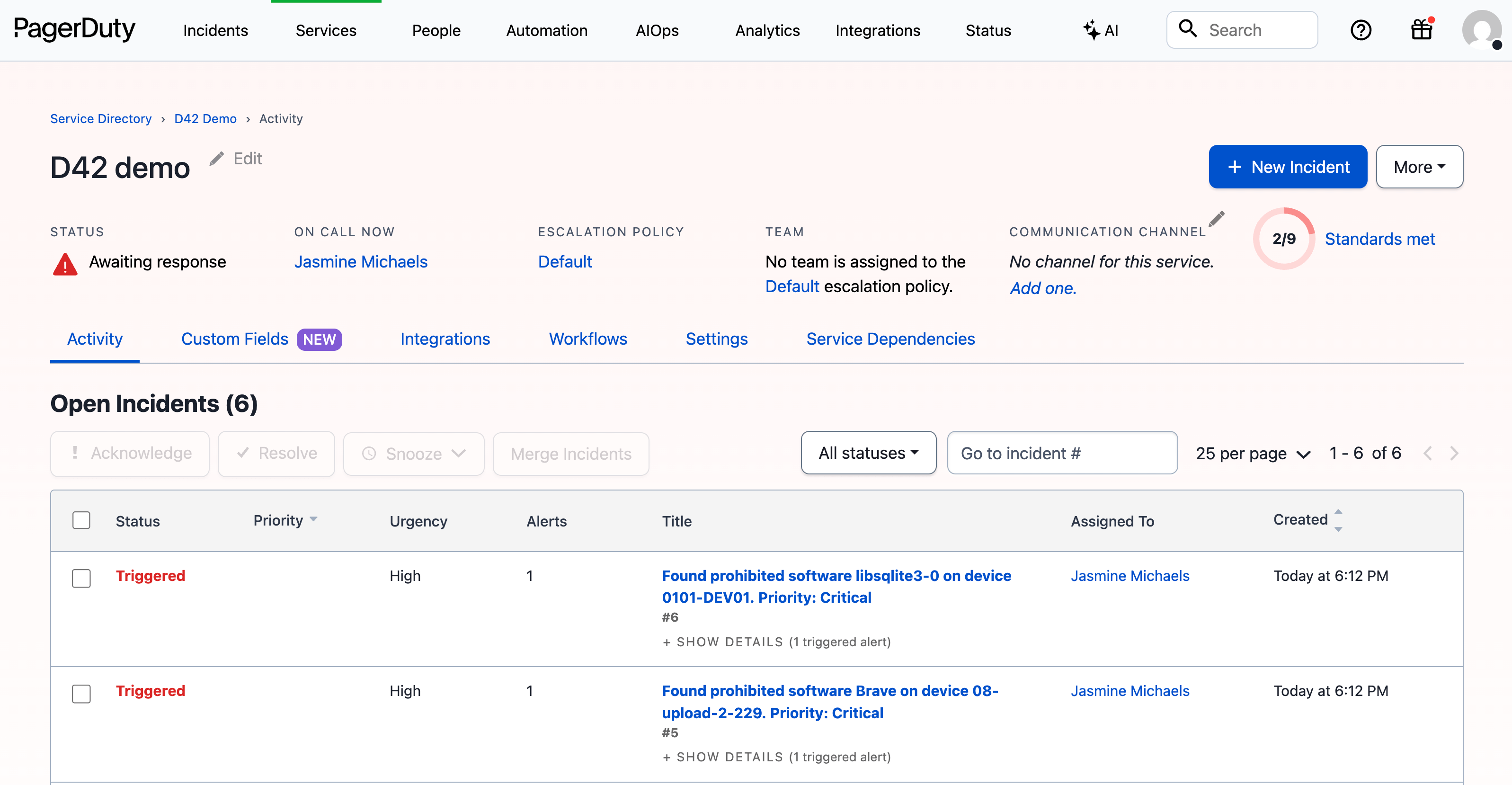
You can view incident details in PagerDuty.
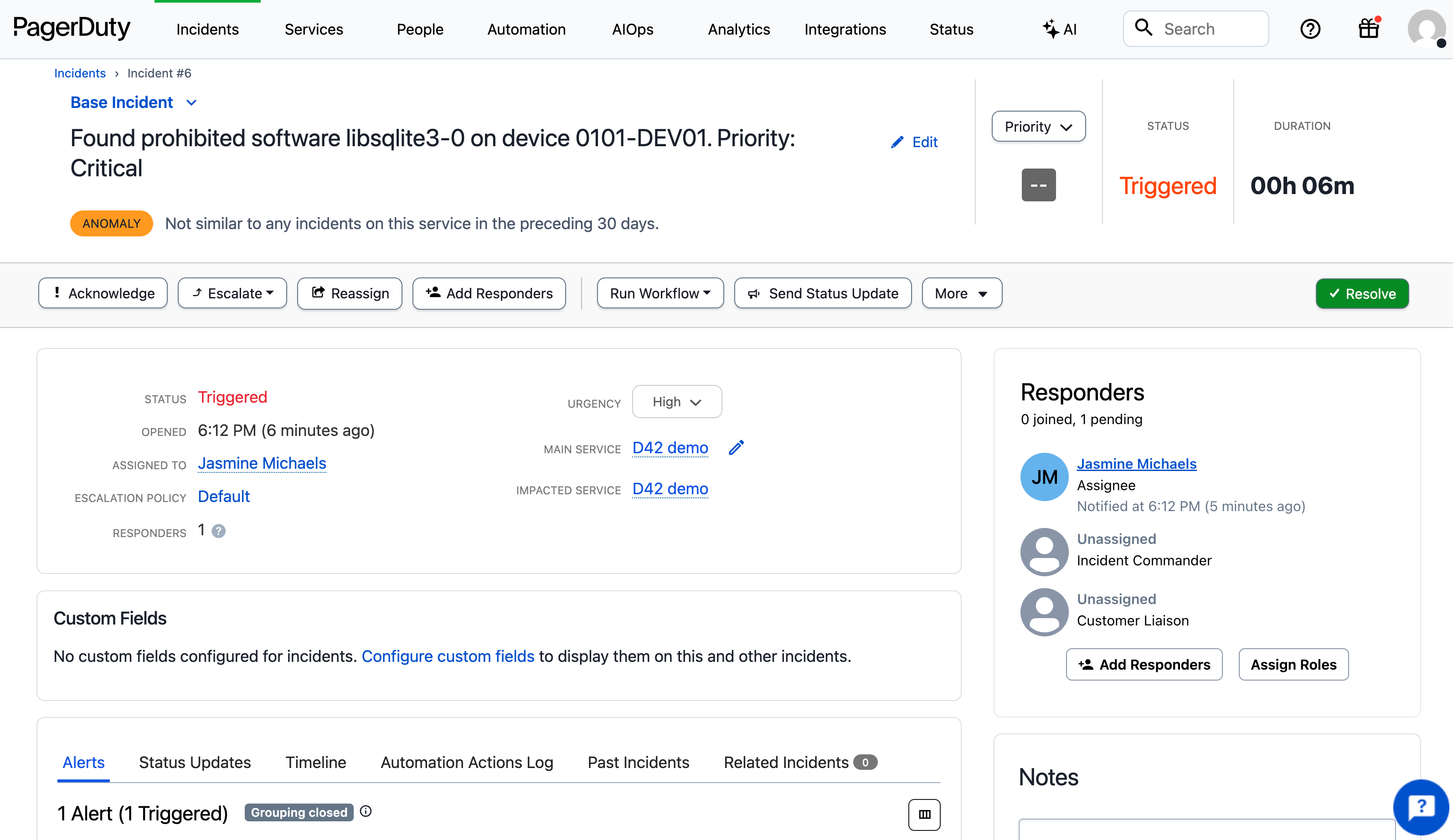
Remember to undo the changes you made in Device42 when testing the instance: Change the prohibited software type on the Software Component you used and remove the Software In Use entry from the device.
How to Uninstall the Integration
To uninstall the integration, delete the Device42 integration in PagerDuty or disable its associated service. Then, in Device42, delete the External Integration.
Delete the Integration in PagerDuty
In PagerDuty, navigate to Services > Service Directory and click on the service with the Device42 integration:
- Go to the Integrations tab and click the black gear icon.
- Select Delete Integration
- Confirm the deletion when prompted.
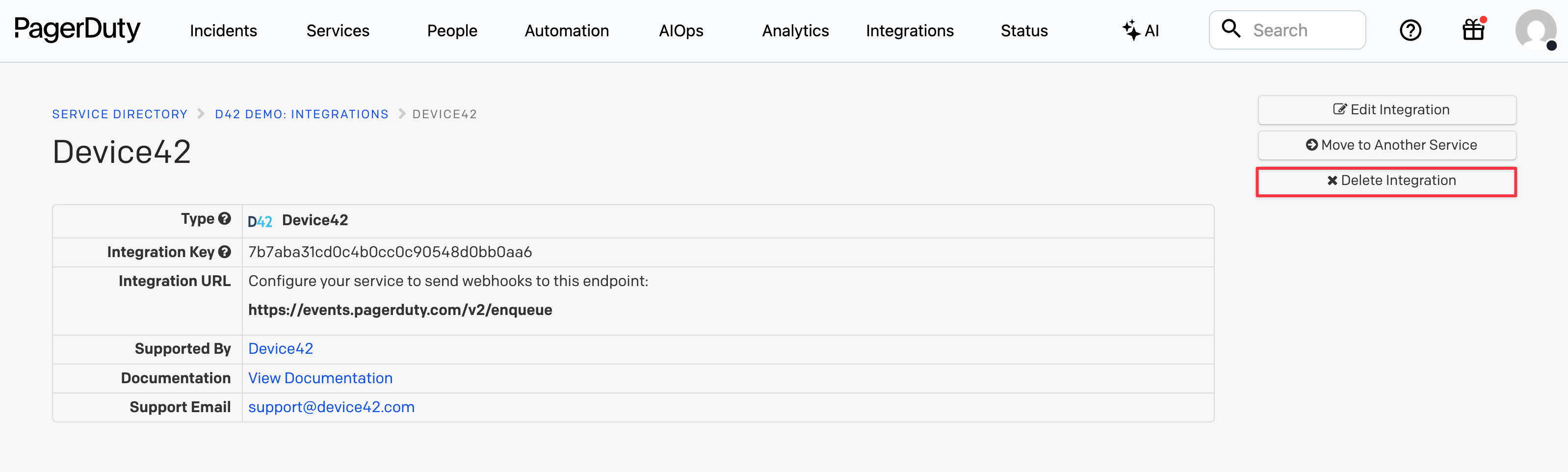
Alternatively, you can disable the service with the Device42 integration:
- Go to Services > Service Directory.
- On the right side of the service you want to disable, click the More dropdown menu.
- Click Disable Service and click Disable on the confirmation dialog.
Delete the Integration in Device42
In Device42, navigate to Tools > Integrations > External Integrations and select the checkbox next to the PagerDuty integration you want to remove.
From the Actions dropdown menu, select Delete with Detailed Confirmation.
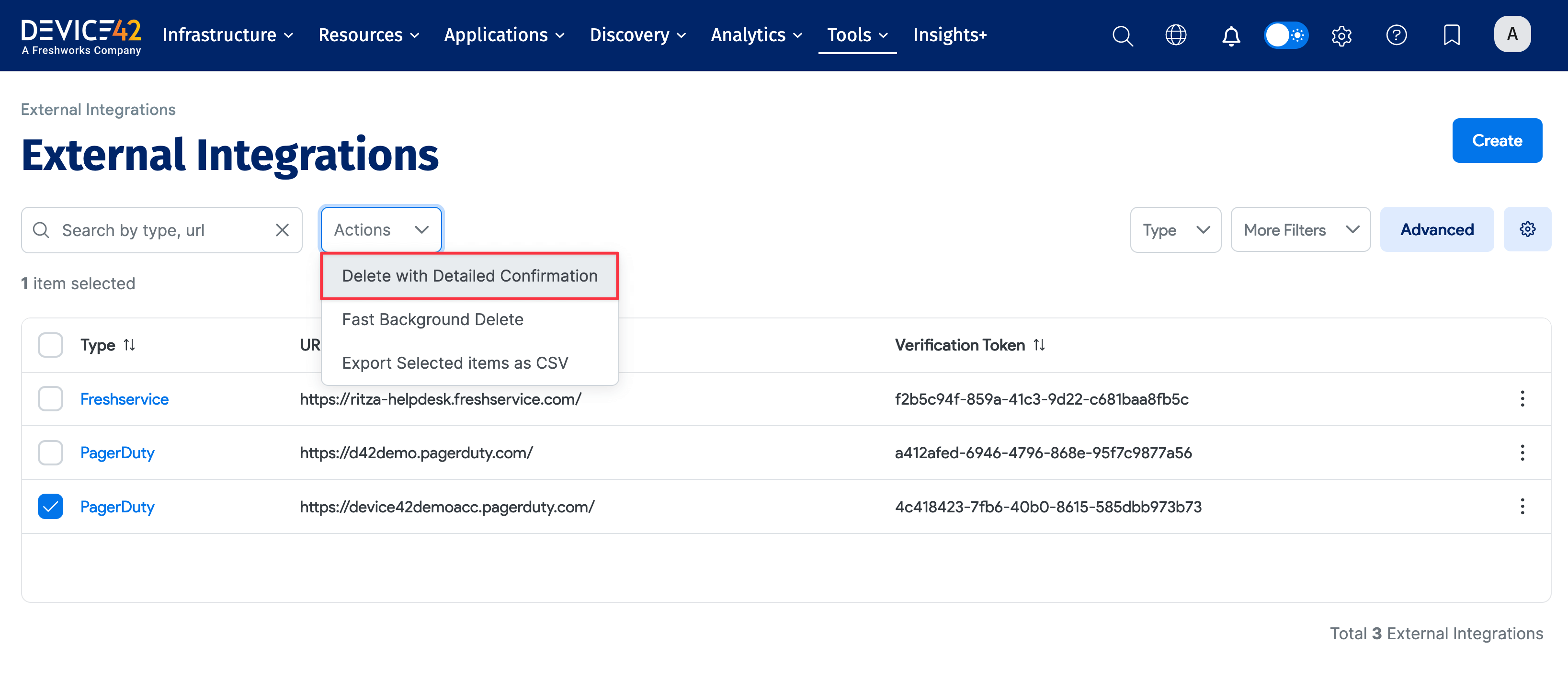
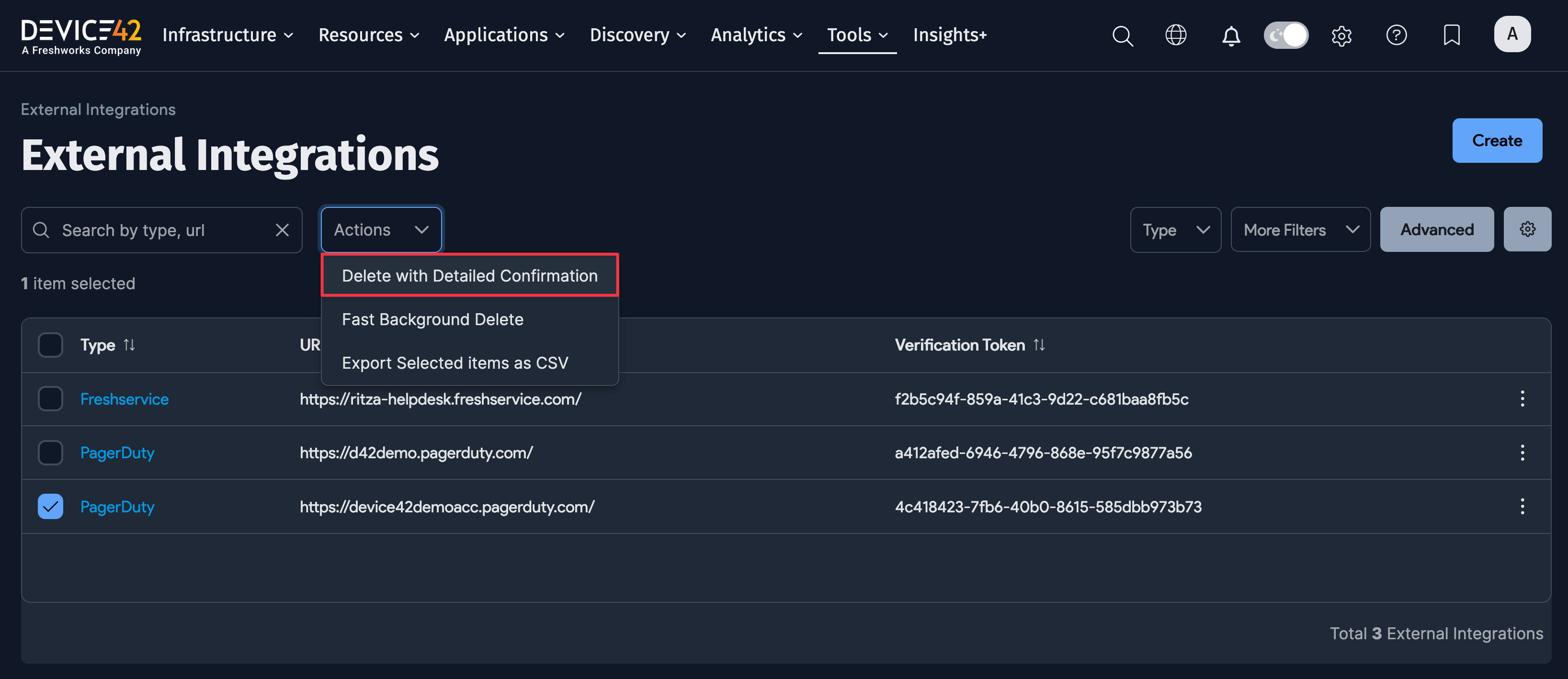
On the confirmation screen, click Delete.