Jira Service Management Assets Integration
Integrate your Device42 instance with Atlassian Jira Service Management (JSM) Cloud to benefit from our autodiscovery capabilities and have your latest IT management information available.
Please note that the JSM Assets app is the currently supported Device42-Jira integration app. It is available on the Atlassian Marketplace.
Support for the 'external' JSM Assets integration app ended on December 30, 2024, as Atlassian has implemented asset capabilities that are 'internal' (native) to its premium Jira platform.
The instructions below describe the initial setup process of integrating Device42 with your JSM Cloud account.
Prerequisites
This integration requires that you have:
- admin privileges to a running Device42 virtual appliance
- a Jira Service Management Cloud Premium or Enterprise account
Add an External Integration to Device42
Create an External Integration in Device42 by going to the Tools > Integrations > External Integration page. Click the Create button on the top left corner to open a form.
Fill in the URL you chose when creating your Jira account and select Insight in JSM Cloud as the Type.
Copy the Device42 Verification Token from the External Integration.
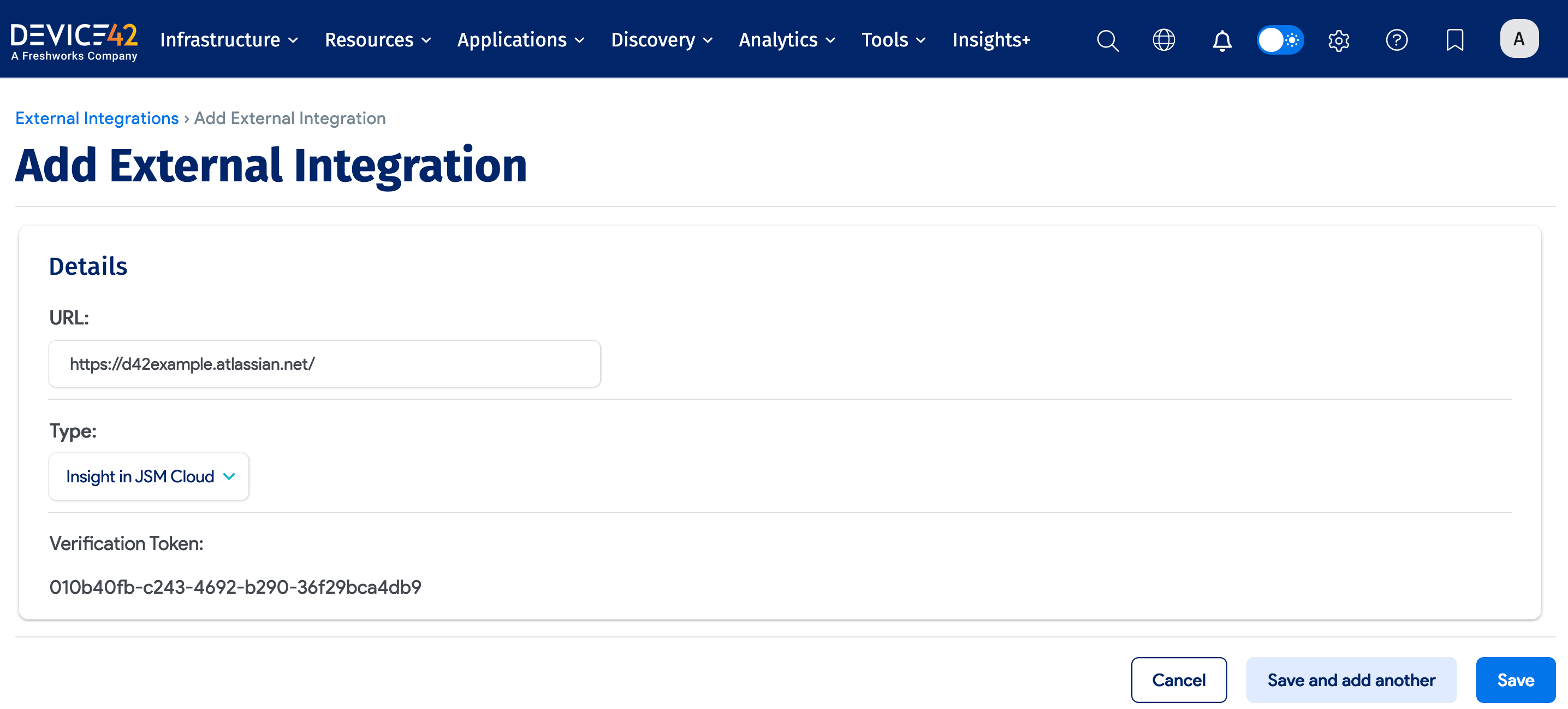
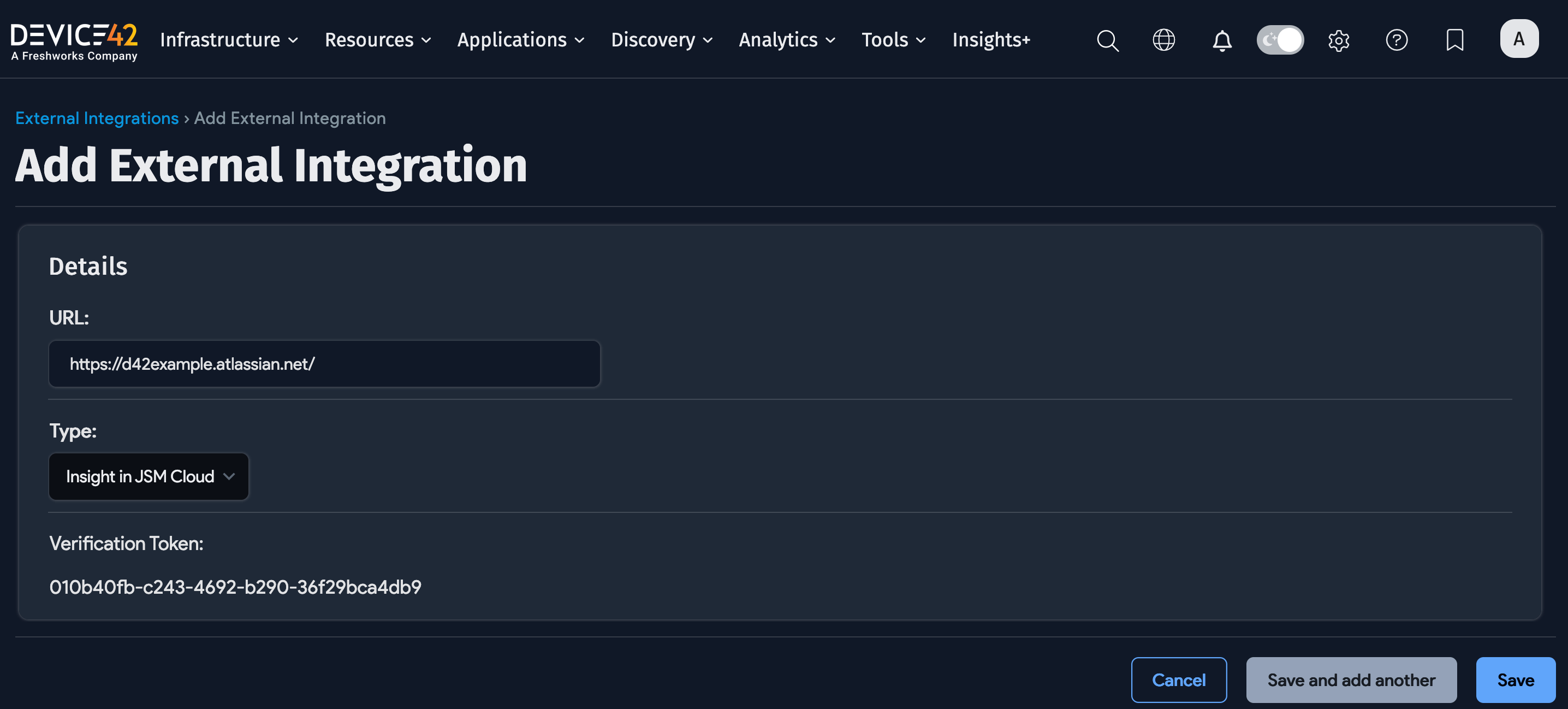
Add the Device42 Assets App to Jira
Install the Device42 for Jira Service Management Assets app from the Atlassian Marketplace.
Next, open the Device42 Insight Connect app and configure it by clicking on the Settings tab. In the "Device42 Cloud Connector" field type in connect.device42.io. Paste the verification token that you copied from the Device42 external integration into the "Device42 Verification Token" field. Click on the Save button.

A successful connection will display the green "Connection Enabled" status.
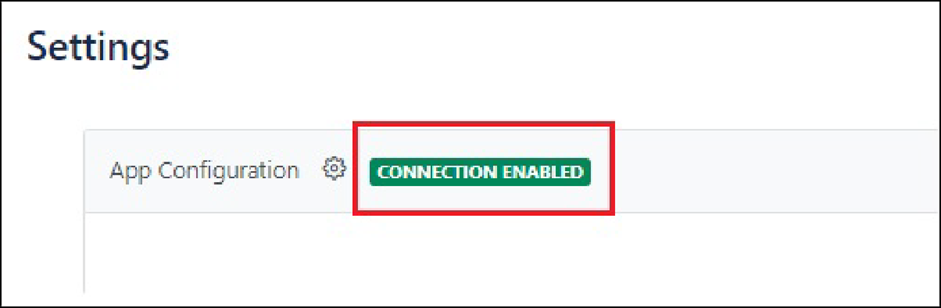
See the JSM solution guide for information on connection statuses, using object schema imports, and setting user permissions.