Using the Freshservice Integration
This page covers the usage and operations of the Freshservice integration.
- For initial setup and installation instructions, see Setting Up the Device42 Freshservice Integration.
- See Advanced Freshservice Mapping and Customization for instructions and examples on modifying the default sync.
Using the Integration App
Configure the Device42 for Freshservice app to sync data from Device42 to Freshservice.
Find the Settings Tab
Make your way to the Settings tab, located on the configuration page of the Device42 integration app:
-
Click the ellipsis menu (located at the bottom of the left panel) and select Admin (1). Enter
appsin the "Search admin" search bar to quickly bring up the Apps option. -
From the Apps page, click Manage Apps.
-
Under the Installed Apps tab, find the Device42 for Freshservice app and select Settings > Edit settings (2).
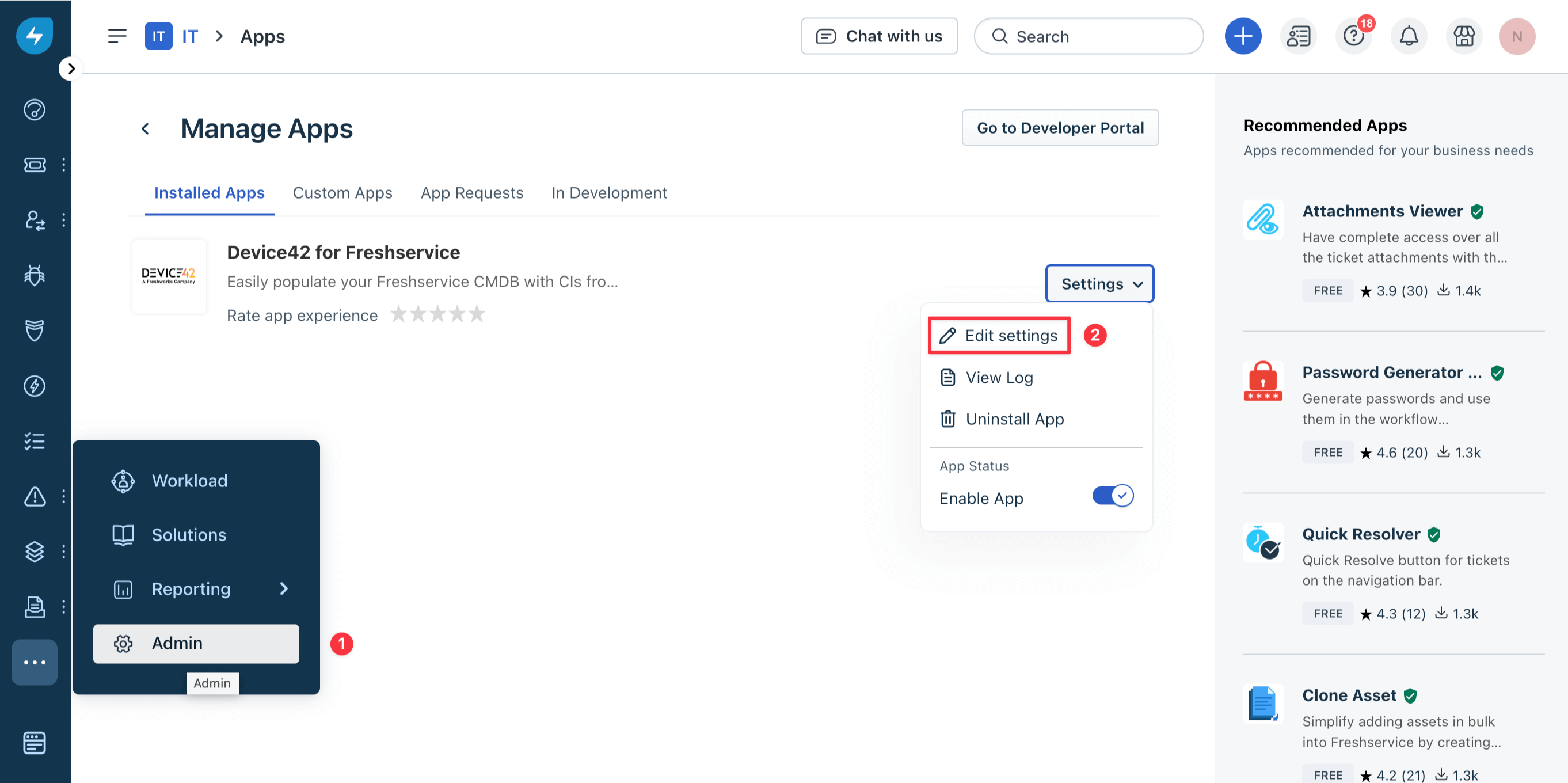
Asset-Type Update Behavior
The Update asset type for existing assets checkbox controls whether asset types in Freshservice are updated during data synchronization (sync). Configure the following option from the Settings tab:
-
For new installations, the asset-type checkbox is selected by default. Asset types in the mapping file will overwrite existing asset types in Freshservice. Uncheck this option if you want to preserve manual customizations in Freshservice after the sync runs.
-
For existing installations, the asset-type checkbox is not selected by default. Asset types in Freshservice will not be overwritten by the sync. Existing installations are installations that didn't initially have the asset-type checkbox.
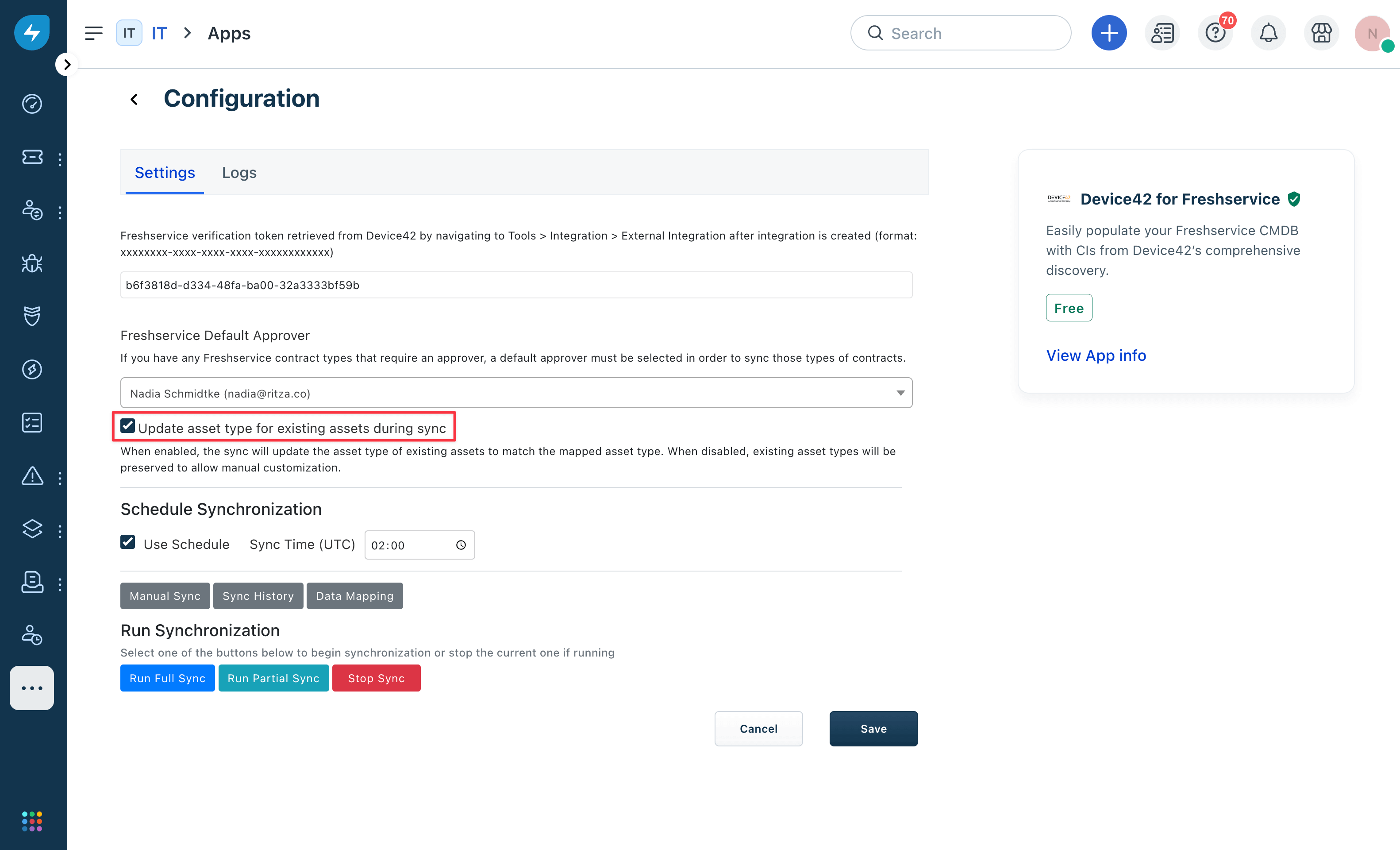
Run the Data Synchronization
The sync imports new CIs and updates the existing ones within Freshservice. We recommend running a full sync after installing the integration app. Configure the following options from the Settings tab:
To schedule the sync and automatically fetch data from Device42 daily, check the Use Schedule checkbox and enter a Sync Time (UTC) at which to perform the sync.
To run the sync immediately, click the Manual sync button to reveal the options:
-
Select Run Full Sync (blue button) to sync all items from Device42 to Freshservice, regardless of when the items were added or updated in Device42.
-
Select Run Partial Sync (green button) to sync only the items that have been changed in Device42, either added or updated, since the last successful sync.
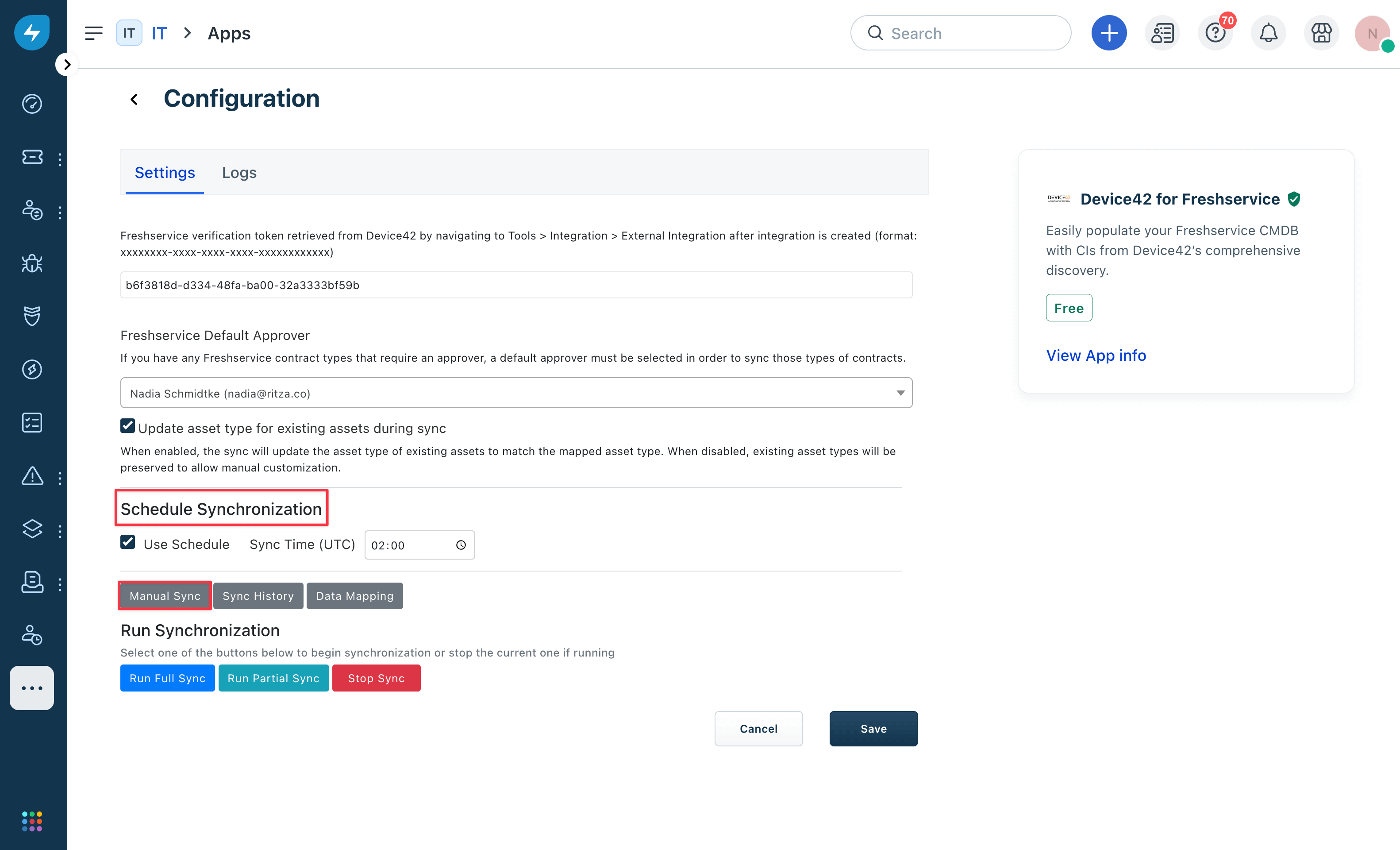
Locate the synced data in Freshservice under Assets > Inventory.
Asset Matching Logic
The integration matches Device42 devices to Freshservice assets during the sync. It updates the existing asset or creates a new asset if no match is found.
The matching logic compares properties in the following order:
- Device42 ID
- Item ID
- Serial Number
- UUID
- IMEI Number
- MAC Address (only for SNMP devices)
- Hostname (positive match only if the matching asset does not have an Item ID)
The matching logic ensures corresponding items are found for an accurate sync.
View Sync History Logs
From Freshservice, go to Admin, search for apps, and click Manage Apps. Find the Device42 for Freshservice app, open the Settings dropdown, and select Edit Settings.
The synchronization history is useful for debugging issues and seeing the number of devices brought into Freshservice. You can view the previous and currently running syncs.
Select a row from the sync history table to view the logs associated with it (if there are any). The displayed text is limited to 4,000 characters.
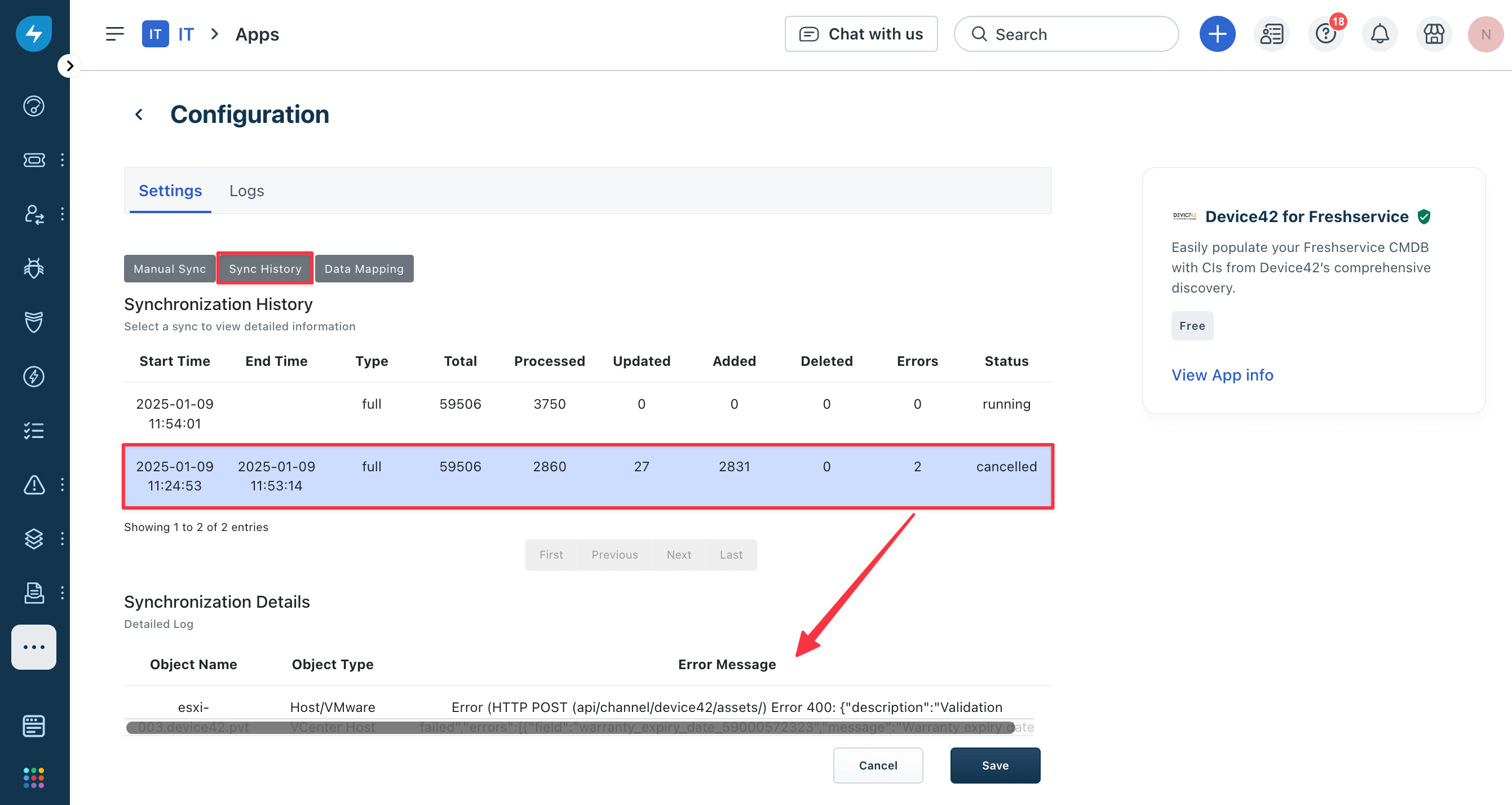
Scroll down to view error messages and other details.
To download the full logs, use the Download Full Log button in the lower-left corner of the text area.

A full sync will be forced during upgrades to get new data from Device42. The sync history type will be listed as a full upgrade instead of an incremental one until a successful sync has been performed.
Cancelled Syncs
When Device42 deploys a new Cloud Connector server as part of its usual maintenance process, running syncs are stopped and marked as cancelled in the sync history logs.
View Mapped and Unmapped Data for Specific Assets
We understand that some fields within Device42 may not easily translate to fields within Freshservice. We've added the ability to view these fields from one location, eliminating the need to navigate between applications. To view the mapped and unmapped data for a device within Freshservice, follow the steps below.
-
Navigate to Assets > Inventory from the Freshservice dashboard. On the Inventory screen, select the asset (imported from Device42) for which you want to view mapped and unmapped data.
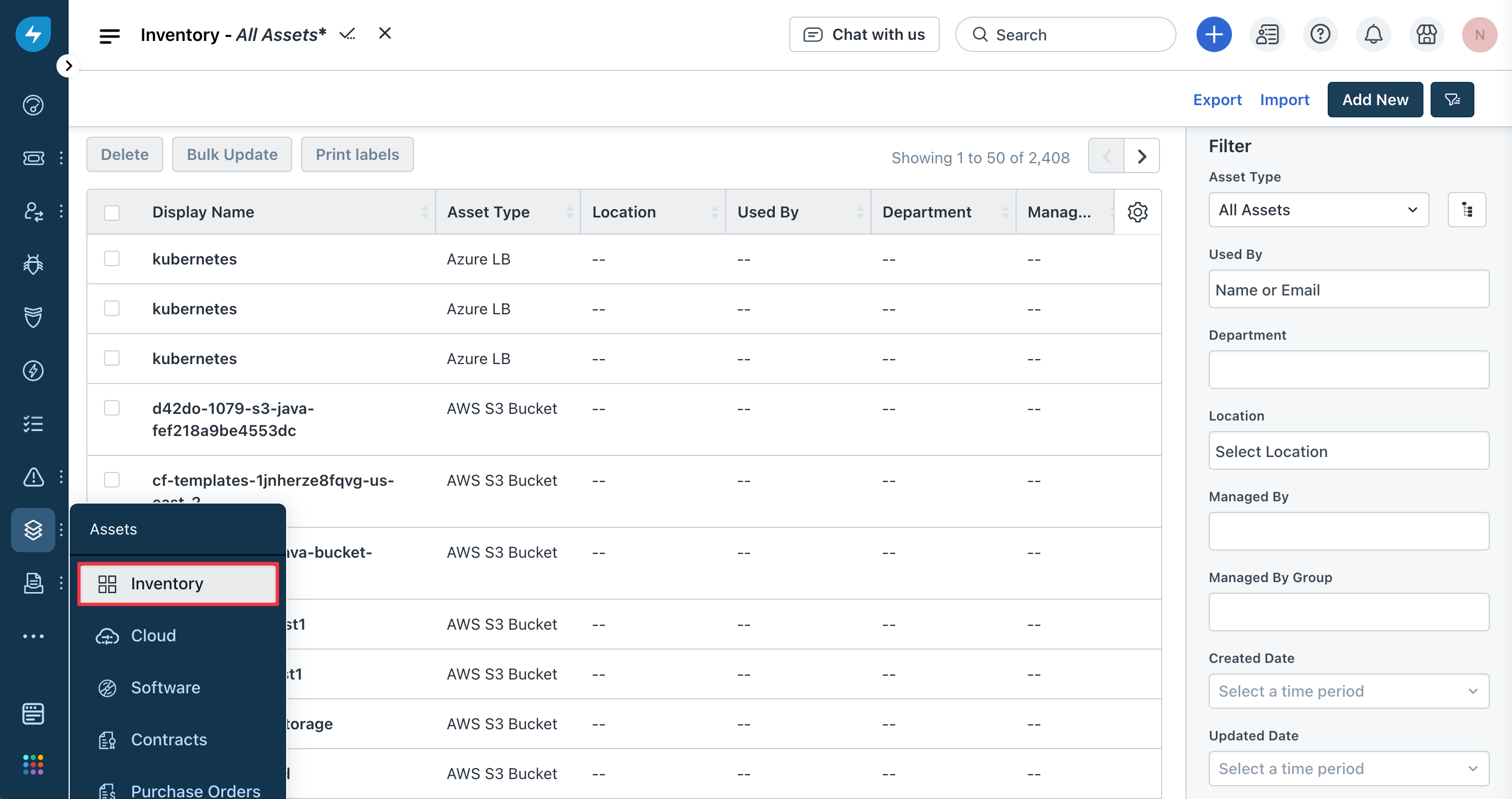
-
On the right panel of the page, under Apps, you will see the Device42 application. Click the box to expand it and click the View Device42 Data button.
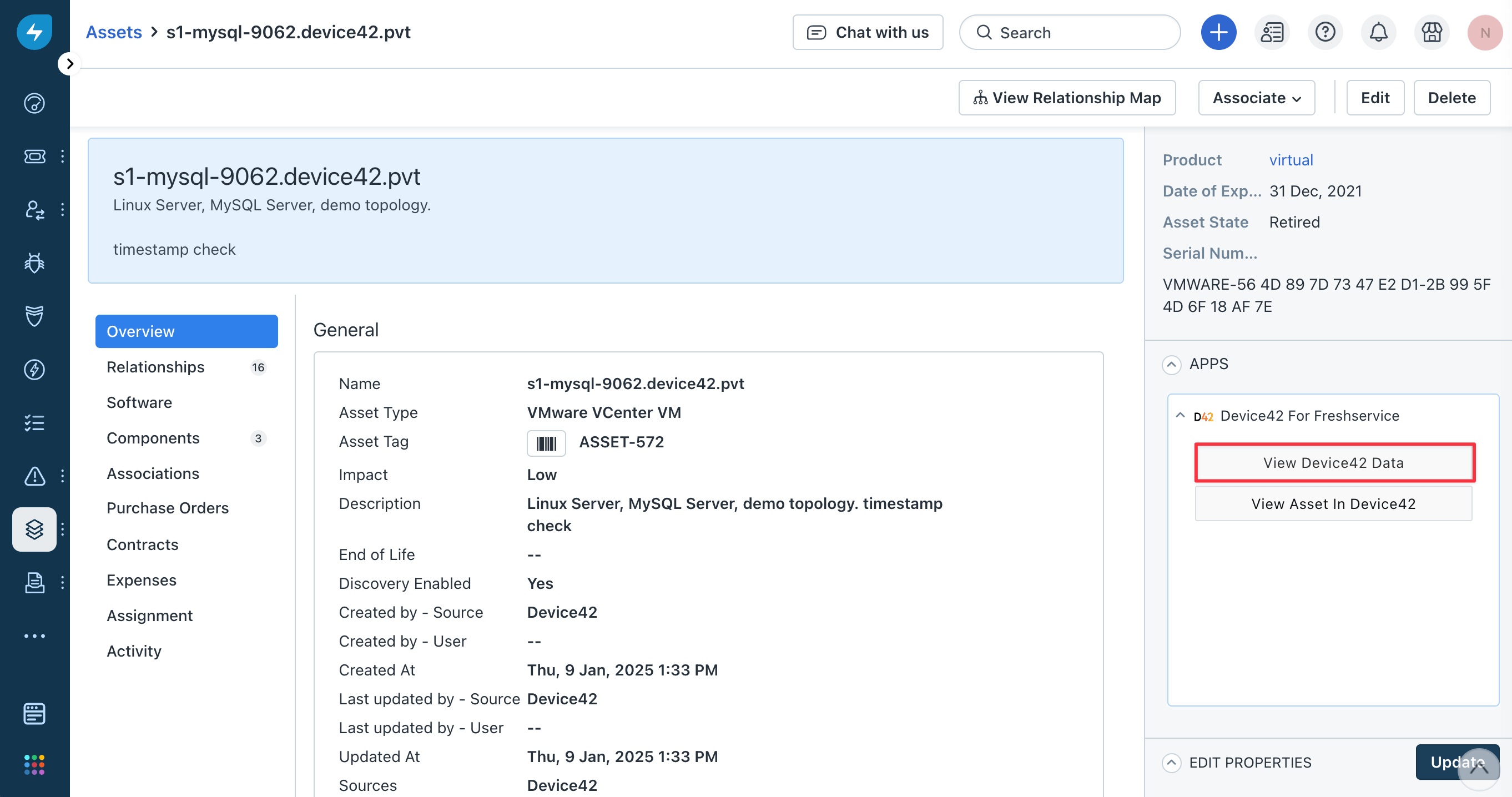
-
A window will open, and the current device's mapped and unmapped data will be displayed.
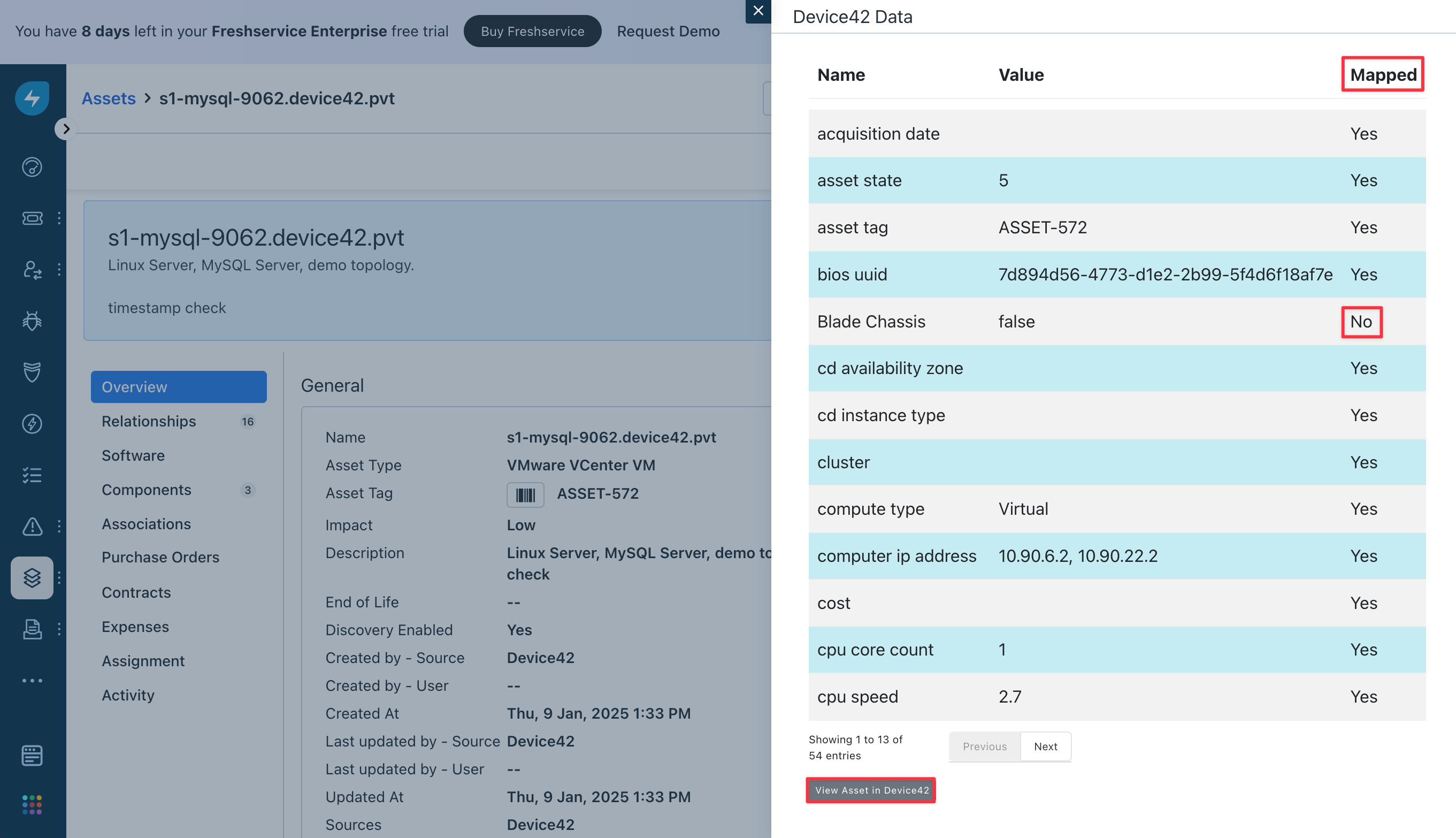
-
Click View Asset in Device42 to be redirected to the asset in Device42.
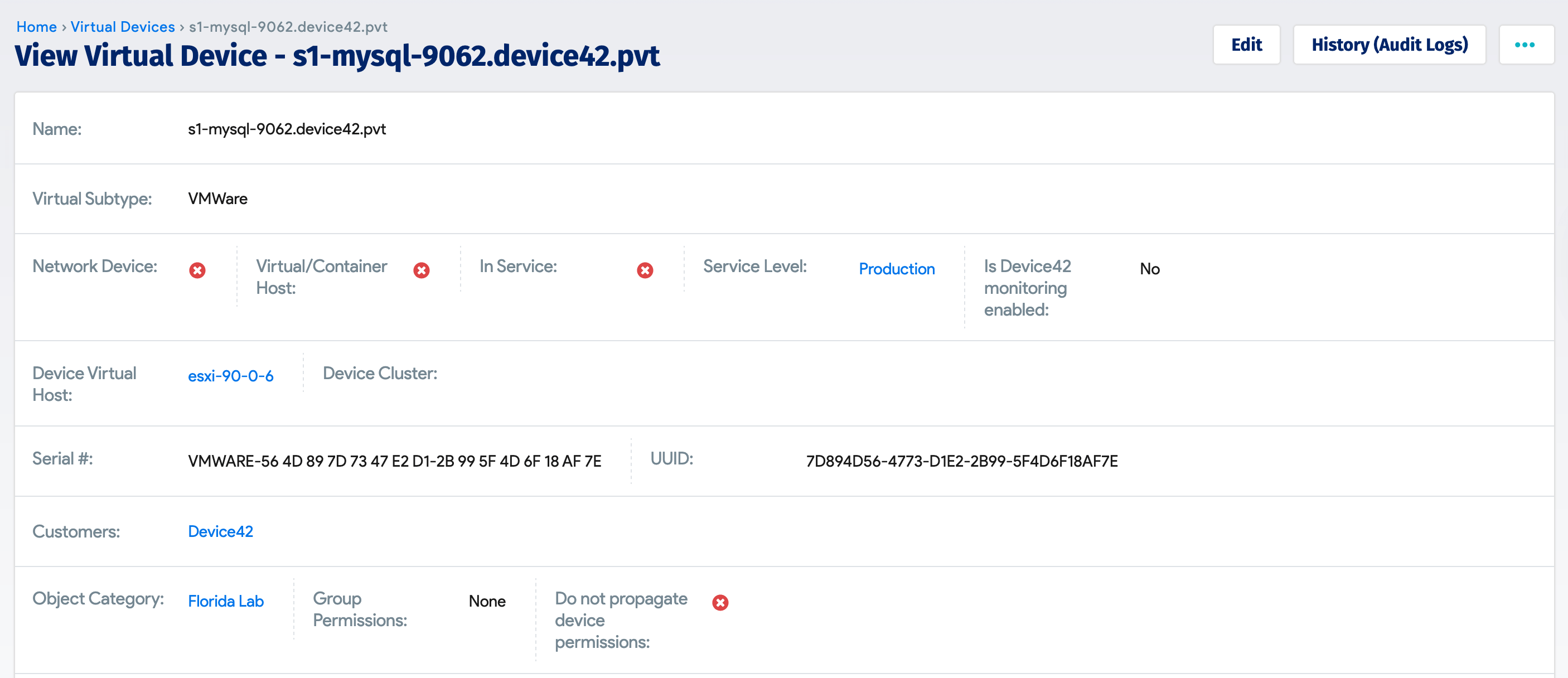
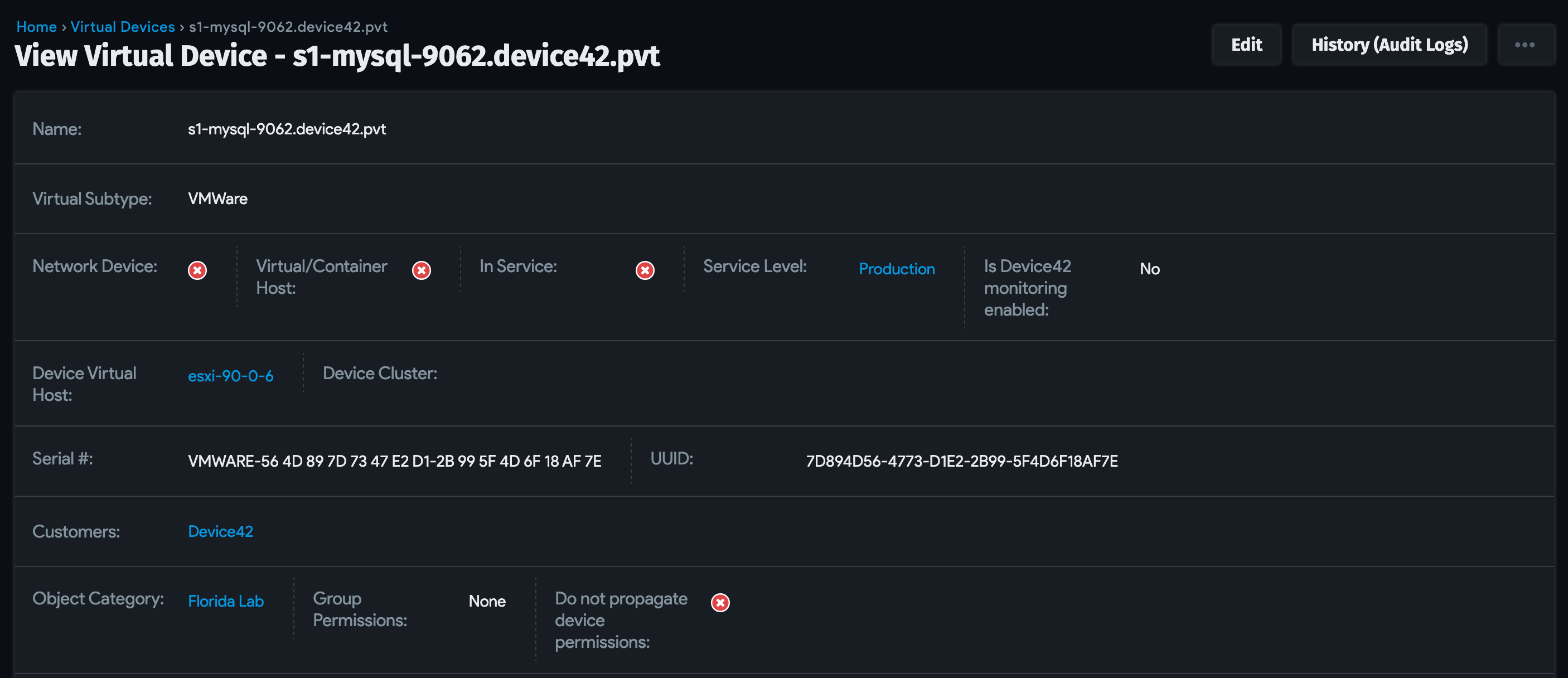
Data Types Transferred From Device42 to Freshservice
The following table maps Device42 data types to their corresponding categories in Freshservice:
| Device42 Data Type | Freshservice Type (General) | Type (Specific) |
|---|---|---|
| Device with physical type and Laptop subtype or hardware name containing "macbook" | Assets/Inventory | Laptop |
| Device with physical type and WorkStation subtype | Assets/Inventory | Desktop |
| Device with physical type and Network Printer subtype | Assets/Inventory | Printer |
| Device with fw_device_type of printer | Assets/Inventory | Printer |
| Device with physical type and Router subtype (this is not a built-in subtype and would need to be created by the user) | Assets/Inventory | Router |
| Device with fw_device_type of router | Assets/Inventory | Router |
| Device with physical type and Firewall subtype (this is not a built-in subtype and would need to be created by the user) | Assets/Inventory | Firewall |
| Device with fw_device_type of firewall | Assets/Inventory | Firewall |
| Device with OS of F5 or NetScaler | Assets/Inventory | Load Balancer |
| Device with Network Device flag set | Assets/Inventory | Switch |
| Device with fw_device_type of switch | Assets/Inventory | Switch |
| Device with physical type and Windows Server OS | Assets/Inventory | Windows Server |
| Device with physical type and Unix or Linux OS | Assets/Inventory | Unix Server |
| Device with physical type and AIX OS | Assets/Inventory | AIX Server |
| Device with physical type and SunOS or Solaris OS | Assets/Inventory | Solaris Server |
| Device with Virtual/Container Host flag set and ESXi OS | Assets/Inventory | VMware VCenter Host |
| Device with Virtual/Container Host flag set | Assets/Inventory | Host |
| Device with virtual type and VMWare subtype | Assets/Inventory | VMware VCenter VM |
| Device with virtual type and Amazon EC2 Instance subtype | Assets/Inventory | AWS VM |
| Device with virtual type and Azure Virtual Machine subtype | Assets/Inventory | Azure VM |
| Device with physical type and does not match one of the more specific asset types above | Assets/Inventory | Server |
| Device with virtual type and does not match one of the more specific asset types above | Assets/Inventory | Virtual Machine |
| Device that doesn't match one of the more specific asset types above | Assets/Inventory | Computer |
| Device with K8s node type | Assets/Inventory | AWS K8s Node |
| Device with physical type and tablet subtype or hardware name containing "ipad" | Assets/Inventory | Tablet |
| Device with physical type and mobile subtype or hardware name containing "iphone" | Assets/Inventory | Mobile |
| Device with physical type (non-laptop) and IMEI number | Assets/Inventory | Mobile |
| Device with physical type and access point subtype | Assets/Inventory | Access Point |
| Device with fw_device_type of access point | Assets/Inventory | Access Point |
| Device with virtual type and VMware subtype and is template | Assets/Inventory | VMware VCenter Image |
| Device with virtual type and GCE subtype | Assets/Inventory | GCP VM |
| Device with virtual type and Azure Load Balancer service | Assets/Inventory | Azure LB |
| Business Applications | Assets/Inventory | Business Service |
| Resource with category of ALB | Assets/Inventory | AWS LB |
| Resource with category of Subnet | Assets/Inventory | AWS Subnet |
| Resource with category of Security Group | Assets/Inventory | AWS Security Group |
| Resource with category of VPC | Assets/Inventory | AWS VPC |
| Resource with category of RDS | Assets/Inventory | AWS RDS |
| Resource with category of Azure Subnet | Assets/Inventory | Azure Subnet |
| Resource with category of Azure Disk | Assets/Inventory | Azure Disk |
| Resource with category of Azure Security Group | Assets/Inventory | Azure Security Group |
| Resource with category of Azure Subscription | Assets/Inventory | Azure Subscription |
| Resource with category of Azure Application Gateway | Assets/Inventory | Azure Application Gateway |
| Resource with category of Azure Network Interface | Assets/Inventory | Azure Network Interface |
| Resource with category of AWS Network Interface | Assets/Inventory | AWS Network Interface |
| Resource with category of GCP Network Interface | Assets/Inventory | GCP Network Interface |
| Resource with category of Azure Resource Group | Assets/Inventory | Azure Resource Group |
| Resource with category of Azure Image | Assets/Inventory | Azure Image |
| Resource with category of AWS Image | Assets/Inventory | AWS Image |
| Resource with category of GCP Load Balancer | Assets/Inventory | GCP LB |
| Resource with category of EBS | Assets/Inventory | AWS Disk |
| Resource with category of Key Pair | Assets/Inventory | AWS Key Pair |
| Resource with category of S3 | Assets/Inventory | AWS S3 Bucket |
| Resource with category of Public IP | Assets/Inventory | AWS Public IP Address |
| Resource with category of Azure VPC | Assets/Inventory | Azure VPC |
| Resource with category of GCP Subnet | Assets/Inventory | GCP Subnet |
| Resource with category of GCP VPC | Assets/Inventory | GCP VPC |
| Resource with category of GCP Disk | Assets/Inventory | GCP Disk |
| Resource with category of Azure Public IP | Assets/Inventory | Azure Public IP Address |
| Resource with category of GCP Image | Assets/Inventory | GCP Image |
| Resource with category of GCP BigQuery Table | Assets/Inventory | GCP BigQuery Table |
| Resource with category of Azure Key Vault | Assets/Inventory | Azure Key Vault |
| Resource with category of VMware Resource Pool | Assets/Inventory | VMware VCenter Resource Pool |
| Resource with category of VMware Network | Assets/Inventory | VMware VCenter Network |
| Resource with category of VMware Disk | Assets/Inventory | VMware VCenter Disk |
| Resource with category of VMware Datastore | Assets/Inventory | VMware VCenter Datastore |
| Resource with category of VMware Datacenter | Assets/Inventory | VMware VCenter Datacenter |
| Resource with category of K8s Pod | Assets/Inventory | AWS K8s Pod |
| Resource with category of K8s Namespace | Assets/Inventory | AWS K8s Namespace |
| Resource with category of K8s Deployment | Assets/Inventory | AWS K8s Deployment |
| Resource with category of K8s Service | Assets/Inventory | AWS K8s Service |
| Resource with category of K8s Daemon Set | Assets/Inventory | AWS K8s Daemon Set |
| Resource with category of K8s Replica Set | Assets/Inventory | AWS K8s Replica Set |
| Resource with category of K8s Cron Job | Assets/Inventory | AWS K8s Cron Job |
| Resource with category of GCP Public IP | Assets/Inventory | GCP Public IP Address |
| Resource with category of K8s Config Map | Assets/Inventory | AWS K8s Config Map |
| Resource with category of AWS K8s Job | Assets/Inventory | AWS K8s Job |
| Resource with category of K8s Stateful Set | Assets/Inventory | AWS K8s Stateful Set |
| Software | Assets/Software | Desktop |
| PO Line Item/Contract Type: Warranty | Assets/Contracts | Warranty |
| PO Line Item/Contract Type: BASE (IBM & Lenovo vendors) | Assets/Contracts | Warranty |
| PO Line Item/Contract Type: UPGRADE (IBM & Lenovo vendors) | Assets/Contracts | Warranty |
| PO Line Item/Contract Type: Lease | Assets/Contracts | Lease |
| PO Line Item/Contract Type: Service and all others | Assets/Contracts | Maintenance |
| Software Licensing (only for managed software and can come from software or the PO line item) | Assets/Contracts | Software License |
| PO Line Item/Contract Type: Support | Assets/Contracts | Support |
| Business Applications Device to Device relationship | Relationships between assets | Connected to/Connected to |
| Business Application to Device Relationships | Relationships between assets | Hosted On / Hosts |
| Topology Device to Device Relationships | Relationships between assets | Connected to/Connected to |
| Relationship between Host and Virtual Machine | Relationships between assets | Virtualized by / Virtualizes |
| Relationship between cluster and device | Relationships between assets | Member of/Includes |
| AWS RDS to AWS Subnet relationship | Relationships between assets | Contains/Contained By |
| AWS RDS to AWS VPC relationship | Relationships between assets | Contains/Contained By |
| AWS Image to AWS VM relationship | Relationships between assets | Provisioned From/Provisioned |
| AWS K8s Namespace To AWS K8s Pod relationship | Relationships between assets | Contains/Contained By |
| AWS K8s Node To AWS K8s Pods relationship | Relationships between assets | Contains/Contained By |
| GCP Network Interface to GCP Public IP relationship | Relationships between assets | Has/Is Attached To |
| GCP Network Interface to GCP VM relationship | Relationships between assets | Has/Is Attached To |
| GCP Disk to GCP VM relationship | Relationships between assets | Has/Is Attached To |
| GCP VPC to GCP VM relationship | Relationships between assets | Contains/Contained By |
| GCP VPC to GCP Security Group relationship | Relationships between assets | Contains/Contained By |
| GCP Subnet to GCP VM relationship | Relationships between assets | Contains/Contained By |
| GCP VPC to GCP Subnet relationship | Relationships between assets | Contains/Contained By |
| VMWARE Datacenter to Datastore relationship | Relationships between assets | Contains/Contained By |
| VMWARE Datacenter to Virtual Machine relationship | Relationships between assets | Contains/Contained By |
| VMWARE Datacenter to Host relationship | Relationships between assets | Contains/Contained By |
| VMWARE Datacenter to Network relationship | Relationships between assets | Contains/Contained By |
| VMWARE Datastore to Host relationship | Relationships between assets | Used By/Uses |
| VMWARE Datastore to Virtual Machine relationship | Relationships between assets | Provides storage for/Stored on |
| VMWARE Host to Virtual Machine relationship | Relationships between assets | Has Registered/Is Registered On |
| VMWARE Network to Host relationship | Relationships between assets | Provides/Provided By |
| VMWARE Resource Pool to Virtual Machine relationship | Relationships between assets | Defines Resources for/Gets Resources from |
| VMWARE Resource Pool to Resource Pool relationship | Relationships between assets | Defines Resources for/Gets Resources from |
| VMWare Virtual Machine to Disk relationship | Relationships between assets | Has/Is Attached To |
| VMWare Network to Virtual Machine relationship | Relationships between assets | Connects/Connected By |
| GCP Public IP to GCP VM relationship | Relationships between assets | Has/Is Attached To |
| AWS K8s Deployment To AWS K8s Replica Set relationship | Relationships between assets | Uses/Owned By |
| AWS K8s Daemon Set To AWS K8s Config Map relationship | Relationships between assets | Contains/Contained By |
| AWS Subnet to AWS Network relationship | Relationships between assets | Contains/Contained By |
| AWS Security Group to AWS VPC relationship | Relationships between assets | Contains/Contained By |
| AWS Subnet to AWS VPC relationship | Relationships between assets | Contains/Contained By |
| AWS VM to AWS Security Group relationship | Relationships between assets | Contains/Contained By |
| AWS VM to AWS Subnet relationship | Relationships between assets | Contains/Contained By |
| AWS VM to AWS VPC relationship | Relationships between assets | Contains/Contained By |
| AWS VM to AWS Key Pair relationship | Relationships between assets | Used By/Uses |
| AWS VM to AWS Application LB relationship | Relationships between assets | Routes Traffic/Receives Traffic |
| AWS Public IP to AWS VM relationship | Relationships between assets | Has/Is Attached To |
| AWS Network Interface to AWS Public IP relationship | Relationships between assets | Has/Is Attached To |
| AWS VM to AWS Network relationship | Relationships between assets | Has/Is Attached To |
| AWS VM to AWS Disk relationship | Relationships between assets | Has/Is Attached To |
| Azure Public IP to Azure Network Interafce relationship | Relationships between assets | Has/Is Attached To |
| Azure Network Interface to Azure Subnet relationship | Relationships between assets | Contains/Contained By |
| Azure Security Group to Azure VPC ( subnet ) relationship | Relationships between assets | Contains/Contained By |
| Azure Security Group to Azure VPC ( netport ) relationship | Relationships between assets | Contains/Contained By |
| Azure Network Interface to Azure VPC relationship | Relationships between assets | Contains/Contained By |
| Azure Subnet to Azure VPC relationship | Relationships between assets | Contains/Contained By |
| Azure VM ( subnet ) to Azure Security Group relationship | Relationships between assets | Contains/Contained By |
| Azure VM ( netport ) to Azure Security Group relationship | Relationships between assets | Contains/Contained By |
| Azure VM to Azure Resource Group relationship | Relationships between assets | Contains/Contained By |
| Azure VM to Azure Subscription relationship | Relationships between assets | Contains/Contained By |
| Azure VM to Azure Subnet relationship | Relationships between assets | Contains/Contained By |
| Azure VM to Azure VPC relationship | Relationships between assets | Contains/Contained By |
| Azure Public IP to Azure VM relationship | Relationships between assets | Has/Is Attached To |
| Azure Network Interface to Azure VM relationship | Relationships between assets | Has/Is Attached To |
| Azure Disk to Azure VM relationship | Relationships between assets | Has/Is Attached To |
| Azure Image to Azure VM relationship | Relationships between assets | Provisioned From/Provisioned |
| Azure Resources to Azure Resource Group relationship | Relationships between assets | Contains/Contained By |
| Azure Resources to Azure Subscription relationship | Relationships between assets | Contains/Contained By |
| Azure Subnet to Azure Resource Group relationship | Relationships between assets | Contains/Contained By |
| Azure Network Interface to Azure Resource Group relationship | Relationships between assets | Contains/Contained By |
| Azure VPC to Azure Resource Group relationship | Relationships between assets | Contains/Contained By |
| Azure Public IP to Azure Resource Group relationship | Relationships between assets | Contains/Contained By |
| Azure Subnet to Azure Subscription relationship | Relationships between assets | Contains/Contained By |
| Azure Network Interface to Azure Subscription relationship | Relationships between assets | Contains/Contained By |
| Azure VPC to Azure Subscription relationship | Relationships between assets | Contains/Contained By |
| Azure Public IP to Azure Subscription relationship | Relationships between assets | Contains/Contained By |
| GCP VM to GCP Security Group relationship | Relationships between assets | Contains/Contained By |
| GCP Image to GCP VM relationship | Relationships between assets | Provisioned From/Provisioned |
| GCP VPC to GCP Network Interface | Relationships between assets | Contains/Contained By |
| CPU Components | Component | Processor |
| RAM Components | Component | Memory |
| Network Adapter Components | Component | Network Adapter |
| Hard Disk Components | Component | Hard Disk |
| Logical Drive Components | Component | Logical Drive |
| Datastore Components | Component | Datastore |
| Printer Input | Component | Input Units |
| Printer Output | Component | Output Units |
| Printer Marker | Component | Marker Supply Units |
| Interface Components | Component | Interface |
Mandatory Attributes Required From Device42 During Sync
The following attributes are required from Device42 during the sync process:
| Entity | Mandatory Fields |
|---|---|
| Asset | Name, Asset_type_id, Product_id |
| Software | Name, Application_type |
| Contract | Name, Contract_id, Contract_type |
| Software Installation | Application_id, Asset_id |
| Relationships | Relationship_type_id, Primary_id, Secondary_id |
| Vendors | Name |
| Products | Name, Asset_type_id |
| Component Entities | |
| Processor | Manufacturer, Model |
| Memory | Manufacturer, Model |
| Network Adapter | Manufacturer, Model, Mac_address |
| Hard Disk | Capacity, Model |
| Logical Drive | Drive_name |
| Datastore | Name, Capacity |
| Interface | Name, Type |
| Input Units | Name, Type |
| Output Units | Name, Type |
| Marker Supply Units | Name, Type |
Freshservice Contract Types
Navigate to Assets > Contracts in Freshservice to view the available contract types.
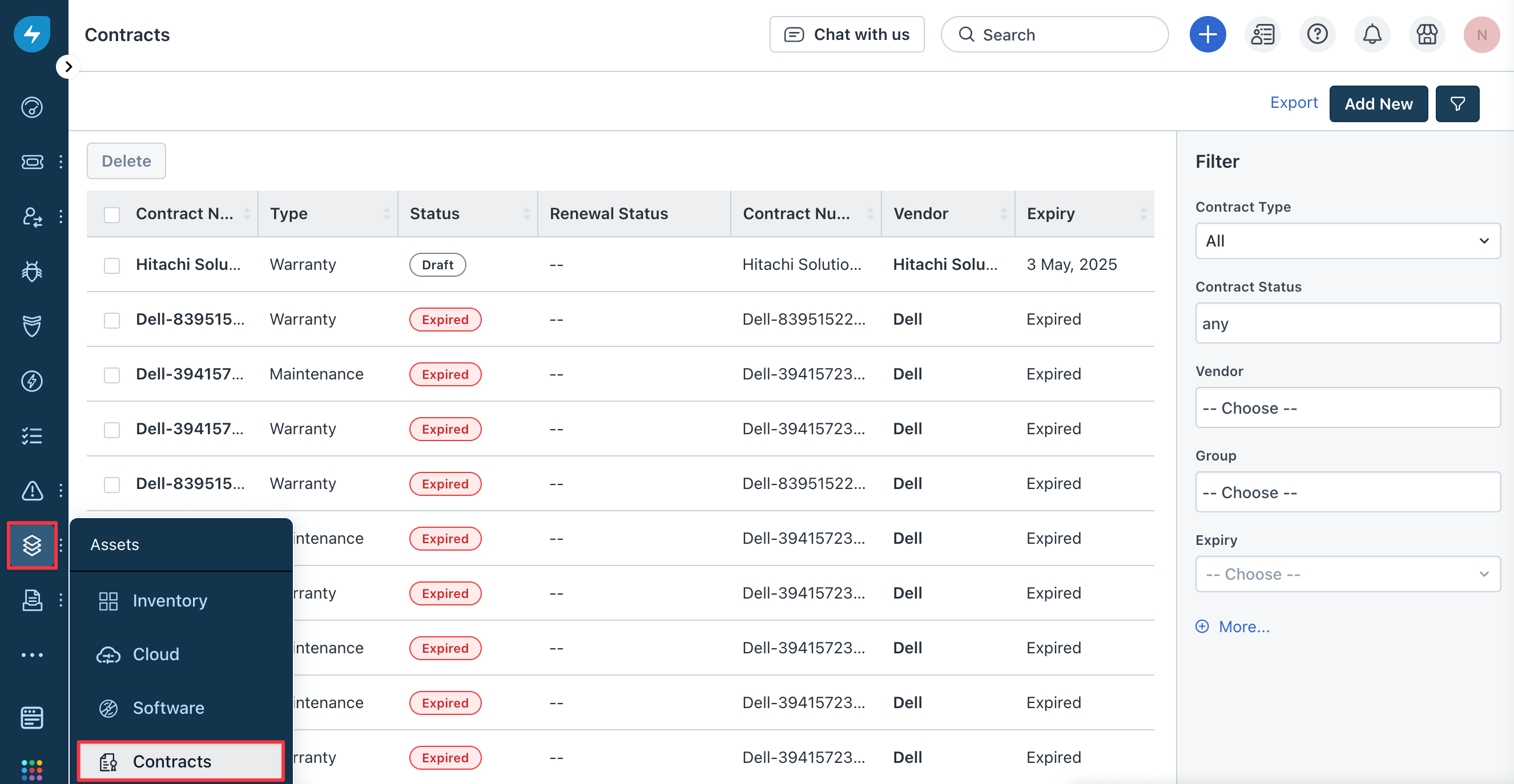
Freshservice contract types are mapped from Device42 types as follows:
The Contract Type dropdown in Freshservice displays the available contract types:
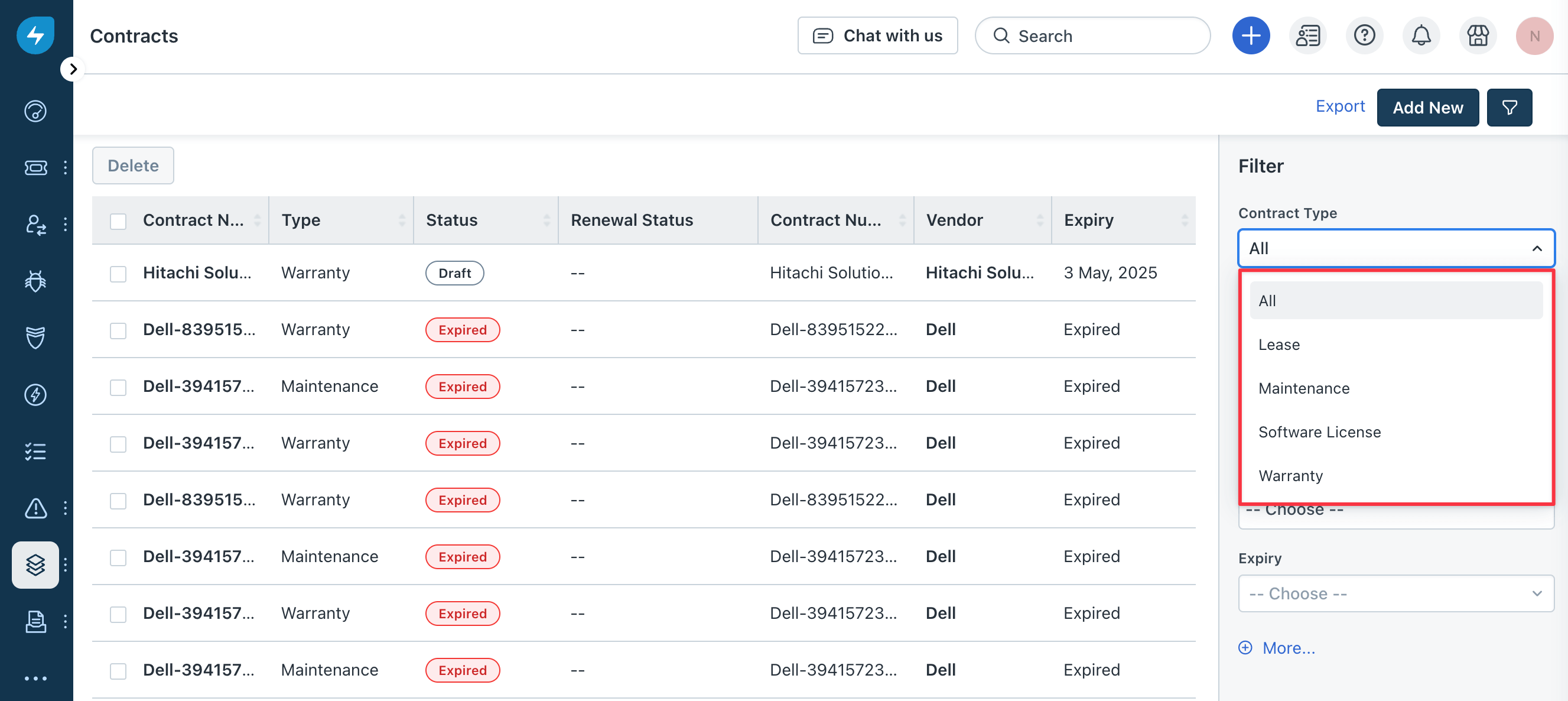
| Freshservice Contract Type | Corresponding Device42 Type |
|---|---|
| Lease | Purchase Line Item type: Lease |
| Warranty | Purchase Line Item type: Warranty |
| Maintenance | Purchase Line Item types: Service, In-Service, Subscription, (none) |
| Software License | Software Licensing |
Sync Purchase Line Items Types to Contracts
In Device42, a Purchase Line Item is an individual entry associated with a larger purchase (located under Infrastructure > Purchases). Contract purchase line item subtypes include Lease, Warranty, Subscription, Service, and In-Service. The subtype (None) is used for unspecified types:
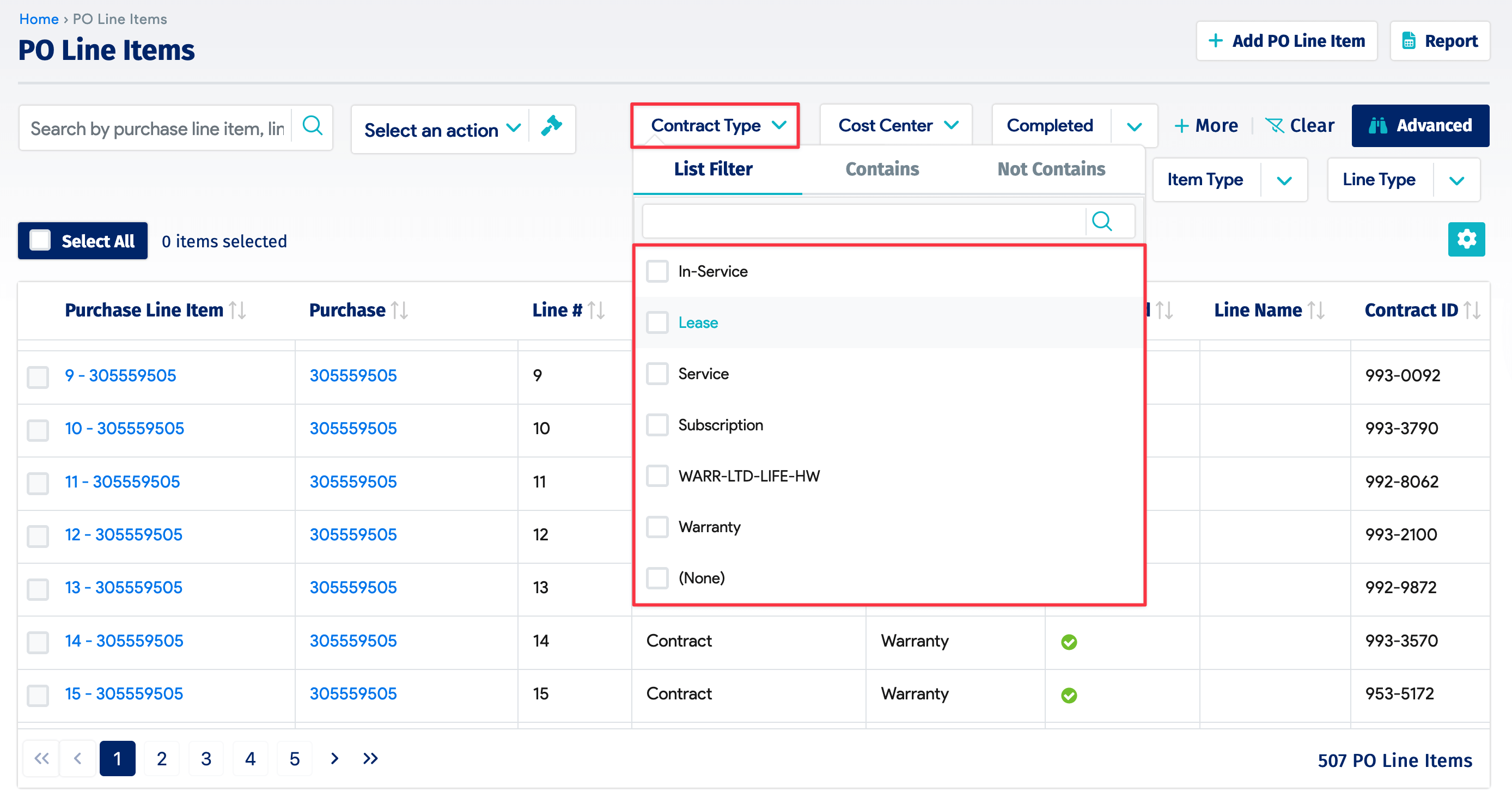
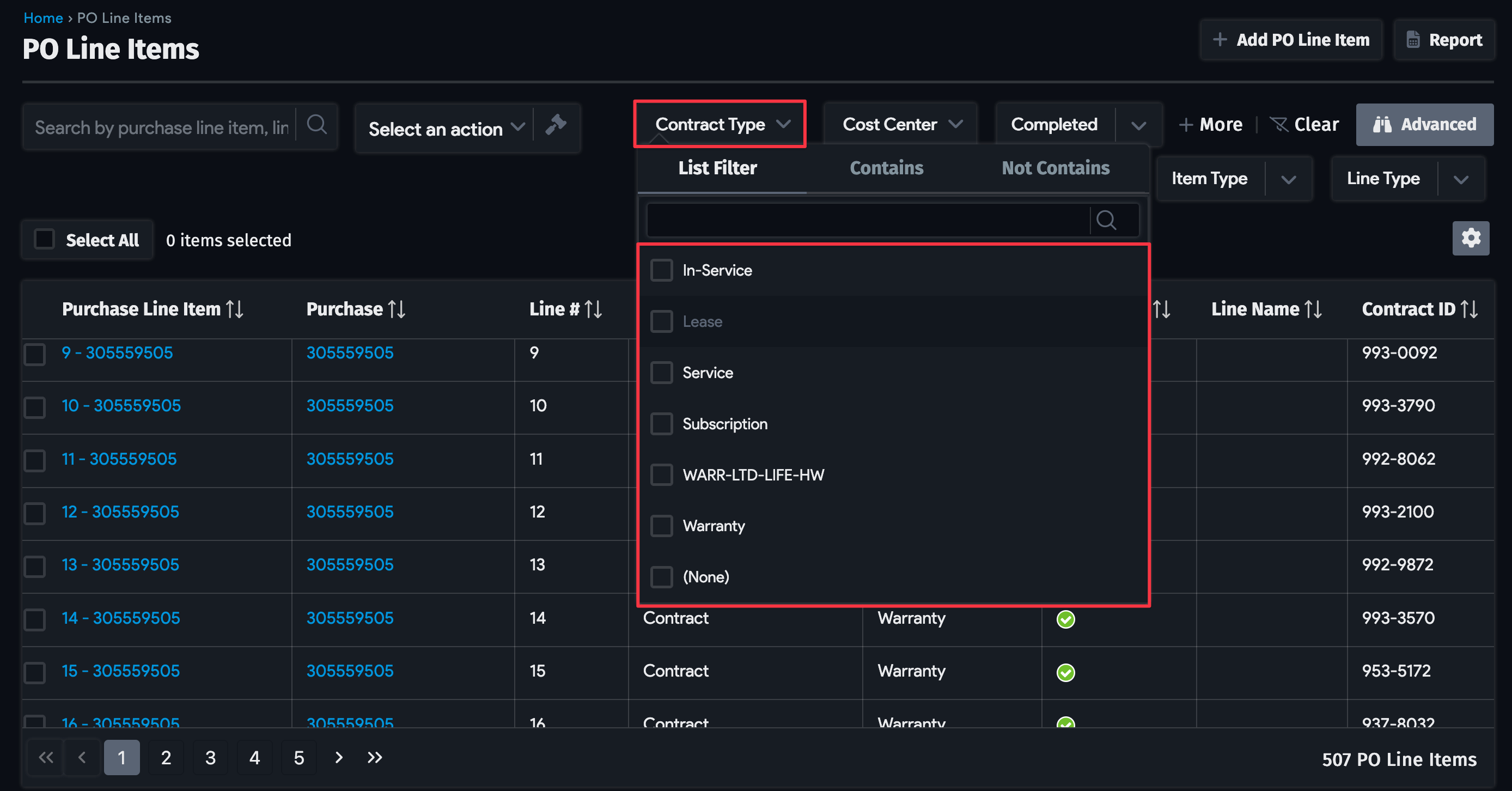
The purchase line item Lease and Warranty contract types map to the Freshservice Lease and Warranty types. The other purchase line item contract types (Service, In-Service, Subscription, and (None)) are assigned to the Freshservice Maintenance type.

For example, this purchase line item with an unspecified contract type in Device42 is synced to Freshservice as a Maintenance contract:
-
A purchase line item in Device42:
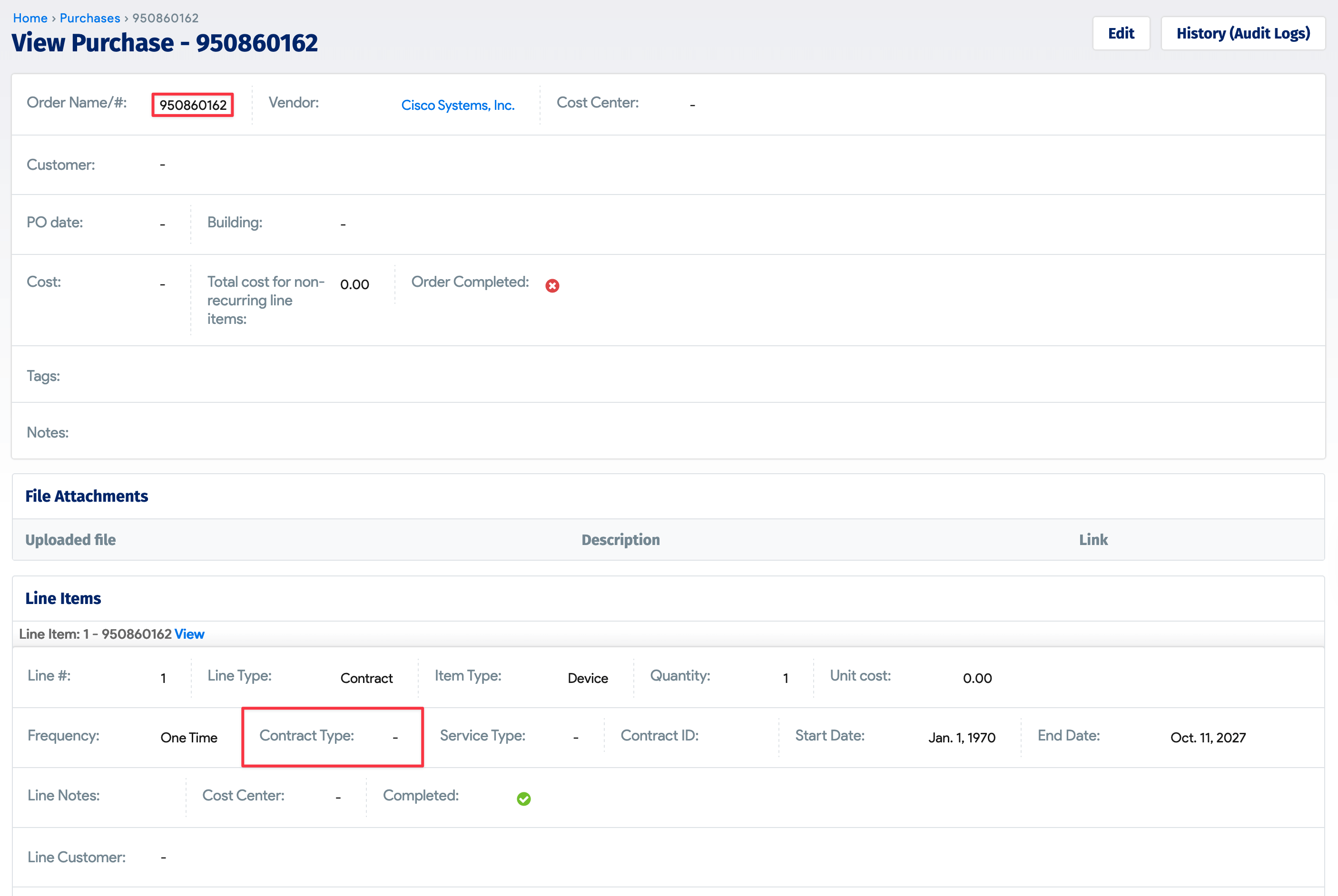
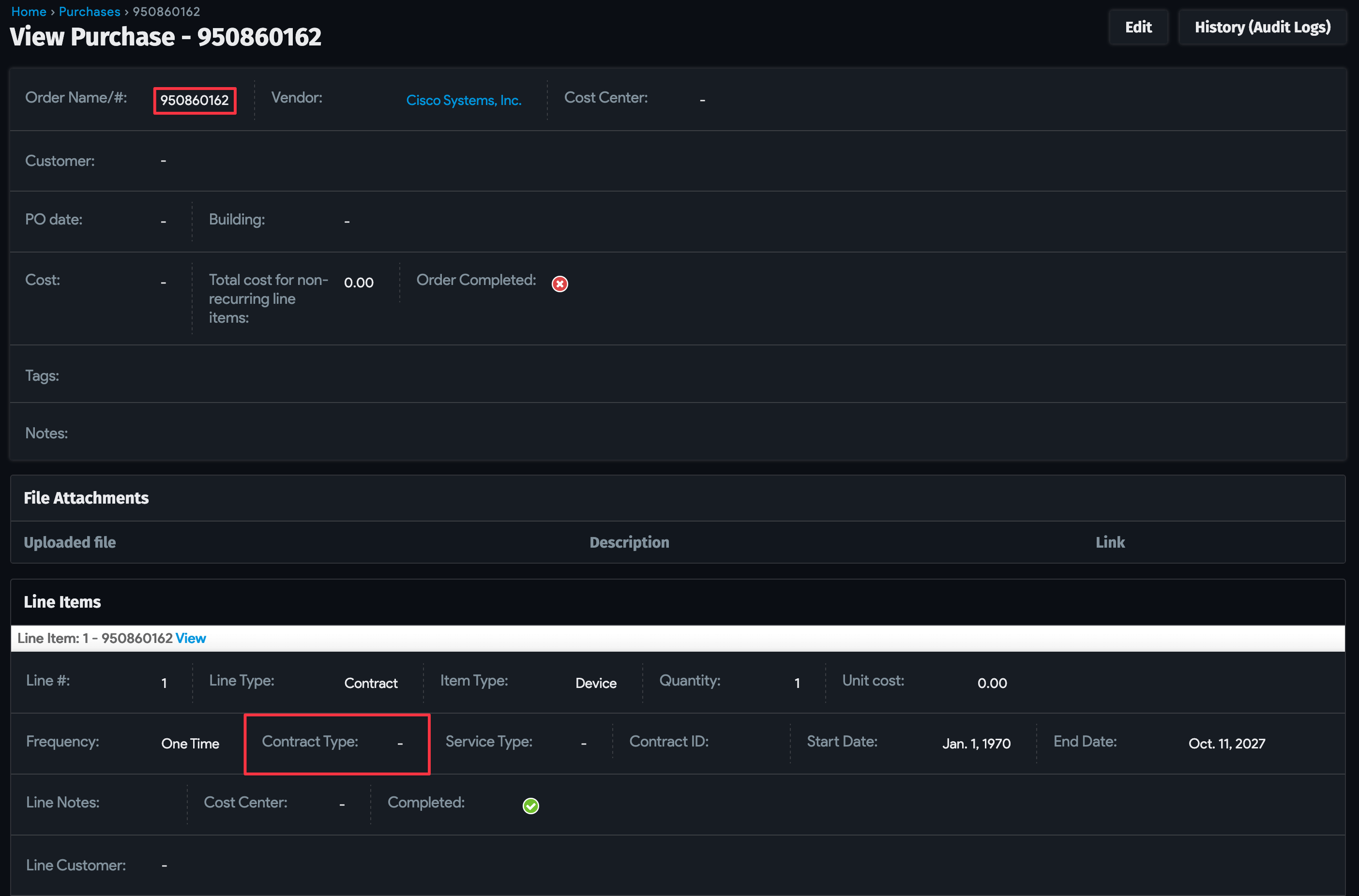
-
The synced maintenance contract in Freshservice:
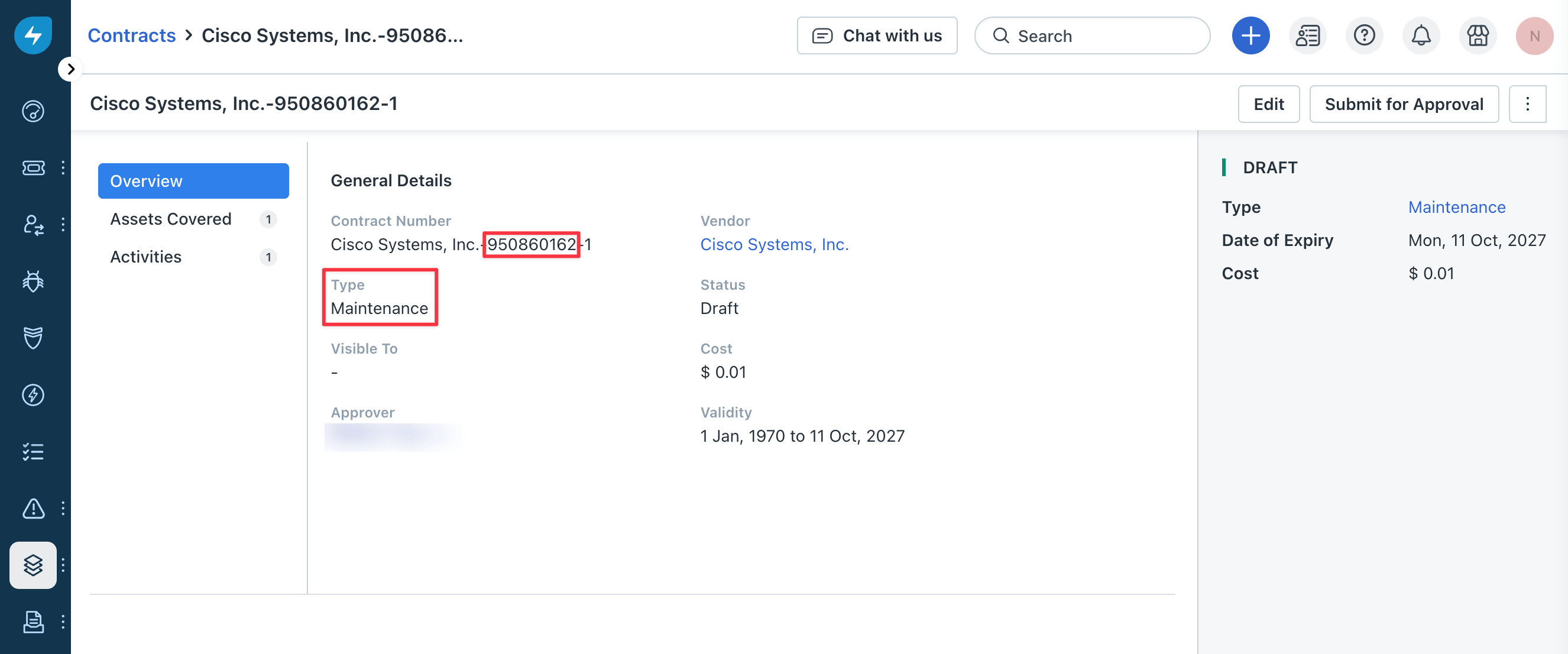
The Warranty Contract Type in Freshservice
Warranty information from Device42 is brought into Freshservice, with Warranty as the Contract Type.
-
Warranty items in Device42:
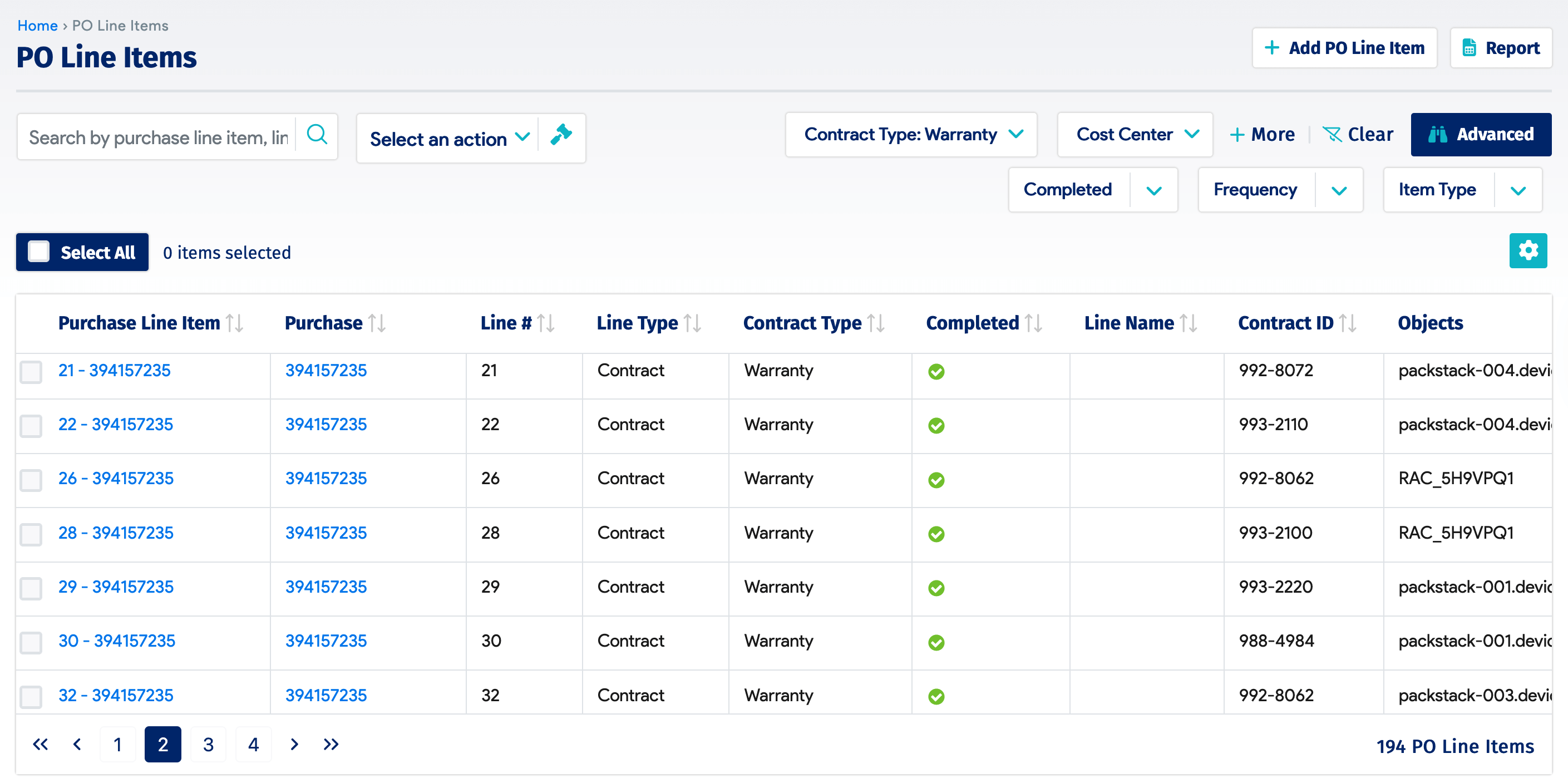
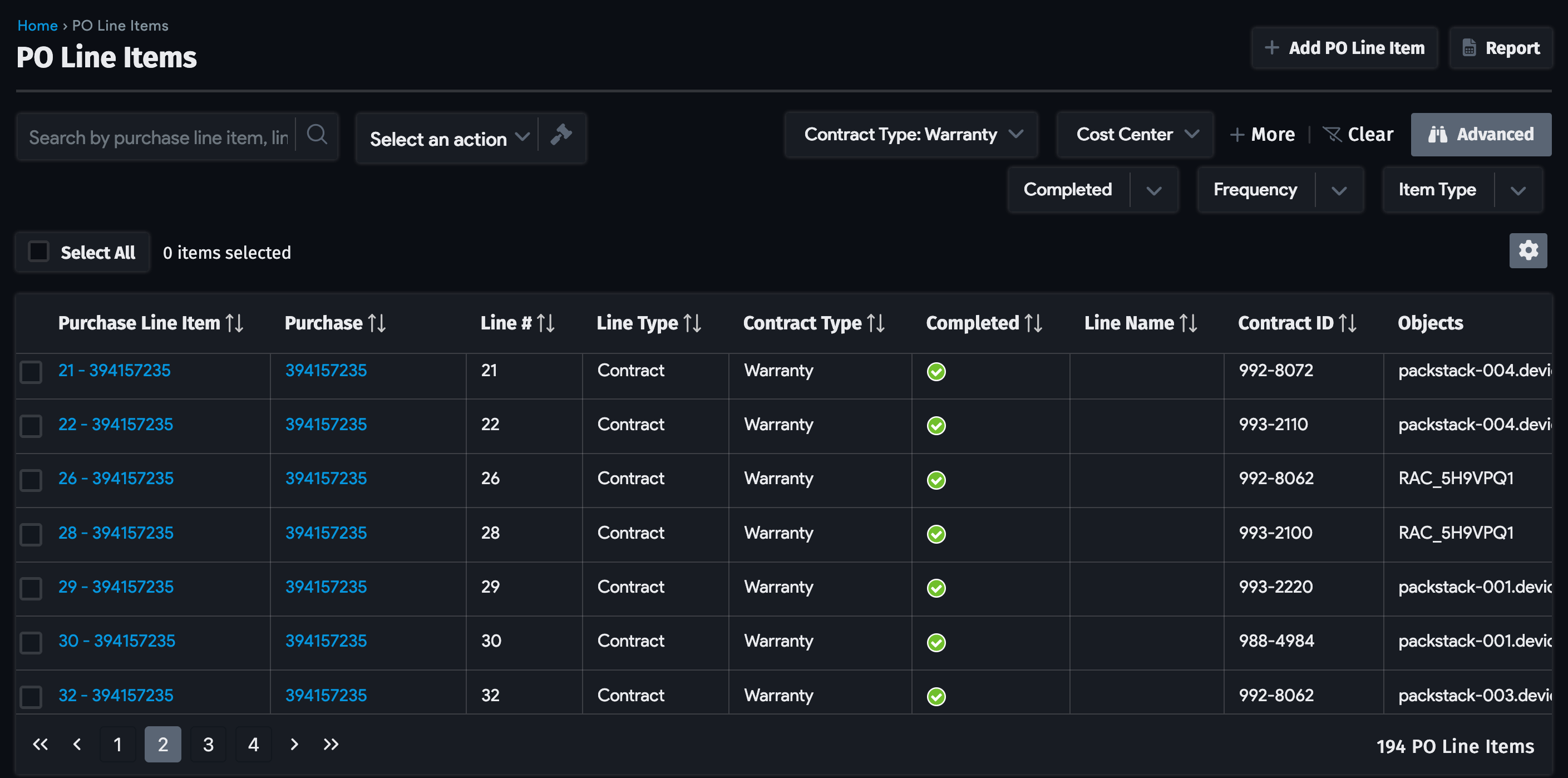
-
Warranty items synced to Freshservice:
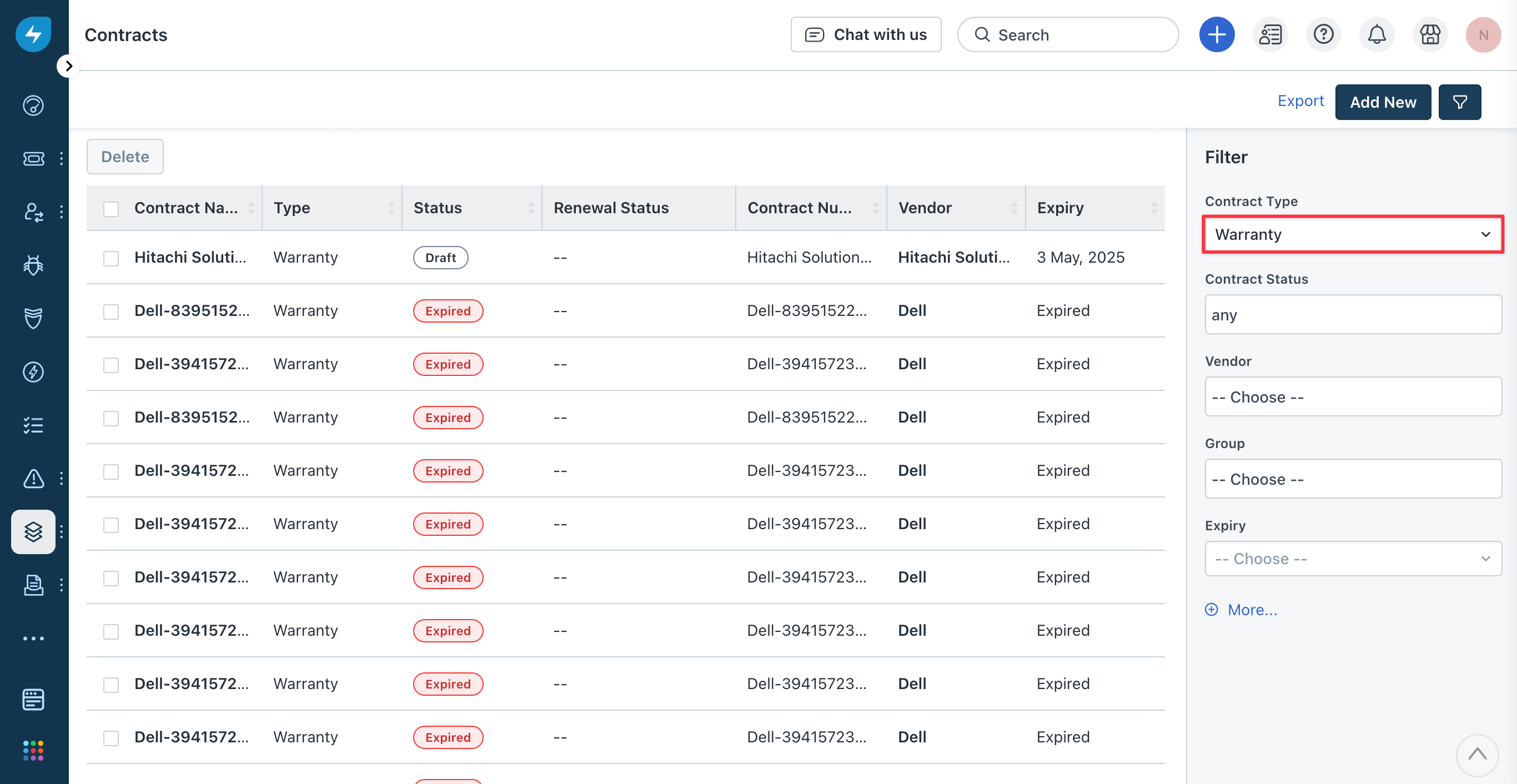
Software Licensing Syncs to Contracts
Software Licensing contracts in Device42 are synced to Freshservice as Software License contracts when a software component has an associated purchase line item or license count that is not null (empty).
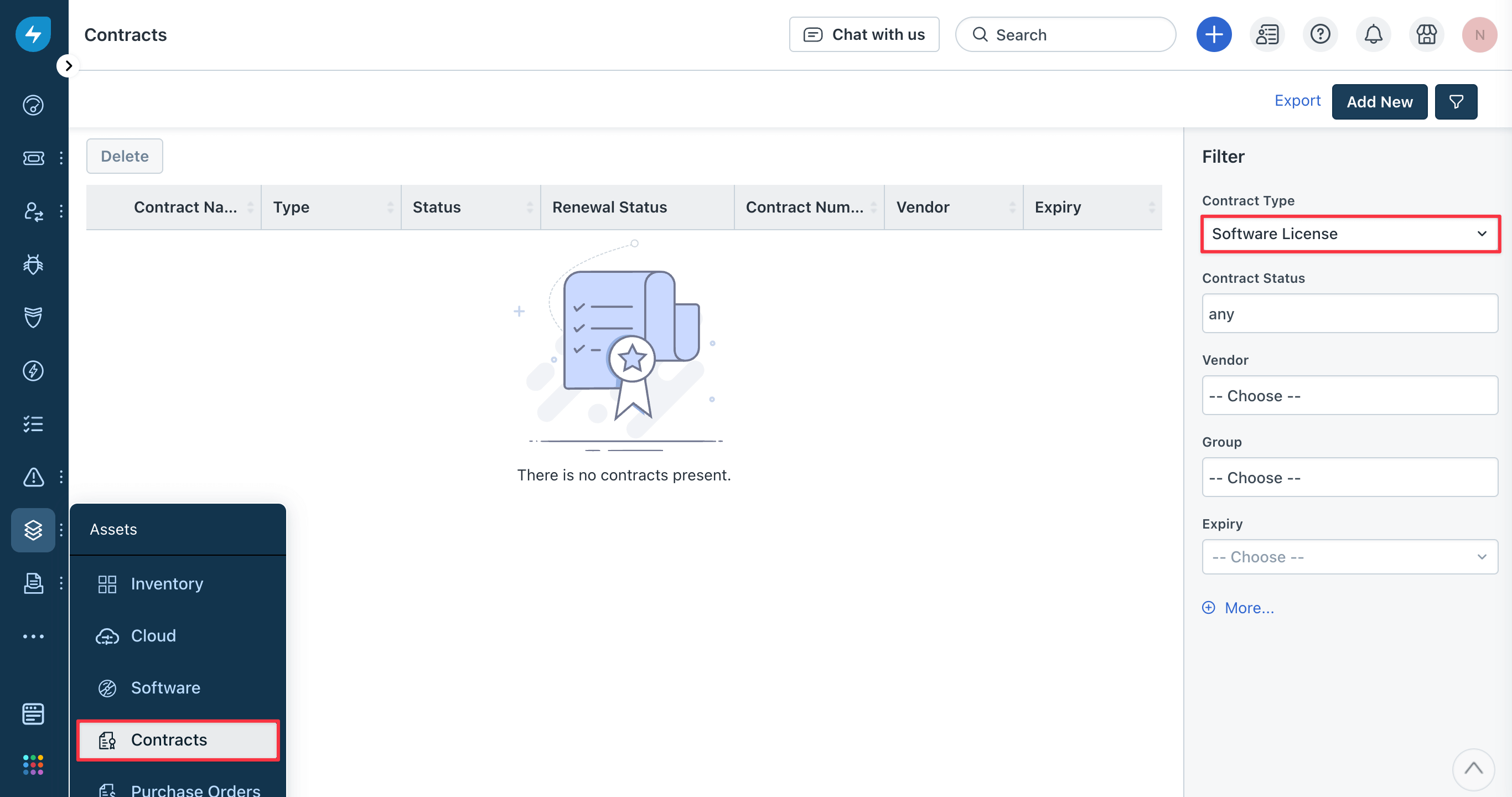
Syncing Business Services to Freshservice
Using the default mapping, Business Services in Device42 are synced to Freshservice as the Business Service asset type. The business service relationships are also synced.
-
In Freshservice, navigate to Assets > Inventory (1) and select Business Service as the Asset Type (2) to view the synced business services. Click on an item to view its details.
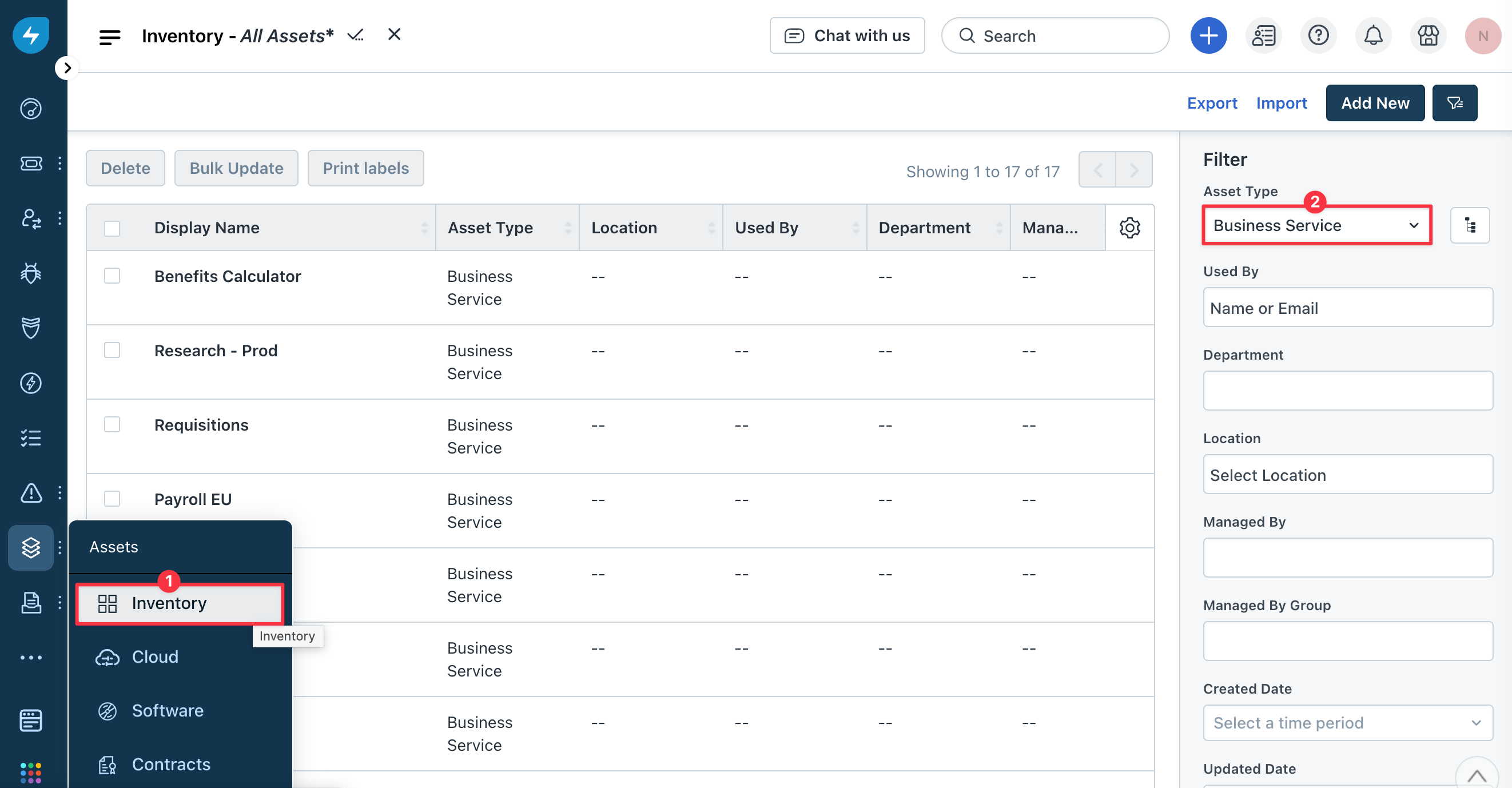
-
Click Relationships to see a Mini map of the selected business service.
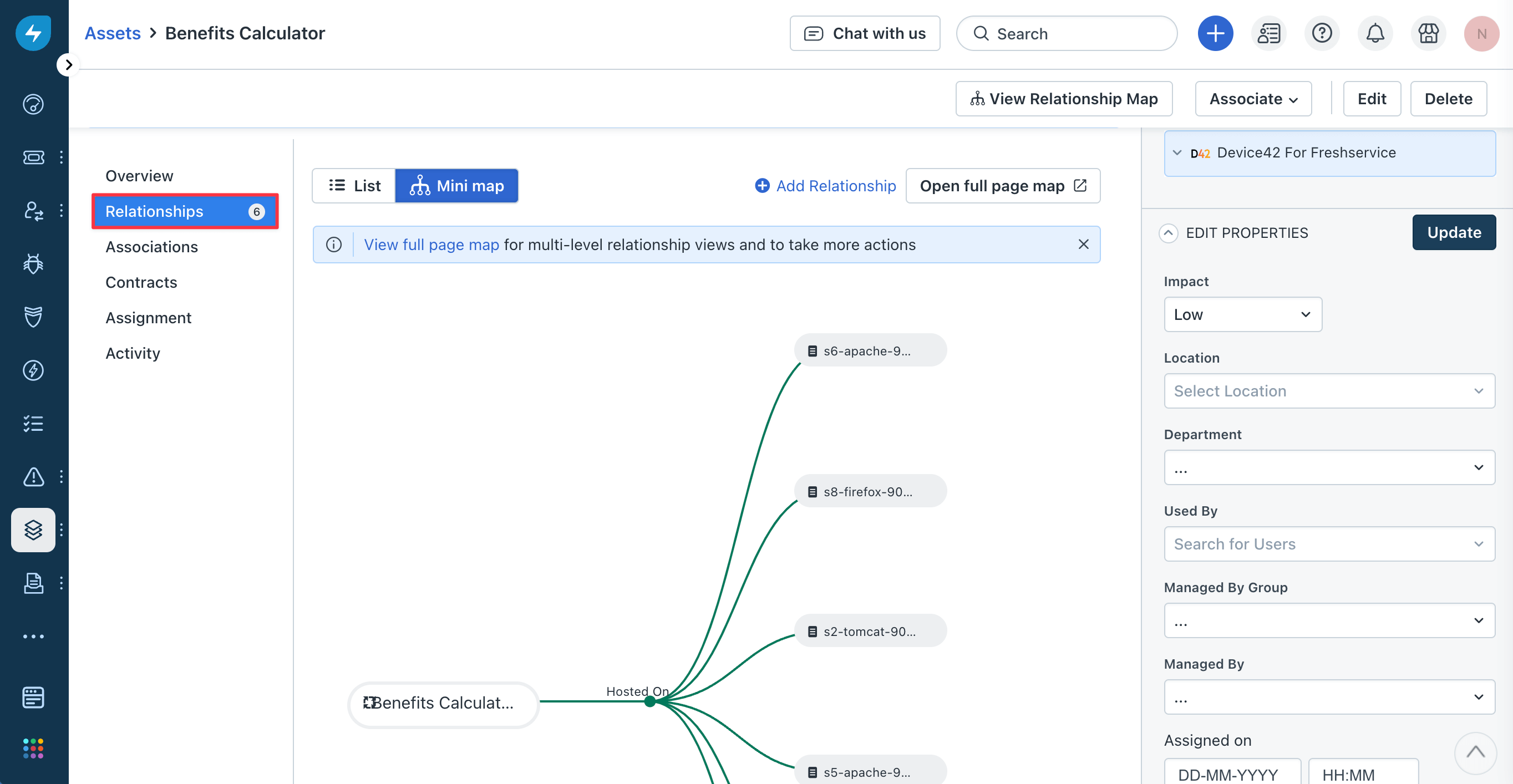
-
When viewing the full map, you can select the Level of Relationships to display.
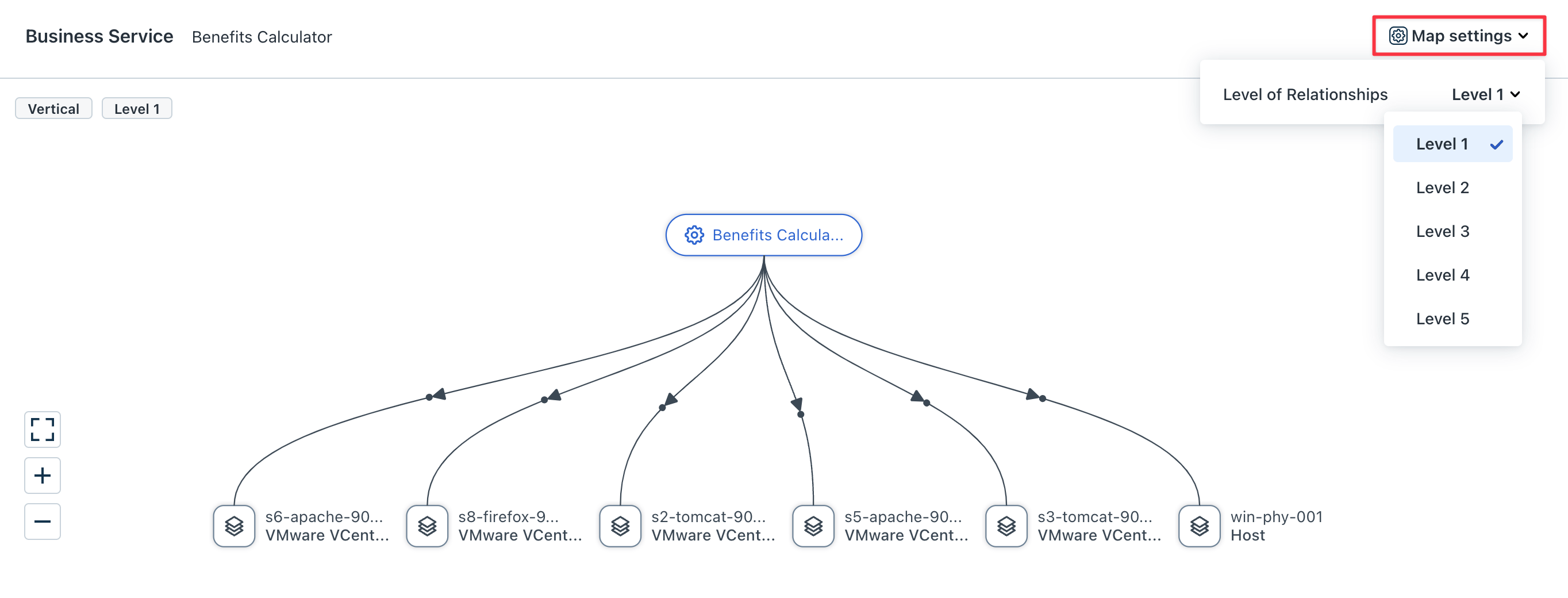
The example business service in Freshservice above looks like this in Device42:
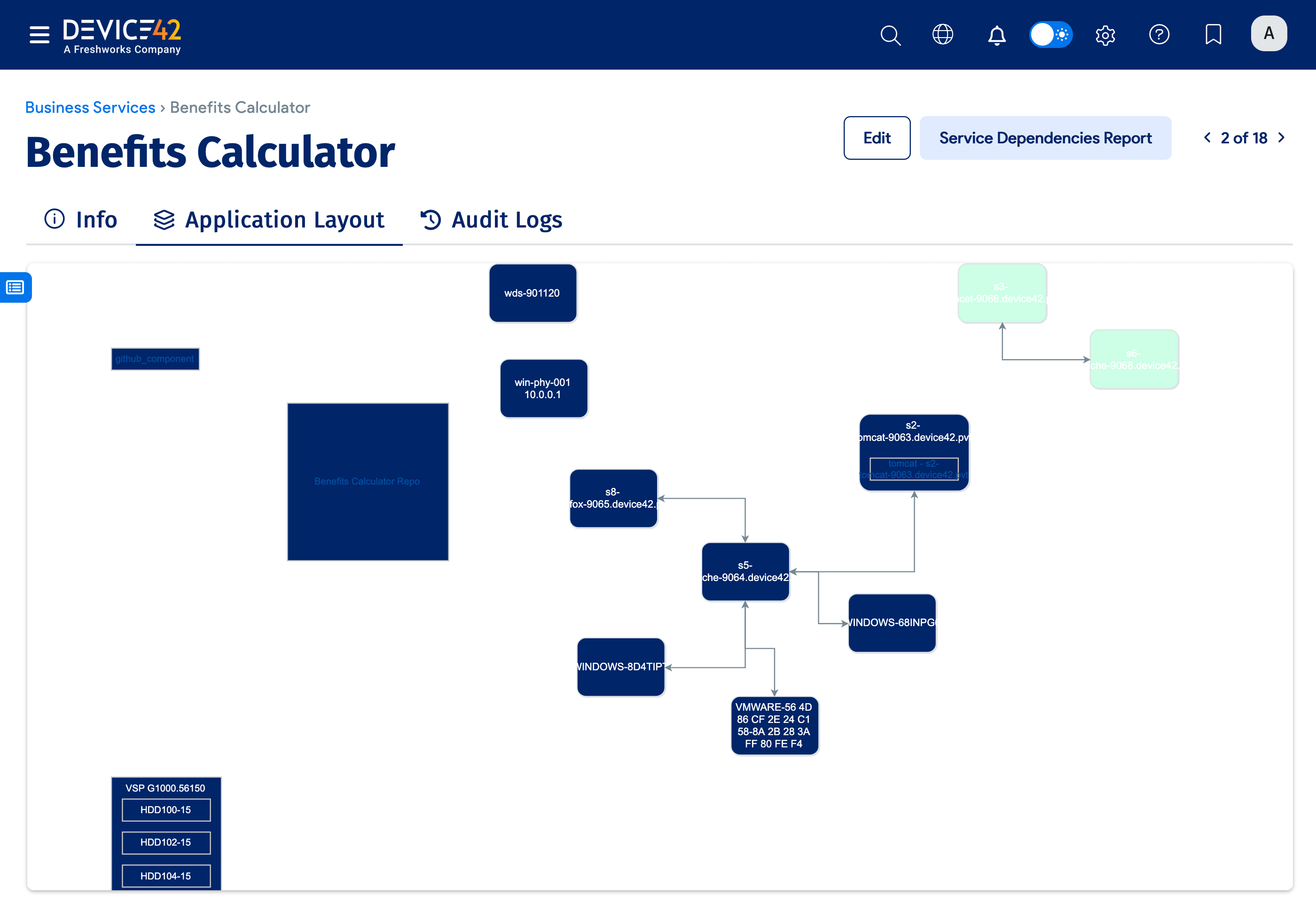
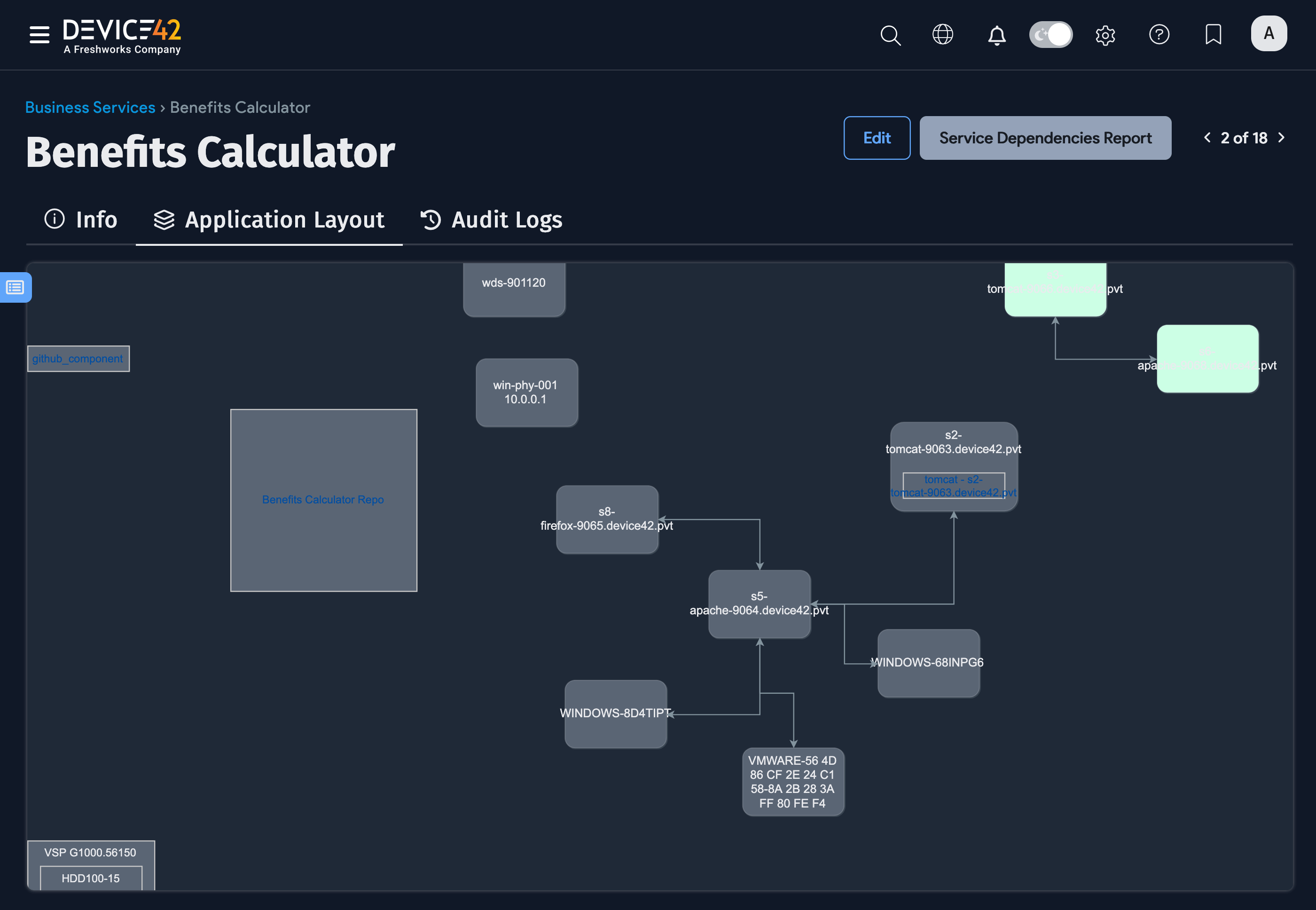
Deleting the Freshservice External Integration
Before deleting the Freshservice external integration in Device42 or making changes to your Cloud Services configuration, first uncheck the Enable Freshworks SSO option in the Appliance Manager, under Global Settings > SAML/SSO Settings.