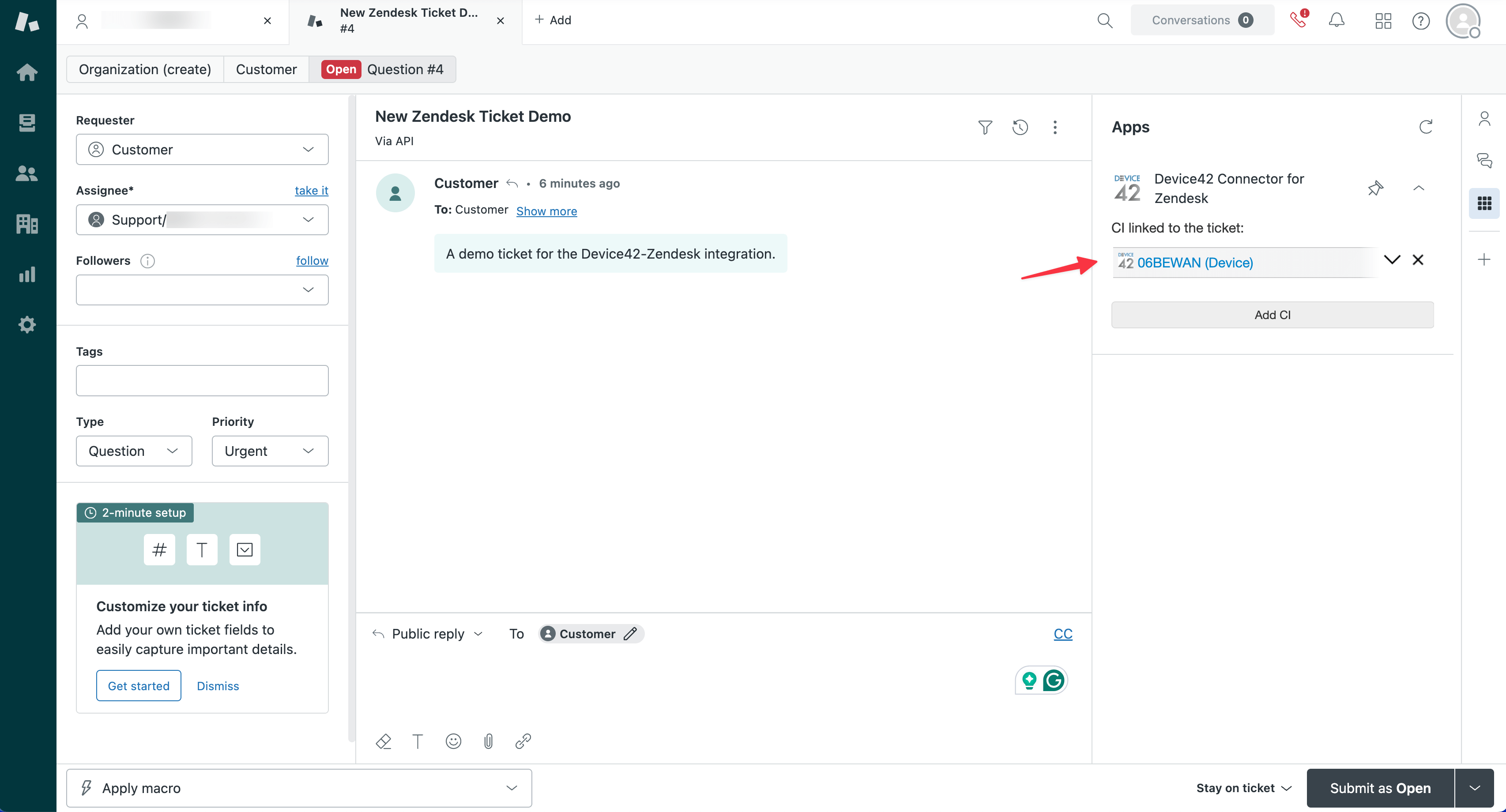Zendesk Integration
Device42 discovery keeps your infrastructure documentation up-to-date, and with the Zendesk connector, your help desk can access IT infrastructure information via support tickets.
Benefits of the Device42-Zendesk Integration
With the Device42-Zendesk integration, you'll benefit from the ability to:
- Click links integrated into Zendesk that jump you directly to the relevant IT infrastructure CI details page in Device42
- Attach any part of your discovered IT infrastructure in Device42, including devices, racks, parts, and PDUs, directly to your Zendesk tickets
- View details like device type, device service level, and serial numbers stored in Device42 directly within Zendesk
- Customize Zendesk by adding your discovered Device42 infrastructure items as columns in your Zendesk custom views
Set up the Integration
Before creating an External Integration in Device42 and installing the integration plugin in Zendesk, you need to create a Zendesk API Token.
As a prerequisite, ensure your Device42 Cloud Connector is configured (under Tools > Integrations > Cloud Services) to allow communication between Device42 and Zendesk.
Create a Zendesk API Token
-
To begin, open Zendesk and click the gear icon on the left sidebar of the Zendesk interface. Then navigate to Apps and integrations > API configuration to enable API token access if it's not already enabled.
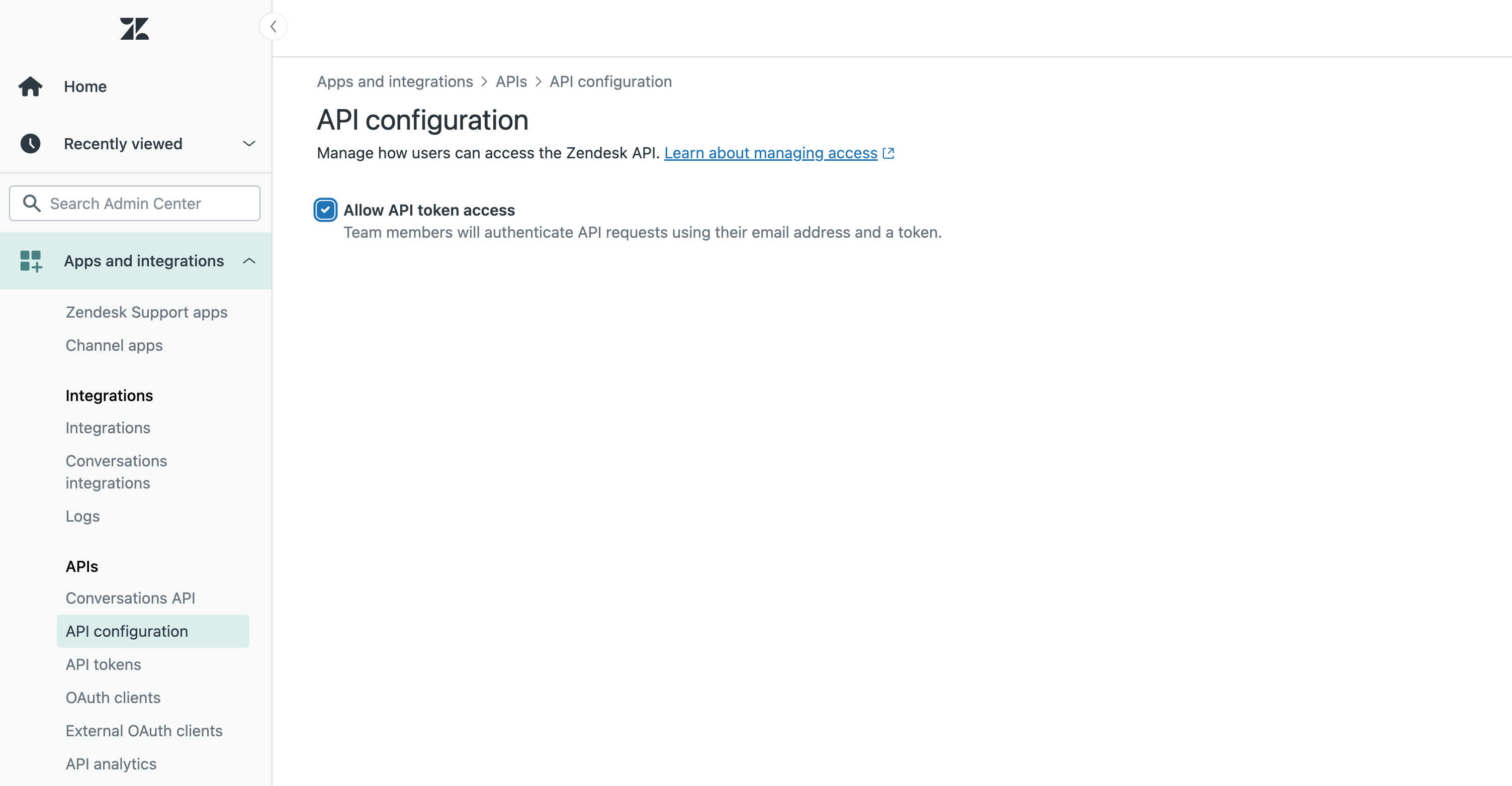
-
Go to Apps and integrations > API tokens and generate a new API access token using the Add API Token button.
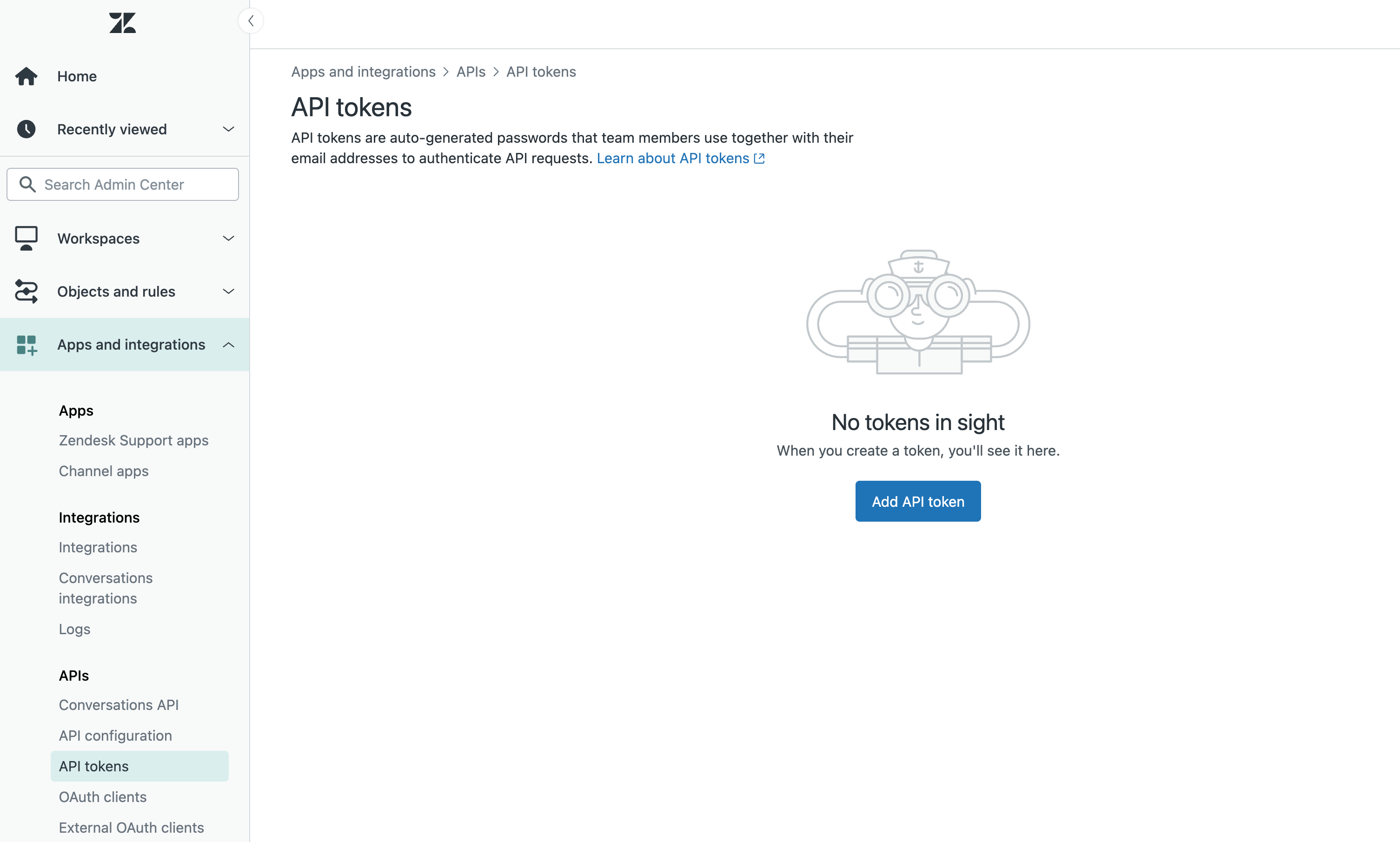
-
Name the new API token
Device42 Integration, or something similar, and then copy the token value and save it in a safe and retrievable location.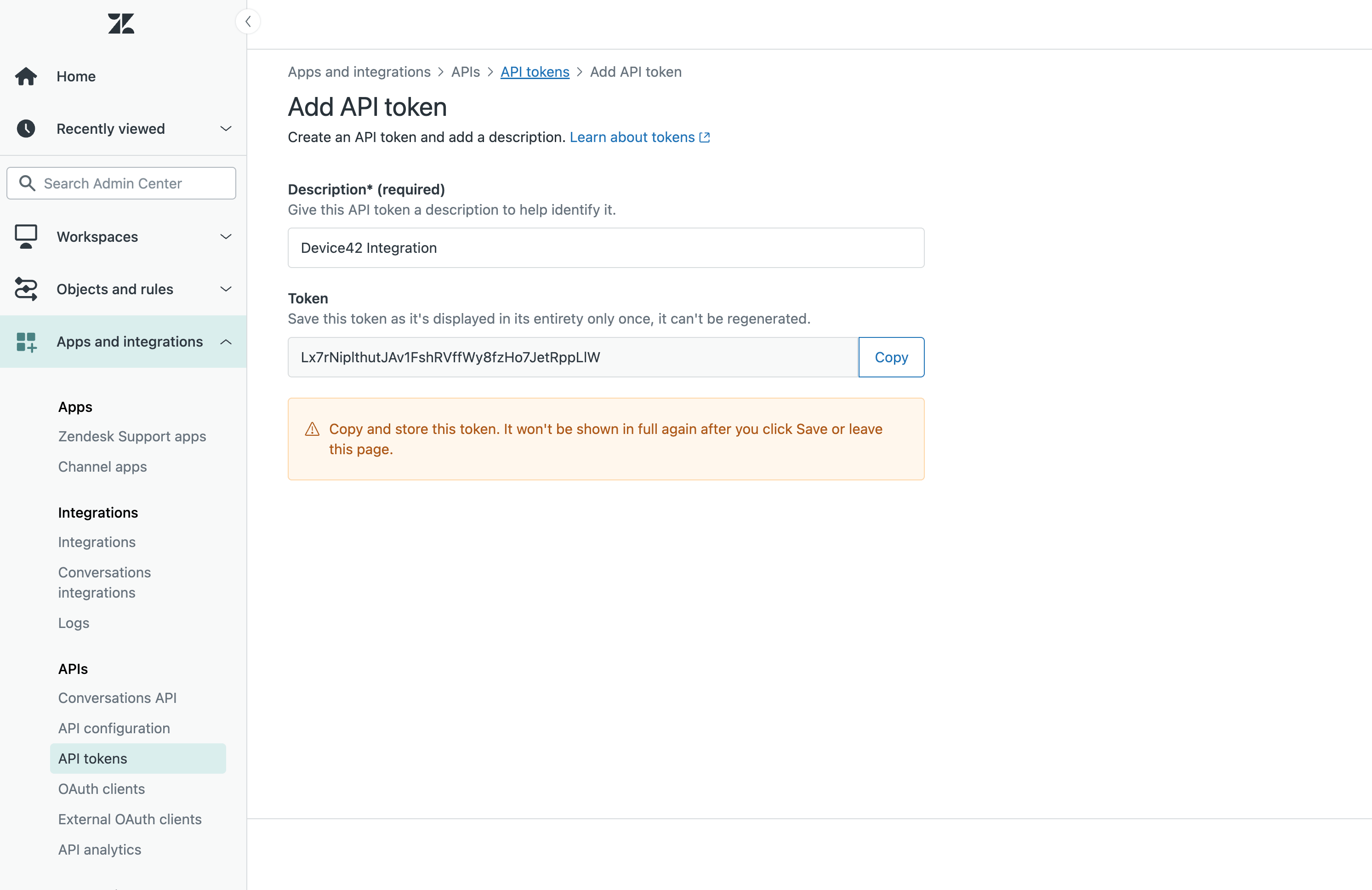
Add a Device42 External Integration
Next, enable the Zendesk integration from Device42.
-
Head to Tools > Integrations > External Integrations and click the Create button.
-
Under Type select Zendesk.
-
Enter the URL of your Zendesk instance.
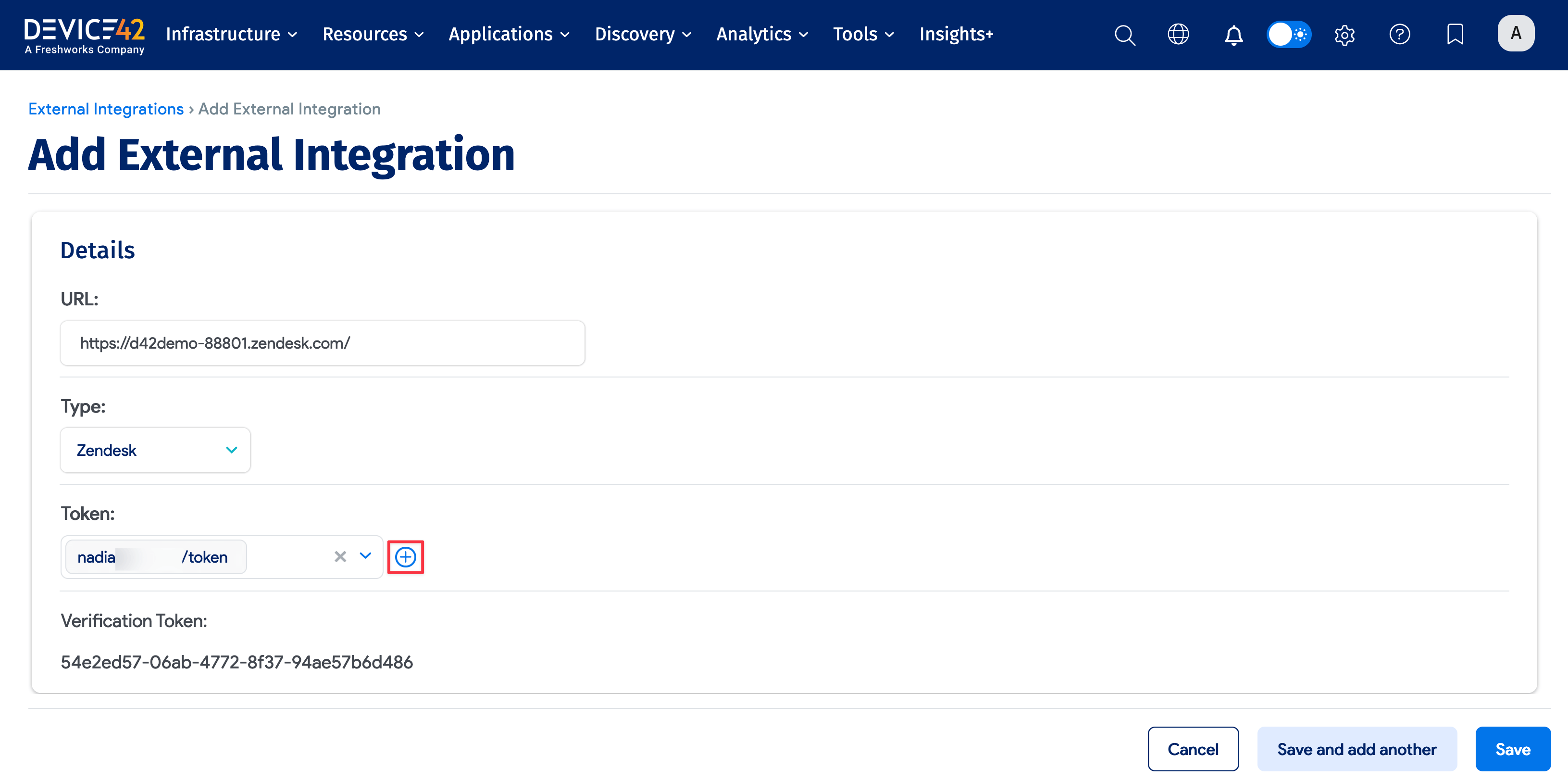
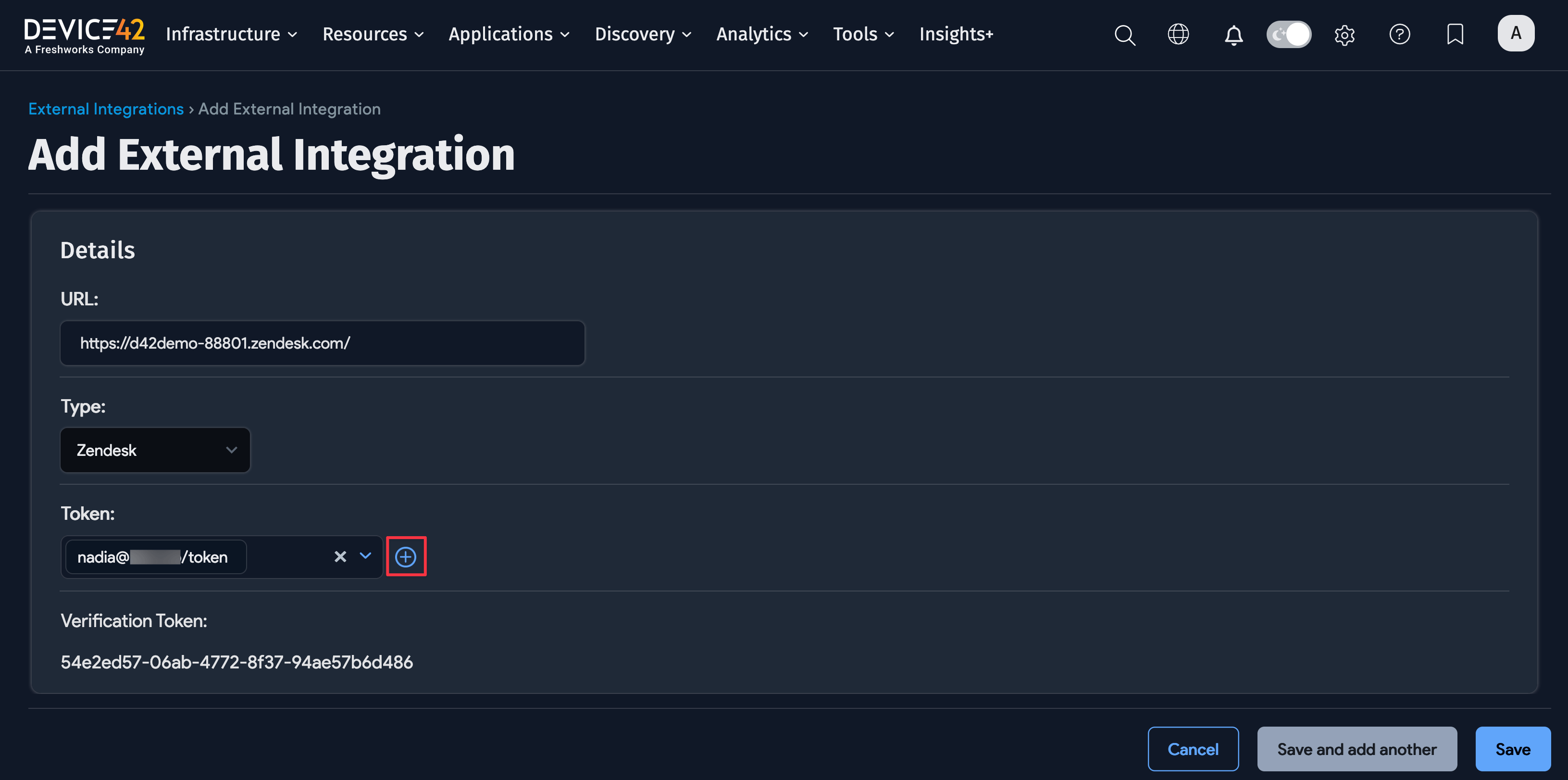
-
In the Token field, use the plus icon and create a new Secret. Enter your Zendesk username followed by
/tokenin the Username field (for example,name@company.com/token). Then paste the Zendesk API token into the Password field.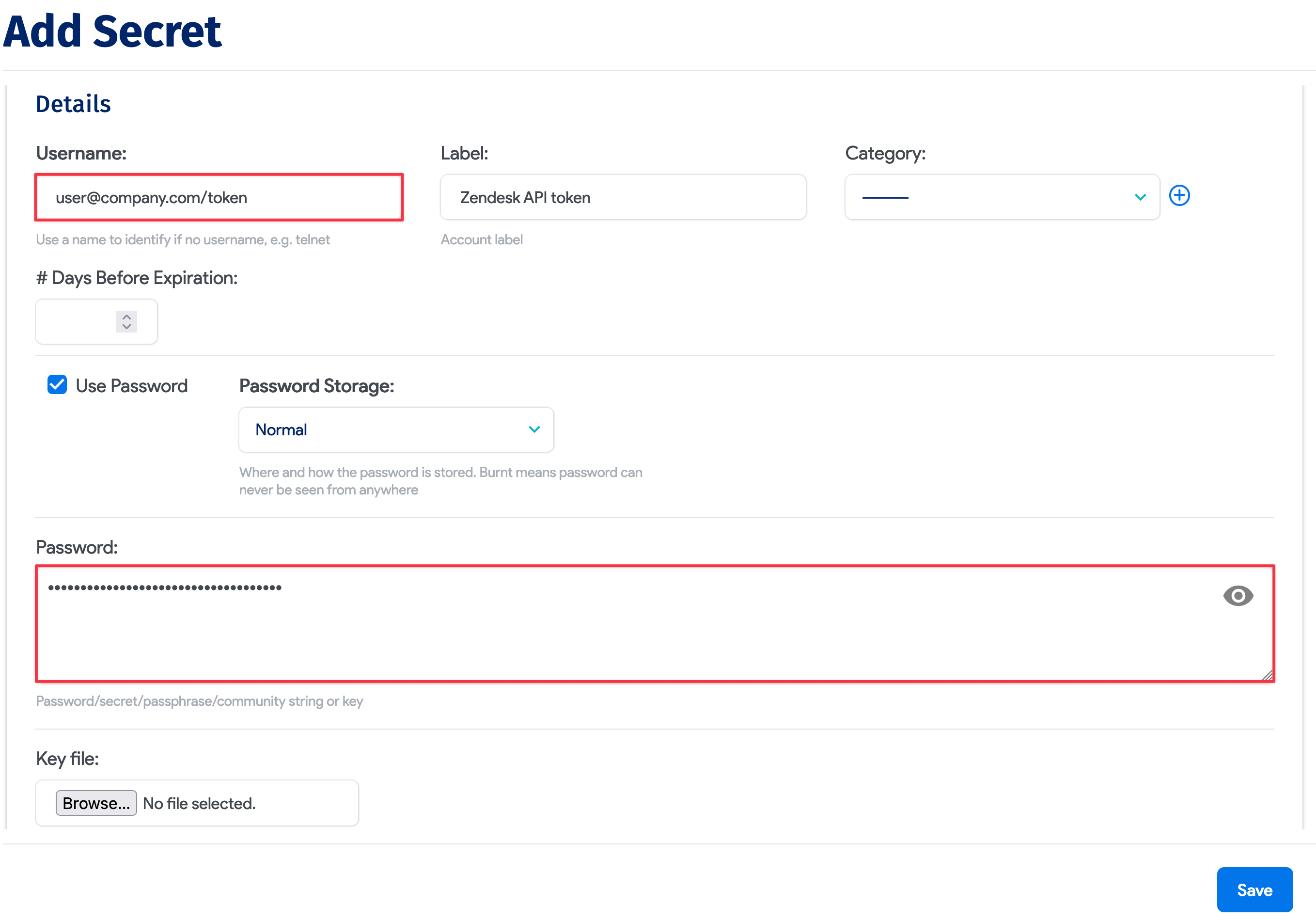
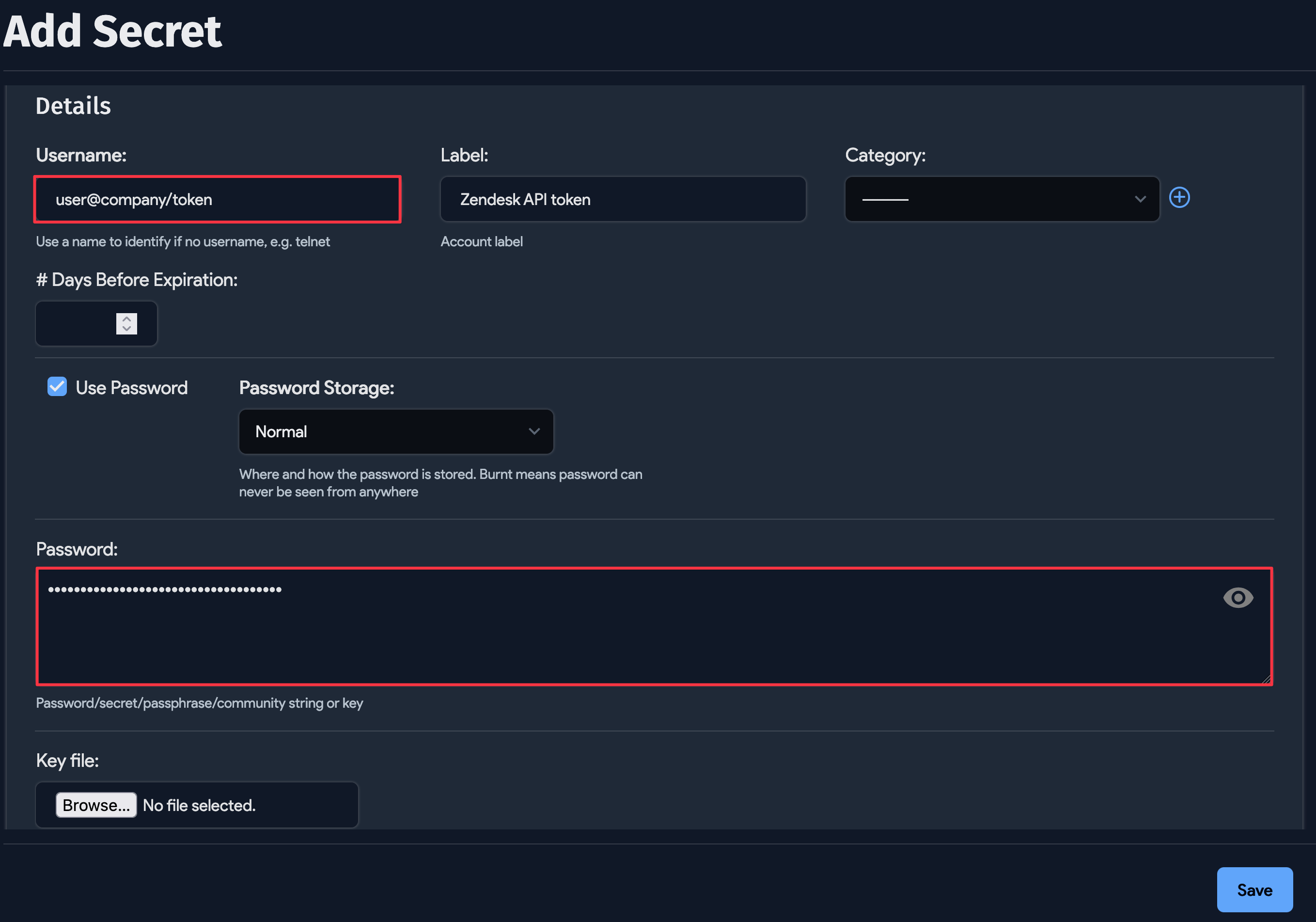 note
notePer Zendesk instructions, when authenticating with token access, add
/tokento the end of your username. -
Save the new Zendesk integration and then copy the new Verification token, as Device42 generates a new token on saving.
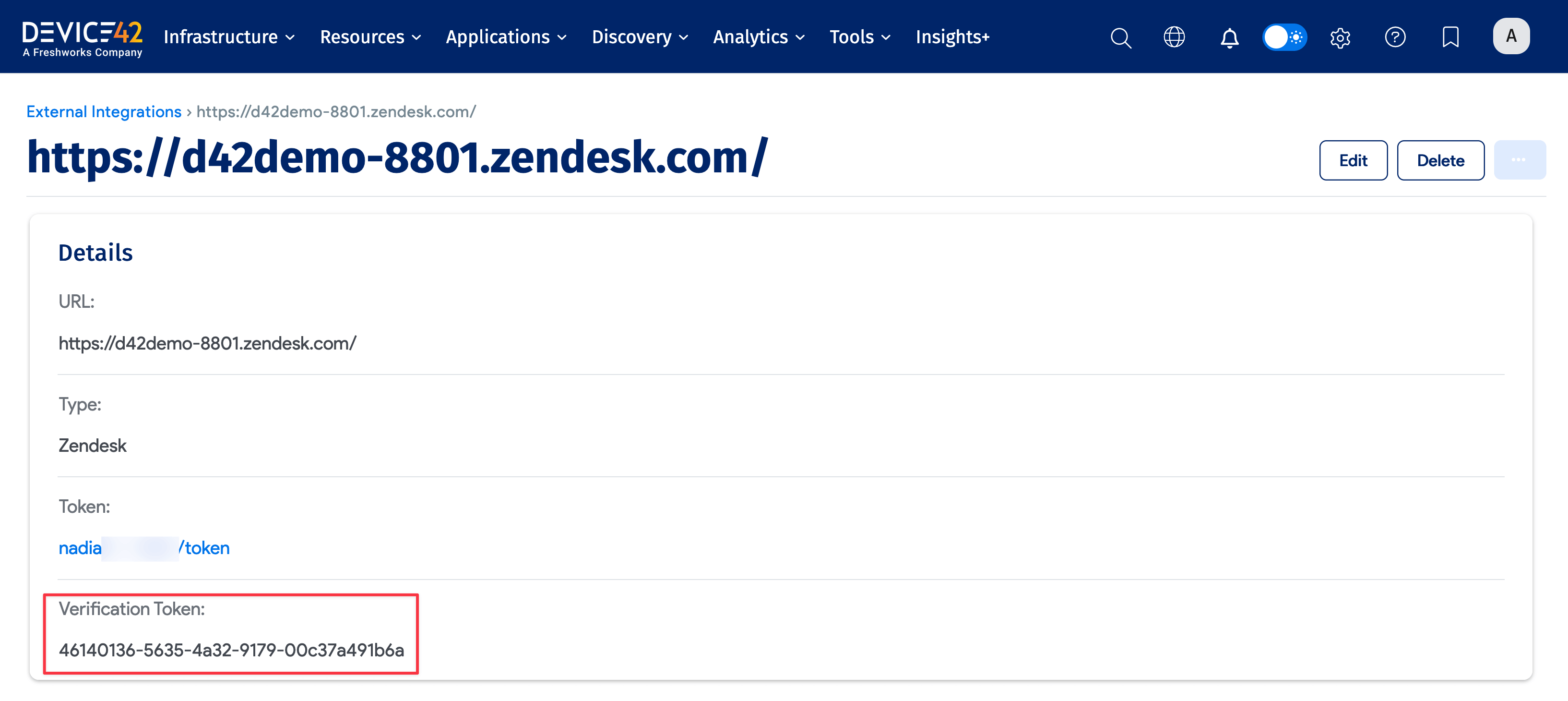
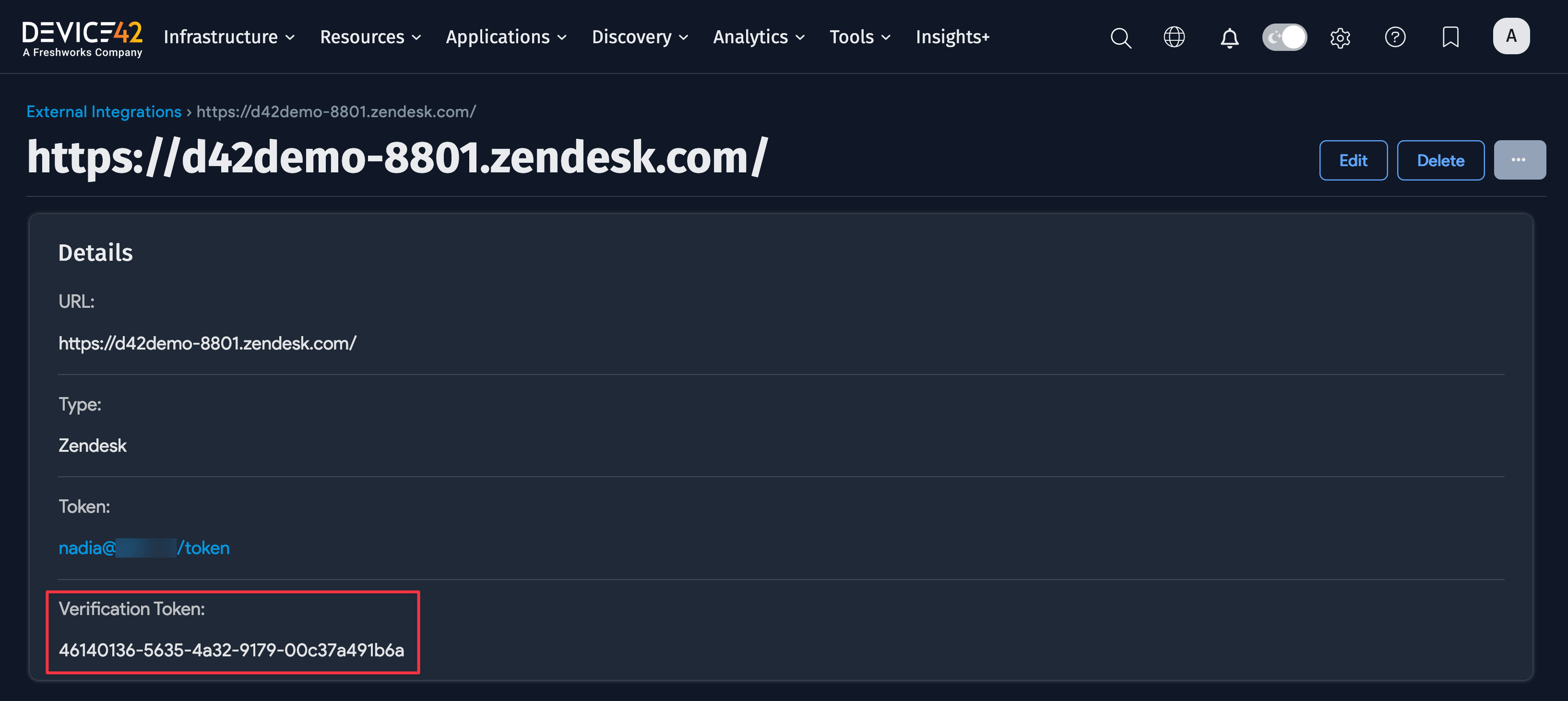
Now it's time to install the Zendesk add-on.
Install the Device42 Add-On for Zendesk
To begin installing the Device42-Zendesk integration, head to the Zendesk marketplace. If you have trouble with the link, check that you are signed in to your Zendesk account.
-
Search for
Device42 Connectorto locate the integration add-on.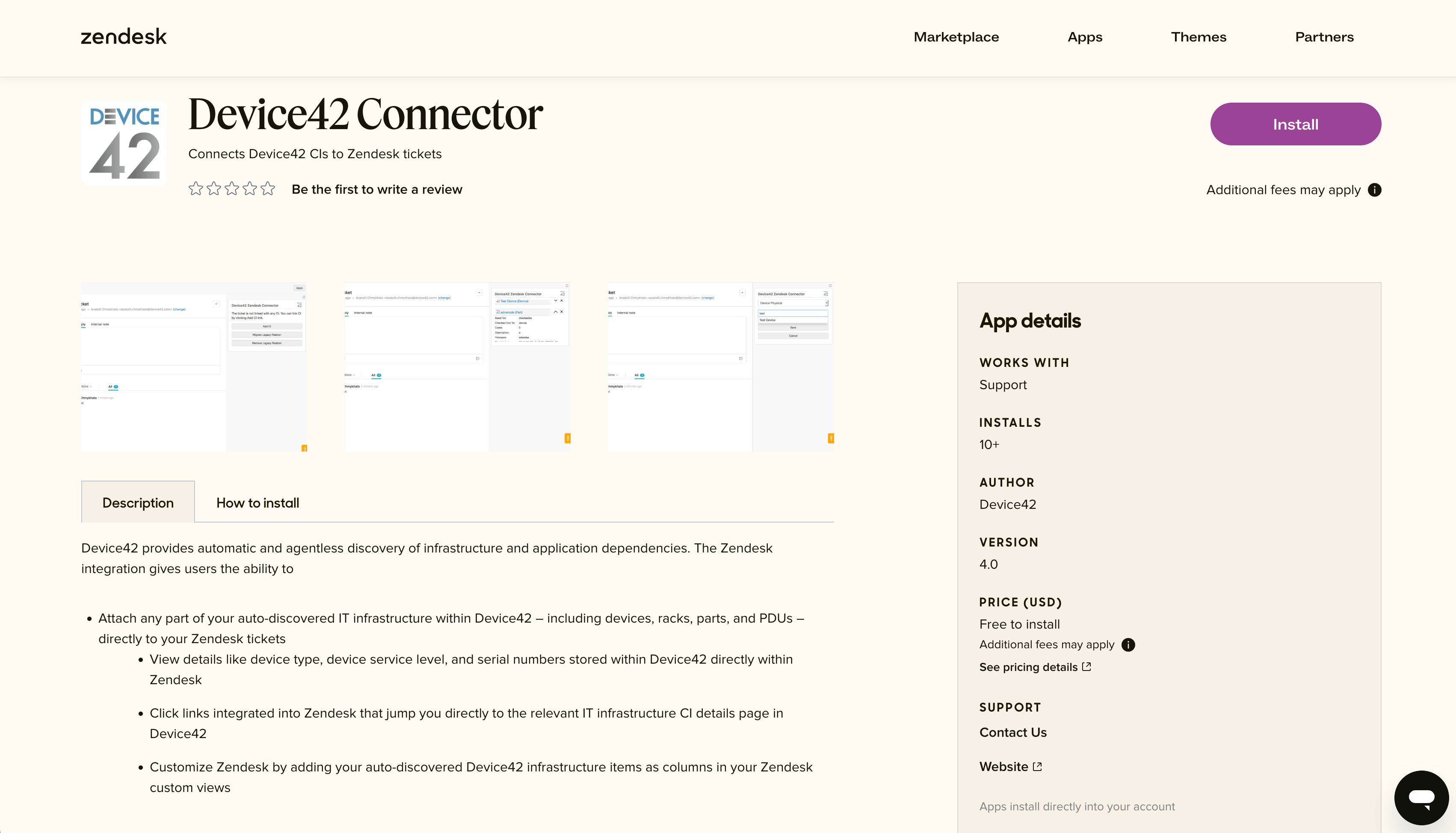
-
Click the Zendesk marketplace Install button, choose the name of your account from the dropdown, and click Install to continue the installation.
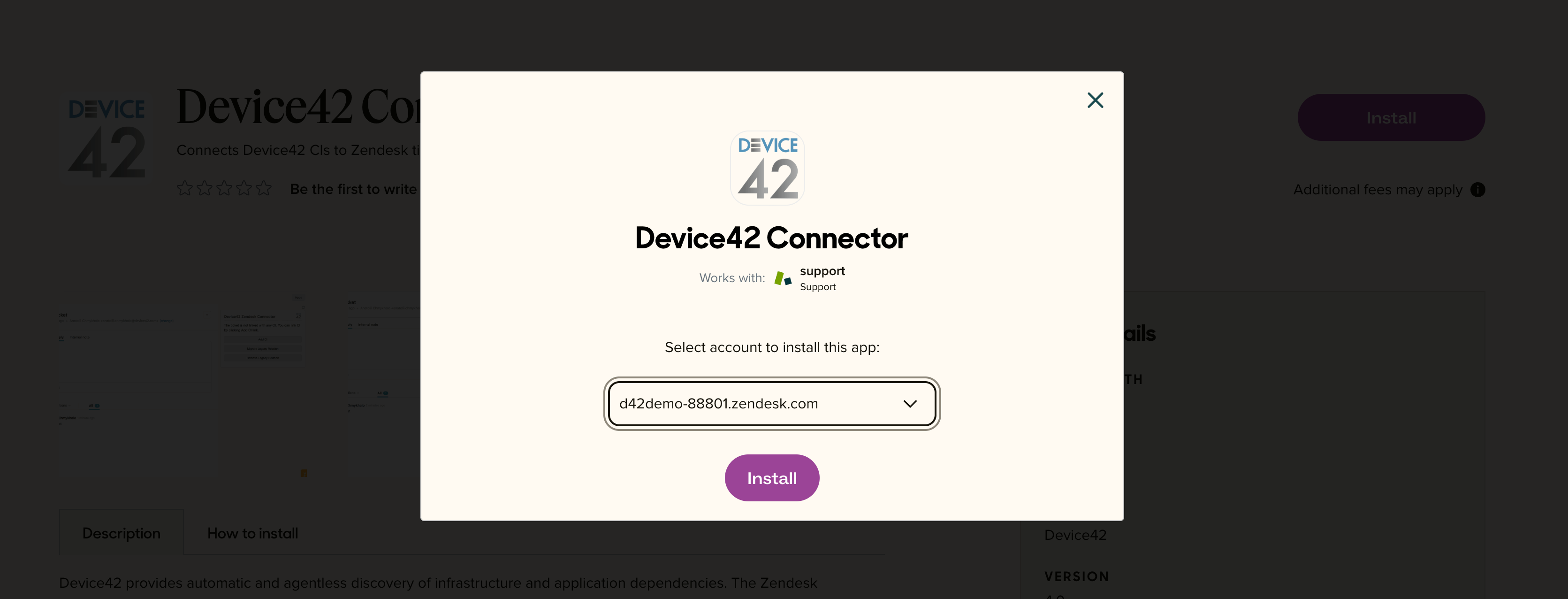
-
Name your integration. We used
Device42 connector for Zendeskin this example. -
For the Token field, provide the Verification Token you saved from the Device42 External Integration setup steps above.
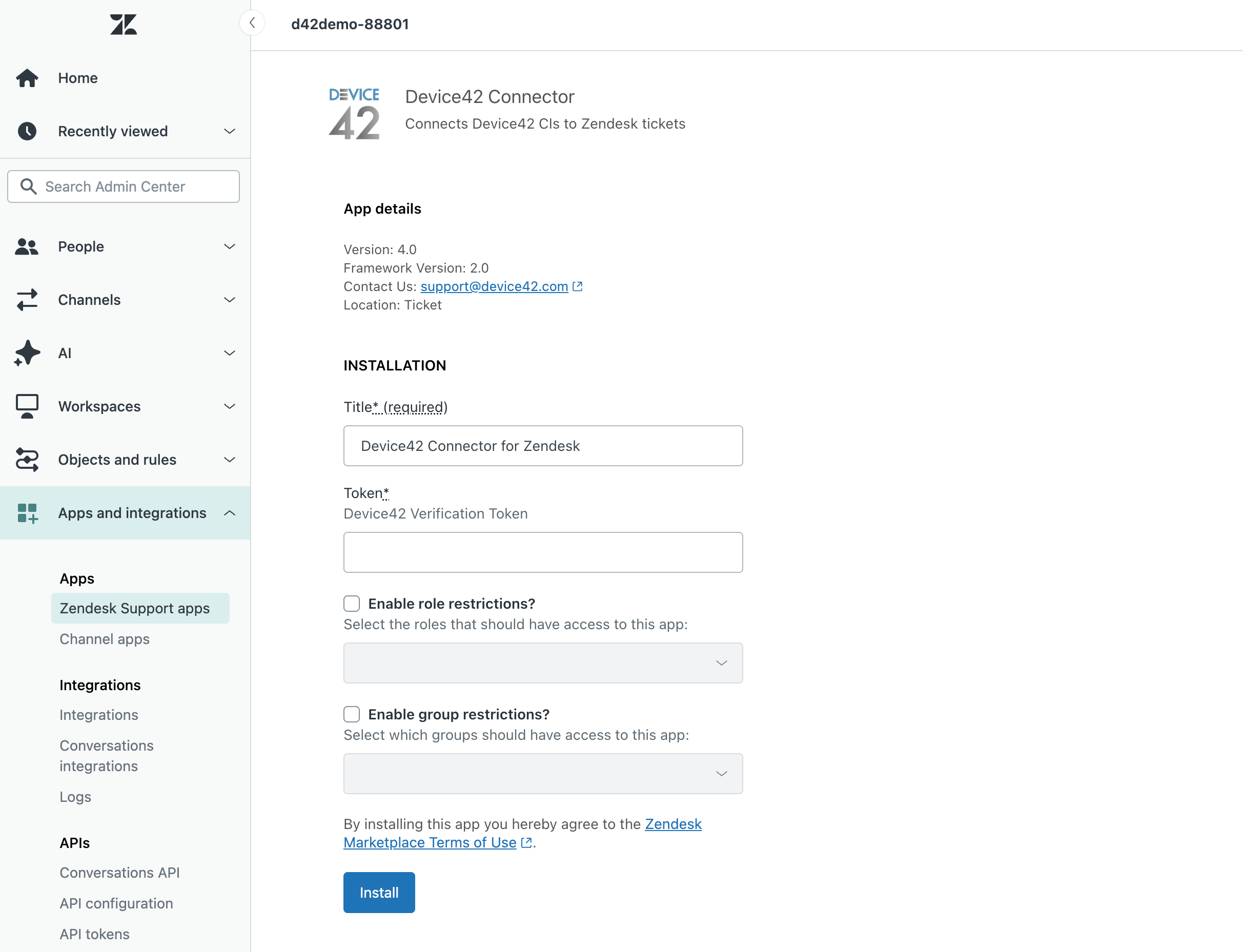
-
Enable role and group restrictions if desired. (In the example, we left them disabled at this stage.)
-
Click Install to complete the integration installation.
Use the Zendesk Connector
Once the plugin is installed, you can associate CIs (Configuration Items) from Device42 with tickets.
- In Device42, head to any device, building, room, or CI of your choice, and find the Zendesk section:
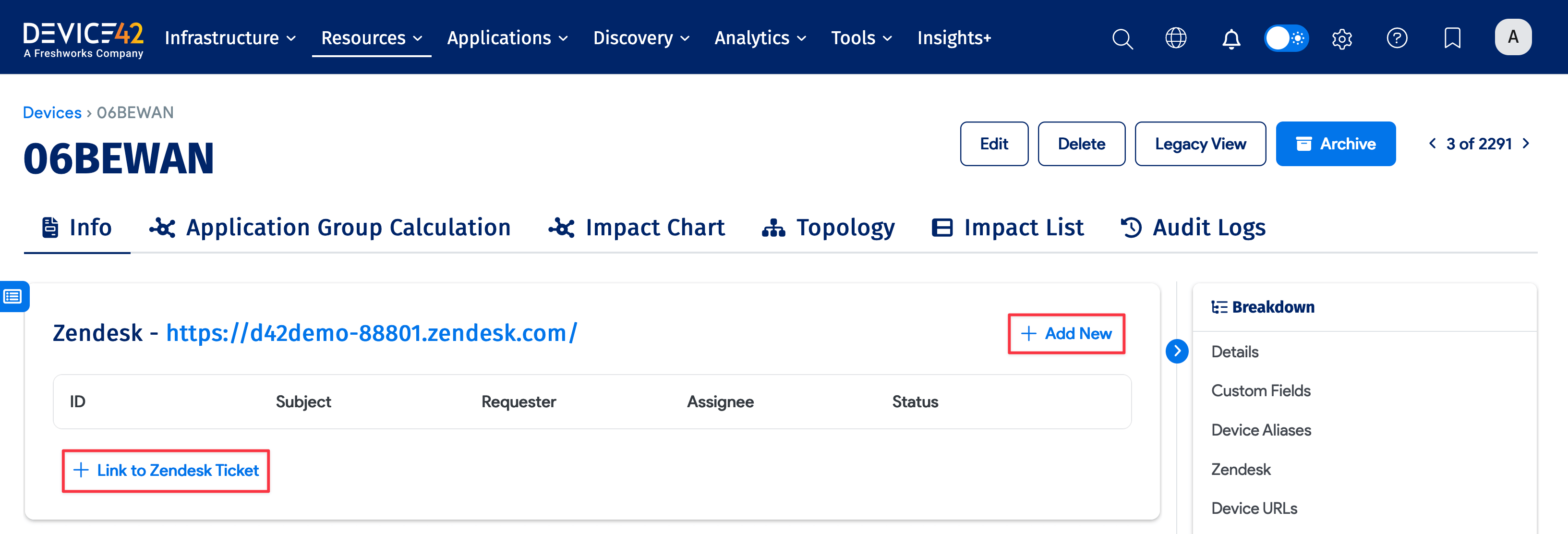
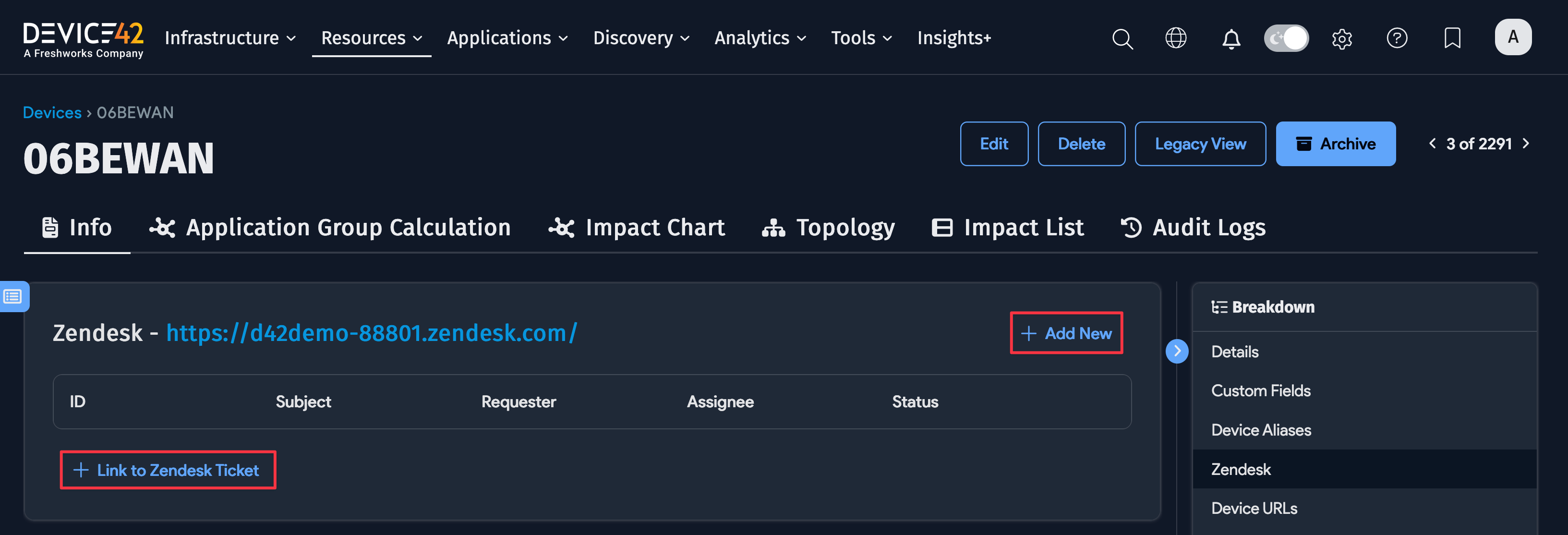
-
Click + Link to Zendesk ticket to link an existing ticket by entering the ticket's ID or URL.
-
Click + Add New to add a new ticket:
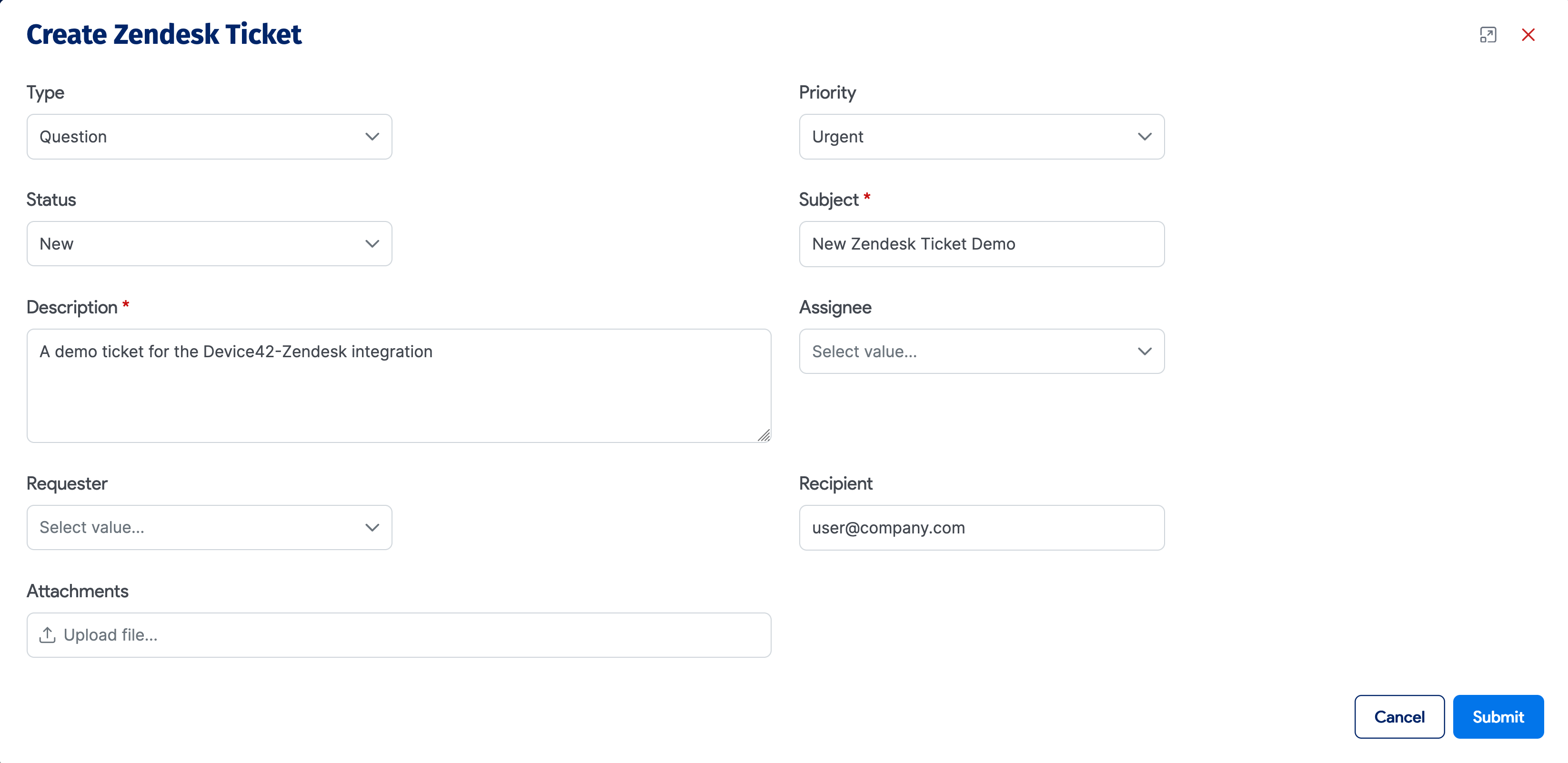
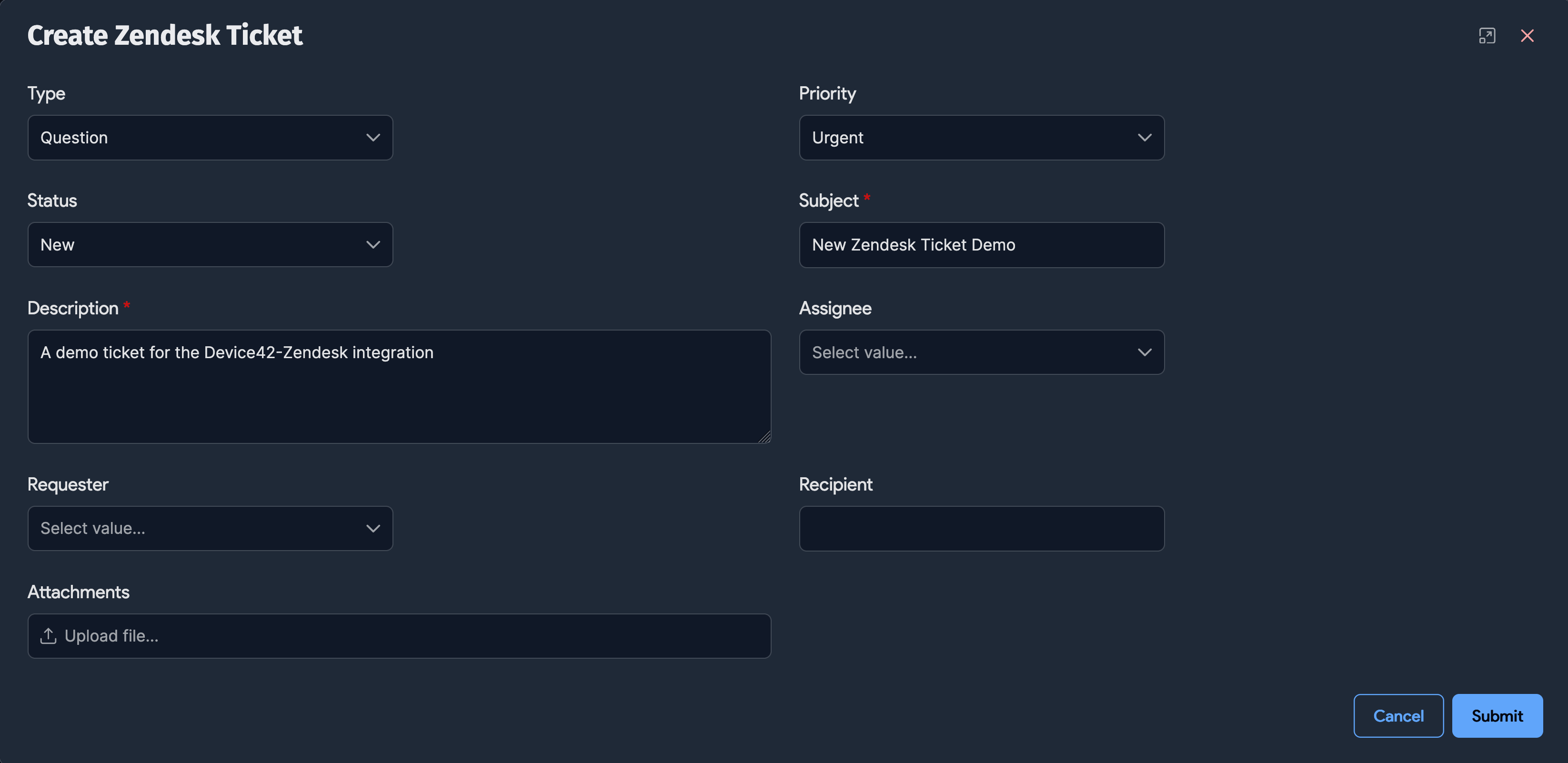
-
Click Submit.
You'll receive email confirmation that the ticket was created. You can now also see your new ticket listed as an attachment:
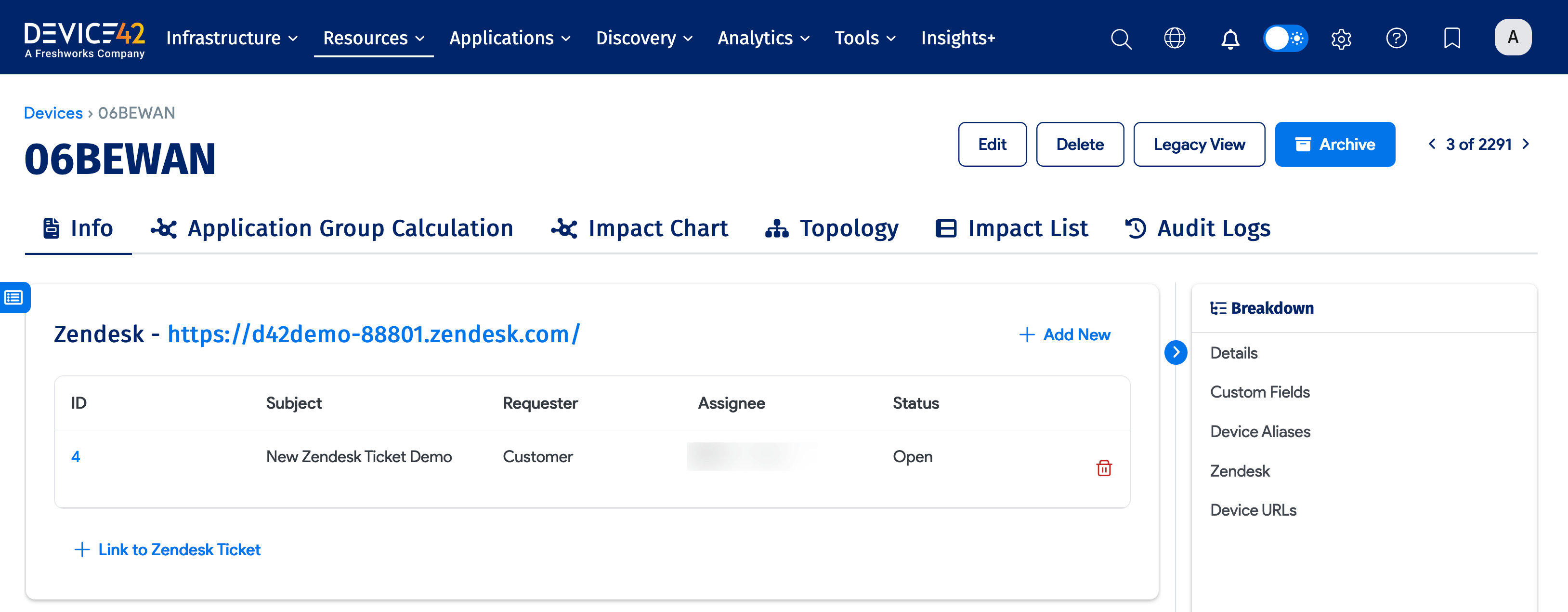
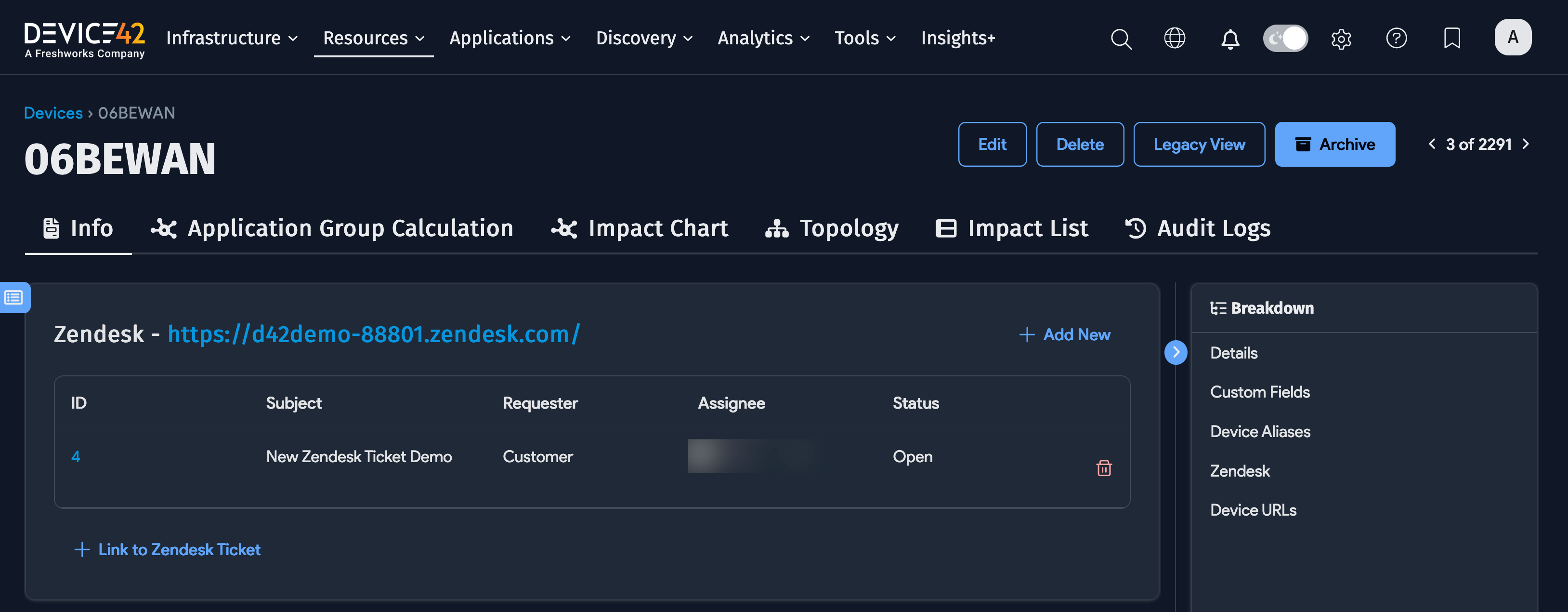
You'll see any tickets you've created in Zendesk with a link to the associated CI in Device42: