ServiceNow Integration
Use the Device42-ServiceNow connector (plugin) to sync your IT data from Device42 to your ServiceNow CMDB. Synchronization can be manual or automated on a schedule you set.
The plugin supports the three most recent releases of ServiceNow.
Prerequisites
-
In Device42, configure your Cloud Connector and add ServiceNow as an External Integration. See the Main Appliance Configuration section below for details.
-
From your ServiceNow instance, install the Configuration Management For Scoped Apps (CMDB) plugin as a dependency.
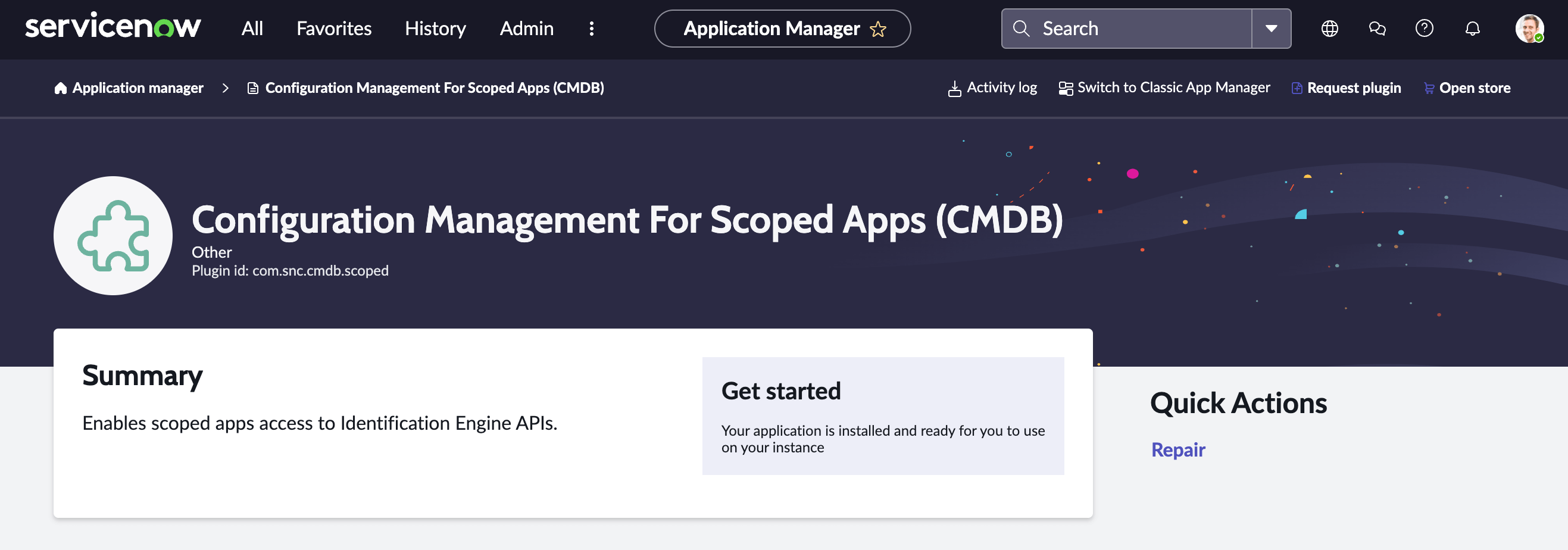
Install the Plugin
-
Find and install the Device42 plugin from either the ServiceNow Store or via the Plugin section of your ServiceNow instance:
-
Visit this ServiceNow Store link and click Get to install the plugin on your ServiceNow instance.
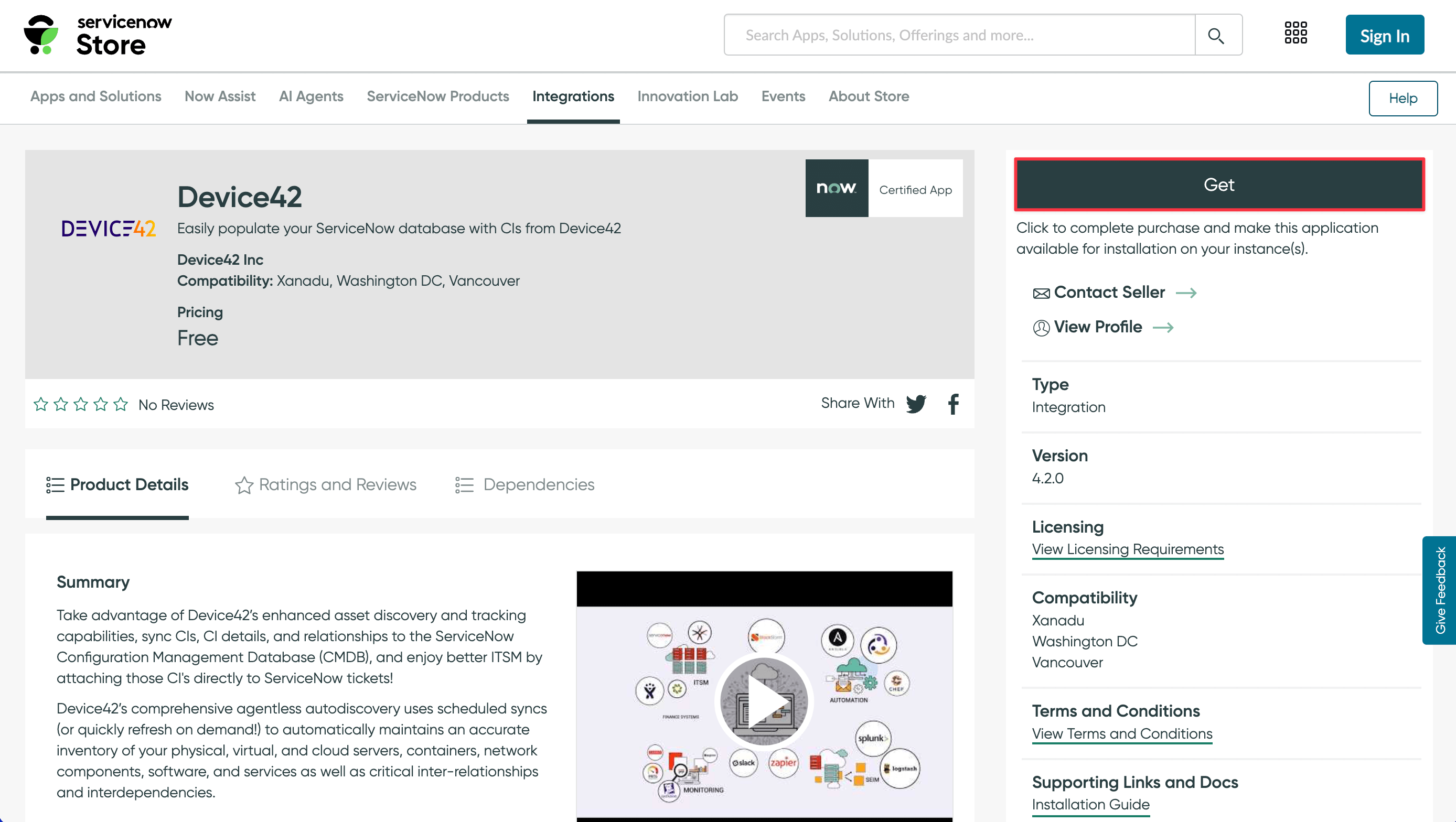
-
Alternatively, from your ServiceNow instance, search for "plugin" under All to navigate to the plugins page, and from there, search for "Device42".
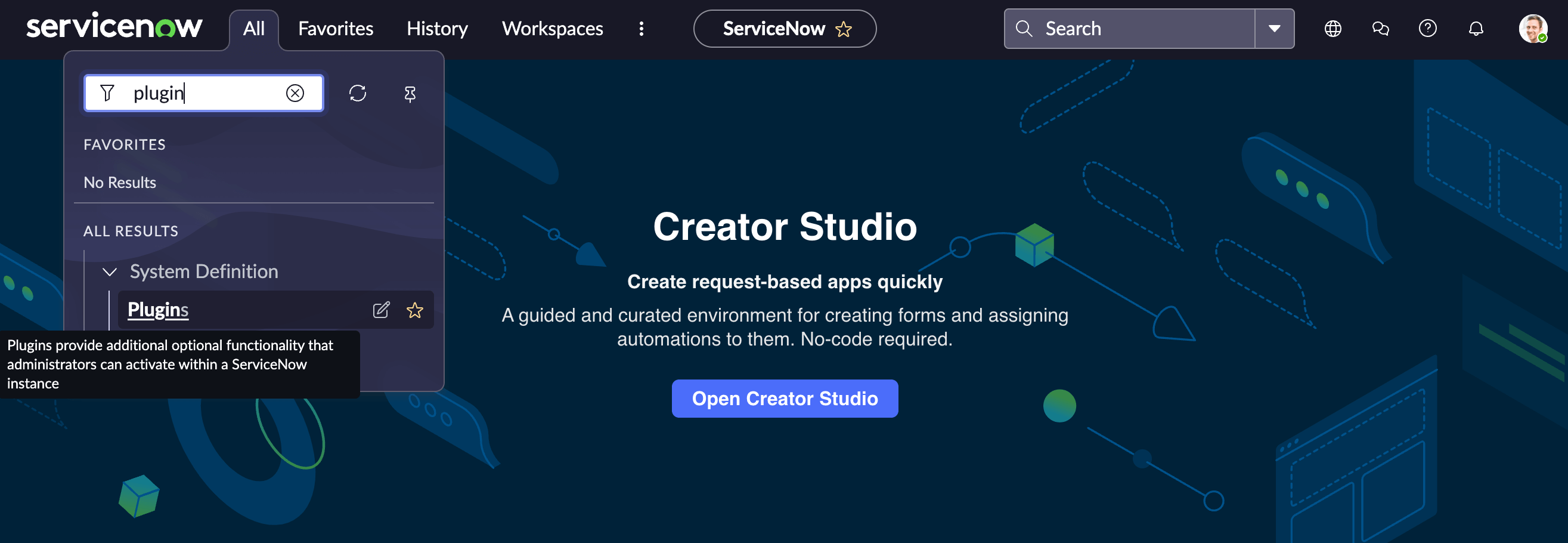
-
-
To verify that the discovery source of “Device42” was created, navigate to System Definition > Scripts – Background (search for it under All) and paste in the following script. Leave in scope as global.
Click to expand the code block
var discoverySource = 'Device42';
var gr = new GlideRecord('sys_choice');
gr.addQuery('element', 'discovery_source');
gr.addQuery('name', 'cmdb_ci');
gr.addQuery('value', discoverySource);
gr.query();
if (gr.hasNext()) {
gs.info('Device42 found');
} else {
gs.info('Device42 not find');
}
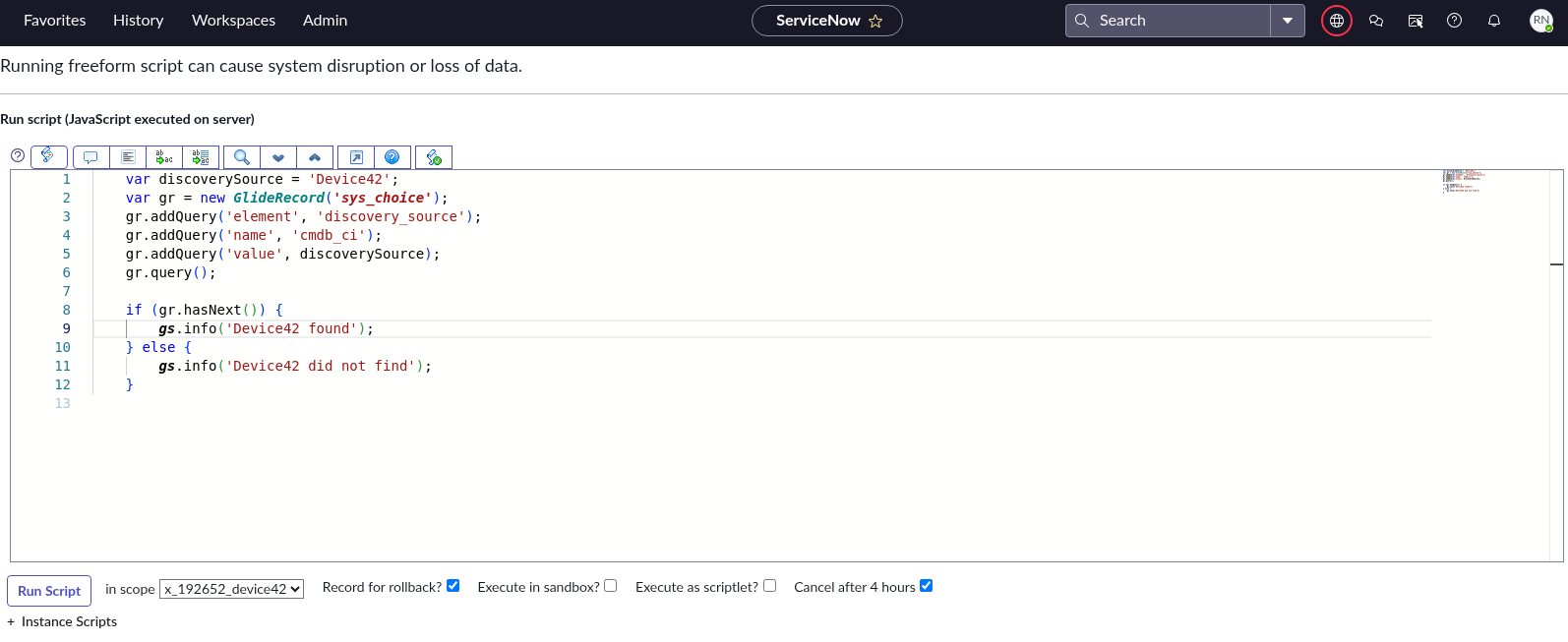
- If not found "Device42", add Device42 to the data source choice list. Navigate to System Definition > Scripts – Background (search for it under All) and paste in the following script. Leave in scope as global.
Click to expand the code block
var discoverySource = 'Device42';
var gr = new GlideRecord('sys_choice');
gr.addQuery('element', 'discovery_source');
gr.addQuery('name', 'cmdb_ci');
gr.addQuery('value', discoverySource);
gr.query();
if (!gr.hasNext()) {
var grNew = new GlideRecord('sys_choice');
grNew.initialize();
grNew.setValue('element', 'discovery_source');
grNew.setValue('name', 'cmdb_ci');
grNew.setValue('value', discoverySource);
grNew.setValue('label', discoverySource);
if (!grNew.insert()) {
gs.info('Adding discovery source failed for: ' + discoverySource);
}
}
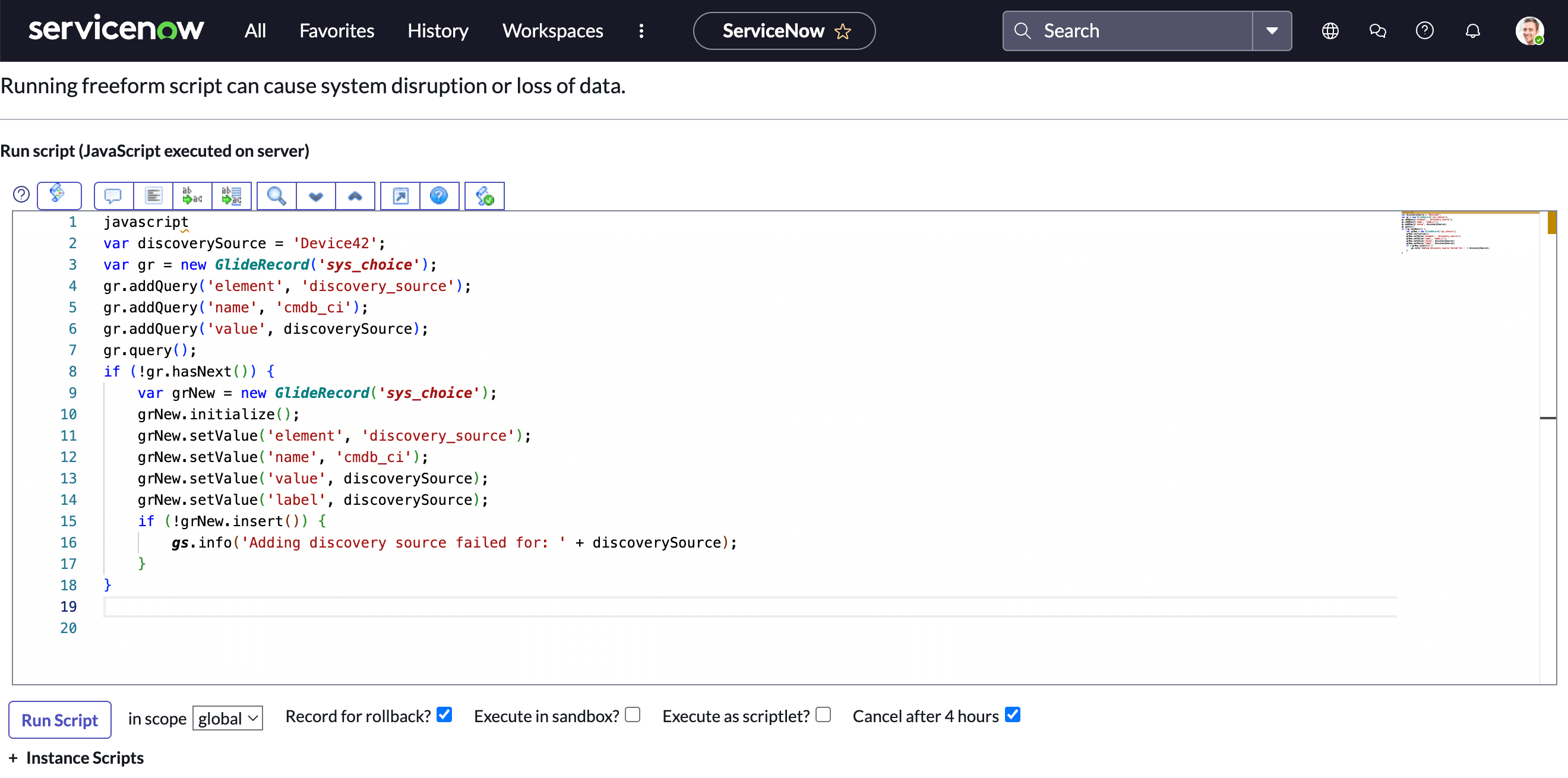
Technical Overview
The following information is accurate for the recent versions of ServiceNow.
Please contact our support team for technical assistance. We're working on improving and updating this documentation and you can leave feedback by using the Page Feedback button at the top of this page.
Managing ServiceNow Data Sources
Each ServiceNow data source points to one data source endpoint. You need to create a separate data source for each endpoint. If you want to add multiple endpoints, you must create a separate data source for each one.
From ServiceNow, the URI endpoints look something like this:
-
Cloud Connector Configuration:
sn/route_doql_csv/{DOQL Name} -
Direct Connection Configuration (3.0.0+ only)
/services/data/v1.0/query/?saved_query_name={DOQL Name}&delimiter=,&header=yes&output_type=csv
The general request flow is laid out in the sections below.
Cloud Connector Configuration
- When a request is made to the Cloud Connector, the Cloud Connector finds the appropriate account by matching verification tokens. That account's
appliance_guidandam_guidare then used by the WebSocket server to route the request to the appropriate client. - The verification token is then validated on the Device42 instance to ensure that the Cloud Connector has appropriate access to the utilized resources. If the integration is configured for direct connections only, the request is rejected. Otherwise, the request is processed.
- The Cloud Connector then runs the appropriate DOQL query against the proper Device42 instance on behalf of the requesting ServiceNow instance and returns the query results to ServiceNow for processing by the data source transformation maps.
Direct Connection Configuration
- When a request is made directly to the Device42 appliance, Device42 searches for a configured integration with a matching verification token. The request goes through a verification procedure to ensure that the request is valid and that the integration can make a direct connection to the Device42 appliance. If it fails, the request is rejected. Otherwise, the request is processed.
- The Device42 instance then runs the appropriate DOQL query, then returns the query results to ServiceNow for processing by the data source transformation maps.
Custom Device42 DOQL Datasources
Using Device42's stored Device42 object query language (DOQL), you can fully customize the data that your Device42 instance sends to ServiceNow.
In Device42, navigate to Tools > Integrations > Saved DOQL Queries to add a new saved DOQL query and then add a new ServiceNow data source that points to that query.
In ServiceNow, you can create and modify existing data sources and set their file paths by modifying the string discussed below to reference the name of your new Device42 saved DOQL query.
Increase Field Length:
The file path field for a data source is limited to 100 characters by default. If you are unable to enter your entire file path, you can work around the character limit in two ways:
- You can assign your custom query to a system property and use it in the field with
${name_of_your_system_property}. - You may also increase the character limit of this field by navigating to System Definition > Tables > sys_data_source > File Path, increasing the maximum character length of the data source-file-path field, and updating the table.
System Property Method:
| Connection Type | Name | Type | Value |
|---|---|---|---|
| Cloud Connection | name_of_your_system_property | String | YOUR_DOQL_NAME |
| Direct Connection | name_of_your_system_property | String | saved_query_name=YOUR_DOQL_NAME&delimiter=,&header=yes&output_type=csv |
Don't include the ? symbol in your system property, as ServiceNow will percent-encode it when retrieving the system property value. Instead, include the ? symbol in the file path field itself.
/services/data/v1.0/query/?${name_of_your_system_property}
Cloud Connection
-
File Path:
sn/route_doql_csv/YOUR_DOQL_NAME -
Username: You may use any value here, but it is required.
-
Password :
${x_192652_device42.instance_key}
Please note that all records will appear to be ignored, because we use the Identification and Reconciliation Engine (IRE).
Direct Connection
-
File path:
/services/data/v1.0/query/?saved_query_name=YOUR_DOQL_NAME&delimiter=,&header=yes&output_type=csv -
Username: You may use any value here, but it is required
-
Password:
${x_192652_device42.instance_key}
To add a custom DOQL data source, head to System Import Sets -> Administration -> Data sources in ServiceNow:

Then go ahead and add your new data source:

| Field | Description |
|---|---|
| Name | The name of your data source: This can be any value you choose |
| Import set table | The table that you would like the data to be imported into |
| Type | Default: File |
| Format | Default: CSV |
| Server | Default: ${x_192652_device42.server} |
| Port | Default: 443 |
| File Path | Cloud Connector sn/route_doql_csv/YOUR_DOQL_QUERY_NAME Direct Connect /services/data/v1.0/query/?saved_query_name=YOUR_DOQL_QUERY_NAME |
| Username | A username is required to send credentials with requests: This can be any value, for example, servicenow_data_source |
| Password | The password is the verification token of the integration you set up in Device42 |
The is_default option, which flags Windows and *nix interfaces (most netports) as default, has been added to the view_netport_v1 view.
That's all there is to it. ServiceNow should now have access to your new data source. Should you run into any issues, email support@device42.com.
The Cloud Connector
The ServiceNow integration uses the Device42 Cloud Connector to facilitate communication between your ServiceNow Cloud instance and your Device42 instance without requiring that Device42 be exposed to the internet.
The Cloud Connector uses a WebSocket connection initiated by the Device42 appliance to achieve this.
For a detailed rundown of the Cloud Connector communication and security architecture, see our Cloud Connector documentation.
There is also a direct connection option available on the ServiceNow integration plugin for users who would like to keep their integrations in their private networks.
Integration Setup and Configuration Overview
Download the Device42-ServiceNow connector from the ServiceNow Marketplace.
Install and Configure the Integration
If you have the latest version of the ServiceNow integration plugin, you will be required to follow a few additional steps to configure the plugin and utilize ServiceNow's Identification and Reconciliation Engine (IRE).
Install needed dependencies on ServiceNow (New York only; Orlando+ has this dependency pre-installed).
- Navigate to System Definition > Plugins.
- Search for Configuration Management For Scoped Apps (CMDB).
- Click Install and allow the dependency to be installed.
Add Device42 as the data source choice list record (New York and Orlando+).
- Navigate to System Definition > Scripts – Background.
- Ensure that the script is set to run in the global scope.
- Paste the following script into the text box and select Run Script.
Run the Script
Click to expand the code block
var discoverySource = 'Device42';
var gr = new GlideRecord('sys_choice');
gr.addQuery('element', 'discovery_source');
gr.addQuery('name', 'cmdb_ci');
gr.addQuery('value', discoverySource);
gr.query();
if (!gr.hasNext()) {
var grNew = new GlideRecord('sys_choice');
grNew.initialize();
grNew.setValue('element', 'discovery_source');
grNew.setValue('name', 'cmdb_ci');
grNew.setValue('value', discoverySource);
grNew.setValue('label', discoverySource);
if (!grNew.insert()) {
gs.info('Adding discovery source failed for: ' + discoverySource);
}
}
If you have completed these steps, continue with the rest of the configuration.
Device42 Main Appliance Configuration
-
Ensure that the External Integration Settings section of your Cloud Services Configuration is correctly set. Head to the Device42 main menu, under Tools > Cloud Services, and enter your Device42 instance's URL or IP address in the D42 URL for SaaS apps field (for example,
https://myd42url.com). Fill in your company name and email address. If you aren't based in the USA, you can change to the optional Europe-based Cloud Connector in the same section:

-
Log in to Device42 and go to Tools > Integrations > External Integrations.
-
Create a new External Integration, selecting ServiceNow from the Type: dropdown and setting the URL: as your ServiceNow URL.
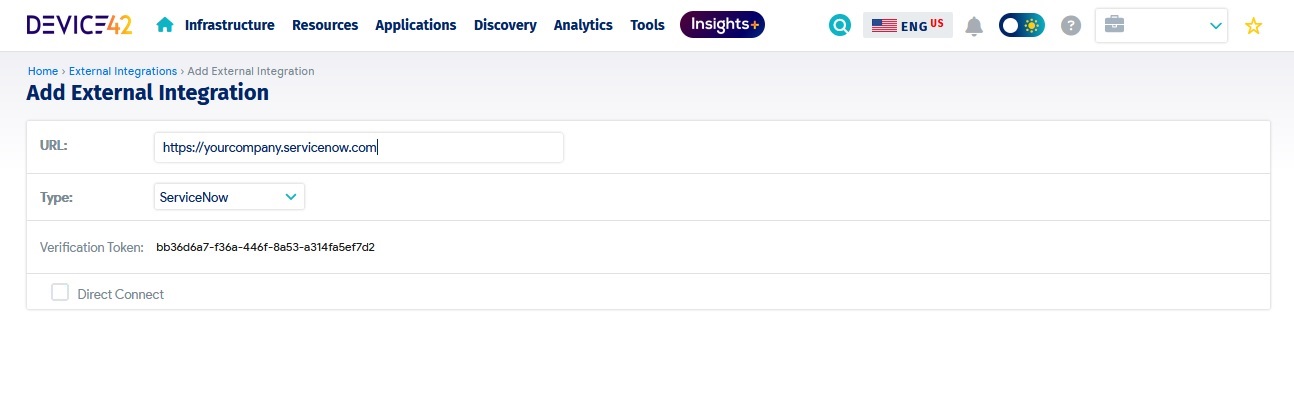
-
Direct Connection
If you have the latest version of Device42, you will see an option on the ServiceNow external integration page that displays a Direct Connect option. If you would like to configure the integration to use a direct connection, ensure that this option is checked. You cannot go back and change this option (you will have to delete and set up a new configuration), so confirm your settings before creating the integration.
-
Cloud Connection
Ensure that the Direct Connect option is unchecked.
Note the Verification Token, which you'll need to enter in ServiceNow:
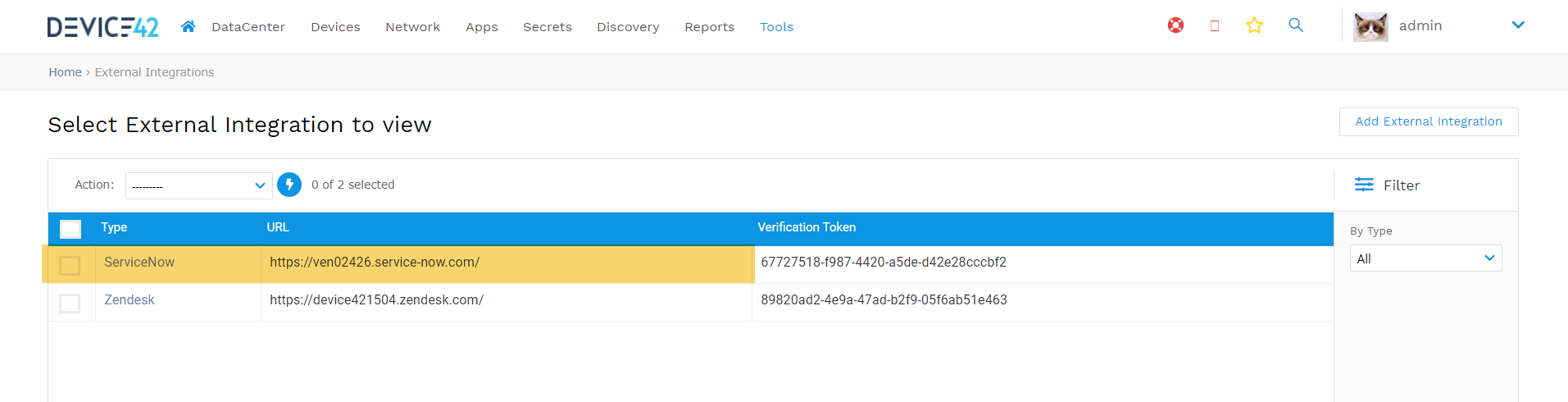
-
Log in to your ServiceNow instance and install the Device42 integration.
Download and install the Device42-ServiceNow connector from the ServiceNow store and install it.

-
Once installed, search for and select Device42 Settings.
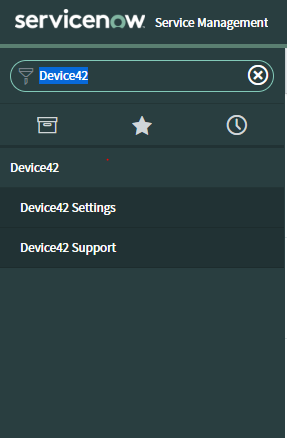
- Enable editing by clicking at the top of the settings page (See below).
- Fill in the URL for the Device42 Cloud Connector (
connect.device42.net). - In the next field, paste the Device42 Verification Token you noted in step one, above.
- Enter your D42 URL and click Save.
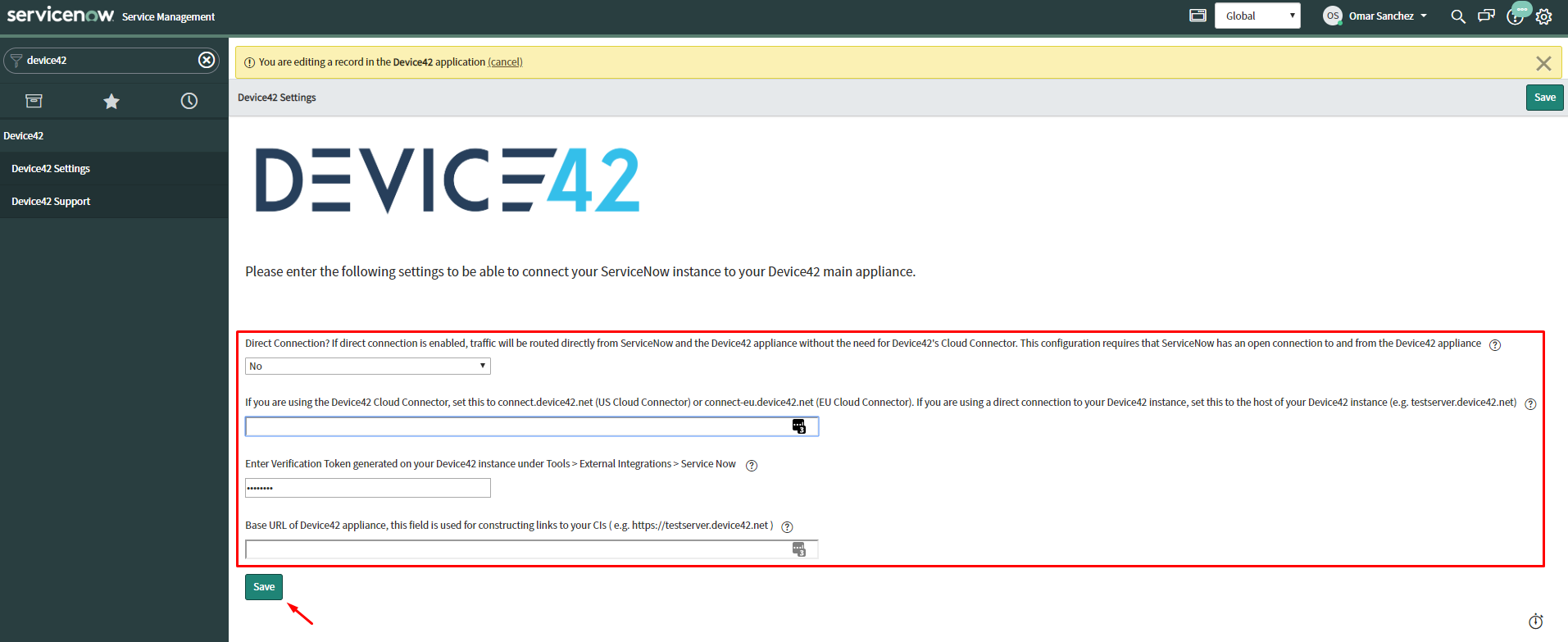
Scheduled Sync
Configure the data sync schedules as appropriate for your environment. Search ServiceNow for System Import Sets to find the schedules page:

The Device scheduled job is set to run at a default time which can be modified if needed. The Device scheduled job will automatically trigger the next scheduled job to run, which will then trigger the next scheduled job, and so on until all of the scheduled jobs are run.
The order the scheduled jobs will run is:
- Device
- IP
- Software
- Service
- Affinity Group
- Application Component
- Business Application
- Database
- Database Instance
- Database to Instance
- Website
You can click on the Device scheduled job to change period and time. And then you can Execute Now.
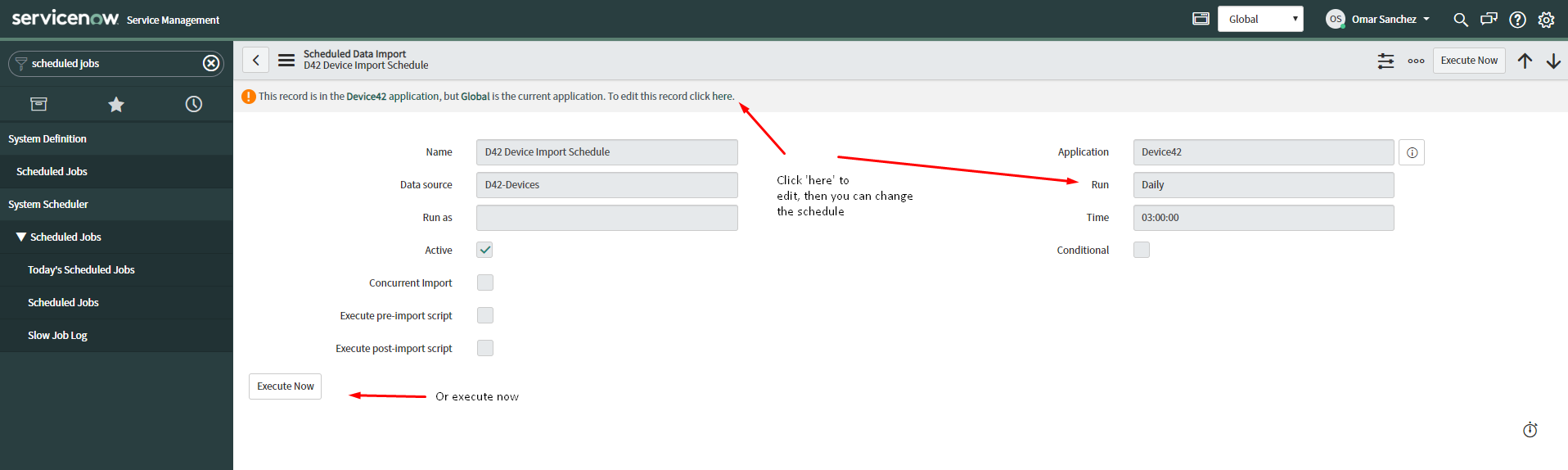
The scheduled imports first run the respective data source to collect and store data in the import set tables for a given data source. After this data has been imported into this table a transform script is run to map the data into ServiceNow's internal tables. The ServiceNow integration plugin leverages ServiceNow's IRE module. For more information on this feature, please visit ServiceNow's documentation page:

To view devices that have been imported or to debug any issues, please visit the import log by navigating to System Import Sets > Import Log. This is a very useful page utilized by the IRE and can help you track the majority of common problems
Required ServiceNow User Roles for Non-Admins
For the ServiceNow integration, there are a few user roles that need to be granted to a user to allow them to edit our Data Sources / Transform Maps. This is not required for the application to run "out of the box," but if customers want to make changes, they'll need to add the following user roles to authorized users.
 ServiceNow User Management Screen
ServiceNow User Management Screen
The specific groups required (for users who are not already ServiceNow admins) for full integration functionality and the ability to edit the CI transform maps and data sources are:
import_set_loaderimport_transformerimport_schedulerimport_adminx_192652_device42.Device42_Admin
A quick overview of the Device42-ServiceNow connector, screenshots, and links to the ServiceNow store can be found on our ServiceNow integration page
If you have any questions that weren't covered here, feel free to reach out to support@device42.com.
Increasing the Field Size for Imported Device42 Data
If data coming in from Device42 is being truncated, follow the steps below in ServiceNow to increase the column length limit. These steps are to be done at the discretion of the user. Please be aware that making changes to the sys_properties table will affect all applications and cause the field lengths for all import sets to automatically increase in size if the data being imported is greater than the default character limit.
To have the import set table column size automatically based on the size of the data, follow these steps in ServiceNow:
- Search for "tables".
- Click System Definition > Tables.
- Find the
sys_properties tableand click on it. - Scroll down the page and find Related Links.
- Click Show List.
- Add a new system property with the following information:
- Name:
com.glide.loader.verify_target_field_size - Application:
Global - Type:
true | false - Value:
true - Read Roles: Appropriate roles (for example,
admin) - Write Roles: Appropriate roles (for example,
admin)
- Name:
- Click the Submit button.
- Run the D42 Device Import Schedule scheduled job to sync device data from Device42 to ServiceNow.
The data should now appear in ServiceNow without truncation.
Updating the Integration
If you updated the ServiceNow app from version 4.0.0 or older, you should run a script to delete old software instance records that were created by the app and are no longer needed. The cmdb_software_instance records that should be deleted will have a name that has the format software_name_instance. To delete these records, follow the steps below.
-
Go to System Definition > Fix Scripts.

-
Search for the fix script with the name
D42_Remove_Software_Instances.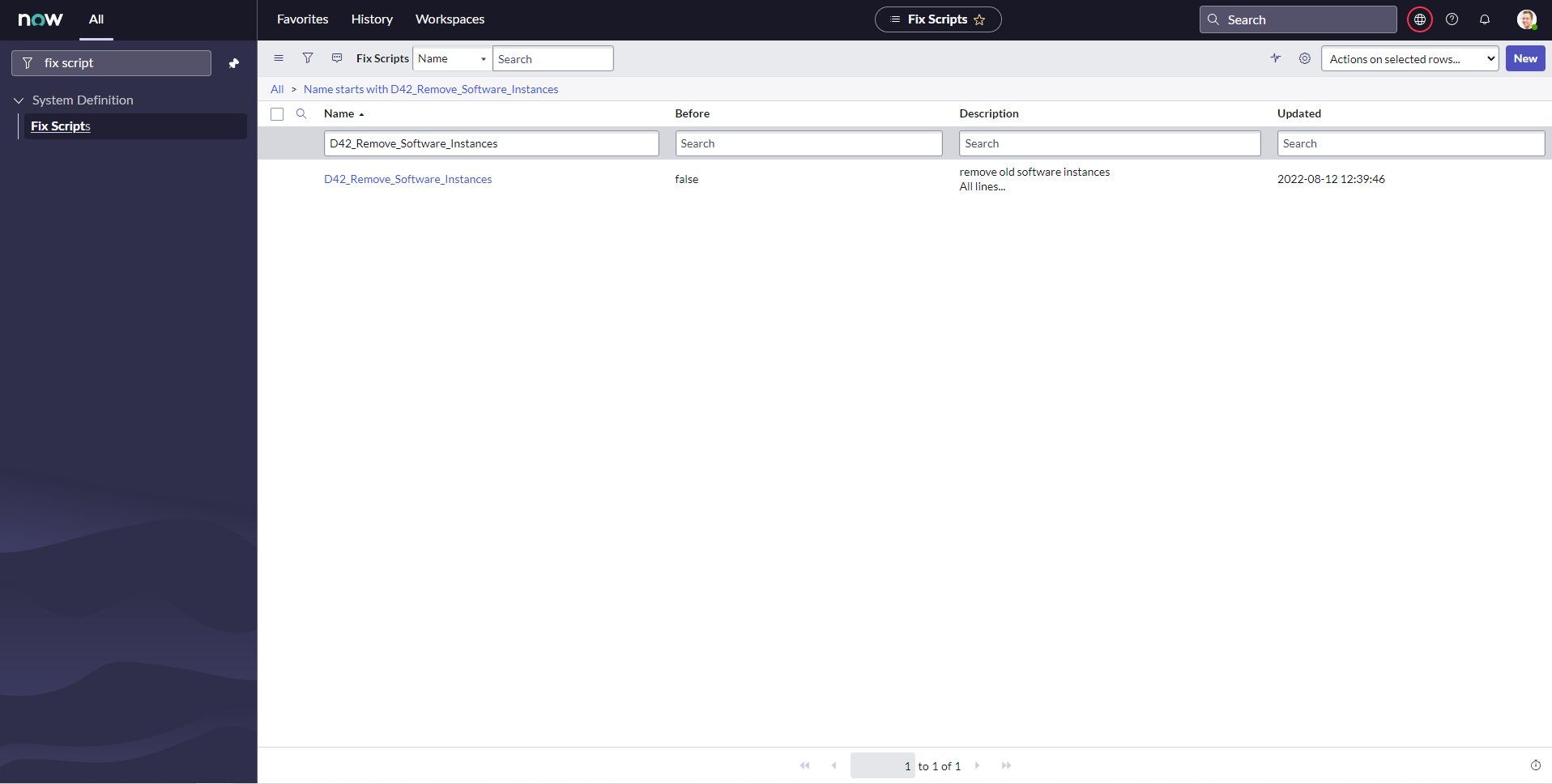
-
Click
D42_Remove_Software_Instances.
-
Copy all lines from the script field except the first line, which has
/*, and the last line, which has*/.
-
Go to System Definition > Scripts – Background.
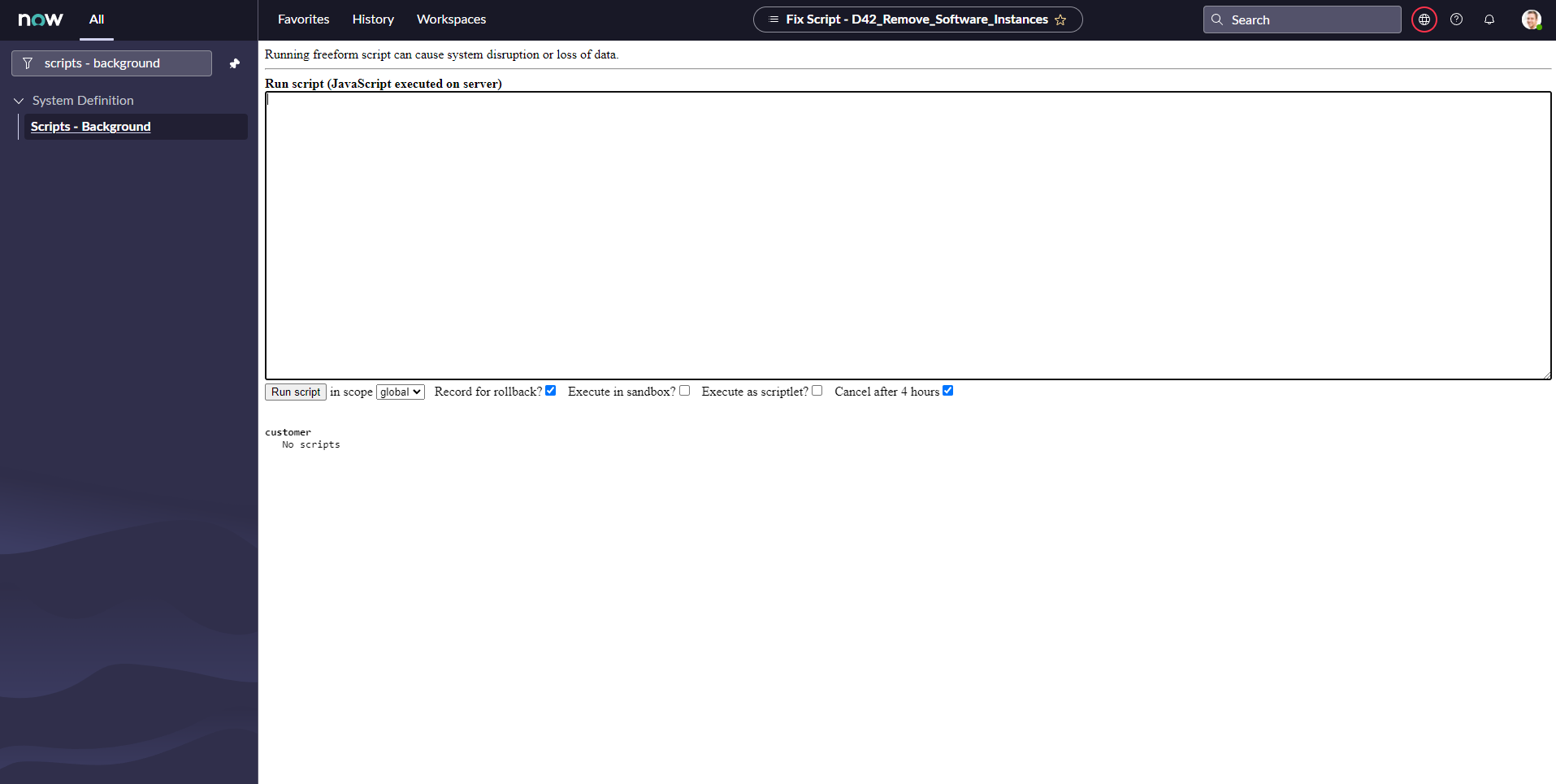
-
Paste the script that you copied into the Run script field.
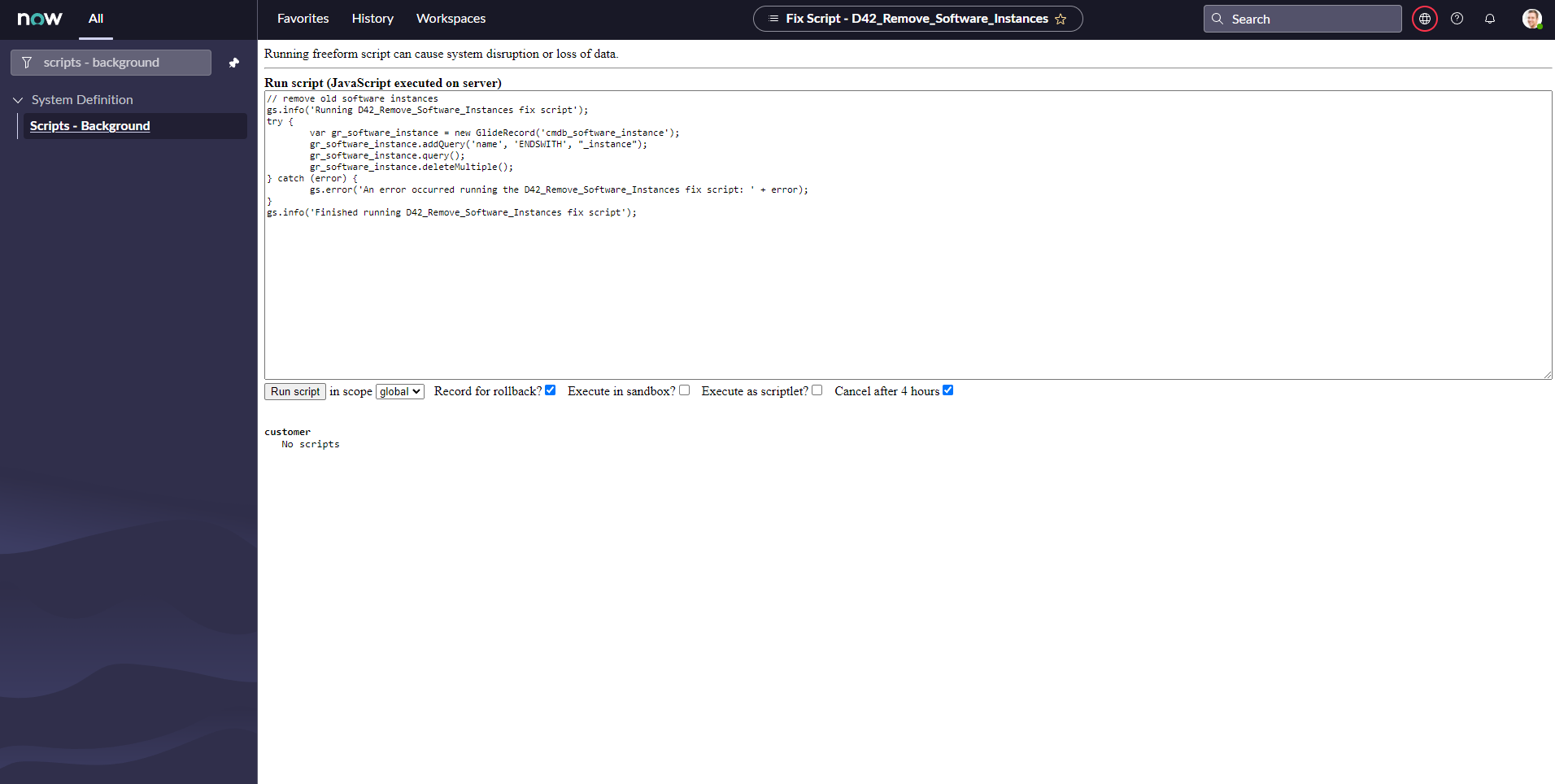
-
Select global for in scope.
-
Click the Run Script button.
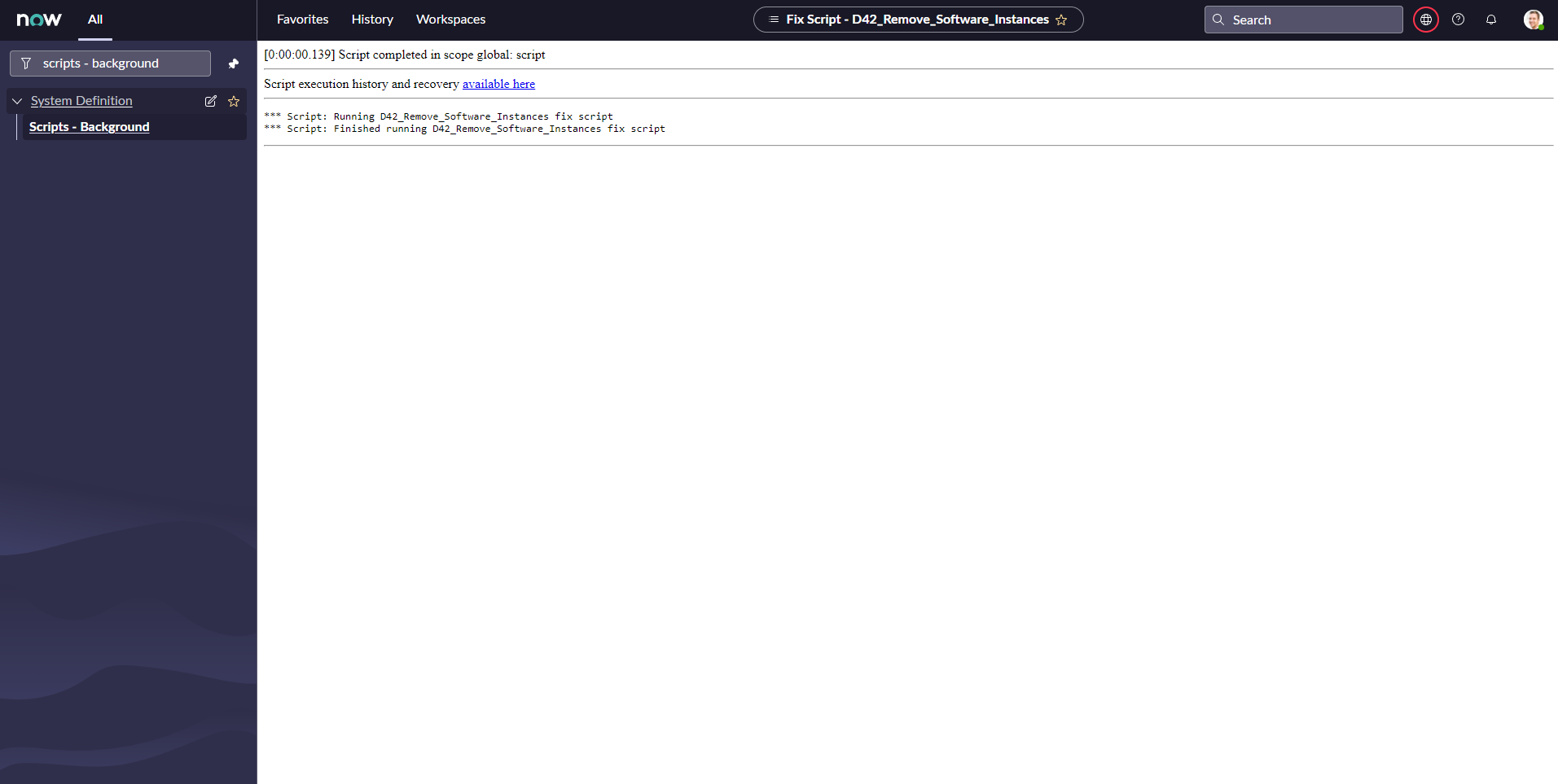
Adding the Relationship
Check if the relationship exists and if it does not add it.
-
Go to Configuration > Relation Type Exclusion List
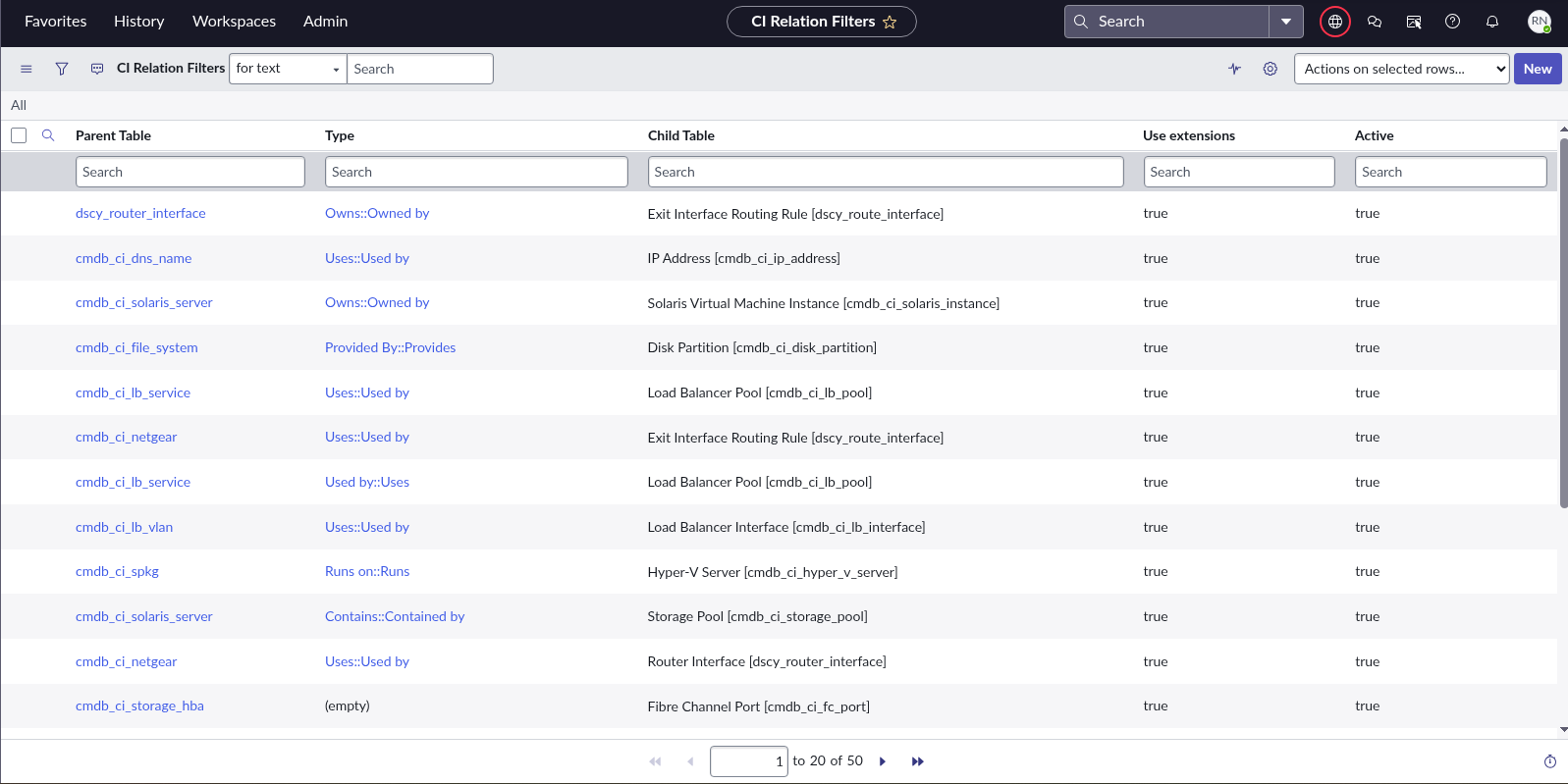
-
Click New to add the Relation
