Aperture VISTA to Device42 Migration
The Aperture VISTA to Device42 migration works in the following manner: Data is exported from the Aperture VISTA application by first creating Device42 custom views in the Aperture SQL Server database. These views are then exported from Aperture VISTA and saved as .csv or Excel files which are then easily imported and mapped into Device42's data architecture.
Aperture views can be downloaded here: https://www.device42.com/migrations/aperture/.
Device42 then automatically creates building, data center, and rack configurations for all rack-mounted devices. With the import completed, Device42’s agentless autodiscovery tool automatically identifies and maps remaining IP-based network devices and intelligent power equipment for ongoing monitoring and management.
Import View
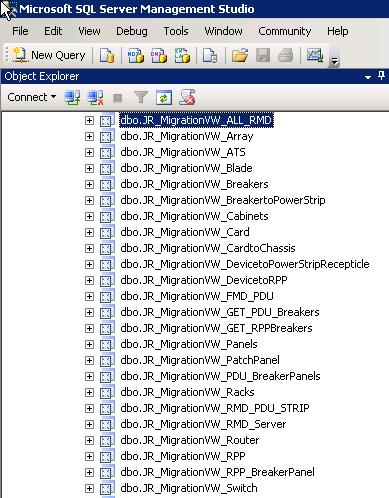
A long list of SQL views is available to give you the ability to pick and choose the information you want to migrate to Device42 from Aperture VISTA.
Download the Aperture VISTA views.
Run View

By running the views you can easily get data out of your instance of Aperture VISTA.
Save Data to CSV or Excel
Right click anywhere on the data and select Save Results As....
Saving Your File
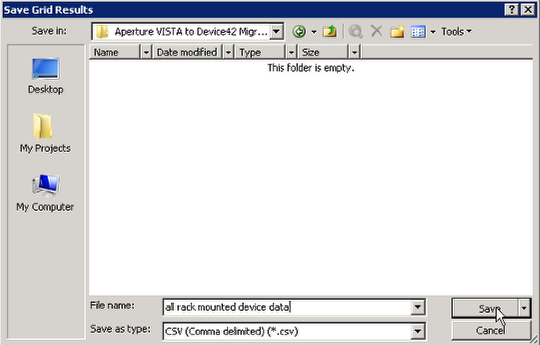
Give the file a name and save the data locally.
Downloading the Bulk Import Tool to Map Fields
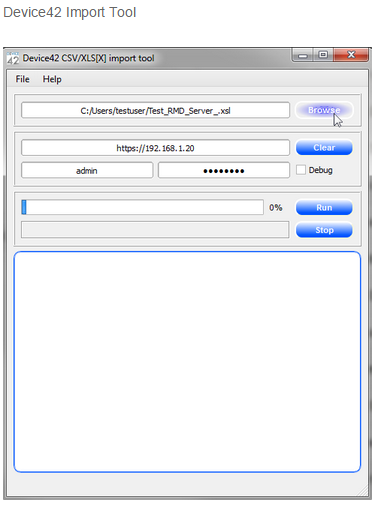
Download the bulk import tool.
For instructions on how to use the Bulk Import Tool to map your fields, see the bulk import tool documentation.
If you have any questions, contact support at support@device42.com.