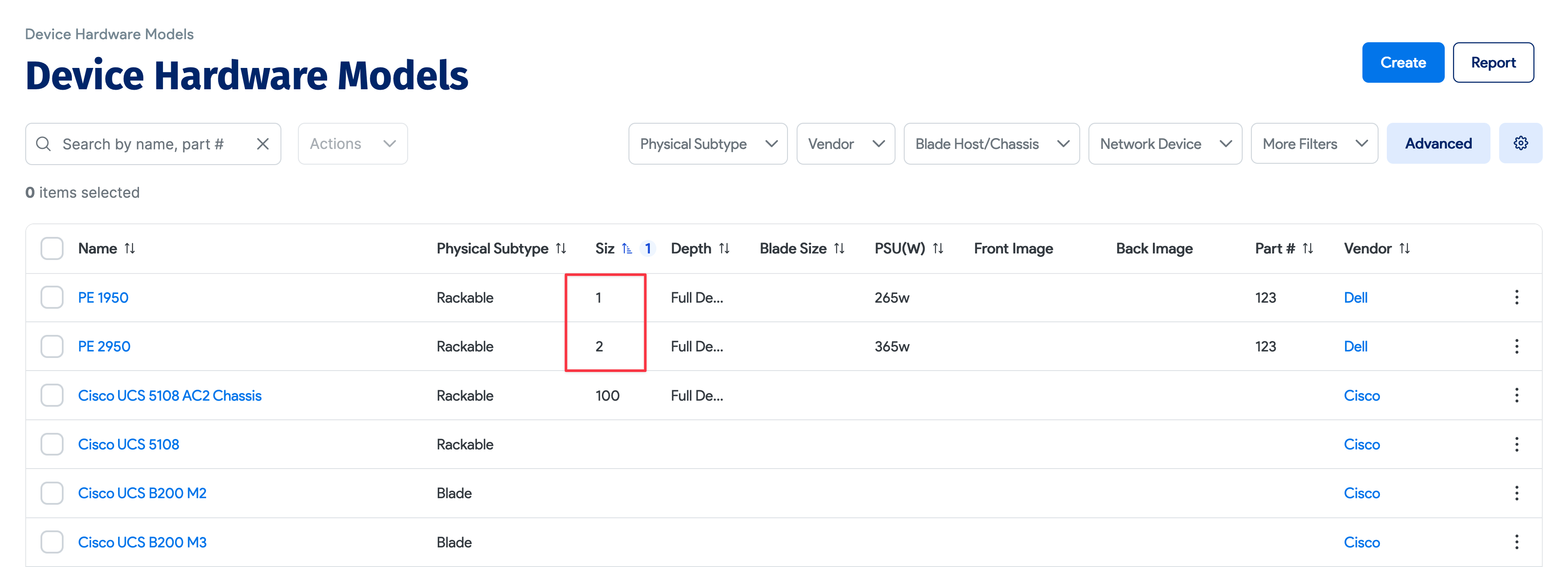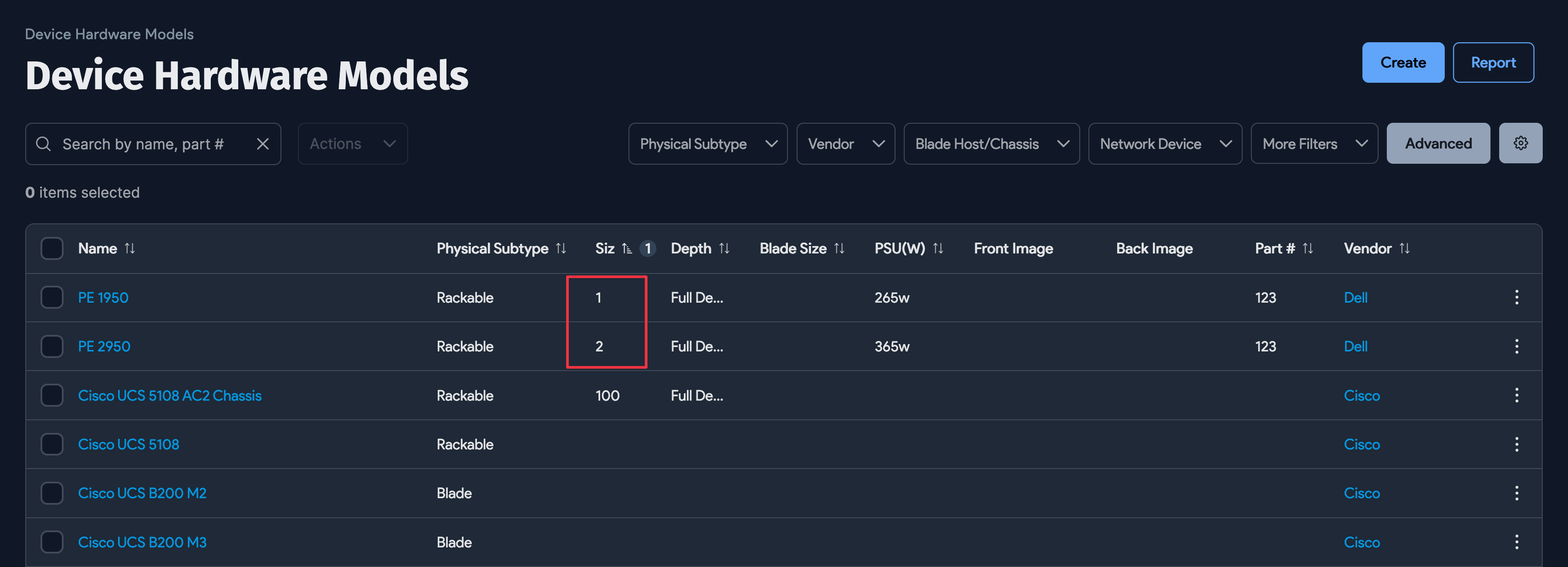Hardware Models (Templates)
This section discusses the management of hardware models for physical, blade, and other device types. In Device42, a hardware model is a template that hardware CIs are deployed from. Each hardware model template specifies the rack display size, depth, image, part slots, connectivity, and power calculations for a given device model.
Hardware Model List Page
Locate the hardware model list page under Infrastructure > Hardware Models. You can filter and search through existing models from this page. Click the name of a hardware model to view and edit its properties. Make changes to an existing hardware model using the Edit button on the top right of its view page.
Hardware Model Properties
Open a new hardware model form by clicking Create at the top right of the list page.
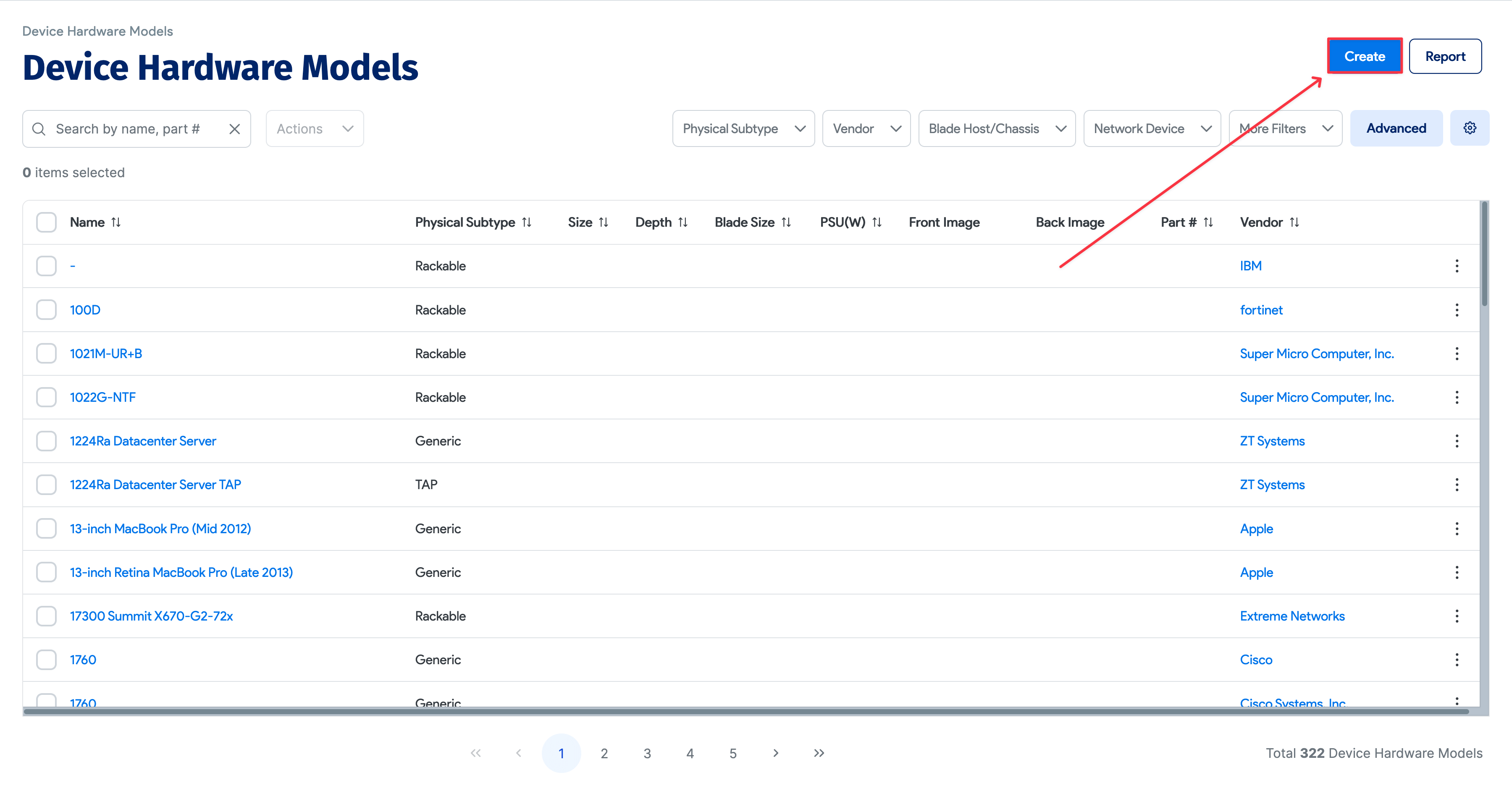

In the Name field, enter the model name. The manufacturer name will be automatically added to the model name whenever this hardware model is displayed. For example, if you have specified the manufacturer as Dell, you can enter "PE2950" for a Dell PE2950 and the model will be displayed as "Dell PE2950".
In the Physical Subtype field, indicate whether the model is for a physical device (rackable), blade device, or other device (for example, laptops or workstations). Depending on the type you choose, different fields will become available.
Size is the size of the physical device or regular type in Us. You can enter "1/2" or "0.5".
Blade size provides the various combinations of possible blade sizes.
If you want to add back-to-back devices in the rack, use "Half Depth" in the Depth field.
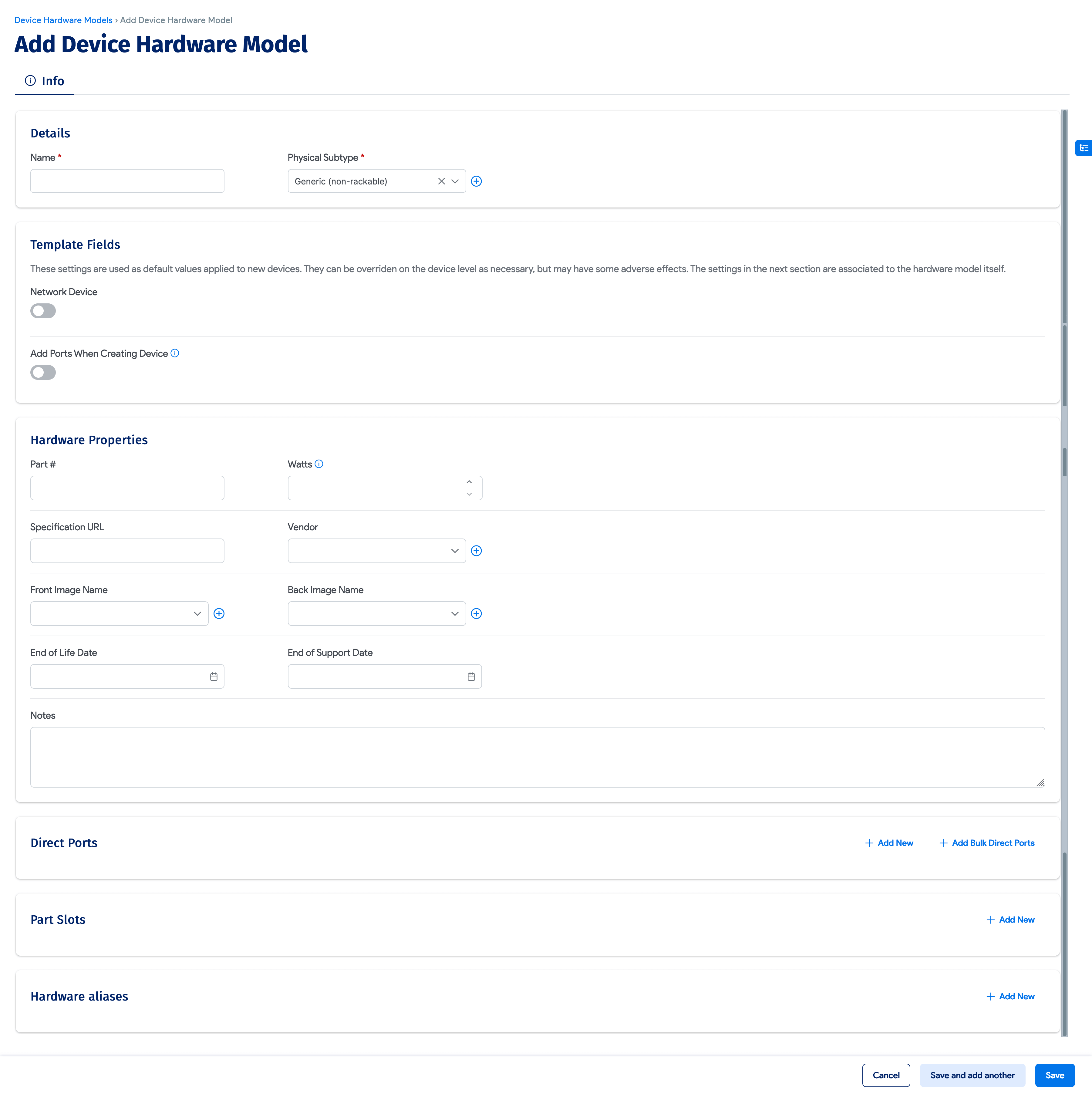
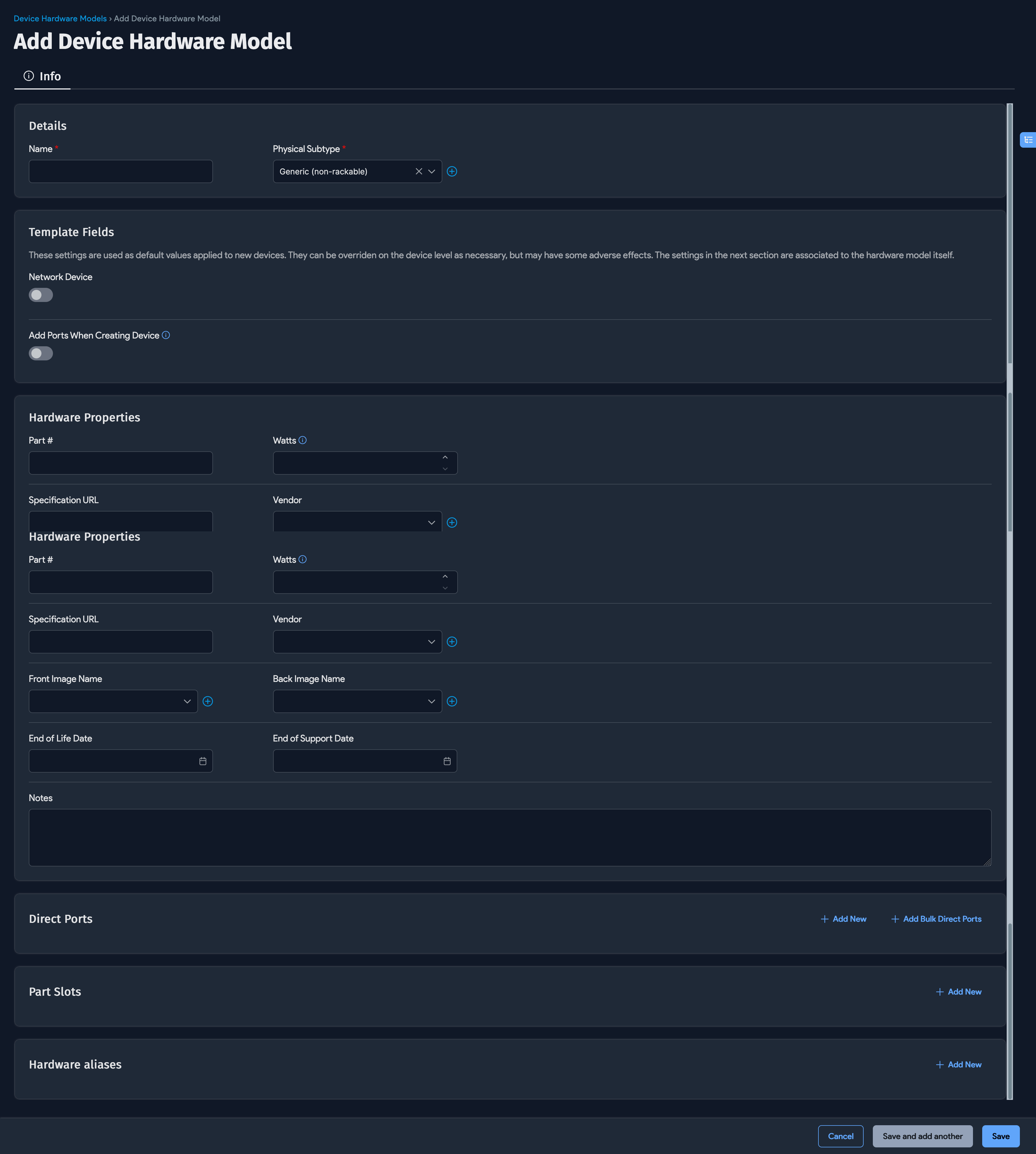
Defining Ports on Hardware Models
When you create a hardware model, you can specify all the direct ports, part slots, and blade slots for each hardware model.
Direct Ports specify ports that are part of the hardware chassis and are not removable.
Select the Add Ports When Creating Device option for the system to automatically create all defined direct ports when a device is created.
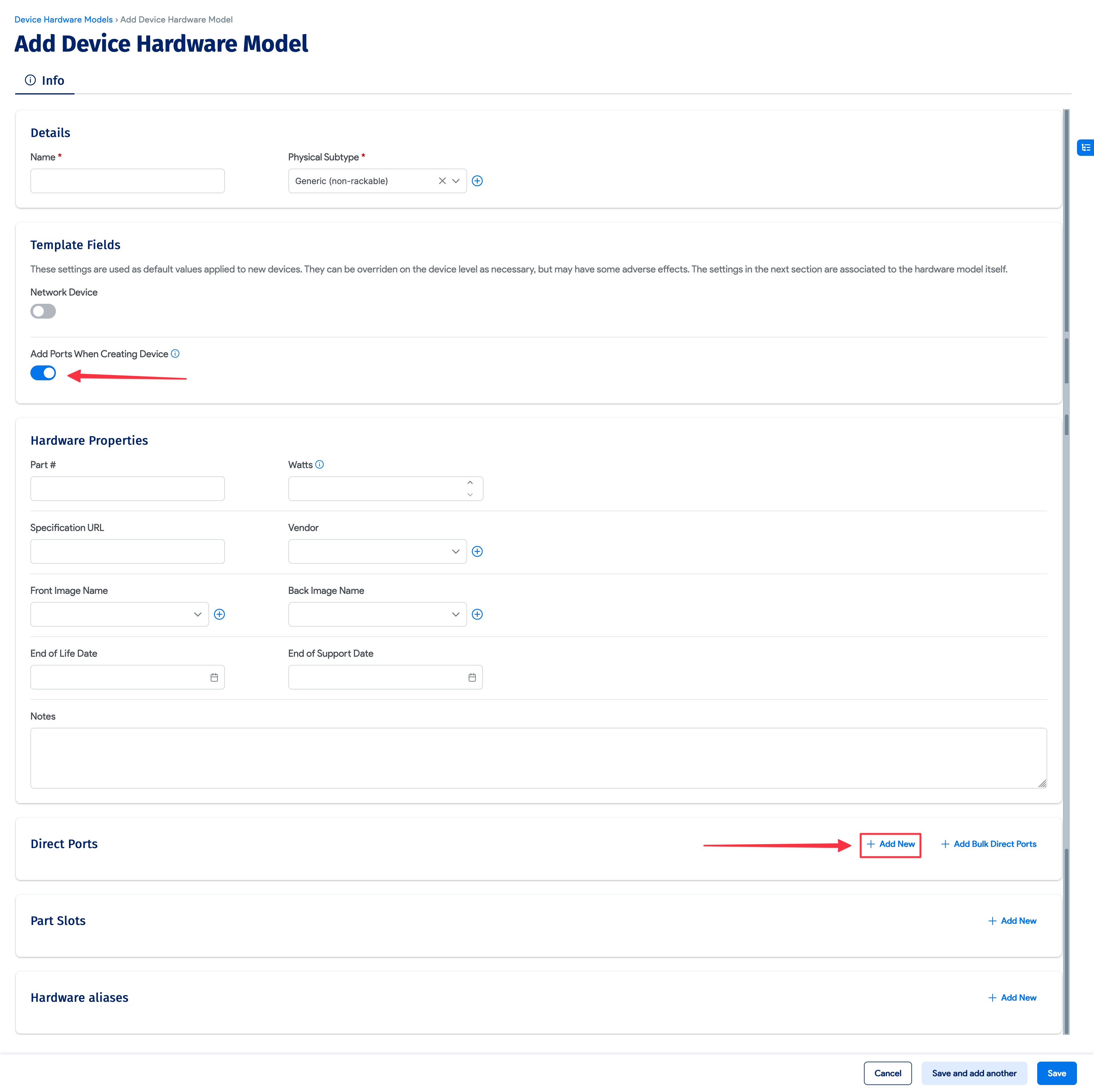
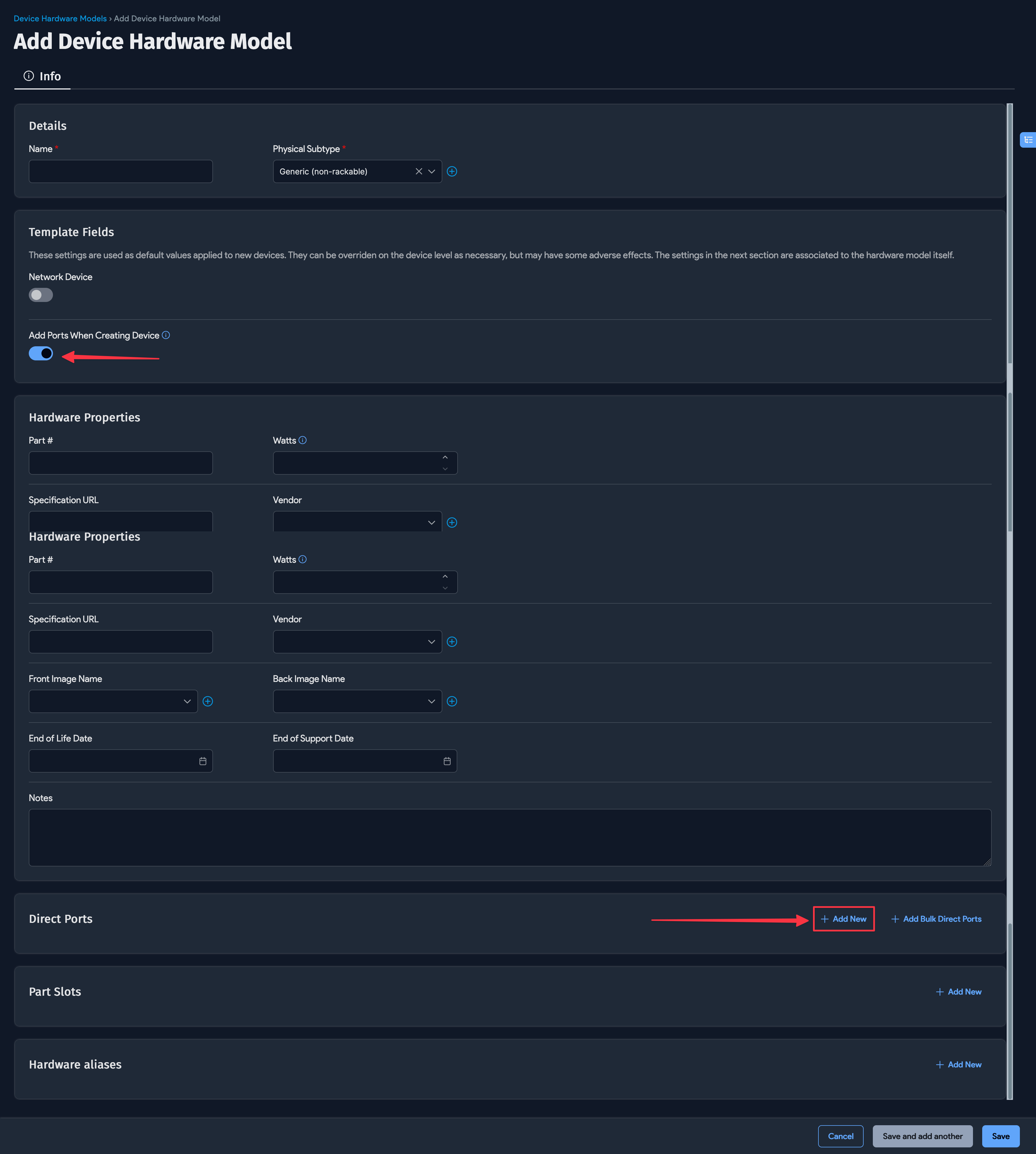
Editing the Layout of an Existing Hardware Device
To edit the layout of an existing hardware device visually, go to the CI details page for the device and click the Layout button in the upper right-hand corner:
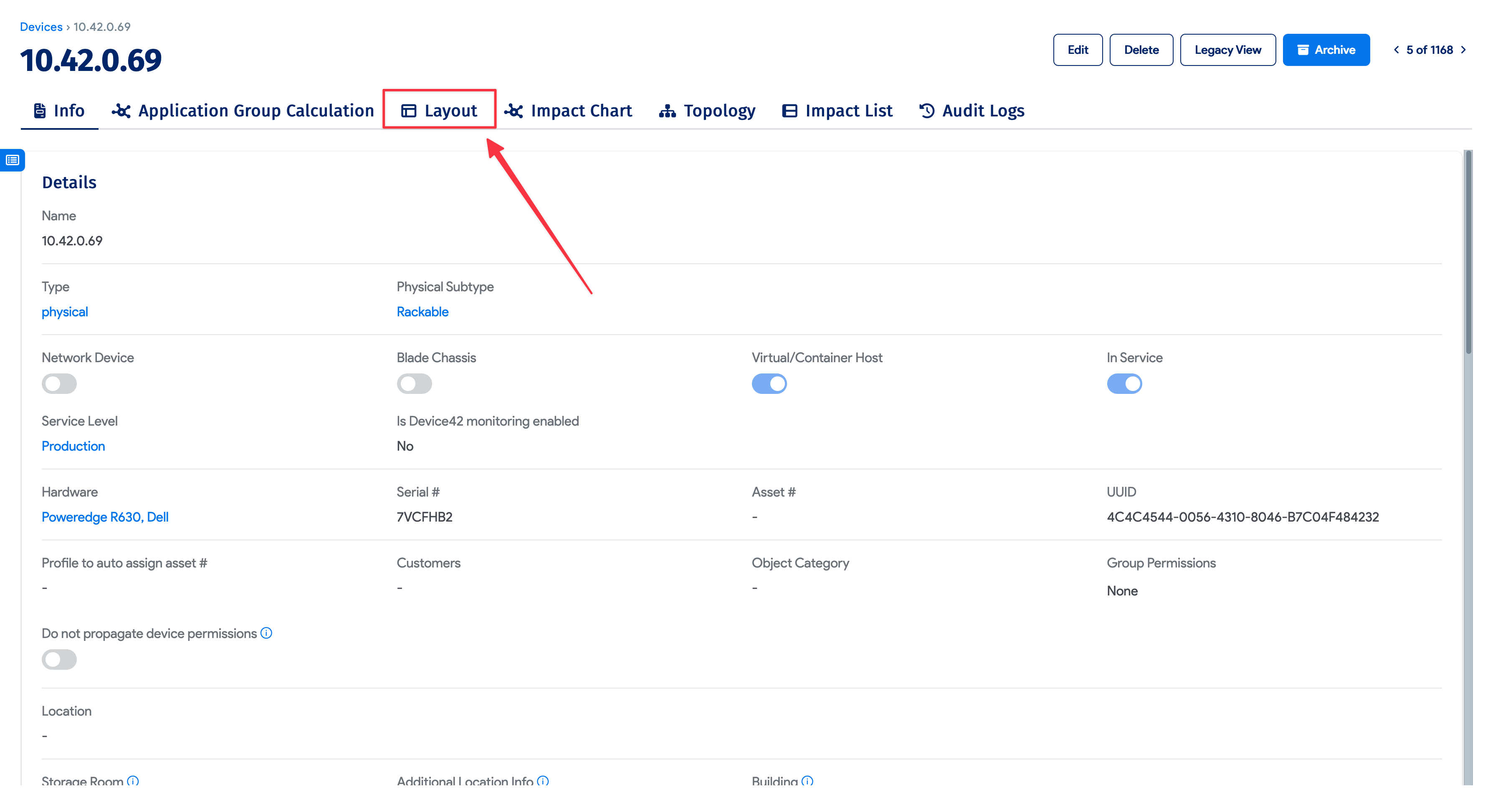
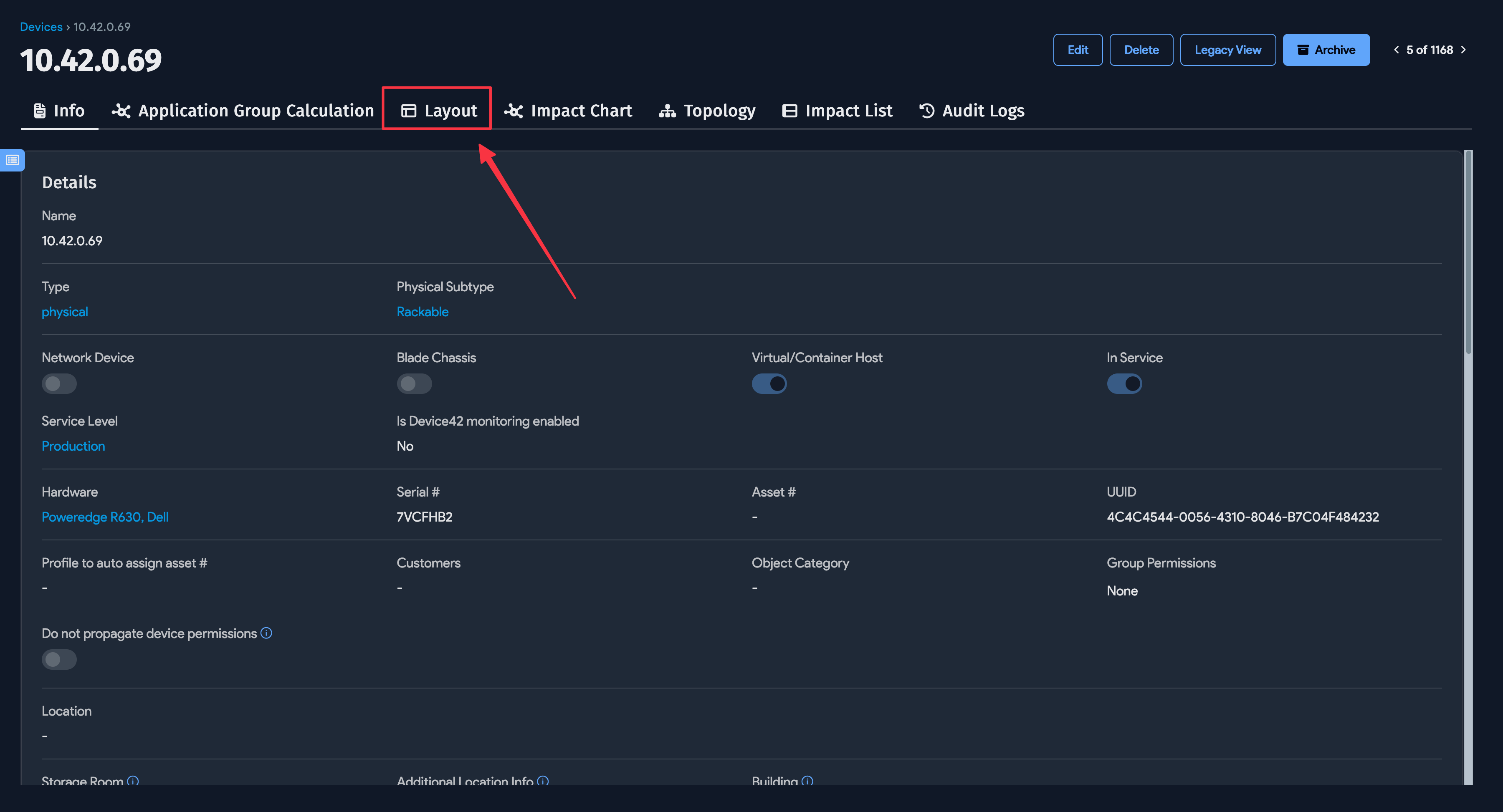
In the layout view, click the Turn ON button to enter edit mode. Add parts slots, parts, and direct ports to the hardware chassis by dragging and dropping the grey icons from the left column onto either the Front or the Back representation of the device.
If you attempt to edit the layout of a device that doesn't have its ports, parts slots, or blade slots defined in the hardware model, they won't be on the device layout.
If your editing screen doesn't have any defined parts and looks similar to the image below, you must first edit the hardware model:
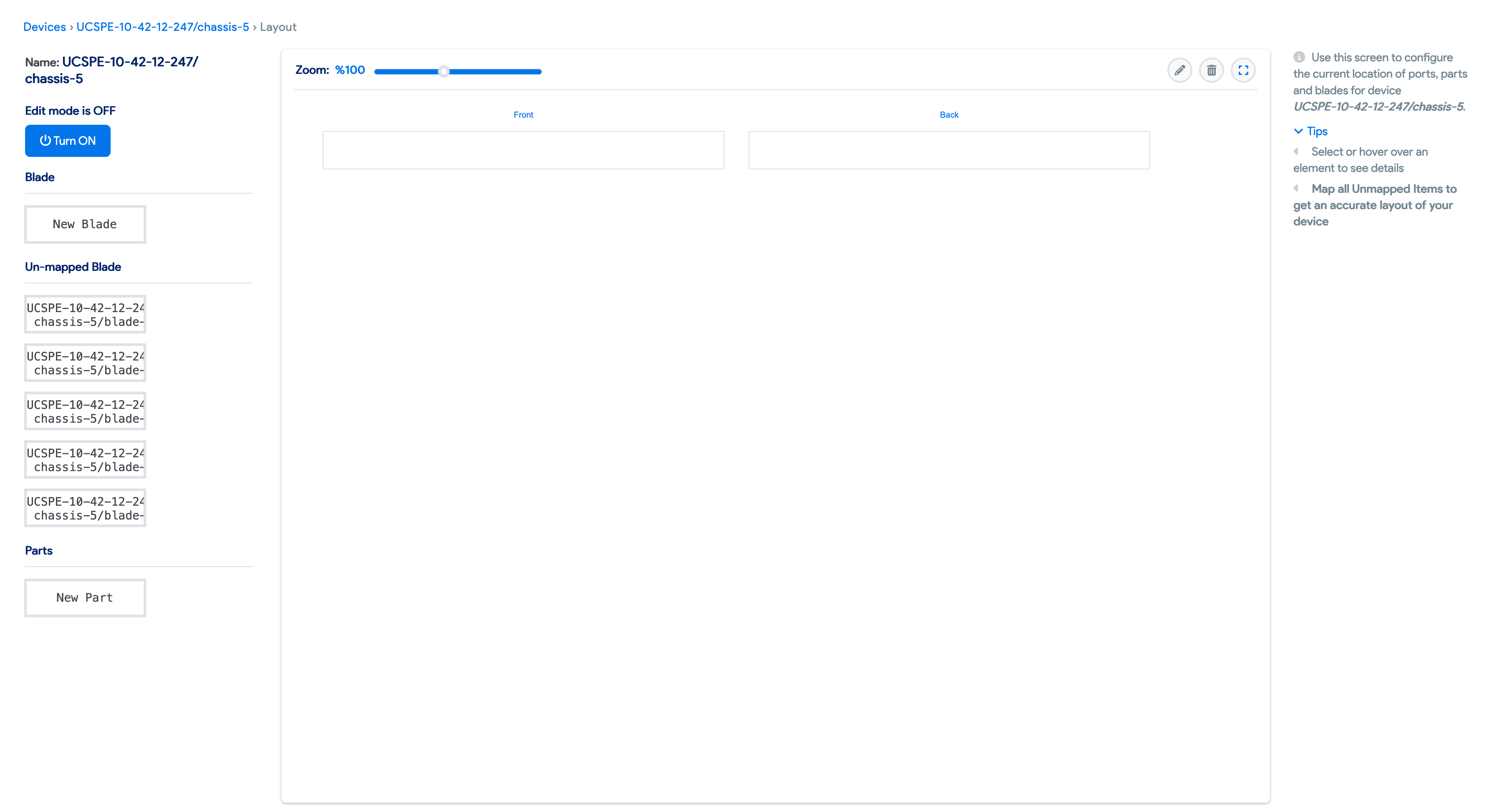
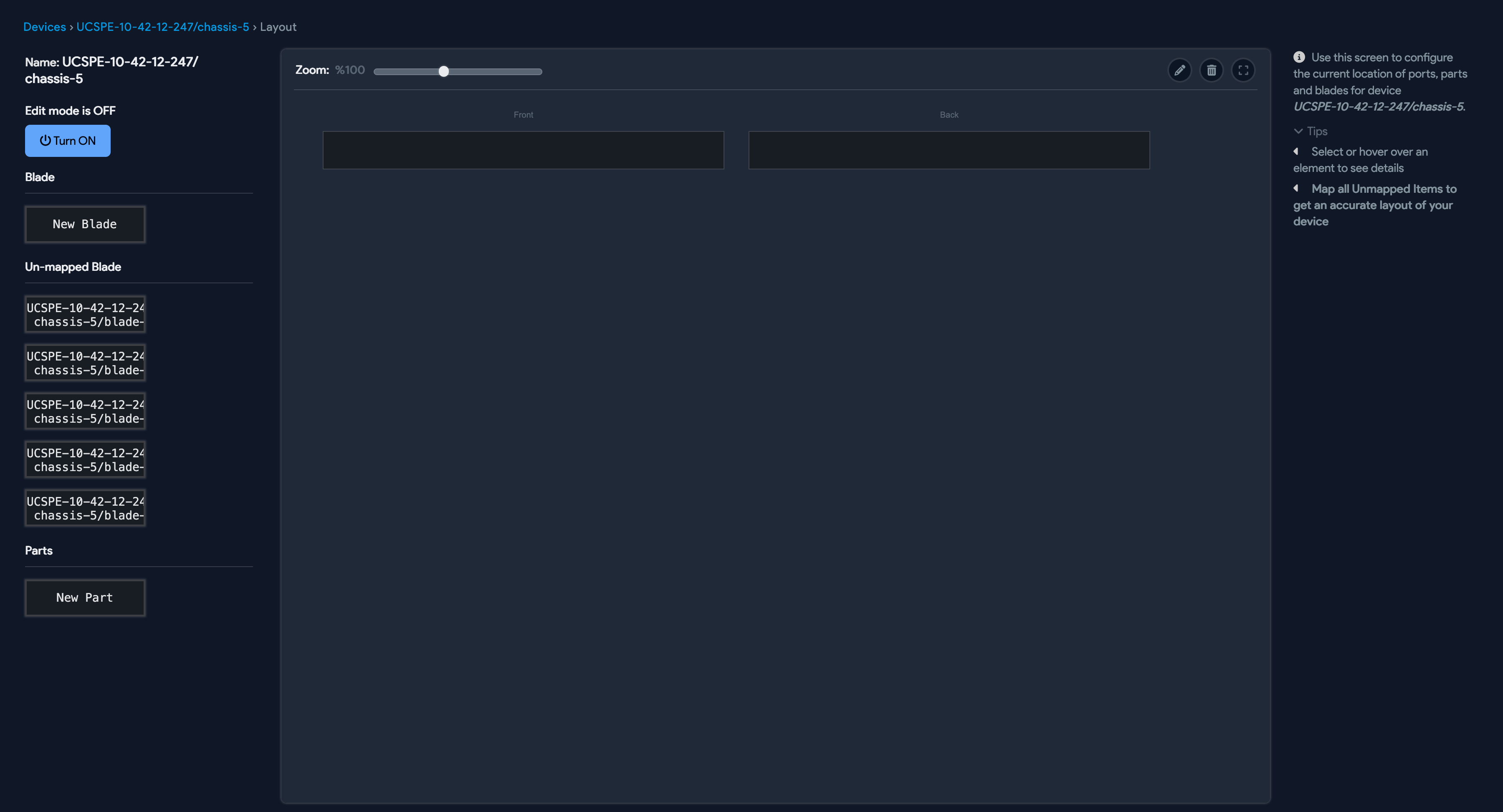
Here are the steps to edit the hardware model the CI you are looking at is based on.
-
Go to the CI details page and click the link to the hardware model page (highlighted):
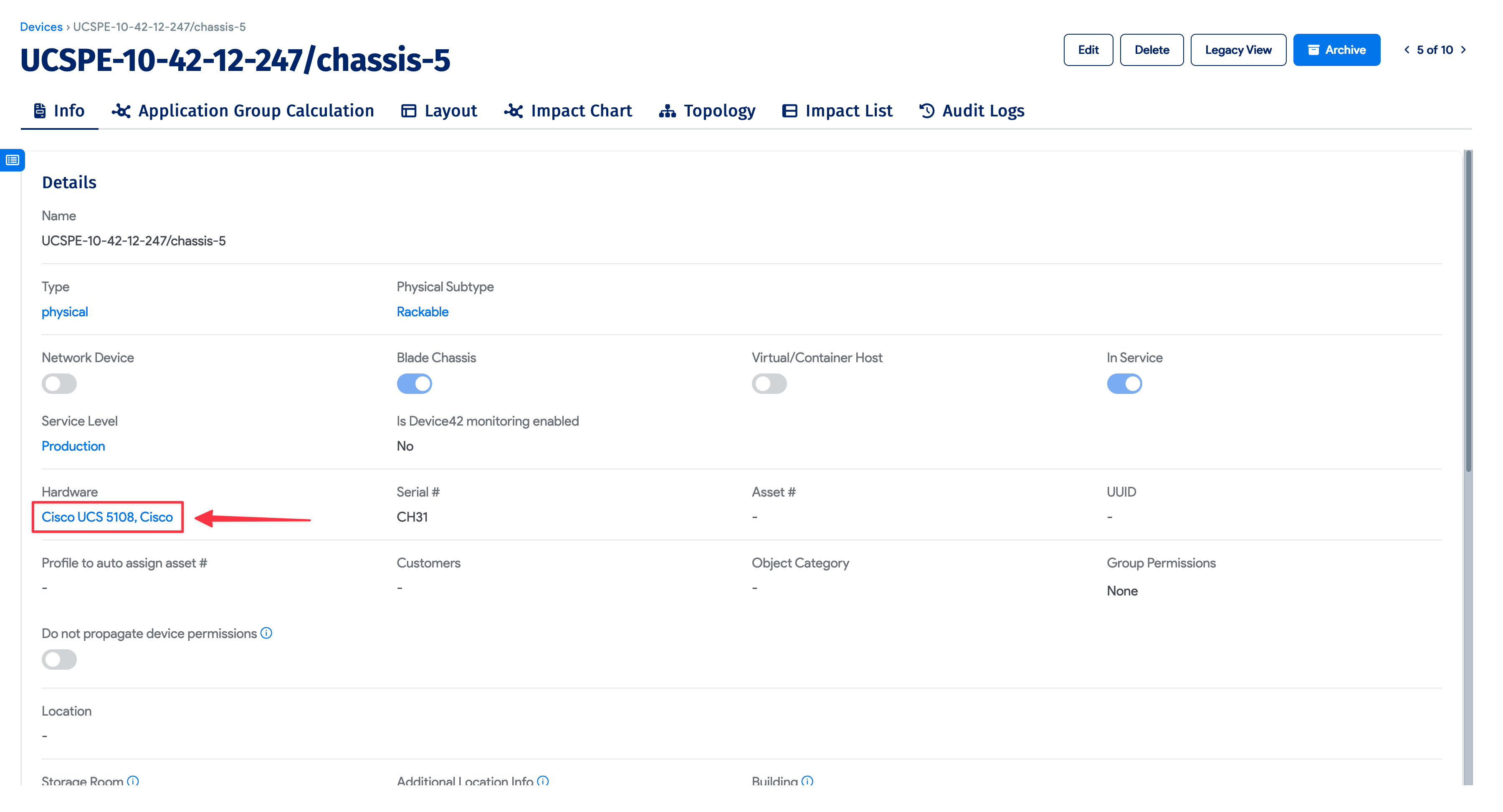
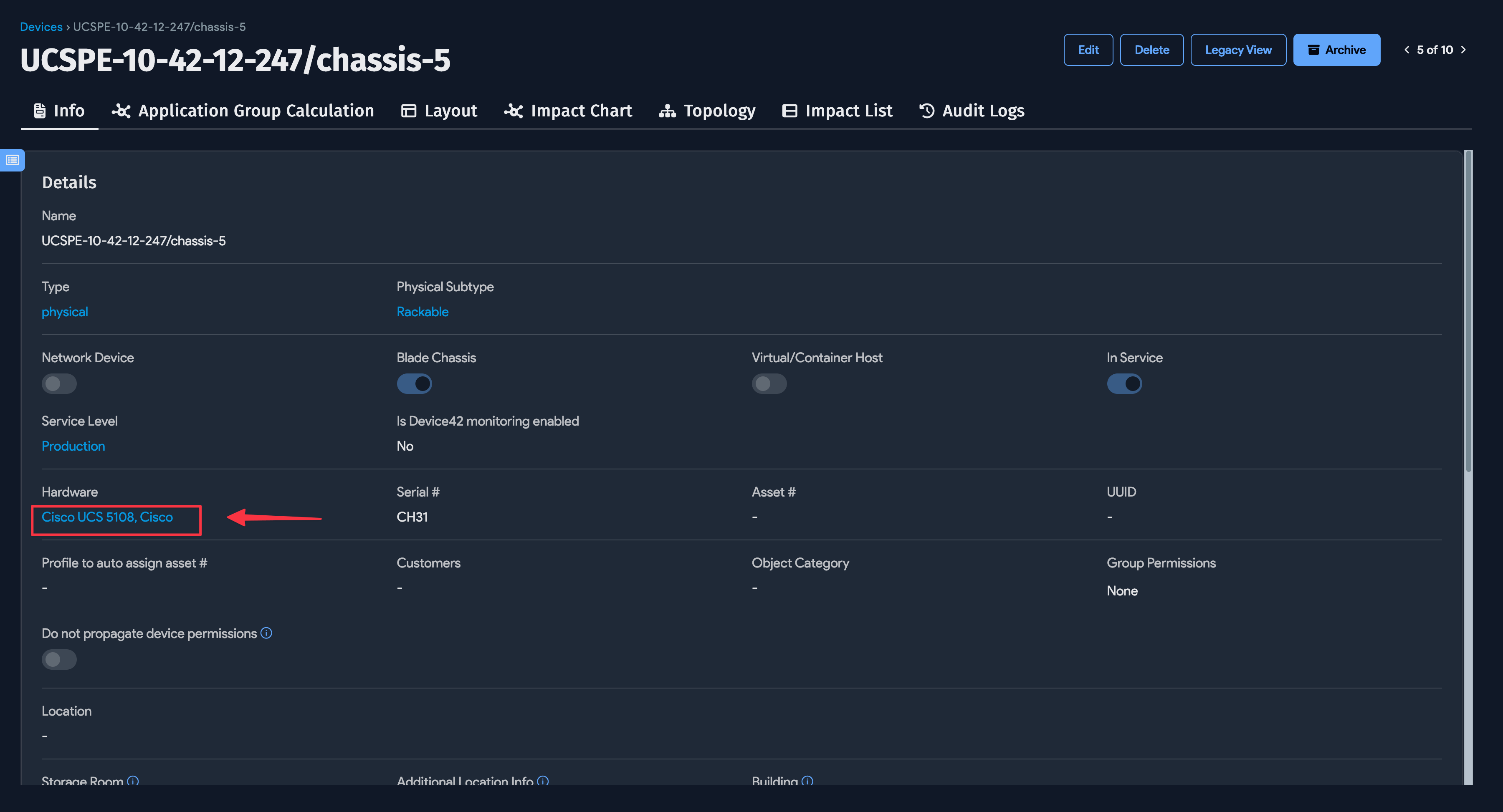
-
Click the Model Layout button and add the missing part slots, direct ports, or blade slots to the hardware model:
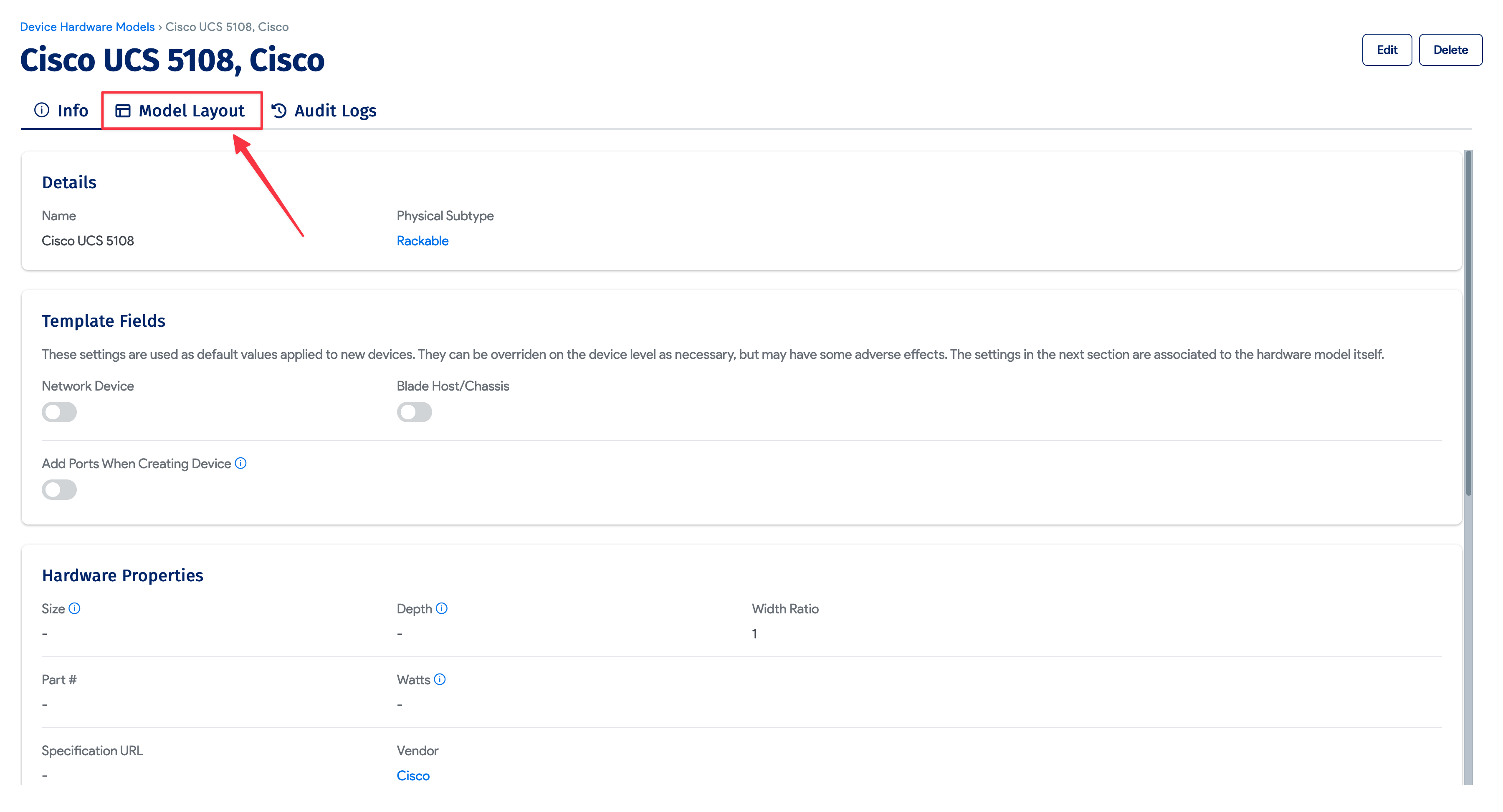
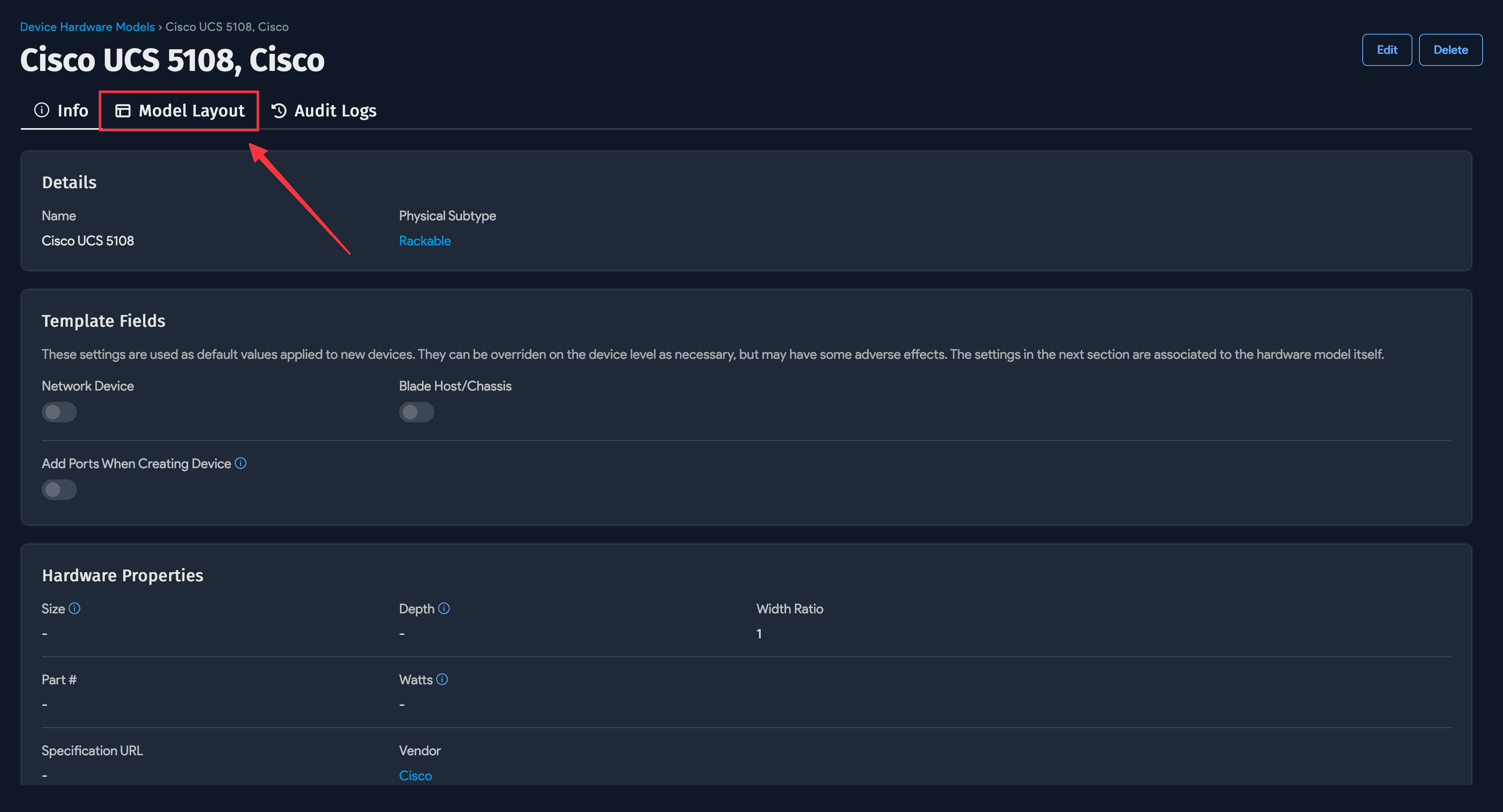
-
Add the missing ports and slots to match the layout of the actual physical hardware (the example screenshot below is not accurate):
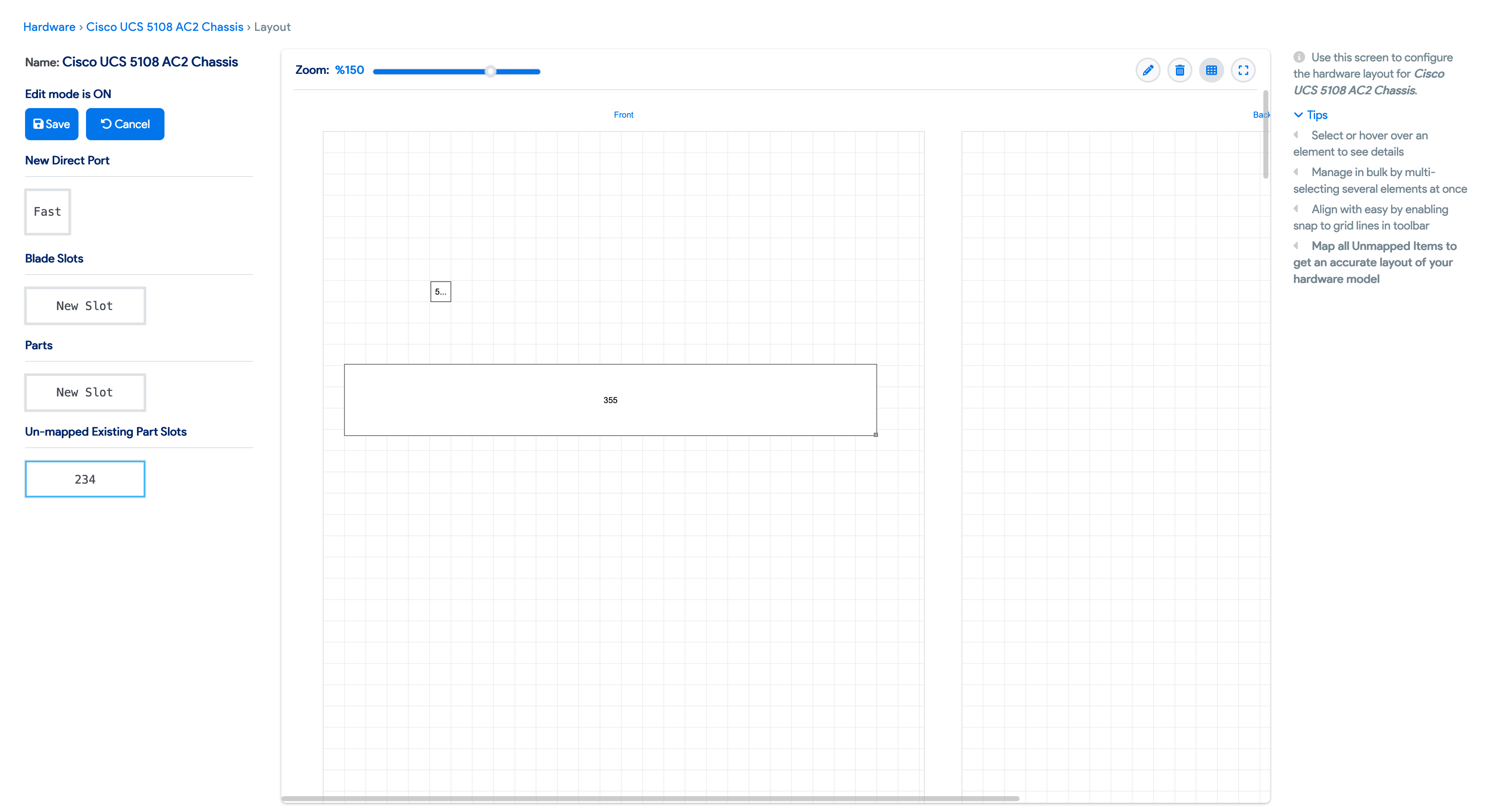
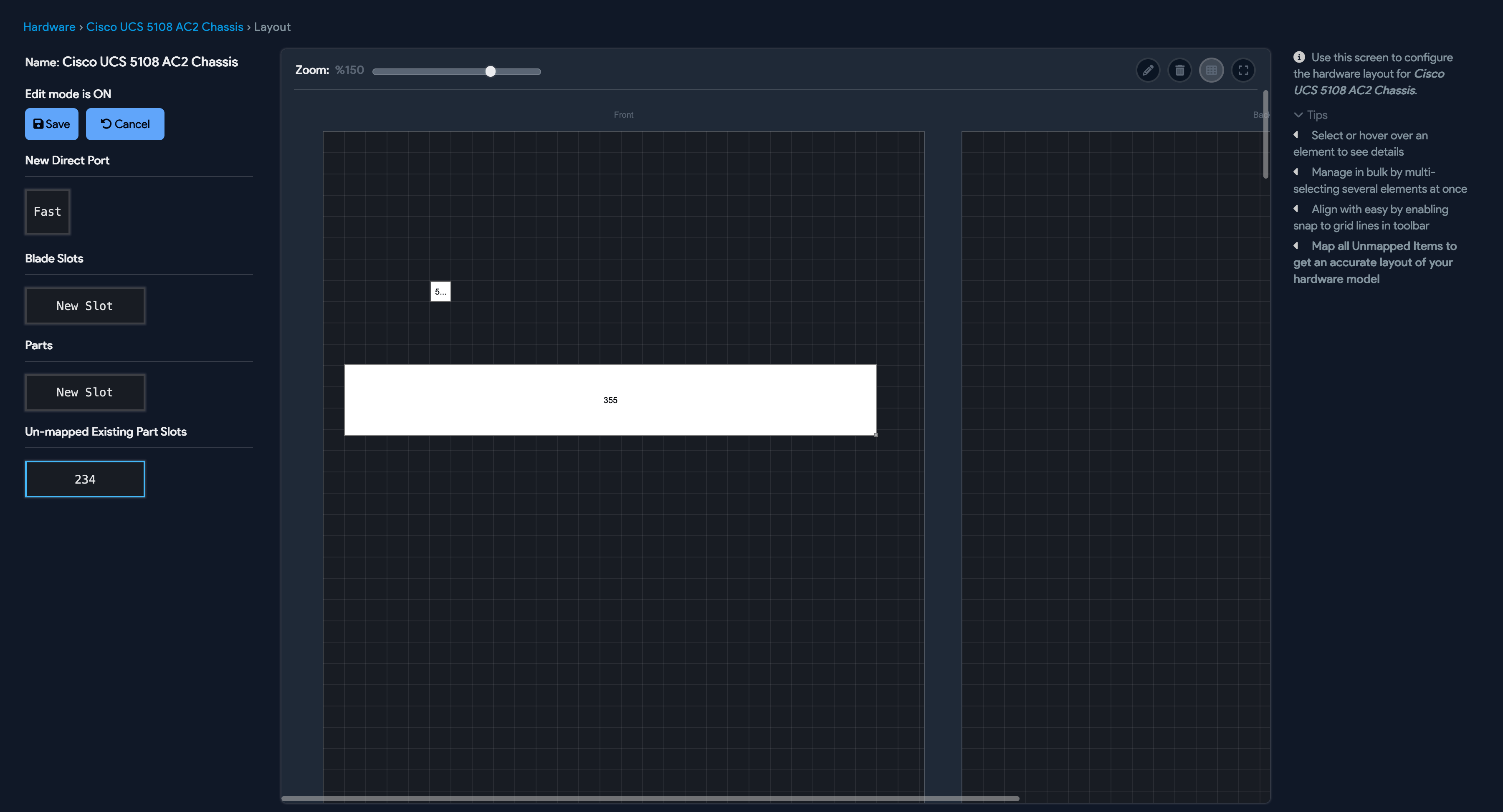
Now you should be able to modify the layout of the hardware device CI.
Device Type and Hardware Type
When a device that is not a virtual device is discovered using auto-discovery, it is classified as type unknown. This is because the discovered device could be a physical device, a blade device, or other type.
You can change the device type in bulk by changing the type of the associated hardware model.
For example, 50 devices are discovered with hardware Dell PE1950 and are classified as "unknown". Auto-discovery also creates a PE1950 hardware model, which you can edit by changing the Type to "regular (rack mountable)" and assigning a Size of "1". All associated devices will automatically change type to "physical device" and any future device discovery with hardware PE1950 is automatically categorized as physical.
Use the bulk edit and spreadsheet import features to efficiently change the device type for multiple devices.
Device Bulk Edit
Change the Type property for multiple devices at once with the Change Type for selected devices bulk action. For example, you can change the unknown device type value to physical.
- Go to the Device list page under Resources > All Devices.
- Select the devices you want to edit. You can filter for devices with the unknown Type using the dropdown menu.
- Choose the Change Type for selected devices from the action dropdown menu and click the hammer icon to proceed.
- Choose the new device type for the selected devices and click Change Type for devices.
- Click OK on the notification window to confirm.
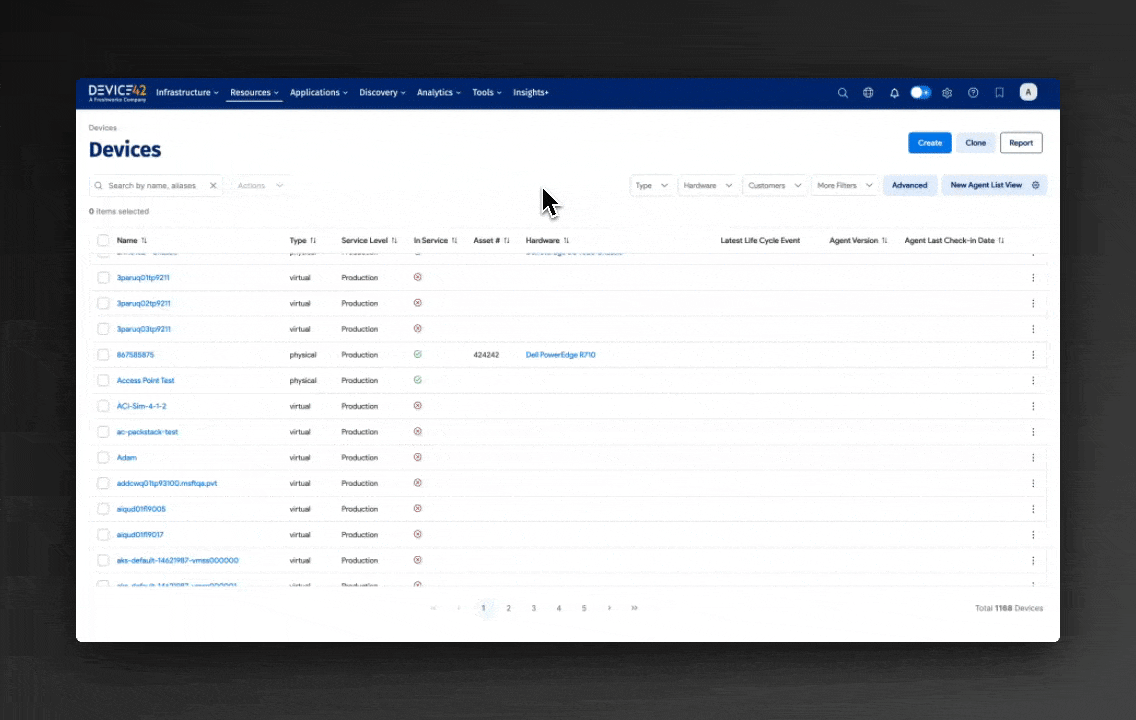
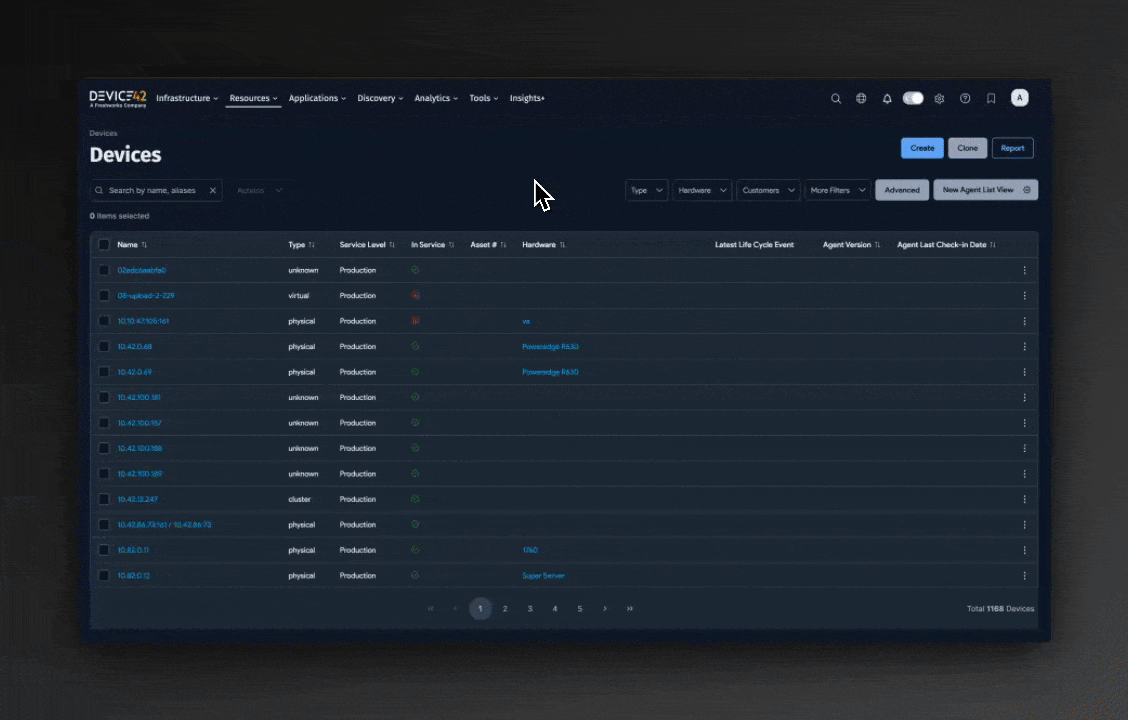
Adding Images for Hardware
You can import images for hardware models and add them to templates in the hardware edit page, bulk hardware edit page, or spreadsheet import.
- Go to Tools > Templates & Bulk Operations > Image files.
- Click the + Add Image File button on the right.
- Browse to the image file.
- Click Save. To upload more images click the Save and add another button.
Image files can be in PNG, JPG, or GIF formats.
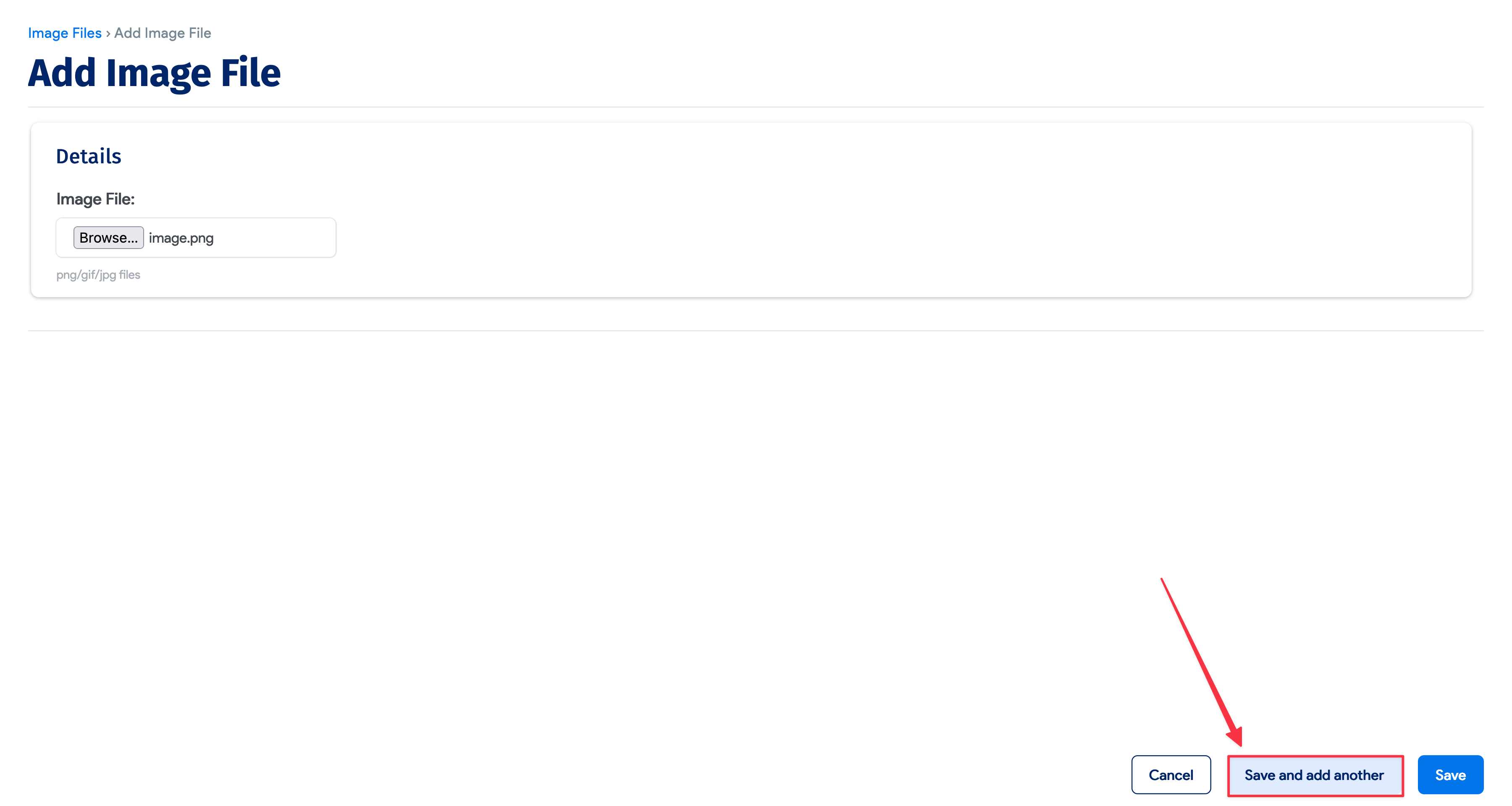
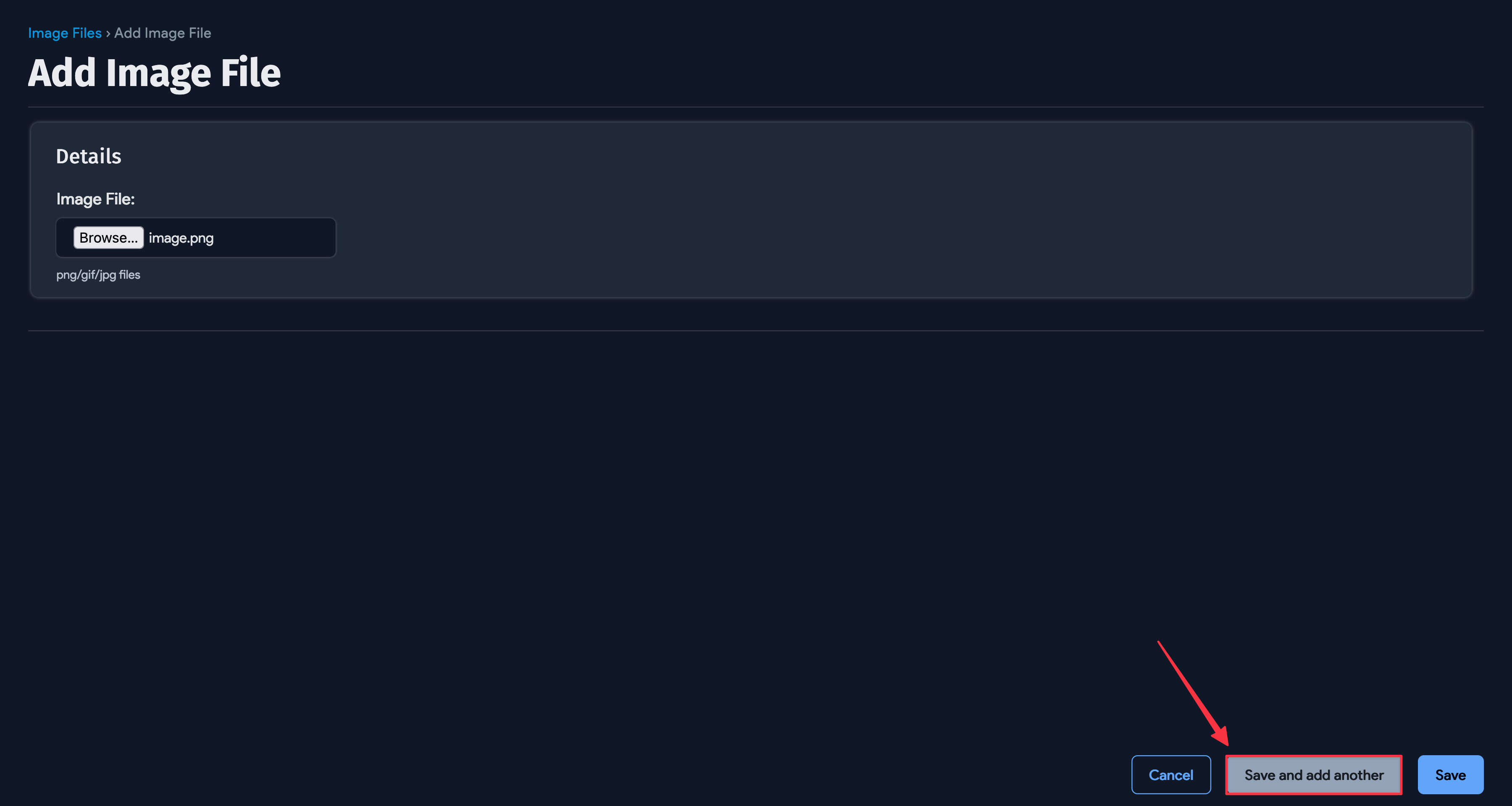
Adding and Viewing Images for Hardware
You can upload images (like front and rear views of devices) into Device42. These uploaded images can then be associated with various items, such as Hardware Model templates, to provide visual context.
To upload an image:
- Go to Tools > Templates & Bulk Operations > Image files.
- Click the Create button on the top right.
- Browse to select the image file from your computer. Accepted formats are PNG, JPG, or GIF.
- Click Save. To upload more images, click the Save and add another button.
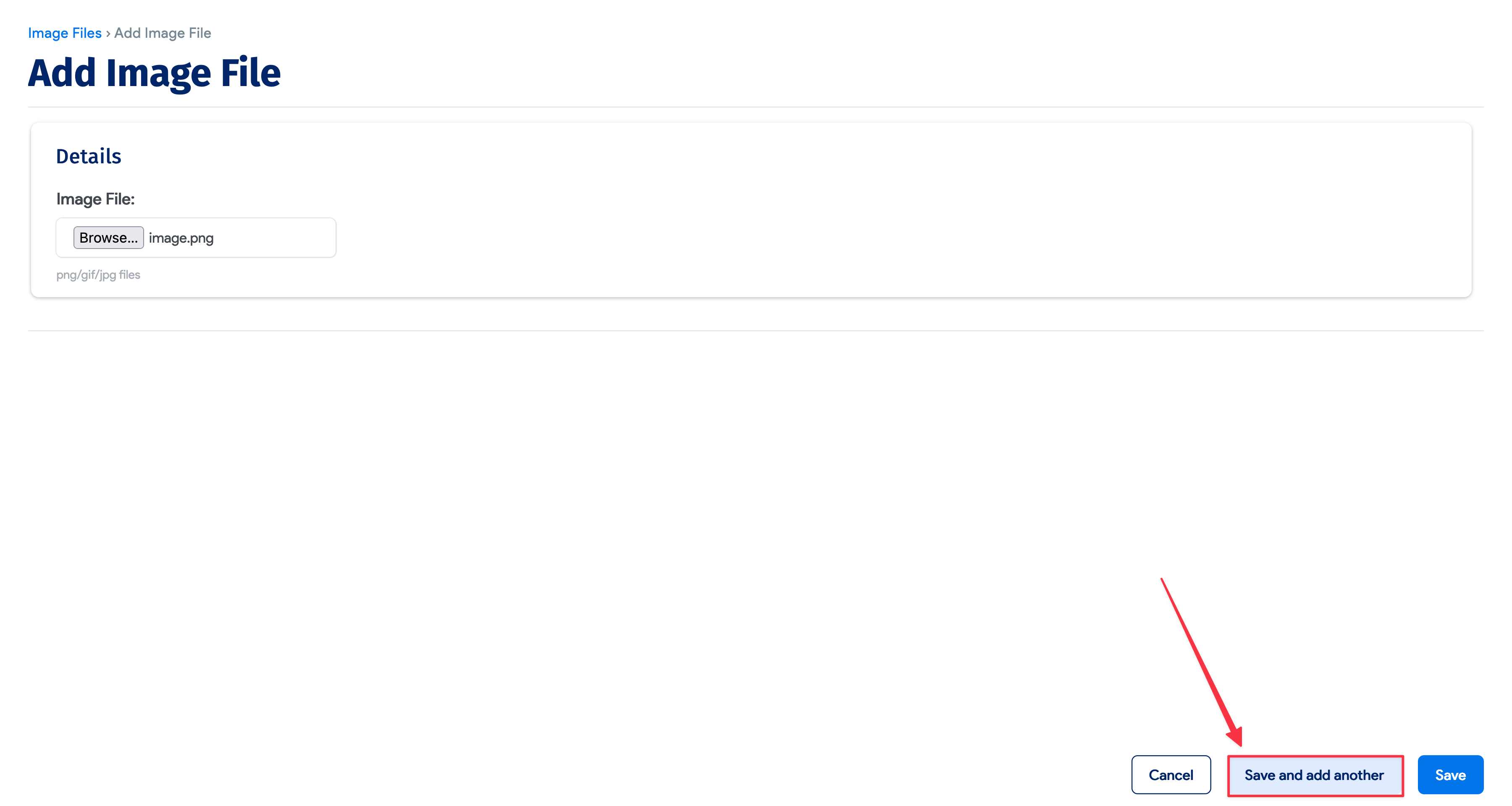
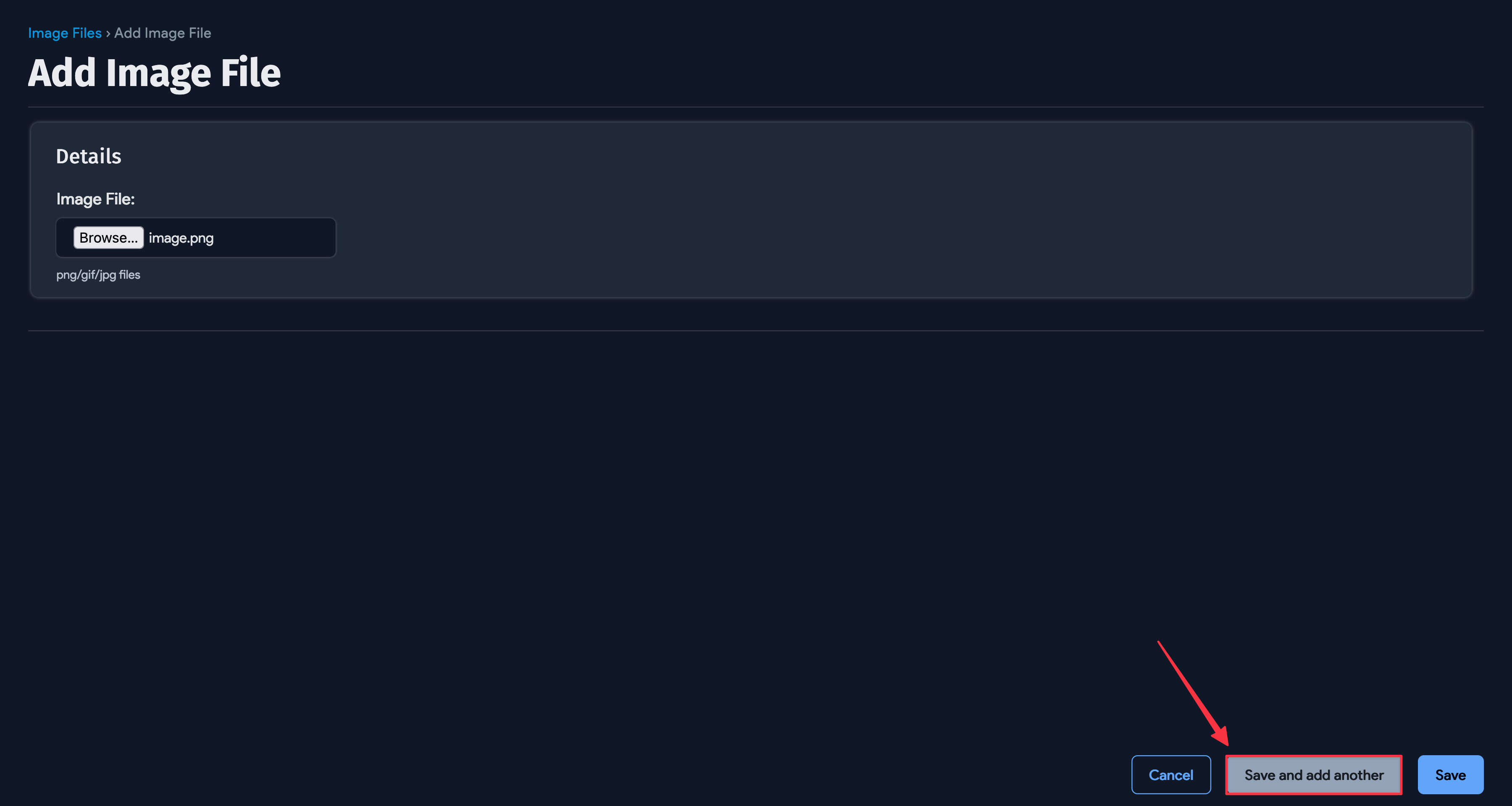
Adding Images to Hardware Models
Add uploaded images to hardware models by going to the hardware model edit page and selecting the image from the dropdown. You can add pictures of the device's front and rear views.
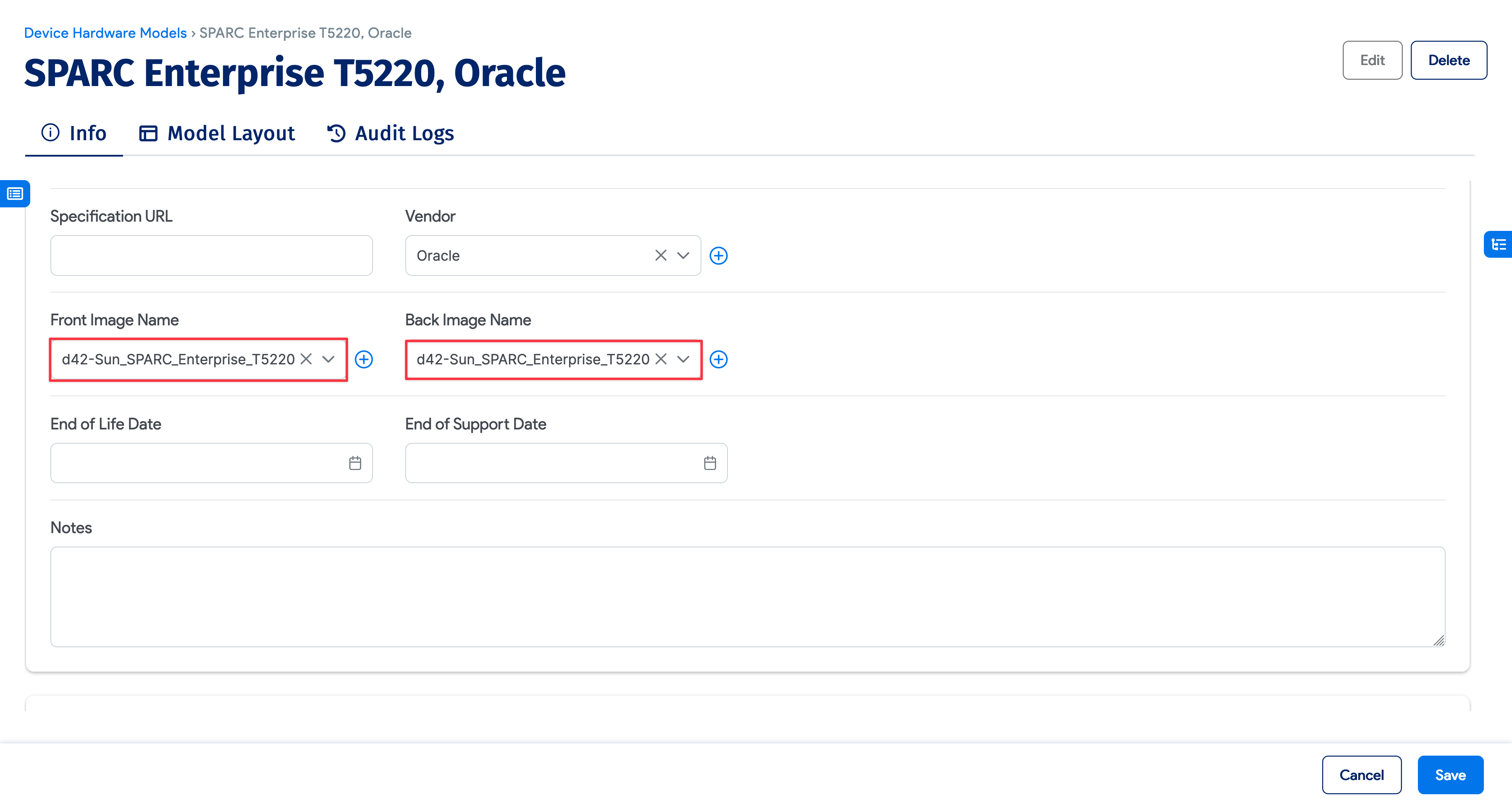
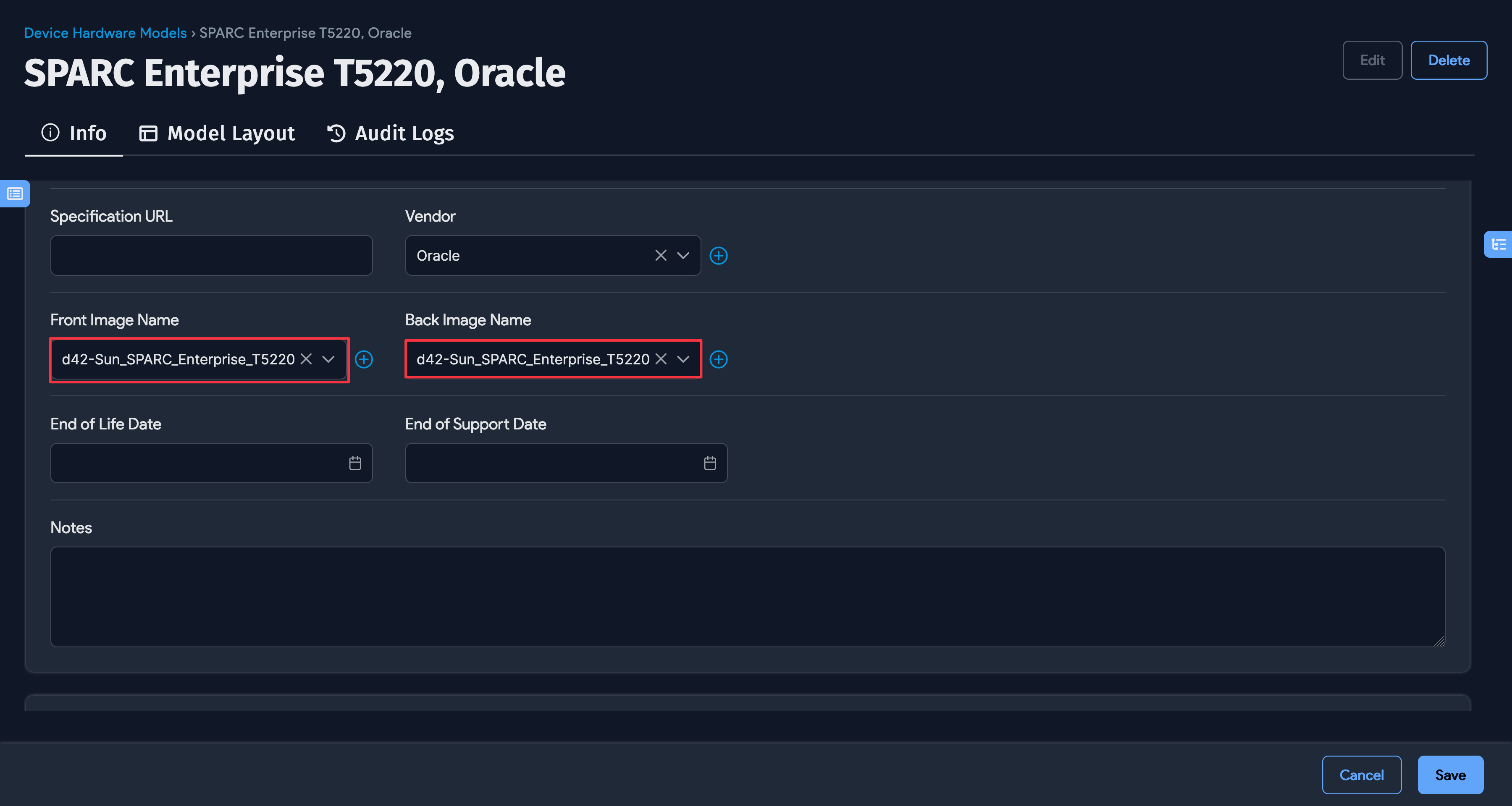
These images will then be displayed on the hardware model list page.
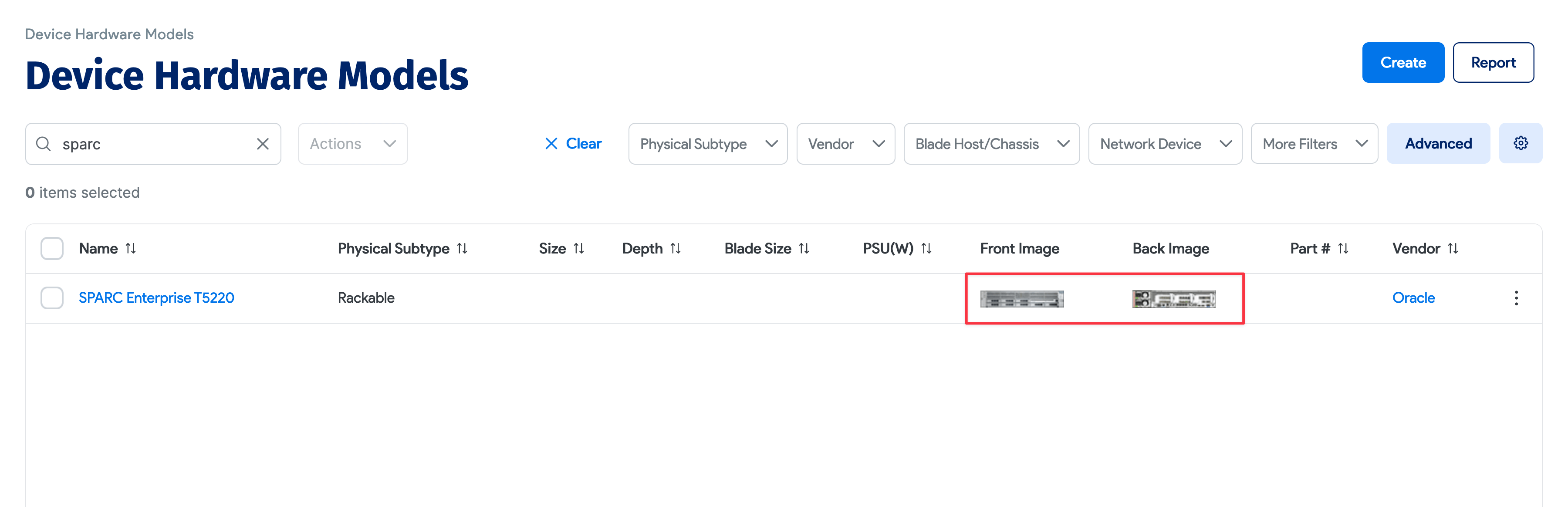
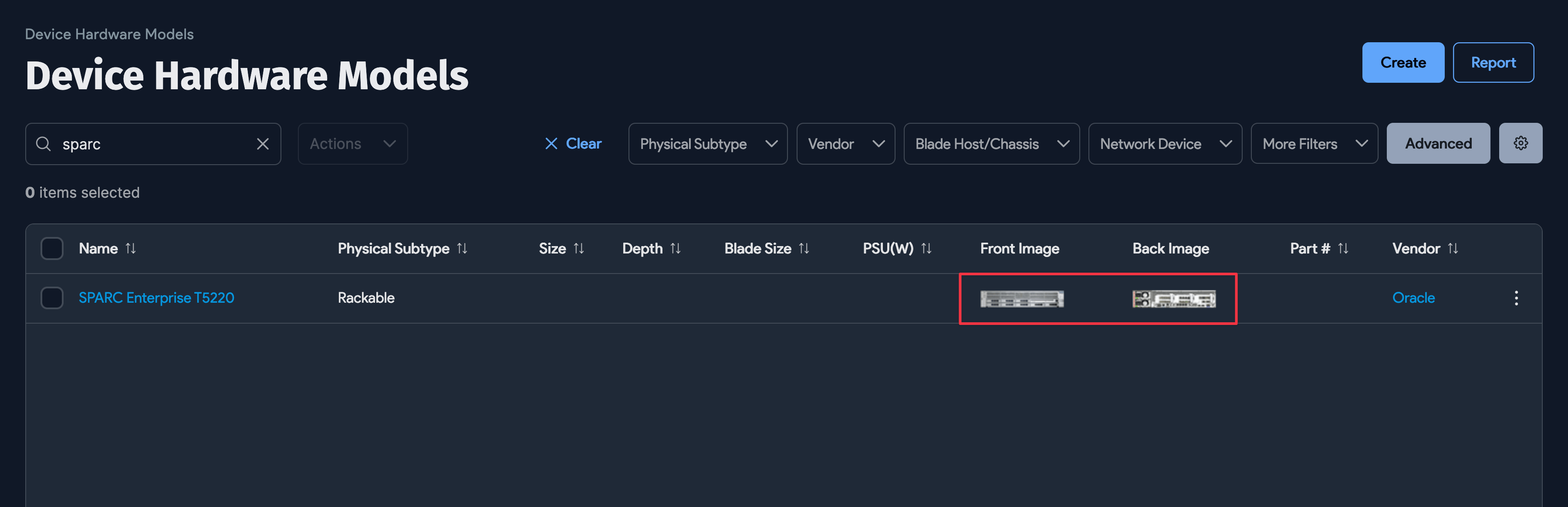
Hardware Merge Function
When you use auto-discovery, imports, or the APIs, you may find multiple hardware models describing the same hardware have been created with devices assigned to each.
You can merge hardware models as long as the size, depth, type, and blade size (for blade types) of each model are the same.
When you merge a hardware model with another, device relationships are reassigned to the merged hardware model, and the original hardware model is deleted.
Hardware Bulk Merge Function
Navigate to the Hardware Model list page under Infrastructure > Hardware Models and select the two or more models you wish to merge. From the Action menu, select Merge selected hardware models and click the hammer icon.
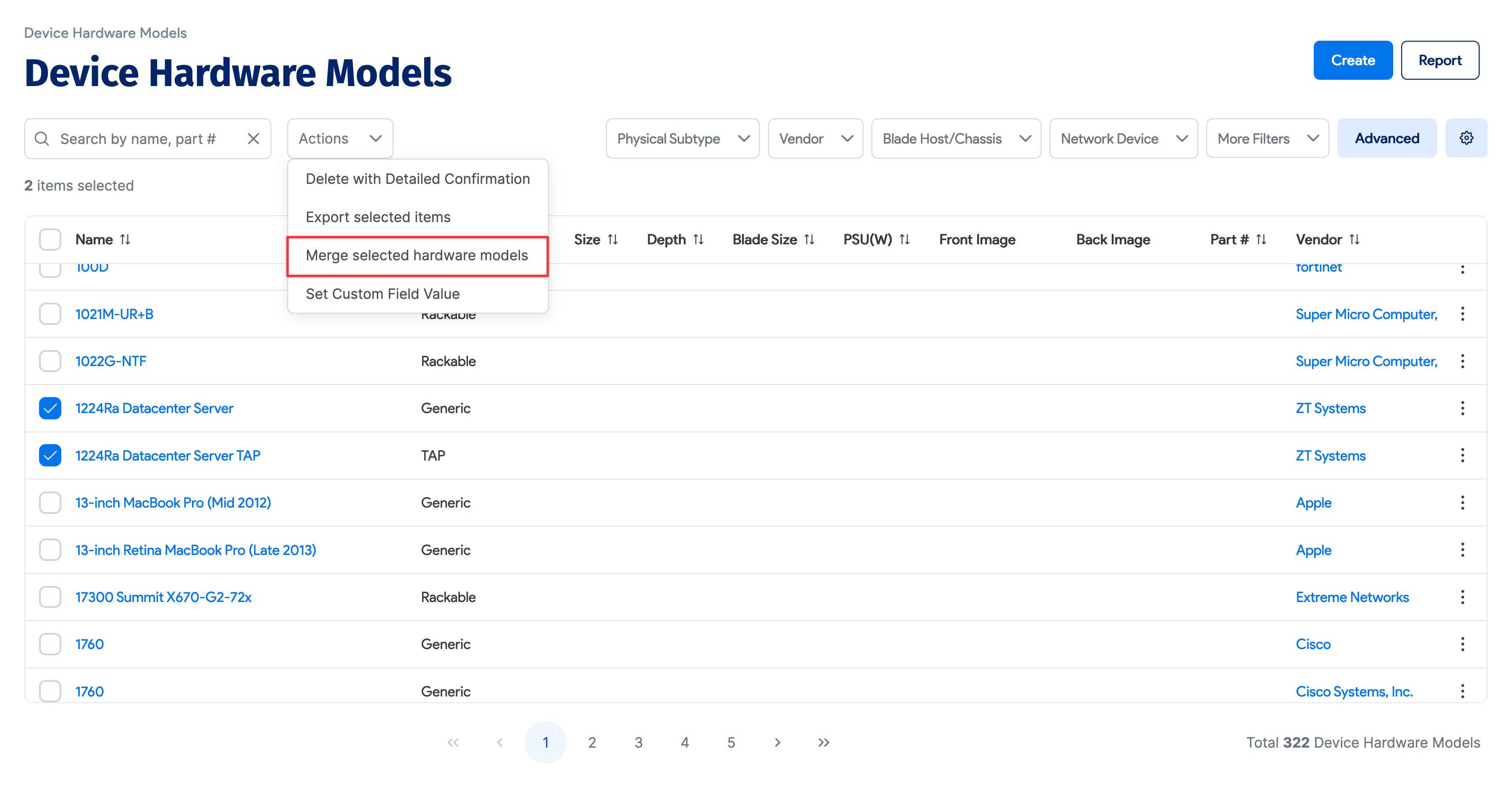
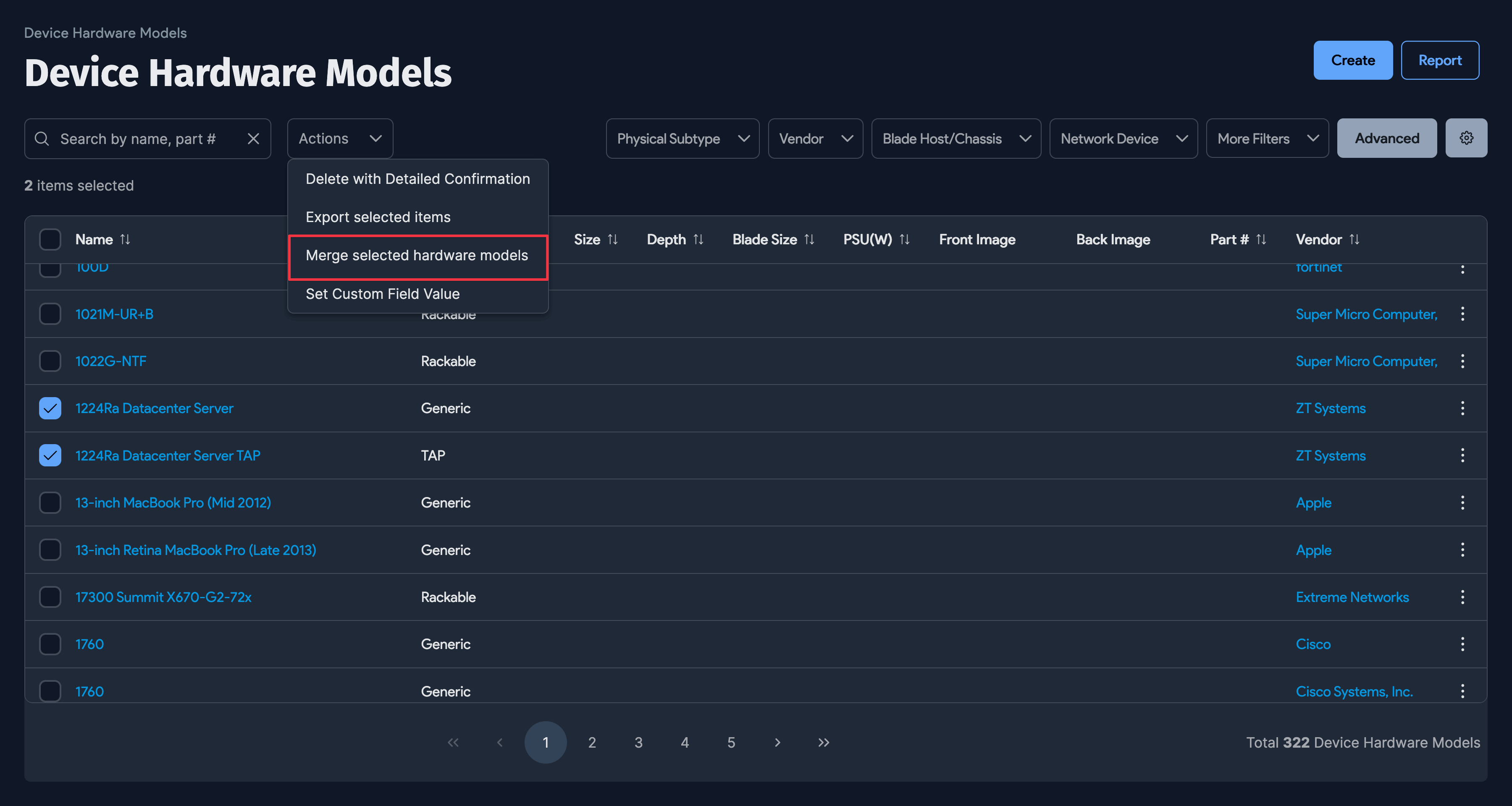
Select the hardware model that should be the master model. The selected hardware models will be merged into this hardware model.
You can optionally add the merged hardware model names as aliases in the master hardware model, but this is strictly for reference and all existing devices will be associated with the new master hardware model.
Click Merge hardware models to complete the merge.
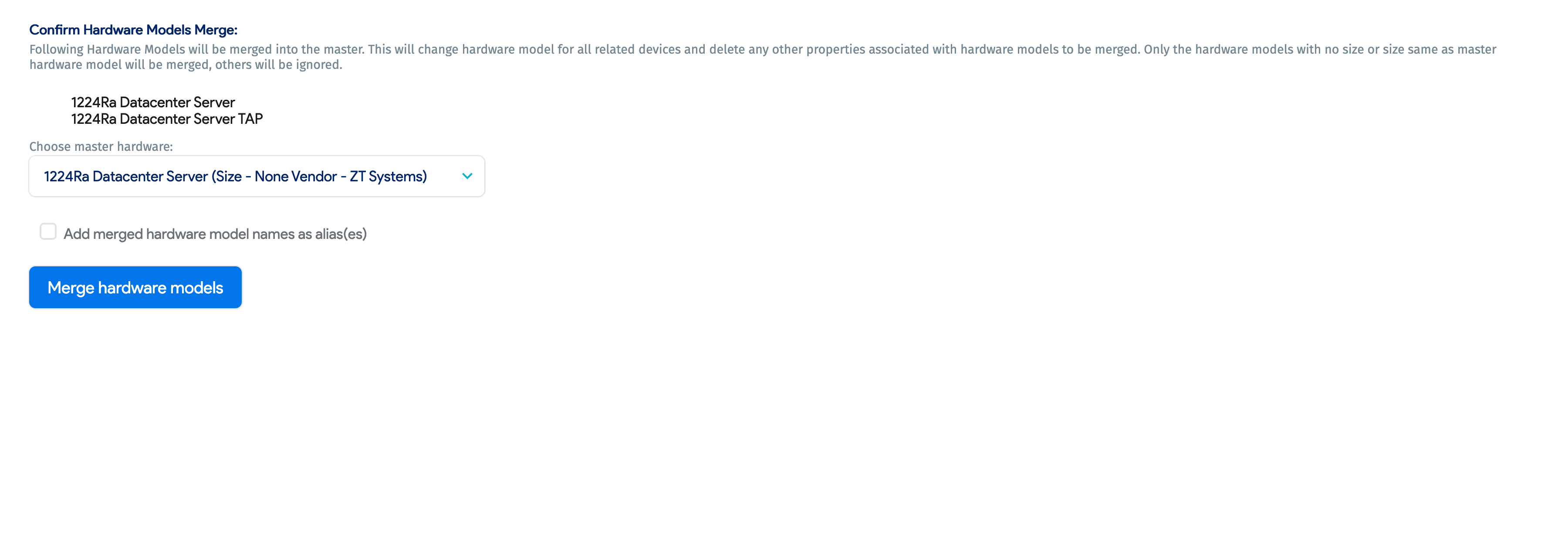
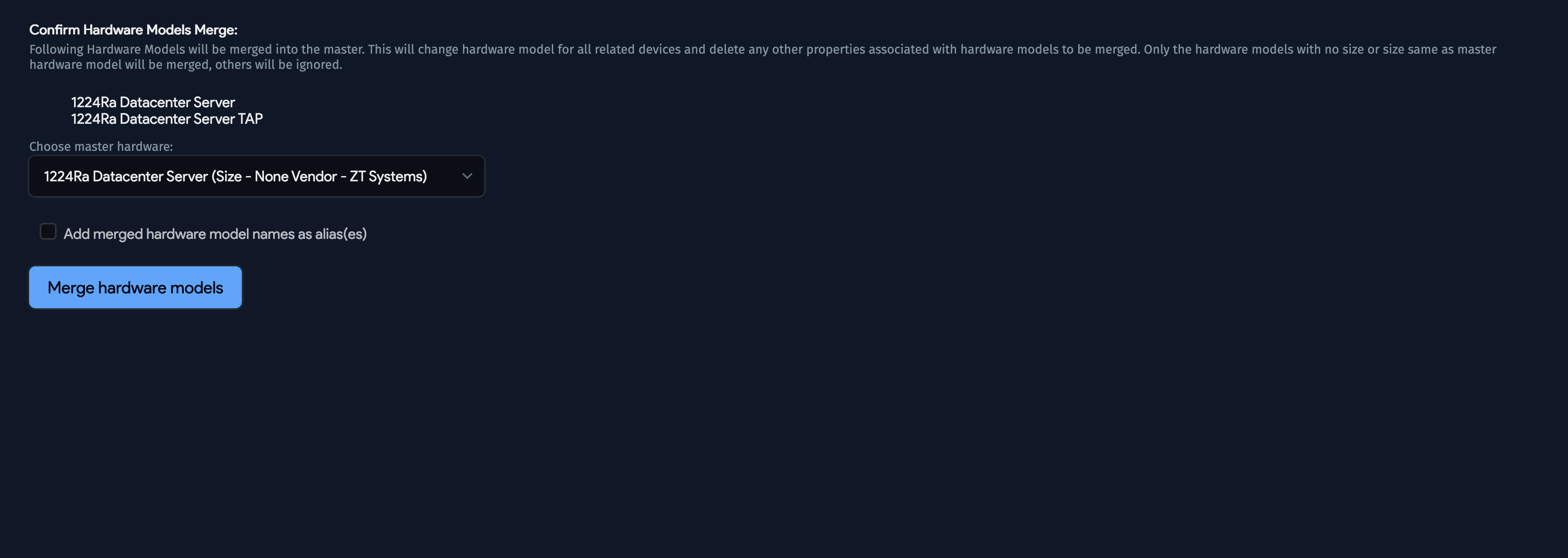
Note that if the U size is different, the hardware models will not merge. You will see the differently-sized models you attempted to merge in the list page table.